advertisement
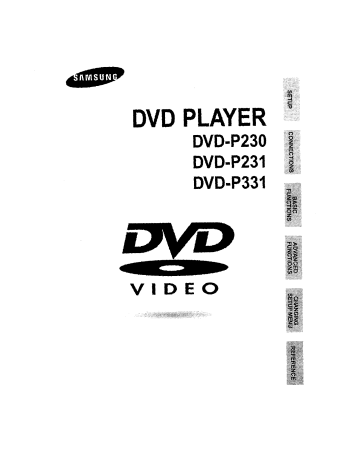
Picture CD Playback
_ CD-RJPEG Discs j
• Only files with the ".jpg" and ".JPG" extensions can be played.
• If the disc is not closed, it will take longer to start playing and not all of the recorded files may be played,
• Only CD-R discs with JPEG files in ISO 9660 or Joliet format can be played.
• The name of the JPEG file may not be longer than 8 characters and should contain no blank spaces or special characters (, / = +),
• Only a consecutively written multisession disc can be played, If there is a blank segment in the multisession disc, the disc can be played only up to the blank segment.
• A maximum of 500 images can be stored on a single CD,
• Only Kodak Picture CDs can be played,
• When playing a Kodak Picture CD, only the JPEG files in the pictures folder can be played,
• Picture discs other than Kodak Picture CD may take longer to start playing or may not play at all,
• If a number of files in 1 Disc is over 590, only 500 JPEG file can be played,
• If a number of folders in 1 Disc is over 300, only JPEG files in 390 folders can be played,
Using the Setup Menu
The Setup menu lets you customize your DVD player by allowing you to select various language preferences, set up a parental level, even adjust the player to the type of television screen you have.
With the unit in Stop mode, press the MENU button on the remote. Select Setup using UP/DOWN buttons, then press the RIGHT or ENTER button.
lit Language Setup : Setup of the Language,
• Audio Setup : Setup of the Audio Options
Display Setup : Setup of the Display Options
Use to select which type of screen you want to watch and several display options,
• Parental Setup : Setup of the Parental Level
Allows users to set the level necessary to prevent children from viewing unsuitable movies such as those with violence, adult subject matter, etc,
Use the UP/DOWN buttons on the remote to access the different features.
Press the ENTER button to access the sub features.
To make the setup screen disappear after setting up, pressthe
MENU button again.
Depending on the disc, some Setup Menu selections may not work.
36 37
Setting Up the Language Features
If you set the player menu, disc menu, audio and subtitle language in advance, they will come up automatically every time you watch a movie.
Setting up in English.
Using the Player Menu Language
j
With the unit in Stop mode, press the MENU button.
Select Setup using UP/DOWN buttons, then RIGHT or ENTER button.
Select Language Setup using UP/DOWN buttons, then press the RIGHT or ENTER button.
Select Player Menu using UP/DOWN buttons, then press the RIGHT or ENTER button.
Use the
UP/DOWN buttons to select 'English'.
Press the ENTER button.
- English is selected and the screen returns to SETUP menu.
- To make the SETUP menu disappear, pressthe RETURN or
LEFT button.
Using the Disc Menu Language j
Thisfunction changesthe text language onlyon the disc menu screens.
With the unit in Stop mode, press the MENU button.
Select Setup using UP/DOWN buttons, then RIGHT or ENTER button.
38
Select Language Setup using UP/DOWN buttons, then press the RIGHT or ENTER button.
Select Disc Menu using UP/DOWN buttons, then press the RIGHT or ENTER button.
Use the UP/DOWN buttons to select 'English'.
- Select "Others" if the language you want is not listed.
Press the ENTER button.
- English is selected and the screen returns to SETUP menu.
Setting up in English.
Setting Up the Language Features
Using the Audio Language
With the unit in Stop mode, pressthe MENU button.
Select Setup using UP/DOWN buttons, then RIGHT or ENTER button.
Select Language Setup using UP/DOWN buttons, then press the RIGHT or ENTER button.
Select Audio using UP/DOWN buttons, then press the RIGHT or ENTER button.
Press the UP/DOWN buttons to select 'English'.
- Select "Original" if you want the default soundtrack language to be the origina_ language the disc is recorded in,
- Select "Others" if the language you want is not listed.
Press the ENTER button.
- English is selected and the screen returns to SETUP menu.
i
Using the Subtitle Language
j
With the unit in Stop mode, pressthe MENU button.
3
Select Language Setup using UP/DOWN buttons, then press the RIGHT or ENTER button.
4
Select Subtitle using UP/DOWN buttons, then press the RIGHT or ENTER button.
5
Use the UP/DOWN buttons to select
'English'.
- Select "Automatic_if you want the subtitle language to be the same as the language selected as the audio preference.
- Select "Others" if the language you want is not _isted,
Some discs may not contain the language you select as your initial language; in that case the disc will use its original _anguagesetting.
• If the selected language is not recorded on the disc, the original pre-recorded language is selected,
• Howto make the SETUP menu
disappear or return to menu screen
during set up; Press RETURN or
LEFT button.
Press the ENTER button.
- Englishis selectedandthe screenreturnsto SETUPmenu.
39
advertisement
Related manuals
advertisement
Table of contents
- - Precautions
- 1 Before you start
- 4 Disc Type and Characteristics
- 5 Description-Front Panel
- 6 Display indicators
- 7 Description-Rear Panel
- 8 Tour of the Remote Control
- 12 Playing a Disc
- 14 Using the Search & Skip Functions
- 15 Using the Display Function
- 16 Using the Disc and Title Menu
- 17 Using the Function Menu
- 18 Repeat Play
- 19 Adjusting the Aspect Ratio (EZ View)
- 21 Slow Repeat play
- 22 Selecting the Audio Language
- 23 Selecting the Subtitle Language
- 24 Changing the Camera Angle
- 15 Using the Instant Replay/Skip Function
- 16 Usingthe Zoom & 3D Sound Functions
- 18 Program Play & Random Play
- 18 Picture CD Playback
- 19 Using the Setup Menu
- 21 Setting Up the Audio Options
- 21 Setting Up the Display Options
- 22 Setting Up the Parental Control
- 22 Troubleshooting
- 23 Specifications
- 23 Warranty