advertisement
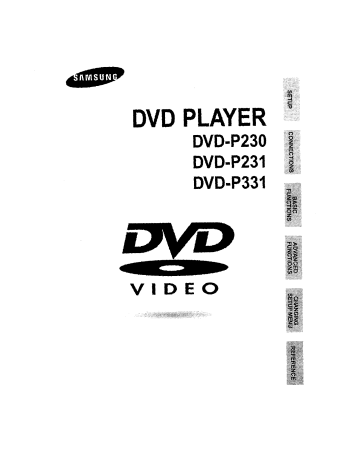
Repeat Play
Repeat the current track, chapter, title, a chosen section (A-B), or all of the disc.
When playing a DVD
i
Pressthe REPEAT button on the remote.
Repeat screen appears.
Select Chapter, Title or A-B using the
LEFT/RIGHT buttons.
Press ENTER,
To return to normal play, press
REPEAT again, then press the LEFT/RIGHT buttons to select Off and press ENTER.
* REPEAT A-8 button
• Press the REPEAT A-B button to select the point where the function starts. (A)
• Press the REPEAT A-B button to select the point where the function ends. (8)
• To terminate the function, press the 'CLEAR' button or the
'REPEAT A-8' button again.
• A-B REPEAT does not allow you to set point (B) until at least
5 seconds has elapsed after point (A) has been set.
DVD
CD
• DVD repeats play by chapter or title, CD repeat play by disc or track.
• Depending on the disc, the Repeat function may not work.
• If the title or track is completed before marking the end (B), the end of title or track becomes B automatically,
• A-8 REPEAT does not allow you to set point (B) until at least 5 seconds has elapsed after point (A) has been set,
22
Adjusting the Aspect Ratio (EZ View)
l To play back using aspect ratio (DVD) 1
1
Press the EZ VIEW button.
• The screen size changes when the button is pressed repeatedly.
• The screen zoom mode operates differently depending on the screen setting in the initial setup menu.
• To ensure correct operation of the EZ ViEW button, you should set the correct aspect ratio in the initial setup (See page 41).
llf you are using a 16:9TV )
O For 16:9 aspect ratio discs
• Normal Wide
Displays the content of the DVD title in 16:9 aspect rati&
• Screen Fit
The top and bottom of the screen are cut off. When playing a
2.35:1 aspect ratio disc, the black bars at the top and bottom of the screen will disappear, The picture will look vertically stretched,
(Depending on the type of disc, the black bars may not disappear completely.)
•
Zoom Fit
The top, bottom, left and right of the screen are cut off and the central portion of the screen is enlarged.
O For 4:3 aspect ratio discs
• Normal Wide
Displays the content of the DVD title in 16:9 aspect rati&
The picture will look horizontally stretched.
• Screen Fit
The top and bottom of the screen are cut off end the full screen appears. The picture will look vertically stretched.
•
Zoom Fit
The top, bottom, left and right of the screen are cut off and the central portion of the screen is enlarged.
• Vertical Fit
When a 4:3 DVD is viewed on e 16:9 TV,,black bars wiltappear at the left and right of the screen in order to prevent the picture from looking horizontally stretched,
23
Adjusting the Aspect Ratio (EZ View)
_lf you are using a 4:3 TV I
O For 16:9 aspect ratio discs
•
4:3 Letter Box
Displays the content of the DVD title in 16:9 aspect ratio.
The black bars will appear at the top and bottom of the screen.
• 4:3 Pan Scan
The left and right of the screen are cut off and displays the central portion of the 16:9 screen,
• Screen Fit
The top and bottom of the screen are cut off and the full screen appears, The picture will look vertically stretched.
• Zoom Fit
When a 4:3 DVD is viewed on a 16:9 TV, black bars wil_appear at the left and right of the screen in order to preventthe picture from looking horizontally stretched,
0 For 4:3 aspect ratio discs
• Normal Screen
Displays the content of the DVD title in 4:3 aspect ratio,
• Screen Fit
The top and bottom of the screen are cut off and the full screen appears, The picture would look vertically stretched,
• Zoom Fit
The top, bottom, left and right of the screen are cut off and the cenfra_ portion of the screen is aoiarged.
• This function may behave differently depending on the type of disc,
Slow Repeat play
This feature allows you slowly repeat scenes containing sports, dancing, musical instruments being playedetc. so you can study them more closely.
When playing a DVD
i
During play, pressthe PLAY/PAUSE( _/11) button.
Press the _ button to choose the play speed between 1/8X, 1/4X, and 1/2X of normal.
Press the REPEAT A-B button to select the point where the function starts. (A)
Press the REPEAT A-B button to select the point where the function ends. (B)
24
• The disc willplay from A to B repeatedly at the speed you chose.
• To terminate the function, press the 'CLEAR' button or the 'REPEAT A-B' buttonagain.
• A-B REPEAT does not allow you to sat point (B) until at least 5 seconds has elapsed after point (A) has been sat.
25
advertisement
Related manuals
advertisement
Table of contents
- - Precautions
- 1 Before you start
- 4 Disc Type and Characteristics
- 5 Description-Front Panel
- 6 Display indicators
- 7 Description-Rear Panel
- 8 Tour of the Remote Control
- 12 Playing a Disc
- 14 Using the Search & Skip Functions
- 15 Using the Display Function
- 16 Using the Disc and Title Menu
- 17 Using the Function Menu
- 18 Repeat Play
- 19 Adjusting the Aspect Ratio (EZ View)
- 21 Slow Repeat play
- 22 Selecting the Audio Language
- 23 Selecting the Subtitle Language
- 24 Changing the Camera Angle
- 15 Using the Instant Replay/Skip Function
- 16 Usingthe Zoom & 3D Sound Functions
- 18 Program Play & Random Play
- 18 Picture CD Playback
- 19 Using the Setup Menu
- 21 Setting Up the Audio Options
- 21 Setting Up the Display Options
- 22 Setting Up the Parental Control
- 22 Troubleshooting
- 23 Specifications
- 23 Warranty