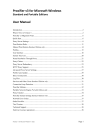
advertisement
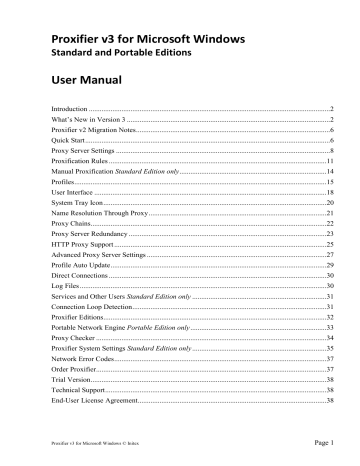
The “Proxifier” submenu shares the same actions with the Proxification Rules. You can select a proxy or a chain, block connections or process them directly. When an instance of the Proxifier application is started with the “Proxifier” command, all other rules are ignored for this instance.
Please note that the “Proxifier” command is only available for exe-files or shortcuts (lnk-files) that point to exe-files. Different versions of Windows can use different kinds of surrogate shortcuts that technically are not links to exe-files. If you do not see the “Proxifier” command in the context menu of an application, it is recommended that you find its executable file and create a direct link to it.
On Windows 7, to display the context menu for application icons located on the task bar, hold down the “Shift” key when you right-click on them.
Another problem can be caused by applications that use launchers and multiple instances. If you start a program that starts another one, only the original one will be processed accordingly to the
“Proxifier” command. A good example of this is Internet Explorer. When Protected Mode is enabled it starts a new instance of its own each time you run it so you cannot perform manual proxification for it.
Profiles
Proxifier settings located in the Profile menu together are referred to as a profile. This includes
Proxy Servers, Proxification Rules, Name Resolution and others. Settings available under Log and View menus are not included in a profile. Mostly they represent settings related to the
Proxifier user interface and appearance.
Proxifier automatically saves the current profile (without prompting) on any change. You can save the profile with a specific name by File->Save Profile As... and load it later with
File->Load Profile. The name of the active profile is displayed at the title of the main window.
Proxifier v3 for Microsoft Windows © Initex
Page 15
You can easily navigate and load profiles with the toolbar button or the context menu of the
system tray icon:
To import or export a profile from/to a file use the Import Profile or Export Profile commands of the File menu respectively. With Import Profile you can import settings from the old versions of Proxifier (prx-files).
You can also manage profiles at the file level with File->Manage Profiles... command.
Proxifier profiles are user specific. Each user account on the computer has its own private set of profiles.
However, it is possible to specify one global profile for all users on the computer. To do this, just export the profile as “Default.ppx” (File->Export Profile) and place it into:
“C:\Users\All Users\Application Data\Proxifier\” or its equivalent on your system.
Proxifier checks this path on start and if there is “Default.ppx” file, it loads it automatically.
Proxifier v3 uses XML for profile files. The format is human readable and self-explanatory. You can edit the content with any third party tools and scripts.
You can load a profile via command line using the following command:
Proxifier.exe profile-file-name.ppx
If Proxifier is not running it will be started with specified profile. If Proxifier is already running, the profile will be loaded into the running instance.
In order to load a profile silently (without user prompt) use “silent-load” flag:
Proxifier.exe profile-file-name.ppx silent-load
Profiles can contain passwords for proxy servers. To protect this information Proxifier supports encryption. You can change encryption options at
Profile->Advanced->Password Encryption...
The same settings are requested anytime you use Export Profile.
Proxifier v3 for Microsoft Windows © Initex
Page 16
The description of each option is provided in the dialog window above.
Basic and Current user account uses AES 256 bits.
For Profile master password Proxifier uses the standard Windows Data Protection API
(DPAPI). Internally it is based on Triple-DES.
When Profile master password is used Proxifier asks it each time the profile is loaded
(including at startup).
You can save this password within the current user account with the Remember checkbox.
Proxifier will not load the profile until the correct password is specified. Please consider this if you are going to use Proxifier in unattended mode (e.g. with autostart feature).
If you enter an incorrect password, Proxifier will ask you to repeat or load the profile with blank passwords.
Proxifier v3 for Microsoft Windows © Initex
Page 17
advertisement
Related manuals
advertisement
Table of contents
- 2 Introduction
- 2 What’s New in Version
- 6 Proxifier v2 Migration Notes
- 6 Quick Start
- 8 Proxy Server Settings
- 11 Proxification Rules
- 14 Manual Proxification Standard Edition only
- 15 Profiles
- 18 User Interface
- 20 System Tray Icon
- 21 Name Resolution Through Proxy
- 22 Proxy Chains
- 23 Proxy Server Redundancy
- 25 HTTP Proxy Support
- 27 Advanced Proxy Server Settings
- 29 Profile Auto Update
- 30 Direct Connections
- 30 Log Files
- 31 Services and Other Users Standard Edition only
- 31 Connection Loop Detection
- 32 Proxifier Editions
- 33 Portable Network Engine Portable Edition only
- 34 Proxy Checker
- 35 Proxifier System Settings Standard Edition only
- 37 Network Error Codes
- 37 Order Proxifier
- 38 Trial Version
- 38 Technical Support
- 38 End-User License Agreement