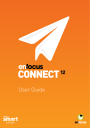
advertisement
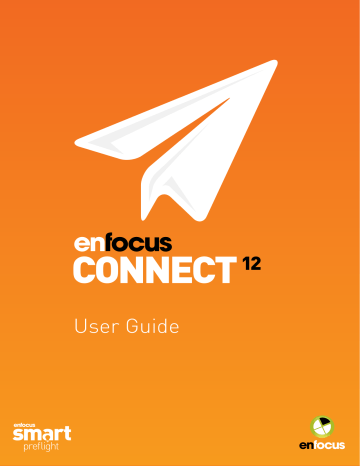
Enfocus Connect
Delivery method: Dropbox
Using Delivery method: Dropbox, you can deliver files to a particular Dropbox directory.
Note: You need to have a Dropbox account.
To configure a Delivery Point to deliver files to Dropbox
1. Open a browser and log into your Dropbox account.
Note: You must be logged in before configuring Dropbox as a Delivery Point.
2. In Connect, in the dialog to configure the Delivery Point (or Preset), proceed as follows:
If you're configuring a
Preset:
a. In the Delivery Preset field, enter a meaningful name for your Delivery Preset, for example Dropbox-CustomerX.
b. From the Delivery Method list, select Dropbox.
If you're configuring a
particular Delivery Point (using the Configure button), the Delivery
Preset and the Delivery Method are not editable; they are determined by the Preset
(selected from the Primary/Secondary Delivery Point list in the Delivery tab).
3. Click Get Authentication Code....
The Dropbox - Sign in page appears.
4. To allow Connect to access your Dropbox folders and files, click Allow.
5. Copy and paste the authentication code into the Authentication code field in the Connect dialog.
6. Click Activate.
7. To choose the directory for file delivery, click Browse and select the appropriate folder (e.g.
a dedicated folder for the current Connector).
Tip: We recommend configuring a Delivery Point Preset per customer. When creating a Connector, you don't have to generate and activate the authentication code anymore. You only have to select the appropriate folder for the current Project.
8. Define a File size limit if you want to refuse files above a specific size.
If a file (either an input file or a Job Ticket or Preflight Report) exceeds the limit, a warning will be shown to the user and the file will not be processed by the Connector.
9. Enable Compress if you want the files to be compressed before delivery (e.g. to reduce the size).
10. Enable Use password to encrypt the compressed file with the password specified in the
Password field.
11. Clear the checkboxes of the file types you don't want to deliver to the Delivery Point.
By default, all file types are selected, hence delivered.
44
advertisement
Related manuals
advertisement
Table of contents
- 38 PDF Settings Adjustments
- 41 Configuring the properties for color management
- 44 Delivery method: Dropbox
- 45 Delivery method: Email
- 46 Delivery method: Enfocus Switch
- 47 Delivery method: FTP or SFTP
- 48 Delivery method: HTTP or HTTPS
- 51 Delivery method: Local Folder
- 52 Setting up a notification email
- 54 Update method: HTTP or HTTPS
- 56 Update method: FTP or SFTP
- 67 Job Ticket Metadata properties
- 69 Using Connect Plug-ins
- 70 Using a Virtual Printer
- 71 Downloading a Preflight Profile
- 72 Creating and modifying Preflight Profiles
- 73 Defining the settings of a Preflight Profile
- 74 Downloading an Action List
- 76 Smart Preflight in Connect
- 77 Setting a Variable from a Job Ticket
- 79 Downloading and installing StatusCheck
- 79 Checking the Preflight Report of a PDF file (with StatusCheck)

