advertisement
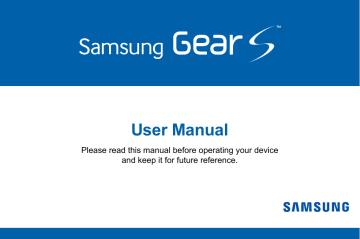
Getting Started
About the Gear S
Your Gear S connects to your smartphone, to allow you to check notifications, answer or make calls, view and send messages, and more.
After you pair the Gear S with your smartphone, you can use it in Gear Only mode to make calls, and send and receive messages, even if Gear S is outside Bluetooth range of the smartphone.
For more information about Gear S connection
modes, see “Connections” on page 102.
Package Contents
Check the product box for the following items:
•
Gear S
•
Charging dock and cable
•
Quick start guide
The items supplied with the Gear S and any available accessories may vary depending on the region or service provider.
The supplied items are designed only for this
Gear S and may not be compatible with other devices.
Appearances and specifications are subject to change without prior notice.
9
Optional Accessories
•
You can purchase additional accessories from your local Samsung retailer. Make sure they are compatible with the Gear S before purchase.
•
Some accessories, such as docking devices, may not have the same water- and dustresistance certification.
•
Use only Samsung-approved accessories.
Using unapproved accessories may cause the performance problems and malfunctions that are not covered by the warranty.
•
Availability of all accessories is subject to change depending entirely on manufacturing companies. For more information about available accessories, refer to the Samsung website.
10
Device Layout
UV Sensor
Power/Home key
Speaker
Heart rate sensor
Charging
Microphone
Feature
Power/Home Key
Proximity Sensor
Speaker
Heart rate sensor
Function
• Press and hold to turn the
Gear S on or off.
• Press to move to the Clock screen.
• Press to turn on the screen.
• Press and hold to restart the
Gear S.
• Detects when the Gear S is near other items.
• Plays sounds.
• Measures your heart rate, for use with apps like S Health
™ on the smartphone. For more
information, see “S Health” on page 70.
Feature
Charging terminal
Function
• Connects to the terminal on the charging dock, to charge the battery.
• Picks up sounds.
Microphone
Warning: Do not allow children or animals to chew or suck the device. Do not disassemble, modify, or repair your device. Magnetic stripe cards, including credit cards, phone cards, passbooks, and boarding passes, may be damaged by magnetic fields.
11
Using the SIM Card
Installing the SIM Card
Insert the SIM card provided by the mobile telephone service provider.
1. Using the SIM ejector tool, remove the SIM card cover.
SIM ejector tool
2. Insert the SIM card on the inside of the SIM card cover with the gold-colored contacts facing outwards.
12
3. Place the SIM card cover on the Gear S and press the cover to close it.
Removing the SIM Card
1. Using the SIM ejector tool, remove the SIM card cover.
2. Pull out the SIM card.
Caution: Ensure that the SIM card cover is closed tightly to prevent water and dust entering the device. Open or loose the cover may allow water and dust to enter the device and cause damage.
13
Charging the Gear S
Charging dock with battery
Charging terminal
USB port
LED indicator
Feature
Charging terminal
Function
Connects to the terminal on the
Gear S to charge the battery.
USB port Connect a USB cable, to charge the battery, or to sync information.
LED indicator Lights to indicate device status.
About the Charging Dock
Use the charging dock to charge the battery in your Gear S. The charging dock also contains a battery. Take care not to lose the dock.
•
To charge the Gear S, connect it to the charging dock.
•
The charging dock can be used as a backup battery. Simply connect it to your Gear S (no cable needed).
•
The charging dock automatically charges while the Gear S is charging, or can be charged independently without the Gear S.
14
About the Battery
•
Battery operating time is affected by device usage patterns and the condition of the battery.
•
Battery life can be reduced when multiple apps or features are running simultaneously.
Note: During charging, the
Gear S may heat up. This is normal and should not affect the Gear S lifespan or performance. If the battery gets hotter than usual, the charger may stop charging. If the Gear S is not charging properly, contact a Samsung
Service Center.
Charging the Battery
Before using your Gear S for the first time, charge the battery. You can charge the Gear S by connecting it to the charging dock and plugging the USB charger into an outlet, or by connecting it to a computer with an optional USB cable (not included).
If the battery is completely depleted, you won’t be able to turn the Gear S on immediately. Allow a depleted battery to charge for a few minutes before turning on the Gear S.
Using Gear S during charging may cause the battery to charge more slowly.
Caution: Use only charging devices and batteries approved by Samsung.
Samsung accessories are designed for your device to maximize battery life.
Using other accessories may invalidate you warranty and may cause damage.
15
1. Connect the Gear S to the Charging dock with the charging terminals facing each other.
Charging dock with battery
Note: Make sure the Gear’s microphone is not obstructed when you are speaking into it while charging.
2. Connect the USB charger to the USB port on the charging dock, and then plug the charger into an electrical outlet.
Charging terminals
16
Warning: Prevent the USB charger port and the small end of the charger from coming into contact with conductive materials, such as liquids, dust, metal powders, and pencil leads.
3. After charging, disconnect the Gear S from the
Charging dock and unplug the USB charger from the electrical outlet.
Note: To save energy, unplug the charger when not in use. The charger does not have a power switch, so you must unplug it from the electrical outlet when not in use to avoid wasting power.
Checking the Battery Level
When you connect the Gear S to the charging dock, the LED indicator shows the battery level.
Battery level
100--80%
80--20%
20--5%
5--0%
Indicator color
Blue
Green
Red
Red blinking
Note: If the charging dock LED indicator flashes yellow, there is a problem with charging. Contact a Samsung Service
Center for support.
17
Wearing the Gear S
1. Release the buckle.
2. Open the clasp and place the strap around your wrist. Adjust the length of the the strap by moving the clasp, and then secure it with the pin and press the buckle to close it.
2
Pin
1
18
Replacing the Strap
Detach the strap from the Gear S to replace it with a new one.
1. Hold the Gear S and pull the strap upwards to detach it.
2. Insert one end of the Gear S into the mounting hole of a new strap. Then, insert the other end of the Gear S into the hole and pull the strap up at the same time.
2
1
19
3. Ensure that the Gear S is sitting securely in the mounting hole and that it is properly aligned with the strap.
3
Maintaining Water and Dust
Resistance
This device is rated IP67 using the Ingress
Protection rating system.
Your device has been tested in a controlled environment and shown to be water and dust resistant in certain circumstances (meets requirements of classification IP67 as described by the international standard IEC 60529 -
Degrees of Protection provided by Enclosures
[IP Code]; test conditions: 15-35°C, 86-106 kPa, 1.0 meters, for 30 minutes). Despite this classification, your device is not impervious to water damage in any situation. It is important that all compartments are closed tightly.
Note: If any liquid is found to have entered your device components or an internally sealed system, this condition will void your device warranty.
20
Follow these tips carefully to prevent damage to the device.
•
Any device which uses accessible compartments or ports that can be opened should have these sealed or closed tightly to prevent liquid from entering the system.
•
Whenever your device gets wet, dry it thoroughly with a clean, soft cloth.
•
Do not expose the device to salt water or ionized water, or to water over 1.0 meters deep for more than 30 minutes. If your device is exposed to fresh water, dry it thoroughly with a clean, soft cloth. If the device is exposed to any liquid other than fresh water, rinse the device with fresh water immediately and dry it thoroughly with a clean, soft cloth. Failure to rinse the device in fresh water and dry it as instructed may cause the device to suffer from operability or cosmetic issues.
•
Do not expose the device to water at high pressure.
•
If the device is dropped or receives an impact, the water and dust resistant features of the device may be damaged.
•
The touchscreen and other features may not work properly if the device is used in water or in other liquids. [071516]
Turning the Gear S On or Off
Power/Home key
21
To turn the Gear S on:
► Press and hold the
Power/Home key.
To turn the Gear S off:
► Press and hold the then tap Power off.
Power/Home key, and
Connecting the Gear S to a
Smartphone
Connection Modes
There are several ways your Gear S can connect to a smartphone. The Gear S functionality depends on the connection mode.
When you configure Gear S connection settings, they affect the way your Gear S works with the connected smartphone.
Connected via Bluetooth
In Bluetooth connection mode, the Gear S is paired with the smartphone via Bluetooth.
While in Bluetooth connection mode, the
Gear S can receive notifications and calls from the connected smartphone, and you can use all of the Gear S and Samsung Gear app functions.
You will not receive calls or SMS messages to the Gear S number until you have set the Mobile
Data setting to Always On.
22
Connected Remotely
When connected remotely, the Gear S is not connected to the smartphone via Bluetooth, but is still connected to the smartphone via the mobile network.
While connected remotely, the Gear S can receive notifications and calls from the smartphone, calls and SMS messages to the
Gear S phone number, and have limited access to Samsung Gear app functions. Calls which are placed will be dialed from the Gear phone number.
Gear Only
In Gear Only mode, the Gear S is not connected to the smartphone, and is operating as an independent device.
While in Gear Only mode, the Gear S will only send and receive SMS messages and calls to the
Gear S phone number, and will have no access to Samsung Gear app functions.
23
Pairing Your Gear S to a Smartphone
The first time you turn on the Gear S, follow the on-screen instructions to download and install the Samsung Gear app on your smartphone.
Then, pair the Gear S with the smartphone via
Bluetooth to establish a connection between the devices.
If you want to connect the Gear S to a different smartphone, you will need to reset the
Gear S, to remove all data from the memory.
Refer to “Reset Gear” on page 111 for more
information.
Note: Connection methods and screens may vary depending on the type of smartphone and the software version.
1. On Smartphone: Download the Samsung
Gear app from Galaxy Apps.
2. On Smartphone: Make sure Bluetooth is on, and then select the Gear S from the list of scanned devices. Tap OK when the Bluetooth pairing request window appears.
3. On Gear S: When the Bluetooth pairing request appears, tap OK.
4. On Smartphone: Follow the onscreen instructions to complete the set-up.
When the devices are connected, the Gear S displays the Clock screen and a tutorial, and the
Samsung Gear Manager app launches on the smartphone.
24
Signing in to Your Samsung Account
During the pairing process, the smartphone will prompt you to sign in to your Samsung account.
Signing in to your Samsung account allows the
Gear S and the smartphone to remain connected remotely when they are not connected via
Bluetooth.
The remote connection allows the Gear S to receive notifications and calls from your smartphone, even when they are not within
Bluetooth range.
25
advertisement
* Your assessment is very important for improving the workof artificial intelligence, which forms the content of this project
Key Features
- Smartwatch Digital Touchscreen 5.08 cm (2") OLED
- Built-in microphone Built-in speaker(s)
- Accelerometer
- GPS (satellite)
- Wi-Fi Bluetooth 4.1
- Lithium-Ion (Li-Ion) 300 mAh 48 h
Related manuals
advertisement
Table of contents
- 1 Samsung Gear S User Manual
- 5 Read Me First
- 7 Intellectual Property
- 8 Disclaimer of Warranties; Exclusion of Liability
- 9 Notice from AT&T
- 10 Samsung Electronics America (SEA), Inc.
- 13 Getting Started
- 13 About the Gear S
- 13 Package Contents
- 14 Optional Accessories
- 14 Device Layout
- 16 Using the SIM Card
- 18 Charging the Gear S
- 23 Replacing the Strap
- 24 Maintaining Water and Dust Resistance
- 25 Turning the Gear S On or Off
- 26 Connecting the Gear S to a Smartphone
- 30 Basics
- 30 Using the Touchscreen
- 34 Basic Controls
- 36 Home Screen Layout
- 39 Notifications
- 40 Moments Bar
- 41 Clock Screen
- 43 Customizing Your Gear S Style
- 44 Apps
- 47 Setting a Privacy Lock
- 48 Entering Text
- 50 Motions
- 52 Power Saving Features
- 52 Transferring Files Between the Gear S and a Computer
- 53 Upgrading the Gear S
- 55 Connections
- 55 Connection Modes
- 56 Bluetooth
- 59 Mobile Networks
- 60 Wi-Fi
- 61 Remote Connection
- 62 Apps
- 62 Phone
- 69 Contacts
- 70 Messages
- 73 Email
- 74 S Health
- 91 Schedule
- 91 S Voice
- 93 Alarm
- 94 Find My Device
- 95 Gallery
- 96 Music Player
- 98 Milk Music
- 98 Navigator
- 99 News Briefing
- 100 Running
- 101 Weather
- 102 Settings
- 102 Style
- 103 Call
- 105 Sound
- 105 Display
- 106 Connections
- 110 Messages
- 110 Do not Disturb
- 110 Double Press
- 110 Privacy Lock
- 111 Accessibility
- 112 Motions
- 112 Language & Input
- 114 Power Saving
- 115 Reset Gear
- 115 Gear Info
- 116 Samsung Gear App
- 116 Samsung Gear
- 118 Edit the Gear Home Screen
- 118 Transfer Files to Gear
- 119 Apps and Settings
- 120 Find My Gear
- 121 Settings