Zooming-In. Samsung DVD-HR720P, DVD-HR720
Add to my manuals
404 Pages
Samsung DVD-HR720 is a powerful DVD recorder that offers a wide range of features to make recording and watching your favorite shows and movies easier than ever. With its built-in hard disk drive, you can record up to 120 hours of content, so you'll never miss a moment of your favorite shows. And with its DVD burner, you can easily create your own DVDs to share with friends and family. The Samsung DVD-HR720 also features a variety of other features, such as HDMI output, USB connectivity, and parental controls, making it the perfect choice for any home entertainment system.
advertisement
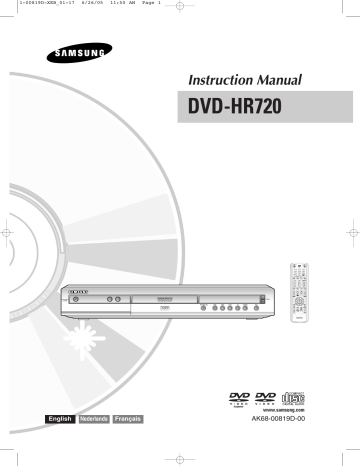
5-00819D-XEB_61-76_Play 6/26/05 12:12 PM Page 64
Zooming-In
Using the ANYKEY button
1
Press the
ANYKEY
button during playback.
Search
Navigation
Marker
Subtitle
Audio
Repeat
Zoom
Select Media
Disc Manager
2
Press the
… † buttons to select
Repeat
, then press the
OK
or
√ button.
Search
Navigation
Marker
Subtitle
Audio
Repeat
Zoom
Select Media
Disc Manager
Repeat Off
Repeat A - B
Repeat Title
1
Press the
ANYKEY
button during playback.
Search
Navigation
Marker
Subtitle
Audio
Repeat
Zoom
Select Media
Disc Manager
2
Press the
…† buttons to select
Zoom
, then press the
OK
or
√ button. ( ) will be displayed.
3
Press the
… † buttons to select
Repeat A-B
, then press the
OK
or button.
4
Press the
OK
button at the point where you want the repeat play to start (A) and press it again at the point where you want the repeat play to stop (B).Repeat playback of the A-B section starts.
- To return to normal playback -
5
Press the
CANCEL
button to return to normal playback.
3
4
Press
…† œ √ buttons to move to the area you want to enlarge.
Press the
OK
button.
The screen will be enlarged to twice the normal size. The screen size will be enlarged to four times the normal size.
NOTE
■
■
■
If you set point (B) before five seconds has lapsed, the prohibition mark ( ) will appear.
You can also activate Normal Playback by pressing the
CANCEL
button.
Audio CDs(CD-DA), MP3 discs and
MPEG4 discs do not support the Repeat
A-B function.
HDD/DVD-VIDEO/ normal size
➞
X
2
➞
X
4
DVD-RAM/-RW/-R
➞
X
2
➞ normal size
NOTE
■ When recording is done in the EP mode, the
Zoom function will not be supported except when the recording has been done in V mode.
64 -
English
advertisement
* Your assessment is very important for improving the workof artificial intelligence, which forms the content of this project
Key Features
- Records up to 120 hours of content on its built-in hard disk drive.
- Burns DVDs so you can easily share your recordings with friends and family.
- Features HDMI output for the best possible picture quality.
- Has USB connectivity so you can easily connect your other devices.
- Includes parental controls so you can restrict what your children watch.
Related manuals
Frequently Answers and Questions
How much content can the Samsung DVD-HR720 record?
Can I burn DVDs with the Samsung DVD-HR720?
Does the Samsung DVD-HR720 have HDMI output?
Can I connect my other devices to the Samsung DVD-HR720?
Does the Samsung DVD-HR720 have parental controls?
advertisement
Table of contents
- 18 Quick Overview
- 19 Connecting the HDD & DVD RECORDER
- 19 Additional connections
- 20 External decoder box + TV
- 24 Connecting to AV 3 IN, DV input jack
- 25 On-Screen Menu Navigation
- 26 Plug & Auto Setup
- 27 Setting the Clock
- 28 function
- 31 Setting up the Language Options
- 32 Auto Power Off Setting
- 33 CM Skip Time Setting
- 34 EP Mode Time Setting
- 35 Setting up the Front Display Options
- 36 Automatic Chapter Creator
- 37 Setting up NICAM Options
- 38 DivX(R) Registration
- 38 Setting up the Audio Options
- 40 Setting up the Video display Options
- 41 Setting up Video Output Options
- 42 Setting up the Progressive scan
- 43 Canceling the Progressive scan
- 44 Setting up the Parental Control
- 46 Before Playing
- 47 Playing a Disc
- 48 Using the Disc Menu & Title Menu
- 48 Using the Search & Skip Functions
- 49 Slow Motion Play/Step Motion Play
- 50 About ANYKEY
- 52 Playing the Title List
- 53 Navigation menu
- 56 Using the Markers
- 58 Using the Bookmarks
- 60 Selecting the Subtitle Language
- 61 Selecting the Soundtracks & Audio channels
- 62 Changing the Camera Angle
- 62 Repeat Play
- 64 Zooming-In
- 65 Select Media
- 65 Playing an Audio CD/MP
- 72 Playing a Picture
- 75 Playing an MPEG
- 77 Before Recording
- 79 programme you are watching
- 81 you are watching
- 82 Copying from a Camcorder
- 83 Making an One Touch Recording (OTR)
- 84 Chasing Play
- 85 Simultaneous Recording and Playback
- 86 Making a Timer Recording
- 88 Flexible Recording (for Timer recording only)
- 88 Editing the Timer Record List
- 89 Deleting a Timer Record List
- 90 Go To History List
- 93 Using the ShowView Feature
- 94 ShowView Extended
- 96 Basic Editing (Title List)
- 103 Advanced Editing (Playlist)
- 111 Copying from HDD to DVD
- 114 Copying Multiple Titles at One Time
- 118 Copying from DVD to HDD
- 119 Copying MP3 or JPEG Files from a Disc to HDD
- 121 Disc Manager
- 117 18/JAN
- 117 19/JAN
- 117 20/JAN
- 117 18/JAN
- 117 19/JAN
- 117 20/JAN
- 117 18/JAN
- 117 20/JAN
- 117 19/JAN
- 117 18/JAN
- 117 19/JAN
- 117 20/JAN
- 117 19/JAN
- 117 20/JAN
- 118 18/JAN
- 118 19/JAN
- 118 20/JAN
- 118 18/JAN
- 118 19/JAN
- 118 20/JAN
- 118 18/JAN
- 118 19/JAN
- 118 20/JAN
- 118 18/JAN
- 118 19/JAN
- 118 20/JAN
- 152 Overzicht
- 153 De HDD & DVD-RECORDER aansluiten
- 153 Extra aansluitingen
- 154 decoderbox + TV
- 154 uitgangskabel
- 158 Aansluiten op AV3 IN- of DV-IN-aansluitingen
- 159 Menunavigatie op het TV-scherm
- 160 Inschakelen en automatisch instellen
- 161 De klok instellen
- 162 automatisch instellen
- 165 De taalopties instellen
- 166 Instelling voor automatisch uitschakelen
- 167 Tijdinstelling voor CM Skip (Geen reclame)
- 168 Tijdinstelling EP-modus
- 169 De opties voor helderheid display instellen
- 170 Automatisch hoofdstukken maken
- 171 De NICAM-opties instellen
- 172 DivX(R)-registratie
- 172 De geluidsopties instellen
- 174 De video-beeldopties instellen
- 175 De opties voor video-uitvoer instellen
- 176 Progressief scannen instellen
- 177 Progressief scannen annuleren
- 178 Kinderslot instellen
- 180 Voordat u gaat afspelen
- 181 Een schijf afspelen
- 182 Het schijfmenu en het titelmenu gebruiken
- 182 De functies Zoekenen Skip (Overslaan) gebruiken
- 183 Vertraagd afspelen en stap voor stap afspelen
- 184 ANYKEY
- 186 De titellijst afspelen
- 187 Navigatiemenu
- 190 De markeringen gebruiken
- 192 De bladwijzers gebruiken
- 194 Taalkeuze ondertiteling
- 195 De geluidssporen en audiokanalen selecteren
- 196 De camerahoek wijzigen
- 196 Afspelen herhalen
- 198 Inzoomen
- 199 Medium selecteren
- 199 Een Audio-CD/MP3 afspelen
- 206 Foto-CD’s afspelen
- 209 Een MPEG4 afspelen
- 211 Voordat u begint
- 213 Het tv-programma opnemen waarnaar u kijkt
- 215 u kijkt
- 216 Van een camcorder kopiëren
- 217 Een OTR (One Touch Recording) maken
- 219 Gelijktijdig opnemen en afspelen
- 220 Een timer-opname maken
- 222 Flexibel opnemen (alleen bij timer-opname)
- 222 De Lijst van timer-opnamen bewerken
- 223 Timer-opnamen verwijderen
- 224 Ga naar de Geschiedenislijstt
- 227 De functie ShowView gebruiken
- 228 ShowView Verlengd
- 230 Basisbewerking (Titellijst)
- 237 Geavanceerd bewerken (Playlist)
- 245 Van HDD naar DVD kopiëren
- 248 Meerdere titels tegelijk kopiëren
- 252 Van DVD naar HDD kopiëren
- 253 naar HDD kopiëren
- 255 Schijven beheren
- 251 18/JAN
- 251 19/JAN
- 251 20/JAN
- 251 18/JAN
- 251 19/JAN
- 251 20/JAN
- 251 18/JAN
- 251 20/JAN
- 251 19/JAN
- 251 18/JAN
- 251 19/JAN
- 251 20/JAN
- 251 19/JAN
- 251 20/JAN
- 252 18/JAN
- 252 19/JAN
- 252 20/JAN
- 252 18/JAN
- 252 19/JAN
- 252 20/JAN
- 252 18/JAN
- 252 19/JAN
- 252 20/JAN
- 252 18/JAN
- 252 19/JAN
- 252 20/JAN
- 287 Présentation rapide
- 288 Raccordements supplémentaires
- 289 DUR + Décodeur externe + Téléviseur
- 289 Autre type de raccordement du câble de sortie Vidéo
- 291 Autre type de raccordement du câble de sortie Audio
- 293 Raccordement à la prise d’entrée DV, AV 3 IN
- 294 Navigation dans les menus à l’écran
- 295 Branchement & configuration automatique
- 296 Réglage de l’horloge
- 297 fonction de configuration automatique
- 299 fonction de configuration manuelle
- 300 Configuration des options de langue
- 301 Réglage de la mise hors tension automatique
- 302 Réglage du CM Skip Temps
- 303 Réglage de l'Heure du mode EP
- 304 Configuration des options de l'Affichage du panneau
- 305 Création automatique des chapitres
- 306 Configuration des options NICAM
- 307 Enregistrement DivX(R)
- 307 Configuration des options audio
- 309 Configuration des options d’affichage vidéo
- 310 Configuration des options de sortie vidéo
- 311 Configuration du balayage progressif
- 312 Annulation du balayage progressif
- 313 Configuration du contrôle parental
- 315 Avant la lecture
- 316 Lecture d’un disque
- 317 Utilisation du Menu du Disque & du Menu des Titres
- 317 Utilisation des fonctions Recherche et Saut
- 318 Lecture lente/Lecture par étape
- 319 A propos de ANYKEY
- 321 Lecture de la liste de titres
- 322 Menu Navigation
- 325 Utilisation des marqueurs
- 327 Utilisation des signets
- 329 Sélection de la langue des sous-titres
- 330 Sélection des canaux de piste son & audio
- 331 Changement de l’angle de prise de vue
- 331 Lecture répétée
- 333 Zoom avant
- 334 Sélection du support
- 334 Lecture d’un fichier CD/MP3 audio
- 341 Lecture d'une Image
- 344 Lecture d’un fichier MPEG
- 346 Avant l'enregistrement
- 348 télévision en cours de visionnage
- 350 externe en cours de visionnage
- 351 Copie à partir d’un caméscope
- 353 Lecture en cours d’enregistrement
- 354 Enregistrement et lecture simultanés
- 355 Réalisation d’un enregistrement programmé
- 357 programmé uniquement)
- 357 d’enregistrements programmés
- 359 Aller dans la Liste d’historique
- 362 Utilisation de la fonction ShowView
- 363 ShowView Allongé
- 365 Modification de base (Liste de titres)
- 372 Modification avancée (Liste de lecture)
- 380 Copie du disque dur sur un DVD
- 383 Copie simultanée de plusieurs titres
- 387 Copie d’un DVD sur le disque dur
- 388 disque sur le disque dur
- 390 Gestionnaire de disque
- 386 18/JAN
- 386 19/JAN
- 386 20/JAN
- 386 18/JAN
- 386 19/JAN
- 386 20/JAN
- 386 18/JAN
- 386 19/JAN
- 386 20/JAN
- 386 18/JAN
- 386 19/JAN
- 386 20/JAN
- 386 19/JAN
- 386 20/JAN
- 387 18/JAN
- 387 19/JAN
- 387 20/JAN
- 387 18/JAN
- 387 19/JAN
- 387 20/JAN
- 387 18/JAN
- 387 19/JAN
- 387 20/JAN
- 387 18/JAN
- 387 19/JAN
- 387 20/JAN