- Computers & electronics
- Computers
- PC/workstation barebones
- Apple QuickTime Streaming
- QuickTime Streaming Server
- User guide
advertisement
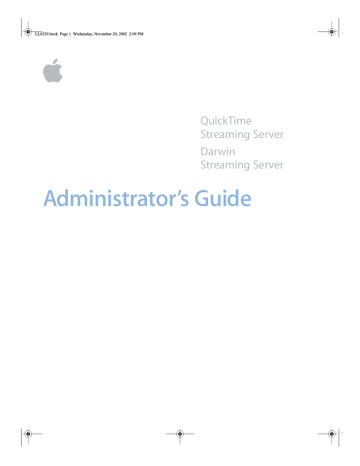
LL0329.book Page 1 Wednesday, November 20, 2002 2:09 PM
QuickTime
Streaming Server
Darwin
Streaming Server
Administrator’s Guide
LL0329.book Page 2 Wednesday, November 20, 2002 2:09 PM
K Apple Computer, Inc.
© 2002 Apple Computer, Inc. All rights reserved.
The owner or authorized user of a valid copy of QuickTime Streaming Server and Darwin Streaming Server software may reproduce this publication for the purpose of learning to use such software. No part of this publication may be reproduced or transmitted for commercial purposes, such as selling copies of this publication or for providing paidfor support services.
The Apple logo is a trademark of Apple Computer, Inc., registered in the U.S. and other countries. Use of the
“keyboard” Apple logo (Option-Shift-K) for commercial purposes without the prior written consent of Apple may constitute trademark infringement and unfair competition in violation of federal and state laws.
Apple, the Apple logo, AppleScript, AppleShare, AppleTalk, ColorSync, FireWire, Keychain, Mac, Macintosh, Power
Macintosh, QuickTime, Sherlock, and WebObjects are trademarks of Apple Computer, Inc., registered in the U.S. and other countries. AirPort, Extensions Manager, Finder, iMac, and Power Mac are trademarks of Apple Computer,
Inc.
Adobe and PostScript are trademarks of Adobe Systems Incorporated.
Java and all Java-based trademarks and logos are trademarks or registered trademarks of Sun Microsystems, Inc. in the U.S. and other countries.
Netscape Navigator is a trademark of Netscape Communications Corporation.
RealAudio is a trademark of Progressive Networks, Inc.
© 1995–2001 The Apache Group. All rights reserved.
UNIX is a registered trademark in the United States and other countries, licensed exclusively through X/Open
Company, Ltd.
022-0329/11-20-02
LL0329.book Page 3 Wednesday, November 20, 2002 2:09 PM
Contents
Live Versus On-Demand Delivery 8
The Total Streaming Solution 11
Client Computer Requirements 16
Live Broadcasting Requirements 17
Setting Up Your Streaming Server 18
2 Managing Your Streaming Server 21
Working With Streaming Server Admin 21
3
LL0329.book Page 4 Wednesday, November 20, 2002 2:09 PM
Starting or Stopping Streaming Service 22
Working With Connected Users 22
Controlling QuickTime Broadcaster Remotely 23
Working With General Settings 24
Viewing Error Logs and Access History 26
Preparing Prerecorded Media 27
Streaming Media Files With Multiple Sources 28
Streaming File Formats Like .avi, .text, and .wav 28
Exporting a QuickTime Movie as a Hinted Movie 29
Improving the Performance of Hinted Movies 30
Session Description Protocol (SDP) Files 30
Viewing Streamed Media From a Client Computer 31
Setting Up a Web Page With Streamed Media 32
Creating Links to MP3 Playlists 33
Using Playlists to Broadcast Prerecorded Media 34
Working With Playlist Settings 34
Starting and Stopping Playlists 35
Working With Relay Settings 37
4 Contents
LL0329.book Page 5 Wednesday, November 20, 2002 2:09 PM
Resetting the Streaming Server Admin User Name and Password 39
Controlling Access to Streamed Media 40
What Clients Need to Access Protected Media 42
Adding User Accounts and Passwords 42
Making Changes to the User or Group File 42
Using Automatic Unicast (Announce) With QTSS or DSS on a Separate Computer 43
Executing a Command With sudo 44
Firewalls and Networks With Address Translation 45
Streaming Server Admin Is Not Responding 46
The Server Doesn’t Start Up or Quits Unexpectedly 46
The Streaming Server Computer Crashes or Is Restarted 46
Media Files Do Not Stream Properly 46
Streaming Performance Seems Slow 47
Users Can’t Connect to Your Broadcast 47
Users See Error Messages While Streaming Media 47
Users Can’t See Live Streamed Media 48
You’re Having Problems With Playlists 48
How do I bind QTSS or DSS to a single IP address if my machine is multihomed? 50
How do I kill and restart the QuickTime Streaming Server processes in Mac OS X Server?
How do I kill and restart Streaming Server Admin processes in Mac OS X Server? 51
How do I get QTSS to re-read its preferences without killing or restarting the server? 52
How do I configure QTSS to host streams from multiple user media directories? 52
Streaming Presentations—Live and On Demand 55
Contents 5
LL0329.book Page 6 Wednesday, November 20, 2002 2:09 PM
Creating a Web Page for Easy Access 65
Shooting the Live Presentation 66
Archiving the Live Presentation 66
6 Contents
LL0329.book Page 7 Wednesday, November 20, 2002 2:09 PM
P R E F A C E
QuickTime Streaming
The focus of this guide is QuickTime Streaming Server (QTSS) and Darwin Streaming Server
(DSS). But before getting into the details of QTSS and DSS, it may be helpful to learn what streaming is all about and to get an overview of the total streaming solution provided by the
QuickTime suite of products.
What Is Streaming?
Streaming delivers media from a server over a network to a client in real time, from modem rates to broadband. No file is ever downloaded to a viewer’s hard drive. Media is played by the client software as it is delivered.
With QuickTime streaming you can deliver m broadcasts of live events in real time m m video on demand playlist broadcasts of prerecorded content
About Streaming Servers
If you want to send streams to people over the Internet or a local network, you need a streaming server. Just as you need a web server for web pages, and a mail server for email messages, you need a streaming server to send real-time streams.
The streaming server transmits video and audio streams to individuals in response to requests from those individuals using client software such as QuickTime Player. The requests are handled using Real-Time Streaming Protocol (RTSP), a protocol for controlling a stream of real-time multimedia content. The streams are sent using Real-Time Transport Protocol
(RTP), a transport protocol used for transmitting real-time multimedia content over networks. A streaming server can create streams from QuickTime movies stored on a disk. It can also send copies of any live streams to which it has access.
7
LL0329.book Page 8 Wednesday, November 20, 2002 2:09 PM
For small audiences, the same computer can run web server software, mail server software, and streaming server software. For larger audiences, one or more computers typically are dedicated to acting purely as streaming servers.
Live Versus On-Demand Delivery
Delivery options for real-time streaming media are divided into two categories: live and on demand. You can serve both from QuickTime Streaming Server and from Darwin
Streaming Server.
Live events, such as concerts, speeches, and lectures, are commonly streamed over the
Internet as they happen with the assistance of broadcasting software, such as QuickTime
Broadcaster. The broadcasting software encodes a live source, such as video from a camera, in real time and delivers the resulting stream to the server. The server then serves, or
“reflects,” the live stream to clients.
Regardless of when different customers connect to the stream, each sees the same point in the stream at the same time. This live experience can be simulated with recorded content by broadcasting from an archive source such as a tape deck or creating playlists of media on the server.
For an on-demand delivery experience, such as a movie or an archived lecture, each customer initiates the stream from the beginning, so no customer ever comes in “late” to the stream. No broadcasting software is required in this case.
Simple Setup for Live Video
The illustration below shows a setup for streaming live video and audio. (Most video cameras have a built-in microphone.) You can stream audio only using a microphone, mixer, and other appropriate audio equipment.
Broadcaster
Streaming server
8 Preface
LL0329.book Page 9 Wednesday, November 20, 2002 2:09 PM
A PowerBook G4 with QuickTime Broadcaster software captures and encodes video and audio. The encoded signal is sent over an Internet Protocol (IP) network to a server computer running QTSS or DSS software. QTSS or DSS on the server computer sends the signal over the Internet or a local network to client computers that tune in using QuickTime
Player.
You can also run QuickTime Broadcaster and QTSS or DSS on the same computer. If you are broadcasting to a large audience (more than, say, 100), however, Apple recommends that you run QuickTime Broadcaster and QTSS or DSS on separate computers.
How Does Streaming Work?
When you watch and listen to cable or over-the-air media transmissions on television or radio, the cable or electromagnetic wavelengths used are dedicated to that transmission.
Those transmissions are mostly uncompressed and so consume large amounts of transmission bandwidth. But that’s not a problem, because they don’t have to compete with other transmissions within the frequency over which they’re broadcast.
When you send that same media over the Internet, the bandwidth used is no longer dedicated to only that transmission stream. The media now has to share extremely limited bandwidth with thousands, potentially millions, of other transmissions traveling back and forth over the Internet.
Multimedia sent over the Internet is therefore encoded and compressed for transmission.
The resulting files are saved in a specific location, and streaming server software such as
QuickTime Streaming Server or Darwin Streaming Server is used to send the media over the
Internet to client computers.
Streamed media can be viewed by both Macintosh and Windows users using QuickTime
Player (available free on the Apple web site) or any other application that supports
QuickTime or standard MPEG-4 files. Streams can also be set up so that users can view them from within a web browser when the QuickTime plug-in is installed.
When a user starts to play streamed media through a web page, the QuickTime plug-in sends a request to the streaming server. The server responds by sending the multimedia content to the client computer.
The type of multimedia that is sent to the client computer depends on what content you specified on the web page. If you linked to a playlist created on the streaming server, that’s sent. If you linked to a QuickTime movie in the specified media directory, that movie is sent.
If you linked to a live broadcast, that’s sent.
QuickTime Streaming 9
LL0329.book Page 10 Wednesday, November 20, 2002 2:09 PM
Multicast Versus Unicast
QTSS and DSS support both multicast and unicast network transport to deliver streaming media.
In a multicast, a single stream is shared among the clients (see illustration). Each client “tunes in” to the stream much as a radio tunes in to an FM broadcast. Although this technique reduces network congestion, it does require a network that either has access to the multicast backbone, otherwise called the Mbone, for content generally distributed over the Internet, or is multicast enabled for content distributed within a contained private network.
Multicast
In a unicast, each client initiates its own stream, resulting in the generation of many one-toone connections between client and server (see illustration). Many clients connected via unicast to a stream in a local network can result in heavy network traffic. But this technique is the most reliable for delivery over the Internet since no special transport support is required.
Unicast
10 Preface
LL0329.book Page 11 Wednesday, November 20, 2002 2:09 PM
Relaying Streamed Media
QuickTime Streaming Server or Darwin Streaming Server can be configured as a relay. A relay listens to an incoming stream and then forwards that stream to one or more destinations. A relay can reduce Internet bandwidth consumption. Relays can be useful in special broadcast situations, especially if numerous viewers in different locations want to tune in.
Large organizations can often make good use of relays. For example, if a company regularly broadcasts a quarterly presentation from the CEO, that broadcast can be relayed from headquarters to branch offices.
Broadcaster Destination Clients
Internet
Relay
Destination Clients
Company headquarters Branch offices
The CEO’s presentation is captured live with a video camera. The audio and video from the camera are encoded using QuickTime Broadcaster on a Mac OS X computer. A Mac OS X
Server computer with QuickTime Streaming Server software acts as the relay computer and relays the broadcast of the CEO’s presentation over the Internet to destination computers serving the company’s branch offices. Employees of the company using client computers tune in to the destination computers to hear and watch the CEO’s presentation.
For more detailed information about setting up streamed media, see the appropriate topics in this manual.
The Total Streaming Solution
The QuickTime suite of products is unique in that it provides the software you need for endto-end production, transmission, and reception of streamed media. Each product is designed from start to finish for optimum compatibility with every other component in the suite.
QuickTime Streaming 11
LL0329.book Page 12 Wednesday, November 20, 2002 2:09 PM
The QuickTime Suite
The QuickTime suite is made up of the following components:
QuickTime Player: The free QuickTime Player is an easy-to-use application for playing, interacting with, or viewing any video, audio, virtual reality ( VR), or graphics file that is compatible with QuickTime.
QuickTime Pro: This powerful application, the “Pro” version of QuickTime Player, provides an abundance of media authoring capabilities. From simple slide shows to complex video and audio encoding, Media Skin creation, automation of repetitive production workflow tasks, and assembly of hundreds of different media types into one movie file,
QuickTime Pro can do it all.
QuickTime Broadcaster: Combining the power of QuickTime with legendary Apple ease of use, QuickTime Broadcaster allows just about anyone to produce a live broadcast event.
From a backyard birthday party to a corporate keynote speech, QuickTime Broadcaster allows anyone with an Internet connection to attend virtually. This free download, also included with Mac OS X Server version 10.2, will capture and encode QuickTime content, including MPEG-4, for live streaming via the web. QuickTime Broadcaster supports most codecs supported by QuickTime and allows users to create custom settings.
QuickTime Streaming Server: The open-source, standards-based QuickTime Streaming
Server, included with Mac OS X Server version 10.2, delivers media either in real time or on demand over the Internet with no per-stream license fee.
Darwin Streaming Server: This free, open-source version of QuickTime Streaming
Server supports popular enterprise platforms such as Linux, Solaris, and Windows NT/2000.
It is available for download in source or binary form and can be ported to other platforms by modifying a few platform-specific source files.
More About QTSS and DSS
QuickTime Streaming Server (QTSS) 4 and Darwin Streaming Server (DSS) 4 let you deliver media over the Internet in real time. Users can tune in to broadcasts of live or prerecorded media, or they can view prerecorded media on demand. Users see streamed media as soon as it reaches the computer; they don’t have to wait to download files.
Features of QTSS and DSS 4 include m m m
Native MPEG-4 streaming: Standard hinted MPEG-4 files can be served directly, without being converted to .mov files.
MP3 audio streaming: You can create your own Internet radio station. Now serve MP3 files to clients that support MP3 streaming via HTTP, such as iTunes, WinAmp, and
RealPlayer.
An even easier-to-use web-based admin: You can benefit from a whole new design, plus new features such as a setup assistant and easy administration of relays between streaming servers.
12 Preface
LL0329.book Page 13 Wednesday, November 20, 2002 2:09 PM m m m m m
Improved stream quality: Enhancements to Apple skip-protection technology (patent pending)—a collection of quality-of-service features-—result in even better stream quality.
Performance enhancements: Overall stability and performance of the server has been improved.
Authentication: Two types of authentication, digest and basic, let you control access to protected media.
Server-side playlists: You can stream a set of media files as if it were a live broadcast. This can be ideal for creating and managing a virtual radio or television station.
Relay support: You can easily set up several layers of servers to broadcast streams to a virtually unlimited number of clients.
QTSS and DSS 4.1 added these features: m m
Support for Instant-On: Viewers with a broadband connection watching a streaming video with QuickTime 6 and later will benefit from Instant-On, an advance in Apple skipprotection technology (patent pending) that dramatically improves the viewing experience by playing video and audio streams instantaneously.
Integrated Broadcaster administration: A new dialog linked from the General Settings page provides an easy way to set up or change the user name and password for
QuickTime Broadcaster. A Broadcast Settings pane allows remote operation of QuickTime
Broadcaster (on Mac OS X Server version 10.2 or later).
For More Information
Additional QuickTime streaming resources are available. These include classes, mailing lists, and frequently asked questions (FAQs).
m The QuickTime Streaming Server product page
(http://www.apple.com/quicktime/products/qtss/) provides the latest information on key features, recent downloads, and minimum requirements, with links to additional support pages.
m m
The public source web site (http://developer.apple.com/darwin/projects/streaming/) provides access to Darwin Streaming Server source code as well as access to the public
Concurrent Version System (CVS) archive and developer information. Be sure to read the
FAQs linked from this page.
The Mac OS X Server AppleCare support page (http://www.info.apple.com/usen/ macosxserver/) provides links to many useful Knowledge Base articles on all of the services that ship with Mac OS X Server, including QuickTime Streaming Server and
Apache. It also provides links to downloadable PDFs of Getting Started With Mac OS X
Server and Mac OS X Server Administrator’s Guide.
QuickTime Streaming 13
LL0329.book Page 14 Wednesday, November 20, 2002 2:09 PM m m m m m m
The QuickTime Streaming course takes an in-depth look at QuickTime Streaming Server and Darwin Streaming Server by teaching system administrators and QuickTime authors the details behind real-time streaming. For more information, see the Resources section of the QuickTime Streaming Server product page
(http://www.apple.com/quicktime/products/qtss/).
The best-selling QuickTime for the Web is an excellent hands-on guide. This Apple
QuickTime Developer Series book shows how to integrate video, recorded sound, Flash animation, virtual reality, MIDI, text, still images, live streams, games, and user interactivity into a web site. The companion CD-ROM includes QuickTime Pro and a full set of development tools for both Windows and Macintosh. Published by Morgan Kaufmann, this award-winning book is featured with other useful titles on the QuickTime
Instructional web site (http://www.apple.com/quicktime/tools_tips/books.html). Get the third edition for the most up-to-date information.
The Apple Discussions area within the AppleCare support web site
(http://discussions.info.apple.com/) provides a community posting location for
QuickTime Streaming Server issues. Navigate to the Mac OS X Server section and then to QuickTime Streaming Server. You can post messages and view posts from other registered users.
Apple hosts many mailing lists (http://lists.apple.com) including lists for streaming server users and developers. Actively followed by Apple engineers, these lists are an excellent resource for novice and advanced users alike. If you want to subscribe, click “Lists hosted on this site,” and then click “streaming-server users” or “streaming-server developers,” and sign up. You can also search through the archives of both lists.
The QuickTime Services web site (http://www.apple.com/quicktime/tools_tips/services/) lists streaming service providers. Apple partners listed provide services ranging from content delivery and encoding to authoring and webcasting.
If you are an advanced user, you may want to review the Request for Comments (RFC) memorandums on the RTP and RTSP standards by visiting the web site of the Internet
Engineering Task Force (IETF). For RTP, the web address is http://www.ietf.org/rfc/rfc1890.txt. For RTSP, it is http://www.ietf.org/rfc/rfc2326.txt.
14 Preface
LL0329.book Page 15 Wednesday, November 20, 2002 2:09 PM
C H A P T E R
1
1
Getting Started
Welcome to QuickTime Streaming Server (QTSS) and Darwin Streaming Server (DSS).
Mac OS X Server includes QTSS in its suite of services. QTSS comes preinstalled on Apple server hardware and is optimized for the Power Mac G4. It is also installed if you purchase and install the Mac OS X Server software package.
DSS, based on the same code as QTSS and supported by the open source community, runs on non-Mac OS X Server platforms. You can download the source code and compiled binaries free of charge from the Apple Darwin Streaming Server web site
(http://developer.apple.com/darwin/projects/streaming/).
QTSS and DSS are similar in design and configuration to Apache, the popular web server software that is also included in Mac OS X Server. If you have experience working with
Apache, working with QTSS or DSS will seem familiar.
This chapter will help you get your streaming server up and running quickly.
Note: The instructions that follow assume that you have already installed and performed a basic setup of Mac OS X Server or other compatible server software. For instructions on setting up Mac OS X Server, see “Getting Started With Mac OS X Server” (included on the installation CD and available to download in PDF format at http://www.info.apple.com/
1
Setup Overview
If you are currently using an older version of QTSS or DSS, and you want to retain your streaming server configuration, note the following:
If you’re upgrading Mac OS X Server: Your old server settings (including streaming server settings) will be automatically preserved. If you want to do a “clean install” and preserve your old streaming server settings, back up your “/Library/QuickTimeStreaming/Config/ directory and merge back any customized settings.
15
LL0329.book Page 16 Wednesday, November 20, 2002 2:09 PM
16 Chapter 1
2
If you’re upgrading DSS on a non-Mac OS X platform: The new installation overwrites the configuration files. If you want to preserve your old settings, back up your “/etc/streaming/ ” directory (for Windows, “c:\Program Files\Darwin Streaming Server\” directory) and merge back any customized settings.
If you are setting up QTSS or DSS on a remote server or a server with no display attached (a
“headless” server such as Xserve), you should already have set up an administrator computer from which you can enable and configure the streaming server software using the web-based
Streaming Server Admin user interface (UI). For information on setting up an administrator computer, see Getting Started With Mac OS X Server.
Important
During remote installation, the administrator computer and the server must be connected to the same IP subnet. If necessary, you can connect a portable administrator computer to the server’s subnet during installation, or install the software over the administrator computer’s subnet, and then move the server to its permanent network location to finish setting it up.
3
4
If you want to run DSS on non-Mac OS X Server platforms, download the free installation package (http://developer.apple.com/darwin/projects/streaming/).
If you want to broadcast live content, you can use QuickTime Broadcaster, which is included and installed with Mac OS X Server. For setup and other information, see the Apple
QuickTime Broadcaster web page (http://www.apple.com/quicktime/products/broadcaster/) and QuickTime Broadcaster online help.
Note: QuickTime Broadcaster and QTSS must be running on the same computer if you want to control QuickTime Broadcaster remotely. This feature is available only with Mac OS X version 10.2 and QTSS 4.1 and later.
Hardware and Software
Make sure that your hardware and software meet the following requirements.
Client Computer Requirements
QuickTime 6 and a broadband Internet connection are required to take advantage of Instant-
On using QuickTime Streaming Server or Darwin Streaming Server 4.1 or later.
Any computer with QuickTime 4 or later installed can view media streamed by the streaming server. For best results, Apple recommends QuickTime 6 or later.
Any ISO-compliant MPEG-4 player can view MPEG-4 files. Streaming MP3 playlists can be listened to using iTunes or other compatible streaming MP3 player such as WinAmp.
You can download QuickTime client software from the QuickTime web site at http://www.apple.com/quicktime/products/qt/
LL0329.book Page 17 Wednesday, November 20, 2002 2:09 PM
Server Requirements
QuickTime Streaming Server
You can use the QTSS software on an Xserve, a Macintosh Server G4, a Power Mac G4, a
Macintosh Server G3, a Power Macintosh G3, an iMac, or an eMac.
Mac OS X Server version 10.2 or later must be installed. QTSS will also run under Mac OS X
Desktop version 10.2 and Desktop/Server version 10.1.x, although this configuration is not eligible for AppleCare support.
Apple recommends m at least 128 megabytes (MB) of random-access memory (RAM) m m a minimum of 512 MB of RAM and 500 megahertz or higher processor speed if you expect heavy traffic on your server
1 gigabyte of available disk space
Automatic hardware restart requires an Xserve, Macintosh Server G4, or Power Mac G4 released in February 2000 or later. Mac OS X Server does not support upgraded PowerPC processors.
Darwin Streaming Server
DSS binaries and source code are available on the following platforms: m Mac OS X m m
RedHat Linux 7.2
Solaris 8 m Windows 2000 and Windows NT
When installed on Mac OS X, DSS stores some of its binaries in the /usr/sbin/ and /usr/bin directories (for Linux and Solaris, /usr/local/sbin/ and /usr/local/bin). If this path is not included in your shell’s default $PATH variable, add it to your shell’s environment settings.
Otherwise, you need to type the full path to the file when starting up any of these binaries
(for example, /usr/local/sbin/DarwinStreamingServer).
Live Broadcasting Requirements
You need the following equipment to stream live audio or video: m Source equipment for audio, video, or both, such as a VCR, video camera, and microphone.
m A computer with QuickTime Broadcaster or other broadcast software (PowerPC G4 recommended for MPEG-4 broadcasting) and a video or audio capture card.
Note: QuickTime Broadcaster supports video capture from most FireWire-equipped sources, including digital video (DV ) cameras, some webcams, and DV converter boxes for a fast and easy broadcasting process with professional-quality results.
Getting Started 17
LL0329.book Page 18 Wednesday, November 20, 2002 2:09 PM
18 Chapter 1 m 128 MB of RAM (256 MB recommended for professional broadcasting).
m QuickTime 6 or later.
1
2
3
4
5
6
7
Setting Up Your Streaming Server
Follow these steps to set up your streaming server:
From Mac OS X Server, click the Streaming Server Admin icon in the Dock. From a server with QuickTime Streaming Server or Darwin Streaming Server installed, open your web browser. From a remote computer, open Microsoft Internet Explorer version 4.5 or later,
Netscape Navigator or Netscape Communicator version 4.x or later, or Mozilla 1.0 or later.
Enter the URL for your Streaming Server Admin computer. For example: http://hostname:1220 where hostname
is the hostname or IP address of your streaming server computer and
1220
is the port number.
The first time you run Streaming Server Admin, the Setup Assistant prompts you for a user name and password.
Note: For help on administering your streaming server software, select the question mark on any Streaming Server Admin page.
After entering and reentering a new user name and password in the Assign Username/
Password page, click Set Password.
Note: You will use this user name and password to administer the streaming server.
The MP3 Broadcast Password page appears.
Enter and reenter a new password.
You will use this password when you send an MP3 stream to your streaming server.
Click Next.
The Secure Administration page appears. Enable this option only if you are administering your server remotely and have an SSL certificate installed for secure remote administration.
For more information on secure mode operation, see “Installing SSL” on page 43.
Click Next.
The Media Folder page appears. Note the default path. This is where you place media you want to stream.
Click Next.
The Streaming on Port 80 page appears. Enable port 80 if you intend to allow content to be viewed from outside the local area network (that is, from the Internet). For information on
the pros and cons of choosing this option, see “Streaming on Port 80” on page 45.
LL0329.book Page 19 Wednesday, November 20, 2002 2:09 PM
8
9
10
Click Finish.
The Streaming Server Admin main screen appears. “Server is Running” should appear at the top of the screen.
If instead “Server is Idle” appears, click the Start Server button to start the server.
The streaming server is now active and ready to stream media.
Click General Settings. If you want the server to start up each time you power on the server, choose Start Server at System Startup and click Save Changes.
1
2
Testing Your Setup
Sample QuickTime movies are included with QTSS and DSS in the default movie folder so you can test the server setup. The sample movies can be viewed from a client computer using QuickTime Player.
Note: The included sample .mp3 file is for use in a streaming MP3 playlist only. It is not a hinted QuickTime movie and cannot be streamed on demand via RTSP. For information on
hinted movies, see “Exporting a QuickTime Movie as a Hinted Movie” on page 29. For
information on preparing MP3 and other prerecorded media for simulated live streaming,
see “Preparing Prerecorded Media” on page 27.
To view a sample movie:
Choose Open URL in New Player in the player File menu and enter, for example, the following URL: rtsp://hostname/sample_300kbit.mov
where hostname
is the host name or IP address of your server.
Click OK to request the sample movie.
QuickTime Player connects with the streaming server, a window appears, and the movie plays if the streaming server is functioning correctly.
This concludes the initial setup of your streaming server software. Additional settings depend on your hardware and software, network connections, expected number of viewers, and media you want to stream. For guidance in determining these settings and operating your
streaming server, see Chapter 2, “Managing Your Streaming Server,” Chapter 3, “Setup
Example,” and the resources listed on page 13.
Getting Started 19
LL0329.book Page 20 Wednesday, November 20, 2002 2:09 PM
LL0329.book Page 21 Wednesday, November 20, 2002 2:09 PM
C H A P T E R
2
2
Managing Your Streaming Server
This chapter provides information you need to complete your setup and manage your streaming server. Topics covered include m using the administration tool Streaming Server Admin m working with media m dealing with security issues m solving common problems
The last section answers questions raised by more advanced users.
User Interface
To set up and manage QuickTime Streaming Server (QTSS) and Darwin Streaming Server
(DSS), you use the web-based Streaming Server Admin application. This tool provides a standard graphical user interface for all supported platforms and allows you to administer the streaming server locally or remotely.
Working With Streaming Server Admin
Streaming Server Admin is a web-based user interface (UI) in which you can change general settings, create and serve playlists, monitor connected users, view log files, manage bandwidth usage, relay a stream from one server to another for scalability, and control
QuickTime Broadcaster remotely. Because the interface is web-based, you can administer your server and QuickTime Broadcaster from anywhere by connecting from any computer with compatible software and with Internet access.
1
To configure and administer your server:
From Mac OS X Server, click the Streaming Server Admin icon in the Dock. From a server with QuickTime Streaming Server or Darwin Streaming Server installed, open your web browser. From a remote computer, open Microsoft Internet Explorer version 4.5 or later,
Netscape Navigator or Netscape Communicator version 4.x or later, or Mozilla 1.0 or later.
21
LL0329.book Page 22 Wednesday, November 20, 2002 2:09 PM
2 Enter the URL for your Streaming Server Admin computer. For example: http://hostname:1220 where hostname
is the hostname or IP address of your streaming server computer and
1220
is the port number.
The first time you run Streaming Server Admin, the Setup Assistant prompts you for a user name and password.
To display online help, click the question mark button in the UI. Information about QTSS and
DSS is also available at the QuickTime web site (www.apple.com/quicktime/products/qtss/) and the Mac OS X Darwin web site (http://developer.apple.com/darwin/projects/streaming/).
1
2
Viewing Streaming Status
You can view a snapshot of current streaming server activity or see information about connected users in the Main and Connected Users panes of Streaming Server Admin.
To view streaming server activity:
Click Main in Streaming Server Admin.
To see information about connected users, click Connected Users in Streaming Server
Admin.
Starting or Stopping Streaming Service
You can start or stop streaming service at any time by clicking the button at the top of the
Streaming Server Admin window.
m To start streaming service, click Start Server.
m To stop streaming service, click Stop Server.
Working With Connected Users
To see the Connected Users pane, click Connected Users in Streaming Server Admin.
In this pane, you can view information about the client users currently connected to your streaming server. You can display the information in a number of ways using the onscreen controls.
To change the number of entries displayed, choose a number from the “Display __ entries” pop-up menu.
To change how often the list is updated, choose a number from the “Page Refresh Interval” pop-up menu.
To select the sort column, click the column label by which you want to sort the user information.
22 Chapter 2
LL0329.book Page 23 Wednesday, November 20, 2002 2:09 PM
To select the sort order, click the arrow next to the selected column label.
1
2
Changing Server Settings
You can click the labels along the left side of the Streaming Server Admin screen to display various settings panes.
To change the settings for streaming service:
Click General Settings, Port Settings, Relay Settings, Log Settings, or Playlists.
Make the changes you want and click Save Changes.
Controlling QuickTime Broadcaster Remotely
If you have QuickTime Streaming Server (QTSS) 4.1.1 or later, you can use the web-based
Streaming Server Admin to control QuickTime Broadcaster remotely. This comes in handy if, for instance, the broadcaster is installed on a rack-mounted Xserve computer running
“headless” (without a monitor) on the same local network or even hundreds of miles away and accessible via the Internet. You can use any computer with an appropriate web browser and a network connection to perform the broadcaster control functions.
Using Streaming Server Admin to control QuickTime Broadcaster remotely requires that the broadcaster and QTSS be installed on the same computer. A Broadcast Settings pane in
Streaming Server Admin provides a simple user interface (UI) for controlling the broadcaster.
Note: This feature works only with Mac OS X version 10.2 and later.
If you want the broadcaster presets that were set by the user who initially set up the broadcaster to be accessible from Streaming Server Admin, you (or a colleague) must move the presets directory via the broadcaster UI from the Home directory of the initial user to a newly created shared folder. To specify the new presets location, choose Preferences in the
QuickTime Broadcaster menu and enter the new path:
/Library/QuickTimeStreaming/Config/Broadcaster Presets/
1
2
3
To set up and start a broadcast remotely:
From the remote (controlling) computer, open Microsoft Internet Explorer version 4.5 or later, Netscape Navigator or Netscape Communicator version 4.x or later, or Mozilla 1.0 or later.
Enter the URL for your Streaming Server Admin computer: http://hostname:1220 where hostname
is the hostname or IP address of your streaming server computer and
1220
is the port number. It is assumed that QTSS has been configured and is running. The
Streaming Server Admin UI appears in your browser window.
Click Broadcaster Settings to display the Broadcaster Settings pane.
Managing Your Streaming Server 23
LL0329.book Page 24 Wednesday, November 20, 2002 2:09 PM
6
7
4
5
Choose and enable the audio and/or video presets you want and specify an SDP file name and the buffer delay in seconds (zero for instant-on streaming).
If you want to record the broadcast for future rebroadcast, specify the path to the Movies directory in the “Record to” field and select the Enabled checkbox.
If you want to broadcast to a different streaming server, select the “Send this broadcast to a different streaming server” checkbox and enter the hostname or IP address of that server and the user name and password of the broadcast user account created on that server.
If you want to broadcast over TCP (a slower but more accurate transmission method), select the “Broadcast over TCP” checkbox.
When the settings are correct, click Save Changes, then click Start Broadcast to begin broadcasting through the streaming server.
If the broadcaster is already running in non-headless mode (opened from the Dock), you will be presented with the option of restarting the broadcaster in headless mode (required for remote administration).
If the broadcaster transmission method is Automatic Unicast (Announce), QuickTime
Broadcaster creates an SDP file with the name you specified and automatically copies it into the Movies folder of the streaming server.
To view the broadcast, click View Broadcast in the Broadcaster Settings pane.
To stop the broadcast, click Stop Broadcast in the Broadcaster Settings pane.
For more information on Streaming Server Admin, see “Working With Streaming Server
Admin” on page 21. For more information on creating a broadcast user account, see “Using
Automatic Unicast (Announce) With QTSS or DSS on a Separate Computer” on page 43.
Working With General Settings
Use General Settings in Streaming Server Admin to access the streaming server functions listed.
m To see the general settings, click General Settings.
“Media Directory” contains the media files available to streaming server clients. The files must be properly formatted streaming media files. The media files must be located in the media directory or in any of its subdirectories.
“Secure Administration” lets you enable or disable SSL security for Streaming Server Admin.
Before you enable secure administration, you must get a valid certificate signed by a certificate authority such as VeriSign or Thawte, and install it in /Library/
QuickTimeStreaming/Config/streamingadminserver.pem with the information from your certificate file.
24 Chapter 2
LL0329.book Page 25 Wednesday, November 20, 2002 2:09 PM
For Windows, install the certificate in c:\Program Files\Darwin Streaming
Server\streamingadminserver.pem.
For other supported platforms, install the certificate in /etc/streaming/ streamingadminserver.pem.
“Max. Number of Connections” lets you set the maximum number of connections. When this number is reached, users who try to connect see a message that the server is busy (error
453).
“Max. Throughput” lets you set the maximum throughput of the server. If the maximum throughput is reached, no one else can connect. Users who try to connect see a message that the server is busy (error 453).
“Default Authentication Scheme” lets you choose between basic or digest. By default, the server uses the more secure digest authentication. However, digest authentication requires that users connect with QuickTime 5 or later. Basic authentication is less secure than digest but is compatible with earlier versions of QuickTime.
“Change Admin Username/Password” lets you change the server administrator’s user name and password.
“Change Movie Broadcast Password” lets you create or update a broadcast user account on the streaming server. This account allows an SDP file to be created on the server. You can then broadcast from QuickTime Broadcaster to QuickTime Streaming Server running on a separate computer using the Automatic Unicast (Announce) transmission method.
Note: Using this feature will overwrite any existing access controls that the user has placed on the QTSS Movies directory. The qtaccess file is overwritten when the user name/password change is made.
“Change MP3 Broadcast Password” lets you change the password required to send an MP3 broadcast stream. The MP3 broadcast password cannot contain spaces.
Working With Port Settings
You can view and change port settings in Streaming Server Admin.
m To see the port settings, click Port Settings.
“Streaming on Port 80” lets you serve QuickTime streams over HTTP port 80. If you need to serve streams past firewalls, you may need to enable streaming on port 80. If your computer is also running a web server, enabling streaming on port 80 causes a port conflict that results in one or both of the servers’ not behaving properly.
Working With Log Settings
You can view logs and change log settings in Streaming Server Admin.
m To see the log settings, click Log Settings.
Managing Your Streaming Server 25
LL0329.book Page 26 Wednesday, November 20, 2002 2:09 PM
“Error Log” shows error and informational messages. Use this log to troubleshoot problems with the server.
“Access Log” shows the number of times each media file has been accessed, when it was accessed, and who has accessed it since the log was reset. Access errors are also reported in the log. Currently, MP3 client connections are not displayed. A raw MP3 access log can be viewed by looking in /Library/QuickTimeStreaming/Logs/mp3_access.log (for Mac OS X), c:\Program Files\Darwin Streaming Server\Logs\ (for Windows), or /var/streaming/Logs/ mp3_access.log (for other supported platforms).
You can specify that each log be reset after a certain number of days or after it reaches a certain size (in KB).
Viewing Error Logs and Access History
If logging is turned on in the Logging Settings pane of Streaming Server Admin, information about access and errors is saved to log files.
m Click Error Log or Access History to choose which log you want to view.
The information stored in the access log can be analyzed using software from other vendors.
The access history log is updated only as client connections are disconnected. Any currently connected clients at the time of a power failure or server crash are never logged, and won’t appear in the access log when the server is restarted.
These logs and some additional logs you might find useful are, with the exception noted below, stored in the following locations:
Mac OS X:
/Library/QuickTimeStreaming/Logs/
Windows: c:\Program Files\Darwin StreamingServer\Logs\
Other supported platforms:
/var/streaming/Logs/
The default file names are as follows:
Error Log:
Error.log
QuickTime movie and broadcast requests log:
StreamingServer.log
Streaming MP3 requests log: mp3_access.log
Streaming admin server requests log: streamingadminserver.log
Playlists log (one per play list): playlistname.err
where playlistname
is the name of the playlist.
The playlists log is stored in the following locations (where playlistname
is the name of the play list):
Mac OS X:
/Library/QuickTimeStreaming/Playlists/playlistname/
Windows: c:\Program Files\Darwin Streaming Server\Logs\
26 Chapter 2
LL0329.book Page 27 Wednesday, November 20, 2002 2:09 PM
Other supported platforms:
/var/streaming/Playlists/playlistname/
Media
This section provides information you need to broadcast live or prerecorded media as streaming video and/or audio. You can also learn about instant-on streaming, creating playlists, setting up a web page with streamed media, and bandwidth considerations.
About Instant-On Streaming
Viewers watching a streaming video with QuickTime 6 and later will benefit from Instant-On, an advance in Apple skip-protection technology (patent pending) that dramatically reduces buffer, or wait, time for an instantaneous viewing experience. Viewers can click around or scrub video as if it were on their hard disks.
Users must have a broadband connection to experience instant-on streaming. The responsiveness of instant-on streaming is affected by available bandwidth and size, or data rate, of the content. Responsiveness can also be affected by the codec used. Hinted movies made using the QDesign Audio codec, for example, may not be instant-on capable.
1
2
3
4
Preparing Prerecorded Media
Prerecorded media can be played back as a simulated live stream in a playlist when prepared properly.
To prepare prerecorded media for broadcast in a playlist:
Use the same number and types of tracks for each movie in the playlist.
Be sure all the media files contain compatible media types. For example, all audio tracks should use the same encoding, sampling rate, compression, and bit rate. All video tracks should also use the same encoding, compression, and bit rate.
Format the media in each file in the same way.
For example, use the same frame size for each video track.
For movie playlists, be sure each media file is a hinted QuickTime movie or a hinted
MPEG-4 file.
For an MP3 playlist, each file must be an MP3 audio file with the same sample rate (the data rates do not need to be the same). Do not hint MP3 files when preparing an MP3 playlist.
Copy all media files to your streaming server.
Managing Your Streaming Server 27
LL0329.book Page 28 Wednesday, November 20, 2002 2:09 PM
Be sure to copy the files into the directory you specified for streaming.
Important
QuickTime Streaming Server (QTSS) or Darwin Streaming Server (DSS) cannot be used to natively serve MP3 files on demand (that is, as an HTTP download).
Rather QTSS and DSS support of MP3 streams is intended for shoutcast/icecast-compatible live streams (such as those created by a streaming playlist) or live streams of other compatible MP3 live encoder broadcasters.
If you wish to serve individual MP3 files on demand (not as live streams), simply host the files on a web server in a web documents folder.
3
4
1
2
Preparing Audio
MP3 audio files can be played back in an MP3 playlist and listened to using iTunes or another compatible streaming MP3 player.
To prepare MP3 files:
Open the audio file using software that can convert it to MP3 format.
Save the audio files as MP3 files.
Make sure all audio uses the same encoding, sampling rate, compression, and bit rate.
Copy all prepared audio files to the media directory on your streaming server.
1
2
Streaming Media Files With Multiple Sources
QuickTime movies often use content from several media files. For example, a video clip can be combined with music stored separately from the video. When you export a QuickTime movie, make it a “self-contained” file so that it includes all the source media. This improves server performance.
If, for some reason, you cannot export the movie as self-contained, here’s what you can do.
To stream movies that are not self-contained:
Copy all the files needed by the movie to the same folder or directory.
Store all the files in the directory on your server that you specified as the media directory in
Streaming Server Admin.
Streaming File Formats Like .avi, .text, and .wav
If you have QuickTime Pro (a set of advanced features available with QuickTime Player), you can apply hinting to .avi, .text, .wav, and other file formats. Hinting allows you to stream a non-.mov file using QTSS or DSS while retaining the original file.
To hint a file, you must import it into QuickTime Player and then export it as a hinted movie.
28 Chapter 2
LL0329.book Page 29 Wednesday, November 20, 2002 2:09 PM
1
2
3
4
5
6
7
To apply hinting and export a file as a movie:
Import the file into QuickTime Player by choosing Import from the File menu.
Export the file by choosing Export from the File menu.
In the “Save exported file as” dialog, choose “Movie to QuickTime Movie” from the Export pop-up menu, if it’s not already selected, then click the Options button.
In the Movie Settings dialog, choose Hinted Streaming from the pop-up menu and click the
Settings button.
Make sure that Make Movie Self-Contained is unchecked.
Close each dialog by clicking OK, choose a filename and location, and save the file.
Place both the .mov file (containing only the hint tracks) and the original file (containing only the media data) on your streaming server.
If you have folders inside your media folder, make sure that both files are in the same folder.
For example:
New file with only hint tracks: myfile.mov
Original, non-hinted file: myfile.avi
To stream the original file, use an RTSP (Real-Time Streaming Protocol) URL that references the hinted “.mov” file.
In QuickTime Player, choose “Open URL in New Player” from the File menu, then enter the following URL: rtsp://qtss.hostname/myfile.mov
The file should begin streaming. The RTSP URL from the client tells the server to read the hinted file and directly stream the media data from the .avi file.
Exporting a QuickTime Movie as a Hinted Movie
Hint tracks contain information the streaming server needs to stream the media properly.
Hint tracks allow the streaming server to stream QuickTime movies without having to understand QuickTime media types or codecs. The server only needs to know the hint track format. When a new codec must be streamed, typically the server software doesn’t require an update. Hinting also precomputes packetization rules for some media that normally require bit-level parsing, interleaving, and so on, relieving the server of this task.
Most authoring applications let you export media as a hinted QuickTime movie. If you have
QuickTime Pro, you can also hint a movie using QuickTime Player. QuickTime Pro is available for both Mac OS and Windows computers. Check the QuickTime web site for more information.
Managing Your Streaming Server 29
LL0329.book Page 30 Wednesday, November 20, 2002 2:09 PM
3
4
1
2
5
Each track in a media file must have its own hint track. For example, a movie with one audio and one video track must have two hint tracks: one for the audio track and one for the video track.
When you use QuickTime Player to export a movie as a hinted movie, QuickTime adds all the necessary hint tracks automatically.
To export a QuickTime movie as a hinted movie with QuickTime Player:
Open QuickTime Player on a Mac OS X, Mac OS, or Windows computer.
Open the QuickTime movie you want to hint.
Choose Export from the File menu.
Choose “Movie to Hinted Movie” from the pop-up menu, then type a new filename.
Click Save.
Improving the Performance of Hinted Movies
When you export a hinted movie from QuickTime Player, you can compress video and sound using either the native RTP payload encoder or the generic QuickTime payload encoder. To select QuickTime, click Options in the QuickTime Player Export dialog, then click the Track
Hinter Settings button.
The QuickTime payload encoder parses media samples into equal-sized packets. If a video frame takes up 10 packets, and one is lost, the whole frame is discarded. Payload encoders native to a specific codec take advantage of specific knowledge of the media format to parse the data into packets in a more compact way. They can recover a partial frame if a video packet is lost.
Generally, native payload encoding is preferred. Check with your codec manufacturer for specific guidelines regarding payload encoding.
Use care and experimentation when choosing between native and QuickTime payload encoders.
Session Description Protocol (SDP) Files
A Session Description Protocol (SDP) file contains information about the format, timing, and authorship of the streamed media. For live streaming, SDP files are created on the captureand-encoding computer by QuickTime Broadcaster or other broadcast software. For broadcasts of prerecorded media, an SDP file is automatically created on your streaming server. To stream either live or prerecorded media, an SDP file must be present in the media directory you’ve designated in Streaming Server Admin.
30 Chapter 2
LL0329.book Page 31 Wednesday, November 20, 2002 2:09 PM
In most cases you should not modify the SDP file manually. However, if you change anything about the media you’re streaming, you must delete the SDP file, let the broadcast software create a new SDP file, and then copy this new SDP file to the media directory on your streaming server.
For more information on SDP files, search the web for RFC SDP or RFC RTSP.
Streaming Live Media
Live media requires minimal preparation as long as you have the correct equipment.
4
5
6
1
2
3
To stream live media:
Connect the audio or video equipment to the computer you’re using to capture and encode the live signal.
Set up your broadcast software following the instructions that came with it.
If you’re using QuickTime Broadcaster and the Automatic Unicast (Announce) transmission method, the broadcast software creates a Session Description Protocol (SDP) file
automatically, if needed. For more information, see “Using Automatic Unicast (Announce)
With QTSS or DSS on a Separate Computer” on page 43.
If your broadcast software does not have this feature, you must create an SDP file on the computer you use to capture and encode the live signal. See the instructions that came with your broadcast software.
Copy the SDP file to your streaming server computer.
Be sure to copy the file into the media directory you’re using for streaming.
Make sure the streaming server is running.
Start the broadcast software following the instructions that came with it.
Test the broadcast by connecting to your streaming server with client software.
Give users an RTSP URL to your SDP file, or an HTTP URL to the QuickTime reference movie that you placed on your web server. If you want the streamed media to show on a web page, set up the web page by using the EMBED tag or creating a separate QuickTime reference
movie (for more information about setting up a web page, see “Setting Up a Web Page With
1
2
Viewing Streamed Media From a Client Computer
To view streaming media, users must have QuickTime 4 or later installed.
To view media from a client computer:
Open QuickTime Player.
Choose Open URL from the File menu.
Managing Your Streaming Server 31
LL0329.book Page 32 Wednesday, November 20, 2002 2:09 PM
3
4
Enter the URL for the media file (for example: rtsp://myserver.com/mymedia).
Replace myserver.com with the DNS name of your streaming server computer, and mymedia with the name of your hinted movie or media file. This URL assumes that the movie or media file is located at the top level of your media directory. For movies in subfolders within the media directory, add the folder to the path name. For example: rtsp://myserver.com/myfolder/mymedia.mov
If you want users to view streamed media through a web browser, you must set up a web page to show the media. Then give users the URL of the web page.
Do not attempt to view media in a web browser by typing an RTSP URL directly into the web browser’s address field.
Setting Up a Web Page With Streamed Media
To embed streaming media in a web page, you use the HTML EMBED tag. For complete documentation on the features and use of the EMBED tag, go to www.apple.com/quicktime/ authoring/embed.html
The following example places a graphical link to a movie, “sample.mov,” on a web page. ( You can rename the sample movie that comes with QuickTime and use it for the example.) When a user clicks the link, the movie will start streaming in QuickTime Player.
<HTML>
<BODY>
This is a sample use of the EMBED tag.<BR>
<EMBED SRC="http://my.webserver.com/linkimage.mov" width="150" height="64" href="rtsp://my.streamingserver.com/sample.mov"
</BODY> target="QuickTimePlayer">
</HTML>
The URL specified in the SRC attribute is a link to a still image that has been exported as a nonhinted QuickTime movie, “linkimage.mov.” This image file serves as the link to the streaming movie. The width and height attributes specify the width and height of the image area. The HREF attribute is the URL for the streaming movie that will start playing when the image is clicked.
To let users view streaming media from a web page, create a reference movie that contains a streaming track with an RTSP URL that points to the media on your streaming server. Store the reference movie in the same directory as your web site and include a link to the reference movie on your web page. For more information on creating a reference movie, go to developer.apple.com/quicktime/ and click the Tools link. Look for the MakeRefMovie tool under WebMaster Tools.
32 Chapter 2
LL0329.book Page 33 Wednesday, November 20, 2002 2:09 PM
A reference movie can simply be a text file with a “.mov” filename extension (such as
“ref.mov”). The format for the contents of the file is as follows: rtsptext rtsp://my.streamingserver.com/sample.mov
Creating Links to MP3 Playlists
If you want to put an MP3 playlist on the web, you need to create an audio metafile that directs the web browser to your playlist and opens the user’s MP3 player. There are two types of audio metafile you can use: M3U and PLS. To create the audio metafile, use a text editor to create the file, include the proper extension (“.m3u” for M3U metafiles and “.pls” for PLS metafiles) at the end of the filename, and format it as described here.
The M3U file contains a single line of text in this format: http://your.ip.addr:8000/mountpoint
A PLS file uses this format:
[playlistname]
File1=http://your.ip.addr:8000/mountpoint
Title1=Playlist Title
Length1=-1
NumberOfEntries=1
Version=2
Place the .m3u or .pls file in the same directory as your web site and link to it just as you would link any other downloadable file. Most web browsers are configured to open .m3u and
.pls files using the user’s MP3 player automatically.
Bandwidth Considerations
It’s generally not a good idea to connect a streaming server to the Internet or local area network by Digital Subscriber Line (DSL) or cable modem. The server will be severely limited by the relatively small bandwidth of DSL and cable modems for uploading data. In some cases, running a server on a DSL connection may break a DSL service agreement. Consult your DSL or cable modem service provider before setting up the server.
When authoring Real-Time Transport Protocol (RTP) streams, make sure they do not exceed
75 percent of anticipated client throughput. For example, don’t use a rate higher than 20 kilobits per second (Kbps) for a 28 Kbps modem connection. For a typical 56K modem connection, don’t use a rate higher than 31 Kbps. For a T1 (1500 Kbps) client connection, don’t use a rate higher than 1125 Kbps.
Managing Your Streaming Server 33
LL0329.book Page 34 Wednesday, November 20, 2002 2:09 PM
Playlists
Playlists are sets of media files in the QTSS or DSS media folder specified to play one after the other or in random sequence. This section provides basic information on creating and working with playlists.
3
4
1
2
Using Playlists to Broadcast Prerecorded Media
You can create a virtual “radio station” or video broadcast by setting prerecorded QuickTime media, MPEG-4, or MP3 files to play in a specified order (a playlist). Setting up a series of playlists broadcasts the media to the streaming server, which sends the media to viewers in the sequence you set up (random or ordered). Although the media is prerecorded, it appears to viewers as a live broadcast. All viewers see the same media when they tune in to the broadcast.
To broadcast media in a playlist:
Prepare QuickTime, MPEG-4, or MP3 media.
Create a playlist.
Start broadcast service by clicking the Play button for each playlist.
Tell users how to connect to the broadcast.
For movie playlists, provide an RTSP URL. For MP3 playlists, provide an HTTP link.
Working With Playlist Settings
You can change playlist settings in the Playlists pane of Streaming Server Admin.
To see a playlist’s settings, click Playlists, then click the name of the playlist you want to see in the Available Playlists pane, and click Edit Playlist.
“Name” is the name you give your playlist and the name that appears in the Available Playlists pane.
“Mount Point” is the path section of the URL you give to clients (or that you embed in a web page). You must give the mount point a name (often the same name as the playlist). Spaces are automatically converted to underscores and “.sdp” is appended to the name of the file.
Don’t use the “.sdp” extension if this is an MP3 playlist.
The playlist name and mount point must be unique. No two broadcasts can use the same name.
“Play Mode” can be one of three types:
“Sequential” broadcasts the media in the order in which it appears in the playlist file.
When the last media file has ended, the broadcast stops.
“Sequential Looped” broadcasts the media in the order in which it appears in the playlist file. When the last media file has ended, the playlist repeats in the same order.
34 Chapter 2
LL0329.book Page 35 Wednesday, November 20, 2002 2:09 PM
“Weighted Random” broadcasts the media in random order using the specified weights to determine how often an item plays. The higher the weight, the more often the item is played. The media plays until you stop the broadcast.
“Repetition” lets you set the number of items that must play before an item can repeat. If you set a value other than zero for repeated items, make sure the number is less than the number of media files in the playlist.
“Genre,” available only for MP3 playlists, lets you choose a category to display in MP3 players that tune in to your broadcast.
m Click the Remove Item button to remove selected items from your playlist.
m Enable logging for each playlist by clicking the “Log this playlist’s activity” checkbox.
m If you want to relay the broadcast of a playlist to another streaming server, click the “Send this playlist to a broadcast server” checkbox. Enter a name and password, if required. A password is required only for MP3 playlists.
Starting and Stopping Playlists
You start and stop broadcasting playlists in the Playlists pane of Streaming Server Admin.
To start broadcasting a playlist, click the Play button next to the name of the playlist.
To stop broadcasting a playlist, click the Stop button.
10
11
7
8
5
6
3
4
1
2
9
Creating a Playlist
You can create a playlist of movies, MPEG-4 files, or MP3 audio tracks.
Click Playlists in Streaming Server Admin.
Click New MP3 Playlist or New Movie Playlist.
Enter a name for the playlist.
Enter a name for the Mount Point.
Choose a play mode from the pop-up menu.
Enter a number in the Repetition field to set how often an item can repeat.
If this is an MP3 playlist, choose a category from the Genre pop-up menu.
To add an item to the playlist, drag it from the Available Media column into the Items in This
Playlist column.
To remove an item from the playlist, click it in the Items in This Playlist column, then click
Remove Item.
Drag items up or down in the list to change the order in which they’re played.
Use the Weight column to establish the weight for items (if you’re broadcasting randomly).
Managing Your Streaming Server 35
LL0329.book Page 36 Wednesday, November 20, 2002 2:09 PM
36 Chapter 2
12
13
14
Click “Log this playlist’s activity” if you want a log of the playlist’s activity.
Click “Send this playlist to a broadcast server” if you want to relay the broadcast to another streaming server. Enter the name and password, if required. A password is required only for
MP3 playlists.
Click Save Changes to save the new playlist.
5
6
7
3
4
1
2
8
9
10
11
12
13
Changing a Playlist
You can change a saved playlist of movies or MP3 audio tracks.
To edit a playlist:
Click Playlists in Streaming Server Admin.
Click a playlist name.
Click Edit Playlist.
Choose a play mode from the pop-up menu.
Enter a number in the Repetition field to set how often an item can repeat.
If this is an MP3 playlist, choose a category from the Genre pop-up menu.
To add an item to the playlist, drag it from the Available Media column into the Items in This
Playlist column.
To remove an item from the playlist, click it in the Items in This Playlist column, then click
Remove Item.
Drag items up or down in the list to change the order in which they’re played.
Use the Weight column to establish the weight for items (if you’re broadcasting randomly).
Click “Log this playlist’s activity” if you want a log of the playlist’s activity.
Click “Send this playlist to a broadcast server” if you want to relay the broadcast to another streaming server. Enter the name and password, if required. A password is required only for
MP3 playlists.
Click Save Changes to save your changes to the playlist.
If you make changes to a playlist that is currently running, you need to stop and restart the playlist.
1
2
Deleting a Playlist
You can delete a saved playlist of movies or MP3 audio tracks by following these steps.
Click Playlists in Streaming Server Admin.
Select the name of the playlist you want to delete.
LL0329.book Page 37 Wednesday, November 20, 2002 2:09 PM
3
4
If the playlist is running, click the Stop button.
Click Delete Playlist.
Relays
This section provides detailed information on setting up relays and working with relay settings, using Streaming Server Admin.
Working With Relay Settings
Relays are used to accept a stream from one streaming server and send the stream on, or
“relay” it, to another streaming server. You set up relays using the Relay Settings pane in
Streaming Server Admin.
To see the Relay Settings pane, click Relay Settings.
The “Default Relay” relays all incoming broadcasts that are automatically announced to the streaming server to one or more destinations. The default relay is set up just like any other relay except there are no source settings. The default relay appears in the Relay Status pane with the name ***qtssDefaultRelay***. The default relay can accept only forwarded media streams using the RTSP announce protocol. UDP streams are not supported.
“Status: _ Enabled” instructs the server to relay any broadcast that is announced to it as soon as the relay is saved.
“Relay Name” is used to identify the relay in Relay Settings and in the Relay Status pane.
“Source Hostname or IP Address” is the DNS hostname or IP address of the source computer.
“Mount Point” is the name of the source that needs to be relayed. For example, if you want to relay the incoming broadcast announced as “birthdayceleb.sdp,” the mount point is set to birthdayceleb.sdp. You could also relay a source acquired by acting as a client and requesting it from the source server. In this case, the mount point must be the URL of the resource to acquire.
“Request incoming stream” directs the streaming server to send a request to the source computer for the incoming stream before it gets relayed. This feature can be used to relay a reflected live broadcast (from another server). It can also be used to request a stored file and turn it into an outgoing live stream.
In any of these fields, “User Name/Password” is used if the source or destination computers require automatic broadcasts to be authenticated with a name and password.
“Wait for announced stream(s)” directs the server to wait for the incoming stream and then relay it. Relays set to wait for announced streams can accept only media streams using the
RTSP announce protocol. User Datagram Protocol (UDP) streams are not supported.
Managing Your Streaming Server 37
LL0329.book Page 38 Wednesday, November 20, 2002 2:09 PM
“Relay via TCP” sets broadcasts to announce the stream to the destination computer via TCP.
The destination computer must support the automatic announcing of broadcasts. For Relay via TCP, the mount point is the path to the destination URL. Like any mount point, it points to a Session Description Protocol (SDP) file and must end in “.sdp” (for example,
Keynote_Relay.sdp). If a mount point is not supplied, then the mount point of the source is automatically used.
“Relay via UDP” sets broadcasts that don’t require announcing to stream over a UDP port.
Use this if streaming media is being relayed directly to a QuickTime client or a multicast address, or to a streaming server that doesn’t support automatic broadcasting.
“Base Port” is the port number the destination computer uses to listen for incoming streams.
A UDP port is required for each stream. A typical relay can have multiple streams, usually one audio stream and one video stream. The Base Port field must contain the UDP port of the first stream that is relayed. It must be an even port number greater than 6000. Consecutive even numbers are chosen for the remaining UDP ports. Even numbers are for Real-Time
Transport Protocol (RTP), and the intermediate odd numbers are for Real-Time Transport
Control Protocol (RTCP). If the base port is set to 6000, then 6002, 6004, and so on are automatically chosen as the remaining UDP ports for multiple streams.
“Multicast TTL” is the time-to-live (TTL) value specifying the number of times a media stream can be passed from one router to another before the stream is no longer transmitted. The value can be any number between 1 and 255. A value of 1 reaches client computers on the local area network. The larger the number, the farther the multicast packets will travel.
3
4
1
2
5
6
Setting Up Relays
You can use the Relay Settings pane in Streaming Server Admin to set up relays. Each relay comprises a source and one or more destinations. You can also enable a “default relay” for all incoming broadcasts that are automatically announced to your streaming server and set up one or more relay destinations.
To set up a relay:
Click Relay Settings.
Click New Relay or Edit Default Relay.
Complete the fields for Source Settings (not necessary for the default relay).
Complete the fields for Destination.
If you want additional destinations, click Add Destination and fill out the necessary fields.
Click Save Changes to add the source to your relay settings.
38 Chapter 2
LL0329.book Page 39 Wednesday, November 20, 2002 2:09 PM
Turning a Relay On or Off
You can turn a relay on or off in the Relay Settings pane of Streaming Server Admin.
To turn on a relay, click the name of the relay. Then click Edit Relay and click the Enabled checkbox to display the checkmark.
To turn off a relay, click the name of the relay. Then click Edit Relay and click the Enabled checkbox to remove the checkmark.
Security
A certain level of security is inherent in real-time streaming, since content is delivered only as the client needs it and no files remain afterward. But other security issues usually need to be addressed. Aspects of streaming security covered in this section include m setting up password protection for content m configuring qtaccess to limit access to the media folder m encrypting communications when using the web-based Streaming Server Admin tool m streaming on Port 80
1
2
3
4
Resetting the Streaming Server Admin User Name and Password
If you forget the Streaming Server Admin user name and password, you can reset them.
To reset the user name and password:
Log in to the server computer as root, open a terminal, and type the following: qtpasswd someUserName where someUserName
is a name of your choice.
Follow the prompts by entering the administrator user name and a password you want to assign to the user someUserName
.
Using a text editor, modify the /Library/QuickTimeStreaming/Config/qtgroups file.
For Windows, modify the c:\Program Files\Darwin Streaming Server\qtgroups file. For other supported platforms, modify the /etc/streaming/qtgroups file. Modify the file so that the user name you just created or modified is included in the group Admin, as follows: admin: someUserName
Save the file as ordinary text (not .rtf or any other file format).
Managing Your Streaming Server 39
LL0329.book Page 40 Wednesday, November 20, 2002 2:09 PM
1
2
3
Controlling Access to Streamed Media
You can set up authentication to control client access to streamed media files. Two schemes of authentication are supported: basic and digest. By default, the server uses the more secure digest authentication.
You can also control playlist access and administrator access to your streaming server.
Authentication does not control access to media streamed from a relay server. The administrator of the relay server must set up authentication for relayed media.
The ability to manage user access is built into the streaming server, so it is always enabled.
For access control to work, an access file must be present in the directory you selected as your Media Directory. If an access file is not present in the streaming server media directory, all clients are allowed access to the media in the directory.
To set up access control:
Use the qtpasswd command-line utility to create new user accounts with passwords.
Create an access file and place it in the media directory that you want to protect.
If you want to disable authentication for a media directory, remove the access file (called qtaccess) or rename it (for example, qtaccess.disabled).
Creating an Access File
An access file is a text file called qtaccess that contains information about users and groups who are authorized to view media in the directory in which the access file is stored. The directory you use to store streamed media can contain other directories, and each directory can have its own access file. When a user tries to view a media file, the server checks for an access file to see whether the user is authorized to view the media. The server looks first in the directory where the media file is located. If an access file is not found, it looks in the enclosing directory. The first access file that’s found is used to determine whether the user is authorized to view the media file.
The access file for the streaming server works like the Apache web server access file.
You can create an access file with any text editor. The filename must be qtaccess and the file can contain some or all of the following information:
AuthName <message>
AuthUserFile <user filename>
AuthGroupFile <group filename> require user <username1> <username2> require group <groupname1> <groupname2> require valid-user require any-user
40 Chapter 2
LL0329.book Page 41 Wednesday, November 20, 2002 2:09 PM
Terms not in angle brackets are keywords. Anything in angle brackets is information you supply.
Save the access file as plain text (not .rtf or any other file format).
message
is text your users see when the login window appears. It’s optional. If your message contains any white space (such as a space character between terms), make sure you enclose the entire message in quotation marks.
user filename
is the path and filename of the user file. For Mac OS X, the default is /Library/QuickTimeStreaming/Config/qtusers. For Windows, it is c:\Program Files\Darwin
Streaming Server\qtusers). For other supported platforms, it is /etc/streaming/qtusers.
group filename
is the path and filename of the group file. For Mac OS X, the default is
/Library/QuickTimeStreaming/Config/qtgroups. For Windows, it is c:\Program Files\Darwin
Streaming Server\qtgroups. For other supported platforms, it is /etc/streaming/qtgroups. A group file is optional. If you have a lot of users, it may be easier to set up one or more groups, and then enter the group names, than to list each user.
username
is a user who is authorized to log in and view the media file. The user’s name must be in the user file you specified. You can also specify valid-user
, which designates any valid user.
groupname
is a group whose members are authorized to log in and view the media file. The group and its members must be listed in the group file you specified.
You can use these additional user tags: m valid-user
is any user defined in the qtusers file. The statement “require valid-user” specifies that any authenticated user in the qtusers file can have access to the media files.
If this tag is used, the server will prompt users for an appropriate user name and password.
m any-user
allows any user to view media without providing a name or password.
You can also add the keyword AuthScheme with the values “basic” or “digest” to a qtaccess file. This overrides the global authentication setting on a directory-by-directory basis.
If you have made customized changes to the default qtaccess access file, be aware that making any changes to broadcast user settings in Streaming Server Admin will modify the default qtaccess file at the root level of the Movies directory. Any customized modifications you may have made prior to this will not be preserved.
Managing Your Streaming Server 41
LL0329.book Page 42 Wednesday, November 20, 2002 2:09 PM
What Clients Need to Access Protected Media
Users must have QuickTime 5 or later to access a media file for which digest authentication is enabled. If your streaming server is set up to use basic authentication, users need QuickTime
4.1 or later. Users must enter their user names and passwords to view the media file. Users who try to access a media file with an earlier version of QuickTime will see the error message
“401: Unauthorized.”
1
2
Adding User Accounts and Passwords
You can add a user account and password if you log in to the server computer.
To add a user account:
Log in to the server computer as root, open a terminal window, and type the following: qtpasswd -f <user filename> <user-name>
Enter a password for the user and reenter it when prompted.
Adding or Deleting Groups
You can edit the /Library/QuickTimeStreaming/Config/qtgroups file with any text editor as long as it follows this format:
<groupname>: <user-name1> <user-name2> <user-name3>
For Windows, the path is c:\Program Files\Darwin Streaming Server\qtgroups. For other supported platforms, it is /etc/streaming/qtgroups.
m To add or delete a group, simply edit the group file you set up.
1
2
3
1
Making Changes to the User or Group File
You can make changes to the user or group file if you log in to the server computer.
To delete a user from a user or group file:
Log in to the server computer as administrator and use a text editor to open the user or group file.
Delete the user name and encrypted passwords line from the user file.
Delete the user name from the group file.
To change a user password:
Log in to the server computer as root, open a terminal window, and type the following: qtpasswd <user-name>
42 Chapter 2
LL0329.book Page 43 Wednesday, November 20, 2002 2:09 PM
2
Enter a new password for the user. The password you enter replaces the password in the file.
Installing SSL
SSL stands for Secure Sockets Layer. It’s a protocol that provides encrypted communications on the Internet.
Before you enable secure administration in QuickTime Streaming Server (QTSS) or Darwin
Streaming Server (DSS), you must get a valid certificate signed by a certificate authority such as VeriSign or Thawte. Install the certificate in /Library/QuickTimeStreaming/ streamingadminserver.pem (for Mac OS X) with the information from your certificate file. For
Windows, install the certificate in c:\Program Files\Darwin Streaming
Server\streamingadminserver.pem. In other supported platforms, install it in /etc/streaming/ streamingadminserver.pem.
Warning
If you enable SSL support in Streaming Server Admin, your browser must also support SSL. If it doesn’t, you will not be able to access Streaming Server Admin. If there is a firewall or proxy between the computer on which you are running your browser and
Streaming Server Admin, make sure that the firewall or proxy allows SSL requests to pass through. Also, make sure that any routers or NATs (Network Address Translators) between your remote computer and the streaming server allow port 1240 communication.
You need to install the OpenSSL library and Net::SSLeay to support the security functions of DSS. You can get OpenSSL from www.openssl.org. You can get Net::SSLeay from www.perl.com.
1
2
Using Automatic Unicast (Announce) With QTSS or DSS on a Separate
Computer
You can broadcast from QuickTime Broadcaster to QuickTime Streaming Server (QTSS) or to
Darwin Streaming Server (DSS) running on a separate computer using the Automatic Unicast
(Announce) transmission method. You’ll need to create a broadcaster user account on the streaming server. This will allow an SDP file to be created on the server. The user name and password that you specify will be entered through QuickTime Broadcaster.
You will need to upgrade your streaming server to QTSS or DSS 4.0 or later if you have an earlier version. If QuickTime Broadcaster is running on the same computer as QuickTime
Streaming Server, a broadcaster user account is not required.
To create a user account on the streaming server:
Create a file named qtaccess in your streaming server Movies directory.
If you wish to let anyone broadcast to your server, enter the following lines in the file:
Managing Your Streaming Server 43
LL0329.book Page 44 Wednesday, November 20, 2002 2:09 PM
3
4
5
<Limit WRITE> require any-user
</Limit> require any-user
If you want to limit broadcaster access to the server, enter the following lines in the file:
<Limit WRITE> require user someUserName
</Limit> require any-user where someUserName
is a broadcaster user name of your choosing.
Save the file as plain text (not .rtf or any other file format).
For QTSS or DSS 4.1 or later: Click “Change Movie Broadcast Password” in General Settings in Streaming Server Admin.
Enter the new user name and then the new password (twice) in the dialog, and click Change
Password. You’re done.
For QTSS or DSS version 4.0: Log in as root (or administrator in Windows) and open a terminal window. Alternatively, use sudo to execute the command below as root. See
“Executing a Command With sudo” on page 44.
As root (or administrator in Windows), type the following (where someUserName
is a broadcaster user name of your choosing): qtpasswd someUserName
You will be prompted for a password twice. After each prompt, enter the password for the new user you are creating.
Example:
[host:~] root# qtpasswd broadcastuser
Adding userName broadcastuser
New password:
Re-type new password:
[host:~] root#
Executing a Command With sudo
If you are logged in as an administrator, you can use sudo to execute a command as if you were the root user (administrator in Windows). This way you don’t have to enable the root account to make changes that require root privileges.
44 Chapter 2
LL0329.book Page 45 Wednesday, November 20, 2002 2:09 PM
To execute a command as root: m Open a terminal window and type sudo
followed by a space and then the command you want to execute. You will be prompted for an administrator password before the command executes.
For example, to execute the kill command using sudo, you would enter the following in a terminal:
[host:~] user# sudo kill 529 530 where
529
and
530
are process IDs.
For more information about sudo, enter man sudo
in a terminal.
Streaming on Port 80
If you are setting up a streaming server on the Internet and you think some of your clients are behind firewalls that allow only web traffic, enable streaming on port 80. This lets the streaming server accept connections on port 80, the default port for web traffic, and
QuickTime clients will be able to connect to your streaming server even if they are behind a web-only firewall. If you enable streaming on port 80, make sure you disable any Web server on the same computer that may conflict with your streaming server.
Firewalls and Networks With Address Translation
The streaming server sends data using User Datagram Protocol (UDP) packets. Firewalls designed to protect information on a network often block UDP packets. Client computers located behind a firewall that blocks UDP packets can’t receive streamed media. However, the streaming server also allows streaming over HTTP connections, which allows streamed media to be viewed through even very tightly configured firewalls.
Some client computers located on networks that use address translation may also be unable to receive UDP packets, but they can receive media that’s streamed over HTTP connections.
If users have problems viewing media through a firewall or via a network that uses address translation, they should upgrade their client software to QuickTime 5 or later. If users still have problems, their network administrators should provide them with the appropriate settings for the Streaming Proxy and Streaming Transport settings on their computers.
Network administrators can also set their firewall software to permit RTP and RTSP throughput.
Problems
This section provides information on what to do if you encounter certain problems while streaming media.
Managing Your Streaming Server 45
LL0329.book Page 46 Wednesday, November 20, 2002 2:09 PM
Streaming Server Admin Is Not Responding m Verify that the streamingadminserver.pl script is running. If not, log in as root (or administrator in Windows), open a terminal window, and start the Streaming Server
Admin process by typing
/usr/sbin/streamingadminserver.pl
The Server Doesn’t Start Up or Quits Unexpectedly m Check the error log.
m Make sure the QuickTimeStreamingServer file (for QTSS) or the DarwinStreamingServer file (for DSS) is in the /usr/sbin/ directory.
The Streaming Server Computer Crashes or Is Restarted m With QuickTime Streaming Server (QTSS) 4.1 or later, when the computer restarts, playlists start up automatically. With QTSS 4.0, once the computer starts up, you may need to restart playlists, even if Streaming Server Admin indicates they are playing. m Make sure the streaming server is running before you restart the playlists. m If you were using the streaming server to relay broadcasts using the Default Relay feature, you need to restart the broadcasts on the other streaming servers that were relaying to this server using the RTSP Announce protocol. Likewise, any TCP or RTSP Announce relays must be restarted on the server after it has restarted.
Media Files Do Not Stream Properly m Try streaming a sample movie to see if the server can stream it. A sample movie is included with the server.
If the server streams the sample movie, the problem may be with the way your movie file is prepared. Recreate the movie.
If the sample movie doesn’t stream, the problem may be with the server computer or the network.
m Check streaming server activity and, if necessary, reduce the maximum number of connections or throughput.
m If the problem occurs on a client computer, make sure the user has the appropriate
Streaming Proxy and Streaming Transport settings. The administrator for the client computer’s network should be able to provide the correct settings.
m Make sure the client software supports the file format being broadcast.
m Check the structure of the URL.
46 Chapter 2
LL0329.book Page 47 Wednesday, November 20, 2002 2:09 PM m Check the playlist. If you created a looping playlist containing hinted MPEG-1 QuickTime files, QuickTime clients will likely have problems viewing the stream.
Streaming Performance Seems Slow m If you are streaming QuickTime movies, make the movies self-contained using QuickTime
Player Pro or other authoring application, and make sure hinting is optimized for streaming services.
m Reduce the maximum number of connections or the maximum throughput.
m Turn off other services.
m If users can’t see the live streamed media, make sure you are capturing a signal from the audio or video equipment into the computer you’re using for capture and encoding.
m Make sure the SDP file is located in the media directory on your streaming server.
Users Can’t Connect to Your Broadcast m Make sure the client computer has QuickTime 4 or later installed. If users are connecting using a web browser, be sure the QuickTime 4 Plugin is installed correctly.
m Make sure users have the correct URL.
m If users are trying to connect to a broadcasted playlist, make sure the broadcast description file contains the correct IP address, destination base port, and path name for the Session Description Protocol (SDP) file.
m If users are attempting to connect to your broadcast over HTTP, make sure you disable any web server that may be conflicting with your streaming server. Also, make sure streaming on port 80 is enabled in the General Settings pane of Streaming Server Admin.
Users See Error Messages While Streaming Media
Here’s what the messages mean:
Error code 401: The user has tried to get access to a protected file. Users may need to upgrade to QuickTime 5 or later.
Error code 404: The server cannot locate the URL the user entered. Make sure users enter the correct URL for the broadcast. Tell users not to attempt to view media in a web browser by typing an RTSP URL directly into the web browser’s location address. RTSP URLs are used only with the Open URL command of QuickTime Player.
Managing Your Streaming Server 47
LL0329.book Page 48 Wednesday, November 20, 2002 2:09 PM
Error code 415: The movie file is not hinted or has a compressed movie resource. You need to hint the movie again using the Pro version of QuickTime Player. Alternatively, you may be attempting to natively serve MP3 files on demand (that is, as an HTTP download). QTSS or
DSS support of MP3 streams is intended for shoutcast/icecast-compatible live streams (such as those created by a streaming playlist) or live streams of other compatible MP3 live encoder broadcasters. If you wish to serve individual MP3 files on demand (not as live streams), simply host the files on a web server.
Error code 453: The server is too busy for users to view the stream. Users should try again later. You may want to increase the maximum number of connections in the General Settings pane of Streaming Server Admin.
Error code 454: The connection to the server was dropped. Users must start viewing the stream again. Check if the server is behind a firewall or the client is behind Network Address
Translation (NAT) software. See “Streaming on Port 80” and “Firewalls and Networks With
Address Translation” under Security.
Error code –5420: The server may not be running. Check the streaming server and restart it if necessary. Check if the server is behind a firewall or the client is behind Network Address
Translation (NAT) software. See “Streaming on Port 80” and “Firewalls and Networks With
Address Translation” under Security.
Users Can’t See Live Streamed Media m Make sure you are broadcasting a signal from the audio or video equipment into the computer you’re using for broadcast and encoding.
m If necessary, make sure the Session Description Protocol (SDP) file is located in the media folder you set up on your streaming server.
You’re Having Problems With Playlists
If you enable logging, you can use the log file to troubleshoot problems that occur during the broadcast.
Playlists with problems appear in the Available Playlists list with an alert icon next to the name. Click the icon to view any error or warning messages.
m If the media in the playlist is not being broadcast, check Streaming Server Admin to make sure the streaming server is running. If the streaming server is running, make sure a process called PlaylistBroadcaster is running on the server computer. If it is running, stop the broadcast, delete the SDP file for the broadcast from the streaming server media directory, then restart the broadcast. A new SDP file is generated when you restart the broadcast.
m If the media in the playlist is not being broadcast randomly, make sure the weighted random play mode is specified. You must stop and start the broadcast for the changes to take effect.
48 Chapter 2
LL0329.book Page 49 Wednesday, November 20, 2002 2:09 PM m If the media plays once and then stops, make sure the play mode is set to either
Sequential Looped or Weighted Random. If you broadcast the playlist as weighted random and set a value other than zero for repeated items, make sure the value is less than the number of media files in the playlist. You must stop and start the broadcast for the changes to take effect.
m If some media in the playlist are not played, check the weight you have assigned to each media file in the playlist. You must stop and start the broadcast for the changes to take effect.
m If a movie playlist isn’t streaming correctly, be sure the content, format, and encoding of the media are the same for all files in the playlist. Also, make sure users have QuickTime 4 or later installed on their computers.
m If your playlist contains movies with different encodings, the encodings that don’t match the encoding of the first movie in the playlist (also known as the sdp_reference_movie) won’t be played. You can play movies with different encodings in the playlist if the first movie in the playlist contains all the encodings you plan to use.
Advanced
This section answers questions raised by more advanced users.
1
2
How do I bind the Streaming Server Admin computer to a single IP address if my machine is multihomed?
A line in the streamingadminserver.conf file tells the server what IP address it should bind to.
For example, the line bind=1.2.3.4
tells the server to bind to the local IP address 1.2.3.4.
To specify a single IP address:
Log in to the server as an administrator.
Open or create the streamingadminserver.conf file. The file is in the following locations:
QTSS 4:
/Library/QuickTimeStreaming/Config/streamingadminserver.conf
DSS 4 ( Windows):
\Program Files\Darwin Streaming Server\streamingadminserver.conf
DSS 4 (other supported platforms):
/etc/streaming/streamingadminserver.conf
Managing Your Streaming Server 49
LL0329.book Page 50 Wednesday, November 20, 2002 2:09 PM
3
4
5
Insert the following lines in the streamingadminserver.conf file: ssl=0 bind=<IP address to bind to>
Save the file as a plain text file (not .rtf or other format).
For the change to take effect, kill the Streaming Server Admin process and then restart the server.
1
2
3
4
5
How do I bind QTSS or DSS to a single IP address if my machine is multihomed?
The bind_ip_addr property in the streamingserver.xml file tells the server what IP address it should accept. For example, a value of zero in
<PREF NAME="bind_ip_addr">0<PREF> means that all IP addresses are enabled for the server.
To specify a single IP address:
Log in to the server as an administrator.
Open the streamingserver.xml file and look for the bind_ip_addr property. The file is in the following locations:
QTSS 4:
/Library/QuickTimeStreaming/Config/streamingserver.xml
DSS 4 ( Windows):
\Program Files\Darwin Streaming Server\streamingserver.xml
DSS 4 (other supported platforms):
/etc/streaming/streamingserver.xml
Replace the zero with the IP address to which you wish to bind (for example, 192.168.1.1):
<PREF NAME="bind_ip_addr">192.168.1.1<PREF>
Save the file as a plain text file (not .rtf or other format).
For the change to take effect, kill the QTSS or DSS processes that are running and then restart the server.
50 Chapter 2
LL0329.book Page 51 Wednesday, November 20, 2002 2:09 PM
1
2
3
4
How do I kill and restart the QuickTime Streaming Server processes in
Mac OS X Server?
To kill the QuickTime Streaming Server (QTSS) processes:
Find the process ID (PID) for each process, then enter a command in Terminal to “kill” the processes and restart QTSS.
You must be logged in as root to perform this task.
Open the Terminal application in the Finder and enter the following: ps -ax | grep QuickTimeStreamingServer
Text similar to the following should appear:
949 ?? Ss0:00.00 /usr/sbin/QuickTimeStreamingServer
950 ?? S 0:00.13 /usr/sbin/QuickTimeStreamingServer
965 std S+0:00.00 grep QuickTimeStreamingServer
Find the process IDs of the QuickTimeStreamingServer processes. In this example, they are
949
and
950
. To kill them, enter the following: kill 949 950
Finally, restart the server by entering the following:
QuickTimeStreamingServer
1
2
How do I kill and restart Streaming Server Admin processes in
Mac OS X Server?
To kill and restart Streaming Server Admin processes, you need to find the process ID (PID) for the streamingadminserver process, enter a command in Terminal to kill the process, and then restart Streaming Server Admin.
You must be logged in as root to perform this task.
To kill and restart a process:
Open the Terminal application in the Finder and enter the following: ps -ax | grep streamingadminserver
Text similar to the following should appear:
947 ?? Ss 0:00.00 /usr/sbin/streamingadminserver.pl
970 std S+ 0:00.00 grep streamingadminserver
Find the process ID of the streamingadminserver process. In this example, it is
947
. To kill the process, enter the following: kill 947
Managing Your Streaming Server 51
LL0329.book Page 52 Wednesday, November 20, 2002 2:09 PM
3 Finally, restart Streaming Server Admin by entering the following: streamingadminserver.pl
1
2
3
How do I get QTSS to re-read its preferences without killing or restarting the server?
One way to do this is to use Streaming Server Admin. Using your web browser, go to http:// qtss.domain.com:1220, for example, and stop and start the streaming server via the web interface. If you use this method, currently connected users will be disconnected.
Alternatively, you can send the child process of QuickTimeStreamingServer an HUP (-1) signal. Currently connected users will not be disconnected, but this method is a little trickier.
You must be logged in as root to perform this task.
To get QTSS to re-read its preferences:
Open the Terminal application in the Finder and enter the following: ps -ax | grep QuickTimeStreamingServer
Text similar to the following should appear:
949 ?? Ss 0:00.00 /usr/sbin/QuickTimeStreamingServer
950 ?? S 0:00.13 /usr/sbin/QuickTimeStreamingServer
965 std S+ 0:00.00 grep QuickTimeStreamingServer
Find the larger of the two process IDs (PIDs) for the QuickTimeStreamingServer processes.
In this case, it is
950
.
To send an HUP signal to this child process, enter the following: kill -HUP 950
How do I configure QTSS to host streams from multiple user media directories?
QuickTime Streaming Server can have one only main media directory. However, you can create symbolic links within this directory. This allows users to have read/write access to their own secure streaming media folders and to access the streams via RTSP (Real-Time
Streaming Protocol) from a single QTSS media folder. Also, users do not need read/write access to the main QuickTime Streaming Server Movies directory (/Library/
QuickTimeStreaming/Movies/).
You need to be logged in as the administrator to create these links.
Here’s a simple way to configure the QTSS media directory so that multiple users (user1, user2, and user3, for example) have write access to their own independent movie directories:
52 Chapter 2
LL0329.book Page 53 Wednesday, November 20, 2002 2:09 PM
1
2
3
4
To configure QTSS to host streams from multiple media directories:
For each individual user, make a local movie library in each user’s home directory. For example:
/Users/user1/Movies/
/Users/user2/Movies/
/Users/user3/Movies/
Set each directory to be owned by its user, and give each user read/write access to his or her own files.
In your QTSS media directory, create symbolic links that point to each user’s private movie directory. For example, in Terminal, enter: cd /Library/QuickTimeStreaming/Movies ln -s /Users/user1/Movies user1 ln -s /Users/user2/Movies user2 ln -s /Users/user3/Movies user3
This will produce the following:
/Library/QuickTimeStreaming/Movies/user1 -> /Users/user1/Movies
/Library/QuickTimeStreaming/Movies/user2 -> /Users/user2/Movies
/Library/QuickTimeStreaming/Movies/user3 -> /Users/user3/Movies
Ask users to upload their hinted QuickTime movies to their own movie directories. For example:
/Users/user1/Movies/sample.mov
/Users/user2/Movies/test_abc.mov
/Users/user3/Movies/xyz.mov
Users can use RTSP URLs such as the following to stream movies from each user’s private movie directory: rtsp://qtss.domain.com/user1/sample.mov
rtsp://qtss.domain.com/user2/test_abc.mov
rtsp://qtss.domain.com/user3/xyz.mov
Managing Your Streaming Server 53
LL0329.book Page 54 Wednesday, November 20, 2002 2:09 PM
LL0329.book Page 55 Wednesday, November 20, 2002 2:09 PM
C H A P T E R
3
3
Setup Example
This chapter describes the key components needed for a generic webcasting setup and how they are connected together. The setup instructions that follow assume an educational setting, such as a university campus. But the example can be easily adapted for varied uses, including m distance learning classes m corporate communications to employees, customers, suppliers, or shareholders m one-time concert or presentation m childcare center broadcasts to parents
Streaming Presentations—Live and On Demand
This example shows how a university network administrator might set up a streaming server and other needed components to stream classroom presentations, live and on demand, to students using client computers connected to the campus network and to the Internet.
55
LL0329.book Page 56 Wednesday, November 20, 2002 2:09 PM
Such a setup would make it possible for students unable to attend a class in person to view it online. It would also enable students who want to review parts of the lecture later to play an archived version on their computers.
Broadcaster Clients on local network
Streaming server
Internet
Clients on Internet
56 Chapter 3
The streaming setup in this example, shown above, has these features: m A local network with Ethernet connections to classrooms and lecture halls from which live presentations are to be streamed already exists.
m A digital video (DV ) camera and microphone are set up in a classroom or lecture hall to convert the live presentation to digital form. The camera makes a high-quality DV recording of the presentation and provides the digital signal that is to be encoded for live streaming.
m The DV camera is connected through a FireWire port to a laptop running QuickTime
Broadcaster, which encodes the digitized live presentation and transmits the signal via an
Ethernet connection to the streaming server on the campus network.
m The streaming server is a rack-mounted Xserve running “headless” (without a monitor and keyboard). The server is running Mac OS X Server with QuickTime Streaming Server
(QTSS) configured to reflect the encoded live presentation as a unicast stream to each client computer on the campus network and on the Internet that “tunes in” to the broadcast. The Xserve comes with Mac OS X Server and QTSS preinstalled.
LL0329.book Page 57 Wednesday, November 20, 2002 2:09 PM m Client computers of various types with QuickTime Player or other MPEG-4 compliant software installed can access the Xserve streaming server via the campus network. Other client computers can access the streaming server via the Internet.
m The broadcaster laptop running iMovie is used to produce high-quality on-demand versions of a live presentation after the presentation is concluded. The recorded digitized presentation is brought into the computer for compression through its FireWire connection using the DV camera.
Note: QuickTime Broadcaster can be set to record the encoded live stream to disk for archival purposes. However, it is desirable to encode the footage separately to achieve higher quality results.
m The broadcaster laptop is also used to control the Xserve remotely through the laptop’s browser and the QTSS web-based Streaming Server Admin user interface.
Note: The laptop could also be connected to the local network wirelessly via an AirPort base station for extra portability. The AirPort is 802.11 compliant and works fine with QTSS. Its
11 megabits per second (Mbps) of bandwidth would be more than enough for our example setup unless other clients were also placing heavy demands on the same base station.
Setting It Up
The following steps show how to set up QuickTime Streaming Server and the other components needed for live and on-demand streaming in this hypothetical university setting.
Step 1: Prepare the Location
It will probably not be possible to find classrooms on a typical campus that provide a broadcasting and recording environment comparable to a professional television or recording studio. Still, there are measures that you can take to ensure reasonably good results: m Go into a classroom or lecture room that you want to use for live streaming, close the doors, and listen for extraneous noise that could interfere with a broadcast. If noise from a nearby break room, video gaming area, street traffic, or other source is noticeable and can’t be eliminated, find another room.
m If extraneous noise is not an issue, stand in the center of the room, clap your hands or shout, and listen for an echo. If you hear an echo, the sound quality of a live broadcast can be compromised. You can reduce or eliminate echoes by hanging heavy curtains on bare walls or placing acoustic panels in a checkerboard pattern on each wall.
m Next, examine the floors and furniture. Carpeted floors and padded chairs are best. A lectern should have a cloth on top, or other padded surface, to protect against noises such as the speaker’s setting down a glass of water.
Setup Example 57
LL0329.book Page 58 Wednesday, November 20, 2002 2:09 PM m Windows can cause lighting problems. For more control, you should be able to draw the blinds and supplement room lights with a portable lighting kit that can be quickly set up for a live session.
Step 2: Prepare the Network
Check that there is an Ethernet connection to the classroom or lecture hall where the live broadcast is to take place. Install, repair, or replace cables and connectors as needed, using high-quality materials.
Bear in mind that streaming—especially live streaming—can make heavy demands on network resources, especially available bandwidth. To ensure that the network can handle the extra load, it may be necessary to do some or all of the following: m Determine the capacity of the existing network and calculate the anticipated additional traffic generated by live and on-demand streaming.
m Draw a map of bandwidth segments on your network, listing the capacity between all points.
m Determine which applications are used in your network, their use patterns, where they are hosted, and the bandwidth they normally use during peak and off-peak times.
m Based on the configuration and capacities of your network, select the appropriate place to install your streaming server, avoiding potential bottlenecks.
m If necessary, add capacity to the network (additional T1 lines, routers, switches, and so on) to handle the anticipated maximum number of concurrent viewers of live broadcasts in addition to other peak network traffic.
Keep in mind that a typical local network provides bandwidth internally of 10–100 Mbps.
In contrast, a T1 line, frequently used to connect to the Internet, provides only about 1.5
Mbps of bandwidth.
T1 lines work fine for HTTP and FTP, where the requests are either short lived or are not time sensitive, but streaming is much more demanding. With streaming you can’t slow things down. The data has to be transferred at least as fast as the original content data rate in order to deliver streams.
For this example, we will assume a maximum of 10 concurrent viewers, half on the local network and half on the Internet and a bit rate for each unicast stream of approximately
256 kilobits per second (Kbps). The peak extra bandwidth needed is then about 3.2–3.3 megabits per second (Mbps). This estimate includes an extra margin of 25–30 percent for unplanned network congestion and peaks in the transmitted streams that can occur for various reasons.
58 Chapter 3
LL0329.book Page 59 Wednesday, November 20, 2002 2:09 PM
Step 3: Set Up Your Streaming Server
An administrator computer must be set up before you can configure and manage your streaming server if, as in this example, the streaming server is running headless. For information on setting up an administrator computer, see “Setting Up an Administrator
Computer” in Getting Started With Mac OS X Server (included on the Mac OS X Server CD).
Any computer with a reasonably up-to-date browser connected either directly to the local network or to the Internet can be used to manage QTSS remotely once Mac OS X Server has been configured. For this example, we assume that the broadcaster laptop in the streaming setup illustration is also used for this purpose.
Although the Xserve comes with Mac OS X Server and QTSS preinstalled, the software must be configured for the particular network to which it is being added and for the specific uses to which it is to be put. For information on setting up Mac OS X Server, see Getting Started
With Mac OS X Server and Mac OS X Server Administrator’s Guide, included on the
Mac OS X Server CD.
Among the questions to be answered when setting up your streaming server are the following:
Can the server computer be dedicated solely to streaming?
It’s best if your streaming server doesn’t also have to handle web serving, mail serving, and other server tasks. This example setup includes a dedicated streaming server.
How much random access memory (RAM) is needed?
The minimum required to run QTSS is 128 megabytes (MB). Estimate about 256 MB of RAM for every 50 MB of throughput you plan to serve. This setup assumes 256 MB of RAM.
How much hard disk storage is needed?
Video files can be large. A hinted one-hour presentation encoded at 300 Kbps (not optimized for a server) will take up approximately 135 MB of hard disk space. A 60-GB hard disk can store more than 400 such presentations.
Note: Here’s a formula for calculating streaming file sizes: dataRateInBits / 8 bits * timeInSeconds = file size
Setup Example 59
LL0329.book Page 60 Wednesday, November 20, 2002 2:09 PM
Example for a one-hour 300-Kbps stream:
300,000 / 8 bits * 3600 = 135,000,000 bytes = 135 MB file size
Many local networks these days include redundant arrays of independent disks (RAID) storage systems, which provide much larger amounts of hard disk space.
If you use a storage location for streaming files different from the QTSS default
(/Library/QuickTimeStreaming/Movies), you’ll need to enter the path to that location in the
General Settings page of Streaming Server Admin. Place any Session Description Protocol
(SDP) files referencing live webcasts in the same location so they can be recognized by QTSS.
In our example setup, all archived streaming files and SDP reference files reside in the default
Movies folder of the streaming server.
Does the streaming server have an adequate network card?
The network card is a critical component of your streaming server, since it provides Ethernet connectivity between the server and your audience. An Ethernet card should provide a minimum of 100 megabytes (about 0.8 gigabit) per second of throughput.
Where will the streaming server be located on the network? And what about a firewall?
The streaming server must be located where it will be accessible to users (in our example, students) logging on from both the local network and the Internet. It also should be protected by a firewall against unauthorized access to the server and to the archived media files.
Mac OS X Server includes IP Firewall service, which scans incoming IP packets and rejects or accepts these packets based on a set of filters you create. For instructions on setting up this service, see “Firewall Service” in Mac OS X Administrator’s Guide.
60 Chapter 3
LL0329.book Page 61 Wednesday, November 20, 2002 2:09 PM
Specific ports need to be opened in the firewall to allow Real-Time Streaming Protocol
(RTSP) requests from users, encoded video and audio from the broadcaster, and outbound streams to clients on the local network and the Internet. The table below lists the ports used by QuickTime Streaming Server and Darwin Streaming Server and for incoming and outgoing requests.
Ports used to communicate with client
Ports used to send media
Ports used to receive broadcast
Ports server will stream through
Default port typically used by MP3 broadcasters
Port used for remotely managing QTSS or DSS
554, 7070 TCP or 80 TCP
6970-6999 UDP, or 80 TCP
10000-65635 UDP
554 RTSP 7070 TCP or 80 TCP
8000 TCP
1220 TCP
1
2
In this example setup, we’ll assume that the students connecting to the streaming server via the Internet are not behind their own firewalls. If that’s the case, we won’t enable streaming on port 80, the port typically carrying HTTP Internet traffic and allowed by most firewalls.
If some clients are behind firewalls, it may be desirable to enable streaming on port 80 for those clients to access the streams.
To enable streaming on port 80:
Click Port Settings in Streaming Server Admin.
The Port Settings page displays.
Click the “Streaming on Port 80” checkbox, then click Save Changes.
Important
If you enable streaming on port 80, make sure that your server is not also running a web server, such as Apache. Running both QTSS or DSS and a web server with streaming on port 80 enabled can cause a port conflict that results in one or both of the servers’ not behaving properly.
Setup Example 61
LL0329.book Page 62 Wednesday, November 20, 2002 2:09 PM
Will it be necessary to set up a broadcaster user account on the streaming server?
In this example setup, it will be necessary to create a broadcaster user account, because the encoding software and QTSS are on separate computers. This allows a Session Description
Protocol (SDP) file to be created on the server by the encoding software, which QuickTime
Broadcaster does automatically if the Automatic Unicast (Announce) transport mode is selected. The SDP file provides information about the format, timing, and authorship of a live streaming broadcast. Once specified, the user name and password will be entered through
QuickTime Broadcaster.
For instructions on creating a broadcaster user account, see “Using Automatic Unicast
(Announce) With QTSS or DSS on a Separate Computer” on page 43. You’ll need to use the
administrator computer previously set up to create this account.
Note: The broadcaster user name and password can be changed using the
StreamingServerAdmin UI, which in this example can be accessed from the laptop browser.
Finally, will users require authentication to access live or archived presentations?
In our example setup, no authentication is necessary. However, if you want to restrict access to your streams, you’ll need to set up password-protected individual user or group accounts.
For information on how to set up and manage such accounts, see the appropriate topics
Step 4: Set Up for a Live Webcast
For the example setup, the following items are needed: m good-quality DV camera m microphone placed near the speaker, either on a stand or clipped to the speaker’s clothing, connected by good-quality audio cable to the DV camera audio input m sturdy tripod on which to mount the camera m portable lighting kit
The Camera Is the First Link
Since the camera is the first link in the video signal chain, it is very important. Two main things determine a DV camera’s picture quality: m Lens quality. The better the lens, the better the image.
m Image capture mechanism. DV cameras use charge-coupled devices (CCDs) to convert the picture into electronic signals. The number and size of the CCDs affect the quality of the image.
Optical zoom gives better quality than digital zoom, but zooming should be avoided or kept to a minimum when streaming a live presentation to avoid degrading the stream.
62 Chapter 3
LL0329.book Page 63 Wednesday, November 20, 2002 2:09 PM
Lower-end DV cameras use a single charge-coupled device (CCD) to capture the complete image, whereas higher-quality cameras use three separate CCDs to scan the red, blue, and green content of the image, giving a better quality scan. CCDs range in size from 1/4 inch to 2/3 inch; bigger CCDs give better resolution.
Here are other desirable features: m You should be able to override automatic camera settings.
m You’ll want to use a separate microphone that can plug into the camera for optimal sound pick-up. A built-in microphone is unsuitable for most situations. m The camera should accept professional XLR plugs (as opposed to the 1/8-inch mini-jack connectors). It should also have a headphone jack for monitoring the audio input.
m Finally, a FireWire output enables digital transfers and automated capture, which can save time later.
Keep the Microphone Close
The microphone is the first link in the audio signal chain and so is also very important.
Dynamic microphones are a good all-around choice and can be purchased for as little as
$100.
The best way to improve audio if the room is “bad” is to place the microphone as close as possible to the person doing the speaking. Use a small lavalier (lapel) microphone clipped to the front of the speaker’s clothing immediately under the mouth, or use a handheld microphone.
In the case of a panel discussion, use multiple microphones, preferably on sturdy stands, and a small audio mixer. Connect the mixed stereo output from the mixer into the line input on the DV camera.
If using an external microphone or mixer, make sure that all the connectors are securely and fully plugged in to assure reliable audio. Plug a pair of headphones into the video camera’s headphone output to make sure that you can hear the audio at the video camera source and that it’s not distorted.
A Tripod Is a Must
It’s important to use a camera tripod when shooting a live presentation, and also to avoid pans, tilts, and zooms. If the camera moves just one degree, every pixel in the frame changes, multiplying the difficulty of encoding the stream adequately. What was a simple scene to encode suddenly becomes much more difficult.
The tripod should be lightweight while still providing stable support for the camera’s weight.
Setup Example 63
LL0329.book Page 64 Wednesday, November 20, 2002 2:09 PM
Get a Simple Lighting Kit
Even a high-quality video camera will produce poor results without proper lighting. It’s unlikely that the normal lighting available will be adequate for shooting a live presentation in a classroom, for example. At a minimum, you’ll probably want to add back lighting to make your subject stand out from a dull background.
Lighting is a big subject in and of itself and beyond the scope of this guide. Suffice it to say that a portable lighting kit supporting three-point lighting (plus a reflector or two if you’re planning to shoot outside) can greatly improve your results.
Step 5: Set Up Broadcaster
In this example setup, QuickTime Broadcaster is installed on a PowerBook laptop. This encoding software is included on the Mac OS X Server CD and can also be downloaded free of charge from the QuickTime Broadcaster web site at http://www.apple.com/quicktime/products/broadcaster/
To install QuickTime Broadcaster, double-click the installer package
(QuickTimeBroadcaster.pkg) and follow the on-screen instructions.
Once the encoder software is installed, plug the camera into the laptop using FireWire, turn the camera on, and see if QuickTime Broadcaster recognizes it.
1 Open QuickTime Broadcaster and, if necessary, click the Show Details button.
2 Click the Video tab and choose a video source from the Source pop-up menu.
If the camera is recognized, it will appear in the Source menu and a preview image should display (if the preview function is on). Video settings should also be active (not dimmed).
If the camera doesn’t appear in the Source menu, quit QuickTime Broadcaster, make sure your camera is connected and turned on, then open QuickTime Broadcaster again. If your camera still does not appear, check the QuickTime web site or the Apple Knowledge Base for information on compatibility and other issues.
When broadcasting to QTSS on a separate computer, as in this example setup, Automatic
Unicast (Announce) is the recommended transmission method. It’s easy to set up.
1 If necessary, click the Show Details button in QuickTime Broadcaster, then click the
Network tab, and choose Automatic Unicast (Announce) from the Transmission pop-up menu.
2 In the Network pane, enter the IP address or host name of the receiving server (the
Xserve in this example), a name for the broadcast file, the user name and password for
the broadcaster user account on the streaming server created in Step 3, and the buffer
delay (or accept the default).
Note: The buffer delay sets the number of seconds QuickTime buffers the broadcast before playback. For broadband connections, QuickTime Player 6 or later fills the buffer more quickly than real-time providing an “Instant-On” viewing experience.
64 Chapter 3
LL0329.book Page 65 Wednesday, November 20, 2002 2:09 PM
3 Click Broadcast and, if necessary, start QTSS using Streaming Server Admin from the laptop’s browser by typing in the browser window http://streamingserverip:1220 where streamingserverip
is the IP address of the streaming server.
Then enter the user name and password and click Start Server.
To find out if the live stream can be seen from a client, open QuickTime Player on one of the client computers and do the following:
1 Choose Open URL in New Player from the File menu.
2 Enter the Real-Time Streaming Protocol (RTSP) URL displayed in the Location section of the QuickTime Broadcaster window (for example, rtsp://myserver.com/mystream.sdp).
Note: The URL is case-sensitive and must be entered exactly as displayed in the QuickTime
Broadcaster window.
The live stream should start playing in QuickTime Player.
Step 6: Test Your Setup
The last step is to test the setup. This should be done as realistically as possible.
m Set up your equipment just as it will be used for the live presentation, if possible in the actual location to be used.
m Ask a colleague to stand in for the presenter, or better yet, have the presenter take part in the test, making it a “dress rehearsal.” m Check the video image and the sound.
m Check that clients both on the local network and on the Internet can tune in to the live stream.
m Adjust the camera and microphone positions and lighting as necessary and troubleshoot any other problems.
Creating a Web Page for Easy Access
Enabling access from a web page eliminates the cumbersome process for students of remembering the RTSP URL and names of the streaming server and SDP files.
In our example setup, the web page can be added to the existing university web site, but it can reside on any web server. Then students can access the live presentation (and the archived presentations, too) by simply clicking on links that show up in their browser windows.
Setup Example 65
LL0329.book Page 66 Wednesday, November 20, 2002 2:09 PM
From within an embedded “reference movie,” you can direct client players to on-demand presentations encoded for different connection speeds to give users the best possible viewing experience.
For instructions on creating a web page with links to streamed media, see “Setting Up a Web
Page With Streamed Media” on page 32.
Shooting the Live Presentation
If all the preparatory work has been done, as outlined above, and the equipment and connections have been thoroughly tested, shooting the live presentation should be straightforward.
Here are a few tips for avoiding problems during the event: m On the day (or evening) of the actual event to be streamed live, set up early so you have time to check once again that all components are working as expected.
m If an audience is to be present, let them know in advance that you will be webcasting the presentation live and ask for their cooperation.
m Tape down any cables strung along the floor to minimize tripping hazards.
m Check for potential sources of extraneous noise and take abatement measures if possible.
Archiving the Live Presentation
In the example setup, the iMovie application that comes with Mac OS X is available on the laptop. iMovie is used to import the recorded DV footage from the camera tape and then to encode and archive taped live presentations after they have occurred.
To archive a live presentation, first import the recorded DV footage.
1 Connect the DV camera to the laptop using FireWire and turn on the camera.
2 Insert the tape with the video footage to be archived into the camera and switch to VTR mode.
3 Open iMovie on the laptop and in the iMovie UI set the Mode Switch under the iMovie monitor to Camera mode by dragging the round blue slide toggle toward the DV camera icon.
4 Use the Camera mode playback controls to view a portion of the tape in the iMovie monitor. If the tape doesn’t play, check the connections and make sure the camera is turned on.
5 Rewind the tape to a few seconds before the point where you want to start importing.
6 Click Play below the iMovie monitor.
66 Chapter 3
LL0329.book Page 67 Wednesday, November 20, 2002 2:09 PM
7 Click Import when you see the point in the presentation where you want to start importing.
8 Click Import again when you want to stop importing.
If you get some footage that you don’t want to include in your archived presentation, you can edit it later using iMovie.
Important
You’ll need to monitor hard disk space as you import video and create your iMovie. One minute of DV footage uses about 220 MB of hard disk space, so a one-hour presentation can use up more than 13 gigabytes of disk space. The Free Space status bar, below the clip shelf, shows how much disk space is available at any point in the import process.
Next, use iMovie to compress and encode the DV footage for streaming.
1 In iMovie, choose Export Movie from the File menu.
2 Choose To QuickTime from the “Export Movie” pop-up menu.
3 Choose a movie format from the Formats pop-up menu.
You can choose one of the QuickTime formats optimized for different uses or choose
Expert. Expert lets you use custom QuickTime settings, such as MPEG-4 Video.
4 Click Export.
5 Name your movie, select a destination for the file, and click Save.
The time it takes to save the movie depends on the movie’s length and the format you chose.
Note: You may want to save more than one archive streaming file, each compressed for a different connection speed. For example, you might choose lower compression settings for clients on the campus network and higher compression settings for clients connecting over the Internet.
6 After you have saved the encoded file or files, check to make sure every file streams properly, and you’re ready for the next archiving session.
Setup Example 67
LL0329.book Page 68 Wednesday, November 20, 2002 2:09 PM
LL0329.book Page 69 Wednesday, November 20, 2002 2:09 PM
Glossary
This glossary defines terms and spells out abbreviations you may encounter while working with online help or the QTSS and DSS Administrator’s Guide. References to terms defined elsewhere in the glossary appear in italics.
A access file
A text file called qtaccess that contains information about users and groups who are authorized to view media in the directory in which the access file is stored.
administrator
A user with server or directory domain administration privileges. administrator computer
A computer with server administrator software installed that can be used to configure and manage another computer.
announced broadcast
A method such as Automatic Unicast (Announce) enabling a broadcaster to negotiate with a server to accept a broadcast.
AppleScript
A scripting language with English-like syntax, used to write script files that can control your computer. AppleScript is part of the Mac operating system and is included on every Macintosh.
Automatic Unicast (Announce)
A method of delivering a broadcast to a streaming server in which an SDP file is automatically copied and kept current on the server. A
broadcast user name and password must be created before starting such a broadcast.
AVI (Audio Visual Interleave)
A Windows video file format.
B bandwidth
The capacity of a network connection, measured in bits or bytes per second, for carrying data.
bit
A single piece of information, with a value of either 0 or 1.
bit rate
The speed at which bits are transmitted on a network, usually expressed in bits per second.
broadcast
Transmitting one copy of a stream over the whole network.
69
LL0329.book Page 70 Wednesday, November 20, 2002 2:09 PM broadcast user
A user who has permission to broadcast to the streaming server. The broadcast user name and password are set in the General Settings pane of Streaming Server
Admin and are used in conjunction with announced broadcasts. It is not necessary to create a broadcast user for UDP broadcasts.
browser plug-in
Software that you attach to a browser to enable it to display specific data formats.
byte
Eight bits.
C client
The user-side software or computer used to display streaming media.
codec
Any technology for compressing and decompressing data. Codecs can be implemented in software, hardware, or a combination of both.
CVS
Concurrent Versions System, a programming code management system.
D, E data rate
Amount of information per second.
DNS (Domain Name Service)
A service that translates host names to IP addresses.
DSL (digital subscriber line)
A broadband data transmission technology that operates over telephone lines.
DV (digital video)
A digital tape-recording format using approximately 5:1 compression to produce Betacam quality on a very small cassette.
F, G firewall
Software that protects the network applications and networking stack of a server.
IP Firewall service, which is part of Mac OS X Server software, scans incoming IP packets and rejects or accepts these packets based on a set of filters you create.
FireWire
A hardware technology for exchanging data with peripheral devices, defined by
IEEE Standard 1394. Also called iLink.
frame
A single image in a movie or sequence of images.
frame rate
In a movie, the number of frames per second.
FTP (File Transfer Protocol)
A protocol that allows computers to transfer files over a network. FTP clients using any operating system that supports FTP can connect to a file server and download files, depending on their access privileges. Most Internet browsers and a number of freeware applications can be used to access an FTP server.
70 Glossary
LL0329.book Page 71 Wednesday, November 20, 2002 2:09 PM
H hinting
Hinting creates a track for each streamable media track in the file that tells
QuickTime Streaming Server how and when to deliver each frame of media. The hinting process performs in advance the required calculations, allowing QTSS to serve up a larger number of streams. Hinting also allows new codecs to be used without the need to upgrade the server.
HTML (Hypertext Markup Language)
The code inserted in a file to be displayed on a web browser page. The markup tells the web browser how to display a web page’s words and images for the user.
HTTP (Hypertext Transfer Protocol)
An application protocol that defines the set of rules for linking and exchanging files on a network.
I
IEEE
The Institute of Electrical and Electronics Engineers, Inc., an organization dedicated to promoting standards in computing and electrical engineering.
Instant On
An advance in Apple’s patent-pending Skip Protection technology that dramatically reduces buffer, or wait, time for an instantaneous viewing experience with
streaming video on a broadband connection.
IP (Internet Protocol)
A connectionless protocol used to transmit packets of data from one machine to another. TCP and UDP use IP for their host-to-host data communications.
IP address
A unique numeric address that identifies a computer on the Internet.
IP subnet
A portion of an IP network, which may be a physically independent network segment, which shares a network address with other portions of the network and is identified by a subnet number.
ISP (Internet service provider)
A business that sells Internet access and often provides web hosting for ecommerce applications as well as mail services.
J, K, L
JavaScript
A scripting language used to add interactivity to web pages.
key frame
A sample in a sequence of temporally compressed samples that does not rely on other samples in the sequence for any of its information. Key frames are placed into
temporally compressed sequences at a frequency that is determined by the key frame rate. key frame rate
The frequency with which key frames are placed into temporally compressed data sequences.
LAN (local area network)
A network maintained within a facility, as opposed to a WAN
(wide area network) that links geographically separated facilities.
Glossary 71
LL0329.book Page 72 Wednesday, November 20, 2002 2:09 PM layer
A mechanism for prioritizing the tracks in a movie or the overlapping of sprites. When it plays a movie, QuickTime displays the movie’s images according to their layer—images with lower layer numbers are displayed on top; images with higher layer numbers may be obscured by images with lower layer numbers.
M
M3U file
An audio metafile that is created using a text editor and saved to a web server. The file directs a user’s web browser to an MP3 playlist residing on the same web server and opens the user’s MP3 player.
Mac OS X
The latest version of the Apple operating system, which combines the reliability of UNIX with the ease of use of Macintosh.
Mac OS X Server
An industrial-strength server platform that supports Mac, Windows,
UNIX, and Linux clients out of the box and provides a suite of scalable workgroup and network services plus advanced remote management tools.
Manual Unicast
A method for transmitting a live stream to a single QuickTime Player client or to a computer running QTSS or DSS. An SDP file is usually created by the broadcaster application and then must be manually sent to the viewer or streaming server.
Mbone
Short for Multicast Backbone, a virtual network for real-time streaming over the
Internet.
MIDI (Musical Instrument Digital Interface)
A standard format for sending instructions to a musical synthesizer.
modifier track
A track in a movie that modifies the data or presentation of other tracks.
For example, a tween track is a modifier track.
mount point
A string used to identify a live stream, which can be a relayed movie stream, a nonrelayed movie stream, or an MP3 stream. Mount points that describe live movie streams always end with an .sdp extension.
MOV
The Apple QuickTime movie file extension used to name both movie redirect files and actual QuickTime media files.
movie
A structure of time-based data that is managed by QuickTime. A QuickTime movie may contain sound, video, animation, or a combination of data types. A QuickTime movie contains one or more tracks; each track represents a single data stream in the movie.
MP3 (MPEG layer 3)
A popular format for compressing music.
MPEG-4
An ISO standard based on the QuickTime file format that defines multimedia file and compression formats.
multicast
An efficient, one-to-many form of streaming. Users can join or leave a multicast but cannot otherwise interact with it.
multihomed
A server with multiple IP addresses.
72 Glossary
LL0329.book Page 73 Wednesday, November 20, 2002 2:09 PM
N, O
NAT (Network Address Translation)
A technique sometimes used so that multiple computers can share a single IP address. open source
A term for the cooperative development of software by the Internet community. The basic principle is to involve as many people as possible in writing and debugging code by publishing the source code and encouraging the formation of a large community of developers who will submit modifications and enhancements.
P packet
A unit of data information consisting of header, information, error detection, and trailer records. QTSS uses TCP, UDP, and IP packets to communicate with streaming clients.
pixel
A single dot in a graphic image with a given color and brightness value.
playlist
A set of media files in the QTSS or DSS media folder specified to play one after the other or in random sequence.
port
A sort of virtual mail slot. A server uses port numbers to determine which application should receive data packets. Firewalls use port numbers to determine whether or not data packets are allowed to traverse a local network. "Port" usually refers to either a TCP or UDP port.
privileges
Settings that define the kind of access users have to shared items. You can assign four types of privileges to a share point, folder, or file: read and write, read only, write only, and none (no access).
progressive download
Movie data that is pushed via HTTP to the client. The movie can be viewed by the user as it is being transferred. This is not a form of media streaming. protocol
A set of rules that determines how data is sent back and forth between two applications.
proxy server
A server that sits between a client and server and negotiates communication between those two hosts. The client and server only communicate with the proxy server and never interact with each other. There are proxy applications for many network protocols, including HTTP (for web traffic) and RTSP (for streaming traffic).
Q qtaccess
The name of the plain text access file that contains information about users and groups who are authorized to view media in the directory in which the access file is stored.
QTSS (QuickTime Streaming Server)
A technology that lets you deliver media over the
Internet in real time.
QuickTime
A set of Macintosh system extensions or a Windows dynamic-link library that supports the composition and playing of movies.
Glossary 73
LL0329.book Page 74 Wednesday, November 20, 2002 2:09 PM
QuickTime Player
An application, included with the QuickTime system software, that plays QuickTime movies.
QuickTime Pro
A version of QuickTime Player with advanced features, primarily the addition of editing capabilities.
R
RAID (Redundant Array of Independent Disks)
A hard disk array that either increases the speed of disk input-output or mirrors the data for redundancy, or provides both of these features. Users may access the RAID as if it were one drive, although it may be divided into multiple partitions.
reference movie
A .mov file created using a utility program like MakeRefMovie, available at no cost from Apple for Macintosh and Windows. The file contains the location of a streaming media file and can also contain the locations of multiple streaming files. A reference file linked from a web page, for example, can direct a client player to the ondemand presentation encoded for its particular connection speed.
reflected stream
A live broadcast delivered as a unicast stream. Movie and MP4 playlists also generate reflected streams.
relayed stream
A stream that is passed from one server to one or more other servers.
Relays can also be used to generate a multicast stream. QTSS does not support relaying of
MP3 streams.
RTP (Real-Time Transport Protocol)
A network-transport protocol used for transmitting real-time multimedia content over multicast or unicast network services.
RTSP (Real Time Streaming Protocol)
A protocol for controlling a stream of real-time multimedia content. Sources of data can include both live feeds and stored clips.
S sample rate
The number of samples per second used for audio. Higher sample rates yield higher quality audio than lower sample rates.
SDP (Session Description Protocol)
A text file used with QuickTime Streaming Server that provides information about the format, timing, and authorship of a live streaming broadcast and gives the user’s computer instructions for tuning in.
SMTP (Simple Mail Transport Protocol)
A protocol for sending email.
sprite
An animated image that is managed by QuickTime. A sprite is defined once and is then animated by commands that change its position or appearance.
SSL (Secure Sockets Layer)
An Internet protocol that allows you to send encrypted, authenticated information across the Internet.
74 Glossary
LL0329.book Page 75 Wednesday, November 20, 2002 2:09 PM static IP address
An IP address that is assigned to a computer or device once and is never changed.
streaming
Delivery of video or audio data over a network in real-time, as a stream of
packets instead of a single file download.
T
TCP (Transmission Control Protocol)
A method used along with the Internet Protocol
(IP) to send data in the form of message units between computers over the Internet. IP takes care of handling the actual delivery of the data, and TCP takes care of keeping track of the individual units of data (called packets) into which a message is divided for efficient routing through the Internet.
temporal compression
Image compression that is performed between frames in a sequence. This compression technique takes advantage of redundancy between adjacent frames in a sequence to reduce the amount of data that is required to accurately represent each frame in the sequence. Sequences that have been temporally compressed typically contain key frames at regular intervals.
track
A QuickTime data structure that represents a single data stream in a QuickTime
movie. A movie may contain one or more tracks. Each track is independent of other tracks in the movie and represents its own data stream.
TTL (time-to-live)
A multicast broadcast has a TTL value that is set by the user. It specifies the number of routers the stream will pass through before it stops propagating over the network.
tween track
A track that modifies the display of other tracks.
U
UDP (User Datagram Protocol)
A data transport protocol that does not support retransmission of lost packets, sometimes used instead of TCP/IP. unicast
The one-to-one form of streaming. If RTSP is provided, the user can move freely from point to point in an on-demand movie.
URL (Universal Resource Locator)
A uniform way of specifying locations on the
Internet or a local file system.
V, W, X, Y, Z
VBR (variable bit rate)
A method of compressing data that takes advantage of changes in the media’s data rate.
WAV
A Windows format for sound files.
webcast
A broadcast of live video or audio on the Internet.
Glossary 75
LL0329.book Page 76 Wednesday, November 20, 2002 2:09 PM
XLR plug
A three-pin audio connector that can be used with three-wire balanced cables, which cause electro-magnetic interference to be canceled out.
XML
An extensible markup language, similar to HTML but more formal and more flexible.
76 Glossary
LL0329.book Page 77 Wednesday, November 20, 2002 2:09 PM
Index
A
administering streaming servers. See Streaming
Server Admin application
Announce (Automatic Unicast) 24, 43–44, 64–65
Apple skip-protection technology 13, 27
archiving live presentations 66–67
audio
authentication
access to streamed media 40–43, 62
basic 25, 42 default 25 digest 25, 40
Automatic Unicast (Announce) 24, 43–44, 64–65
B bandwidth
Broadcaster. See QuickTime Broadcaster
broadcaster user account 25, 43, 62
broadcasts
See also QuickTime Broadcaster
to different streaming server 24
generic webcasting setup 55–67
77
LL0329.book Page 78 Wednesday, November 20, 2002 2:09 PM
C
cameras
CCDs (charge-coupled devices) 62
“Change Admin Username/Password” setting 25
“Change Movie Broadcast Password” setting 25
“Change MP3 Broadcast Password” setting 25
charge-coupled devices (CCDs) 62
client computers
access to streaming servers 57
multicast vs. unicast transport 10
command execution, with sudo 44–45
computers
Concurrent Version System (CVS) archive 13
configuring streaming servers 21–22
connections
maximum number of 25, 46, 47, 48
CVS (Concurrent Version System) archive 13
D
Darwin Streaming Server (DSS)
See also streaming servers administering. See Streaming Server Admin
application
running on non-Mac OS X platforms 16
“Default Authentication Scheme” setting 25
“Default Relay” setting 37, 46
deleting items
delivery, live 8 delivery, on-demand 8
Digitial Subscriber Line (DSL) 33
DSL (Digitial Subscriber Line) 33
DSS. See Darwin Streaming Server
DV camera
78 Index
LL0329.book Page 79 Wednesday, November 20, 2002 2:09 PM
E
error code 415 48 error code 453 48 error code 454 48 error code –5420 48
errors
exporting items
QuickTime movies as hinted movies 29–30
F file formats
files
G
group file 41, 42–43 groups 41, 42
H
hardware requirements 16–18, 59–60
headphone jack 63 headphones 63
hinted movies
exporting QuickTime movies as 29–30
hinting
I
IETF (Internet Engineering Task Force) 14
compressing/encoding DV footage 67
instant-on streaming 13, 16, 27
Internet, multimedia sent over 9
Internet Engineering Task Force (IETF) 14
IP addresses
Streaming Server Admin 22, 49–50
Index 79
LL0329.book Page 80 Wednesday, November 20, 2002 2:09 PM
K
killing QTSS processes 51 killing Streaming Server Admin processes 51–52
L
live audio
live media
live streaming
choosing environment for 57–58
live video
logs
access history 26 error 26 location of 26–27
MP3 access 26 playlists 26–27, 35, 48
QuickTime movie 26 resetting 26 streaming admin server requests 26 streaming MP3 requests 26
M
Mac OS X
Mac OS X Server
killing QTSS processes 51 killing Streaming Server Admin processes 51–52
restarting QTSS processes 51 restarting Streaming Server Admin processes 51–52
“Max. Number of Connections” setting 25
multiple sources 28 preparing audio 28
viewing from client computer 31
media directories
disabling authentication for 40
80 Index
LL0329.book Page 81 Wednesday, November 20, 2002 2:09 PM
media files
Microsoft Internet Explorer 21
movies
exporting files as 29 hinting 29
QuickTime. See QuickTime movies
MP3 playlists
N
NATs (Network Address Translators) 43
Network Address Translators (NATs) 43
networks
bandwidth and 58 capacity of 58
preparing for live streaming 58
O
P passwords
broadcaster user account 25, 62
Streaming Server Admin 18, 22, 25, 39
performance
players
Index 81
LL0329.book Page 82 Wednesday, November 20, 2002 2:09 PM
QuickTime. See QuickTime Player
PlaylistBroadcaster process 48
broadcasting prerecorded media with 34
preparing prerecorded media for 27–28
relaying broadcasts 35 removing items from 35
port 80, streaming over 18, 25, 45, 61
ports
presentations, streaming 55–67
Q
QTSS. See QuickTime Streaming Server
QuickTime Broadcaster
QuickTime Instructional web site 14
QuickTime movies
exporting as hinted movies 29–30
QuickTime Player
exporting QuickTime movies as hinted movies 30
QuickTime Pro
included with “QuickTime for the Web” 14
QuickTime Services web site 14
82 Index
LL0329.book Page 83 Wednesday, November 20, 2002 2:09 PM
QuickTime Streaming Server (QTSS)
See also streaming servers administering. See Streaming Server Admin
application
multiple media directories 52–53
QuickTimeStreamingServer file 46
QuickTime Streaming Server product page 13
R
Real-Time Streaming Protocol. See RTSP
Real-Time Transport Protocol. See RTP
“Relay Name” setting 37 relays 37–39 default 37, 46 names 37 settings 37–38
remote control 16 remote servers 16
“Request incoming stream” setting 37
RTP (Real-Time Transport Protocol) 7, 14
RTSP (Real-Time Streaming Protocol) 7, 14, 52
S
SDP files
“Secure Administration” setting 24
Automatic Unicast (Announce) method 43–44
command execution with sudo 44–45
Index 83
LL0329.book Page 84 Wednesday, November 20, 2002 2:09 PM
networks with address translation 45
resetting Admin user name/password 39
“Sequential Looped” mode 34, 49
server administrators 18, 25, 40
servers
streaming. See streaming servers
Session Description Protocol files. See SDP files
skip-protection technology 13, 27
software requirements 16–18, 59
“Source Hostname or IP Address” setting 37
SSL (Secure Sockets Layer) 24, 43
“Status: _ Enabled” setting 37
streamed media
viewing from client computer 31
streaming
streamingadminserver.log file 26
streamingadminserver.pl script 46
streamingadminserver process 51–52
streaming admin server requests log 26
streaming media files 28 streaming movies 28
“Streaming on Port 80” setting 25
Streaming Server Admin application 21–27
binding to single IP address 49–50
controlling QuickTime Broadcaster remotely 23–24
re-reading QTSS preferences 52
resetting user name/password 39
starting streaming service 22 stopping streaming service 22
streaming server setup 18–19 user name 18, 22, 25, 39
84 Index
LL0329.book Page 85 Wednesday, November 20, 2002 2:09 PM
streaming servers
See also Darwin Streaming Server; QuickTime
Streaming Server; servers
administering. See Streaming Server Admin
application
creating user accounts on 43–44
streaming service
streaming service providers 14
Streaming Transport settings 46
Streaming Server Admin 46 streaming servers 46
T
TCP
U
URLs
Streaming Server Admin computer 22
user accounts
User Datagram Protocol. See UDP
“User Name/Password” setting 37
user names
Streaming Server Admin 18, 22, 25, 39
users
deleting from user/group file 42
multiple media directories 52–53
unable to connect to broadcast 47
unable to see live streamed media 48
V
video
Index 85
LL0329.book Page 86 Wednesday, November 20, 2002 2:09 PM
W
“Wait for announced stream(s)” setting 37
web browsers
viewing streamed media through 32
web pages
embedding streaming media in 32–33
web sites
Darwin Streaming Server 13, 15, 22
Internet Engineering Task Force 14
Mac OS X Server AppleCare support page 13
QuickTime Instructional site 14
“Weighted Random” mode 35, 48, 49
Windows-based systems 9, 17, 26
X
86 Index
advertisement
* Your assessment is very important for improving the workof artificial intelligence, which forms the content of this project
Related manuals
advertisement
Table of contents
- 7 QuickTime Streaming
- 7 What Is Streaming?
- 7 About Streaming Servers
- 8 Live Versus On-Demand Delivery
- 8 Simple Setup for Live Video
- 9 How Does Streaming Work?
- 10 Multicast Versus Unicast
- 11 Relaying Streamed Media
- 11 The Total Streaming Solution
- 12 The QuickTime Suite
- 12 More About QTSS and DSS
- 13 For More Information
- 15 Getting Started
- 15 Setup Overview
- 16 Hardware and Software
- 16 Client Computer Requirements
- 17 Server Requirements
- 17 Live Broadcasting Requirements
- 18 Setting Up Your Streaming Server
- 19 Testing Your Setup
- 21 Managing Your Streaming Server
- 21 User Interface
- 21 Working With Streaming Server Admin
- 22 Viewing Streaming Status
- 22 Starting or Stopping Streaming Service
- 22 Working With Connected Users
- 23 Changing Server Settings
- 23 Controlling QuickTime Broadcaster Remotely
- 24 Working With General Settings
- 25 Working With Port Settings
- 25 Working With Log Settings
- 26 Viewing Error Logs and Access History
- 27 Media
- 27 About Instant-On Streaming
- 27 Preparing Prerecorded Media
- 28 Preparing Audio
- 28 Streaming Media Files With Multiple Sources
- 28 Streaming File Formats Like .avi, .text, and .wav
- 29 Exporting a QuickTime Movie as a Hinted Movie
- 30 Improving the Performance of Hinted Movies
- 30 Session Description Protocol (SDP) Files
- 31 Streaming Live Media
- 31 Viewing Streamed Media From a Client Computer
- 32 Setting Up a Web Page With Streamed Media
- 33 Creating Links to MP3 Playlists
- 33 Bandwidth Considerations
- 34 Playlists
- 34 Using Playlists to Broadcast Prerecorded Media
- 34 Working With Playlist Settings
- 35 Starting and Stopping Playlists
- 35 Creating a Playlist
- 36 Changing a Playlist
- 36 Deleting a Playlist
- 37 Relays
- 37 Working With Relay Settings
- 38 Setting Up Relays
- 39 Turning a Relay On or Off
- 39 Security
- 39 Resetting the Streaming Server Admin User Name and Password
- 40 Controlling Access to Streamed Media
- 40 Creating an Access File
- 42 What Clients Need to Access Protected Media
- 42 Adding User Accounts and Passwords
- 42 Adding or Deleting Groups
- 42 Making Changes to the User or Group File
- 43 Installing SSL
- 43 Using Automatic Unicast (Announce) With QTSS or DSS on a Separate Computer
- 44 Executing a Command With sudo
- 45 Streaming on Port
- 45 Firewalls and Networks With Address Translation
- 45 Problems
- 46 Streaming Server Admin Is Not Responding
- 46 The Server Doesn’t Start Up or Quits Unexpectedly
- 46 The Streaming Server Computer Crashes or Is Restarted
- 46 Media Files Do Not Stream Properly
- 47 Streaming Performance Seems Slow
- 47 Users Can’t Connect to Your Broadcast
- 47 Users See Error Messages While Streaming Media
- 48 Users Can’t See Live Streamed Media
- 48 You’re Having Problems With Playlists
- 49 Advanced
- 49 is multihomed?
- 50 How do I bind QTSS or DSS to a single IP address if my machine is multihomed?
- 51 How do I kill and restart Streaming Server Admin processes in Mac OS X Server?
- 52 How do I get QTSS to re-read its preferences without killing or restarting the server?
- 52 How do I configure QTSS to host streams from multiple user media directories?
- 55 Setup Example
- 55 Streaming Presentations—Live and On Demand
- 57 Setting It Up
- 65 Creating a Web Page for Easy Access
- 66 Shooting the Live Presentation
- 66 Archiving the Live Presentation
- 69 Glossary
- 77 Index