advertisement
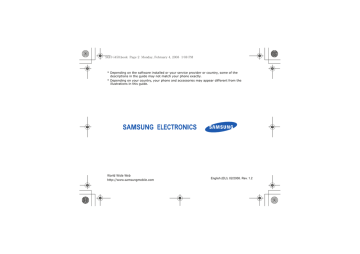
SGH-i450.book Page 2 Monday, February 4, 2008 1:08 PM
* Depending on the software installed or your service provider or country, some of the descriptions in the guide may not match your phone exactly.
* Depending on your country, your phone and accessories may appear different from the illustrations in this guide.
World Wide Web http://www.samsungmobile.com
English (EU). 02/2008. Rev. 1.2
SGH-i450.book Page 3 Monday, February 4, 2008 1:08 PM
SGH-i450
User’s Guide
SGH-i450.book Page 1 Monday, February 4, 2008 1:08 PM
Using this guide
This user’s guide has been specially designed to guide you through the functions and features of your device. To get started quickly, refer to the Quick
Start Guide.
Instructional icons
Before you start, familiarise yourself with the icons you will see in this guide:
Warning—situations that could cause injury to yourself or others
Caution—situations that could cause damage to your device or other equipment
Note—notes, usage tips, or additional information
X
→
[ ]
< >
Refer to—pages with related information; for example:
X p. 12 (represents refer to page 12)
Followed by—the order of options or menus you must select to perform a step; for example: Press [ ] → Media
→ Music player (represents
[ ], followed by Media, followed by Music player)
Square brackets—device keys; for example: [ ] (represents the Power key)
Angled brackets—softkeys that control different functions at each screen; for example:
<OK> (represents the OK softkey)
SGH-i450.book Page 2 Monday, February 4, 2008 1:08 PM
Copyrights and trademarks
Rights to all technologies and products that comprise this device are the property of their respective owners:
• This product includes software licensed from
Symbian Ltd.
© 1998-2007. Symbian and Symbian OS are trademarks of Symbian
Ltd.
• Java™ is a trademark of
Sun Microsystems, Inc.
• Bluetooth
®
is a registered trademark of the Bluetooth SIG, Inc. worldwide— Bluetooth QD ID:
B013276.
• Windows Media Player
®
is a registered trademark of Microsoft Corporation.
SGH-i450.book Page 2 Monday, February 4, 2008 1:08 PM
Contents
Safety and usage information ........... 4
Calls ........................................... 11
Messages..................................... 14
Logs ........................................... 28
Communication options ................. 31
Music player................................. 36
Camera ....................................... 39
Gallery ........................................ 41
Video Editor ................................. 42
Radio .......................................... 45
Flash® Player .............................. 46
RealPlayer®................................. 46
2
Recorder ......................................47
PC Studio .....................................48
Contacts ......................................49
Calendar ......................................53
Quickoffice®.................................55
Adobe® Reader®..........................56
Notes...........................................57
Browse a web page........................58
Change browser settings ................60
Add a bookmark............................60
Use a bookmark ............................61
Save a web page and view it offline .61
SGH-i450.book Page 3 Monday, February 4, 2008 1:08 PM
Contents
Download files from the web .......... 62
Use the Bluetooth wireless feature .. 63
Connect via USB........................... 66
Synchronise your device ................ 68
Calculator .................................... 70
Clock .......................................... 70
Converter .................................... 72
Voice Signal ................................. 74
GPS data ..................................... 75
Landmarks................................... 77
File manager ................................ 78
Application manager ......................79
Device manager ............................80
Activation key manager..................82
Memory card manager ...................83
Connection manager ......................84
General settings ............................86
Phone settings ..............................91
Connection settings .......................94
Applications settings ......................96
3
SGH-i450.book Page 4 Monday, February 4, 2008 1:08 PM
Safety and usage information
Comply with the following precautions to avoid dangerous or illegal situations and ensure peak performance of your device.
Safety warnings
Keep your device away from small children and pets
Keep your device and all accessories out of the reach of small children or animals.
Small parts may cause choking or serious injury if swallowed.
Protect your hearing
Listening to a headset at high volumes can damage your hearing. Use only the minimum volume setting necessary to hear your conversation or music.
4
Install mobile devices and equipment with caution
Ensure that any mobile devices or related equipment installed in your vehicle are securely mounted. Avoid placing your device and accessories near or in an air bag deployment area. Improperly installed wireless equipment can cause serious injury when air bags inflate rapidly.
Handle and dispose of batteries and chargers with care
• Use only Samsung-approved batteries and chargers specifically designed for your device. Incompatible batteries and chargers can cause serious injuries or damage to your device.
• Never dispose of batteries in a fire.
Follow all local regulations when disposing used batteries.
SGH-i450.book Page 5 Monday, February 4, 2008 1:08 PM
• Never place batteries or phones on or in heating devices, such as microwave ovens, stoves, or radiators. Batteries may explode when overheated.
Avoid interference with pacemakers
Maintain a minimum of 15 cm (6 inches) between mobile devices and pacemakers to avoid potential interference, as recommended by manufacturers and the independent research group, Wireless
Technology Research. If you have any reason to suspect that your device is interfering with a pacemaker or other medical equipment, turn off the device immediately and contact the manufacturer of the pacemaker or medical equipment for guidance.
Safety and usage information
Turn off the device in potentially explosive environments
Do not use your device at refuelling points (service stations) or near fuels or chemicals. Turn off your device whenever directed by warning signs or instructions.
Your device could cause explosions or fire in and around fuel or chemical storage and transfer areas or blasting areas. Do not store or carry flammable liquids, gases, or explosive materials in the same compartment as the device, its parts, or accessories.
Reduce the risk of repetitive motion injuries
When sending text messages or playing games on your device, hold the device with a relaxed grip, press the keys lightly, use special features that reduce the number of keys you have to press (such as templates and predictive text), and take frequent breaks.
5
SGH-i450.book Page 6 Monday, February 4, 2008 1:08 PM
Safety and usage information
Safety precautions
Drive safely at all times
Avoid using your device while driving and obey all regulations that restrict the use of mobile devices while driving. Use hands-free accessories to increase your safety when possible.
Follow all safety warnings and regulations
Comply with any regulations that restrict the use of a mobile device in a certain area.
Use only Samsung-approved accessories
Using incompatible accessories may damage your device or cause injury.
Turn off the device near medical equipment
Your device can interfere with medical equipment in hospitals or health care facilities. Follow all regulations, posted warnings, and directions from medical personnel.
Turn off the device or disable the wireless functions when in an aircraft
Your device can cause interference with aircraft equipment. Follow all airline regulations and turn off your device or switch to a mode that disables the wireless functions when directed by the airline personnel.
6
SGH-i450.book Page 7 Monday, February 4, 2008 1:08 PM
Protect batteries and chargers from damage
• Avoid exposing batteries to very cold or very hot temperatures (below 0° C/
32° F or above 45° C/115° F). Extreme temperatures can reduce the charging capacity and life of your batteries.
• Prevent batteries from contacting metal objects, as this can create a connection between the + and - terminals of your batteries and lead to temporary or permanent battery damage.
• Never use a damaged charger or battery.
Safety and usage information
Handle your device carefully and sensibly
• Do not allow your device to get wet— liquids can cause serious damage. Do not handle your device with wet hands.
Water damage to your device can void your manufacturer’s warranty.
• Avoid using or storing your device in dusty, dirty areas to prevent damage to moving parts.
• Your device is made of complex electronics—protect it from impacts and rough handling to avoid serious damage.
• Do not paint your device, as paint can clog moving parts and prevent proper operation.
• Avoid using the device’s camera flash or light close to the eyes of children or animals.
7
SGH-i450.book Page 8 Monday, February 4, 2008 1:08 PM
Safety and usage information
• Your device and memory cards may be damaged by exposure to magnetic fields. Do not use carrying cases or accessories with magnetic closures or allow your device to come in contact with magnetic fields for extended periods of time.
Avoid interference with other electronic equipment
Your device emits radio frequency (RF) signals that may interfere with unshielded or improperly shielded electronic equipment, such as pacemakers, hearing aids, and medical equipment in homes or vehicles. Consult the manufacturers of your electronic equipment to solve any interference problems you experience.
Important usage information
Use your device in the normal position
Avoid contact with your device’s internal antenna.
Allow only qualified personnel to service your device
Allowing unqualified personnel to service your device may result in damage to your device and will void your warranty.
Ensure maximum battery and charger life
• Avoid charging batteries for more than a week, as overcharging may shorten battery life.
• Over time, unused batteries will discharge and must be recharged before use.
8
SGH-i450.book Page 9 Monday, February 4, 2008 1:08 PM
• Disconnect chargers from power sources when not in use.
• Use batteries only for their intended purpose.
Handle SIM cards and memory cards with care
• Do not remove a card while the device is transferring or accessing information, as this could result in loss of data and/or damage to the card or device.
• Protect cards from strong shocks, static electricity, and electrical noise from other equipment.
• Frequent writing and erasing will shorten the life span of memory cards.
• Do not touch gold-coloured contacts or terminals with your fingers or metal objects. If dirty, wipe the card with a soft cloth.
Safety and usage information
Ensure access to emergency services
Emergency calls from your device may not be possible in some areas or circumstances. Before travelling in remote or undeveloped areas, plan an alternate method of contacting emergency services personnel.
Specific Absorption Rate (SAR) certification information
Your device conforms to European Union
(EU) standards that limit human exposure to radio frequency (RF) energy emitted by radio and telecommunications equipment. These standards prevent the sale of mobile devices that exceed a maximum exposure level (known as the
Specific Absorption Rate, or SAR) of 2.0 watts per kilogram of body tissue.
9
SGH-i450.book Page 10 Monday, February 4, 2008 1:08 PM
Safety and usage information
During testing, the maximum SAR recorded for this model was 0.829 watts per kilogram. In normal use, the actual
SAR is likely to be much lower, as the device has been designed to emit only the RF energy necessary to transmit a signal to the nearest base station. By automatically emitting lower levels when possible, your device reduces your overall exposure to RF energy.
The Declaration of Conformity at the back of this user’s guide demonstrates your device’s compliance with the European
Radio & Terminal Telecommunications
Equipment (R&TTE) directive. For more information about the SAR and related
EU standards, visit the Samsung mobile website.
10
SGH-i450.book Page 11 Monday, February 4, 2008 1:08 PM
1
Communication
Your device allows you to send and receive many types of calls and messages over cellular networks and the internet.
Calls
Learn to use your device's call functions.
For basic call functions, see the Quick
Start Guide.
Call an international number
1. Press [ ] twice to insert the + character (this replaces the international access code).
2. Enter the complete number you want to dial (country code, area code, and phone number), and then press [ ] to dial.
3. To end the call, press [ ].
Make a call from the contact list
1. In Standby mode, press [ ] →
Contacts to open your contact list.
2. Scroll to a contact or search by entering the first few letters of the contact's name.
3. Press [ ] to call the default number for the contact.
You can also press to open the contact information and select a different number or call type (e.g., video).
11
SGH-i450.book Page 12 Monday, February 4, 2008 1:08 PM
Communication
Insert a pause
When calling automated systems, you can insert a pause between the device number and another set of numbers.
To insert a pause, press [ ] to select the type of pause:
• p (automatic pause)-press [ ] three times to insert an automatic pause.
The device will pause for two seconds, then automatically transmit the numbers after the pause.
• w (manual pause)-press [ ] four times to insert a manual pause. After the pause, you must press <Send> to transmit the remaining numbers.
View and return missed calls
Your device will show missed calls on the display.
To return a missed call,
1. Press .
2. Scroll to a missed call.
3. Press [ ] to dial.
Call a recently dialled number
1. In Standby mode, press [ ] to display a list of recent numbers.
2. Scroll to a number and press [ ].
12
SGH-i450.book Page 13 Monday, February 4, 2008 1:08 PM
Divert calls
Your service provider or network may or may not support this feature.
To divert your incoming calls to another number,
1. In Standby mode, press [ ] →
Settings → Phone → Call divert.
2. Scroll to a call type and press .
3. Scroll to a diverting type and press
<Options> → Activate.
4. For voice calls, scroll to a diverting location (mailbox or other number) and press .
5. If necessary, enter a phone number and press <OK>.
Communication
Bar (block) calls
To activate this function, you need a barring password from your service provider.
To bar incoming calls from a specific number,
1. In Standby mode, press [ ] →
Settings → Phone → Call barring.
2. Scroll to a barring type and press
<Options> → Activate.
3. Enter the barring password and press
<OK>.
If you enter the incorrect barring password three times, the device will lock. Contact your service provider.
13
SGH-i450.book Page 14 Monday, February 4, 2008 1:08 PM
Communication
Messages
Learn to use messaging functions. For instructions on entering text, see the
Quick Start Guide. For an explanation of
options, see "Communication options,"
X
Message folders
When you open Messaging, you will see the New message function and a list of folders:
• Inbox: received messages, except email and cell broadcast messages
• My folders: message templates and saved messages
• Mailbox: received email; when you create a mailbox, the name you specify will appear here
• Drafts: messages you have not yet sent
• Sent: recent sent messages
• Outbox: temporary storage for messages waiting to be sent
• Reports: delivery reports of text and multimedia messages; you must request a delivery report in the message options before sending
• Messages sent via Bluetooth are not saved in the Drafts or Sent folder.
• You may not receive a delivery report for a multimedia message if you send it to an email address.
14
SGH-i450.book Page 15 Monday, February 4, 2008 1:08 PM
Inbox icons
In the Inbox, you may see the following icons next to your messages:
Icon Description
Unread text message
Multimedia message notification
Unread multimedia message
Unread smart message
Unread service message
Data received via a Bluetooth connection
Unknown message type
Communication
Outbox status
When you are outside your service area or have no connection to the network or email server, your messages will remain in the Outbox until you re-establish a connection. The outbox status explains why a message is being held in the
Outbox:
• Sending: the device is connecting and the message will be sent immediately
• Queued: the message is in cue behind another message and will be sent as soon as possible
• Resend at (time): the message has failed to send and will be sent at the specified time. Press <Options> →
Send to resend the message immediately
15
SGH-i450.book Page 16 Monday, February 4, 2008 1:08 PM
Communication
• Deferred: the message has been scheduled to send at a later time
• Failed: the device has attempted to send the message multiple times, but has failed
Text messages
Text messages longer than 160 characters will be sent as two or more messages and may result in additional charges.
Send a text message
1. In Standby mode, press [ ] →
Messaging → New message → Text
message.
2. Enter a phone number or press to select a contact.
3. Scroll down and enter text.
View a text message
1. In Standby mode, press [ ] →
Messaging → Inbox.
2. Scroll to a message and press .
Retrieve messages from a SIM card
If you have text messages stored on a
SIM card, you must copy them to the device before you can view them.
1. In Standby mode, press [ ] →
Messaging → <Options> → SIM
messages.
2. Press <Options> → Mark/Unmark →
Mark (to select one) or Mark all (to select all).
16
SGH-i450.book Page 17 Monday, February 4, 2008 1:08 PM
3. Press <Options> → Copy → Inbox or a folder.
You can now view the messages from the folder on your device.
Multimedia messages
Before you can send multimedia messages, you must define an access point.
Set an access point
Your service provider may supply access point settings via a smart message. To automatically set an access point using a
smart message, see "Save smart message data or settings to your device,"
X
Communication
To manually set an access point,
1. In Standby mode, press [ ] →
Settings → Connection → Access
points.
2. Scroll down and press to select an existing access point or press
<Options> → New access point.
3. Set access point options according to the instructions provided by your service provider.
Send a multimedia message
1. In Standby mode, press [ ] →
Messaging → New message →
Multimedia message.
2. Enter a phone number or press to select a contact.
17
SGH-i450.book Page 18 Monday, February 4, 2008 1:08 PM
Communication
3. Scroll down and enter a subject.
4. Scroll down and enter text.
5. To insert an existing multimedia object, press <Options> → Insert
object → an object type. To create and insert a new multimedia object, press
<Options> → Insert new → an object type.
You can only add images with a resolution of 176 x 144 or lower.
Edit a multimedia message
You can edit your multimedia message before sending it:
• To add fields to the message header, press <Options> → Address fields → a field type
• To change the message layout, press
<Options> → a text position
• To preview the message, press
<Options> → Preview
• To remove an item, press <Options>
→ Remove → an item
You can add images, sounds, or videos to slides; however, you can only add one type of media type per slide.
View a multimedia message
1. In Standby mode, press [ ] →
Messaging → Inbox.
2. Scroll to a message and press .
18
SGH-i450.book Page 19 Monday, February 4, 2008 1:08 PM
Listen to voicemail
If your voicemail number is preset by your service provider, you can press and hold [1] to access your voicemail.
If the voicemail number is not preset or if you need to change the voicemail number,
1. In Standby mode, press [ ] → Tools
→ Call mailbox.
2. Enter the voicemail number provided by your service provider.
3. Press <OK>.
You can now access your voicemail from
Standby mode by pressing and holding
[1].
Communication
Email messages
Before you can send or receive email messages, you must create a mailbox.
Create a mailbox
1. In Standby mode, press [ ] →
Messaging → <Options> → Settings
→ E-mail → Mailboxes.
2. Press <Options> → New mailbox.
3. Press to start the mailbox setup wizard and follow the onscreen instructions.
The new mailbox will automatically appear in Messaging. To change the current mailbox, return to Email settings and switch the "Mailbox in use" to another mailbox.
19
SGH-i450.book Page 20 Monday, February 4, 2008 1:08 PM
Communication
If you use the POP3 protocol, the mailbox will not update automatically when you are online. You must disconnect and then reconnect to view new messages.
Send an email message
1. In Standby mode, press [ ] →
Messaging → New message →
E-mail.
2. Enter an email address or press to select a contact.
3. Scroll down and enter a subject.
4. Scroll down and enter text.
5. Press <Options> → Insert → an attachment type (optional).
If you are offline or outside your service area, the message will be held in the
Outbox until you are online and in your service area.
View an email message
When you open a mailbox, you can view previously retrieved emails offline or connect to the email server to view new messages. After you retrieve email messages, you can view them offline.
To view new messages online,
1. In Standby mode, press [ ] →
Messaging → your mailbox.
2. Press <Options> → Connect.
3. Press <Options> → Retrieve e-mail.
20
SGH-i450.book Page 21 Monday, February 4, 2008 1:08 PM
To view new messages offline,
1. Repeat steps 1-3 above.
2. Press <Options> → Disconnect.
View or save email attachments
Email attachments ( ) may contain viruses that can damage your device. To protect your device, open attachments only if you trust the sender. For more information, see
To view an attachment,
1. From an open email, press <Options>
→ Attachments.
2. Scroll to the attachment and press .
The attachment opens with the corresponding application.
Communication
To save an attachment,
1. From an open email, press <Options>
→ Attachments.
2. Scroll to the attachment and press
<Options> → Save.
Delete an email message
You can delete email messages from your device only or from both your device and the mail server.
To delete a message from your device only,
1. In Standby mode, press [ ] →
Messaging → your mailbox.
2. Scroll to an email and press
<Options> → Delete → Phone only.
The email header will remain in your mailbox until you delete the message from the mail server.
21
SGH-i450.book Page 22 Monday, February 4, 2008 1:08 PM
Communication
To delete a message from both your device and the mail server,
1. In Standby mode, press [ ] →
Messaging → your mailbox.
2. Scroll to an email and press
<Options> → Delete → Phone and
server.
If you are offline, messages will be deleted from the server the next time you connect. If you are using the
POP3 protocol, deleted messages are removed when you close the mailbox connection.
Instant messages
You can send and receive instant messages (IM) if your service provider supports this feature. Before you can send or receive instant messages, you must set up a server.
22
Set up a server
1. In Standby mode, press [ ] →
Connectivity → IM.
A prompt asks if you want to define a server. Press <Yes> (If the prompt does not appear, press <Options> →
Settings → Servers).
2. Set the server options according to instructions provided by your service provider.
Login to the IM server
1. In Standby mode, press [ ] →
Connectivity → IM.
2. If the device does not attempt to login automatically, press <Options> →
Log in.
3. Enter your user ID and password, and then press <OK>.
SGH-i450.book Page 23 Monday, February 4, 2008 1:08 PM
4. To log out, press <Options> → Log
out.
Start a conversation
1. In Standby mode, press [ ] →
Connectivity → IM →
Conversations.
2. Press <Options> → New
conversation → Enter user ID or
Select from contacts.
3. Enter a user ID or select a contact from your contact list.
4. During a conversation, press
<Options> to access the following:
• Insert smiley: use one of the preset smileys
• Send image: send an image to an
IM contact
Communication
• Record chat: record your conversation and save it in Notes
• Blocking options → Add to
blocked list: block messages from an IM contact
• Change own availability: change the way you appear to other IM contacts
5. To end the conversation, press
<Options> → End conversation.
Accept an invitation
When you are logged in to the IM server and receive an IM invitation, your device shows "1 new IM message." To accept the invitation, press <Show>. If you have multiple invitations at once, press
<Show>, scroll to an invitation, and press <OK>.
23
SGH-i450.book Page 24 Monday, February 4, 2008 1:08 PM
Communication
Add IM contacts
You can save IM contact information by pressing <Options> → Add to IM
contacts during a conversation. You can also add information in IM Contacts by pressing <Options> → New IM
contact.
When you view your IM contacts, you may see the following icons:
Icon Description the contact is online the contact is offline the contact is blocked
If you see no icon next to a contact’s name, the contact is unknown.
Change IM options
When chatting, press <Options> →
Settings to change the following:
• Preferences: set preferences for IM contacts and messages
• Servers: add a new server or edit settings for an existing server
• Default server: set the default server for instant messaging
• IM login type: set the login mode to automatic (types) or manual
Audio messages
You can send audio messages with voice memos or sound clips. To record a voice
memo or sound clip, see "Recorder,"
X
24
SGH-i450.book Page 25 Monday, February 4, 2008 1:08 PM
Send an audio message
1. In Standby mode, press [ ] →
Messaging → New message →
Audio message.
2. Press <Options> → Add recipient.
3. Scroll to a recipient and press →
<OK> → a number (if necessary).
4. To insert an existing sound clip: a. Press <Options> → Insert sound
clip → From Gallery.
b. Scroll to a sound clip and press
(skip to step 6).
5. To record and insert a new sound clip: a. Press <Options> → Insert sound
clip → New sound clip.
b. When you finish recording, press
<Stop> to automatically attach the sound clip to the audio message.
Communication
6. Press <Options> → Send.
Cell broadcast messages
If your service provider supports this function, you can subscribe to cell broadcasts that provide automatic notifications or news updates. To learn about available cell broadcasts, contact your service provider.
Add a cell broadcast topic
Contact your service provider for topic names and numbers.
To add a topic to the list of cell broadcasts,
1. In Standby mode, press [ ] →
Messaging → <Options> → Cell
broadcast.
25
SGH-i450.book Page 26 Monday, February 4, 2008 1:08 PM
Communication
2. Press <Options> → Topic → Add
manually.
3. Enter the topic name and number, and then press <OK>.
Subscribe to a cell broadcast
1. In Standby mode, press [ ] →
Messaging → <Options> → Cell
broadcast.
2. Scroll to a topic and press <Options>
→ Subscribe.
Your device will now receive new messages automatically.
3. To cancel a subscription, press
<Options> → Cancel subscription.
Some connection settings may block cell broadcasts. Contact your service provider for the appropriate connection settings.
26
View a cell broadcast topic
1. In Standby mode, press [ ] →
Messaging → <Options> → Cell
broadcast.
2. Scroll to a topic folder and press .
3. Scroll to a topic and press .
Set automatic notification of new cell broadcast messages
To receive notifications when new cell broadcast messages arrive,
1. In Standby mode, press [ ] →
Messaging → <Options> → Cell
broadcast.
2. Scroll to a topic and press <Options>
→ Hotmark.
3. To stop automatic notifications, press
<Options> → Remove hotmark.
SGH-i450.book Page 27 Monday, February 4, 2008 1:08 PM
Smart messages
Your device can receive many kinds of smart messages, including business cards, ringtones, calendar events, browser bookmarks, and settings. Your service provider may send smart messages that you can use to load settings into your device.
Save smart message data or settings to your device
1. In Standby mode, press [ ] →
Messaging → Inbox.
2. Scroll to a message and press .
3. Press <Options> and save the data or settings according to the smart message type:
• Business card: select Save business card
Communication
• Ringing tone: to save to Gallery, select Save
• Calendar entry: select Save to
Calendar
• WAP message: select Add to
bookmarks or Save to Contacts
• SMS service number: select Save
• Voicemail server number: select
Save to Contacts
• Access point settings: select Save
• E-mail settings: select Save
You may also receive an E-mail notification, which tells you how many new emails are in your remote mailbox.
27
SGH-i450.book Page 28 Monday, February 4, 2008 1:08 PM
Communication
Service messages
You may receive service messages from your service provider that are deleted automatically when they expire. You can view service messages from the Inbox
(you may have to download the message from the service provider). Contact your service provider for more information about service messages.
28
Logs
Learn to view log information about calls, packet data, and other communication events.
Recent calls
You can view and erase logs of recently missed calls, received calls, or dialled numbers.
View recent call logs
To view recently missed calls, received calls, or dialled numbers,
1. In Standby mode, press [ ] → Log →
Recent calls.
2. Scroll to a call type and press .
To call a number from a call log, scroll to the number and press [ ].
Erase recent call logs
You can erase all recent call logs at once, erase a single call log, or delete a single number from a log.
To erase all recent call logs,
1. In Standby mode, press [ ] → Log →
Recent calls.
2. Press <Options> → Clear recent
calls.
SGH-i450.book Page 29 Monday, February 4, 2008 1:08 PM
3. Press <Yes> to confirm.
To erase a single call log,
1. In Standby mode, press [ ] → Log →
Recent calls → a call type.
2. Press <Options> → Clear list.
3. Press <Yes> to confirm.
To erase a single number from a log,
1. In Standby mode, press [ ] → Log →
Recent calls → a call type.
2. Scroll to a number and press [C].
3. Press <Yes> to confirm.
Call duration
To view the durations of your last call, dialled number, received call, or all calls,
In Standby mode, press [ ] → Log →
Call duration.
Communication
To reset the call timers,
1. In Standby mode, press [ ] → Log →
Call duration.
2. Press <Options> → Clear timers.
3. Enter the lock code (the default lock code is 00000000), and then press
<OK>.
Packet data
To view the amount of sent or received packet data,
In Standby mode, press [ ] → Log →
Packet data.
To reset the packet data counters,
1. In Standby mode, press [ ] → Log →
Packet data.
2. Press <Options> → Clear counters.
29
SGH-i450.book Page 30 Monday, February 4, 2008 1:08 PM
Communication
3. Enter the lock code (the default lock code is 00000000), and then press
<OK>.
Communication log
You can view communication details and filter logs with the communication log.
View the communication log
1. In Standby mode, press [ ] → Log.
2. Scroll right to switch to the communication log.
Some events, such as a text message split into multiple parts, will appear as one communication event.
Filter log events
1. In Standby mode, press [ ] → Log.
2. Scroll right to switch to the communication log.
3. Press <Options> → Filter.
4. Scroll to a filter type and press .
Erase the communication log
To permanently erase all of the log contents,
1. In Standby mode, press [ ] → Log.
2. Scroll right to switch to the communication log.
3. Press <Options> → Clear log.
4. Press <Yes> to confirm.
30
SGH-i450.book Page 31 Monday, February 4, 2008 1:08 PM
Log duration
You can change the length of time that communication events are stored in the logs. After that time, events are automatically erased to free up memory.
To set a log duration,
1. In Standby mode, press [ ] → Log.
2. Press <Options> → Settings.
3. Press <Options> → Change.
4. Scroll to a duration and press .
If you select No log, no communication events will be stored in the log.
Communication
Communication options
Text message options
In Standby mode, press [ ] →
Messaging → <Options> → Settings →
Text message to change the following options:
• Message centres: view all defined message centres or add a new centre
(press <Options> → New message
centre)
• Message centre in use: set a message centre to use when sending text messages
• Character encoding: set a character encoding type (Full support for
Unicode reduces your maximum message length by about one-half)
31
SGH-i450.book Page 32 Monday, February 4, 2008 1:08 PM
Communication
• Receive report: set to receive a report when the message has been delivered
• Message validity: set a duration for the message to be valid; if the message cannot be delivered within the specified time, it will be removed from the message centre
• Message sent as: set to convert text messages to another format
• Preferred connection: set a network connection type
• Reply via same centre: set to use the same message centre when receiving a reply message
Multimedia message options
In Standby mode, press [ ] →
Messaging → <Options> → Settings →
Multimedia message to change the following options:
32
• Image size: set a size for images added to multimedia messages (when sending a message to an email address, the size is automatically set to
Small)
• MMS creation mode: set the mode for creating multimedia messages
• Access point in use: set an access point to use when sending multimedia messages
• Multimedia retrieval: set an option for receiving multimedia messages
• Allow anon. msgs.: set to allow or deny messages from anonymous senders
• Receive adverts: set to receive or block advertisements
• Receive report: set to receive a report when the message has been delivered
SGH-i450.book Page 33 Monday, February 4, 2008 1:08 PM
• Deny report sending: set to deny delivery reports for multimedia messages
• Message validity: set a duration for the message to be valid; if the message cannot be delivered within the specified time, it will be removed from the message centre
Email options
In Standby mode, press [ ] →
Messaging → <Options> → Settings →
E-mail to change the following options:
• Mailboxes: view a list of defined mailboxes; for each mailbox, you can set the following options:
Connection settings
• Incoming e-mail: set options for incoming email
Communication
• Outgoing e-mail: set options for outgoing email
User settings
• My name: set your user name
• Send message: set email to send immediately or the next time you connect to the server
• Send copy to self: set to save copies of outgoing email
• Include signature: set to include a signature in your email
• New e-mail alerts: set to show an icon when you receive new email
Retrieval settings
• E-mail to retrieve: set to retrieve email headers or full messages with attachments (you can specify a size limit for full messages)
33
SGH-i450.book Page 34 Monday, February 4, 2008 1:08 PM
Communication
• Retrieval amount: set a maximum number of headers to retrieve at one time
• IMAP4 folder path (IMAP4): set a path to the folder that will sync with the server
• Folder subscriptions (IMAP4): connect to mailbox and update folders
Automatic retrieval
• E-mail notifications: set to be notified when you receive new email
• E-mail retrieval: set to automatically retrieve email from the server
• Mailbox in use: set a mailbox for messages
Service message options
In Standby mode, press [ ] →
Messaging → <Options> → Settings →
Service message to change the following options:
• Service messages: set to receive service messages
• Download messages: set to automatically or manually download new service messages
Cell broadcast message options
In Standby mode, press [ ] →
Messaging → <Options> → Settings →
Cell broadcast to change the following options:
• Reception: set to receive cell broadcast messages
• Language: set to receive cell broadcast messages in All or Selected languages
34
SGH-i450.book Page 35 Monday, February 4, 2008 1:08 PM
• Topic detection: set to automatically save the topic number when you receive a cell broadcast message that does not belong to an existing topic
Other message options
In Standby mode, press [ ] →
Messaging → <Options> → Settings →
Other to change the following options:
• Save sent messages: set to save copies of sent messages
• Number of saved msgs.: set a maximum number of saved messages to store in the Sent folder; as new messages are saved, older messages will be deleted
• Memory in use: set a memory location to use for storing messages
Communication
35
SGH-i450.book Page 36 Monday, February 4, 2008 1:08 PM
36
2
Media
Learn to use the media applications on your device: Music player, Camera,
Gallery, Video Editor, Radio, Flash Player,
RealPlayer, and Recorder.
Music player
With Music player, you can play MP3,
AAC, or WMA music files.
Add files to your device
You can add music files to your device by downloading them from the internet or transferring them from a PC via PC
Studio (see PC Studio help), a microSD memory card, or Windows Media Player.
Add files to the music library
To automatically add files to the music library,
1. Add music files to your device.
2. In Standby mode, press [ ] → Media
→ Music player.
Or, slide down the front part of the device.
3. Press <Options> or < > → Update
Music library.
Play music files
1. In Standby mode, press [ ] → Media
→ Music player.
Or, slide down the front part of the device.
SGH-i450.book Page 37 Monday, February 4, 2008 1:08 PM
2. Scroll to a playlist.
3. Press <Options> or < > → Play.
4. Use the following keys during playback:
Key Function
In Landscape mode
Pause or resume playback
/ Adjust volume up or down
Navigation
(Up)
Navigation
(Down)
Navigation
(Left)
Skip backward; scan backward (press and hold)
Skip forward; scan forward (press and hold)
Open the playlist
Media
Key
Navigation
(Right)
Function
Stop playback
In Portrait mode
/
Pause or resume playback
Adjust volume up or down
Navigation
(Left)
Navigation
(Right)
Skip backward; scan backward (press and hold)
Skip forward; scan forward (press and hold)
Open the playlist Navigation
(Up)
Navigation
(Down)
Stop playback
37
SGH-i450.book Page 38 Monday, February 4, 2008 1:08 PM
Media
Or, use the touch wheel to control playback.
To Do this
Pause or resume playback
Tap the middle of the touch wheel
Skip backward or forward
Drag your finger on the touch wheel up or down
Scan backward or forward
Tap and hold the upper or lower part of the touch wheel
Pausing playback is not available for .mmf files.
You can also access the following options:
• To play tracks in random, press
<Options> or < > → Random
play.
• To play on track or all tracks repeatedly, press <Options> or
< > → Loop.
• To close the music player, leaving music still in the background, press
<Options> or < > → Play in
background.
Create a playlist
To create a custom playlist,
1. In Standby mode, press [ ] → Media
→ Music player → Track lists.
2. Press <Options> → New track list → a memory type (if necessary).
3. Enter a name for the playlist and press
.
38
SGH-i450.book Page 39 Monday, February 4, 2008 1:08 PM
4. Scroll to a track and press to add the track to the playlist.
Camera
Your device allows you to take digital photos (jpg format) or record videos
(mp4 format).
Capture a photo
1. In Standby mode, press [ ] → Media
→ Camera.
2. Rotate the device 90° counterclockwise (to the left).
3. Aim the lens at the subject and make
any adjustments (see "Use the keypad in Camera mode").
4. Press or [ ] to capture the image.
Media
Use the keypad in Camera mode
Key Function
Navigation
(Up or
Down)
Zoom in or out
7
8
4
6
2
3
Navigation
(Right)
Switch to Camcorder mode
1 Switch between Sequence mode and Normal mode
Turn the flash on or off
Change the memory where the photo is saved
Adjust the brightness
Change the white balance mode
Change the colour tone
Set the time delay before taking a photo
39
SGH-i450.book Page 40 Monday, February 4, 2008 1:08 PM
Media
Key
0
Function
See adjustment shortcuts
Change the camera settings
Hide or show the icons on the screen
View a photo
1. In Standby mode, press [ ] → Media
→ Gallery → Images.
2. Scroll to an image and press .
Record a video
1. In Standby mode, press [ ] → Media
→ Camera.
2. Rotate the device 90° counterclockwise (to the left).
3. Scroll right (toward the alphanumeric keys) to launch the camcorder.
4. Aim the lens at the subject and make
any adjustments (see "Use the keypad in Camcorder mode").
5. Press or [ ] to begin recording.
6. Press [ ] to stop recording.
Use the keypad in Camcorder mode
1
2
Key Function
Navigation
(Up or
Down)
Zoom in or out
Navigation
(Left)
Switch to Camera mode
Mute or unmute the audio
Turn the flash on or off
40
SGH-i450.book Page 41 Monday, February 4, 2008 1:08 PM
4
6
Key
3
7
0
Function
Change the memory where the video is saved
Adjust the brightness
Change the white balance mode
Change the colour tone
See adjustment shortcuts
Change the camera settings
Hide or show the icons on the screen
Play a video
1. In Standby mode, press [ ] → Media
→ Gallery → Video clips.
2. Scroll to a video and press .
Media
Gallery
You can manage all your media files and streaming internet links from the Gallery.
Open a media file
1. In Standby mode, press [ ] → Media
→ Gallery.
Your media files are automatically organised by file type.
2. Scroll to a media folder and press .
3. Scroll to a media file and press .
Add a streaming internet link to the Gallery
1. In Standby mode, press [ ] → Media
→ Gallery → Streaming links.
2. Press <Options> → New link → a memory type (if necessary).
41
SGH-i450.book Page 42 Monday, February 4, 2008 1:08 PM
Media
3. Enter a name and web address and press .
Play streaming content from the internet
1. In Standby mode, press [ ] → Media
→ Gallery → Streaming links.
2. Scroll to a link and press .
RealPlayer will launch and ask if you want to connect to the internet.
3. Press <Yes>.
Video Editor
With Video Editor, you can edit or make videos by combining photos or videos.
Crop a video
1. In Standby mode, press [ ] → Media
→ Video Editor → Edit video.
2. Select a video file.
3. Press to start playback.
4. Mark the beginning and end of the new video:
• Press <Start> at the point where you want the new video to begin.
• Press <End> at the point where you want the new video to end.
5. Press <Options> → Settings and change the properties for saving the video file, such as image quality, name prefix, and storage location.
6. When you are finished, press
<Options> → Save.
After saving the new video, the device plays the video automatically.
42
SGH-i450.book Page 43 Monday, February 4, 2008 1:08 PM
Add audio to a video
1. In Standby mode, press [ ] → Media
→ Video Editor → Edit video.
2. Select a video file.
3. Press to start playback.
4. Press <Options> → Audio and choose one of the following options:
• Audio dubbing: Add one of the sounds you have saved.
• Live dubbing: Add audio by recording a new sound.
5. To add an existing sound, press
<Options> → Start dubbing → a sound.
To add a new sound, press <Record> and record a sound.
After adding the sound, the device plays the video automatically.
Media
6. Press <Options> → Settings and change the properties for saving the video file, such as image quality, name prefix, and storage location.
7. When you are finished, press
<Options> → Save.
After saving the new video, the device plays the video automatically.
Make a slideshow
You can combine photos to make a slideshow with your favourite photos.
1. In Standby mode, press [ ] → Media
→ Video Editor → Make photo
movie.
2. Select the photos you want and press
<Done>.
3. Use the following options:
43
SGH-i450.book Page 44 Monday, February 4, 2008 1:08 PM
Media
• To change the color tone or apply a special effect, press <Options> →
Effect.
• To insert a photo or a text, press
<Options> → Insert → Insert
photos or Insert text clip.
• To change how your slideshow plays from one video clip or photo to the next, press <Options> →
Transition.
• To add audio to your slideshow, press
<Options> → Narration → Insert.
• To set the duration of images, press
<Options> → Duration → a value.
• To change the order of photos, press
<Options> → Move.
• To change the properties for saving the video file, such as image quality, name prefix, and storage location, press <Options> → Settings.
44
4. When you are finished, press
<Options> → Save.
After saving the new video, the device plays the video automatically.
Make a storyboard
You can combine photos and videos to make a storyboard.
1. In Standby mode, press [ ] → Media
→ Video Editor → Storyboard.
2. Select the photos and videos you want and press <Done>.
You can use the same options as when making a photo movie. See the previous section.
Additionally, you can use Edit clip to crop a selected video or add audio to the video.
SGH-i450.book Page 45 Monday, February 4, 2008 1:08 PM
3. When you are finished, press
<Options> → Save.
After saving the new video, the device plays the video automatically.
Radio
You can listen to your favourite stations with the FM radio.
Listen to the FM radio
1. Plug a headset into the multifunction jack or headset jack.
2. In Standby mode, press [ ] → Media
→ Radio.
3. Select or to scan through available radio stations.
When the device is in Landscape mode, drag up or down on the touch wheel.
Media
4. Use the following options:
• To access a radio station by manually entering a frequency, press
<Options> or < > → Manual
tuning.
• To adjust the volume level, press
[ / ].
• To switch sound output to the loudspeaker, press <Options> or
< > → Activate loudspeaker.
• To access other functions while listening to the radio, press
<Options> or < > → Play in
background.
Set up your favourite radio station list
Once you have set up a station list, you can access the stations by selecting or from the radio screen.
45
SGH-i450.book Page 46 Monday, February 4, 2008 1:08 PM
Media
Save radio stations by automatic tuning
1. From the radio screen, press
<Options> or < > → Stations to access the station list.
Press <Options> or < > → Auto-save
stations.
2. Press <Yes> to confirm (this will replace any existing stations).
3. When you have finished, press
<Back>.
Save a radio station manually
1. From the radio screen, scroll to the radio station you want.
2. Press <Options> or < > → Save
station.
3. Select an empty location.
4. Enter a station name and press <OK>.
46
Flash
®
Player
Your device includes Flash Player for viewing Flash (swf) files.
To view a Flash file,
1. In Standby mode, press [ ] → Media
→ Flash Player.
2. Scroll to a flash file and press
(scroll right to locate files stored on a memory card).
RealPlayer
®
Your device includes RealPlayer for viewing many types of media files and streaming content from the internet.
RealPlayer supports files with the following extensions: 3gp, mp4, rm, ram, ra, and rv.
SGH-i450.book Page 47 Monday, February 4, 2008 1:08 PM
Play a media file in RealPlayer
1. In Standby mode, press [ ] → Media
→ RealPlayer.
2. Press <Options> → Open → Most
recent clips or Saved clip.
3. Locate a media file and press .
Play streaming web content with
RealPlayer
When you open a link to streaming web content via your web browser,
RealPlayer will buffer and play the
content (see "Browse a web page,"
X 58). You can then use the softkeys
and volume key to control options for the streaming content.
Media
Recorder
You can use the Recorder to record and play back voice memos and sound clips.
Record a voice clip
1. In Standby mode, press [ ] → Media
→ Recorder.
2. Press to begin the recording.
3. When you are finished recording, press
<Stop>.
The voice clip is automatically saved.
47
SGH-i450.book Page 48 Monday, February 4, 2008 1:08 PM
Media
Play a voice clip
1. In Standby mode, press [ ] → Media
→ Recorder.
2. Press <Options> → Go to Gallery.
3. Scroll to a voice clip and press .
The playback begins automatically.
4. Follow the onscreen guide to control the playback.
PC Studio
PC Studio, which is included on the PC
Studio CD-ROM, is a Windows-based program that allows you to manage your personal information and sync files to your device. For more information, install the program and refer to the PC Studio help.
Install PC Studio
1. Insert the PC Studio CD into a
Windows-compatible PC.
2. Select a language for the setup program.
3. Follow the onscreen instructions.
During installation, the setup program will automatically install the necessary
USB drivers.
Use PC Studio
To connect your device to a PC with PC
Studio, you must change the device’s
USB mode (See "Use PC Studio," X 66).
48
SGH-i450.book Page 49 Monday, February 4, 2008 1:08 PM
3
Personal Productivity
Learn to manage contacts, schedule calendar events, create notes, and use
QuickOffice and Adobe ® Reader™.
Contacts
Learn to use contact cards and groups to store personal information, such as names, phone numbers, and addresses.
2. Press <Options> → New contact.
3. Enter contact information.
To insert additional information fields, press <Options> → Add
detail → a detail type. To assign an image to the contact card, press
<Options> → Add thumbnail → an image.
Create a new contact card
You can store contact cards in your device's memory or on a SIM card.
4. When you are finished entering information, press <Done> to save the contact card.
Create a new contact card in the device's memory
1. In Standby mode, press [ ] →
Contacts.
Create a new contact card on a SIM card
1. In Standby mode, press [ ] →
Contacts.
2. Press <Options> → SIM contacts →
SIM directory (SIM card).
49
SGH-i450.book Page 50 Monday, February 4, 2008 1:08 PM
Personal Productivity
3. Press <Options> → New SIM
contact.
4. Enter contact information.
5. When you are finished entering information, press <Done> to save the contact card.
Search for a contact card
1. In Standby mode, press [ ] →
Contacts.
2. Enter the first few characters of the contact name in the search box.
The contact cards are listed, highlighting the name that most closely matches your input.
3. Scroll to a contact and press to open it.
Copy contact cards
To copy contact cards from one memory location to another,
1. Open a contact list: a. In Standby mode, press [ ] →
Contacts (device memory).
b. In Standby mode, press [ ] →
Contacts → <Options> → SIM
contacts → SIM directory (SIM card).
2. Scroll to a contact and press
<Options> → Copy to Contacts or
Copy to SIM directory.
If you have inserted a memory card, you can also copy contacts to and from the card: press <Options> →
Copy → To memory card or From
memory card.
50
SGH-i450.book Page 51 Monday, February 4, 2008 1:08 PM
Set a default number or address
Some contact cards may include more than one number or address.
To assign a single number or address as the default,
1. Open a contact list (see "Copy contact cards," X 50).
2. Scroll to a contact and press .
3. Press <Options> → Defaults.
4. Scroll to a default type and press .
5. Scroll to a number or address and press .
6. When you are finished, press <Back>.
Personal Productivity
Assign a speed dial number to a contact card
You can assign speed dial numbers to up to eight contact cards ([2] through [9]);
[1] is reserved as a speed dial number for your voicemail.
To assign a speed dial number,
1. In Standby mode, press [ ] →
Contacts.
2. Scroll to a contact and press .
3. Scroll to a phone number and press
<Options> → Assign speed dial.
4. Scroll to a speed dial number and press .
5. Press <Yes> if necessary.
51
SGH-i450.book Page 52 Monday, February 4, 2008 1:08 PM
Personal Productivity
Assign a ringtone to a contact card or group
You can assign a ringtone to any contact card or group.
To assign a ringtone,
1. In Standby mode, press [ ] →
Contacts.
2. Scroll to a contact or group and press
.
3. Press <Options> → Ringing tone.
4. Scroll to a ringtone and press .
For an individual contact, your device will use the ringtone that was assigned last to the contact card. For example, if you assign a ringtone to a group and then assign another ringtone to a contact card within that group, the device will use the ringtone assigned to the contact card when that contact calls.
52
Create a contact group
You can create groups of contacts and send emails or messages to the entire group.
1. In Standby mode, press [ ] →
Contacts.
2. Scroll right to switch to the group list.
3. Press <Options> → New group.
4. Enter a name and press .
5. Scroll to your new group and press to open it.
6. Press <Options> → Add members.
7. Scroll to each contact you want to add and press .
8. When you are finished selecting contacts, press <OK> to save them to the group.
SGH-i450.book Page 53 Monday, February 4, 2008 1:08 PM
Sync your contacts
To sync your contacts by using the current sync profile,
1. In Standby mode, press [ ] →
Contacts.
2. Scroll to a contact and press
<Options> → Synchronisation →
Start.
3. Scroll to a sync profile or device and press .
To change sync profiles or settings,
see "Synchronise your device," X 68.
Personal Productivity
Create a Calendar event
1. In Standby mode, press [ ] →
Organiser → Calendar.
2. Scroll to a date and press <Options>
→ New entry → an event type:
• Meeting - a reminder at a specific date and time
• Memo - general text
• Anniversary - an annual reminder of a special date
• To-do - a note about a particular task
3. Complete the fields and adjust the settings for your event.
Calendar
Use the calendar to keep track of appointments, birthdays, or other events.
53
SGH-i450.book Page 54 Monday, February 4, 2008 1:08 PM
Personal Productivity
4. When you are finished, press <Done> to save your entry.
In the Synchronisation field, you can specify whether an event is
Private (seen only by you), Public
(seen by anyone with access to your data after you sync), or None (not synchronised).
Change the Calendar view
1. In Standby mode, press [ ] →
Organiser → Calendar.
2. Press <Options> → a view type.
Stop an event alarm
If you set an alarm for a calendar event, the alarm will sound for one minute at the specified time. To stop the alarm, press <Stop>.
54
To silence the alarm, press <Silence>.
To set the alarm to sound again shortly, press <Silence> → <Snooze>.
Change Calendar options
From any calendar view, press
<Options> → Settings to change the following options:
• Calendar alarm tone: set a personalised alarm tone
• Alarm snooze time: set a snooze duration for calendar alarms
• Default view: set the view that is shown when you open the Calendar
• Week starts on: set a day to show first in week view
• Week view title: set the title of the week view to a week number or date
SGH-i450.book Page 55 Monday, February 4, 2008 1:08 PM
Quickoffice
®
With Quickoffice, you can open Word,
Excel, and PowerPoint files on your device.
Open a Quickoffice document
1. In Standby mode, press [ ] →
Organiser → Quickoffice.
2. Scroll right to switch applications
(Quickword, Quicksheet, and
Quickpoint).
3. Scroll to a document and press .
4. While viewing a document, press
<Options> to use the following options:
Option Description
Zoom Magnify part of a document
Personal Productivity
Option Description
Worksheet Switch to another worksheet
Go to Jump to the top or bottom of a document
Search options
Search for text
Start auto- scroll
Automatically scroll through a document
Resize
Pan
Resize a column or row
Move right or left
Full screen Use the full display for viewing
Update Quickoffice
With Quickmanager, you can download program updates, new Quickoffice products, or special offers.
55
SGH-i450.book Page 56 Monday, February 4, 2008 1:08 PM
Personal Productivity
To update Quickoffice,
1. In Standby mode, press [ ] →
Organiser → Quickoffice.
2. Scroll right to switch to
Quickmanager.
3. Scroll to a Quickmanager item and press .
Adobe
®
Reader
®
With Adobe Reader, you can open and view PDF documents.
To open a PDF document,
1. In Standby mode, press [ ] →
Organiser → Adobe PDF.
2. Press <Options> → Browse for file.
3. Scroll to a memory type and press .
4. Scroll to a file type and press .
5. Scroll to a file and press .
6. While viewing a document, press
<Options> to use the following options:
Option Description
Zoom
Find
View
Magnify part of a document
Search for text
Go to
Use the full display for viewing or rotating the document
Skip to another page
56
SGH-i450.book Page 57 Monday, February 4, 2008 1:08 PM
Notes
With Notes, you can create text notes and sync them with other devices.
Create a note
1. In Standby mode, press [ ] →
Organiser → Notes.
2. Press <Options> → New note.
3. Enter text.
4. When you are finished entering text, press <Done> to save the note.
Personal Productivity
Sync notes with other devices
1. In Standby mode, press [ ] →
Organiser → Notes.
2. Scroll to a note and press <Options>
→ Synchronisation → Start.
3. Scroll to a sync profile or device and press .
57
58
SGH-i450.book Page 58 Monday, February 4, 2008 1:08 PM
4
Web
Your device allows you to connect to the wireless web with the built-in web browser. To connect to the web, you must:
• Subscribe to a wireless network that supports data calls
• Activate the data service for your SIM card
• Obtain an internet access point from a service provider
• Define your web settings
Your device is preset to access the wireless web. If you cannot connect to the web, contact your service provider to download new browser settings.
Browse a web page
1. In Standby mode, press [ ] → Web.
The device shows a list of bookmarks and folders.
2. Access a web page:
• Scroll to a bookmark or folder and press
• Enter a web address and press
3. While browsing a web page, press and hold to display or hide the toolbar:
Icon Description
Frequently used links
Forward
SGH-i450.book Page 59 Monday, February 4, 2008 1:08 PM
Icon Description
Home
Page overview
Reload
Find
Stop
4. To close the web connection, press
<Exit>.
• If your device shows "Not enough memory," close other running applications to free up the system memory, then restart the browser.
• The device will show a security indicator ( ) whenever you have established an encrypted connection.
Web
While browsing, press <Options> to access the following:
• Go to web address: move to the entered web page
• Bookmarks: open the bookmark list
• Save as bookmark: create a new bookmark for the current page
• Rotate screen: switch to wide view
• Navigation options: view screenshots of pages you have visited recently or reload the current page
• Zooming options: zoom in or out on a web page
• Window: block all pop-ups while browsing the wireless web, or allow the pop-ups to display on the browser
59
SGH-i450.book Page 60 Monday, February 4, 2008 1:08 PM
Web
• Clear privacy data: delete data transmitted while browsing the wireless web, such as cookies, data in the cache, history, and form or password data
• Tools: save pages for viewing offline, send a web page, or view information about a web page
• Find: search for text on a web page
• Settings: change the browser settings
Change browser settings
From the browser, press <Options> →
Settings to access the following:
• General: set access point, homepage, history, security, and Java options
• Page: set options for loading and displaying web content
• Privacy: set bookmark and cookie options
• Web feeds: set the page to update automatically
Add a bookmark
1. In Standby mode, press [ ] → Web.
2. Press <Options> → Bookmark
manager → Add bookmark.
3. Enter the bookmark name, address, and access point, as well as a user name and password if desired.
4. Press <Options> → Save.
60
SGH-i450.book Page 61 Monday, February 4, 2008 1:08 PM
Use a bookmark
While browsing, you can also access
bookmarks (see "Add a bookmark,"
X
60). Press <Options> → Bookmarks
to access the following:
Icon Description
Start page of the access point
Folder of automatic bookmarks
Folder you have created
Default folder
Web feed folder
Bookmark
Web
Save a web page and view it offline
When you save a web page, you can view a copy of it offline without connecting to the web. The saved copy will not update automatically, so you must reconnect to the web periodically to retrieve the current version.
Save a web page
1. Use your browser to access the web
page (see "Browse a web page,"
X
2. Press <Options> → Tools → Save
page.
The web page is saved to your device.
61
SGH-i450.book Page 62 Monday, February 4, 2008 1:08 PM
Web
View a saved web page
1. In Standby mode, press [ ] → Web.
2. Scroll to Saved pages and press .
3. Scroll to a saved web page and press
.
4. To update the web page, press
<Options> → Navigation options →
Reload.
Download files from the web
When you download files from the web, your device stores them in a corresponding folder in the Gallery. For example, your device will store downloaded images in the Images folder.
Files you download from the web can include viruses that will damage your device. To lessen your risk, only download files from sources you trust.
Some media files include Digital
Rights Management to protect copyrights. This protection may prevent you from downloading, copying, modifying, or transferring some files.
62
SGH-i450.book Page 63 Monday, February 4, 2008 1:08 PM
5
Connectivity
Learn to transfer data to and from your device via the Bluetooth wireless feature or the PC data cable.
Use the Bluetooth wireless feature
You can connect with other Bluetoothenabled wireless devices over a distance of 10 metres (30 feet). Walls or other obstacles between devices may block or impair the wireless connection.
Turn on the Bluetooth wireless feature
1. In Standby mode, press [ ] →
Connectivity → Bluetooth.
2. Scroll to Bluetooth and press .
3. To make your device visible to others, scroll to My phone's visibility and press .
4. Select a visibility option and press .
Search for and pair with a
Bluetooth-enabled device
1. In Standby mode, press [ ] →
Connectivity → Bluetooth.
2. Scroll right to open the paired device list.
63
SGH-i450.book Page 64 Monday, February 4, 2008 1:08 PM
Connectivity
3. Press <Options> → New paired
device.
Your device searches for and displays a list of Bluetooth-enabled devices:
Icon Device type
Mobile phone
PC
Headset
Hands-free car kit
Audio device
Unknown device
4. Scroll to a device and press .
5. Enter the Bluetooth passcode and press .
To pair with another Bluetoothenabled device, both devices must use the same passcode. Headsets or hands-free kits may use a fixed passcode, such as 0000.
6. To allow the device to send and receive data without confirmation, press
<Yes>. Otherwise, press <No> to require confirmation.
Change paired device options
From the paired device list, press
<Options> to access the following:
• New paired device: search for another Bluetooth-enabled device
• Assign short name: set a short name for a paired device
64
SGH-i450.book Page 65 Monday, February 4, 2008 1:08 PM
• Set as authorised/Set as
unauthorised: set to allow another device to connect automatically or require permission
• Delete: remove a device from the list
• Delete all: remove all devices from the list
• Exit: close the paired device list
Send data via the Bluetooth wireless feature
1. Select a file or item to send.
2. Press <Options> → Send.
3. Scroll to Via Bluetooth and press .
4. Scroll to a paired device and press .
5. If necessary, enter a passcode and press <OK>.
Connectivity
Receive data via the Bluetooth wireless feature
1. When another device attempts to access yours, press <Yes> to permit the connection.
2. Press <Yes> again to confirm that you are willing to receive data from the device (if necessary).
Accepted items are placed in your
Inbox. The icon indicates messages received via Bluetooth.
Activate Remote SIM mode
To use Remote SIM mode with a compatible hands-free car kit,
1. Connect to your device from an authorised hands-free car kit.
65
SGH-i450.book Page 66 Monday, February 4, 2008 1:08 PM
Connectivity
2. In Standby mode, press [ ] →
Connectivity → Bluetooth → Remote
SIM mode → On.
You can now make or answer calls only with the connected hands-free car kit via the SIM card on your device.
To deactivate it, press [ ] → Exit
remote SIM mode.
2. Set the default USB mode (Media
player, PC Studio, or Data
transfer).
You can also set your device to Ask
on connection, instead of using a default USB mode. If you use this setting, your device will prompt you to choose the USB mode every time you connect to a PC.
Use PC Studio
1. Change the USB connection to PC
Studio.
2. Connect your device to a PC with the
PC data cable.
3. Run PC Studio and manage personal data and media files.
Refer to the PC Studio help for more information.
66
Connect via USB
Set a default action for your USB connection
To set your device to perform a default action when you connect the device to a
PC with the PC data cable,
1. In Standby mode, press [ ] →
Connectivity → USB → USB mode.
SGH-i450.book Page 67 Monday, February 4, 2008 1:08 PM
Synchronise with Windows
Media Player
You can copy music files to the device by synchronising with Windows Media Player
11.
1. Change the USB connection to Media
player.
2. Connect your device to a PC with the
PC data cable.
3. Select Sync digital media files to
this device when a pop-up window appears on your PC.
4. Enter the name of your device and click Finish.
5. Select and drag the music files you want to the sync list.
6. Click Start Sync.
7. When synchronisation is finished, disconnect the device from the PC.
Connectivity
Copy music files to a memory card
1. Insert a memory card into the device.
2. Change the USB connection to Data
transfer.
3. Connect your device to a PC with the
PC data cable.
4. Select Open folder to view files when a pop-up window appears on your PC.
5. Copy files from the PC to the memory card.
6. When you are finished, disconnect the device from the PC.
67
SGH-i450.book Page 68 Monday, February 4, 2008 1:08 PM
Connectivity
Synchronise your device
Learn to synchronise the data on your device with data on a PC or other wireless device.
Create a new sync profile
Your device includes a sync profile for PC
Studio.
To create a new sync profile,
1. In Standby mode, press [ ] →
Connectivity → Sync.
2. Press <Options> → New sync
profile.
3. Press <Yes> to copy settings from an existing profile or <No> to define new settings.
4. Define the following:
• Sync profile name: set a name for the profile
• Applications: set the applications to sync
• Connection settings: set options for connecting to the network
5. Press <Back> to save your new profile.
Synchronise data
1. Connect your device to another
Bluetooth-enabled wireless device (see
"Search for and pair with a Bluetoothenabled device," X 63).
2. In Standby mode, press [ ] →
Connectivity → Sync.
68
SGH-i450.book Page 69 Monday, February 4, 2008 1:08 PM
3. Press <Options> → Synchronise.
4. Scroll to a device and press , if necessary.
Your device displays a progress meter at the bottom of the screen.
After synchronisation is complete, you can press <Options> → View log to view a list of data that was changed.
Connectivity
69
70
SGH-i450.book Page 70 Monday, February 4, 2008 1:08 PM
6
Additional Programs
Learn to use the Calculator, Clock,
Converter, Voice Signal, GPS data, and
Landmarks.
Calculator
3. When performing calculations, press
<Options> to access the following:
• Last result: insert the result from the last calculation
• Memory: save, recall, or clear the calculator’s temporary memory
• Clear screen: clear all calculations on the screen
To use the calculator,
1. In Standby mode, press [ ] →
Organiser → Calculator.
2. Use the alphanumeric keys and the navigation key to perform basic mathematical operations.
Press [ ] to insert a decimal. Press
[C] to clear a result. Press [ ] to switch functions.
Clock
In the Clock application, you can adjust clock settings, set alarms, and create a world clock.
SGH-i450.book Page 71 Monday, February 4, 2008 1:08 PM
Change clock settings
1. In Standby mode, press [ ] →
Organiser → Clock.
2. Press <Options> → Settings (See
Set a new alarm
1. In Standby mode, press [ ] →
Organiser → Clock.
2. Scroll right to the Alarm view.
3. Press <Options> → New alarm.
4. Set alarm details.
5. Press <Done>.
Additional Programs
Stop an alarm
When an alarm sounds, press <Stop> to end the alarm or <Snooze> to repeat the alarm after a specified time. You can delay the alarm (snooze) up to five times.
Your current profile setting will not affect the volume of a clock alarm.
Create a world clock
With a world clock, you can monitor the time in another city or country.
To create a world clock,
1. In Standby mode, press [ ] →
Organiser → Clock.
2. Scroll right to the World view.
71
SGH-i450.book Page 72 Monday, February 4, 2008 1:08 PM
Additional Programs
3. Press <Options> → Add city.
4. Scroll to a city and press , or enter the first few letters of the city name to search the list and press .
5. Repeat steps 3 and 4 to add more cities, if necessary.
6. When you are finished adding cities, press <Exit>.
Converter
With Converter, you can convert measurements or currencies from one unit to another. To convert currencies, you must first set a base currency and exchange rate.
Add currencies and exchange rates
The value of the base currency is always 1. You must enter exchange rates for other currencies as they relate to one unit of the base currency. Exchange rates change often. To ensure an accurate conversion, you must enter a current exchange rate.
1. In Standby mode, press [ ] →
Organiser → Converter.
2. Scroll right until the type shows
Currency.
3. Press <Options> → Currency rates.
4. Scroll to a currency and press
<Options> → Rename currency.
5. Enter the name of the base currency and press .
72
SGH-i450.book Page 73 Monday, February 4, 2008 1:08 PM
6. Press <Options> → Set as base
currency.
7. Press to confirm.
To add other currencies and exchange rates,
1. Repeat steps 1-4 above.
2. Enter the name of a new currency and press .
3. Scroll to the new currency and enter the exchange rate.
Convert currencies
1. In Standby mode, press [ ] →
Organiser → Converter.
2. Scroll right until the type shows
Currency.
Additional Programs
3. Scroll down to Unit and scroll right to select a currency to convert.
4. Scroll down to Amount and enter the amount to convert.
5. Scroll down to Unit and scroll right to select a currency to convert to.
The device displays the conversion result.
Convert measurements
1. In Standby mode, press [ ] →
Organiser → Converter.
2. Scroll right to change the type of measurement.
3. Scroll down to Unit and scroll right to change the base unit, if necessary.
4. Scroll down to Amount and enter the base amount.
73
SGH-i450.book Page 74 Monday, February 4, 2008 1:08 PM
Additional Programs
5. Scroll down to Unit and scroll right to change the conversion unit, if necessary.
The device displays the conversion result.
Voice Signal
With Voice Signal, you can make calls, retrieve contact information, launch applications, and send text messages with voice commands.
This menu is available depending on your country.
Use name dialling
1. In Standby mode, press [ ] → Tools
→ Voice Signal.
You will hear, “Say a command.”
74
2. After a beep, say “Call” and then a person’s name stored in Contacts.
3. If there are similar names, the device displays the 3 best candidates and then recites the name and number that most closely matches your command.
4. If the name or number is not the one you want, say “No,” and then repeat until you hear what you want.
5. When you hear the name you want, say “Yes.”
Search for contacts
1. In Standby mode, press [ ] → Tools
→ Voice Signal.
You will hear, “Say a command.”
2. After a beep, say “Look up” and then the full name of the contact card (first name followed by the last name).
SGH-i450.book Page 75 Monday, February 4, 2008 1:08 PM
3. If there are similar names, the device displays the 3 best candidates and then recites the name and number that most closely matches your command.
4. If the name or type is not what you wanted, say “No,” and then repeat until you hear what you want.
5. When you hear the name you want, say “Yes.”
Open applications by voice
1. In Standby mode, press [ ] → Tools
→ Voice Signal.
You will hear, “Say a command.”
2. Say “Open” and then the name of an application.
Additional Programs
Send a text message
1. In Standby mode, press [ ] → Tools
→ Voice Signal.
You will hear, “Say a command.”
2. Say “Send SMS” and then the name of a recipient.
3. When the editor opens with the recipient entered, enter your message text.
GPS data
You can view GPS data to help you navigate, show your position, or monitor trip details. Before you can use GPS data, you must activate a positioning method via a Bluetooth wireless connection or a wireless network connection.
75
SGH-i450.book Page 76 Monday, February 4, 2008 1:08 PM
Additional Programs
Activate a positioning method
1. In Standby mode, press [ ] → Tools
→ GPS data.
2. Press <Options> → Positioning
settings.
3. Scroll to a positioning method
(Bluetooth GPS or Network based) and press <Options> → Enable.
If you enable Bluetooth GPS, you must pair with a Bluetooth-enabled
device (see "Search for and pair with a Bluetooth-enabled device," X 63).
Once you activate a positioning method, your device will attempt to open that connection when you launch
GPS data.
Navigate with GPS data
1. In Standby mode, press [ ] → Tools
→ GPS data → Navigation.
2. Press <Options> → Set destination
→ Coordinates.
3. Enter the latitude and longitude of your destination and press .
Your device will display the direction of your destination, your current speed, and the duration of your trip.
4. To stop the GPS navigation, press
<Options> → Stop navigation.
76
SGH-i450.book Page 77 Monday, February 4, 2008 1:08 PM
View your current position
In Standby mode, press [ ] → Tools →
GPS data → Position.
Monitor trip details
1. In Standby mode, press [ ] → Tools
→ GPS data → Trip distance.
2. Press <Options> → Start.
Your device will track trip details, including distance, time, and speed.
3. To stop monitoring trip details, press
<Options> → Stop.
Additional Programs
Landmarks
With Landmarks, you can save your current location or manually enter new locations.
To add a landmark,
1. In Standby mode, press [ ] → Tools
→ Landmarks.
2. Press <Options> → New landmark →
Current position or Enter manually.
To add your current location automatically, your device must have an active connection.
3. Enter details about the landmark, if necessary.
4. When finished entering landmark information, press <Done>.
77
SGH-i450.book Page 78 Monday, February 4, 2008 1:08 PM
7
Managers
Learn to manage files, applications, device configurations, activation keys, and connections.
78
File manager
With File manager, you can search for and organise your files or folders.
Search for a file or folder
1. In Standby mode, press [ ] →
Organiser → File mgr.
2. Press <Options> → Find.
3. Scroll to a memory type and press .
4. Enter text in the search field and press
.
5. To open a file or folder from the search results, scroll to the file or folder and press .
Create a new folder
1. In Standby mode, press [ ] →
Organiser → File mgr.
2. Press <Options> → New folder.
3. Enter a folder name and press .
Move a file to a folder
1. In Standby mode, press [ ] →
Organiser → File mgr.
2. Scroll to a file or folder and press
<Options> → Move to folder → a memory type (if necessary).
SGH-i450.book Page 79 Monday, February 4, 2008 1:08 PM
3. Scroll to a folder and press .
4. If necessary, scroll to a subfolder and press .
5. Press .
Application manager
Your device supports applications made for the Symbian OS and the Java platform, Micro Edition (J2ME™). Your device will not support applications made for other operating systems or Java platforms (including PersonalJava™). To download applications to your device, see
"Download files from the web," X 62.
Install a new application
1. In Standby mode, press [ ] →
Installatio... → App. mgr.
Managers
2. Scroll to an application and press
<Options> → Install.
3. Follow any onscreen prompts and instructions.
The application manager automatically tries to verify an application's digital signatures and certificates during installation and will show a warning if the application does not meet normal security requirements. To protect your device and your data, do not install applications that do not have valid digital signatures or certificates.
Change installation options
In Standby mode, press [ ] →
Installatio... → App. mgr. →
<Options> → Settings to access the following:
79
SGH-i450.book Page 80 Monday, February 4, 2008 1:08 PM
Managers
• Software installation: set to allow or block installations
• Online certificate check: set to check for online certificates when installing applications
• Default web address: set a default web address for checking online certificates
Remove an application
1. In Standby mode, press [ ] →
Installatio... → App. mgr.
2. Scroll to an application and press
<Options> → Remove.
3. Press <Yes> to confirm.
Device manager
This feature is network-dependent and may not be available from your service provider. If available, Device manager allows your service provider to assist you with device configurations. Before you can start a configuration session, you must define a server profile.
Define a server profile
1. In Standby mode, press [ ] → Tools
→ Device mgr.
2. Press <Options> → New server
profile.
3. Set the following server options according to the instructions provided by your service provider:
• Server name: name the server
80
SGH-i450.book Page 81 Monday, February 4, 2008 1:08 PM
• Server ID: set the ID of the remote server
• Server password: set the password that must be used by the device manager to sync your device
• Access point: set an access point
• Host address: set the web address of the host server
• Port: set a port to use for the device manager
• User name: set a user name for this profile
• Password: set a user password for this profile
• Allow configuration: set to allow the server to configure your device
Managers
• Auto-accept all requests: set to automatically accept new configuration requests
• Network authentication: set to require network authentication
4. When you are finished setting the options, press <Back>.
Start a configuration session
1. In Standby mode, press [ ] → Tools
→ Device mgr.
2. Scroll to a server profile and press
<Options> → Start configuration.
3. Press <Yes> to confirm.
4. If required, scroll to an access point and press .
81
SGH-i450.book Page 82 Monday, February 4, 2008 1:08 PM
82
Managers
Activation key manager
When you download digital content, you may need to purchase an activation key from the website that allows you to access the file.
View activation keys
1. In Standby mode, press [ ] → Tools
→ Actv. keys.
2. Scroll to a folder and press :
• Valid keys: all valid activation keys
• Invalid keys: expired activation keys
• Not in use: activation keys of media files that are no longer stored on the device
3. Scroll to an activation key and press
.
Restore an expired activation key
When your activation key expires, you must purchase additional rights to use the media file.
To restore an expired activation key,
1. In Standby mode, press [ ] → Tools
→ Actv. keys.
2. Scroll to Invalid keys and press .
3. Scroll to an activation key and press
<Options> → Get new key.
4. Press <Yes> to confirm.
5. Follow the onscreen instructions.
SGH-i450.book Page 83 Monday, February 4, 2008 1:08 PM
Memory card manager
With Memory card manager, you can back up and restore data, protect a memory card with a password, or view memory details. Before you can use a memory card for the first time, you must format the card.
Format a memory card
Your device supports FAT16 or FAT32 file systems.
1. Insert a memory card (see the Quick
Start Guide).
2. In Standby mode, press [ ] →
Organiser → Memory.
3. Press <Options> → Format memory
card.
4. Press <Yes> to confirm.
Managers
Back up data to a memory card
1. In Standby mode, press [ ] →
Organiser → Memory.
2. Press <Options> → Back up phone memory
3. Press <Yes> to confirm.
Restore data from a memory card
1. In Standby mode, press [ ] →
Organiser → Memory.
2. Press <Options> → Restore from
card.
3. Press <Yes> to confirm.
83
SGH-i450.book Page 84 Monday, February 4, 2008 1:08 PM
Managers
Protect a memory card with a password
Devices that do not support this feature, such as PCs, cannot read the card while the password protection is active. Remove the password protection from the card to use it with those devices.
1. In Standby mode, press [ ] →
Organiser → Memory.
2. Press <Options> → Set password.
3. Enter and confirm a password (up to 8 characters).
4. To remove the password, press
<Options> → Remove password.
The device will prompt you to enter and confirm the password again.
View memory details
To view the used and available memory on your memory card,
1. In Standby mode, press [ ] →
Organiser → Memory.
2. Press <Options> → Memory details.
Connection manager
With Connection manager, you can view the details of data connections and close open connections.
View connection details
1. In Standby mode, press [ ] →
Connectivity → Conn. mgr.
84
SGH-i450.book Page 85 Monday, February 4, 2008 1:08 PM
2. Scroll to a connection and press
<Options> → Details to access the following:
• Name: the current access point or modem (if using a dial-up connection)
• Bearer: the type of data connection
• Status: the connection status
• Total: the total amount of data received and sent
• Received: the amount of data received
• Sent: the amount of data sent
• Duration: the length of time the connection has been open
• Speed: current upload and download speeds
Managers
• Acc. pt.: name of the access point in use
• Shared: the number of applications using the same connection
Close an open connection
1. In Standby mode, press [ ] →
Connectivity → Conn. mgr.
2. Scroll to a connection and press
<Options> → Disconnect.
3. Press <Yes> to confirm.
85
86
SGH-i450.book Page 86 Monday, February 4, 2008 1:08 PM
8
Settings
Learn about your device settings. To access your device settings,
1. In Standby mode, press [ ] →
Settings.
2. Scroll to a category (General, Phone,
Connection, or Applications) and press .
You can also access some settings from other menus: press <Options>
→ Settings.
General settings
Personalisation
Control the appearance and behavior of your display, Standby mode, tones, and language (for Themes settings, see the
Quick Start Guide).
Display
• Brightness - set the brightness of the display
• Font size - set the size of the text on the display
• Welcome note/logo - set a text note or image that shows when you turn on the device
SGH-i450.book Page 87 Monday, February 4, 2008 1:08 PM
• Backlight on time - set the delay before the backlight dims
• Dim time - set the delay before the dimmed backlight turns off
Standby mode
• Active standby - set to show application shortcuts and calendar events in Standby mode
• Shortcuts - set the softkey shortcuts for Standby mode
• Active standby apps. - set the application shortcuts to show in
Standby mode
Tones
• Ringing tone - set a ringtone for incoming voice calls
• Video call tone - set a ringtone for incoming video calls
Settings
• Ringing type - set a ring type
• Ringing volume - set the volume for ringtones and message alerts
• Message alert tone - set a tone for incoming text or multimedia messages
• E-mail alert tone - set a tone for incoming email messages
• Calendar alarm tone - set a tone for calendar events
• Clock alarm tone - set a tone for a clock alarm
• Vibrating alert - set a vibrating alert for incoming calls and messages
• Keypad tones - set the volume for keypad tones
• Warning tones - set the device to sound a warning tone (e.g., when the battery is low)
87
SGH-i450.book Page 88 Monday, February 4, 2008 1:08 PM
Settings
Language
• Phone language - set a display language (for all menus and applications)
• Writing language - set a language for writing messages (for all text editors and dictionaries)
• Predictive text - turn Predictive text on or off (for all text editors)
Date and time
Control the appearance and behavior of the date, time, and alarms.
• Time - set the current time (press [C] to switch between am and pm)
• Time zone - set the time zone
• Date - set the current date
• Date format - set a date format
• Date separator - set a date separator
88
• Time format - set a time format
• Time separator - set a time separator
• Clock type - set a clock type for the display
• Clock alarm tone - set a tone for a clock alarm
• Alarm snooze time - set the delay for alarms to repeat
• Workdays - set the days of the week to sound alarms
• Network operator time - set the network to automatically update the time and date
Enhancement
Set the device to use either the headset or a wireless car kit as the default enhancement: press <Options> → Set
as default. You can change the following settings for either enhancement:
SGH-i450.book Page 89 Monday, February 4, 2008 1:08 PM
• Default profile - set the default profile for the enhancement
• Automatic answer - set the enhancement to automatically answer incoming calls (when connected to the device)
Security
Set security codes and manage security certificates or security modules.
Phone and SIM card
• PIN code request - set the device to request a PIN code each time you turn it on
• PIN code - set a PIN code for the device
• PIN2 code - set a PIN2 code (supplied with some SIM cards)
Settings
• Phone autolock period - set the delay before the device locks automatically
• Lock code - set a lock code for the device
• Lock keypad if slide closed - set to lock the keypad automatically when the device is closed
• Lock if SIM card changed - set to lock the device automatically when the
SIM card is changed
• Closed user group - set the device to restrict calls to and from a selected group of users
• Confirm SIM services - set the device to show a confirmation message when you use a SIM service
89
SGH-i450.book Page 90 Monday, February 4, 2008 1:08 PM
Settings
Certif. management
Your device uses digital certificates to verify the identity and authenticity of various online services and software.
These certificates help keep your personal data secure and help you avoid viruses and other dangerous software. In
Certificate management, you can view certificate details, delete certificates, or change the following trust settings:
• Internet - set the device to verify web servers that use this certificate
• Online certif. check - set the device to check the certificate against a list of revoked certificates
• VPN - set the device to verify VPN connections that use this certificate
Security module
Manage security modules on your device.
Factory settings
Reset settings to their factory defaults.
You must enter the lock code to reset the device. After entering the code, the device will restart.
Positioning
Control the methods and servers your device uses to retrieve global positioning information.
Positioning methods
• Bluetooth GPS - set the device to use the Bluetooth feature to retrieve global positioning information
• Network based - set the device to use the cellular network to retrieve global positioning information
90
SGH-i450.book Page 91 Monday, February 4, 2008 1:08 PM
Positioning server
• Access point - set an access point for the global positioning server
• Server address - set a web address for the global positioning server
Phone settings
Call
Control how your device handles calls with caller ID, call waiting, speed dial, and other call settings.
• Send my caller ID - set to send your caller ID based on your preferences or network settings
• Call waiting - set to alert you of an incoming call while you are on a call
• Reject call with SMS - set to send a text message to callers you reject
Settings
• Message text - set the message to send to rejected callers
• Image in video call - set an image to use during a video call
• Automatic redial - set to automatically redial an unconnected call
• Show call duration - set to show the length of a call
• Summary after call - set to show a summary after a call
• Speed dialling - set to allow speed dialling
• Anykey answer - set to answer a call when you press any key (except [ ],
[ ], and [ / ]).
• Alert during call - set to sound a tone when you receive a message during a call
91
SGH-i450.book Page 92 Monday, February 4, 2008 1:08 PM
Settings
• Side volume key - set [ / ] to mute the ringer or reject calls when pressed during an incoming call
• Slide up - set to answer a call when you open the device
Call divert
Divert incoming calls to another number.
When you divert calls, you must specify a receiving number or delay time for diverted calls.
Voice calls
• All voice calls - set to divert all voice calls
• If busy - set to divert calls when you are on another call
• If not answered - set to divert calls you do not answer
• If out of reach - set to divert calls when you are outside the service area
• If not available - set to divert calls when your device is off
Data and video calls
• All data and video calls - set to divert all data and video calls
• If busy - set to divert calls when you are on another call
• If not answered - set to divert calls you do not answer
• If out of reach - set to divert calls when you are outside the service area
• If not available - set to divert calls when your device is off
92
SGH-i450.book Page 93 Monday, February 4, 2008 1:08 PM
Call barring
• Outgoing calls - set to prevent all outgoing calls
• International calls - set to prevent calls to international numbers
• International calls except to home
country - set to prevent international calls to countries other than your home country
• Incoming calls - set to prevent all incoming calls
• Incoming calls when abroad - set to prevent incoming calls when you are outside your home service area
Network
Control network modes and selection methods.
Settings
• Network mode - set to operate on a
UMTS or GSM network or set to operate on both (Dual mode)
• Operator selection - set the device to automatically or manually select a list of cellular networks
To receive service on another network, you must select one that has a roaming agreement with your home network.
• Cell info display - set to indicate when the device is used in a Micro
Cellular Network
• Operator Settings - check your service provider according to the SIM card you are using
93
SGH-i450.book Page 94 Monday, February 4, 2008 1:08 PM
Settings
Connection settings
Bluetooth
Control the Bluetooth wireless feature.
• Bluetooth - turn the Bluetooth feature on or off
• My phone's visibility - make your device visible to or hidden from other
Bluetooth-enabled devices and set how long the device is visible to other
Bluetooth-enabled devices
• My phone's name - set a name for your device
• Remote SIM mode - activate access to the SIM card in your device so that you can make a call from a Bluetooth hands-free car kit or headset connected to your device
USB
Control how your device behaves when you connect it to a PC.
• USB mode - set to Media player
(when synchronising with Windows
Media Player to copy media files), PC
Studio (when using PC Studio to sync files), or Data transfer (when using a memory card to transfer files)
• Ask on connection - set to ask which mode to use when you connect to a PC
Access points
Control access point connections, passwords, and homepages.
• Connection name - set a name for the access point connection
94
SGH-i450.book Page 95 Monday, February 4, 2008 1:08 PM
• Data bearer - set a data transmission type
• Access point name - set the web address for the access point
• User name - set a user name
• Prompt password - set to ask for a password when you connect to the access point
• Password - set a password for the access point
• Authentication - set an authentication mode
• Homepage - set a homepage for access points that connect to web services
Settings
You can also define advanced settings for
Access points: press <Options> →
Advanced settings.
• Network type - set a network type
(IPv6 or IPv4)
• Phone IP address (IPv4 only) - set the IP address of your device
• DNS address (IPv4) - set primary and secondary domain name server (DNS) addresses or set to 0.0.0.0 for automatic detection
• DNS address (IPv6) - set primary and secondary domain name server (DNS) addresses or set to Automatic (use automatic detection) or Well-known
(use well-known IPv6 addresses)
• Proxy server address - set the IP address of the proxy server
• Proxy port number - set the port number of the proxy server
95
SGH-i450.book Page 96 Monday, February 4, 2008 1:08 PM
Settings
Packet data
Control packet data connections when using a GPRS network.
• Packet data connection - set to open a packet data connection, When
needed (if an application needs to send packet data) or When available
(anytime a packet data connection on a
GPRS network becomes available)
• Access point - set an access point name to send packet data to a PC (see
PC Studio help)
Configurations
View network configurations received from your service provider. To apply the configurations, press <Options> →
Save.
APN control
Control the use of packet data connections, if your SIM card supports the access point control service. To turn this service on or off or to change the allowed access points, press <Options>.
Applications settings
RealPlayer
Control how RealPlayer behaves when playing videos or streaming media.
Video
• Contrast - set the contrast for the video playback
• Loop - set to loop video playback
96
SGH-i450.book Page 97 Monday, February 4, 2008 1:08 PM
Streaming (Proxy)
• Use proxy - set to use a proxy server
• Proxy server address - set the address of a proxy server
• Proxy port number - set the port number of a proxy server
Streaming (Network)
• Default access point - set a default access point
• Online time - set a time to remain online when RealPlayer is inactive
• Lowest UDP port - set the lower end of a range of server ports
• Highest UDP port - set the higher end of a range of server ports
Settings
Camera
Control how the camera behaves when you capture images or videos.
Image
• Image quality - set to capture High,
Normal, or Basic quality images
• Show captured image - set to review a captured image before returning to
Camera mode
• Image resolution - set a resolution for new images
• Default image name - set a default label for new images
• Memory in use - set a location to store new images
• Light metering - set to use a Matrix,
Spot or Center weighted light meter
97
SGH-i450.book Page 98 Monday, February 4, 2008 1:08 PM
Settings
Video
• Length - set to capture short or maximum length videos
• Video resolution - set a resolution for new videos
• Default video name - set a default label for new videos
• Memory in use - set a location to store new videos
Voice recorder
Control the quality and memory location of voice clips.
• Recording quality - set to record
High or MMS compatible voice clips
• Memory in use - set a location to store new voice clips
App. manager
Control how your device behaves when you install new applications.
• Software installation - set to install only programs with signed security certificates (Signed only) or to install all programs
• Online certificate check - set to require that applications pass a security certificate check
• Default web address - set a default web address to use when checking security certificates
Log
Set how long the Log will store call and packet data information.
98
SGH-i450.book Page 99 Monday, February 4, 2008 1:08 PM
9
Troubleshooting
If you have trouble with your device, try these procedures before you contact a service professional.
Contacting a service centre
If you have attempted the troubleshooting solution and are still having problems with your device, make a note of the following information and contact your local dealer or Samsung after-sales service:
• Model number(s) of your device
• Serial number(s) of your device
• A clear description of the problem
When contacting Samsung, use the contact phone numbers, web addresses, or postal addresses for your country of residence.
When you turn on your device, the following messages may appear:
Message
Insert SIM card
Ensure that the SIM card is installed correctly.
Locked
Try this to solve the problem:
The autolock feature is enabled. To use the device, you must press <Unlock> and enter the code. To disable the autolock feature,
1. Press [ ] → Settings →
General → Security →
Phone and SIM card.
2. Set the Phone autolock period to None.
99
SGH-i450.book Page 100 Monday, February 4, 2008 1:08 PM
Troubleshooting
100
Message
Try this to solve the problem:
PIN code When using the device for the first time or when the
PIN code request is enabled, you must enter the PIN supplied with the SIM card.
To disable the PIN code request feature,
1. Press [ ] → Settings →
General → Security →
Phone and SIM card.
2. Set the PIN code request to Off.
PIN code blocked.
Enter PUK code
Your SIM card is blocked, usually as a result of entering your PIN incorrectly several times.
You must enter the PUK supplied by your service provider.
Your device does not show a signal
(no bars next to the network icon)
• If you just turned on the device, wait about 2 minutes for your device to find the network and receive a signal.
• You may not be able to receive a signal in tunnels or elevators. Move to an open area.
• You may be between service areas. You should receive a signal when you enter a service area.
You forgot a security, PIN, or PUK code
The default lock code is 00000000. If you forget or lose this or another code, contact the seller or your service provider.
SGH-i450.book Page 101 Monday, February 4, 2008 1:08 PM
Your display shows white lines
The display may show white lines if you have turned the device on after a long period of disuse or if you removed the battery without first turning off the device. The display should correct itself in a short time.
You enter a number, but the call is not dialled
• Ensure that you have pressed [ ].
• Ensure that you have accessed the right cellular network.
• Ensure that you have not set call barring for the phone number.
You select a contact to call, but the call is not dialled
• Ensure that the correct number is stored in the contact information.
Troubleshooting
• Re-enter and save the number, if necessary.
Another caller cannot hear you speaking
• Ensure that you are not blocking the built-in microphone.
• Move the built-in microphone closer to your mouth.
• If using a headset, ensure that it is properly connected.
The sound quality of a call is poor
• Ensure that you are not blocking the internal antenna on top of the device.
• When you are in areas with weak signals, you may lose reception. Move to another area and try again.
101
SGH-i450.book Page 102 Monday, February 4, 2008 1:08 PM
Troubleshooting
The battery does not charge properly or sometimes your device turns itself off while charging
• Disconnect the device from the charger, remove and reinstall the battery, and try charging again.
• The battery terminals may be dirty.
Wipe both gold-coloured contacts with a clean, soft cloth and try charging the battery again.
• If the battery no longer charges completely, dispose of the old battery properly and replace it with a new battery.
Your device is hot to the touch
When you use several applications at once, your device requires more power and may heat up. This is normal and should not affect your device’s lifespan or performance.
102
Your device prompts you to delete some data
The available memory is low. Move your data to a memory card or delete old items from applications.
An application is frozen (will not respond)
1. Press and hold [ ] to open the application list.
2. Scroll to the application that is frozen and press [C] and then <Yes>.
3. Launch the application again.
SGH-i450.book Page 103 Monday, February 4, 2008 1:08 PM
You cannot find a Bluetooth-enabled device
• Ensure that both devices have activated the Bluetooth feature.
• Ensure that the distance between the devices is not more than 10 metres and that they are not separated by walls or other obstacles.
• Ensure that each device's visibility is not set to Hidden.
• Ensure that both devices are compatible with Bluetooth wireless technology.
Troubleshooting
103
SGH-i450.book Page 104 Monday, February 4, 2008 1:08 PM
104
Index
applications
changing options, 79 installing, 79 supported, 79 verifying certificates, 79
Bluetooth
connecting to other devices, 63
receiving data, 65 sending data, 65
Calendar
changing options, 54 changing views, 54
calls
inserting pause, 12 viewing missed, 12 viewing recently dialled, 12
clock
SGH-i450.book Page 105 Monday, February 4, 2008 1:08 PM
creating world clock, 71 setting alarms, 71 stopping alarms, 71
contacts
assigning default numbers or addresses, 51
assigning speed dial numbers, 51
searching for contact cards, 50
converter
converting currencies, 73 converting measurements, 73
device manager
files and folders
creating new folders, 78 file manager, 78 moving, 78 searching, 78
Index
105
SGH-i450.book Page 106 Monday, February 4, 2008 1:08 PM
Index
GPS
activating positioning methods, 76
media
accessing streaming content, 42, 47
memory cards
backing up data, 83 formatting, 83
music player
adding files to device, 36 adding files to music library, 36
notes
creating notes, 57 synchronising, 57
PC Studio
setting USB mode, 66 using, 66
106
SGH-i450.book Page 107 Monday, February 4, 2008 1:08 PM
Quickoffice
opening documents, 55 searching documents, 55 updating quickoffice, 55
Index
107
SGH-i450.book Page 108 Monday, February 4, 2008 1:08 PM
advertisement
* Your assessment is very important for improving the workof artificial intelligence, which forms the content of this project
Key Features
- 6.1 cm (2.4") 240 x 320 pixels TFT
- Bluetooth 2.0+EDR
- Single camera
Related manuals
advertisement
Table of contents
- 5 Contents
- 7 Safety and usage information
- 14 Communication
- 14 Calls
- 17 Messages
- 31 Logs
- 34 Communication options
- 39 Media
- 39 Music player
- 42 Camera
- 44 Gallery
- 45 Video Editor
- 48 Radio
- 49 Flash® Player
- 49 RealPlayer®
- 50 Recorder
- 51 PC Studio
- 52 Personal Productivity
- 52 Contacts
- 56 Calendar
- 58 Quickoffice®
- 59 Adobe® Reader®
- 60 Notes
- 61 Web
- 61 Browse a web page
- 63 Change browser settings
- 63 Add a bookmark
- 64 Use a bookmark
- 64 Save a web page and view it offline
- 65 Download files from the web
- 66 Connectivity
- 66 Use the Bluetooth wireless feature
- 69 Connect via USB
- 71 Synchronise your device
- 73 Additional Programs
- 73 Calculator
- 73 Clock
- 75 Converter
- 77 Voice Signal
- 78 GPS data
- 80 Landmarks
- 81 Managers
- 81 File manager
- 82 Application manager
- 83 Device manager
- 85 Activation key manager
- 86 Memory card manager
- 87 Connection manager
- 89 Settings
- 89 General settings
- 94 Phone settings
- 97 Connection settings
- 99 Applications settings
- 102 Troubleshooting
- 107 Index