advertisement
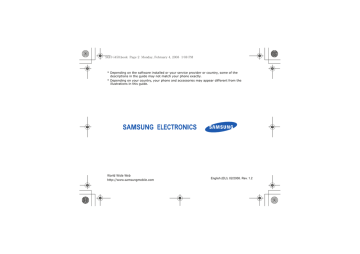
SGH-i450.book Page 78 Monday, February 4, 2008 1:08 PM
7
Managers
Learn to manage files, applications, device configurations, activation keys, and connections.
78
File manager
With File manager, you can search for and organise your files or folders.
Search for a file or folder
1. In Standby mode, press [ ] →
Organiser → File mgr.
2. Press <Options> → Find.
3. Scroll to a memory type and press .
4. Enter text in the search field and press
.
5. To open a file or folder from the search results, scroll to the file or folder and press .
Create a new folder
1. In Standby mode, press [ ] →
Organiser → File mgr.
2. Press <Options> → New folder.
3. Enter a folder name and press .
Move a file to a folder
1. In Standby mode, press [ ] →
Organiser → File mgr.
2. Scroll to a file or folder and press
<Options> → Move to folder → a memory type (if necessary).
SGH-i450.book Page 79 Monday, February 4, 2008 1:08 PM
3. Scroll to a folder and press .
4. If necessary, scroll to a subfolder and press .
5. Press .
Application manager
Your device supports applications made for the Symbian OS and the Java platform, Micro Edition (J2ME™). Your device will not support applications made for other operating systems or Java platforms (including PersonalJava™). To download applications to your device, see
"Download files from the web," X 62.
Install a new application
1. In Standby mode, press [ ] →
Installatio... → App. mgr.
Managers
2. Scroll to an application and press
<Options> → Install.
3. Follow any onscreen prompts and instructions.
The application manager automatically tries to verify an application's digital signatures and certificates during installation and will show a warning if the application does not meet normal security requirements. To protect your device and your data, do not install applications that do not have valid digital signatures or certificates.
Change installation options
In Standby mode, press [ ] →
Installatio... → App. mgr. →
<Options> → Settings to access the following:
79
SGH-i450.book Page 80 Monday, February 4, 2008 1:08 PM
Managers
• Software installation: set to allow or block installations
• Online certificate check: set to check for online certificates when installing applications
• Default web address: set a default web address for checking online certificates
Remove an application
1. In Standby mode, press [ ] →
Installatio... → App. mgr.
2. Scroll to an application and press
<Options> → Remove.
3. Press <Yes> to confirm.
Device manager
This feature is network-dependent and may not be available from your service provider. If available, Device manager allows your service provider to assist you with device configurations. Before you can start a configuration session, you must define a server profile.
Define a server profile
1. In Standby mode, press [ ] → Tools
→ Device mgr.
2. Press <Options> → New server
profile.
3. Set the following server options according to the instructions provided by your service provider:
• Server name: name the server
80
SGH-i450.book Page 81 Monday, February 4, 2008 1:08 PM
• Server ID: set the ID of the remote server
• Server password: set the password that must be used by the device manager to sync your device
• Access point: set an access point
• Host address: set the web address of the host server
• Port: set a port to use for the device manager
• User name: set a user name for this profile
• Password: set a user password for this profile
• Allow configuration: set to allow the server to configure your device
Managers
• Auto-accept all requests: set to automatically accept new configuration requests
• Network authentication: set to require network authentication
4. When you are finished setting the options, press <Back>.
Start a configuration session
1. In Standby mode, press [ ] → Tools
→ Device mgr.
2. Scroll to a server profile and press
<Options> → Start configuration.
3. Press <Yes> to confirm.
4. If required, scroll to an access point and press .
81
SGH-i450.book Page 82 Monday, February 4, 2008 1:08 PM
82
Managers
Activation key manager
When you download digital content, you may need to purchase an activation key from the website that allows you to access the file.
View activation keys
1. In Standby mode, press [ ] → Tools
→ Actv. keys.
2. Scroll to a folder and press :
• Valid keys: all valid activation keys
• Invalid keys: expired activation keys
• Not in use: activation keys of media files that are no longer stored on the device
3. Scroll to an activation key and press
.
Restore an expired activation key
When your activation key expires, you must purchase additional rights to use the media file.
To restore an expired activation key,
1. In Standby mode, press [ ] → Tools
→ Actv. keys.
2. Scroll to Invalid keys and press .
3. Scroll to an activation key and press
<Options> → Get new key.
4. Press <Yes> to confirm.
5. Follow the onscreen instructions.
SGH-i450.book Page 83 Monday, February 4, 2008 1:08 PM
Memory card manager
With Memory card manager, you can back up and restore data, protect a memory card with a password, or view memory details. Before you can use a memory card for the first time, you must format the card.
Format a memory card
Your device supports FAT16 or FAT32 file systems.
1. Insert a memory card (see the Quick
Start Guide).
2. In Standby mode, press [ ] →
Organiser → Memory.
3. Press <Options> → Format memory
card.
4. Press <Yes> to confirm.
Managers
Back up data to a memory card
1. In Standby mode, press [ ] →
Organiser → Memory.
2. Press <Options> → Back up phone memory
3. Press <Yes> to confirm.
Restore data from a memory card
1. In Standby mode, press [ ] →
Organiser → Memory.
2. Press <Options> → Restore from
card.
3. Press <Yes> to confirm.
83
SGH-i450.book Page 84 Monday, February 4, 2008 1:08 PM
Managers
Protect a memory card with a password
Devices that do not support this feature, such as PCs, cannot read the card while the password protection is active. Remove the password protection from the card to use it with those devices.
1. In Standby mode, press [ ] →
Organiser → Memory.
2. Press <Options> → Set password.
3. Enter and confirm a password (up to 8 characters).
4. To remove the password, press
<Options> → Remove password.
The device will prompt you to enter and confirm the password again.
View memory details
To view the used and available memory on your memory card,
1. In Standby mode, press [ ] →
Organiser → Memory.
2. Press <Options> → Memory details.
Connection manager
With Connection manager, you can view the details of data connections and close open connections.
View connection details
1. In Standby mode, press [ ] →
Connectivity → Conn. mgr.
84
SGH-i450.book Page 85 Monday, February 4, 2008 1:08 PM
2. Scroll to a connection and press
<Options> → Details to access the following:
• Name: the current access point or modem (if using a dial-up connection)
• Bearer: the type of data connection
• Status: the connection status
• Total: the total amount of data received and sent
• Received: the amount of data received
• Sent: the amount of data sent
• Duration: the length of time the connection has been open
• Speed: current upload and download speeds
Managers
• Acc. pt.: name of the access point in use
• Shared: the number of applications using the same connection
Close an open connection
1. In Standby mode, press [ ] →
Connectivity → Conn. mgr.
2. Scroll to a connection and press
<Options> → Disconnect.
3. Press <Yes> to confirm.
85
advertisement
Key Features
- 6.1 cm (2.4") 240 x 320 pixels TFT
- Bluetooth 2.0+EDR
- Single camera
Related manuals
advertisement
Table of contents
- 5 Contents
- 7 Safety and usage information
- 14 Communication
- 14 Calls
- 17 Messages
- 31 Logs
- 34 Communication options
- 39 Media
- 39 Music player
- 42 Camera
- 44 Gallery
- 45 Video Editor
- 48 Radio
- 49 Flash® Player
- 49 RealPlayer®
- 50 Recorder
- 51 PC Studio
- 52 Personal Productivity
- 52 Contacts
- 56 Calendar
- 58 Quickoffice®
- 59 Adobe® Reader®
- 60 Notes
- 61 Web
- 61 Browse a web page
- 63 Change browser settings
- 63 Add a bookmark
- 64 Use a bookmark
- 64 Save a web page and view it offline
- 65 Download files from the web
- 66 Connectivity
- 66 Use the Bluetooth wireless feature
- 69 Connect via USB
- 71 Synchronise your device
- 73 Additional Programs
- 73 Calculator
- 73 Clock
- 75 Converter
- 77 Voice Signal
- 78 GPS data
- 80 Landmarks
- 81 Managers
- 81 File manager
- 82 Application manager
- 83 Device manager
- 85 Activation key manager
- 86 Memory card manager
- 87 Connection manager
- 89 Settings
- 89 General settings
- 94 Phone settings
- 97 Connection settings
- 99 Applications settings
- 102 Troubleshooting
- 107 Index