advertisement
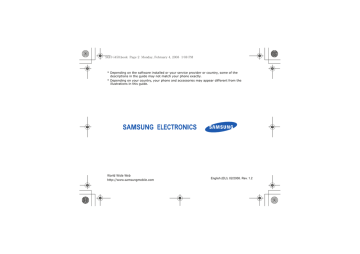
SGH-i450.book Page 63 Monday, February 4, 2008 1:08 PM
5
Connectivity
Learn to transfer data to and from your device via the Bluetooth wireless feature or the PC data cable.
Use the Bluetooth wireless feature
You can connect with other Bluetoothenabled wireless devices over a distance of 10 metres (30 feet). Walls or other obstacles between devices may block or impair the wireless connection.
Turn on the Bluetooth wireless feature
1. In Standby mode, press [ ] →
Connectivity → Bluetooth.
2. Scroll to Bluetooth and press .
3. To make your device visible to others, scroll to My phone's visibility and press .
4. Select a visibility option and press .
Search for and pair with a
Bluetooth-enabled device
1. In Standby mode, press [ ] →
Connectivity → Bluetooth.
2. Scroll right to open the paired device list.
63
SGH-i450.book Page 64 Monday, February 4, 2008 1:08 PM
Connectivity
3. Press <Options> → New paired
device.
Your device searches for and displays a list of Bluetooth-enabled devices:
Icon Device type
Mobile phone
PC
Headset
Hands-free car kit
Audio device
Unknown device
4. Scroll to a device and press .
5. Enter the Bluetooth passcode and press .
To pair with another Bluetoothenabled device, both devices must use the same passcode. Headsets or hands-free kits may use a fixed passcode, such as 0000.
6. To allow the device to send and receive data without confirmation, press
<Yes>. Otherwise, press <No> to require confirmation.
Change paired device options
From the paired device list, press
<Options> to access the following:
• New paired device: search for another Bluetooth-enabled device
• Assign short name: set a short name for a paired device
64
SGH-i450.book Page 65 Monday, February 4, 2008 1:08 PM
• Set as authorised/Set as
unauthorised: set to allow another device to connect automatically or require permission
• Delete: remove a device from the list
• Delete all: remove all devices from the list
• Exit: close the paired device list
Send data via the Bluetooth wireless feature
1. Select a file or item to send.
2. Press <Options> → Send.
3. Scroll to Via Bluetooth and press .
4. Scroll to a paired device and press .
5. If necessary, enter a passcode and press <OK>.
Connectivity
Receive data via the Bluetooth wireless feature
1. When another device attempts to access yours, press <Yes> to permit the connection.
2. Press <Yes> again to confirm that you are willing to receive data from the device (if necessary).
Accepted items are placed in your
Inbox. The icon indicates messages received via Bluetooth.
Activate Remote SIM mode
To use Remote SIM mode with a compatible hands-free car kit,
1. Connect to your device from an authorised hands-free car kit.
65
SGH-i450.book Page 66 Monday, February 4, 2008 1:08 PM
Connectivity
2. In Standby mode, press [ ] →
Connectivity → Bluetooth → Remote
SIM mode → On.
You can now make or answer calls only with the connected hands-free car kit via the SIM card on your device.
To deactivate it, press [ ] → Exit
remote SIM mode.
2. Set the default USB mode (Media
player, PC Studio, or Data
transfer).
You can also set your device to Ask
on connection, instead of using a default USB mode. If you use this setting, your device will prompt you to choose the USB mode every time you connect to a PC.
Use PC Studio
1. Change the USB connection to PC
Studio.
2. Connect your device to a PC with the
PC data cable.
3. Run PC Studio and manage personal data and media files.
Refer to the PC Studio help for more information.
66
Connect via USB
Set a default action for your USB connection
To set your device to perform a default action when you connect the device to a
PC with the PC data cable,
1. In Standby mode, press [ ] →
Connectivity → USB → USB mode.
SGH-i450.book Page 67 Monday, February 4, 2008 1:08 PM
Synchronise with Windows
Media Player
You can copy music files to the device by synchronising with Windows Media Player
11.
1. Change the USB connection to Media
player.
2. Connect your device to a PC with the
PC data cable.
3. Select Sync digital media files to
this device when a pop-up window appears on your PC.
4. Enter the name of your device and click Finish.
5. Select and drag the music files you want to the sync list.
6. Click Start Sync.
7. When synchronisation is finished, disconnect the device from the PC.
Connectivity
Copy music files to a memory card
1. Insert a memory card into the device.
2. Change the USB connection to Data
transfer.
3. Connect your device to a PC with the
PC data cable.
4. Select Open folder to view files when a pop-up window appears on your PC.
5. Copy files from the PC to the memory card.
6. When you are finished, disconnect the device from the PC.
67
SGH-i450.book Page 68 Monday, February 4, 2008 1:08 PM
Connectivity
Synchronise your device
Learn to synchronise the data on your device with data on a PC or other wireless device.
Create a new sync profile
Your device includes a sync profile for PC
Studio.
To create a new sync profile,
1. In Standby mode, press [ ] →
Connectivity → Sync.
2. Press <Options> → New sync
profile.
3. Press <Yes> to copy settings from an existing profile or <No> to define new settings.
4. Define the following:
• Sync profile name: set a name for the profile
• Applications: set the applications to sync
• Connection settings: set options for connecting to the network
5. Press <Back> to save your new profile.
Synchronise data
1. Connect your device to another
Bluetooth-enabled wireless device (see
"Search for and pair with a Bluetoothenabled device," X 63).
2. In Standby mode, press [ ] →
Connectivity → Sync.
68
SGH-i450.book Page 69 Monday, February 4, 2008 1:08 PM
3. Press <Options> → Synchronise.
4. Scroll to a device and press , if necessary.
Your device displays a progress meter at the bottom of the screen.
After synchronisation is complete, you can press <Options> → View log to view a list of data that was changed.
Connectivity
69
advertisement
Key Features
- 6.1 cm (2.4") 240 x 320 pixels TFT
- Bluetooth 2.0+EDR
- Single camera
Related manuals
advertisement
Table of contents
- 5 Contents
- 7 Safety and usage information
- 14 Communication
- 14 Calls
- 17 Messages
- 31 Logs
- 34 Communication options
- 39 Media
- 39 Music player
- 42 Camera
- 44 Gallery
- 45 Video Editor
- 48 Radio
- 49 Flash® Player
- 49 RealPlayer®
- 50 Recorder
- 51 PC Studio
- 52 Personal Productivity
- 52 Contacts
- 56 Calendar
- 58 Quickoffice®
- 59 Adobe® Reader®
- 60 Notes
- 61 Web
- 61 Browse a web page
- 63 Change browser settings
- 63 Add a bookmark
- 64 Use a bookmark
- 64 Save a web page and view it offline
- 65 Download files from the web
- 66 Connectivity
- 66 Use the Bluetooth wireless feature
- 69 Connect via USB
- 71 Synchronise your device
- 73 Additional Programs
- 73 Calculator
- 73 Clock
- 75 Converter
- 77 Voice Signal
- 78 GPS data
- 80 Landmarks
- 81 Managers
- 81 File manager
- 82 Application manager
- 83 Device manager
- 85 Activation key manager
- 86 Memory card manager
- 87 Connection manager
- 89 Settings
- 89 General settings
- 94 Phone settings
- 97 Connection settings
- 99 Applications settings
- 102 Troubleshooting
- 107 Index