advertisement
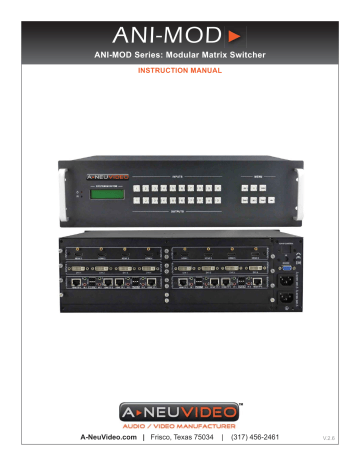
ANI-MOD
ANI-MOD Series: Modular Matrix Switcher
INSTRUCTION MANUAL
A-NeuVideo.com |
Frisco, Texas 75034 | (317) 456-2461
V.2.6
SAFETY INFORMATION
1. To ensure the best results from this product, please read this manual and all other documentation before operating your equipment.
Retain all documentation for future reference.
2. Follow all instructions printed on unit chassis for proper operation.
3. To reduce the risk of fi re, do not spill water or other liquids into or on the unit, or operate the unit while standing in liquid. Keep unit protected from rain, water and excessive moisture.
4. Make sure power outlets conform to the power requirements listed on the back of the unit before connecting.
5. Do not attempt to clean the unit with chemical solvents or aerosol cleaners, as this may damage the unit. Dust with a clean dry cloth.
6. Do not use the unit if the electrical power cord is frayed or broken. The power supply cords should be routed so that they are not likely to be walked on or pinched by items placed upon or against them, paying particular attention to cords and plugs, convenience receptacles, and the point where they exit from the appliance.
7. Do not force switched or external connections in any way. They should all connect easily, without needing to be forced.
8. Always operate the unit with the AC ground wire connected to the electrical system ground. Precautions should be taken so that the means of grounding of a piece of equipment is not defeated.
9. AC voltage must be correct and the same as that printed on the rear of the unit. Damage caused by connection to improper AC voltage is not covered by any warranty.
10. Turn power off and disconnect unit from AC current before making connections.
11. Never hold a power switch in the “ON” position.
12. This unit should be installed in a cool dry place, away from sources of excessive heat, vibration, dust, moisture and cold. Do not use the unit near stoves, heat registers, radiators, or other heat producing devices.
13. Do not block fan intake or exhaust ports. Do not operate equipment on a surface or in an environment which may impede the normal fl ow of air around the unit, such as a bed, rug, carpet, or completely enclosed rack. If the unit is used in an extremely dusty or smoky environment, the unit should be periodically “blown free” of foreign dust and matter.
14. To reduce the risk of electric shock, do not remove the cover. There are no user serviceable parts inside. Refer all servicing to quali fi ed service personnel.
15. When moving the unit, disconnect input ports fi rst, then remove the power cable; fi nally, disconnect the interconnecting cables to other devices.
16. Do not drive the inputs with a signal level greater than that required to drive equipment to full output.
17. The equipment power cord should be unplugged from the outlet when left unused for a long period of time.
18. Save the carton and packing material even if the equipment has arrived in good condition. Should you ever need to ship the unit, use only the original factory packing.
19. Service Information Equipment should be serviced by quali fi er service personnel when:
A. The power supply cord or the plug has been damaged.
B. Objects have fallen, or liquid has been spilled into the equipment.
C. The equipment has been exposed to rain
D. The equipment does not appear to operate normally, or exhibits a marked change in performance
E. The equipment has been dropped, or the enclosure damaged.
THIS SAFETY INFORMATION IS OF A GENERAL NATURE AND MAY BE SUPERSEDED BY INSTRUCTIONS CONTAINED WITHIN THIS MANUAL
TABLE OF CONTENTS
CONTENTS
Introduction ...................................................................................1
About Modular Matrix Switcher System .........................................2
ANI-MOD signal card (changeable cards) ......................................2
Package Contents ........................................................................2
Speci fi cations ...............................................................................3
Main Unit ....................................................................................3
Changeable Cards ......................................................................3
ANI-IN-DVI & ANI-OUT-DVI ............................................3
ANI-IN-HDMI & ANI-OUT-HDMI ......................................4
ANI-IN-VGA & ANI-OUT-VGA .........................................4
ANI-IN-SDI & ANI-OUT-SDI ..........................................4
ANI-IN-HDBaseT & ANI-OUT-HDBaseT ........................5
Front Panel Operation ..................................................................6
External Connection ....................................................................8
Introduction of the Input and Output Connectors ......................9
Changeable Cards Introduction & Installation ...........................10
ANI-IN-DVI & ANI-OUT-DVI .............................................10
ANI-IN-HDMI & ANI-OUT-HDMI ......................................11
ANI-IN-VGA & ANI-OUT-VGA .......................................12
ANI-IN-SDI & ANI-OUT-SDI ..........................................13
ANI-IN-HDBaseT & ANI-OUT-HDBaseT .......................14
Connection of RS-232 Communication Port .........................15
Connection with Computer ....................................................15
Connection of TCP/IP Port (Optional Function) .......................15
System Diagram ........................................................................16
Remote Control ..........................................................................17
Remote Command System from a Personal Computer ...........18
Command Codes .......................................................................19
Communication Protocol Command and Command Codes .......20
GUI Interface .............................................................................21
TCP/IP Control ...........................................................................23
Safety Operation Guide .............................................................26
Troubleshooting & Maintenance ................................................26
SAFETY PRECAUTIONS
Please read all instructions before attempting to unpack, install or operate this equipment and before connecting the power supply.
Please keep the following in mind as you unpack and install this equipment:
• Always follow basic safety precautions to reduce the risk of fi re, electrical shock and injury to persons.
• To prevent fi re or shock hazard, do not expose the unit to rain, moisture or install this product near water.
• Never spill liquid of any kind on or into this product.
• Never push an object of any kind into this product through any openings or empty slots in the unit, as you may damage parts inside the unit.
• Do not attach the power supply cabling to building surfaces.
• Use only the supplied power supply unit (PSU). Do not use the
PSU if it is damaged.
• Do not allow anything to rest on the power cabling or allow any weight to be placed upon it or any person walk on it.
• To protect the unit from overheating, do not block any vents or openings in the unit housing that provide ventilation and allow for suf fi cient space for air to circulate around the unit.
DISCLAIMERS
The information in this manual has been carefully checked and is believed to be accurate. We assume no responsibility for any infringements of patents or other rights of third parties which may result from its use.
We assume no responsibility for any inaccuracies that may be contained in this document. We make no commitment to update or to keep current the information contained in this document.
We reserve the right to make improvements to this document and/ or product at any time and without notice.
Dear Customer
Thank you for purchasing this product. For optimum performance and safety, please read these instructions carefully before connecting, operating or adjusting this product. Please keep this manual for future reference.
INTRODUCTION
Congratulations on your purchase of one of A-Neuvideo’s ANI-
MOD series of matrix switchers. This product has been specially engineered to provide a modular method of converting video signals from one format to another. The four different models provide ample fl exibility for different sizes of operations, allowing you to select and customize the model which will best meet your needs. A variety of modular input and output cards allow you to use all current video signal formats and connectors on the market.
COPYRIGHT NOTICE
No part of this document may be reproduced, transmitted, transcribed, stored in a retrieval system, or any of its part translated into any language or computer fi le, in any form or by any means
— electronic, mechanical, magnetic, optical, chemical, manual, or otherwise — without the express written permission and consent.
© Copyright 2011. All Rights Reserved.
Version 2.9 FEB 2014
TRADEMARK ACKNOWLEDGMENTS
All products or service names mentioned in this document may be trademarks of the companies with which they are associated.
1
MODELS & PACKAGE CONTENTS
About Modular Matrix Switcher System
The ANI-MOD Series of Matrix switchers are a group of high performance video and audio modular matrix switchers. Various changeable input and output cards make ANI-MOD matrix extremely fl exible, allowing it to be an all-in-one solution for a variety of different projects.
It is designed so that it can support a variety of different video signals with cross switching.
There are two groups of interchangeable cards designed to work with the ANI-MOD matrix; the Input cards series and the Output card series. All of these cards are designed to support hot plug & play. The cards provide connectivity and processing for different video signal types: HMDI, DVI, VGA, SDI, and HDBaseT.
Each of the ANI-MOD series matrix units can be used with any of the input and output cards for signal conversion.
The ANI-MOD Modular Matrix Switcher comes in four different models, all of which provide the same basic functions. The input and output cards work with all of the modules. The major difference between these models is the number of card slots they provide.
ANI-MOD Modular Matrix Switcher Models
Models
ANI-MOD88
ANI-MOD1616
ANI-MOD3232
ANI-MOD6464
Height
2U
3U
5U
10U
Maximum Slot
2 input card slots &
2 output card slots
4 input card slots &
4 output card slots
8 input card slots &
8 output card slots
16 input card slots &
16 output card slots
Power supplies
Single
Dual
Dual
Dual
RS-232 control
Audio I/O
Yes
No
No
No
Network control
Optional
Optional
Optional
Optional
The ANI-MOD88 is unique in this series in that it comes with eight channel audio input and output cards already installed. This card is not available as a separate card, for installation into the other chassis. Of the video formats which the ANI-MOD Matrix series is able to convert, the only ones which contain integral audio are HDMI and HDBaseT. All other video formats do not contain integral audio channels.
ANI-MOD signal card (changeable cards)
The ANI-MOD series input and output cards for installation into the modular matrix switcher chassis are classi fi ed into the following models:
ANI-MOD Input cards ANI-MOD Output cards
Models
ANI-IN-HDMI
ANI-IN-DVI
ANI-IN-VGA
ANI-IN-SDI
ANI-IN-HDBaseT
Inputs
4
4
4
4
4
Signal Format
HDMI
DVI
VGA, COMPONENT,
S-VIDEO. COMPOSITE
SDI
HDMI over HDBaseT
Models
ANI-OUT-HDMI
ANI-OUT-DVI
ANI-OUT-VGA
ANI-OUT-SDI
ANI-OUT-HDBaseT
Outputs
4
4
4
4
4
Signal Format
HDMI
DVI
VGA, COMPONENT,
S-VIDEO. COMPOSITE
SDI
HDMI over HDBaseT
PACKAGE CONTENTS
Before connecting the unit, it is necessary to unpack it from the shipping carton and inspect the unit for any damage. While the cards are hot-swappable, it is recommended to install the cards before connecting the unit. This will make the installation easier.
1. ANI-MOD modular matrix switcher (With empty slot and empty cover)
2. RS-232 Communication cable
3. IR remote w/ battery
5. 4 x Plastic cushions to be used as feet when the unit is not rack mounted
7. Command control software
2
SPECIFICATIONS
SPECIFICATIONS
Main Unit
Control Parts
Serial Control Port
Installation
Pin Con fi gurations
Front panel control
Options
General
Power Supply
Temperature
Power Consumption
Humidity
ANI-MOD88
ANI-MOD1616
ANI-MOD3232
ANI-MOD6464
RS-232, 9-pin female D connector
Rack Mountable
2 = TX, 3 = RX, 5 = GND
Buttons
TCP/IP control by external device. Switcher does not include a build-in web server.
100VAC ~ 240VAC, 50/60Hz
0 ~ 150 °F (-20 ~ +70 °C)
200W
10% ~ 90%
Case Dimension (WxHxD) Product Weight
19 x 3.5 x 12.6 in (483x88x320mm) (2U high)
19 x 5.25 x 12.6 in (483x175x320mm) (3U high)
6.6 lbs (3Kg)
7.7 lbs (3.5Kg)
19 x 8.6 x 12.6 in (483x219x320mm) (5U high) 11 lbs (5Kg)
19 x 17.25 x 12.6 in (483x438x320mm) (10U high) 17.6 lbs (8Kg)
CHANGEABLE CARDS
ANI-IN-DVI & ANI-OUT-DVI
Input
Input
Input Connector
Input Level
Input Impedance
General
Gain
Bandwidth
Signal Type
Video Signal
Max Time-delay
Switching Speed
Crosstalk
EDID and DDC
HDCP
4 DVI
Female DB24+5 DVI-I (DUAL LINK)
T.M.D.S. 2.9V/3.3V
75 Ω
Output
Output
Output Connector
Output Level
Output Impedance
4 DVI
Female DB24+5 DVI-I (DUAL LINK)
T.M.D.S. 2.9V/3.3V
75 Ω
0 dB
340 MHz (6.75 Gbit/s)
DVI-I (SINGLE LINK)
DVI 1.0/HDMI 1.3 full digital T.M.D.S signal
5nS (±1nS)
200ns (Max)
<-50dB@5MHz
Supports Extended Display Identi fi cation Data (EDID) and Display Data Channel (DDC) data using DVI and HDMI standards. EDID and DDC signals are actively buffered
Compliant with HDCP using DVI and HDMI 1.3 standards
3
SPECIFICATIONS
ANI-IN-HDMI & ANI-OUT-HDMI
Input
Input
Input Connector
Input Level
Input Impedance
General
Gain
Bandwidth
Video Signal
Max Time-delay
Switching Speed
Crosstalk
EDID and DDC
HDCP
4 HDMI
Female HDMI
T.M.D.S. 2.9V/3.3V
75 Ω
Output
Output
Output Connector
Output Level
Output Impedance
4 HDMI
Female HDMI
T.M.D.S. 2.9V/3.3V
75 Ω
0 dB
340 MHz (10.2 Gbit/s)
DVI 1.0/HDMI 1.3 full digital T.M.D.S signal
5nS (±1nS)
200ns (Max)
<-50dB@5MHz
Supports Extended Display Identi fi cation Data (EDID) and Display Data Channel (DDC) data using DVI and HDMI standards. EDID and DDC signals are actively buffered
Compliant with HDCP using DVI and HDMI 1.3 standards
ANI-IN-SDI & ANI-OUT-SDI
Input
Input
Input Connector
Input Level
Input Impedance
4 SDI
Female BNC
0.8Vp-p ± 10%
75 Ω
Output
Output
Output Connector
Output Level
Output Impedance
4 SDI
Female BNC
0.8Vp-p ± 10%
75 Ω
General
Gain Unity
Transmission Distance 300M (Max)
Input Return Loss <-14 dB @ 1 MHz ~ 1.5 GHz
Video Standard
Maximum Data Rate
Data rate Lock
Input Return Loss
Data Type
SMPTE 292M, SMPTE 259M, SMPTE 424M, ITU-RBT.601, ITU-RBT.1120
2.97 Gbps
Auto
<-14 dB @ 1 MHz ~ 1.5 GHz
8bit, 10bit
4
SPECIFICATIONS
ANI-IN-VGA & ANI-OUT-VGA
Input
Input
Input Connector
Input Level
Input Impedance
Input signal
4 VGA / Stereo Audio
Female 15 pin HD
3P captive screw connectors (3.81mm)
0.5 ~ 2.0Vp-p
>10k Ω
VGA-UXGA, RGBHV, RGBS, RGsB,
RsGsBs, Component Video, S-Video
& Composite Video, Stereo Audio
AC coupling only Input Coupling
General
Gain
Bandwidth
Resolution
Video Signal
Switching Type
Switching Speed
Frequency Response
CMRR
Crosstalk
0 dB
350MHz (-3dB), fully load
Output
Output
Output Connector
Output Level
Output Impedance
1920 x 1080p; XGA (1024 x 768); 1280 x 720p; WXGA (1280 x 800)
4 VGA
Female 15 pin HD
0.5 ~ 2.0Vp-p
75 Ω
VGA-UXGA, RGBHV, RGBS, RGsB, RsGsBs, component video, S-video & C-video
Vertical interval
200ns (Max.)
20Hz~20K Hz
>90dB @20Hz to 20K Hz
<-50dB@5MHz
ANI-IN-HDBaseT & ANI-OUT-HDBaseT
Video Input
Input
Input Connector
Input Impedance
4 RJ45, 4IR & RS-232
Female RJ45
3.5mm mini jack for IR
3 poles captive screw connector for
RS-232
75 Ω
Video General
Gain
Resolution range
SNR
THD
HDMI Standard
Bandwidth
Transmission Distance
0dB ~ 10dB@100MHz
800x600 ~ 1920x1200
>70dB@ 100MHz-100M
< 0.005%@1KHz
Support HDMI1.4 and HDCP
6.75Gbps
70M(Max)
Return Loss
Min. ~ Max. Level
<-30dB@ 5KHz
< 0.3V ~ 1.45Vp-p
Differential Phasic Erro ±10° @ 135MHz_100M
Video Output
Output
Output Connector
Output Impedance
4 RJ45, 4IR & RS-232
Female RJ45
3.5mm mini jack for IR
3 poles captive screw connector for
RS-232
75 Ω
5
FRONT PANEL OPERATION
ANI-MOD88
The front panel of ANI-MOD88 is shown as below:
FRONT PANEL
The front panel can be divided into the following sections:
1) Indicators:
• Power LED to indicate that the system is on.
• IR reception port for use with remote control.
2) System monitor: shows system switching and status information.
3) Input and output selection buttons: for selecting inputs and outputs for your unit. All switches are backlit in green.
4) Command button menu: for controlling functions of your unit. All switches are backlit in green.
Button Description of ANI-MOD88
Buttons Function Description
“1” to “8” Input buttons. These buttons are used to select the input channel for the action to be programmed.
....
“1” to “8” Output buttons. These buttons are used to select the output channel for the action to be programmed.
....
AV Synchronal Button: Used for programming the switcher to transfer video and audio signal synchronously (together).
Operation: Press buttons in this order - “AV”, “3”, “4” .
Video Button: Used for programming the transfer of only video signals from input channel to output channel.
Example: To transfer video signals from input channel No.3 to output channel No.4.
Operation: Press buttons in this order - “VIDEO”, “3”, “4”.
Audio Button: Used for programming the transfer of only audio signals from input channel to output channel.
Example: To transfer audio signals from input channel No.2 to output channel No.3.
Operation: Press buttons in this order - “AUDIO”, “2”, “3”
All Button:
To transfer a single input channel to all output channels.
Example 1:
To transfer video and audio signals together from input channel No.7 to all output channels.
Operation:
Press buttons in this order -
“7”, “ALL”
Example 2:
To transfer all input signals to the corresponding output channels respectively. In other words, to have
1->1, 2->2, 3->3, 4->4… 8->8
Operation:
Press buttons in this order -
“ALL”, “THROUGH”
Through Button:
Used to transfer signals directly from the input channel to the corresponding output channels
(channel with the same number). It can also be used in conjunction with the “All” button to switch all channels to their corresponding output channel.
Example 1:
To transfer the signals from input channel No. 3 to the corresponding output channel No. 3
Operation:
Press buttons in this order -
“3”, “THROUGH”
Example 2:
To transfer all input signals to the corresponding output channels respectively. In other words, to have
1->1, 2->2, 3->3, 4->4… 8->8.
Operation:
Press buttons in this order -
“ALL,” “THROUGH”
Undo Button:
To eliminate the last command and return the unit to the status that existed before the last command was selected
Backspace Button:
To backspace the latest input button; speci fi cally used for removing the last character button in a two digit channel selection input. It does not undo the last command button pressed.
6
FRONT PANEL
ANI-MOD1616/ANI-MOD3232/ANI-MOD6464
The switcher models ANI-MOD1616, ANI-MOD3232, and ANI-MOD6464 share the same function buttons, the only difference is the chassis height and number of I/O’s.
The front panel of ANI-MOD1616/ANI-MOD3232/ANI-MOD6464 is shown as below:
The front panel can be divided into the following sections:
1) Indicators:
• Power LED to indicate that the system is on.
• IR reception port for use with remote control.
2) System monitor: shows system switching and status information
3) Input and output selection buttons: for selecting inputs and outputs for your unit. All switches are backlit in green.
4) Command button menu: for controlling functions of your unit. All switches are backlit in green.
Button Description of ANI-MOD1616/ANI-MOD3232/ANI-MOD6464
Buttons Function Description
“0” to “9” Input buttons. These buttons are used to select the input channel(s) for the action to be programmed.
....
“0” to “9” Output buttons. These buttons are used to select the output channel(s) for the action to be programmed.
....
AV Synchronal Button:
Used for programming the switcher to transfer video and audio signal synchronously
(together). Please note that for the audio to be switched requires that the input and output boards are of a format that also contains audio connectivity.
Division Button:
Used to divide the output channels when switching to more than one channel.
Example:
To select output channels 3 and 4 for switching.
Operation:
Press output buttons in this order -
“3,” “,” “4”
Confi rmation Button: Con fi rm the switching operation. The operation will not be executed by the matrix without con fi rmation. This button needs to be pressed at the end of each command given.
All Button:
To transfer a single input channel to all output channels or switch off all the output channels.
Example 1:
To transfer video and audio signals together from input channel No.12 to all output channels.
Operation:
Press buttons in this order -
“12”, “ALL”
Example 2:
To transfer all input signals to the corresponding output channels respectively. In other words, to have
1->1, 2->2, 3->3, 4->4…16->16…
Operation:
Press buttons in this order -
“ALL”, “THROUGH”
Through Button:
Used to transfer the signals directly from the input channel to the corresponding output channels (channel with the same number). It can also be used in conjunction with the “All” button to switch all channels to their corresponding output channel.
Example 1:
To transfer the signals from input channel No. 3 to it’s corresponding output channel.
Operation:
Press buttons in this order -
“3”, “THROUGH”
Example 2:
To transfer all input signals to the corresponding output channels respectively. In other words, to have
1->1, 2->2, 3->3, 4->4…16->16…
Operation:
Press buttons in this order -
“ALL,” “THROUGH”
7
FRONT PANEL
Buttons Function Description
Undo Button: To eliminate the last command and return the unit to the status that existed before the last command performed.
Backspace Button:
To backspace the latest input button; speci fi cally used for removing the last character button in a two digit channel selection input. It does not undo the last command button pressed.
Switching Operation:
From the front control panel, all of the ANI-MOD matrix operations can be controlled directly and rapidly. To do so, follow the basic format of pressing the buttons, in the order below.
• ANI-MOD88: “Input Channel” + “Switch Mode” +“Output Channel”
• ANI-MOD1616/ANI-MOD3232/ANI-MOD6464: “Input Channel” + “Switch Mode” +“Output Channel”+“Enter”
1) “Switch Mode”:
Refers to the Audio & Video synchronal or break away switching modes, which include the buttons
“AV”, “Audio”,
“Video”.
2) “Input Channel”:
Refers to the channel that is to be directed to an output. Depress the input channel button number for the channel to be controlled. For two digit numbers, the digits must be pressed within fi ve seconds of each other, or the operation will be cancelled. The input channels on the rear panel are counted from left to right, top to bottom.
3) “Output Channel”:
Refers to the channel that will be receiving the input. Depress the output channel button for the channel to be controlled. The output channels on the rear panel are counted from left to right, top to bottom.
4)
Remember that in cases where the input/output channel is a two digits number, the input delay time between two numbers must less than 5 seconds; otherwise the operation will be cancelled.
8
EXTERNAL CONNECTION
INTRODUCTION OF THE INPUT AND OUTPUT CONNECTORS
contain the third input and output slots is already occupied by the audio input and output cards (see bottom cards in the picture above).
ANI-MOD88 only), user can choose different cards in a con fi guration.
• The card slots are divided so that the left column of slots is for input cards and the right column of slots is for output cards. You cannot use an input card in an output slot or vice-versa.
9
CHANGEABLE CARDS
CHANGEABLE CARDS INTRODUCTION & INSTALLATION
The various ANI-MOD chassis units are designed to work with various changeable cards, which can be installed in any ANI-MOD empty slot (these cards are hot-swappable). Cards are connection speci fi c, designed to accept signals such as DVI, HDMI, VGA, HDBaseT, and
SDI. You will fi nd an introduction to each type of card below:
DVI Card. ANI-IN-DVI
These cards are fully compatible with HDMI1.3 and HDCP, but do not support analog signal. They have embedded EDID management technology, supporting CEC, DDC.
ANI-IN-DVI:
Is an input card which accepts a maximum of four separate DVI input signals. Input signals can be passed to output devices through ANI-OUT-DVI, or passed through to other types of outputs, through other output cards in the series.
ANI-OUT-DVI:
Is an output card, which provides a maximum of four separate DVI output signals. Input signals can come from an ANI-IN-
DVI, or from other kinds of input cards in the series.
Pin Layout of the DVI-I connector (Dual-Link). (Female)
10
11
12
7
8
9
2
3
4
5
6
PIN
1
Function
T.M.D.S.Data2-
T.M.D.S.Data2+
T.M.D.S. Data 2/4 Shield
T.M.D.S. Data 4-
T.M.D.S. Data 4+
DDC Clock
DDC Data
No Connect
T.M.D.S.Data1-
T.M.D.S.Data1+
T.M.D.S.Data1/3 Shield
T.M.D.S.Data3-
10
22
23
24
19
20
21
PIN
13
14
15
16
17
18
Function
T.M.D.S.Data3+
+5V Power
Ground (for +5V)
Hot Plug Detect
T.M.D.S. Data 0-
T.M.D.S. Data 0+
T.M.D.S. Data 0/5 Shield
T.M.D.S.Data5-
T.M.D.S.Data5+
T.M.D.S. Clock Shield
T.M.D. S. Clock +
T.M.D.S .Clock-
CHANGEABLE CARDS
HDMI Signal Card. ANI-IN-HDMI & ANI-OUT-HDMI
These cards have embedded EDID management technology, supporting CEC, DDC.
They are also compatible with DVI signal (HDCP required).
ANI-IN-HDMI:
Is an input card which accepts a maximum four separate HDMI input signals. Input signals can be passed to output device through an ANI-OUT-HDMI, or passed through to other kinds of outputs, through other output cards in the series.
ANI-OUT-HDMI:
Is an output card, which provides a maximum of four separate HDMI output signals. Input signals can come from an
ANI-IN-HDMI, or from other kinds of input cards in the series.
Pin layout of the HDMI connectors (Female)
2
3
4
5
6
PIN
1
7
8
9
10
Signal Name
TMDS Data 2+
TMDS Data 2 Shield
TMDS Data 2-
TMDS Data 1+
TMDS Data 1 Shield
TMDS Data 1-
TMDS Data 0+
TMDS Data 0 Shield
TMDS Data 0-
TMDS Clock+
PIN
11
12
13
14
15
16
17
18
19
20
Signal Name
TMDS Clock Shield
TMDS Clock-
CEC
No Connect
DDC Clock
DDC Data
Ground
+5V Power
Hot Plug Detect
SHELL
11
CHANGEABLE CARDS
VGA Card.
These cards scale all inputs to 1080p.
They are compatible with C-Video, YUV, YC (Field Programmable).
The bandwidth is up to 350MHz (-3dB);
Supports RGBHV, RGsB, RGBS, RsGsBs, YUV, S-Video, Component Video and Composite video and supports Analog Stereo Audio.
ANI-IN-VGA:
Is an input card which accepts a maximum of four separate VGA input signals.
Resolutions Supported: 1920 x 1080p; XGA (1024 x 768); 1280 x 720p; WXGA (1280 x 800)
ANI-VGA-OUT:
Is an output card, which provides a maximum of four separate VGA output signal.
Pin layout of the VGA connectors (female):
5
6
7
2
3
4
PIN
1
8
Signal Name
RED
GREEN
BLUE
ID2/RES
GND
RED_RTN
GREEN_RTN
BLUE_RTN
PIN
20
19
18
17
16
15
Signal Name
KEY/PWR
GND
ID0/RES
ID1/SDA
HSync
VSync
12
CHANGEABLE CARDS
SDI Card.
These cards are compatible with various different SDI signal formats, including SD/HD/3G-SDI (adaptive)
Every port has looping output for local monitoring.
ANI-IN-SDI:
Is an input card which accepts a maximum of four separate SDI input signals. Input signal can be passed to output device through ANI-OUT-SDI, or passed through other output cards in the series. This card is unique when compared to the other input cards in that it provides a “through” connection for daisy-chainging video devices. Each input signal can be immediately sent back out (“looping” it), without switching capability, to go to individual monitors.
ANI-OUT-SDI:
Is an output card which provides a maximum of four separate SDI output signals. Input signals can come from an ANI-IN-SDI, or from other kinds of input cards in the series.
The BNC connector is shown as the fi gure below.
13
CHANGEABLE CARDS
HDBaseT Twisted Pair Card. ANI-IN-HDBaseT & ANI-OUT-HDBaseT
These cards are for sending HD audio/video signals across a CAT5 or CAT6 twisted pair, for use in conjunction with a HDMI/DVI extender.
Support HDTV, compatible with HDMI1.4 and HDCP
ANI-IN-HDBaseT:
Is an input card which accepts a maximum of input four separate HDMI TP signals. Input signals can be passed to output devices through ANI-OUT-HDBaseT, or passed through to other types of output cards in the series. This card needs to work in conjunction with an ANI-402T HDBaseT Transmitter.
ANI-OUT-HDBaseT:
Is an output card which provides a maximum of four separate HDBaseT output signals. Input signals can come from ANI-IN-HDBaseT, or from other kinds of input cards in the series. This card needs to work in conjunction with an ANI-402R HDBaseT
Receiver.
Provision is made within the card for passing RS-232 and IR over the same CAT5 cable. These are speci fi c to the HDBaseT channel.
They do not have to be used for the HDBaseT channel to function, but are provided for those situations where they are needed. Please note that this is separate of the RS-232 and IR channels that are provided for the ANI-MOD Matrix unit’s controls.
Pin layout of the RJ45 connectors:
Two different connection standards can be chosen; connectors on both ends of the same cable should use the same standard.
PIN
1
2
3
4
5
6
7
8
TIA/EIA T568A
CABLE COLOR green white green orange white blue blue white orange brown white brown
PIN
1
2
3
4
5
6
7
8
TIA/EIA T568B
CABLE COLOR orange white orange green white blue blue white green brown white brown
Notice:
Cable connectors MUST be shielded metal ones, and the shielded cable’s shield MUST be connected to the connector’s metal shell, in order to share the ground.
*** For more information on the ANI-402T and ANI-402R please see our website.
14
EXTERNAL CONNECTIONS
IR Input
IR Output
Connection of RS-232 Communication Port
In addition to front panel control, the ANI-MOD matrix can be controlled through TCP/IP or RS-232 communication port.
This RS-232 communication port is a female 9-pin D connector. The de fi nition of its pins is as the table below.
7
8
9
2
3
4
5
6
NO. PIN
1 N/u
Tx
Rx
N/u
Gnd
N/u
N/u
N/u
N/u
FUNCTION
Unused
Transmit
Receive
Unused
Ground
Unused
Unused
Unused
Unused
Connection with Computer
Users can control the ANI-MOD matrix via control software installed in a computer. This requires connecting the RS-232 port on the back of the matrix chassis to a serial RS-232 port on the computer. To control the switcher, users need a Terminal Emulator such as
Hyper Terminal installed on the computer.
Connection between ANI-MOD matrix and computer
Connection of TCP/IP Port (Optional Function)
The TP port of ANI-MOD is used for TCP/IP control. Use of the TCP/IP control will be discussed later in this manual. The ANI-MOD chassis do not have a build-in webservers for control. The TCP/IP connection requires you either send comments manually or from a third-party controller.
15
SYSTEM SETUP DIAGRAM
In our system diagram example we are using an ANI-MOD3232; however the same connections can be made on any of the ANI-MOD matrix units.
The ANI-MOD Matrix units are designed for installation in a standard 19” rack mount. Should the owner desire to install the unit sitting on a shelf, four plastic cushions, designed to be used as feet are included. These are self-adhesive and should be attached to the bottom of the unit, before installation and setup.
16
REMOTE CONTROL
The ANI-MOD Matrix series of video switchers all come with a remote control unit. This remote duplicates the series of command buttons that are available on the front panel of the unit. The remote control is divided into three sections:
• Inputs
• Commands
• Outputs
To use the unit, follow the same command protocol used for entering the commands on the front of the unit. This requires entering the command, input, then output.
For Matrix units where more than 10 channels are present, there is a 10+ button provided for both the input and output. So, to input a command, selecting channel 16, you would press the 10+ button, then the 6 button.
17
REMOTE COMMAND SYSTEM FROM A PERSONAL COMPUTER
The ANI-MOD Matrix series can be controlled remotely from a personal computer. The control signal is brought into the ANI-MOD Matrix through the RS-232 connector on the back panel of the unit. The commands are input through software that comes with the ANI-MOD
Matrix, once installed in the computer.
RS-121 Cable Pins Used
Communications Protocol:
1. Transmission Rate: 9600 bps
2. Data Format: 8 data bits, No parity , 1 start bit, and 1 stop bit
3. Flowing Control: None
Also known as: 9600,8,n,1
Proper settings for the computer’s communication protocol are shown in the screen shots below:
18
COMMAND CODES
These are the command codes used with the ANI-MOD Matrix control software, included with the unit. With this command system, users are able to control and operate the ANI-MOD Matrix remotely via the RS-232 connection and the appropriate software.
Command Types Command Codes Functions
/*Type; Inquire the model’s information.
/%Lock;
/%Unlock;
/^Version;
/:MessageOff;
/:MessageOn;
Lock the keyboard of the control panel on the Matrix.
Unlock the keyboard of the control panel on the Matrix.
Inquire the version of fi rmware that the Matrix has installed
Turn off the feedback command from the com port. It will only show the “switcher OK.”
Turn on the feedback command from the com port.
Undo.
Demo.
[x1]All.
To cancel the previous operation.
Switch to the “demo” mode, 1->1, 2->2, 3->3 … and so on.
Transfer signals from one particular input channel [x1] to all output channels
All#.
All$.
[x1]#.
[x1]$.
Transfer all input signals to the corresponding output channels respectively.
Switch off all the output channels.
Transfer signals from the input channel [x1] to the output channel [x1].
Switch off the output channel [x1].
[x1] V[x2]. Transfer the video signal only the input channel [x1] to the output channel [x2].
[x1] V[x2],
[x3], [x4].
Transfer the video signal only the input channel [x1] to the output channels [x2], [x3] and [x4].
[x1] A[x2].
[x1] A[x2],
[x3], [x4].
[x1] B[x2].
Transfer the audio signal only the input channel [x1] to the output channel [x2].
Transfer the audio signal only the input channel [x1] to the output channels [x2], [x3] and [x4].
Transfer signal from the input channel [x1] to the output channel [x2].
[x1] B[x2],[x3],[x4]. Transfer signal from the input channel [x1] to the output channels [x2], [x3] and [x4].
[x1].
Status.
Allows you to inquire what source channel is supplying signal to the output channel [x1].
Allows you to inquire what input channels are supplying signal to all of the output channels.
This information will be provided on a one by one basis (1x3, 2x2, 3x8), where the fi rst number is the destination channel and the second number is the source channel.
Save[Y].
Recall[Y].
Clear[Y].
EDIDMInit.
EDIDM[X]B[Y].
Save the present operation to the preset command [Y]. [Y] ranges from 0 to 9.
Recall the preset command [Y].
Clear the preset command [Y].
Recover the factory default EDID (extended display identi fi cation data) data.
Manual EDID management. Copy the EDID data of output[X] to the input[Y].
PWON.
PWOFF.
HDCPON.
HDCPOFF.
Set the Matrix to normal working status
Set the Matrix to stand-by status.
Turn on the HDCP (high-bandwidth digital content protection) output.
Turn off the HDCP output.
PTN/I/[X]:0622%; Set the input channel [x] to support VGA signal input. (NOTE 4)
PTN/I/[X]:0623%; Set the input channel [x] to support YPbPr signal input. (NOTE4)
PTN/I/[X]:0624%; Set the input channel [x] to support SVIDEO signal input. (NOTE1)
PTN/I/[X]:0625%; Set the input channel [x] to support CVIDEO signal input. (NOTE 4)
PTN/I/[X]:0626%; Scale the resolution of input [x] to 1024*768. (NOTE 4)
PTN/I/[X]:0627%; Scale the resolution of input [x] to 1280*720. (NOTE 4)
PTN/I/[X]:0628%; Scale the resolution of input [x] to 1280*800. (NOTE 4)
PTN/I/[X]:0629%; Scale the resolution of input [x] to 1920*1080. (NOTE 4)
19
COMMUNICATION PROTOCOL AND COMMAND CODES
General Notes:
1)The letter inside the bracket [ ] is the variable code, which is changeable.
2) The bracket [ ] is not part of the command.
3) Any dot “.” after the letters is part of the command.
4) The command begins with PTN (Packet Transmission Network) and applies only to the ANI-IN-VGA only; [x] is the channel of the matrix but not the channel of card. For ANI-MOD88, [x] must be one Byte, and for ANI-MOD1616/ANI-MOD3232/ANI-MOD6464, it must be two bytes.
5) [x1], [x2], [x3] and [x4] are the symbols of input or output channels ranged according to the model of the matrix switcher. If the symbols exceed the effective range, it would be taken as a wrong command.
6) In above commands, “[”and “]” are symbols for easy reading and do not need to be typed in actual operation.
7) Please remember to end the commands with the ending symbols “.” and “;”.
Notes when using computer source:
The default EDID resolution is 1280 x 1024. When connecting a computer, the matrix attempts to force the screen resolution to 1280 x 1024. If you use a different computer resolution, you will have to tell the switch HDMI Output to learn the
Input setting.
To solve this problem, you will need to use the EDID management function to copy the EDID of the display to the matrix. The command is sent via RS-232, using the syntax EDIDM[X]B[Y] where X is the Output channel and Y is the Input channel.
For example; to set the resolution to 1080p;
Assuming;
1. The display is connected to Output 2 of the matrix.
2. The computer is connected to Input 1.
3. In this case, send the command EDIDM2B1. To copy the EDID of the display to Input 1 of the matrix, and the computer will work like it is directly connect to the display.
If there are more than one computer connected or you need all inputs set to 1080p as the default setting, send the command mapping all
Inputs/Outputs. The settings are stored in nonvolatile RAM and will be retained until the setting is changed.
Detailed Examples:
1. Transfer signals from one input channel to all output channels: [x1]All.
Example: “3All.” to transfer the signal from Input 3 to all output channels.
2. Transfer the signals formal input channels to corresponding output channels respectively: All#.
Example: If this command is carried out, the status of matrix will be: 1->1, 2->2, 3->3, 4->4…… 8->8….
3. Switch off all the output channels: All$.
Example: After running this command, there will be no signals on any of the outputs.
4. Switch off the detail feedback command from the COM port: /:MessageOff;
Explanation: It will leave “switch OK” as the feedback, when you switch the matrix.
5. Switch on the detail feedback command from the COM port: /:MessageOn;
Explanation: It will show the detail switch information when it switch. Example: when switch 1->2, it will feedback “AV01 to 02”.
6. Transfer signals from an input channel to corresponding output channel: [x]#.
Example: “5#.” to transfer signals from the number 5 input to the number 5 output.
7. Switch off an output channel: [x]$.
Example: “5$.” to switch off output channel number 5.
8. Switch signal: [x1] B[x2].
Example: “12B12, 13, 15.” to transfer signal from Input channel 12 to Output channels 12,13,15.
9. Inquire what input channel is providing video signal to the output channel [x]: Status[x].
Example: “Status23.” to inquire what input channel is providing video signal to output23.
10. Inquire what input channels are providing video signal to the output channels one by one: Status.
Example: “Status. ”Provides an output of each channel (1x3, 2x2, 3x8), showing the output channel fi rst, then the input channel associated with it.
11. Save the present operation to the preset command [Y]: Save[Y].
Example: “Save7.” to save the present operation to the preset command No. 7.
12. Recall the preset command [Y]: Recall[Y].
Example: “Recall5.” to recall preset command No. 5.
13. Clear the preset command [Y]: Clear[Y].
Example: “Clear5.” to clear preset command No. 5.
14. EDID management command: EDIDM[X]B[Y].
Example: “EDIDM5B3.” to copy the EDID data of the display on output 5 to input 3.
15. Command for ANI-IN-VGA: PTNI[X]*****.
Example: “PTNI070623%.” to set the input 7 to support YPbPr signal, the card is plugged in the second input slot of the matrix.
20
GUI INTERFACE
Set your matrix size (Model Name has no affect)
Control switcher using cross points
21
GUI INTERFACE
Select from the detected available COM ports
OR
Select connection via TCP/IP
22
TCP/IP CONTROL
(OPTIONAL)
The TCP/IP port of ANI-MOD is used for TCP/IP control. Below is the introduction for TCP/IP control. The ANI-MOD does not have a buildin web server for control. The TCP/IP connection requires you either send comments manually or from a third-party controller.
IP CONFIGURATION
1) Connect a computer to the TCP/IP port with a CAT5 or CAT6 cable.
2) set the ANI-MOD IP to the same IP section, but not the same IP address, as the default IP of ANI-MOD (192.168.0.178). To access this, click on Network Connections in the Windows Control Panel. Then right click on the Local Area Connection and select Properties from the context sensitive menu. In the dialog box that appears, select “Internet Protocol Version 4 (TCP/IP v4). This will open the following dialog box, where you can set the IP address.
Same IP section but cannot be
192.168.0.178
Figure 1: TCP/IP Setup
3) Enter 192.168.0.178 in your web browser, you should see the LOGIN page.
Figure 2: TCP/IP Login Screen
23
TCP/IP CONTROL
(OPTIONAL)
4) Enter the password “88888”, you will be presented with “IPort Con fi guration Web Server” page. From this page, you can manage system settings such as the IP address, IP reset, PW reset etc. See Figure 3: TCP/IP IPort Con fi guration Web Server
Note: Serial confi guration is fi xed and cannot be changed.
Figure 3a: TCP/IP IPort Confi guration Web Server
The following screen shots show typical settings for the ANI-MOD Matrix series of switchers when used along with TCP/IP control.
Figure 3b: System Info Screen
Figure 3c: Serial Info Screen
24
TCP/IP CONTROL
(OPTIONAL)
Figure 3d: Change Password Screen
After con fi guration, reset the device, then you can use the new IP address for controlling the ANI-MOD device.
a) Connection and Command Control
1) Connect a computer and ANI-MOD to the same network. Open the NET software (or any other TCP/IP communication software) and create a connection, enter the IP address and port of ANI-MOD (default IP: 192.168.0.178, port:4001):
Figure 4: Connection and Command Control
2) After successful connection; you can enter commands to control the ANI-MOD.
Figure 5: commands to control via TCP/IP
25
SAFETY OPERATION GUIDE/ TROUBLESHOOTING & MAINTENANCE
Safety Operation Guide
In order to guarantee the reliable operation of the equipment and safety of the staff, please abide by the following proceeding for installing, using and maintaining your ANI-MOD Matrix:
1) Unit must be properly grounded. Please do not use two blades electrical power plugs. Verify that the input power is from 100v to 240v
AC and from 50Hz to 60Hz. The ANI-MOD will automatically switch to the right line voltage, as long as it falls within this range.
2) Do not install the switcher in a location where it will be too hot or too cold.
3) As the unit generates heat when running, it is necessary that the working environment is well ventilated, to prevent damage caused by overheating.
4) Turn the unit off at the main power switch in humid weather or when left unused for long periods of time.
5) Before removing the unit for servicing, ensure that the power cord is disconnected. When returning for servicing:
• Remove any cards that you have installed in the equipment.
• Reinstall any cards or other parts which you may have removed from of the equipment.
6) Do not attempt to service the ANI-MOD Matrix unit or any of the input our output cards yourself. There are no user-serviceable parts inside. Please DO NOT open the equipment case for any reason. In the case of damage or failure, return the unit to the factor for servicing.
7) Take proper precautions to ensure that no chemicals or other liquids are splashed on or around the equipment.
Troubleshooting & Maintenance
1) If the output image displayed in the destination device connected to the ANI-MOD matrix switcher has ghosting, fi rst verify the display device’s settings and the connecting cord. Low quality cords can cause ghosting, so always use a high quality connection cord.
2) If there is color loss or no video signal output, verify that the input and output connectors are connected tightly. Most video problems are interconnection problems, and not equipment problems.
3) If you cannot control the matrix switcher by computer through its COM port, verify the COM port number in the software and make sure the COM port is in properly connected to the unit.
4) If there is no output image when switching:
• Check for input signal with an oscilloscope or multi-meter. If there is no input signal, try replacing the cord, as it might be broken.
• Check for output signal with an oscilloscope or multi-meter. If there is no output signal, the output cord or its connections may be broken.
• Verify that the settings have been input correctly and that the device is connected to the correct output channel.
• If, after checking the above, there is still no image, it is possible that there is a problem with the switcher. Please send it to the dealer
for fi xing.
5) If the output image contains snow or interference, verify that the system is properly grounded.
6) If static “snow” in the image becomes stronger when connecting with HDMI connectors, it may be due to improper grounding of the power supply. Please verify that there is a good ground. A poor ground could cause damage to the switcher, shortening its normal life expectancy.
7) If the matrix switcher cannot be controlled by the front panel switches, RS-232 port or remote controller, the unit is probably damaged in some way. Please send it to the dealer for servicing.
26
TERMS AND CONDITIONS OF USE
PLEASE READ THE FOLLOWING TERMS AND CONDITIONS CAREFULLY BEFORE USING THIS HARDWARE, COMPONENTS AND SOFTWARE PROVIDED
BY, THROUGH OR UNDER A-NEUVIDEO, INC (COLLECTIVELY, THE “PRODUCT”). By using installing or using the Product, you unconditionally signify your agreement to these Terms and Conditions. If you do not agree to these Terms and Conditions, do not use the Product and return the Product to A-Neuvideo, Inc. at the return address set forth on the Product’s packing label at your expense. A-Neuvideo, Inc. may modify these Terms and Conditions at anytime, without notice to you.
RESTRICTIONS ON USE OF THE PRODUCT
It is your responsibility to read and understand the installation and operation instructions, both verbal and in writing, provided to you with respect to the Product.
You are authorized to use the Product solely in connection with such instructions. Any use of the Product not in accordance with such instructions shall void any warranty pertaining to the Product. Any and all damages that may occur in the use of the Product that is not strictly in accordance with such instructions shall be borne by you and you agree to indemnify and hold harmless A-Neuvideo, Inc. from and against any such damage.
The Product is protected by certain intellectual property rights owned by or licensed to A-Neuvideo. Any intellectual property rights pertaining to the Product are licensed to you by A-Neuvideo, Inc. and/or its affi liates, including any manufacturers or distributors of the Product (collectively, “A-Neuvideo”) for your personal use only, provided that you do not change or delete any proprietary notices that may be provided with respect to the Product.
The Product is sold to you and any use of any associated intellectual property is deemed to be licensed to you by A-Neuvideo for your personal use only.
A-Neuvideo does not transfer either the title or the intellectual property rights to the Product and A-Neuvideo retains full and complete title to the intellectual property rights therein. All trademarks and logos are owned by A-Neuvideo or its licensors and providers of the Product, and you may not copy or use them in any manner without the prior written consent of A-Neuvideo, which consent may be withheld at the sole discretion of A-Neuvideo.
The functionality and usability of the Product is controlled by A-Neuvideo, Inc. from its offi ces within the State of Texas, United States of America. A-Neuvideo makes no representation that materials pertaining to the Product are appropriate or available for use in other locations other than the shipping address you provided with respect thereto. You are advised that the Product may be subject to U.S. export controls.
Disclaimers and Limitation of Liability
A-Neuvideo may change or modify the Product at any time, from time to time.
THE PRODUCT IS PROVIDED “AS IS” AND WITHOUT WARRANTIES OF ANY KIND EITHER EXPRESS OR IMPLIED. A-NEUVIDEO DOES NOT WARRANT OR
MAKE ANY REPRESENTATIONS REGARDING THE USE OR THE RESULTS OF THE USE OF THE PRODUCT’S CORRECTNESS, ACCURACY, RELIABILITY,
OR OTHERWISE.
A-Neuvideo has no duty or policy to update any information or statements pertaining to the Product and, therefore, such information or statements should not be relied upon as being current as of the date you use the Product. Moreover, any portion of the materials pertaining to the Product may include technical inaccuracies or typographical errors. Changes may be made from time to time without notice with respect to the Product.
TO THE FULLEST EXTENT PERMISSIBLE PURSUANT TO APPLICABLE LAW, A-NEUVIDEO DISCLAIMS ALL WARRANTIES, EXPRESS OR IMPLIED,
INCLUDING, BUT NOT LIMITED TO IMPLIED WARRANTIES OF MERCHANTABILITY, FITNESS FOR A PARTICULAR PURPOSE AND NON-INFRINGEMENT.
A-NEUVIDEO DOES NOT WARRANT THE ACCURACY, COMPLETENESS OR USEFULNESS OF ANY INFORMATION WITH RESPECT TO THE PRODUCT.
A-NEUVIDEO DOES NOT WARRANT THAT THE FUNCTIONS PERTAINING TO THE PRODUCT WILL BE ERROR-FREE, THAT DEFECTS WITH RESPECT TO
THE PRODUCT WILL BE CORRECTED, OR THAT THE MATERIALS PERTAINING THERETO ARE FREE OF DEFECTS OR OTHER HARMFUL COMPONENTS.
A-NEUVIDEO WILL USE ITS REASONABLE EFFORTS TO CORRECT ANY DEFECTS IN THE PRODUCT UPON TIMELY WRITTEN NOTICE FROM YOU NOT
TO EXCEED 10 BUSINESS DAYS AFTER RECEIPT BY YOU OF THE PRODUCT, BUT YOU (AND NOT A-NEUVIDEO) ASSUME THE ENTIRE COST OF ALL
NECESSARY SERVICING, REPAIR AND CORRECTION THAT WAS CAUSED BY YOU UNLESS OTHERWISE AGREED TO IN A SEPARATE WRITING BY
A-NEUVIDEO.
UNDER NO CIRCUMSTANCES, INCLUDING, BUT NOT LIMITED TO, NEGLIGENCE, SHALL A-NEUVIDEO BE LIABLE FOR ANY SPECIAL OR CONSEQUENTIAL
DAMAGES THAT RESULT FROM THE USE OF, OR THE INABILITY TO USE THE PRODUCT IN ACCORDANCE WITH ITS SPECIFICATIONS, EVEN IF
A-NEUVIDEO OR ITS REPRESENTATIVES HAVE BEEN ADVISED OF THE POSSIBILITY OF SUCH DAMAGES. IN NO EVENT SHALL A-NEUVIDEO’S TOTAL
LIABILITY TO YOU FROM ALL DAMAGES, LOSSES, AND CAUSES OF ACTION (WHETHER IN CONTRACT, OR OTHERWISE) EXCEED THE AMOUNT YOU
PAID TO A-NEUVIDEO, IF ANY, FOR THE PRODUCT.
END OF DOCUMENT
27
advertisement
* Your assessment is very important for improving the workof artificial intelligence, which forms the content of this project
Related manuals
advertisement
Table of contents
- 3 Introduction
- 4 About Modular Matrix Switcher System
- 4 ANI-MOD signal card (changeable cards)
- 4 Package Contents
- 5 cations
- 5 Main Unit
- 5 Changeable Cards
- 5 ANI-IN-DVI & ANI-OUT-DVI
- 6 ANI-IN-HDMI & ANI-OUT-HDMI
- 6 ANI-IN-VGA & ANI-OUT-VGA
- 6 ANI-IN-SDI & ANI-OUT-SDI
- 7 ANI-IN-HDBaseT & ANI-OUT-HDBaseT
- 8 Front Panel Operation
- 10 External Connection
- 11 Introduction of the Input and Output Connectors
- 12 Changeable Cards Introduction & Installation
- 12 ANI-IN-DVI & ANI-OUT-DVI
- 13 ANI-IN-HDMI & ANI-OUT-HDMI
- 14 ANI-IN-VGA & ANI-OUT-VGA
- 15 ANI-IN-SDI & ANI-OUT-SDI
- 16 ANI-IN-HDBaseT & ANI-OUT-HDBaseT
- 17 Connection of RS-232 Communication Port
- 17 Connection with Computer
- 17 Connection of TCP/IP Port (Optional Function)
- 18 System Diagram
- 19 Remote Control
- 21 Command Codes
- 22 Communication Protocol Command and Command Codes
- 23 GUI Interface
- 25 TCP/IP Control
- 28 Safety Operation Guide
- 28 Troubleshooting & Maintenance