advertisement
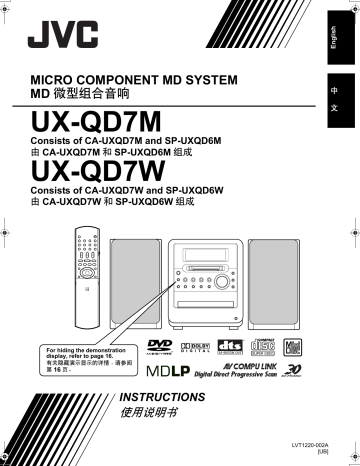
UX-QD7[UB]-01.fm Page 1 Thursday, September 2, 2004 8:34 AM
MICRO COMPONENT MD SYSTEM
MD 微型组合音响
UX-QD7M
Consists of CA-UXQD7M and SP-UXQD6M
由 CA-UXQD7M 和 SP-UXQD6M 组成
UX-QD7W
Consists of CA-UXQD7W and SP-UXQD6W
由 CA-UXQD7W 和 SP-UXQD6W 组成
中
文
For hiding the demonstration display, refer to page 16.
有关隐藏演示显示的详情,请参阅
第 16 页。
INSTRUCTIONS
使用说明书
LVT1220-002A
[UB]
UX-QD7[UB]-02.fm Page 1 Wednesday, July 14, 2004 1:25 PM
Introduction
Warnings, Cautions and Others
/
警告,注意及其他须知事项
CAUTION
To reduce the risk of electrical shocks, fire, etc.:
1. Do not remove screws, covers or cabinet.
2. Do not expose this appliance to rain or moisture.
CAUTION —
F
button!
Disconnect the mains plug to shut the power off completely.
The F button in any position does not disconnect the mains line.
The power can be remote controlled.
注意
为了减少触电、火灾等危险:
1.
请勿擅自卸下螺丝钉、盖子或机壳。
2.
请勿让本机受雨淋或置于潮湿环境中。
注意-
F
开关!
想要完全关闭电源,须将电源插头从插座上拔下。
无论 F 键处于何种位置,主电路仍旧没有关闭。
电源开关可用遥控器进行控制。
CAUTION
• Do not block the ventilation openings or holes.
(If the ventilation openings or holes are blocked by a newspaper or cloth, etc., the heat may not be able to get out.)
• Do not place any naked flame sources, such as lighted candles, on the apparatus.
• When discarding batteries, environmental problems must be considered and local rules or laws governing the disposal of these batteries must be followed strictly.
• Do not expose this apparatus to rain, moisture, dripping or splashing and that no objects filled with liquids, such as vases, shall be placed on the apparatus.
注意
• 切勿堵塞通风口或通风孔。
(如果通风口或通风孔被报纸或布等物堵塞,热量将无
法散出。)
• 切勿在本系统上放置明火,如点燃的蜡烛。
• 想要丢弃电池时,务必考虑环保问题以及严格遵守当地
关于处理废旧电池相关的法律规定和条例。
• 切勿让本机受雨淋、受潮湿、落上或溅上水滴,亦勿在
本机上面放置盛满液体的容器,如花瓶。
IMPORTANT FOR LASER PRODUCTS /
镭射产品的重要说明
1. CLASS 1 LASER PRODUCT
2.
CAUTION: Do not open the top cover. There are no user serviceable parts inside the unit; leave all servicing to qualified service personnel.
3.
CAUTION: Visible and invisible laser radiation when open and interlock failed or defeated. Avoid direct exposure to beam.
4. REPRODUCTION OF LABEL: CAUTION LABEL,
PLACED INSIDE THE UNIT.
1.
一级镭射产品。
2.
注意: 请勿打开顶盖板,本机内部没有用户可自行维修
的部件;所有维修工作应由有资格的人员完成。
3.
注意: 当内部锁定装置失效或者损坏后,打开盖板可能
会产生可见或不可见的镭射辐射。 应避免受到镭射光
束的直接照射。
4.
标签的复制标示: 注意标签位于机内。
G-1
UX-QD7[UB]-02.fm Page 2 Thursday, September 2, 2004 8:36 AM
CAUTION — Proper Ventilation
To avoid risk of electric shock and fire and to protect from damage, locate the apparatus as follows:
Top/Front/Back/Sides: No obstructions should be placed in the areas shown by the dimensions
Bottom: below.
Place on the level surface. Maintain adequate air path for ventilation by placing on a stand with a height of
10 cm or more.
In addition, maintain the best possible air circulation.
Front view
前视图
15cm
1cm
Main unit
本机
15cm 1cm
15cm
注意
—
正确的通风方法
为了防止触电,火灾及避免损坏,
按如下要求放置机器:
上面 / 前面 / 后面 / 侧面: 在图中所示范围中,不应放置任何障
碍物。
底部: 放置在水平面上。 放置在一个高 10 cm
或更高的台上以保留足够的通风道。
此外,如图所示,尽可能保持最佳的空气循环。
Side view
侧视图
Main unit
本机
15cm
Wall or obstructions
墙壁或障碍物
Front
前面
10cm
G-2
UX-QD7[UB].book 1 ページ 2004年9月3日 金曜日 午後2時43分
Table of Contents
marks refer to operation used frequently. You can quickly learn the general usage of this product by reading those parts only.
Introduction
Notes on Operation ............................. 3
Suitable Locations for the Main Unit ................. 3
Condensation.................................................... 3
Cleaning the Main Unit ..................................... 3
Listener’s Etiquette ........................................... 3
Playable Disc Types ......................................... 4
Disc Structure ................................................... 5
Selecting the Color System .............................. 6
Special Cautions.................................. 7
Notes on Handling ............................................ 7
Supplied Accessories ....................................... 7
Preparation
Part Description ................................... 8
Remote Control ................................... 9
Inserting Batteries into the Remote Control...... 9
Operating the TV Using the Remote Control .... 10
Connections.........................................11
Connecting the Antennas ................................. 11
Connecting the Speakers ................................. 13
Connecting Other Equipment ........................... 14
Connecting with a TV........................................ 15
When a Clearer Picture Is Desired ................... 15
Connecting the Power Plug .............................. 16
Basic Operations
Basic Operations .................................17
Setting the Clock............................................... 17
Turning On/Off the Main Unit......
18
Adjusting the Volume..................
Temporarily Turning Off the Sound
18
(FADE MUTING).......................................... 18
Emphasizing Heavy Bass Sound (AHB PRO) .. 18
Adjusting the Sound Quality ............................. 18
Changing the Color Patterns for the Display
Window and Disc Tray ................................. 19
Listening to Radio Broadcasts
Listening to Radio Broadcasts
..............................................
20
Setting the AM Tuner Spacing.......................... 20
Selecting a Radio Station ................................. 20
Storing Radio Stations (Preset) ........................ 21
Tuning In to a Preset Radio Station.................. 21
Changing the Display in the Display Window ... 21
Listening to Discs
Basic Operations of the DVD Player ...22
Playback .....................................
22
Changing the Display in the Display Window ... 24
Playing Back from a Position 10 Seconds
Before (One Touch Replay)......................... 24
Stopping Playback......................
25
Resuming Playback (RESUME) ....................... 25
Pausing Playback ............................................. 25
Advancing Picture Frame by Frame ................. 25
Fast Reverse/Fast Forward
Search ...................................
25
Slow Motion Playback ...................................... 26
Skipping to the Beginning of a Track...................................
26
Skipping to the Beginning of a Track with the Number Buttons..................................... 26
Selecting a Track from the Menu Screen ......... 26
Convenient Functions of the DVD
Player ................................................27
Selecting the Audio.....................
27
Selecting the Subtitle........................................ 28
Selecting a View Angle..................................... 28
Magnifying the Picture (ZOOM)........................ 28
Adjusting the Picture Quality (VFP) .................. 29
Creating Realistic Sound (3D PHONIC) ........... 29
Adjusting Playback Level (DVD LEVEL) .......... 30
Enjoying Better Pictures (PROGRESSIVE)...... 30
Playing Back the Bonus Group......................... 31
Browsable Still Pictures (B.S.P.) ...................... 31
Playing Back the Disc in the Desired Order
(Program Playback) ..................................... 32
Random Playback ............................................ 33
Repeat Playback .............................................. 34
Status Bar and Menu Bar ....................35
Using the Status Bar and Menu Bar ................. 35
Playing Back the Designated Part Repeatedly
(A-B Repeat Playback) ................................ 36
Designate the Time (Time Search)................... 36
Playing Back MP3/WMA and JPEG
Discs..................................................37
Playback ........................................................... 37
Repeat Playback .............................................. 38
Preferences .........................................39
Basic Operations .............................................. 39
LANGUAGE...................................................... 39
PICTURE.......................................................... 39
AUDIO .............................................................. 40
OTHERS........................................................... 40
Country/Area Codes............................41
Language Codes .................................42
1
UX-QD7[UB]TOC.fm 2 ページ 2004年9月16日 木曜日 午後1時13分
Listening to Cassette Tapes
Listening to Cassette Tapes
..............................................
43
Changing the Display in the Display Window
..................................................................... 44
Listening to Other Equipment
Listening to Other Equipment ..............45
Adjusting the Sound Input Level from
Other Equipment.......................................... 45
Changing the Display in the Display Window ... 45
Listening to MDs
Listening to MDs..................................46
Listening to MDs.........................
46
Changing the Display in the Display Window ... 47
Specifying the Track (Direct Track Selection)... 47
Group Playback of an MD................................. 47
Program Playback ............................................ 48
Random Playback............................................. 48
Repeat Playback............................................... 49
Searching Titles ................................................ 49
Recording Sound
Recording Sound to
MDs .....................................
51
Recording All Tracks from a Disc to an MD...... 51
Quitting Recording............................................ 52
Recording Only One Track from a Disc ............ 52
Recording the Second or Subsequent Track to the Last Track from a Disc ....................... 52
Program Recording from a Disc ....................... 52
Things You Should Know about
MD Recording .............................................. 53
Recording Sound from Radio, Cassette Tape or Other Equipment...................................... 53
Quitting Recording............................................ 54
Recording Sound to Cassette Tapes
..............................................
55
Quitting Recording............................................ 56
Recording Only One Track from a Disc or MD ................................................ 56
Recording the Second or Subsequent Track
to the Last Track from a Disc or MD ........... 56
Program Recording from a Disc or MD............. 56
Recording with No Blank Time between
Tracks .......................................................... 56
Erasing Recorded Sound from a Cassette Tape........................................... 56
Editing MDs
Giving (Editing) Titles ..........................58
Things You Should Know about Editing ........... 58
Giving (Editing) Titles ....................................... 58
Entering Titles................................................... 59
Available Characters ........................................ 59
Editing Tracks......................................60
Dividing a Track into Two Tracks (DIVIDE) ...... 60
Joining Tracks (JOIN)....................................... 61
Moving a Track (MOVE) ................................... 61
Erasing a Track (ERASE) ..........
62
Erasing All Tracks
(ALL ERASE).........................
62
Editing Tracks by Group......................63
Forming a Group (FORM GR) .......................... 63
Adding a Track to a Group (ENTRY GR) ......... 64
Dividing a Group into Two Groups
(DIVIDE GR) ................................................ 64
Joining Groups (JOIN GR) ............................... 65
Moving a Group (MOVE GR)............................ 65
Canceling a Group (UNGROUP/UNGR ALL)... 66
Erasing a Group (ERASE GR) ......................... 67
Convenient Functions
Using the Timers .................................68
Sleep Timer ...................................................... 68
Recording Timer ............................................... 68
Playback Timer................................................. 70
Auto Standby.......................................72
Disc/MD Ejection Lock ........................72
Using AV COMPU LINK ......................73
Connection and Setting .................................... 73
Operations ........................................................ 73
Reference
Restrictions on MDs ............................74
Serial Copy Management System (SCMS) ...... 74
Handling Discs/MDs/Cassette Tapes..75
MD/Disc Messages .............................76
Troubleshooting...................................77
Specifications ......................................78
2
UX-QD7[UB].book 3 ページ 2004年9月3日 金曜日 午後2時43分
Introduction
Notes on Operation
Suitable Locations for the
Main Unit
To minimize the need for servicing and maintain the high quality of this product, do not place the main unit in the following locations:
• In a position subject to high humidity or considerable dust
• On an uneven or unstable surface
• Near a heat source
• Near a computer, fluorescent light or other electric appliance
• In a small room with insufficient ventilation
• In a position exposed to direct sunlight
• In a position exposed to excessive cold
• In a position exposed to strong vibration
• Near a TV, other amplifier, or tuner
• Near a magnetic source
CAUTION
• The operating temperature of this product is 5 ° C to
35 ° C. Use in temperatures outside this range may cause a malfunction or damage the product.
Condensation
Under the following conditions, you may not be able to operate this product properly due to condensation formed on the lens of the main unit:
• When you have just started an air conditioner to warm your room
• When you have placed the main unit at an area with high humidity
• When you have moved the main unit from a cold place to a warm place
When condensation forms, leave the main unit turned on, wait for approximately 1 or 2 hours, and then operate the main unit.
Introduction
Cleaning the Main Unit
When the operation panel becomes dirty, dust it with a soft dry cloth. When the operation panel is very dirty, wipe it with a cloth dampened with a small amount of a neutral detergent, and then wipe it with a soft dry cloth.
CAUTION
• Do not wipe the operation panel with thinners, benzenes or other chemical agents. Do not spray insecticides onto the operation panel. These may cause discoloration and damage to the surface.
Listener's Etiquette
When using headphones, keep the volume at a moderate level so as not to over-stimulate your ears.
■ When enjoying sound from the speakers, adjust the volume to a suitable level to avoid disturbing your neighbors.
Even low-volume sound carries a long way, especially at night. Show consideration to your neighbors by closing windows or using headphones.
3
• Manufactured under license from Dolby Laboratories. "Dolby", "MLP Lossless", and the double-D symbol are trademarks of Dolby Laboratories.
• "DTS" and "DTS 2.0+DIGITAL OUT" are registered trademarks of Digital Theater Systems, Inc.
• This product incorporates copyright protection technology that is protected by method claims of certain U.S. patents and other intellectual property rights owned by Macrovision Corporation and other rights owners. Use of this copyright protection technology must be authorized by Macrovision Corporation, and is intended for home and other limited viewing uses only unless otherwise authorized by Macrovision Corporation. Reverse engineering or disassembly is prohibited.
UX-QD7[UB].book 4 ページ 2004年9月3日 金曜日 午後2時43分
Playable Disc Types
This product has been designed to play back the following discs:
DVD VIDEO, DVD AUDIO, VCD, SVCD, CD
This product can also play back the following discs:
• Finalized DVD-R/RW discs recorded in the DVD
VIDEO format.
• CD-R/RW discs recorded in the following formats
- Music CDs (finalized discs)
- VCDs
- SVCDs
- MP3/WMA/JPEG discs recorded in ISO 9660 (for details, refer to "About MP3/WMA/JPEG discs")
However, some discs may not be played back because of their disc characteristics, recording conditions, or damage or stain on them.
Only sounds can be played back from the following discs:
MIX-MODE CD
CD-EXTRA
Discs you can play:
CD-G
CD TEXT
Disc Type Mark (Logo)
Video
Format
Region
Code
Number*
DVD
VIDEO
PAL/
NTSC
3/ALL
DVD
AUDIO
— —
VCD
PAL/
NTSC
—
SVCD
PAL/
NTSC
—
CD — —
CD-R — —
CD-RW — —
DVD Logo is a trademark of DVD Format/Logo
Licensing Corporation.
* Note on Region Code
DVD players and DVD VIDEOs have their own region code numbers. This product can only play back a DVD VIDEO recorded with the region code number and video format mentioned above.
Examples:
• On some DVD VIDEOs, DVD AUDIOs, VCDs or SVCDs, their actual operation may be different from what is explained in this manual.
This is due to the disc programming and disc structure, not a malfunction of this product.
About CD-Rs/CD-RWs
You can play back a CD-R/CD-RW only when the disc is finalized.
• You can play back a CD-R/CD-RW which has been recorded in the audio CD format and a CD-R/CD-RW to which audio data (MP3/WMA) or a still picture data
(JPEG) file is recorded.
However, playback is impossible in some cases due to the disc characteristics, recording condition, scratches or dirt on the disc, or dirt or condensation on the lens.
• Before using a CD-R/CD-RW, carefully read the cautions regarding the disc.
• This product does not support playback or CD text display of sound files such as
MP3s.
• To play back a CD-RW on this product, erase all tracks if the CD-RW was recorded in a format other than the audio
CD format. Using the CD-RW without erasing all tracks may result in damage to the speakers or other parts caused by sudden loud volume.
Discs that cannot be played back
• The following discs cannot be played back:
DVD-ROM, DVD-RAM, DVD-RW (recorded in
VR format), CD-ROM, CD-I (CD-I Ready), Photo
CD, SACD, etc.
Playing back these discs will generate noise and damage the speakers.
• Damaged discs and discs in an extraordinary shape (other than a disc of 12 cm or 8 cm in diameter) cannot be played back.
• JVC do not guarantee the operation and sound quality of discs not authorized by CD-DA, which is a CD specification.
Before playback, confirm that the disc complies with this CD specification by checking the marks and reading notes printed on the package.
If a DVD VIDEO with an improper region code number is loaded, "REGION CODE ERROR!" appears on the TV screen and playback cannot start.
4
UX-QD7[UB]-03.fm 5 ページ 2004年9月27日 月曜日 午後1時6分
(Continued)
Notes on Operation
About MP3/WMA/JPEG discs
Playable MP3/WMA/JPEG discs and files
• Discs recorded in the ISO 9660 format are playable (except discs recorded in the "packet write" format (UDF format)).
• Discs recorded in the multi-session format are also playable.
• Files with an extension of ".mp3", ".wma", ".jpg" or ".jpeg" (extensions with uppercase and lowercase letters mixed are also acceptable) are playable.
Notes on MP3/WMA/JPEG discs and files
• A disc may not be played back, or reading it may take a long time depending on its recording conditions or properties.
• The time needed for reading varies with the number of groups or tracks (files) recorded on the disc.
• If a character other than single byte English characters is used in the file name of an MP3/
WMA/JPEG file, the track/file name will not be displayed correctly.
• The order of tracks/groups displayed on the
MP3/WMA Control screen, and the order of files/ groups displayed on the JPEG Control screen may be different from that of files/folders displayed on PC's monitor screen.
• In the case of MP3/WMA discs, since groups/ tracks are played back in alphabetical order, an off-the-shelf MP3/WMA disc may be played back in an order different from that indicated on the label attached to the disc.
• Playing back an MP3/WMA file including a still image may take a long time. The elapsed time is not displayed until playing back starts. If playing back starts, the elapsed time may not be displayed correctly.
• For an MP3/WMA file, a disc with a sampling frequency of 44.1 kHz and transmission rate of 128 kbps is recommended.
• This product is not compatible with MP3i or
MP3PRO.
• This product can play back a baseline JPEG file, excluding monochromatic JPEG files.
• This product can play back JPEG data taken with a digital camera conforming to the DCF (Design
Rule for Camera File System) standard (when a function is applied such as the automatic rotation function of a digital camera, data goes beyond the
DCF standard, so the image may not be displayed).
• If data has been processed, edited and restored with PC image editing software, the data may not be displayed.
• This product cannot play back animations such as MOTION JPEG, or still pictures (TIFF etc.) other than JPEG, and image data with sound.
• The resolution of 640 x 480 pixels is recommended for JPEG files. If a file has been recorded at a resolution of more than 640 x 480 pixels, display may take a long time. An image with a resolution of more than 8 192 x 7 680 pixels cannot be displayed.
• Files recorded on DVD-R/RW discs cannot be played back.
Introduction
Disc Structure
DVD VIDEO
A DVD VIDEO consists of "titles" and each title may be divided into "chapters".
Title 1 Title 2
Chapter 1 Chapter 2 Chapter 3 Chapter 1 Chapter 2
DVD AUDIO
A DVD AUDIO consists of "groups" and each group may be divided into "tracks".
Some discs include a "bonus group" that requires a password for playing ( page 31).
Group 1 Group 2
Track 1 Track 2 Track 3 Track 1 Track 2
VCD/SVCD/CD
VCD, SVCD and CD consist of "tracks".
In general, each track has its own track number.
(On some discs, each track may also be further divided by indexes.)
Track 1 Track 2 Track 3 Track 4 Track 5
MP3/WMA [JPEG] discs
On an MP3/WMA [JPEG] disc, each still picture
(material) is recorded as a track [file]. Tracks
[Files] are usually grouped into a folder. Folders can also include other folders, creating hierarchical folder layers.
This unit simplifies the hierarchical construction of a disc and manages folders by "groups".
Up to 99 groups
Group 1 Group 2
Track 1
[File 1]
Track 2
[File 2]
Group 3 Group 4 Group 5
Up to 150 files
This product can recognize up to 1 000 tracks
[files] in a disc. Also, the product can recognize up to 150 tracks [files] per group and up to 99 groups in a disc. Since the unit ignores the tracks [files] whose numbers are exceeding 150 and the groups whose numbers are exceeding 99, they cannot be played back.
• If there is any type of files other than MP3/WMA
[JPEG] files in a disc, those tracks [files] are also counted in the total file number.
5
UX-QD7[UB]-03.fm 6 ページ 2004年9月7日 火曜日 午前10時33分
Selecting the Color System
This product is compatible with PAL and NTSC color systems.
In standby mode, select PAL or NTSC to match your TV.
If the VIDEO OUT SELECT switch is switched over when the power is on, turn off the power, and then turn it on again.
• Before playing back a disc, it is also required to select the correct MONITOR TYPE in the
PICTURE menu according to the aspect ratio of your TV ( page 39).
NOTE
• If you play back an NTSC disc with this setting set to "PAL", you can watch the playback pictures (the disc will be reproduced using "PAL 60" format), but the TV screen may rolls over upward and downward rapidly.
NOTE
• If you play back a PAL disc with this setting set to
"NTSC", you can watch the playback pictures, but the following symptoms may occur:
• The items on the disc menu will be blurred, and be shown slightly shifted when highlighted.
• The aspect ratio of the picture may differ from the original aspect ratio.
• The picture movement is not smooth.
6
UX-QD7[UB].book 7 ページ 2004年9月3日 金曜日 午後2時43分
Special Cautions
Notes on Handling
■ Important cautions
Installation of the system
• Select a place which is level, dry and neither too hot nor too cold; between 5 ° C and 35 ° C.
• Leave sufficient distance between the system and the TV.
• Do not use the system in a place subject to vibration.
Power cord
• Do not handle the power cord with wet hands!
• A small amount of power is always consumed while the power cord is connected to the wall outlet.
• When unplugging the power cord from the wall outlet, always pull on the plug, not the power cord.
To prevent malfunctions of the system
• There are no user-serviceable parts inside. If anything goes wrong, unplug the power cord and consult your dealer.
• Do not insert any metallic object into the system.
• Do not use any non-standard shape disc (like a heart, flower or credit card, etc.) available on the market, because it may damage the system.
• Do not use a disc with tape, stickers, or paste on it, because it may damage the system.
Label sticker
Sticker
Paste
Note about copyright laws
Check the copyright laws in your country before recording from CDs. Recording of copyrighted material may infringe copyright laws.
■ Safety precautions
Avoid moisture, water and dust
Do not place the system in moist or dusty places.
Introduction
Avoid high temperatures
Do not expose the system to direct sunlight and do not place it near a heating equipment.
When you are away
When away on travel or for other reasons for an extended period of time, disconnect the power cord plug from the wall outlet.
Do not block the vents
Blocking the vents may damage the system.
Care of the cabinet
When cleaning the system, use a soft cloth and follow the relevant instructions on the use of chemically-coated cloths. Do not use benzene, thinner or other organic solvents including disinfectants.
These may cause deformation or discoloring.
If water gets inside the system
Turn the system off and disconnect the power cord plug from the wall outlet, then call the store where you made your purchase. Using the system in this condition may cause fire or electrical shock.
■ When condensation or water drops adhere to the lens
In any of the following cases, condensation or water drops may adhere to the lens to prevent the system from working properly:
• Immediately after roomheating starts
• When the system is installed in a steamy or damp space
• When the system is suddenly moved from a cold place to a warm space
In any of these cases, leave the system turned on for 1 or 2 hours before use.
Supplied Accessories
Check to be sure you have all of the supplied accessories.
The number in parentheses is the quantity of the pieces supplied. If anything is missing, contact your dealer immediately.
Remote control (1)
Batteries (2)
FM antenna (1)
AM loop antenna (1)
Video cord (1)
• This product incorporates copyright protection technology that is protected by method claims of certain
U.S. patents and other intellectual property rights owned by Macrovision Corporation and other rights owners. Use of this copyright protection technology must be authorized by Macrovision Corporation, and is intended for home and other limited viewing uses only unless otherwise authorized by Macrovision
Corporation. Reverse engineering or disassembly is prohibited.
7
UX-QD7[UB]-03.fm 8 ページ 2004年9月16日 木曜日 午後1時22分
Introcution/Preparation
Part Description
The numbers refer to the pages in which the parts are explained.
19
20
22
23
46, 51
43, 55
52
18
29
31 68, 70 18 72
22
46
44
20, 45
32, 33, 34,
48, 49
49
Cassette holder: 43
PUSH-OPEN
18
16, 19
Remote control sensor: 9
MD slot: 46
46
29
22
18
*
51 55 25, 43, 46
Disc tray: 22
* This terminal is for connecting a pair of headphones equipped with a stereo mini plug (not supplied). While the headphones are connected, the speakers do not produce any sound.
8
29
18
18
20
19
22
25
10
10
25, 43, 46
25, 43, 46
47, 64
26
21, 23,
27, 58
39
68
17, 69
21, 24, 44,
45, 59
24
21, 58, 65, 70
33, 58, 59, 62-67
49
20, 32, 47, 48
51
43, 55
53
18
28
31
27
24
UX-QD7[UB].book 9 ページ 2004年9月3日 金曜日 午後2時43分
Remote Control
Introduction
Preparation
The numbers refer to the pages in which the parts are explained.
Opening the cover
18
18
10
10
43
45
46
18
10
25, 43, 46
25, 26
26
26
35
72
19
17, 21, 26,
32, 59
34, 49
58-62
58, 63-67
51
51
18
28
29, 30
28
30
Inserting Batteries into the
Remote Control
R6P (SUM-3) /AA (15F) type dry-cell batteries (2)
CAUTION
• Do not use a used battery and a new battery together.
• Do not use different types of batteries at the same time.
• Take out the batteries if the remote control is not to be used for a long time. Otherwise it may cause a leakage.
Remote control operation
• When operating the remote control, point it at the front panel of the main unit.
• The effective distance between the remote control and the remote control sensor on the main unit is approximately 5 m maximum.
• When the effective distance decreases, replace the batteries.
• Do not drop the remote control or subject it to excessive shock.
9
UX-QD7[UB]-03.fm 10 ページ 2004年9月17日 金曜日 午後4時27分
This page is for when operating your TV using the remote control of this product.
Operating the TV Using the
Remote Control
Remote control mode selector
Number buttons
Setting the manufacturer's code
1
Slide the remote control mode selector to the TV side.
4
Press number buttons (1-9, 0).
Examples:
For a Hitachi TV: Press 1, then 0.
For a Toshiba TV: Press 0, then 8.
If there are two or more manufacturer's codes, try them in turn and select the one that causes the product to work properly.
Manufacturer
JVC
Hitachi
Magnavox
Mitsubishi
Panasonic
Philips
RCA
01
Code
10
02
03
04, 11
14
05
Manufacturer
Samsung
Sanyo
Sharp
Sony
Toshiba
Zenith
12
Code
13
06
07
08
09
5
Release .
NOTE
• The manufacturer's codes may be changed without notice. You may not be able to operate a TV produced by the manufacturer shown above.
For TV operation
Operate the remote control by pointing it towards the TV.
Turn on/off the power.
Change channels.
2
Hold down .
3
NOTE
• Hold down
Press
until step 4 is completed.
and release.
Adjust volume.
-
/
/
Select channels.
*1
Change between the previously selected channel and the current channel.
Change between TV and video input.
*1 Make sure to slide the remote control mode selector to the TV side in advance.
NOTE
• When the batteries are replaced, perform the manufacturer's code setting again.
10
UX-QD7[UB]-03.fm 11 ページ 2004年9月7日 火曜日 午前10時33分
Connections
Introduction
Connect all necessary parts before connecting the power plug.
Connecting the Antennas
Connecting the AM antenna
1
Set up the AM antenna (supplied).
Insert the tab into the slot.
■ When radio reception with the supplied AM loop antenna is poor
Vinyl-covered wire: 3 - 5 m
(not supplied)
Twist together vinylcovered wire and the AM loop antenna cord.
Stretch out the vinylcovered wire horizontally, preferably in a high place such as above a window or outdoors.
Connect the AM loop antenna cord to the main unit together with the vinyl-covered wire.
2
Connect the antenna cord.
Main unit (side view)
Main unit (rear view)
Main unit (rear view)
Connecting the antenna cord
When insulation covers the tips of the antenna cord, twist and pull off the insulation.
Connect the ends of the antenna cord as shown above.
3
Turn the AM loop antenna to find the best position for radio reception.
Place the AM loop antenna as far from the main unit as possible.
• Do not place the AM loop antenna on a metallic table or close to a TV, computer, or other electric appliances. Doing so may affect radio reception.
When positioning the antennas, find the best position for reception while listening to an actual radio program
(refer to "Listening to Radio Broadcasts" ( page 20)).
11
UX-QD7[UB]-03.fm 12 ページ 2004年9月6日 月曜日 午後5時36分
Connecting the FM antenna
Main unit (rear view)
FM antenna
(supplied)
Main unit (side view)
Stretch out the FM antenna to the best position for radio reception, and then fix it with adhesive tape.
■ When radio reception with the supplied FM antenna is poor, or when using a communal antenna
Main unit (side view)
Main unit
(rear view)
Antenna cord
(not supplied)
Communal antenna terminal or
Outdoor FM antenna
(not supplied)
Coaxial cable
(not supplied)
When using an antenna other than those supplied with this product, refer to the operation manuals for the antenna for details of connection.
When positioning the antennas, find the best position for reception while listening to an actual radio program
(refer to "Listening to Radio Broadcasts" ( page 20)).
12
UX-QD7[UB].book 13 ページ 2004年9月3日 金曜日 午後2時43分
(Continued)
Connections
Introduction
Connect all necessary parts before connecting the power plug.
Connecting the Speakers
After connecting the speakers, gently pull on the speaker cords to make sure the cords are firmly connected and do not pull out.
Main unit (rear view)
Speaker cord
Speaker cord
Red
Black
Red
Black
Speaker cord
13
Right speaker (rear view)
CAUTION
• Do not short-circuit the and speaker terminals. Doing so may damage the speakers.
• Do not connect other speakers together with the supplied speakers. The change in impedance may damage the main unit and the speakers.
• The speakers of this product are magnetically shielded, but color irregularities may occur on the
TV depending on how the speakers are installed.
Keep in mind the following.
1. Turn off the main power of your TV before installing the speakers. Wait for about 30 minutes before turning on the TV again.
2. If color irregularity occurs in pictures, keep a distance of more than 10 cm between the TV and the speakers.
Left speaker (rear view)
You can detach the speaker cover.
Speaker cover
NOTE
• Improper speaker cord connection spoils the stereo effect and sound quality.
• The impedance of speakers connected to this product must be within the range of 4 Ω to 16 Ω .
• Cooling fan is built into the main unit for emitting generated heat. The internal cooling fan automatically rotates and stops. To ensure sufficient cooling, leave a space of more than 1 cm between the main unit and the speakers or other objects.
UX-QD7[UB].book 14 ページ 2004年9月3日 金曜日 午後2時43分
Connecting Other Equipment
Read this section when connecting other audio equipment to this product.
Other audio equipment
Connecting with digital equipment
AV amplifier with a built-in decoder (not supplied)
To an optical digital input terminal
Optical digital cable
(not supplied)
Audio cord (not supplied)
CAUTION
• Before connecting other equipment, turn off both the main unit and the equipment.
Optical digital cable
(not supplied)
From an optical digital input terminal
MD player or CS tuner
(not supplied)
CAUTION
• For details of signals to be output, refer to page 40.
• If connecting the main unit to equipment that has the function of a Dolby Digital decoder, the set-
( ting in "D. RANGE COMPRESSION" of "AUDIO"
page 40) will be invalid regarding sound from the digital audio output of the main unit.
14
UX-QD7[UB].book 15 ページ 2004年9月3日 金曜日 午後2時43分
(Continued)
Connections
Introduction
Connect all necessary parts before connecting the power plug.
Connecting with a TV
TV
VIDEO IN
Supplied video cord
VIDEO
Main unit
Connecting by using the component video cord
You can enjoy better quality pictures than when using the S-video cord.
TV
CAUTION
• Connect the main unit directly with a TV (or a monitor) without routing through a VCR. Otherwise it may cause picture distortion while playing back.
(Such picture distortion is caused by a copy protection system, and thus it is not a malfunction.)
Main unit VCR
TV
(or monitor)
Connecting directly
Also, if the main unit is connected to a TV with a built-in VCR, there may be picture distortion during playback.
NOTE
• Please check that the setting for VIDEO OUT
SELECT (PAL/NTSC) on the rear panel of the main unit and the color system on your TV set are the same. ( page 6)
You need to set "MONITOR TYPE" in the
"PICTURE" menu correctly according to the aspect ratio of your TV. ( page 39)
When a Clearer Picture Is
Desired
You can enjoy pictures of better quality using the following cord instead of the supplied video cord.
Connecting by using the S-video cord
TV
S-video cord
(not supplied) Main unit
Component video cord
(not supplied)
Main unit
CAUTION
• Use one of either the S-video cord or the component video cord. If both cords are used, pictures may not be played back properly.
NOTE
• In order to enjoy pictures with the progressive mode ( page 30), the TV is required to have progressive video input.
• If the component video input jacks of your TV are
BNC type, use a plug adapter (not supplied) to convert the plugs.
Connect the ends of S-video cord making sure that each end matches its compatible terminal.
S-VIDEO
15
UX-QD7[UB]-03.fm 16 ページ 2004年9月16日 木曜日 午後1時29分
Connecting the Power Plug
AC outlet Main unit (rear view)
• After making all other necessary connections, connect in the power plug.
NOTE
• The preset setting such as preset channels and sound adjustment may be erased in a few days in the following cases:
- When you disconnect the power plug.
- When a power failure occurs.
Demonstration display function
When you connect the power plug into the AC outlet, "DEMO START!" appears in the display window and the demonstration display starts.
When you press on the main unit, "DEMO
OFF" appears in the display window and the demonstration display is canceled.
Turning on the main unit automatically cancels the demonstration display.
Resuming the demonstration display
With the power turned off, press on the main unit.
Hiding the demonstration display
With the power turned off, hold down until "DEMO CLEAR" appears.
Disconnecting and then reconnecting the power plug does not start the demonstration display.
To activate the demonstration display again, hold down until "DEMO START!" appears.
16
UX-QD7[UB].book 17 ページ 2004年9月3日 金曜日 午後2時43分
Basic Operations
Basic Operations
This manual explains the operations assuming that you will use the remote control. Some buttons on the main unit are the same as those on the remote control. You can use either button in this case.
Remote control mode selector
Introduction
2
Set the hour.
Back Next
• Holding down the button causes the hour to increment.
• You can use the number buttons to specify the hour.
Refer to "Using the number buttons" shown below.
Using the number buttons
Set the remote control mode selector to
AUDIO before using the number buttons.
Examples : 3:
13:
20:
23:
→
→
→ →
Number buttons
3
Press .
• To return to step 2, press .
4
Set the minute in the same manner as steps 2 and 3.
CAUTION
• Set the remote control mode selector to
AUDIO before using the number buttons.
Setting the Clock
You can set the clock while the main unit is turned either on or off.
Example: To set the clock to 10:10 a.m.
1
Press .
Adjusting the clock
Press four times to display the clock, and then adjust the clock starting from step 2.
Displaying the clock while using the main unit
NOTE
• The time display on the main unit is a 24-hour clock.
• The clock will gain or lose approximately 1 minute per month.
• Set the clock again after you have disconnected the power plug or a power cut has occurred.
17
UX-QD7[UB]-03.fm 18 ページ 2004年9月16日 木曜日 午後1時31分
Turning On/Off the Main Unit
Press (or on the main unit).
• With the power off, pressing either button also turns on the main unit. The function assigned to the button starts working at the same time.
Remote control:
NOTE
• Cooling fan is built into the main unit for emitting generated heat. The internal cooling fan automatically rotates and stops.
Adjusting the Volume
Press .
• You can also adjust the volume by turning the VOLUME control on the main unit.
NOTE
• You can adjust the volume within the range of 0 to
40.
Temporarily Turning Off the
Sound (FADE MUTING)
Press .
• "FADE MUTING" appears and the volume reduces to "0".
• To return to the previous volume, press
again.
Emphasizing Heavy Bass
Sound (AHB PRO)
Press .
• Each time you press , AHB PRO function toggles between "ON" and
"OFF".
• While AHB PRO function is activated,
is displayed in the display window.
• "AHB PRO" stands for "Active Hyper
Bass PRO".
Adjusting the Sound Quality
Selecting the sound mode
Press .
• Each time you press , the display toggles as follows.
: For emphasizing treble and bass sounds.
: Adequate for songs and narrations.
: For emphasizing treble sound.
: For uplifting a feeling of being at a live performance.
: For adjusting treble and bass sounds of your choice (shown below).
: Cancels the sound mode (initial setting).
• While the sound mode is set to an item other than "FLAT", display window.
is displayed in the
NOTE
• This function does not affect recording sound.
Adjusting bass/treble sound
1
Press repeatedly to display
"MANUAL".
2
For adjusting bass sound;
Press .
For adjusting treble sound;
Press .
• You can adjust the sound quality within the range of -5 to +5.
• The display returns to the sound source display in a few seconds.
NOTE
• While the sound mode is set to an item other than
"MANUAL", "NO OPERATE" is displayed in the display window and you cannot adjust bass/treble sound.
18
UX-QD7[UB].book 19 ページ 2004年9月3日 金曜日 午後2時43分
(Continued)
Basic Operations
Changing the Color Patterns for the Display Window and
Disc Tray
Press (or on the main unit).
• Each time you press , the display toggles as follows.
: For a rainbow-like pattern.
: For a flower-image pattern.
: Gradually changes the color pattern in a cycle of approximately
20 seconds.
: For an ocean-image pattern.
: For a fantasy pattern.
Introduction
For the locations of remote control buttons, refer to page 17.
3
Press to adjust the intensity of the component color.
• You can also adjust the color intensity by turning the VOLUME control on the main unit.
• You can adjust the color intensity within the range of "0" to "3".
You cannot set all three component colors
(red, green, and blue) to "0" at the same time.
NOTE
• After you have adjusted each component color, the display returns to the sound source display in approximately 8 seconds.
• You cannot set different colors for the display window and disc tray.
• When you operate a button on the main unit or remote control, the display window and disc tray light in pale blue for approximately 2 seconds.
• When recording finishes, the color of the display window and disc tray switches to the color set in
"MANUAL" to inform you that recording has finished. (With an item other than "MANUAL" selected)
When you operate the main unit after recording finishes, the color pattern for the display window and disc tray returns to the selected pattern.
: For the color of your choice. (The setting shown on the left is initial setting.)
Setting your favorite color for the display window and disc tray
1
Press repeatedly to display
"MANUAL".
2
Press or to select a component color.
• Numerical value of the selected component color flashes.
Changing the brightness of the display window and disc tray
(DIMMER)
Press .
• Each time you press , the display toggles as follows.
: Color pattern becomes dimmer.
: Color pattern becomes darker, and switches to blue.
: DIMMER 2 is automatically selected during video playback, and is canceled when the playback stops.
: Cancels the brightness adjustment
(initial setting).
NOTE
• Once you press to change the color pattern, the brightness returns to the initial setting. (except for DIMMER AUTO)
• When you turn off the main unit, the brightness also returns to the initial setting.
• You cannot turn off the color pattern.
19
UX-QD7[UB].book 20 ページ 2004年9月3日 金曜日 午後2時43分
Basic Operations/Listening to Radio Broadcasts
Listening to Radio Broadcasts
This product can receive FM and AM radio broadcasts.
Remote control mode selector
■ When the main unit is turned off
To select 10 kHz spacing, while holding down on the main unit, press on the main unit to turn on the power. "AM 10 kHz" appears in the display window.
To select 9 kHz spacing, while holding down on the main unit, press on the main unit to turn on the power. "AM 9 kHz" appears in the display window.
NOTE
• If the spacing is switched, the memory in which the radio stations were stored will be erased.
Number buttons
Selecting a Radio Station
1
Press repeatedly to select
"FM" or "AM".
Example: Display while an FM radio broadcast is received
Stereo indicator Preset number ( page 21)
CAUTION
• Set the remote control mode selector to
AUDIO before using the number buttons.
Setting the AM Tuner Spacing
Some countries space AM stations 9 kHz apart, and other countries use 10 kHz spacing.
On the main unit ONLY:
Frequency
2
Press or repeatedly to select a radio station (frequency).
• You can also select a radio station using the automatic tuning.
Automatic tuning:
Hold down or until the frequency starts changing, and then release the button.
When the main unit has received a broadcast, the frequency automatically stops changing.
To quit the function while searching for a broadcast, press or .
• When the main unit has received an FM stereo broadcast, "STEREO" lights up.
NOTE
• If an FM stereo broadcast is difficult to hear because of noise, you may be able to hear more easily by pressing to switch the sound to monaural reception. In this case, "MONO" lights up.
To return the sound to stereo reception, press
again or select another FM radio station.
• This product is not compatible with AM stereo broadcasts.
20
UX-QD7[UB].book 21 ページ 2004年9月3日 金曜日 午後2時43分
(Continued)
Listening to Radio Broadcasts
Storing Radio Stations
(Preset)
You can store up to 30 FM radio stations and up to
15 AM radio stations.
■ While the broadcast from the radio station you want to preset is being received
1
Set the remote control mode selector to AUDIO.
2
Press .
• The preset number flashes for approximately 5 seconds.
3
While the preset number is flashing, press the number buttons (
- or ) to select the preset number you want to use.
• Refer to "Using the number buttons"
( page 17).
4
While the selected number is flashing, press .
• "STORED" appears and the selected radio station is stored.
NOTE
• When you store a radio station to a preset number to which another radio station has previously been stored, the newly set radio station replaces the previously stored radio station.
Tuning In to a Preset Radio
Station
■ While an FM or AM broadcast is being received
1
Set the remote control mode selector to AUDIO.
2
Use the number buttons to select the preset number of the radio station to which you want to tune in.
• Refer to "Using the number buttons"
( page 17).
Clock display
Introduction
For the locations of remote control buttons, refer to page 20.
Entering radio station names
You can enter the name of a stored radio station using up to 8 characters.
1
Set the remote control mode selector to AUDIO.
2
Press .
3
Entering a radio station name with
or the number buttons ( -
).
• To enter radio station names, refer to "Entering Titles" ( page 59).
4
Press .
• "STORED" appears in the display window and the entered radio station name is registered.
NOTE
• When you store a radio station after you have entered a radio station name, the entered radio station name with the same preset number is erased.
• You cannot enter radio station names after selecting a radio broadcast with or .
• If you change the AM tuner spacing ( radio station names remain unchanged.
page 20),
Enter radio station names again, if necessary.
Changing the Display in the
Display Window
Press .
• Each time you press gles as follows.
Display while a radio broadcast is being received ( page 20)
, the display tog-
(Time display)
(With an MD loaded)
Display of remaining time for MD recording
21
UX-QD7[UB].book 22 ページ 2004年9月3日 金曜日 午後2時43分
Listening to Radio Broadcasts/Listening to Discs
Basic Operations of the DVD Player
Playback
How to read this manual
• Operations are described by mainly using the remote control buttons. If there are the same marks on the main unit, the buttons on the main unit can also be used.
• The following marks tell you for which type of the discs the operation can be made.
(Refer to page 37 for playing back MP3/WMA and
JPEG.)
1
Press on the main unit.
• The disc tray comes out.
2
Place a disc on the disc tray.
• The illustrations and TV screens may be different between the actual case and the description.
• "VCD" stands for "Video CD".
• "SVCD" stands for "Super Video CD".
Letter-printed surface
Remote control mode selector
Disc tray
• When you want to listen to an 8 cm disc, place it on the inner hollow of the disc tray.
3
Press .
■ Display for DVD VIDEO
Display while a DVD VIDEO is being played back:
DVD indicator
(The DVD indicator lights up while the DVD VIDEO is stopped. The DVD indicator flashes while the DVD
VIDEO is being played back or paused.)
Title number
Chapter number
Number buttons
Elapsed playing time
Display while the DVD VIDEO is stopped:
Total number of titles
NOTE
• Set the remote control mode selector to
AUDIO before using the number buttons.
(Continued on next page)
22
UX-QD7[UB].book 23 ページ 2004年9月3日 金曜日 午後2時43分
(Continued)
Basic Operations of the DVD Player
■ Display for CD
Display while a CD is being played back:
CD indicator
(The CD indicator lights up while the CD is stopped. The CD indicator flashes while the
CD is being played back or paused.)
Track number Elapsed playing time
Introduction
■ Display for VCD/SVCD
Display while a VCD/SVCD is being played back:
VCD indicator
(The VCD indicator lights up while the VCD/SVCD is stopped. The VCD indicator flashes while the
VCD/SVCD is being played back or paused.)
Track number
(
PBC indicator
page 24)
Display while the CD is stopped:
Total number of tracks Total playing time
Elapsed playing time
• PBC indicator is displayed while PBC is activated.
Display while the VCD/SVCD is stopped:
Total number of tracks (*1, *2)
■ Display for DVD AUDIO
Display while a DVD AUDIO is being played back:
DVD indicator
(The DVD indicator lights up while the DVD AUDIO is stopped. The DVD indicator flashes while the DVD
AUDIO is being played back or paused.)
Group number
Track number
Elapsed playing time
Display while the DVD AUDIO is stopped:
Total number of groups
Total playing time
*1 "1" will appear after the total number of tracks is displayed.
*2 "PBC" will appear when the disc is PBCcompatible.
NOTE
• The menu may appear in the display window after
DVD playback starts. In such a case, select the desired menu item by using the following buttons on the remote control.
• Select a menu item with , or , and then press .
• Select a menu item with the number buttons.
• Operation may differ from the explanation given here, depending on the disc type.
• "G1" and "T1" will appear after the total number of groups is displayed.
23
UX-QD7[UB].book 24 ページ 2004年9月3日 金曜日 午後2時43分
Listening to Discs
For the locations of remote control buttons, refer to page 22.
Messages displayed on the TV screen
While a DVD is selected as the sound source, the messages shown below are displayed, depending on the status.
NOW READING
The main unit is reading the disc. Wait for a while.
REGION CODE ERROR!
The disc cannot be played back because its region code is not compatible. ( page 4)
NO DISC
No disc is loaded.
OPEN
The disc tray is opening.
CLOSE
The disc tray is closing.
CANNOT PLAY
You are trying to play back an unplayable disc.
Guide icons temporarily displayed on the TV screen (on-screen guide)
: Play
( page 22)
: Pause
( page 25)
: Fast reverse/Fast forward search
( page 25)
: Slow motion playback (reverse/ forward directions)( page 26)
: Containing multi-angle views
( page 28)
: Containing multi-audio
( page 27)
: Containing multi-subtitle
( page 28)
: The disc cannot accept the operation you have attempted.
PBC (Playback control)
• PBC is a signal recorded in a VCD (version 2.0) for controlling VCD playback.
You can operate software that has interactive or search functions using the menu display recorded in a PBC-compatible
VCD. To play back a VCD without PBC, follow the operation below.
• Select the desired track number with the number buttons while playback is stopped.
• While playback is stopped, press or to select the desired track number, and then press .
• While a VCD or SVCD is being played back, press to return to the higher menu group.
Changing the Display in the
Display Window
Press .
• Each time you press gles as follows.
, the display tog-
■ While a disc is being played back (or stopped)
Display while a disc is being played back or
( stopped pages 22 and 23)
(Time display)
(With an MD loaded)
Display of remaining time for MD recording
Clock display
Playing Back from a Position
10 Seconds Before
(One Touch Replay)
■ While a disc is being played back
Press .
NOTE
• This operation may not be carried out for some discs.
• You cannot return to the previous title.
24
UX-QD7[UB].book 25 ページ 2004年9月3日 金曜日 午後2時43分
(Continued)
Basic Operations of the DVD Player
Stopping Playback Pausing Playback
Introduction
■ While a disc is being played back
Press .
Resuming Playback (RESUME)
■ While a disc is being played back
Press .
To resume normal playback, press
Advancing Picture Frame by
Frame
.
• Playback cannot be paused by pressing on the main unit during JPEG disc slide-show.
When playback is stopped in the middle, playback can be started from the stopped scene.
How to suspend playback
■ While a disc is being played back
Perform any of the following operations during playback.
Press to turn off the power.
Change the source to FM/AM or AUX.*
* Even if the power is turned off by pressing
after this, the position where playback has been stopped will be stored.
(only for moving image)
■ While a disc is paused
Press .
• Each time you press , picture will be advanced frame by frame.
• You cannot operate this function with on the main unit.
Fast Reverse/Fast Forward
Search
How to start playback from the stored position
Press .
NOTE
• This function does not work in program playback or random playback.
• The position where playback starts again may be a little different from the stopped position.
• When a disc menu is displayed, the resume function may not work.
• The audio, the subtitle and the angle at that time are stored as well as the stopped position.
• The stored position will be cleared if the disc tray is opened. Further, if is pressed during playback, "RESUME" appears. If is pressed at this time, "RESUME" will disappear and the stored information will be cleared.
• Resume function is set to on as the initial preset. You can set the function to off
( page 40).
There are two methods.
■ While a disc is being played back
• Each time you press or , the speed increases as shown below.
×
2
×
5
×
10
×
20
×
60
• To restore the normal speed, press .
Hold down or .
• Fast reverse/fast forward search can be carried out only while the button is pressed.
NOTE
• For a DVD VIDEO, SVCD or VCD, no sound comes out during fast reverse/fast forward search.
• For a CD or DVD AUDIO, sound is intermittent during fast reverse/fast forward search.
25
UX-QD7[UB]-03.fm 26 ページ 2004年9月16日 木曜日 午後1時35分
Slow Motion Playback
(only for moving image)
■ While a disc is paused
• Each time you press increases as shown below.
, the speed
1
/
32
1
/
16
1
/
8
1
/
4
1
/
2
• Press to pause playback, and press to resume normal playback.
NOTE
• No sound will be produced.
• The picture motion in the reverse direction may not be smooth.
• For a VCD or SVCD, slow motion playback can be carried out in the forward direction only.
Skipping to the Beginning of a
Track
For the locations of remote control buttons, refer to page 22.
2
Press the number buttons ( or ) to select the track/chapter you want to listen to.
• Refer to "Using the number buttons"
( page 17).
NOTE
• You can operate a VCD or SVCD while the disc is stopped or played back with PBC off.
• You can operate a DVD AUDIO, CD, MP3, WMA, or JPEG while the disc is either played back or stopped.
• This operation may not be carried out for some discs.
Selecting a Track from the
Menu Screen
■ While a disc is stopped or being played back*
1
Set the remote control mode selector to AUDIO.
■ While a disc is being played back*
• Each time you press , the current chapter/track/file skips to the beginning of the previous chapter/track/file.
• Each time you press , the current chapter/ track/file skips to the beginning of the next chapter/track/file.
• Press group.
or to select a title or
NOTE
* For a VCD or SVCD, this operation can be carried out only during playback without the PBC function.
• Except for a DVD VIDEO, this operation can also be carried out while the disc is stopped.
• This operation may not be carried out for some discs.
Skipping to the Beginning of a
Track with the Number Buttons
2
Press
• A menu screen of the disc appears.
• Only can be used for DVD AUDIOs.
3
Press
DVD VIDEO or a DVD AUDIO) or the number buttons to select a track you want to listen to.
• Refer to “Using the number buttons” ( page 17).
• If there are two or more pages of menu screen, press or to change the pages (only for a VCD or SVCD).
4
Press .
NOTE
* You can operate a VCD or SVCD while PBC is set to off.
• You cannot perform this function with discs to which a menu screen is not recorded.
• Some disc may start playback even if you do not press .
■ While a disc is being played back
1
Set the remote control mode selector to AUDIO.
26
UX-QD7[UB].book 27 ページ 2004年9月3日 金曜日 午後2時43分
Listening to Discs
Introduction
Convenient Functions of the DVD Player
Selecting the Audio
Remote control mode selector
Number buttons
■ While a disc containing two or more audio is being played back
1
Press .
Example: TV screen
Selected audio/Total number of audio
Selected audio
AUDIO
• Each time you press , the audio will be changed. The audio can also be changed by pressing .
2
Wait for a few seconds or press
.
NOTE
• You can also operate this function by using the menu bar ( page 35).
• For a language code such as "AA", refer to "Language Codes" ( page 42).
• When 2 channel sounds are recorded in 1/2 and multi channel sounds with down-mix prohibited are recorded in 2/2 in a DVD AUDIO, you can select 1/2 only.
NOTE
• Set the remote control mode selector to
AUDIO before using the number buttons.
27
UX-QD7[UB].book 28 ページ 2004年9月3日 金曜日 午後2時43分
Selecting the Subtitle
(only for moving image)
■ While a disc containing two or more subtitles is being played back
1
Press .
Example: TV screen
Selected subtitle/Total number of subtitles
(When no subtitle is set in the disc, "--" appears.)
Selected subtitle
(When no subtitle is set in the disc, "OFF" appears.)
2
Press to select a subtitle.
3
Wait for a few seconds or press
.
NOTE
• You can also operate this function by using the menu bar ( page 35).
• For an SVCD, each time you press in step
1, the subtitle type and ON/OFF will be changed.
• For a language code such as "AA", refer to "Language Codes" ( page 42).
• The manner of displaying subtitles may be different depending on the disc.
Canceling the subtitle
Press to select "OFF".
Selecting a View Angle
(only for moving image)
■ While a disc containing two or more view angles is being played back
1
Press .
Example: TV screen
Selected view angle/
Total number of view angles
Selected view angle
• Each time you press , the angle will be changed. The angle can also be changed by pressing .
2
Wait for a few seconds or press
.
NOTE
• You can also operate this function by using the menu bar ( page 35).
Magnifying the Picture (ZOOM)
(only for moving image)
■ While a disc is played back or paused
1
Press .
• Each time you press , the picture magnification will be changed (OFF,
ZOOM1 - 6).
• When a JPEG disc is used, the picture magnification changes through "ZOOM
1", "ZOOM 2" to "OFF". You cannot change the picture magnification during slide-show playback.
2
Select the portion you want to see
.
CAUTION
• When you magnify a picture, image quality may be deteriorated or image may be distorted.
28
UX-QD7[UB].book 29 ページ 2004年9月3日 金曜日 午後2時43分
(Continued)
Convenient Functions of the DVD Player
Adjusting the Picture Quality
(VFP)
Example:
■ While a disc is played back or paused
1
Press .
Example: TV screen
Current VFP mode
USER1
0
0
0
0
0
0
Setting items
GAMMA : Controls the brightness of neutral tints while maintaining the brightness of dark and light portions.
(Setting range: –3 - +3 )
BRIGHTNESS : Controls the brightness of the display.
(Setting range: –8 - +8 )
CONTRAST : Controls the contrast of the display.
(Setting range: –7 - +7 )
SATURATION : Controls the saturation of the
TINT display.
(Setting range: –7 - +7 )
: Controls the tint of the display.
(Setting range: –7 - +7 )
SHARPNESS : Controls the sharpness of the display.
(Setting range: –8 - +8 )
2
Press
NORMAL
CINEMA
: For normal playback.
(You cannot adjust the image quality.) → Go to step 7.
: Suitable when viewing a movie in a dim room.
(You cannot adjust the image quality.) → Go to step 7.
USER1/USER2: You can adjust the image quality.
→ Go to step 3.
3
Press to select an item you want to adjust.
4
Press .
Introduction
5
Press value.
6
Press .
• To adjust other items, go back to step 3 .
7
Press .
NOTE
• If no operation is made for several seconds during the procedure, the settings made so far will be automatically stored.
• "VFP" stands for "video fine processor".
Creating Realistic Sound
(3D PHONIC)
The two speakers produce an effect resembling surround-sound.
■ While a disc is being played back
Press .
Example: TV screen
3D PHONIC ACTION
• Each time you press , the display toggles as follows.
ACTION : Suitable for action movies, sport programs or other lively programs.
DRAMA : You can relax with a natural atmosphere.
THEATER
OFF
: You can enjoy the sound effect as if you were watching the movie in a theater.
: Cancels 3D phonic (initial setting).
• While 3D phonic is activated, displayed in the display window.
is
NOTE
• 3D phonic is effective for both the speakers and headphones.
• When noise is produced or sound is distorted, set "3D PHONIC" to "OFF".
• You cannot operate some types of DVD AUDIO discs.
29
UX-QD7[UB].book 30 ページ 2004年9月3日 金曜日 午後2時43分
Adjusting Playback Level
(DVD LEVEL)
The audio of a DVD VIDEO and DVD AUDIO may be recorded at a lower level (volume) than for other types of disc. You can adjust the DVD level.
■ While a disc is being played back
Press .
• Each time you press , the display toggles as follows in the display window.
: Sound level recorded in the
DVD.
: Enhances the sound level
(initial setting).
: Enhances the sound level to the highest level.
• Select the level while listening to the sound played back.
NOTE
• DVD level is effective only for playback of a DVD.
• Even if the DVD level is changed, the output level from the digital audio output terminal will not be changed.
• This function does not affect recording sound.
For the locations of remote control buttons, refer to page 27.
Enjoying Better Pictures
(PROGRESSIVE)
In the progressive mode, you can enjoy better pictures.
CAUTION
• In order to enjoy pictures in the progressive mode, the following requirements should be met.
• There must be component video input terminals on the TV set connected to the main unit.
• The main unit and the TV set must be connected using a component video cord
( page 15).
When the above requirements are not satisfied, leave the main unit in the Interlace mode. If the progressive mode is set, pictures may be distorted.
■ While the disc is played back or paused
Hold down .
• Each time you press toggles as follows.
Interlace mode (initial setting)
, the display
Progressive mode
30
UX-QD7[UB].book 31 ページ 2004年9月3日 金曜日 午後2時43分
(Continued)
Convenient Functions of the DVD Player
Playing Back the Bonus
Group
Introduction
Browsable Still Pictures
(B.S.P.)
There are some DVD AUDIO discs with a special group, called "bonus group", recorded.
There are some DVD AUDIO discs with still pictures recorded. Among the still pictures, there are pictures called B.S.P. (browsable still pictures).
You can change these pictures as if turning over pages.
Bonus indicator
• This operation can be carried out when
"BONUS" is lit in the display window on the main unit.
■ While a disc is being played back
1
Set the remote control mode selector to AUDIO.
2
Press repeatedly during playback to select a bonus group.
• "KEY_ _ _ _" appears on the TV screen and in the display window on the main unit.
3
Press the number buttons to enter a pin code (4 digits).
• The method of getting a pin code is different depending on the disc.
4
Press .
• When a correct pin code is entered,
"BONUS" disappears and the playback of the bonus group starts.
• If an incorrect pin code is entered, try entering a correct pin code again.
B.S.P. indicator
• This operation can be carried out when
"B.S.P." is lit in the display window on the main unit.
■ While a disc is being played back
1
Press .
• Each time you press , the still picture will be switched over.
• You can also change the pictures by pressing .
Example: TV screen
Selected page/
Total number of pages
Selected page
(still picture)
2
Wait for a few seconds or press
.
NOTE
• You can operate this function on the menu bar
( page 35).
31
UX-QD7[UB].book 32 ページ 2004年9月3日 金曜日 午後2時43分
For the locations of remote control buttons, refer to page 27.
Example: For DVD VIDEO
TV screen
Playing Back the Disc in the
Desired Order (Program
Playback)
Program screen
You can program a maximum of 99 chapters or tracks. You can program the same chapter or track more than once.
■ While a disc is stopped
1
Set the remote control mode selector to AUDIO.
2
Press to select "PROGRAM".
■ Display for DVD VIDEO
3
Press the number buttons ( -
or ) to program chapters/ tracks.
■ Display for DVD VIDEO
• Select a title number, and then select a chapter number.
Title number Chapter number
Program indicator
■ Display for DVD AUDIO/MP3/WMA
DVD, MP3 or WMA
Program number
■ Display for DVD AUDIO/MP3/WMA
• Select a group number, and then select a track number.
DVD, MP3 or WMA
Group number Track number
Program indicator
■ Display for CD/VCD/SVCD
Program number
■ Display for CD/VCD/SVCD
• Select a track number.
CD or VCD Track number
"VCD" is displayed while
VCD/SVCD is selected.
Program indicator
Program number Total time for program playback
(Continued on next page)
32
UX-QD7[UB].book 33 ページ 2004年9月3日 金曜日 午後2時43分
(Continued)
Convenient Functions of the DVD Player
Example: For DVD VIDEO
TV screen
1 5
Random Playback
Introduction
You can listen to tracks or chapters in random order.
■ While playback is stopped
1
Press repeatedly to select
"RANDOM".
Example: For CD
• Refer to "Using the number buttons" ( page 17).
• Before selecting a bonus group of a DVD
AUDIO, cancel the "BONUS" display as explained in "Playing back the Bonus
Group" on page 31.
• When you try to enter more than 99 chapters or tracks, "MEMORY FULL" appears.
4
Press .
NOTE
• You can set tracks from either a disc or MD in a program playback setting.
Random indicator
• "RANDOM" appears in the TV screen.
2
Press .
NOTE
• You can set tracks in random playback from either a disc or MD.
• Pressing repeatedly does not return playback to the previous track.
• Each track is played back once.
Confirming programmed content
While playback is stopped, press
or repeatedly.
• During this operation, you can add a track as the last in the program, or erase the last track. ( step 3)
Canceling program playback
While playback is stopped, press
repeatedly to display an item other than "PROGRAM".
• This operation does not erase the programmed content.
Erasing the whole program
While playback is stopped, hold down
.
NOTE
• Ejecting the disc or turning off the main unit also erases the programmed content. This operation also cancels program playback.
Canceling random playback
While playback is stopped, press
repeatedly to display an item other than "RANDOM".
NOTE
• Ejecting the disc or turning off the main unit also cancels random playback.
33
UX-QD7[UB].book 34 ページ 2004年9月3日 金曜日 午後2時43分
Repeat Playback
Refer to page 38 for repeat playback of MP3/WMA and JPEG files.
■ While a disc is being played back
Press .
• Each time you press will be changed.
, the repeat type
For DVD VIDEO
Repeat types
Repeats the current chapter
Repeats the current title
Cancels repeat
Display on the
TV screen
CHAP*
TITLE
OFF
Display in the display window on the main unit
REPEAT
CHAPTER*
REPEAT
TITLE
ALL
REPEAT
OFF
For DVD AUDIO
Repeat types
Repeats the current track
Repeats the current group
Cancels repeat
Display on the
TV screen
TRACK*
GROUP
OFF
Display in the display window on the main unit
REPEAT
TRACK*
REPEAT
GROUP
REPEAT
OFF
GROUP
For CD/VCD/SVCD
Repeat types
Repeats the current track
Repeats all tracks
Cancels repeat
Display on the
TV screen
TRACK*
ALL
OFF
Display in the display window on the main unit
REPEAT
TRACK*
REPEAT
ALL
REPEAT
OFF
ALL
* "STEP" is displayed during program playback or random playback.
NOTE
• For a VCD and SVCD, the operation can be carried out during playback without the PBC function
( page 24).
• You can also operate this function on the menu bar ( page 35).
• For details on A-B repeat (repeat playback of a designated part), refer to page 36.
For the locations of remote control buttons, refer to page 27.
34
UX-QD7[UB]-04.fm 35 ページ 2004年9月16日 木曜日 午後1時37分
Status Bar and Menu Bar
Remote control mode selector
Number buttons
You can display the status bar and menu bar on the TV screen, and can control discs with the bars.
CAUTION
• Set the remote control mode selector to
AUDIO before using the number buttons.
Using the Status Bar and
Menu Bar
■ While a disc is being played back
1
Press
Status bar
Menu bar
• The above is an example for a DVD VIDEO.
2
Press to select an item you want to operate.
3
Press .
• You can set the selected function. For the setting items, refer to the following "Function list".
• The currently active function shows blue.
• To cancel the menu bar, press .
Function list
Press to select, and press to determine unless otherwise noted.
Introduction
Time display selection
Changes time information displayed in the display window on the main unit and the status bar. Each time is pressed, the display will be changed.
DVD VIDEO/DVD AUDIO
TOTAL : Elapsed playing time of current title/ group
T.REM : Remaining time of current title/group
TIME : Elapsed playing time of current chapter/track
REM : Remaining time of current chapter/track
CD/VCD/SVCD
TIME : Elapsed playing time of current track
REM : Remaining time of current track
TOTAL : Elapsed playing time of disc
T.REM : Remaining time of disc page 34
Repeat mode page 36
Time search
Chapter search/
Track search
Audio
Subtitle
View angle
Page switch
DVD VIDEO/DVD AUDIO
Selects a chapter/track. Press the number buttons to enter the chapter/ track number and press
Examples:
.
5: 24:
DVD VIDEO/DVD AUDIO/VCD/SVCD page 27
DVD VIDEO/DVD AUDIO/SVCD page 28
DVD VIDEO/DVD AUDIO page 28
DVD AUDIO
Switches the still pictures (B.S.P.) recorded on a DVD AUDIO disc.
page 31
Information displayed on the status bar
DVD VIDEO/DVD AUDIO (the example below is for a DVD VIDEO)
Transfer rate
(only for DVD VIDEO)
(DVD VIDEO)
Current title number
(DVD AUDIO)
Current group number
Time Playback status
(DVD VIDEO)
Current chapter number
(DVD AUDIO)
Current track number
VCD/SVCD/CD (the example below is for a CD)
Playback mode
Time Playback status
Current track number
NOTE
• The playback status mark has the same meaning of the mark on the on-screen guide ( page 24).
35
UX-QD7[UB].book 36 ページ 2004年9月3日 金曜日 午後2時43分
Playing Back the Designated
Part Repeatedly
(A-B Repeat Playback)
Designate the Time
(Time Search)
■ While a disc is being played back
1
Press
• The menu bar ( page 35) appears.
2
Press .
3
Press .
4
Press
.
5
Press at the starting point of the part to be repeated (designating A point).
• The icon on the menu bar will be .
6
Press at the end of the part to be repeated (designating B point).
• The icon on the menu bar will be .
" A-B" appears in the display window on the main unit and the part between A and B points is played back repeatedly.
Canceling A-B repeat playback
• To cancel A-B repeat playback:
• Select and press twice.
(Select .)
NOTE
• You can operate a VCD and SVCD while the disc is played back with PBC off.
• A-B repeat playback is possible only within the same title or track. A-B repeat playback cannot be carried out during PBC playback, program playback, random playback and repeat playback.
■ While a disc is being played back
1
Set the remote control mode selector to AUDIO.
2
Press
• The menu bar appears ( page 35).
3
Press
4
Press .
5
Enter the time using the number buttons ( , ).
Example: When you want to play back a disc from the position of (0 hour)
23 minutes 45 seconds, press the buttons in the order:
• You can skip entering "minutes" and
"seconds".
• If you enter wrong numbers, press to delete the numbers, and then enter the numbers again.
6
Press .
• To delete the menu bar, press .
NOTE
• You may not be able to operate this function depending on the disc.
• This function does not work during program playback or random playback.
• For a CD, this operation can always be carried out. For a VCD or SVCD, the operation can be carried out when the disc is stopped or during playback without the PBC function.
• Time search for a DVD VIDEO is from the beginning of the title, for a DVD AUDIO is from the beginning of the track being played back. Time search for a VCD, SVCD and a CD is as follows:
• When the disc is stopped, time search is from the beginning of the disc.
• When the disc is being played back, time search is within the track currently being played back.
36
UX-QD7[UB]-04.fm 37 ページ 2004年9月16日 木曜日 午後1時38分
Introduction
Playing Back MP3/WMA and JPEG Discs
Playback
Remote control mode selector
Number buttons
Display of an MP3/WMA disc is described here as an example.
For a JPEG disc, read "track" as "file".
NOTE
• When playing back a disc containing both MP3/
WMA and JPEG files, set one of them to be played
( page 39).
1
Insert a disc.
Example: TV screen
(
This indicator lights up during program playback
page 32).
Group list
(
This indicator lights up during repeat playback
page 38).
Elapsed playing time of the selected track
(only for MP3/WMA).
37
NOTE
• Set the remote control mode selector to
AUDIO before using the number buttons.
Tag information of the selected track
(only for MP3s/WMAs)
Example: Display window
Group number
Track list (Tracks contained in the selected group)
Track number
"WMA" is displayed when a WMA disc is loaded, and "JPG" is displayed when a JPEG disc is loaded.
2
Press
3
Press to move to the track list.
• Pressing returns to the group list.
UX-QD7[UB].book 38 ページ 2004年9月3日 金曜日 午後2時43分
4
Press to select a track.
5
Press
Example: Display during playback
Group number Track number
Repeat Playback
Elapsed playing time
(This indicator is not displayed while a JPEG is loaded.)
• At first, a track title (file name) is scrolled.
• When an MP3 or WMA is loaded, tag information
(title/artist/album) is scrolled followed by a track title.
• Only alphanumerical one-byte characters are displayed properly as a track title or tag information.
NOTE
• You can also use and in step 2.
• You can also use the number buttons in step 4. In this case, steps 3 and 5 are not needed. Refer to
“Using the number buttons” ( page 17).
• You can also use or case, step 3 is not needed.
in step 4. In this
Slide-show playback
• For a JPEG disc, when you press in step
5, files are continuously played back from the selected file (slide-show playback). When you press , only a selected file is played back.
• A file is displayed for approximately 3 seconds in a slide-show playback.
• After all files are played back, the playback is automatically stopped.
■ While a disc is being played back
Press .
• Each time you press changed.
Repeat types
, the repeat type is
Display on the
TV screen
Display in the display window on the main unit
Repeats the current track
(only for MP3/
WMA)
Repeats the current group
Repeats the entire disc
Cancels repeat playback
REPEAT
TRACK*
REPEAT
GROUP
REPEAT ALL
No display
REPEAT*
TRACK
REPEAT
GROUP
REPEAT
ALL
REPEAT
OFF
GROUP
ALL
* "STEP" is displayed during program playback and random playback.
NOTE
• The repeat types can also be changed while the disc is stopped.
• The repeat playback is automatically canceled if there is a file that cannot be played back
( page 4).
38
UX-QD7[UB].book 39 ページ 2004年9月3日 金曜日 午後2時43分
Preferences
Introduction
Number buttons
You can change the initial settings of this product according to the environment the product is used in.
CAUTION
• Set the remote control mode selector to
AUDIO before using the number buttons.
NOTE
• The top and bottom of the preference screen may not be displayed on a wide TV. Adjust the picture size on the TV.
Basic Operations
This section explains basic operation for changing various settings.
■ While a disc is stopped or no disc is loaded
(while "NO DISC" is displayed)
1
Press .
• "SETTING" appears in the display window on the main unit and the following screen appears on the TV.
LANGUAGE
NOTE
• If the selected language is not recorded on the disc, the optimum language set for the disc appears.
• For a language code such as "AA", refer to the
"Language Codes" ( page 42).
Items Contents
MENU LANGUAGE Select the language for the DVD VIDEO menu.
AUDIO LANGUAGE Select the audio language for the DVD VIDEO.
SUBTITLE
ON SCREEN
LANGUAGE
Select the subtitle language for the DVD
VIDEO.
Select the language displayed on the preference screens.
PICTURE
Items
MONITOR
TYPE
Contents ( : initial setting)
Select a display method suitable for your TV.
16 : 9 /16 : 9 MULTI (wide TV):
Select this item when the aspect ratio of your wide
TV is fixed to 16:9 (when playing back a DVD
VIDEO recorded at 4:3, this product automatically adjusts the screen width of the output signal).
4 : 3 LB/4 : 3 MULTI LB (letter box) :
Select this item when the aspect ratio of your TV is conventional 4:3. While viewing a wide screen picture, the black bars appear on the top and bottom of the screen.
4 : 3 PS/4 : 3 MULTI PS (pan scan):
Select this item when the aspect ratio of your TV is conventional 4:3. While viewing a wide screen picture, the left and right edges of the picture will not be shown on the screen. (If the disc is not compatible with the pan scan, the picture will be displayed at the letter box ratio.)
• Proceed with operations by following the description on the TV screen.
PICTURE
SOURCE
SCREEN
SAVER
FILE
TYPE
Select an item suitable to the video source.
VIDEO:
Select this item when you want to view a normal video.
FILM:
Select this item when you want to view a film or video recorded with the progressive scan method.
AUTO:
The video source type (a video or film) is automatically selected.
Select the screen saver mode between ON /OFF
(screen saver activates when there is no operation made for about 5 minutes since a still picture was last displayed).
If a disc includes an AUDIO file (MP3/WMA) and a still picture file (JPEG), select which file is played back. If you change this setting, open and close the disc tray, or momentarily turn off the main unit. (A disc either with audio files or still picture files can be played back regardless of this setting.)
39
UX-QD7[UB]-04.fm 40 ページ 2004年9月16日 木曜日 午後1時48分
AUDIO
Items
DIGITAL
AUDIO
OUTPUT
DOWN MIX
Contents ( : initial setting)
Select an output signal type from the following in accordance with the equipment connected to the digital audio output terminal (AV amplifier, etc.). (See the list below for the preference items and output signal.)
PCM ONLY:
Equipment corresponding only to linear PCM.
DOLBY DIGITAL/PCM:
Dolby digital decoder or equipment having the same function.
STREAM/PCM :
DTS/Dolby digital decoder or equipment having the same function.
Switch signal from the digital output terminal of the DVD VIDEO according to the connected equipment. Select this when
Digital Audio Output is set to "PCM ONLY".
DOLBY SURROUND :
A dolby pro logic decoder-built-in equipment.
STEREO:
An ordinary equipment.
D (Dynamic).
RANGE
COMPRESSION
• When 3D phonic is activated, Down Mix does not work.
To make adjustments for the difference between a high volume and a low volume when playing back with low volume (only for a DVD recorded with Dolby digital).
AUTO :
D. range compression automatically works.
ON:
D. range compression always works.
OTHERS
Items
RESUME
ON SCREEN
GUIDE
AV COMPU
LINK MODE
PARENTAL
LOCK
Contents ( : initial setting)
( page 25)
Select whether you display guide icons on the on-screen guide indicating status of a disc/main unit (For details on the guide icons, refer to page 24)
When you want to control JVC TV by using this product, select a mode that matches the terminal from the following. (For more details, refer to "Using AV COMPU LINK" on page 73.)
DVD1 :
Connect to the video-3 input on the TV set.
DVD2:
Connect to the video-1 input of the TV set.
DVD3:
Connect to the video-2 input of the TV set.
Set the parental lock function to cut off violent scenes or replace the scenes with others. (This is effective only for discs equipped with the parental lock function.)
COUNTRY CODE ( page 41)
Select your country or area.
SET LEVEL:
The restriction is stricter as the number becomes smaller. "NONE" is no restriction.
PASSWORD (essential):
Enter four-digit number as your password using the number buttons (1-9, 0) every time.
(Enter "8888" if you forget your password.)
The password is required at the time of playback.
• If you enter a wrong password three times,
"EXIT" will be automatically selected.
List of relationships of DIGITAL AUDIO OUTPUT preference items and output signal
Playback disc
48 kHz, 16/20/24 bits
Linear PCM DVD VIDEO
96 kHz linear PCM DVD VIDEO
48/96/192 kHz,
16/20/24 bits linear PCM DVD AUDIO
44.1/88.2/176.4 kHz,
16/20/24 bits linear PCM DVD AUDIO
DTS DVD VIDEO
DOLBY DIGITAL DVD VIDEO/
DVD AUDIO
CD/VCD/SVCD
DTS CD
MP3/WMA disc
STREAM/PCM
DIGITAL AUDIO OUTPUT preference
DOLBY DIGITAL/PCM
48 kHz, 16 bits stereo linear PCM
48 kHz, 16 bits stereo linear PCM
PCM ONLY
44.1 kHz, 16 bits stereo linear PCM
DTS bit stream
DOLBY DIGITAL bit stream
48 kHz, 16 bits stereo linear PCM
48 kHz, 16 bits stereo linear
PCM
44.1 kHz, 16 bits stereo linear PCM/48 kHz, 16 bits linear PCM
DTS bit stream 44.1 kHz, 16 bits linear PCM
32/44.1/48 kHz, 16 bits linear PCM
NOTE
• For a DVD VIDEO without content protection set, there is a 20 bit or 24 bit output at the digital audio output terminal.
40
UX-QD7[UB]-04.fm 41 ページ 2004年9月7日 火曜日 午前10時38分
Country/Area Codes
Introduction
41
UX-QD7[UB].book 42 ページ 2004年9月3日 金曜日 午後2時43分
Language Codes
Code Language
SM Samoan
SN Shona
SO Somali
SQ Albanian
SR Serbian
SS Siswati
ST Sesotho
SU Sundanese
SV Swedish
SW Swahili
TA Tamil
TE Telugu
TG Tajik
TH Thai
TI Tigrinya
TK
TL
Turkmen
Tagalog
TN Setswana
TO Tonga
TR Turkish
TS Tsonga
TT Tatar
TW Twi
UK Ukrainian
UR Urdu
UZ Uzbek
VI Vietnamese
VO Volapuk
WO Wolof
XH Xhosa
YO Yoruba
ZU Zulu
MK Macedonian
ML Malayalam
MN Mongolian
MO Moldavian
MR Marathi
MS Malay (MAY)
MT Maltese
MY Burmese
NA Nauru
NE Nepali
NL Dutch
NO Norwegian
OC Occitan
OM (Afan) Oromo
OR Oriya
PA Panjabi
PL Polish
PS Pashto, Pushto
PT Portuguese
QU Quechua
RM Rhaeto-Romance
RN Kirundi
RO Rumanian
RU Russian
RW Kinyarwanda
SA Sanskrit
SD Sindhi
SG Sangho
SH Serbo-Croatian
SI Singhalese
SK Slovak
SL Slovenian
Code Language
GD Scots Gaelic
GL Galician
GN Guarani
GU Gujarati
HA Hausa
HI Hindi
HR Croatian
HU Hungarian
HY Armenian
IA Interlingua
IE
IK
IN
Interlingue
Inupiak
Indonesian
IS
IW
Icelandic
Hebrew
JI Yiddish
JW Javanese
KA Georgian
KK Kazakh
KL Greenlandic
KM Cambodian
KN Kannada
KO Korean (KOR)
KS Kashmiri
KU Kurdish
KY Kirghiz
LA Latin
LN Lingala
LO Laothian
LT Lithuanian
LV Latvian, Lettish
MG Malagasy
MI Maori
AA Afar
AB Abkhazian
AF Afrikaans
AM Ameharic
AR Arabic
AS Assamese
AY Aymara
AZ Azerbaijani
BA Bashkir
BE Byelorussian
BG Bulgarian
BH Bihari
BI Bislama
BN Bengali, Bangla
BO Tibetan
BR Breton
CA Catalan
CO Corsican
CS Czech
CY Welsh
DA Danish
DZ Bhutani
EL Greek
EO Esperanto
ET Estonian
EU Basque
FA
FI
FJ
Persian
Finnish
Fiji
FO Faroese
FY Frisian
GA Irish
42
UX-QD7[UB].book 43 ページ 2004年9月3日 金曜日 午後2時43分
Introduction
Listening to Cassette Tapes
1
Insert a cassette tape.
Insert a cassette tape with the side you want to listen to facing up.
Cassette tape indicator
(The cassette tape indicator lights up while the cassette tape is stopped. The cassette tape indicator flashes while the cassette tape is being played back.)
Stop
Operation
Press .
Fast forward/
Rewind
Press .
• When a cassette tape is played back in the normal direction ( ), is fast forward and is rewind.
• When the cassette tape is played back in the opposite direction ( ),
is fast forward and is rewind.
• You can perform the same operation by pressing or .
Reverse mode
Cassette tape playback direction ( : normal direction/ : opposite direction)
CAUTION
• Before using a cassette tape, wind up any slack in the cassette tape. ( page 75)
• Do not use long cassette tapes such as C-120 or
C-150. Long cassette tapes are thin and stretch easily, and may become tangled in the inner part of the main unit.
• This product is compatible with playback of
TYPE I cassette tapes. Playback of TYPE II or
TYPE IV cassette tapes is not recommended, because this product does not meet the specifications for these tapes. The main unit does not produce the proper sound from these cassette tape types.
2
Press repeatedly to select the reverse mode.
: For one return playback of both sides.
: For repeated playback of both sides
(Playback continues until playback is stopped.)
: For one-way playback of either side.
43
UX-QD7[UB].book 44 ページ 2004年9月3日 金曜日 午後2時43分
Listening to Cassette Tapes
3
Press .
• Playback starts.
• When the main unit is turned off, pressing
automatically turns on the main unit.
• Each time you press , the cassette tape playback direction changes. The initial playback direction after you have inserted a cassette tape is always the normal direction.
• The cassette tape playback direction indicator facing right is displayed during normal playback. The indicator facing left is displayed during reverse playback.
Changing the Display in the
Display Window
Press .
• Each time you press gles as follows.
Sound source name
, the display tog-
(Time display)
(With an MD loaded)
Display of remaining time for MD recording
Clock display
44
UX-QD7[UB].book 45 ページ 2004年9月3日 金曜日 午後2時43分
Introduction
Listening to Cassette Tapes/Listening to Other Equipment
Listening to Other Equipment
2
(With "AUX" being displayed) Hold down until the input level appears.
• Each time you hold down , the display toggles as follows.
For ordinary use.
(initial setting)
For increasing the level.
1
Press
AUX
• Each time you press , the display toggles as follows.
: To listen to sound from other equipment connected to the
AUX terminals on the main unit.
AUX-DIGITAL : To listen to sound from other equipment connected to the
OPTICAL DIGITAL IN terminal on the main unit.
2
Start other equipment playback.
• Refer to the operation manual for the connected equipment.
3
Adjust the volume and make other necessary settings.
• For adjusting the volume and making other necessary settings, refer to "Basic Operations" ( page 18).
Adjusting the Sound Input
Level from Other Equipment
Adjusting the sound input level of the
AUX-DIGITAL
1
Press repeatedly to select
"AUX-DIGITAL".
2
(With "AUX-DIGITAL" being displayed) Hold down until the input level appears.
3
Press or to adjust the input level.
• You can adjust the input level within the range of -12 dB to 12 dB (in increments of 2 dB). The initial setting is 0 dB.
4
Press .
Changing the Display in the
Display Window
Press .
• Each time you press gles as follows.
Sound source name
, the display tog-
(Time display)
(With an MD loaded)
Display of remaining time for MD recording
Clock display
Adjusting the sound input level of the
AUX
1
Press repeatedly to select
"AUX".
45
UX-QD7[UB].book 46 ページ 2004年9月3日 金曜日 午後2時43分
Listening to Other Equipment/Listening to MDs
Listening to MDs
Remote control mode selector
Listening to MDs
■ When the main unit is turned on
1
Insert an MD.
Number buttons
CAUTION
• Do not insert an MD while the main unit is turned off.
Forcibly inserting an MD may damage the main unit.
2
Press .
■ Display while an MD is being played back
MD indicator
(The MD indicator lights up while the MD is stopped. The MD indicator flashes while the MD is being played back or paused.)
Group number*
Track number
NOTE
• Set the remote control mode selector to
AUDIO before using the number buttons.
Stop
Pause
Skip
Fast forward/
Rewind
(Search)
Eject
Operation
Press .
Press during playback. Pressing
again resumes playback.
:
:
Press the button repeatedly.
:
:
:
:
Hold down the button during playback.
Press the button during playback. (Pressing during search resumes normal playback.)
Press on the main unit.
MDLP mode ( page 51)
Elapsed playing time
• When the track title has been set to the track, the track title appears first.
* When the track being played back does not belong to a group, "G - -" appears.
CAUTION
• Do not insert another MD while the MD indicator is lighting up or flashing. Forcibly inserting an MD may damage the main unit.
■ Display while the MD is stopped
Total number of
Total number of tracks groups*
Total playing time
• When the MD title (the disc title) has been set to the MD, the MD title appears first.
• Long titles are scrolled.
* When no group belongs to the MD, "G - -" appears.
46
UX-QD7[UB].book 47 ページ 2004年9月3日 金曜日 午後2時43分
(Continued)
Listening to MDs
Changing the Display in the
Display Window
Press .
• Each time you press gles as follows.
, the display tog-
■ While an MD is being played back
(
Display while an MD is being played back
page 46)
Track title display
When no title has been set to a track, "NO TR
TITLE" appears.
Group title display
Clock display
■ While an MD is stopped
(
Display while an MD is stopped
page 46)
When the track being played back does not belong to a group, no group title display appears. When no title has been set to a group,
"NO GR TITLE" appears.
Disc title display
When no title has been set to an MD, "NO
TITLE" appears.
Clock display
NOTE
• While an MD is selected as the sound source, when you insert an MD to which nothing has been recorded, "BLANK DISC" appears.
Specifying the Track
(Direct Track Selection)
1
Set the remote control mode selector to AUDIO.
Introduction
Group Playback of an MD
You can play back just the tracks from a group which you want to listen to.
■ While an MD is stopped
1
Press repeatedly to select
"GROUP".
Group indicator
2
Press .
• Group 1 playback starts.
• If there is no group, "GROUP" disappears and normal playback starts.
3
Press group.
or to select a
• When playback of all tracks in the selected group finishes, playback automatically stops.
Canceling group playback
While playback is stopped, press
repeatedly to select an item other than "GROUP".
NOTE
• Ejecting the MD or turning off the main unit also cancels group playback.
2
Press the number buttons ( -
or ) to select the track you want to listen to.
• Refer to "Using the number buttons" ( page 17).
47
UX-QD7[UB].book 48 ページ 2004年9月3日 金曜日 午後2時43分
Listening to MDs
Program Playback
This function allows you to program up to 32 tracks.
■ While the MD is stopped
1
Set the remote control mode selector to AUDIO.
2
Press to select "PROGRAM".
Example: Display while MD program playback is selected
Program indicator
3
Press the number buttons ( -
or ) to select the track numbers.
• Refer to "Using the number buttons"
( page 17).
Track number Program number
For the locations of remote control buttons, refer to page 46.
Confirming the programmed track order
While playback is stopped, press
or repeatedly.
• You can add a track as the last track in the program, or erase the last track.
( step 3)
Canceling the program playback
While playback is stopped, press
repeatedly to display an item other than "PROGRAM".
• This operation does not erase the program.
Erasing all the programmed tracks
While playback is stopped, hold down
.
NOTE
• Ejecting the MD or turning off the main unit also erases all the programmed tracks. This operation also cancels program playback.
Random Playback
This function allows you to listen to tracks in random order.
■ While a disc is stopped
1
Press repeatedly to select
"RANDOM".
Example: Display while MD random playback is selected
Total time for program playback
NOTE
• When you want to erase the program, press while playback is stopped. Programmed tracks are erased one by one from the last track. Holding down erases all programmed tracks.
• When you try to program the 33rd track, "MEM-
ORY FULL" appears in the display window to indicate that 33 or more tracks cannot be programmed.
• When total time for program playback reaches 2 hours 31 minutes for an MD, "--:--" appears.
4
Press .
NOTE
• You can set tracks for program playback either from a CD, MD or DVD.
Random indicator
2
Press .
NOTE
• You can set tracks for random playback either from a CD, MD or DVD.
• Pressing repeatedly does not return playback to the previous track.
• Each track is played back once.
48
UX-QD7[UB].book 49 ページ 2004年9月3日 金曜日 午後2時43分
(Continued)
Listening to MDs
Canceling the random playback
While playback is stopped, press
repeatedly to display an item other than "RANDOM".
NOTE
• Ejecting the MD or turning off the main unit also cancels random playback.
Repeat Playback
This function allows you to repeatedly listen to the same track.
During MD playback, press repeatedly to select the repeat mode.
• Each time you press toggles as follows.
, the display
Example: While "REPEAT ALL" is selected
Introduction
Searching Titles
This function allows you to search titles for tracks or groups in an MD.
■ While a disc is stopped
1
Set the remote control mode selector to AUDIO.
2
Press repeatedly to select the search type.
For searching track titles.
For searching group titles.
(This function is available only when there are groups.)
3
Press .
Example:Display while track titles are being searched
Repeat indicator
: For repeating all tracks in an
MD. For repeating all tracks in the selected group when MD group playback is selected.
: For repeating one track.
: For canceling repeat playback.
NOTE
• Ejecting the MD or turning off the main unit also cancels repeat playback.
While group titles are being searched,
"GROUP SEARCH" is displayed.
4
Enter the title you want to search.
• Enter the first one to five characters of the title.
Example: Entering "F" searches titles starting with "F" in order of track number.
Entering "Frien" searches titles starting with "Frien" in order of track number.
• For entering titles, refer to "Entering Titles"
( page 59).
• When searching tracks or groups with no titles, enter nothing, and then proceed to step 5.
5
Press .
• "SEARCH" appears and the title search starts. When the title is found, playback of the track starts. When playback finishes, the next title search automatically starts.
NOTE
• A space is treated as a character. However, when no character exists after the space, the space is ignored.
• Capital letters and small letters are distinguished.
• When no corresponding titles are found,
"SEARCH END" appears.
49
UX-QD7[UB].book 50 ページ 2004年9月3日 金曜日 午後2時43分
Searching another track or group title
Press ).
Quitting the title search
Press .
• The title search is canceled and playback returns to the beginning of the current track.
For the locations of remote control buttons, refer to page 46.
50
UX-QD7[UB]-04.fm 51 ページ 2004年9月16日 木曜日 午後1時49分
Remote control
Introduction
Recording Sound
Recording Sound to MDs
Main unit 3
Press to select the MDLP mode.
• Each time you press gles as follows.
, the display tog-
: For standard stereo recording
(Maximum recording time is 80
minutes with an MD 80).
: For ×2 extended stereo recording
(Maximum recording time is 160
minutes with an MD 80).
: For ×4 extended stereo recording
(Maximum recording time is 320
minutes with an MD 80).
• As you change the MDLP mode
(SP → LP2 → LP4), the sound quality also changes. When you want to record sound at the best possible quality, select the SP mode.
• When you use an MD car audio system, portable MD player or other MD player that is not compatible with the MDLP mode, select the SP mode.
4
Press to set group recording.
• Each time you press , the display toggles as follows.
: Activates group recording (initial setting).
Recording All Tracks from a
Disc to an MD
1
Press , and then press
• The DVD is selected as the sound source and playback is stopped .
■ When recording sound from DVD VIDEOs
• Play back a title or chapter, pause playback,
.
and then press to return to the beginning of the first title/chapter.
• You may not be able to record a DVD
VIDEO depending on the disc.
2
Insert an MD.
• Close the write protect knob on the MD beforehand ( page 75).
: Cancels group recording.
• You can form or cancel a group after the recording finishes. ( pages 63 and 66)
5
Press to select the recording speed.
• Each time you press , the display toggles as follows.
: ×5 high speed recording
(only for CDs)
: Normal speed recording
• Select "NORMAL REC" when you want to play back a disc other than a CD.
• Recorded sound quality is the same for both
"HIGH SPEED" and "NORMAL REC".
• You cannot listen to the sound during ×5 high speed recording.
51
UX-QD7[UB].book 52 ページ 2004年9月3日 金曜日 午後2時43分
6
Press on the main unit.
Example: Display while CD is recorded
Elapsed playing time of the track being recorded
MDLP mode
Remaining time for recording
This indicator lights up during ×5 high speed recording.
This indicator lights up during group recording.
• When recording finishes, the color pattern of the display window and disc tray changes to the color pattern set in "MANUAL" to inform you that recording has finished (
19).
page
• When "HCMS CANNOT COPY" appears, refer to pages 74 and 76.
NOTE
• The recorded sound level is automatically adjusted.
• The CD rotates at high speed during x5 high speed recording. Therefore, depending on the condition of the CD, the sound may be recorded improperly and affected by noise. If the sound is not recorded properly, select normal speed recording.
• The remaining time for recording differs depending on the selected MDLP mode.
• You cannot record sound while the repeat playback function is on. Starting the recording function automatically cancels repeat playback.
• While recording a DVD video, you cannot make settings on the DVD including audio, subtitle, view angles, picture magnification and 3D
PHONIC selection.
Quitting Recording
Press .
Recording Only One Track from a Disc
(Excluding DVD VIDEOs)
Before proceeding to step 6, start playback of the track you want to record.
• Pressing in step 6 returns playback to the beginning of the track, and only that track is recorded.
• This one-track recording is not available for
DVD VIDEOs.
Recording the Second or
Subsequent Track to the Last
Track from a Disc
■ When recording CDs/VCDs/SVCDs/DVD
VIDEOs (For a DVD VIDEO: while the disc is paused)
Before proceeding to step 6, select the starting track or chapter number by
■ When recording DVD AUDIOs/MP3s/
WMAs
Before proceeding to step 6, select the group number by pressing
, and then select the track number by pressing or .
Program Recording from a
Disc
Before performing step 1 on page 51, program the tracks you want to record
( page 48).
• Select normal speed recording ( on page 51).
step 5
When you select "HIGH SPEED" and proceed to step 6, "CANNOT REC × 1 REC
ONLY" appears in the display window and recording does not start.
52
UX-QD7[UB].book 53 ページ 2004年9月3日 金曜日 午後2時43分
(Continued)
Recording Sound to MDs
Changing the display in the display window during recording
Press .
• Each time you press gles as follows.
, the display tog-
Elapsed playing time of the chapter or track being recorded
Introduction
"LP: " indicator setting
Press .
• Each time you press , the display toggles as follows.
: For adding "LP: " to the track title.
53
Remaining MD recording time
Recording disc track number
Recording MD track number
Recording MD group number
(When tracks have not been recorded in a group, "G - -" appears.)
Clock display
Things You Should Know about MD Recording
• It may be unlawful to record or playback copyright material without the consent of the copyright owner.
• You can record tracks having different MDLP modes onto an MD.
• You cannot use the monaural extended recording function with this product.
CAUTION
• Do not bump or sway the main unit during MD recording. Be especially careful while "WRITING" is displayed. Such movement may interfere with MD playback.
• You cannot play back tracks recorded in LP2 or
LP4 with audio equipment that is not compatible with MDLP. When you attempt playback, "LP: " appears in front of the track title, and the main unit does not produce any sound. When you play back tracks recorded in LP2 or LP4 with audio equipment that is compatible with MDLP, "LP: " does not appear.
.
(
To activate or cancel the "LP: " indicator, press
on the right)
: For deleting "LP: " from the track title.
CD-R/CD-RW/DVD AUDIO recording
• When you record sound from a CD-R, CD-RW or DVD AUDIO onto an MD, pressing may display "SCMS CANNOT COPY" in the display window, and digital recording may not be available.
In such a case, set the recording speed to normal, hold down for 4 or more seconds.
While ”ANALOG REC?” is displayed, press
once again to select analog recording.
• You can record up to 254 tracks to an MD. If you try to record 255 or more tracks, "DISC FULL" appears.
• When you use a partially-recorded MD, this product searches for the blank portion and records the new tracks to that portion.
Unlike cassette tape recording, you cannot record over old tracks on an MD.
• Changing in sound volume and quality on this product during recording does not affect the recorded sound.
• Sound from a CD is recorded as digital signals to an MD. Sound from the radio or AUX is converted from analog signals to digital signals during recording.
• When you record a disc, track marks are automatically inserted between tracks. However, track marks may not be inserted when a DVD
VIDEO or DVD AUDIO is recorded.
Recording Sound from Radio,
Cassette Tape or Other
Equipment
NOTE
• The recorded sound level is automatically adjusted.
• Sound-synchronized recording is employed for recording sound from other equipment (AUX).
With sound-synchronized recording, this product automatically identifies sound signals from the sound source and starts recording. When sound from the sound source pauses for 30 or more seconds, this product automatically quits recording. The blank time between the last recorded track and the next recorded track is approximately 2 seconds.
UX-QD7[UB].book 54 ページ 2004年9月3日 金曜日 午後2時43分
1
Select a sound source.
Sound source Operation
Radio broadcast
Select the radio station whose broadcast you want to record (
20).
page
Insert a cassette tape for playback,
Cassette tape playback press , and then press
Press to select the reverse mode when necessary.
.
Sound from other equipment (AUX/
AUX-DIGITAL)
Press repeatedly to select AUX or AUX-DIGITAL, and prepare playback on the other equipment ( page 45).
2
Insert an MD for recording.
• Confirm the MDLP, "LP: " indicator and group recording settings. ( and 53)
pages 51
• Close the write protect knob on the MD
( page 75).
3
Hold down on the main unit for approximately 4 seconds to display the track mark options.
4
While the track mark options are displayed, press select a track mark option.
• Each time you press
to
, the display toggles as follows.
: Each time you press during recording, a track mark is set
(initial setting).
: Track marks are automatically set in 5-minute intervals.
: When no sound is produced for 3 or more seconds, a track mark is automatically set. You can also insert a track mark by pressing
.
5
Press on the main unit.
Example: Display while FM radio broadcast is recorded
For the locations of remote control buttons, refer to page 51.
• When recording the sound from other equipment, wait until "AUX → MD" appears, and then start playback of the connected equipment. Recording automatically starts when sound is input to the main unit.
You can also start recording by pressing
.
With this method, even when sound from the connected equipment pauses for 30 or more seconds, the main unit does not automatically quit recording.
Quitting Recording
Press .
Changing the display in the display window during recording
Press .
• Each time you press gles as follows.
, the display tog-
Recording sound source name
Remaining time for recording
Recording sound source name
Recording MD track number
Recording MD group number
(When tracks are not recorded in a group,
" - -" appears.)
Clock display
54
UX-QD7[UB].book 55 ページ 2004年9月3日 金曜日 午後2時43分
Recording Sound to Cassette Tapes
Introduction
Main unit
Remote control
Preventing recorded sound from being erased
• Write protect tags are attached to a cassette tape for preventing the erasing of recorded sound. They enable you to avoid losing important recordings because once you snap off the write protect tags, you cannot record to the cassette tape or erase recorded material.
• When you want to use the cassette tape for recording again, cover the tag holes with adhesive tape.
Write protect tag for side B
Write protect tag for side A
1
Insert a cassette tape for recording.
• Before inserting the cassette tape, wind the tape past the leader part of the cassette tape.
55
NOTE
• The sound input level during recording is automatically adjusted.
• When you record tracks from a disc or MD, a 4second blank is inserted between tracks in the recording. You can record tracks with no blank time. ( page 56)
CAUTION
• It may be unlawful to record or playback copyright material without the consent of the copyright owner.
• Do not use long cassette tapes such as C-120 or
C-150. Long cassette tapes are thin and stretch easily, and may become tangled in the inner part of the main unit.
• Since this product is not compatible with TYPE II and TYPE IV cassette tapes, do not use these types of cassette tapes. This product does not meet the specifications for these tapes, so sound is not properly recorded to these types of cassette tapes. You cannot obtain proper playback sound.
Magnetic tape
(recordable part) Leader tape (unrecordable part)
2
Press to select the reverse mode.
• Each time you press gles as follows.
, the display tog-
: For one-way recording on either side.
: For one return recording on both sides.
both sides.
• You can change the reverse mode during recording. starts one return recording on
UX-QD7[UB].book 56 ページ 2004年9月3日 金曜日 午後2時43分
3
Select a sound source for recording.
• Before selecting a sound source, make sure to stop a disc and MD .
Sound source
Disc
MD
Radio broadcast
Press
Operation
, and then press .
Press , and then press .
Select the radio station whose broadcast you want to record ( page 20).
Sound from other equipment (AUX/
AUX-DIGTAL)
Press repeatedly to select AUX or
AUX-DIGITAL, and prepare playback on the other equipment ( page 45).
4
Press on the main unit.
Example: Display while CD sound is recorded
• When you record from a disc or MD, all tracks are recorded to the cassette tape .
• When you want to record sound from other equipment, start playback on the connected equipment.
• When recording finishes, the color pattern of the display window and disc tray switches to the color pattern set in "MANUAL" to inform you that recording has finished (
19).
page
Quitting Recording
Press .
Recording Only One Track from a Disc or MD
(Excluding DVD VIDEOs)
Before proceeding to step 4, play back the track you want to record.
• Pressing in step 4 returns playback to the beginning of the track and only that track is recorded.
Recording the Second or
Subsequent Track to the Last
Track from a Disc or MD
(For a DVD VIDEO: while the disc is paused)
■ For a CD/VCD/SVCD/DVD VIDEO
Before proceeding to step 4, select the starting track/chapter number by pressing or .
■ For a DVD AUDIO/MP3/WMA
Before proceeding to step 4, select the group number by pressing or
, and then select the track number by pressing or .
Program Recording from a
Disc or MD
Before proceeding to step 4, program the tracks you want to record
( pages 32 and 48).
Recording with No Blank Time between Tracks
Before proceeding to step 4, play back a disc or MD, pause the playback, and then press to return to the beginning of the first track.
Erasing Recorded Sound from a Cassette Tape
Select the sound from other equipment (AUX) in step 3, and then press
.
• Do not play back any tracks on the connected equipment.
56
UX-QD7[UB].book 57 ページ 2004年9月3日 金曜日 午後2時43分
(Continued)
Recording Sound to Cassette Tapes
Changing the display in the display window during recording
Press .
• Each time you press gles as follows.
, the display tog-
■ While tracks from a disc or MD are being recorded
DVD, CD or MD
Elapsed playing time
■ While a radio broadcast (FM/AM) is being recorded
FM or AM
Frequency
■ While sound from other equipment
(AUX) is being recorded
Clock display
NOTE
• If the cassette tape reverses direction while a track is being recorded from a disc or MD, this product starts recording that track again from the beginning onto the reverse side of the cassette tape. However, if 12 or less seconds of that track were recorded onto the first side of the cassette tape, recording to the reverse side of the cassette tape starts from the beginning of the previous track.
• Before recording a long track from an MD, such as a recorded concert, using one return recording, use the divide function to divide the track into sections equal to the length of one side of the cassette tape. ( page 32)
Introduction
For the locations of remote control buttons, refer to page 55.
57
UX-QD7[UB].book 58 ページ 2004年9月3日 金曜日 午後2時43分
Recording Sound/Editing MDs
Giving (Editing) Titles
Things You Should Know about Editing
• You cannot edit an MD while its write protect knob is open ( page 75). When you attempt to edit a protected MD, "DISC PROTECTED" appears.
• When you finish editing, "EDITING" appears, then "WRITING" flashes and the edited setting is recorded to the MD.
While "WRITING" is displayed, be careful not to bump or sway the main unit. Such movement may interfere with MD playback.
• You cannot edit an MD during program playback, random playback, or group playback.
For editing an MD (disc) title or track titles
• Press to display the title editing mode.
• To edit a disc title, press repeatedly to display "DISC TITLE?". You can also display "DISC TITLE?" by pressing while the disc is stopped.
• You can also select track number with
or .
For editing group titles
• Press twice to display the group title editing mode.
Remote control mode selector
Number buttons
NOTE
• Set the remote control mode selector to
AUDIO before using the number buttons.
Giving (Editing) Titles
You can give titles to an MD (disc), tracks and groups.
■ While the track or group to which you want to give a title is being played back
1
Set the remote control mode selector to AUDIO.
• You can also select a group number with
or
3
Press .
.
Character entry position
(flashing)
A track number appears for entering a track title, or "GR" and a group number appear for entering a group title.
Available character types:
[ ] indicates the selected character type.
[A]:Uppercase characters or symbols
[a]:Lowercase characters or symbols
[1]:Numerical characters
4
Enter a title using the number buttons.
• For entering a title, refer to "Entering Titles"
( page 59).
5
Press .
• The entered title is given to an MD, track or group.
To quit title editing To give next title
Press .
Press .
2
Display the title editing mode.
Go to step 4.
(Continued on next page)
58
UX-QD7[UB]-05.fm 59 ページ 2004年9月6日 月曜日 午後5時41分
(Continued)
Giving (Editing) Titles
6
Press on the main unit to eject the MD.
NOTE
• Number of characters that can be entered to an MD
You can enter up to 1 792 characters to each
MD, with up to 61 characters to each track.
However, the actual number of characters that you can enter is less than the number indicated here because of restrictions of the MD writing method.
Spaces are counted as characters.
When you use long-play stereo recording (LP2 or
LP4), the larger the number of tracks is, the smaller the number of characters that you can enter, because "LP: " and 4 spaces are automatically added to each track.
You can set this product so that "LP: " is not added to tracks. ( page 53)
Example: When editing 120 tracks recorded using long-play stereo recording to an
MD, you can enter 10 characters to each track.
• You cannot edit a title consisting of 62 or more characters. When you want to edit a title containing 62 or more characters, edit the title on the equipment on which the title was entered.
• You can set a title during recording.
• While recording from a CD (except when recording only one track from a CD), you can enter up to 16 track titles before recording finishes.
• If you do not press before recording finishes, the entered titles are not stored.
• During group recording, you can enter titles for the group.
Entering Titles
Example: To enter "F"
1) Press
"A".
repeatedly until [ ] appears on
2) Press repeatedly to display "F".
Character entry position
(flashing)
Introduction
For the locations of remote control buttons, refer to page 58.
To move the character entry position
• When you want to enter "NO", "TV" or two characters which are assigned to one button, enter the first character, press to move the character entry position to the right, and then enter the second character.
To erase a character
• Move the character entry position to the character you want to erase, and press .
To enter a space
• Select the space from "Symbol" ( the chart below). You can also enter a space at the end of a title by pressing .
To quit title entry
• Press stored.
or . The entered titles are not
Available Characters
Button
Uppercase character
Symbol*
ABC
DEF
GHI
JKL
MNO
PQRS
TUV
WXYZ
Lowercase character
Symbol* abc def ghi jkl mno pqrs tuv wxyz
Numerical character
5
6
7
8
9
0
1
2
3
4
*Available symbols
Space
Available character types:
[ ] indicates the selected character type.
[A]:Uppercase characters or symbols
[a]:Lowercase characters or symbols
[1]:Numerical characters
• Several characters are assigned to one button.
Press the button repeatedly until the desired character is displayed.
• For the available characters, refer to "Available
Characters" ( on the right).
59
UX-QD7[UB].book 60 ページ 2004年9月3日 金曜日 午後2時43分
Editing Tracks
Editing MDs
Dividing a Track into Two
Tracks (DIVIDE)
Example: Dividing a tune into tune A and tune B
For the locations of remote control buttons, refer to page 58.
4
Press .
• You can adjust the dividing point within the range of -128 to +128 position (approximately -8 to +8 seconds in SP mode).
5
Press .
Track number
■ While the track you want to divide is being played back
1
Press repeatedly to select
"DIVIDE?".
6
Press .
NOTE
• During editing, you can return to the previous step by pressing . You can quit the editing operation by pressing .
• You cannot divide a track in an MD containing
254 or more tracks. When you press in step
3, "DISC FULL" appears.
• When you divide a track that has a title, the title is added to both divided tracks.
2
Press .
• You can also select the track number with
, or the number buttons. Refer to
"Using the number buttons" ( page 17).
3
Press to specify the dividing point.
• This product repeatedly plays back the 4 seconds of sound immediately following the dividing point.
"POSIT." stands for "POSITION".
• When the dividing point does not have to be adjusted, proceed to step 5.
• When you want to adjust the dividing point, proceed to step 4.
60
UX-QD7[UB].book 61 ページ 2004年9月3日 金曜日 午後2時43分
(Continued)
Editing Tracks
Joining Tracks (JOIN)
You can join two adjacent tracks into one track.
Example: Joining tune A and tune B
Introduction
Moving a Track (MOVE)
Example: Moving tune B
■ While the second track (track 2 in the example shown above) to which you want to join the first track is being played back
1
Press repeatedly to select
"JOIN?".
■ While the track you want to move (track 2 in the example shown above) is being played back
1
Press repeatedly to select
"MOVE?".
2
Press .
2
Press .
Track number
• You can also select a track number with
, or the number buttons. Refer to
"Using the number buttons" (
3
Press .
page 17).
4
Press or to select the track number to which you want to move the specified track.
(Track 5 is selected in the example shown above)
• You can also select a track number with
, or the number buttons. Refer to
"Using the number buttons" ( page 17).
3
Press .
4
Press .
NOTE
• During editing, you can return to the previous step by pressing . You can quit the editing operation by pressing .
• You cannot join tracks that have different MDLP modes (SP/LP2/LP4), or tracks that have different recording types (digital/analog). If you attempt to join such tracks, "CANNOT JOIN" appears.
• When you join two tracks that have titles, the title of the first track remains as the title of the joined track.
• You can also select a track number with the number buttons. Refer to "Using the number buttons" ( page 17).
• When you move a track to a track number which is registered in a group, the track is registered in the group. When you move a track which is registered in a group to a track number which is not registered in a group, the track is removed from the group registration.
5
Press .
6
Press .
61
UX-QD7[UB].book 62 ページ 2004年9月3日 金曜日 午後2時43分
NOTE
• During editing, you can return to the previous step by pressing . You can quit the editing operation by pressing .
Erasing a Track (ERASE)
Example: Erasing tune B
For the locations of remote control buttons, refer to page 58.
4
Press .
5
Confirm that you no longer need the tracks, and then press .
NOTE
• During editing, you can return to the previous step by pressing . You can quit the editing operation by pressing .
Erasing All Tracks
(ALL ERASE)
All tracks are erased.
CAUTION
• Once you erase a track, you cannot retrieve it.
Before erasing a track, confirm that you no longer need it.
■ While the track you want to erase (track 2 in the example shown above) is being played back
1
Press repeatedly to select
"ERASE?".
CAUTION
• Once you erase a track, you cannot retrieve it.
Before erasing a track, confirm that you no longer need it.
1
Press repeatedly to select
"ALL ERASE?".
2
Press .
• You can also select a track number with
, or the number buttons. Refer to
"Using the number buttons" (
3
Press .
page 17).
• " " is added in front of the selected track number.
• When you select a wrong track, press to delete “ “.
• You can select up to 15 tracks to be erased with , or the number buttons, and
(
. Refer to "Using the number buttons"
page 17).
2
Press .
3
Confirm that you no longer need all tracks, and then press .
NOTE
• You can quit the editing operation by pressing .
62
UX-QD7[UB].book 63 ページ 2004年9月3日 金曜日 午後2時43分
Introduction
Editing Tracks by Group
You can sort tracks into 99 groups maximum.
Forming a Group (FORM GR)
You can group tracks together. A sequence of tracks that is not registered in any group can be grouped.
Example: Forming tune A, tune B and tune C into a group
3
Press .
4
Press or to select the track number which you want to specify as the last in the group.
(Track number 3 is selected in the example shown on the left.)
The last track number in the group
Group 1
■ While the track which you want to specify as the first in the group (track 1 in the example shown above) is being played back
1
Press repeatedly to select
"FORM GR?".
• "GR" stands for "GROUP".
2
Press .
The first track number in the group
• You can also select a track number with the number buttons. Refer to "Using the number buttons" ( page 17).
5
Press .
6
Press .
NOTE
• During editing, you can return to the previous step by pressing . You can quit the editing operation by pressing .
• If you select a track in another group, "GROUP
TRACK" appears and you cannot proceed to the next step.
• If you select a sequence including a track that is registered in another group, "CANNOT FORM!" appears and you cannot proceed to the next step.
"T" stands for "TRACK".
• You can also select a track number with
, or the number buttons. Refer to
"Using the number buttons" ( page 17).
The first track
Group 1
The last track
63
UX-QD7[UB].book 64 ページ 2004年9月3日 金曜日 午後2時43分
Adding a Track to a Group
(ENTRY GR)
You can add a track to the specified group as the last track of the group.
Example: Adding tune F to group 1
For the locations of remote control buttons, refer to page 58.
Dividing a Group into Two
Groups (DIVIDE GR)
Example: Dividing group 1 into two groups
Group 1
Group 1 Group 2
Group 1 Group 2
■ While the track which you want to add to a group (track 6 in the example shown above) is being playeds back
1
Press repeatedly to select
"ENTRY GR?".
2
Press .
Track number
Group 1 Group 2
■ While the track which you want to specify as the first in the second group (track 4 in the example shown above) is being played back
1
Press repeatedly to select
"DIVIDE GR?".
2
Press .
Group number Track number
• You can also select a track number with
,
"Using the number buttons" (
3
Press .
or the number buttons. Refer to
page 17).
4
Press or add the track.
to select the group to which you want to
(Group 1 is selected in the example shown above)
5
Press .
6
Press .
NOTE
• During editing, you can return to the previous step by pressing . You can quit the editing operation by pressing .
• If you select a track already belonging to the group, "CANNOT ENTRY!" appears and you cannot proceed to the next step.
"G" stands for "GROUP".
• You can also select a track number with
, or the number buttons. Refer to
"Using the number buttons" ( page 17).
• You can also select a group number with
or .
3
Press .
4
Press .
NOTE
• During editing, you can return to the previous step by pressing . You can quit the editing operation by pressing .
• If you select the first track in the group or a track not belonging to the group, you cannot proceed to the next step.
• When you divide a group that has a title, the same title is given to both divided sections.
64
UX-QD7[UB].book 65 ページ 2004年9月3日 金曜日 午後2時43分
(Continued)
Editing Tracks by Group
Joining Groups (JOIN GR)
You can join two adjacent groups.
Example: Joining group 1 and group 2
Introduction
Moving a Group (MOVE GR)
Example: Moving group 2
Group 1 Group 2
Group 1 Group 2
Group 1
■ While the track in the second group to which you want to join the first group (group
2 in the example shown above) is being played back
1
Press repeatedly to select
"JOIN GR?".
2
Press .
Group 1 Group 2
■ While a track in the group you want to move
(group 2 in the example shown above) is being played back
1
Press repeatedly to select
"MOVE GR?".
2
Press .
• Two adjacent group numbers appear. When no group is formed in the MD, "--" appears.
• You can also select a group number with
or .
3
Press .
4
Press .
NOTE
• During editing, you can return to the previous step by pressing . You can quit the editing operation by pressing .
• You cannot join two groups separated by a track not belonging to either group. "CANNOT JOIN" appears, and display returns to the previous step.
• You can also select a group number with
or .
3
Press .
4
Press or to select the group number to which you want to move the specified group.
(Group 1 is selected in the example shown above)
5
6
Press .
Press .
NOTE
• During editing, you can return to the previous step by pressing . You can quit the editing operation by pressing .
Group 1 Group 2
Track not belonging to either group
• When you join two groups that have titles, the title of the first group remains as the title of the joined group.
65
UX-QD7[UB].book 66 ページ 2004年9月3日 金曜日 午後2時43分
For the locations of remote control buttons, refer to page 58.
Canceling a Group
(UNGROUP/UNGR ALL)
Canceling a specified group
(UNGROUP)
Example: Canceling group 1
Group 1 Group 2
Canceling all groups (UNGR ALL)
Example: Canceling all groups
Group 1 Group 2
Group 1
■ While a track in the group you want to cancel (group 1 in the example shown above) is being played back
1
Press repeatedly to select
"UNGROUP?".
2
Press .
Example: When you want to cancel group 1
1
Press repeatedly to select
"UNGR ALL?".
• "UNGR" stands for "UNGROUP".
2
Press .
3
Press .
NOTE
• You can quit the editing operation by pressing
.
• You can also select a group number with
or .
3
Press .
4
Press .
NOTE
• During editing, you can return to the previous step by pressing . You can quit the editing operation by pressing .
66
UX-QD7[UB].book 67 ページ 2004年9月3日 金曜日 午後2時43分
(Continued)
Editing Tracks by Group
Erasing a Group (ERASE GR)
You can erase a group including all tracks in the group.
Example: Erasing group 2
Group 1 Group 2
Group 1
CAUTION
• Once you erase a track, you cannot retrieve it.
Before erasing a track, confirm that you no longer need it.
■ While a track in the group you want to erase
(group 2 in the example shown above) is being played back
1
Press repeatedly to select
"ERASE GR?".
2
Press .
• You can also select a group number with
or .
3
Press .
4
Confirm that you no longer need the tracks, and then press .
NOTE
• During editing, you can return to the previous step by pressing . You can quit the editing operation by pressing .
Introduction
For the locations of remote control buttons, refer to page 58.
67
UX-QD7[UB]-05.fm 68 ページ 2004年9月6日 月曜日 午後5時44分
Using the Timers
Editing MDs/Convenient Functions
Set the clock beforehand ( page 17).
Example: Display while the sleep timer is set to
60 minutes
NOTE
• Set the remote control mode selector to
AUDIO before using the number buttons.
Sleep Timer
When the specified time passes, the main unit automatically turns off.
Press .
• Each time you press , the time display
(in minutes) toggles as follows.
Cancel (Sleep indicator disappears.)
Remote control mode selector
Number buttons
Sleep indicator
NOTE
• When you set the sleep timer, the display window automatically dims.
• Before the clock has been set (While "0:00" is flashing), when you press
ADJUST!" appears.
, "CLOCK
Changing the sleep timer setting
• Press repeatedly to select the time again.
Confirming the sleep timer setting
(remaining time)
• With the sleep timer activated, press once.
Recording Timer
You can use the recording timer function to record
FM/AM broadcasts or sound from other equipment to an MD or cassette tape.
You can enter up to three timer settings in total for the recording timer and the playback timer
( page 70).
NOTE
• Timer settings remain unchanged until the timer is replaced by new setting.
1
Prepare to record.
Radio
(
Preset the radio station whose broadcast you want to record.
page 21)
Follow the operation manual for the equipment.
Other equipment
MD recording
Cassette tape recording
Insert an MD. ( page 46)
Insert a cassette tape. ( page 43)
(Continued on next page)
68
UX-QD7[UB].book 69 ページ 2004年9月3日 金曜日 午後2時43分
(Continued)
Using the Timers
2
Press repeatedly to select
"TIMER1", "TIMER2" or "TIMER3".
Example: When "TIMER1" is selected
Timer number
3
Press .
4
Press , or to set the starting time and ending time.
Example:To set the recording time from 6:30 a.m. to 6:45 a.m.
Introduction
• When you want to record sound from other equipment, you cannot use the recording timer function to start playback on any equipment other than this product.
• "AUX-D" stands for "AUX-DIGITAL".
■ When you want to record an FM/AM radio broadcast
• Press , and then press , or the number buttons to select the preset number of the radio station whose broadcast you want to record. Refer to "Using the number buttons" ( page 17).
10
Press .
• When you use an MD as the recording medium, proceed to step 11.
• When you use a cassette tape as the recording medium, the settings appear in the display window. Confirm the settings, and then proceed to step 13.
11
Press or to select the
MDLP mode ( page 51).
12
Press .
• The settings appear in the display window.
13
When the main unit is on, press
to turn off the main unit.
• You can use the number buttons to set the recording time. Refer to "Using the number buttons" ( page 17).
• For setting the clock, refer to "Setting the
Clock" ( page 17).
Entering the "hour" → → Entering the
"minute" →
5
Press or to select
"ONCE" or "EVERYDAY".
ONCE : The recording timer works once.
EVERYDAY : The recording timer works every day.
6
Press .
7
Press or to select "REC
TIMER".
• "REC" stands for "Recording".
8
Press .
9
Press or to select the combination of a sound source and recording medium.
Example: To record an FM broadcast to an MD
• While the recording timer is functioning, the volume is set to "0" and no sound is produced from the speakers or headphones.
• The recording timer is available only when the main unit is turned off.
NOTE
• During operation, you can return to the previous step by pressing . You can quit the recording timer settings by pressing . The settings are not stored.
• When you want to change the track mark options, make the change before or after setting the recording timer. ( step 3 and 4 on page 54)
69
UX-QD7[UB].book 70 ページ 2004年9月3日 金曜日 午後2時43分
Convenient Functions
Canceling the recording timer
In step 2 on page 69, select the timer number you want to cancel, and then press .
Even when you cancel the recording timer, the setting remains stored.
Activating the recording timer again
In step 2 on page 69, select the timer number you want to activate, and then press repeatedly until all of the setting procedure finishes. Then turn off the main unit.
NOTE
• When you want to activate two or three recording timers, leave a blank time of 2 or more minutes between the ending time of the first recording timer and the starting time of the second recording timer.
If the blank time is less than 2 minutes, the second recording timer does not work.
• When the power plug is disconnected or the power is cut, the recording timer settings may be lost. If the settings are lost, set the clock and recording timer again.
For the locations of remote control buttons, refer to page 68.
Playback Timer
1
Prepare the sound source you want to play back.
Disc
(
Make sure that a disc is loaded.
page 22)
MD
Insert an MD. ( page 46)
Cassette tape
Radio
Insert a cassette tape. ( page 43)
Other equipment
Preset the radio station whose broadcast you want to listen to. ( page 21)
Follow the operation manual for the equipment.
2
Press repeatedly to select
"TIMER1", "TIMER2" or "TIMER3".
Example: When "TIMER2" is selected
Timer number
3
Press .
4
Press , or to set the starting time and ending time.
Example: When you want to set the playback time from 7:00 a.m. to 7:30 a.m.
• You can use the number buttons to set the playback time. Refer to "Using the number buttons" ( page 17).
• For setting the clock, refer to "Setting the
Clock" ( page 17).
Entering the "hour" → → Entering the
"minute" →
5
Press or to select
"ONCE" or "EVERYDAY".
ONCE : The playback timer works once.
EVERYDAY : The playback timer works every day.
6
Press .
7
Press or to select
"PLAY TIMER".
(Continued on next page)
70
UX-QD7[UB].book 71 ページ 2004年9月3日 金曜日 午後2時43分
(Continued)
Using the Timers
8
Press .
9
Press or to select the sound source you want to play back.
Example: When you want to listen to an AM broadcast
Introduction
For the locations of remote control buttons, refer to page 68.
10
Press .
11
Press or to adjust the playback volume.
12
Press .
• The settings appear in the display window.
13
When the main unit is turned on, press unit.
to turn off the main
• When you want to listen to sound from other equipment, you cannot use the playback timer function to start playback on any equipment other than this product.
• You cannot use the playback timer function together with program playback, repeat playback, random playback, or group playback of a disc or MD.
■ When you want to listen to an FM/AM radio broadcast
• (With "FM" or "AM" selected) Press , and then press , or the number buttons to select the preset number of the radio station whose broadcast you want to listen to ( page 21). Refer to
"Using the number buttons"
( page 17).
■ When you want to play back a DVD VIDEO or DVD AUDIO
• (With "DVD/CD" selected) Press twice. Regardless of the displayed numbers of group (G) and track (T), you can play back a DVD VIDEO or DVD AUDIO only from the beginning of the disc.
■ When you want to play back a CD, VCD,
SVCD or MD
• (With "DVD/CD" selected) Press twice, and then press , or the number buttons to select the number of a track (T) from which you want to start playback. Refer to "Using the number buttons" ( page 17). The group number (G) is ignored.
■ When you want to specify a track from which you want to start playback on an MP3 or WMA
• (With "DVD/CD" selected) Press , press , or the number buttons to select the group number (G) to be played back, press , and then press
, or the number buttons to select the track number (T) to be played back. Refer to "Using the number buttons" ( page 17).
71
• The playback timer is available only when the main unit is turned off.
NOTE
• During operation, you can return to the previous step by pressing . You can quit the playback timer settings by pressing not stored.
. The settings are
• When the playback timer starts, the volume gradually increases to the selected level.
Canceling the playback timer function
In step 2 on page 70, select the timer number you want to cancel, and then press .
Even when you cancel the playback timer, the setting remains stored.
Activating the playback timer again
In step 2 on page 70, select the timer number you want to activate, and then press repeatedly until all of the setting procedure finishes. Then turn off the main unit.
NOTE
• When you want to activate two or three playback timers, leave a blank time of 2 or more minutes between the ending time of the first playback timer and the starting time of the second playback timer.
If the blank time is less than 2 minutes, the second playback timer does not work.
• When the power plug is disconnected or the power is cut, the playback timer settings may be lost. If the settings are lost, set the clock and playback timer again.
• When you operate the playback timer with a DVD
VIDEO, DVD AUDIO or VCD, sound and video may not be played back automatically. A DVD
VIDEO, DVD AUDIO or VCD may contain a disc menu that appears first when played back.
Sound or video will not come out before you select the desired item to be played back on the disc menu.
UX-QD7[UB].book 72 ページ 2004年9月3日 金曜日 午後2時43分
Auto Standby Disc/MD Ejection Lock
If no sound is produced for 3 minutes when a sound source other than the FM/AM radio is selected, the main unit automatically turns off.
■ When a sound source other than the FM/
AM radio is selected
Press .
"A. STANDBY" stands for "Auto Standby".
You can prohibit ejection of a disc and MD.
■ When the main unit is turned off
While holding down , press on the main unit.
Auto standby indicator
Auto standby performance
While a disc, MD, or cassette tape is being played back or recorded:
When playback or recording finishes, auto standby starts the countdown (the "A. STANDBY" indicator flashes). When no operation is carried out within 3 minutes, the main unit automatically turns off.
When you start playback or recording within 3 minutes, auto standby starts the countdown again after playback or recording finishes.
When an operation other than playback and recording finishes and no operation is carried out within 3 minutes, the main unit automatically turns off.
While you are listening to sound from other equipment:
When no sound is produced, auto standby starts the countdown (the "A. STANDBY" indicator flashes). When no operation is carried out within 3 minutes, the main unit automatically turns off.
"A. STANDBY OFF" indicator starts to flash 20 seconds before the main unit is to turn off.
Canceling auto standby
Press once again.
Even if you press or , "LOCKED" appears in the display window and the disc or MD does not come out.
In addition, when you press or , while the main unit is turned off, "LOCKED" appears in the display window and the main unit does not turn on.
Canceling the disc/MD ejection lock
■ When the main unit is turned off
Carry out the operation explained above once again.
NOTE
• Leaving the volume at "0" is not the same as producing no sound, and therefore does not start the auto standby function.
72
UX-QD7[UB]-05.fm 73 ページ 2004年9月16日 木曜日 午後1時50分
Introduction
Using AV COMPU LINK
The JVC AV COMPU LINK system allows you to enjoy video or audio with the simplest operation. If your JVC TV set supports the JVC AV COMPU
LINK system, simply starting the main unit will automatically make all necessary settings on the
TV to allow you to enjoy the playback.
Connection and Setting
• Carefully read manuals of equipment to be connected.
AV
COMPU LINK
Audio cord with monaural miniplugs
(not supplied)
AV COMPU
LINK -II or -III
Operations
You can enjoy sound or video simply by starting playback on the main unit. You do not have to select the input setting for the TV, or turn on the TV beforehand.
1
Turn on the main power to the TV.
2
Insert a disc into the main unit.
3
Press on the main unit.
The following operation is performed automatically.
• The TV set will be turned on.
• TV input will be switched to external input
(Video 1, 2 or 3) of the main unit.
When you turn off the main unit, power to the
TV is not turned off.
Main unit JVC-made TV set
Set the main unit's AV COMPU LINK MODE setting ( page 40) as follows.
• When connecting to the VIDEO-1 input terminal of the TV: DVD 2
• When connecting to the VIDEO-2 input terminal of the TV: DVD 3
• When connecting to the VIDEO-3 input terminal of the TV: DVD 1
73
UX-QD7[UB].book 74 ページ 2004年9月3日 金曜日 午後2時43分
Convenient Functions/Reference
Restrictions on MDs
Because the MD recording method has some restrictions, the following phenomena may occur. The phenomena are not a malfunction of this product.
Phenomenon
"DISC FULL" appears even though recordable time as printed on the MD remains.
"DISC FULL" appears even though the track numbers and recordable time have not reached the limit.
You cannot join tracks or groups.
The remaining recordable time does not increase even after you have erased some tracks.
Sound drops out intermittently during fast forward or fast reverse.
Possible cause
Regardless of remaining recordable time, MDs have a limit on the number of recordable tracks. You cannot record 255 or more tracks to an MD. (You can record up to 254 tracks to an MD.)
Repeated partial erasure and recording creates many blanks on an MD.
When you record a track to such an MD, the track is split up and a small portion of the track is recorded into each blank.
When the number of such split portions increases, "DISC FULL" may appear.
When a split portion is 8 or less seconds (in SP mode (the standard stereo recording mode)), you cannot join the track with another track.
In addition, when you erase such portions, remaining recordable time does not increase.
With a track split into many portions, fast forward or fast reverse may produce intermittent sound dropouts.
You cannot join tracks that have different MDLP modes (SP/LP2/LP4).
Recorded time plus remaining time is shorter than the total recordable time printed on the MD.
MD recording is possible only when there is a blank of consecutive 12 or more seconds (in SP mode) on the MD. Actual recording time is shortened on an MD that contains many blanks.
Serial Copy Management System (SCMS)
The Serial Copy Management System protects copyright and allows only first-generation digital copies from the digitally recordable source.
CAUTION
• The SCMS does not permit you to record sound from a digitally recorded MD to other media as digital sound.
High Speed Copy Management System (HCMS)
You can record sound to an MD at a higher speed than normal recording. Therefore, restrictions are required in order to protect copyright.
When you use this product to record a track of a CD with the high speed recording function, this product does not then permit you to use the high speed recording function to record the same track of the CD to an MD within 74 minutes of the start of the first recording.
For instance, when you record the track 1 of a CD to an MD with the high speed recording function, you cannot record the track 1 again to an MD with the high speed recording function for 74 minutes after the first high speed recording started. In addition, you cannot record 101 or more tracks within 74 minutes with the high speed recording function.
74
UX-QD7[UB].book 75 ページ 2004年9月3日 金曜日 午後2時43分
Handling Discs/MDs/Cassette Tapes
Handling discs
• Do not put adhesive tape or stickers, or write on a disc.
• Do not bend a disc.
• Be sure not to use heart/flower shaped discs or other irregularly shaped discs. The use of such discs damages the main unit.
Cleaning discs
Signal surface
Handling cassette tapes
• A slack tape may become caught in the inner part of the main unit and damage the main unit.
Before using a cassette tape, wind up any slack in the cassette tape as shown on the right. Do not pull out the tape or touch the tape's surface.
Introduction
Wipe a disc from the center outward with a soft cloth.
Scratches concentrated on a certain part cause sound dropout.
• Be sure not to use thinners, benzenes, cleaners for analog records, or other chemical agents.
Handling MDs
• Do not open the shutter. Forcibly opening the shutter will break the MD.
Cleaning the tape deck head
• Clean the head, pinch rollers and capstans approximately every 10 hours of playback time before the volume falls or sound quality deteriorates
Capstans
Cotton-tipped swab moistened with alcohol
Preventing the loss of important recorded sound
• A write protect knob is attached to an MD for preventing accidental erasure of recorded sound.
Write protect knob
Pinch roller Head Pinch roller
Cleaning the main unit cabinet
• Gently dust the cabinet surface with a soft dry cloth. When the cabinet is very dirty, dampen the cloth with a neutral detergent diluted with water, wring out the cloth well, and then wipe the cabinet with the dampened cloth followed by a soft dry cloth.
• Do not wipe the cabinet with thinners or benzenes. Wiping it with these agents may cause discoloration of the cabinet or removal of the paint. Do not spray insecticides or other highly volatile agents onto the cabinet. Do not leave pieces of rubber or plastic on the cabinet for a long period.
75
Close the write protect knob before recording or editing.
Open the write protect knob to avoid erasing sound.
NOTE
• Do not put labels such as those indicating CD/track titles or other notes on any part of an MD other than the specified position. If you insert an MD with a label extending beyond the specified area, a label that is peeling off, or any other improperly attached label, it may damage the main unit.
UX-QD7[UB]-05.fm 76 ページ 2004年9月6日 月曜日 午後5時49分
Reference
MD/Disc Messages
MD message
CANNOT ENTRY!
CANNOT FORM!
CANNOT GROUP!
CANNOT JOIN
CANNOT LISTEN
CANNOT REC
CANNOT TITLE
READ ERROR
DISC FULL
Meaning
The track has already been in the selected group.
There is a group between the selected tracks.
There is no space for storing more group information.
(Group information is stored in the same area as title information.)
You are trying to join tracks that have different
MDLP modes (SP/LP2/LP4), or tracks of only 8 or less seconds (in SP mode).
You are trying to adjust the volume during high speed recording.
You are trying to operate one-track-recording with a VCD or SVCD during PBC playback.
You are trying to enter a total of 1 793 or more characters to an MD.
Possible solution
Select an appropriate track. (
Select appropriate tracks. (
page 24).
page 64)
page 63)
You cannot form a group any more on the MD.
(Erase the disc or track titles you do not need.)
The MD system restricts such operation.
You cannot listen to sound from a CD during high speed recording.
Set PBC to off (
You cannot enter more titles.
The main unit cannot read the MD.
Turn off the main unit. If the same message appears again, the MD may be damaged.
Replace the MD.
There is no more space in the MD, or you are trying to record 255 or more tracks.
Replace the MD. ( page 74).
DISC PROTECTED The MD is write-protected.
(
Close the write protect knob on the MD. page 75).
EMERGENCY
STOP
GROUP FULL
GROUP TRACK
LOAD ERROR
MD NO DISC
NON-AUDIO
CANNOT COPY
PLAYBACK DISC
SCMS CANNOT
COPY
TRACK
PROTECTED
HCMS CANNOT
COPY
BLANK DISC
A malfunction occurred during recording.
You are trying to form 100 or more groups.
You are trying to form a group with a track already belonging to another group.
The MD is not properly loaded.
No MD is loaded.
You are trying to record digital sound other than linear PCM from the connected equipment to an
MD.
Press to quit recording, press the MD, and then start recording again.
to eject
You can form up to 99 groups.
Select tracks that do not belong to any groups.
( page 63)
Insert the MD properly.
–
Set digital output to linear PCM on the connected digital equipment. (Refer to the instruction manual for the connected equipment for details.)
You are trying to edit or record to an MD which is designed only for playback.
You are trying to make a digital audio duplication of a CD-R or CD-RW.
You are trying to divide, join, or erase tracks which are recorded in the Net MD format.
The tracks are write-protected by equipment other than this product.
You are trying to record a track with the high speed recording function within 74 minutes of starting to record the same track with the high speed recording function.
There are no tracks in the MD.
(
Replace the MD with a recordable MD.
Operate analog recording at normal speed.
page 53)
Edit the tracks on equipment compatible with
Net MD.
Edit the tracks with the equipment on which the tracks were recorded.
Wait 74 minutes, or change from high speed recording to normal speed recording.
–
Disc message
CANNOT PLAY
NO DISC
NO AUDIO
LR ONLY
Meaning
You are trying to play back an unplayable disc or a disc that has many scratches.
No disc is loaded.
The disc may be an illegally copied disc.
You are playing back a multi-channel track for which down-mix is prohibited.
Possible solution
Replace the disc.
–
You cannot listen to the disc.
This is normal operation.
76
UX-QD7[UB]-05.fm 77 ページ 2004年9月6日 月曜日 午後5時49分
Troubleshooting
Introduction
Problem Possible cause Possible solution
No sound/video is produced.
The clock display is flashing.
Improper connection.
Headphones are connected.
A power failure occurred or the power plug was disconnected.
Connect all cords properly.
Disconnect the headphone plug.
Reset the clock.
Disc playback does not start.
The disc is upside down.
Moisture has condensed on the lens.
Place the disc on the disc tray with the letter-printed surface facing up.
Leave the main unit turned on, wait for approximately 1 or 2 hours, and then operate the main unit.
Clean or replace the disc.
Record to the MD again.
A certain point cannot be played back properly.
The disc is scratched or dirty.
An error occurred on the MD.
The volume of cassette tape playback is low.
You cannot record an
MD/cassette tape.
The head or capstans are dirty.
The MD/cassette tape is writeprotected.
A radio broadcast cannot be received.
No antenna is connected.
A whirring noise is produced.
The main unit is located close to a
TV, computer, or other electric appliance.
You cannot set the timer.
You did not set the clock.
The timer does not work.
You cannot operate the remote control.
You cannot operate the main unit with the number buttons on the remote control.
When you turn on the main unit, a noise comes out from the rear of the main unit.
The main unit is turned on.
The remote control batteries are running low.
The remote control mode selector on the remote control is set to TV.
The internal cooling fan produces the noise as it rotates.
Clean the head or capstans.
Cancel the write-protection.
Connect an antenna.
Place the main unit away from a TV, computer, or other electric appliance.
Set the clock.
After setting the timer, turn off the main unit.
Replace the batteries with new batteries.
Set the remote control mode selector to AUDIO.
The noise is not a malfunction. This is to prevent excessive heat.
Reference page
11
8
17
22
3
75
51
75
55, 75
11
3
17
69, 71
9
17
13, 18
● If this product does not function properly even after you have implemented the possible solutions given above
Many functions of this product are implemented by microcomputers. If malfunction is caused by thunder or static electricity, or the main unit does not function properly even when you press a button, disconnect the power plug from the AC outlet, wait for a while, and then connect this product again. Then reset the clock .
77
UX-QD7[UB]-05.fm 78 ページ 2004年9月24日 金曜日 午後2時52分
Specifications
■
MD/DVD receiver (CA-UXQD7)
Amplifier
Output power 20 W + 20 W at 4 Ω
(10% THD)
Input terminals
<Analog> AUX×1,
500 mV/47 k Ω :LEVEL1
250 mV/47 k Ω :LEVEL2
<Digital> Digital optical input × 1
-23 dBm to -15 dBm
(Optical square terminal)
(Compatible with frequency of
32 kHz, 44.1 kHz and
48 kHz)
Output terminals
<Analog> Speaker×1, 20 W/4 Ω
Impedance 4 Ω - 16 Ω
Headphone (×1), 25 mW/32 Ω
Impedance 16 Ω - 1 k Ω
<Digital> DVD/CD optical input × 1
-23 dBm to -15 dBm
(Optical square terminal)
<Other> AV COMPU LINK × 2 ( φ 3.5)
Tuner
Frequency FM:87.50 MHz - 108.00 MHz
AM:531 kHz - 1 710 kHz
(9 kHz spacing)
530 kHz - 1 710 kHz
(10 kHz spacing)
DVD player
Playable discs DVD VIDEO, DVD AUDIO,
CD, VCD, SVCD, CD-R/CD-
RW (CD, VCD, SVCD, MP3/
WMA/JPEG format), DVD-R/
DVD-RW (video format)
MD recorder
Audio playing MiniDisc digital audio system system
Recording system Magneto-optical overwrite system
Reading system Non-contact, semiconductor laser pickup
Recording/Playback time (when using an 80-minute MD)
SP: 80 minutes
LP2: 160 minutes
LP4: 320 minutes
Sampling frequency 44.1 kHz
Audio compression ATRAC (Adaptive TRansform system Acoustic Coding)/ATRAC3
(MDLP)
Cassette deck
Frequency response
Normal (type I) 60 Hz - 14 000 Hz
Wow and flutter 0.15% (WRMS)
General
Power source AC 220 V , 50 Hz
Power consumption 70 W (at operation)
1.3 W (on standby)
Dimensions 165 mm (W) × 200 mm (H)
× 355 mm (D)
Mass (approx.) 5.1 kg
■
Speaker (SP-UXQD6)
System 3-way bass reflex type,
Magnetically shielded type
Speakers Woofer: 10 cm × 1
Midrange: 4 cm × 1
Tweeter: 1.5 cm × 1
Power handling 20 W capacity
Impedance 4 Ω
Frequency range 58 Hz - 40 kHz
Sound pressure 85 dB/W•m level
Dimensions 135 mm (W) × 200.5 mm (H)
× 211.5 mm (D)
Mass (approx.) 2.0 kg
(1 unit)
■
Micro component MD system
(UX-QD7)
General
Dimensions 435 mm (W) × 200.5 mm (H)
× 355 mm (D)
Mass (approx.) 9.1 kg
• U.S. and foreign patents licensed from Dolby
Laboratories.
78
UX-QD7[UB]-BackCov.fm Page 42 Thursday, September 16, 2004 10:36 AM c
EN, CS
2004 Victor Company of Japan, Limited
0904SKMMODJEM
advertisement
* Your assessment is very important for improving the workof artificial intelligence, which forms the content of this project
Related manuals
advertisement
Table of contents
- 6 Notes on Operation
- 6 Suitable Locations for the Main Unit
- 6 Condensation
- 6 Cleaning the Main Unit
- 6 Listener’s Etiquette
- 7 Playable Disc Types
- 8 Disc Structure
- 9 Selecting the Color System
- 10 Special Cautions
- 10 Notes on Handling
- 10 Supplied Accessories
- 11 Part Description
- 12 Remote Control
- 12 Inserting Batteries into the Remote Control
- 13 Operating the TV Using the Remote Control
- 14 Connections
- 14 Connecting the Antennas
- 16 Connecting the Speakers
- 17 Connecting Other Equipment
- 18 Connecting with a TV
- 18 When a Clearer Picture Is Desired
- 19 Connecting the Power Plug
- 20 Basic Operations
- 20 Setting the Clock
- 21 (FADE MUTING)
- 21 Adjusting the Sound Quality
- 22 Window and Disc Tray
- 23 Setting the AM Tuner Spacing
- 23 Selecting a Radio Station
- 24 Storing Radio Stations (Preset)
- 24 Tuning In to a Preset Radio Station
- 24 Changing the Display in the Display Window
- 27 Before (One Touch Replay)
- 28 Resuming Playback (RESUME)
- 28 Pausing Playback
- 28 Advancing Picture Frame by Frame
- 29 Slow Motion Playback
- 29 the Number Buttons
- 29 Selecting a Track from the Menu Screen
- 30 Player
- 31 Selecting the Subtitle
- 31 Selecting a View Angle
- 31 Magnifying the Picture (ZOOM)
- 32 Adjusting the Picture Quality (VFP)
- 32 Creating Realistic Sound (3D PHONIC)
- 33 Adjusting Playback Level (DVD LEVEL)
- 33 Enjoying Better Pictures (PROGRESSIVE)
- 34 Playing Back the Bonus Group
- 34 Browsable Still Pictures (B.S.P.)
- 35 (Program Playback)
- 36 Random Playback
- 37 Repeat Playback
- 38 Status Bar and Menu Bar
- 38 Using the Status Bar and Menu Bar
- 39 (A-B Repeat Playback)
- 39 Designate the Time (Time Search)
- 40 Discs
- 40 Playback
- 41 Repeat Playback
- 42 Preferences
- 42 Basic Operations
- 42 LANGUAGE
- 42 PICTURE
- 43 AUDIO
- 43 OTHERS
- 44 Country/Area Codes
- 45 Language Codes
- 48 Listening to Other Equipment
- 48 Other Equipment
- 48 Changing the Display in the Display Window
- 49 Listening to MDs
- 50 Changing the Display in the Display Window
- 50 Group Playback of an MD
- 51 Program Playback
- 51 Random Playback
- 52 Repeat Playback
- 52 Searching Titles
- 54 Recording All Tracks from a Disc to an MD
- 55 Quitting Recording
- 55 Recording Only One Track from a Disc
- 55 to the Last Track from a Disc
- 55 Program Recording from a Disc
- 56 MD Recording
- 56 or Other Equipment
- 57 Quitting Recording
- 59 a Disc or MD
- 59 to the Last Track from a Disc or MD
- 59 Program Recording from a Disc or MD
- 59 Tracks
- 59 a Cassette Tape
- 61 Giving (Editing) Titles
- 61 Things You Should Know about Editing
- 61 Giving (Editing) Titles
- 62 Entering Titles
- 62 Available Characters
- 63 Editing Tracks
- 63 Dividing a Track into Two Tracks (DIVIDE)
- 64 Joining Tracks (JOIN)
- 64 Moving a Track (MOVE)
- 66 Editing Tracks by Group
- 66 Forming a Group (FORM GR)
- 67 Adding a Track to a Group (ENTRY GR)
- 67 (DIVIDE GR)
- 68 Joining Groups (JOIN GR)
- 68 Moving a Group (MOVE GR)
- 70 Erasing a Group (ERASE GR)
- 71 Using the Timers
- 71 Sleep Timer
- 71 Recording Timer
- 73 Playback Timer
- 75 Auto Standby
- 75 Disc/MD Ejection Lock
- 76 Using AV COMPU LINK
- 76 Connection and Setting
- 76 Operations
- 77 Restrictions on MDs
- 77 Serial Copy Management System (SCMS)
- 79 MD/Disc Messages
- 80 Troubleshooting
- 81 Specifications