advertisement
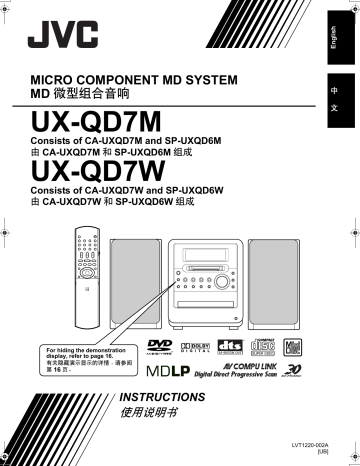
UX-QD7[UB].book 19 ページ 2004年9月3日 金曜日 午後2時43分
(Continued)
Basic Operations
Changing the Color Patterns for the Display Window and
Disc Tray
Press (or on the main unit).
• Each time you press , the display toggles as follows.
: For a rainbow-like pattern.
: For a flower-image pattern.
: Gradually changes the color pattern in a cycle of approximately
20 seconds.
: For an ocean-image pattern.
: For a fantasy pattern.
Introduction
For the locations of remote control buttons, refer to page 17.
3
Press to adjust the intensity of the component color.
• You can also adjust the color intensity by turning the VOLUME control on the main unit.
• You can adjust the color intensity within the range of "0" to "3".
You cannot set all three component colors
(red, green, and blue) to "0" at the same time.
NOTE
• After you have adjusted each component color, the display returns to the sound source display in approximately 8 seconds.
• You cannot set different colors for the display window and disc tray.
• When you operate a button on the main unit or remote control, the display window and disc tray light in pale blue for approximately 2 seconds.
• When recording finishes, the color of the display window and disc tray switches to the color set in
"MANUAL" to inform you that recording has finished. (With an item other than "MANUAL" selected)
When you operate the main unit after recording finishes, the color pattern for the display window and disc tray returns to the selected pattern.
: For the color of your choice. (The setting shown on the left is initial setting.)
Setting your favorite color for the display window and disc tray
1
Press repeatedly to display
"MANUAL".
2
Press or to select a component color.
• Numerical value of the selected component color flashes.
Changing the brightness of the display window and disc tray
(DIMMER)
Press .
• Each time you press , the display toggles as follows.
: Color pattern becomes dimmer.
: Color pattern becomes darker, and switches to blue.
: DIMMER 2 is automatically selected during video playback, and is canceled when the playback stops.
: Cancels the brightness adjustment
(initial setting).
NOTE
• Once you press to change the color pattern, the brightness returns to the initial setting. (except for DIMMER AUTO)
• When you turn off the main unit, the brightness also returns to the initial setting.
• You cannot turn off the color pattern.
19
advertisement
* Your assessment is very important for improving the workof artificial intelligence, which forms the content of this project
Related manuals
advertisement
Table of contents
- 6 Notes on Operation
- 6 Suitable Locations for the Main Unit
- 6 Condensation
- 6 Cleaning the Main Unit
- 6 Listener’s Etiquette
- 7 Playable Disc Types
- 8 Disc Structure
- 9 Selecting the Color System
- 10 Special Cautions
- 10 Notes on Handling
- 10 Supplied Accessories
- 11 Part Description
- 12 Remote Control
- 12 Inserting Batteries into the Remote Control
- 13 Operating the TV Using the Remote Control
- 14 Connections
- 14 Connecting the Antennas
- 16 Connecting the Speakers
- 17 Connecting Other Equipment
- 18 Connecting with a TV
- 18 When a Clearer Picture Is Desired
- 19 Connecting the Power Plug
- 20 Basic Operations
- 20 Setting the Clock
- 21 (FADE MUTING)
- 21 Adjusting the Sound Quality
- 22 Window and Disc Tray
- 23 Setting the AM Tuner Spacing
- 23 Selecting a Radio Station
- 24 Storing Radio Stations (Preset)
- 24 Tuning In to a Preset Radio Station
- 24 Changing the Display in the Display Window
- 27 Before (One Touch Replay)
- 28 Resuming Playback (RESUME)
- 28 Pausing Playback
- 28 Advancing Picture Frame by Frame
- 29 Slow Motion Playback
- 29 the Number Buttons
- 29 Selecting a Track from the Menu Screen
- 30 Player
- 31 Selecting the Subtitle
- 31 Selecting a View Angle
- 31 Magnifying the Picture (ZOOM)
- 32 Adjusting the Picture Quality (VFP)
- 32 Creating Realistic Sound (3D PHONIC)
- 33 Adjusting Playback Level (DVD LEVEL)
- 33 Enjoying Better Pictures (PROGRESSIVE)
- 34 Playing Back the Bonus Group
- 34 Browsable Still Pictures (B.S.P.)
- 35 (Program Playback)
- 36 Random Playback
- 37 Repeat Playback
- 38 Status Bar and Menu Bar
- 38 Using the Status Bar and Menu Bar
- 39 (A-B Repeat Playback)
- 39 Designate the Time (Time Search)
- 40 Discs
- 40 Playback
- 41 Repeat Playback
- 42 Preferences
- 42 Basic Operations
- 42 LANGUAGE
- 42 PICTURE
- 43 AUDIO
- 43 OTHERS
- 44 Country/Area Codes
- 45 Language Codes
- 48 Listening to Other Equipment
- 48 Other Equipment
- 48 Changing the Display in the Display Window
- 49 Listening to MDs
- 50 Changing the Display in the Display Window
- 50 Group Playback of an MD
- 51 Program Playback
- 51 Random Playback
- 52 Repeat Playback
- 52 Searching Titles
- 54 Recording All Tracks from a Disc to an MD
- 55 Quitting Recording
- 55 Recording Only One Track from a Disc
- 55 to the Last Track from a Disc
- 55 Program Recording from a Disc
- 56 MD Recording
- 56 or Other Equipment
- 57 Quitting Recording
- 59 a Disc or MD
- 59 to the Last Track from a Disc or MD
- 59 Program Recording from a Disc or MD
- 59 Tracks
- 59 a Cassette Tape
- 61 Giving (Editing) Titles
- 61 Things You Should Know about Editing
- 61 Giving (Editing) Titles
- 62 Entering Titles
- 62 Available Characters
- 63 Editing Tracks
- 63 Dividing a Track into Two Tracks (DIVIDE)
- 64 Joining Tracks (JOIN)
- 64 Moving a Track (MOVE)
- 66 Editing Tracks by Group
- 66 Forming a Group (FORM GR)
- 67 Adding a Track to a Group (ENTRY GR)
- 67 (DIVIDE GR)
- 68 Joining Groups (JOIN GR)
- 68 Moving a Group (MOVE GR)
- 70 Erasing a Group (ERASE GR)
- 71 Using the Timers
- 71 Sleep Timer
- 71 Recording Timer
- 73 Playback Timer
- 75 Auto Standby
- 75 Disc/MD Ejection Lock
- 76 Using AV COMPU LINK
- 76 Connection and Setting
- 76 Operations
- 77 Restrictions on MDs
- 77 Serial Copy Management System (SCMS)
- 79 MD/Disc Messages
- 80 Troubleshooting
- 81 Specifications