- Computers & electronics
- Data storage
- Data storage devices
- NAS & storage servers
- Buffalo Tech
- LinkStation EZ
- User manual
Network Settings. Buffalo Tech LinkStation EZ, LinkStation EZ LS-CL
Add to My manuals73 Pages
Buffalo LinkStation EZ is a powerful and versatile network storage device that allows you to easily share files, back up your data, and access your files from anywhere. With its user-friendly interface, setup is a breeze, and you'll be up and running in no time. Connect external hard drives or printers via the USB port, and share them across your network.
advertisement
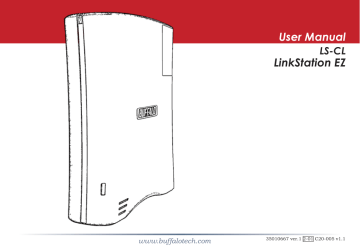
25
IP Address
In most networks, LinkStation will get its IP
Address automatically from a DHCP server.
You may disable DHCP here if you would rather set a static IP address manually. If DHCP is disabled and an IP Address is not set manually, it will default to 169.254.xxx.xxx with subnet mask 255.255.0.0. The LinkStation’s IP
Address, Subnet Mask, Default Gateway
Address, and DNS Server address may all be entered manually under IP Address Properties.
Ethernet Frame Size may also be set manually on this page. Only use JumboFrame settings when operating in a Gigabit environment where all other clients support the same JumboFrame setting.
Click Apply after making any changes.
Network (Workgroup/Domain)
If you do not participate in a Domain network, then please leave the Network Type selected as Workgroup and
Workgroup Name set to the name of your local workgroup.
To make your LinkStation a member of a workgroup or an NT domain, enter the appropriate information into the fields on this page and click Apply.
If using NT Domain, LinkStation must be added as a member computer in the Domain Server.
Setting NT Domain for network type integrates the
LinkStation with a Windows NT server. The LinkStation
Pro participates as a member device in the Domain network, allowing the LinkStation to use Users and Groups from the Domain.
Once you have finished, press Apply.
26
advertisement
Related manuals
advertisement
Table of contents
- 5 Installation
- 8 Power Mode Switch
- 9 Using your LinkStation with a PC
- 13 Using your LinkStation with a Mac
- 17 Add USB Devices
- 18 Front Panel Layout
- 19 Function Button
- 23 Advanced Settings
- 25 Network Settings
- 27 Disk Management
- 32 Shared Folders
- 36 Groups
- 37 Users
- 38 Passwords
- 39 WebAccess
- 44 Installing a Printer
- 49 Troubleshooting Multiple Shares
- 51 Backups
- 55 Time Machine
- 56 Maintenance & Notification
- 61 System Status
- 65 Client Utility
- 67 Troubleshooting
- 69 Technical Specifications
- 70 Contact Information (USA)
- 71 Contact Information (Europe)
- 72 GPL Information