Copying. Epson artisan 837 c11cb20201, C11CB20201N, Artisan 837, C11CB20201
Add to my manuals
368 Pages
advertisement
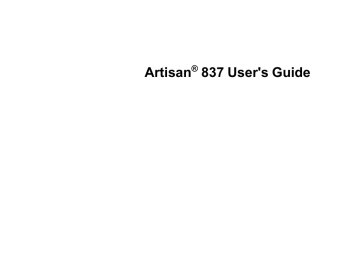
Copying
See the information here to copy documents or photos using your product.
Note: Copies may not be exactly the same size as your originals.
Related tasks
Copying Documents
You can copy documents onto plain paper or Epson special papers.
1.
Place your original document on the scanner glass.
2.
Load the paper you want to print on.
Note: Load only the recommended number of sheets.
3.
Press the Home button, if necessary.
4.
Select Copy.
You see this screen:
52
5.
Select Color or B&W.
6.
To print more than one copy, press the + or – button to select the number (up to 99).
7.
If you need to adjust the darkness of your copy, press the arrow buttons to change the Density setting.
8.
To change any of the print settings displayed on the LCD screen, press the Menu button, select
Paper and Copy Settings, select the necessary settings, and then press the OK button.
9.
When you are ready to copy, press the Start button.
Note: To cancel printing, select Cancel.
Parent topic:
Related references
Related tasks
Placing Originals in the Automatic Document Feeder
Related topics
Placing Originals on the Product
53
Copying Photos
You can copy color or black-and-white photos onto specific sizes and types of paper, including Epson special papers, for instant photo reprints. You can also restore the colors in faded photos as you copy.
1.
Place your original photo on the scanner glass.
2.
Load the paper you want to print on.
Note: Load only the recommended number of sheets.
3.
Press the Home button, if necessary.
4.
Select Copy.
You see this screen:
5.
Press the Menu button and then select Copy/Restore Photos. You see this screen:
54
6.
To restore colors in faded photos as you copy, select On. If your photo or photos are not faded, leave this setting off.
7.
Place one or two photos on the glass as shown on the LCD screen. For multiple photos, place them at least 0.25 inch (5 mm) apart.
8.
Press the OK button to prescan your photo or photos.
9.
Press the OK button to continue.
10. When you see your scanned image on the LCD screen, you can do one of the following:
• To print more than one copy of the photo, press the + or – button to select the number (up to 99).
• To crop, zoom into, or rotate your photo, press the Display/Crop button.
• If you're copying more than one photo, press the arrow buttons and repeat the selections above.
11. Press the OK button to continue.
You see a screen like this:
55
To change any of the settings displayed on the LCD screen, press the Menu button, select
Paper and Copy Settings, select the necessary settings, and then press the OK button.
12. When you are ready to print, press the Start button.
Note: To cancel printing, select Cancel.
Parent topic:
Related references
Related tasks
Placing Originals in the Automatic Document Feeder
Related topics
Placing Originals on the Product
Paper Type Settings - Copying
Select a Paper Type setting that matches the paper you loaded.
56
Paper type loaded
Plain paper
Epson Bright White Paper
Epson Presentation Paper Matte
Epson Photo Paper Glossy
Epson Premium Photo Paper Glossy
Epson Premium Photo Paper Semi-gloss
Epson Ultra Premium Photo Paper Luster
Epson Ultra Premium Photo Paper Glossy
Epson Premium Presentation Paper Matte
Epson Ultra Premium Presentation Paper Matte
Epson High Quality Ink Jet Paper
Paper Type setting
Plain Paper
Glossy
Prem. Glossy
Ultra Glossy
Matte
Parent topic:
Related tasks
Paper Size Settings - Copying
Select the Paper Size setting that matches the paper you loaded.
Note: You can copy photos only on these paper sizes.
• 4 × 6 inches (102 × 152 mm)
• 5 × 7 inches (127 × 178 mm)
• 8 × 10 inches (203 × 254 mm)
• Letter (8.5 × 11 inches [216 × 279 mm])
• A4 (8.3 × 11.7 inches [210 × 297 mm])
Parent topic:
Related tasks
57
Copying Options
Select the copying options you want to use for your copies.
Note: Not all options or settings may be available, depending on other copying settings.
Copying option Available settings Description
2-Sided Printing On/Off Uses the duplexer to make 2-sided copies
Layout With Border
Borderless
Leaves a small margin around the image
Expands the image to the edge of the paper (slight cropping may occur)
2-up Copy
Book/2-up
Copies 2 originals on a single sheet
Copies 2 pages of a book or magazine
Reduce/Enlarge Actual Size
Auto Fit Page
Copies at 100% size, unless you select a different percentage as the Custom Size setting
Automatically sizes the image to fit the selected paper size setting
Automatically sizes the image by the percentage you select Custom Size
Letter->4x6in and Automatically converts from one size to another other conversions
Document Type Text
Text & Image
Quality
Photo
Draft
Binding
Direction
Standard Quality
Best
Portrait, Left
Portrait, Top
Landscape, Top
Landscape, Left
Copies a text document
Copies a document that includes text and images
Copies a photograph
Provides the highest quality for special copies
Provides good quality for most copies
Provides lower quality for draft copies (plain paper only)
Specifies the orientation of 2-sided copies
58
Copying option Available settings Description
Dry Time Standard
Long
Provides longer drying time for 2-sided copies, if smudges or marks appear on the front of the paper when you print on the second side
Longer
Expansion Standard
Medium
Adjusts the amount of expansion for printing borderless photos
Fix Photo
Minimum
On/Off
Filter Off/B&W
Automatically adjusts the brightness, contrast, and saturation of photos
Creates a black and white copy of a color photo
Parent topic:
Related tasks
59
advertisement
* Your assessment is very important for improving the workof artificial intelligence, which forms the content of this project
Key Features
- Home & office Inkjet Colour printing
- 5760 x 1440 DPI
- A4 9.6 ppm
- Colour copying Colour scanning Mono faxing
- Direct printing
- USB port Wi-Fi Ethernet LAN
- 11.3 kg
Related manuals
advertisement
Table of contents
- 3 Front
- 3 Contents
- 16 Product Basics
- 16 Setting Up the Control Panel
- 16 Touch Panel Buttons and Lights
- 17 Adjusting Control Panel Position
- 18 Changing LCD Screen Language
- 18 Turning Off Control Panel Sounds
- 18 Product Parts Locations
- 19 Product Parts - Top
- 21 Product Parts - Front
- 22 Product Parts - Inside
- 23 Product Parts - Back
- 23 Selecting Wireless Network Settings From the Touch Panel
- 26 Loading Paper
- 26 Loading Paper in the Main Tray
- 32 Loading Paper in the Photo Tray
- 36 Loading Envelopes
- 42 Paper Loading Capacity
- 43 Available Epson Papers
- 45 Borderless Paper Type Compatibility
- 46 Paper or Media Type Settings
- 47 Placing Originals on the Product
- 47 Placing Originals on the Scanner Glass
- 48 Placing Originals in the Automatic Document Feeder
- 52 Copying
- 52 Copying Documents
- 54 Copying Photos
- 56 Paper Type Settings - Copying
- 57 Paper Size Settings - Copying
- 58 Copying Options
- 60 Printing From a Computer
- 60 Printing with Windows
- 60 Selecting Basic Print Settings - Windows
- 62 Basic Print Options - Windows
- 63 Selecting Advanced Print Settings - Windows
- 65 Advanced Print Quality Settings - Windows
- 65 Advanced Print Options - Windows
- 66 Color Management Options - Windows
- 66 Selecting Print Layout Options - Windows
- 68 Selecting Double-sided Printing Settings - Windows
- 70 Double-sided Printing Options - Windows
- 71 Print Density Adjustments - Windows
- 71 Selecting a Printing Preset - Windows
- 72 Printing Your Document or Photo - Windows
- 73 Checking Print Status - Windows
- 74 Selecting Default Print Settings - Windows
- 75 Changing the Language of the Printer Software Screens
- 77 Changing Automatic Update Options
- 78 Printing with Mac OS X 10.5, 10.6, or 10.7
- 78 Selecting Basic Print Settings - Mac OS X 10.5/10.6/10.7
- 82 Print Quality Settings - Mac OS X 10.5/10.6/10.7
- 82 Print Options - Mac OS X 10.5/10.6/10.7
- 83 Selecting Page Setup Settings - Mac OS X 10.5/10.6/10.7
- 83 Selecting Print Layout Options - Mac OS X 10.5/10.6/10.7
- 84 Selecting Double-sided Printing Settings - Mac OS X 10.5/10.6/10.7
- 86 Double-sided Printing Options and Adjustments - Mac OS X
- 87 Managing Color - Mac OS X 10.5/10.6/10.7
- 88 Color Matching and Color Options - Mac OS X 10.5/10.6/10.7
- 88 Printing Your Document or Photo - Mac OS X 10.5/10.6/10.7
- 89 Checking Print Status - Mac OS X 10.5/10.6/10.7
- 90 Selecting Printing Preferences - Mac OS X 10.5/10.6/10.7
- 91 Printing Preferences - Mac OS X 10.5/10.6/10.7
- 92 Printing with Mac OS X 10.4
- 92 Selecting Page Setup Settings - Mac OS X 10.4
- 94 Selecting Basic Print Settings - Mac OS X 10.4
- 96 Print Quality Settings - Mac OS X 10.4
- 96 Print Options - Mac OS X 10.4
- 97 Selecting Print Layout Options - Mac OS X 10.4
- 97 Selecting Double-sided Printing Settings - Mac OS X 10.4
- 98 Managing Color - Mac OS X 10.4
- 99 Color Options - Mac OS X 10.4
- 99 Selecting Printing Preferences - Mac OS X 10.4
- 100 Printing Preferences - Mac OS X 10.4
- 100 Printing Your Document or Photo - Mac OS X 10.4
- 101 Checking Print Status - Mac OS X 10.4
- 102 Cancelling Printing Using a Product Button
- 103 Scanning
- 103 Starting a Scan
- 103 Starting a Scan Using the Product Control Panel
- 105 Scan to Memory Card Options
- 105 Changing Default Scan Button Settings
- 106 Starting a Scan Using the Epson Scan Icon
- 108 Starting a Scan from a Scanning Program
- 110 Selecting Epson Scan Settings
- 110 Scan Modes
- 110 Selecting the Scan Mode
- 111 Scanning in Home Mode
- 114 Selecting a Scan Area - Home Mode
- 117 Available Image Adjustments - Home Mode
- 118 Selecting a Scan Size - Home Mode
- 120 Scanning in Office Mode
- 122 Selecting a Scan Area - Office Mode
- 124 Available Image Adjustments - Office Mode
- 125 Scanning in Professional Mode
- 128 Available Image Types - Professional Mode
- 128 Selecting a Scan Area - Professional Mode
- 131 Available Image Adjustments - Professional Mode
- 133 Selecting a Scan Size - Professional Mode
- 136 Image Preview Guidelines
- 136 Scan Resolution Guidelines
- 137 Selecting Scan File Settings
- 138 Available Scanned File Types and Optional Settings
- 139 Scanning with Mac OS X 10.6/10.7
- 140 Scanning Special Projects
- 141 Scanning to a PDF File
- 144 Restoring Photo Colors as You Scan
- 145 Convert Scanned Documents to Editable Text (OCR)
- 145 Scanning Using OCR - Windows
- 147 Scanning Using OCR - Mac OS X 10.4 or 10.5
- 149 Faxing
- 149 Connecting a Telephone or Answering Machine
- 151 Setting Up Fax Features
- 152 Setting Up Fax Features Using the Product Control Panel
- 152 Selecting Your Country or Region
- 153 Selecting the Date and Time
- 155 Entering Fax Header Information
- 158 Entering Numbers and Characters for Faxing
- 159 Selecting Fax Send and Receive Settings
- 160 Selecting Fax Communication Settings
- 161 Printing Fax Reports
- 163 Restoring Default Fax Settings
- 164 Fax Sending Options
- 164 Fax Receive Options
- 165 Fax Communications Options
- 166 Fax Report Options
- 166 Restore Default Settings Options
- 167 Setting Up Fax Features Using the Fax Utility - Windows
- 169 Setting Up Fax Features Using the Fax Utility - Mac OS X
- 170 Setting Up Speed Dial and Group Dial Lists
- 171 Setting Up Speed/Group Dial Lists Using the Product Control Panel
- 171 Creating Speed Dial List Entries
- 173 Printing Your Speed Dial List
- 175 Creating Group Dial List Entries
- 177 Printing Your Group Dial List
- 178 Setting Up Speed/Group Dial Lists Using the Fax Utility - Windows
- 182 Setting Up Speed/Group Dial Lists Using the Fax Utility - Mac OS X
- 183 Sending Faxes
- 184 Sending Faxes from the Product Control Panel
- 184 Manually Dialing or Redialing Fax Numbers
- 186 Selecting Fax Numbers from Speed or Group Dial Lists
- 187 Dialing Fax Numbers from a Connected Telephone
- 189 Fax Send Options
- 190 Sending Faxes Using the Fax Utility - Windows
- 192 Sending Faxes Using the Fax Utility - Mac OS X
- 195 Receiving Faxes
- 196 Fax Reception
- 196 Receiving Faxes Automatically (Auto Answer)
- 196 Receiving Faxes Manually
- 198 Using Memory Cards With Your Product
- 198 Inserting a Memory Card
- 199 Memory Card Types
- 201 Memory Card File Specifications
- 201 Removing a Memory Card
- 202 Printing from a Memory Card
- 202 Viewing and Printing Photos
- 202 Viewing and Printing Individual Photos
- 205 Printing All Photos
- 207 Printing Photos by Date
- 210 Viewing and Printing Photos from a Slide Show
- 211 Cropping Photos Displayed on the LCD Screen
- 211 Modifying Photos Displayed on the LCD Screen
- 212 Photo Adjustment Options
- 213 Selecting Print Settings for Photos Displayed on the LCD Screen
- 214 Print Setting Options - Photo Mode
- 215 Printing Photo Layouts from a Memory Card
- 217 Photo Layout Options
- 218 Printing Photo Greeting Cards
- 218 Creating and Printing a Greeting Card Template
- 220 Printing a Greeting Card from a Template
- 222 Printing Photo Proofsheets from a Memory Card
- 223 Transferring Photos on a Memory Card
- 223 Transferring Photos from a Memory Card to Your Computer
- 224 Transferring Photos from a Memory Card to an External Device
- 227 Using an External Device with Your Product
- 227 Wireless Printing from a Mobile Device
- 227 Printing from a Camera Connected to Your Product
- 228 Connecting and Printing From a Camera
- 229 Selecting Print Settings for Printing from a Camera
- 231 Print Settings - Camera
- 232 Photo Adjustments - Camera
- 234 Viewing or Printing from a USB Flash Drive or External Device
- 234 USB Device File Specifications
- 234 Connecting and Using a USB Flash Drive or External Device
- 235 Charging a USB Device Using Your Product
- 237 Printing Personalized Projects
- 237 Printing Coloring Book Pages
- 239 Printing Personalized Note Paper
- 240 Printing Lined Paper and Graph Paper
- 242 Printing on CDs/DVDs
- 242 CD/DVD Printing Features
- 242 Loading a CD/DVD
- 244 Removing a Printed CD/DVD
- 245 Placing a CD/DVD on the Scanner Glass
- 246 Copying onto a CD/DVD
- 247 Printing Photos from a Memory Card Onto a CD/DVD
- 249 Printing a Jewel Case Insert from a Memory Card
- 251 Printing on CDs/DVDs from a Computer
- 252 Printing on a CD/DVD with Windows
- 252 Designing a CD/DVD - Windows
- 253 Printing Your CD/DVD Design - Windows
- 253 Adjusting CD/DVD Print Position - Windows
- 255 Adjusting CD/DVD Print Quality - Windows
- 256 Printing on a CD/DVD with Mac OS X
- 257 Designing a CD/DVD - Mac OS X
- 258 Printing Your CD/DVD Design - Mac OS X
- 259 Adjusting CD/DVD Print Position - Mac OS X
- 260 Adjusting CD/DVD Print Quality - Mac OS X
- 262 Replacing Ink Cartridges
- 262 Check Cartridge Status
- 262 Checking Cartridge Status on the LCD Screen
- 263 Checking Cartridge Status with Windows
- 266 Checking Cartridge Status with Mac OS X
- 267 Purchase Epson Ink Cartridges
- 267 Ink Cartridge Part Numbers
- 268 Removing and Installing Ink Cartridges
- 272 Conserving Low Black Ink with Windows
- 274 Adjusting Print Quality
- 274 Print Head Maintenance
- 274 Print Head Nozzle Check
- 274 Checking the Nozzles Using the Product Control Panel
- 277 Checking the Nozzles Using a Computer Utility
- 280 Print Head Cleaning
- 280 Cleaning the Print Head Using the Product Control Panel
- 282 Cleaning the Print Head Using a Computer Utility
- 285 Print Head Alignment
- 286 Aligning the Print Head Using the Product Control Panel
- 288 Aligning the Print Head Using a Computer Utility
- 291 Cleaning the Paper Path
- 292 Cleaning and Transporting Your Product
- 292 Cleaning Your Product
- 292 Transporting Your Product
- 295 Solving Problems
- 295 Checking for Software Updates
- 296 Product Status Messages
- 297 Running a Product Check
- 299 Resetting Control Panel Defaults
- 300 Solving Setup Problems
- 301 Noise After Ink Installation
- 301 Software Installation Problems
- 302 Control Panel Setup Problems
- 302 Solving Network Problems
- 302 Product Cannot Connect to a Wireless Router or Access Point
- 303 Network Software Cannot Find Product on a Network
- 303 Product Does Not Appear in Mac OS X Printer Window
- 304 Cannot Print Over a Network
- 304 Cannot Scan Over a Network
- 305 Printing a Network Status Sheet
- 306 Solving Copying Problems
- 306 Product Makes Noise, But Nothing Copies
- 306 Product Makes Noise When It Sits for a While
- 306 Solving Paper Problems
- 307 Paper Feeding Problems
- 307 Paper Jam Problems Inside the Product
- 310 Paper Jam Problems in the Main Tray
- 314 Paper Jam Problems in the Auto Duplexer
- 318 Paper Jams in the Automatic Document Feeder
- 321 Paper Ejection Problems
- 321 Solving Problems Printing from a Computer
- 321 Nothing Prints
- 322 Product Icon Does Not Appear in Windows Taskbar
- 323 Error After Cartridge Replacement
- 323 Printing is Slow
- 324 Solving Page Layout and Content Problems
- 324 Inverted Image
- 325 Too Many Copies Print
- 325 Blank Pages Print
- 326 Incorrect Margins on Printout
- 326 Border Appears on Borderless Prints
- 327 Incorrect Characters Print
- 327 Incorrect Image Size or Position
- 328 Slanted Printout
- 328 Solving Print Quality Problems
- 328 White or Dark Lines in Printout
- 329 Blurry or Smeared Printout
- 330 Faint Printout or Printout Has Gaps
- 331 Grainy Printout
- 332 Incorrect Colors
- 332 Solving Scanning Problems
- 332 Scanning Software Does Not Operate Correctly
- 333 Cannot Start Epson Scan
- 333 Solving Scanned Image Quality Problems
- 334 Image Consists of a Few Dots Only
- 334 Line of Dots Appears in All Scanned Images
- 335 Straight Lines in an Image Appear Crooked
- 335 Image is Distorted or Blurry
- 335 Image Colors are Patchy at the Edges
- 335 Image is Too Dark
- 336 Back of Original Image Appears in Scanned Image
- 336 Ripple Patterns Appear in an Image
- 336 Scanned Image Colors Do Not Match Original Colors
- 337 Scan Area is Not Adjustable in Thumbnail Preview
- 337 Scanned Image Edges are Cropped
- 337 Solving Memory Card Problems
- 338 Memory Card Does Not Fit Into a Slot
- 338 Cannot View or Print Photos from a Memory Card
- 338 Cannot Transfer Photos To or From a Memory Card
- 339 Solving Faxing Problems
- 339 Cannot Send or Receive Faxes
- 340 Cannot Receive Faxes with a Telephone Connected to Your Product
- 340 When to Uninstall Your Product Software
- 340 Uninstalling Product Software - Windows
- 341 Uninstalling Product Software - Mac OS X
- 342 Where to Get Help
- 344 Technical Specifications
- 344 Windows System Requirements
- 345 Mac System Requirements
- 345 Printing Specifications
- 345 Scanning Specifications
- 346 Automatic Document Feeder (ADF) Specifications
- 346 Fax Specifications
- 347 Paper Specifications
- 348 Printable Area Specifications
- 351 Ink Cartridge Specifications
- 352 Memory Card Specifications
- 354 Dimension Specifications
- 354 Electrical Specifications
- 355 Environmental Specifications
- 355 Interface Specifications
- 355 External USB Device Specifications
- 356 Network Interface Specifications
- 356 Safety and Approvals Specifications
- 358 Notices
- 358 FCC Compliance Statement
- 360 Software Notices
- 365 Trademarks
- 366 Copyright Notice
- 367 libTIFF Software Acknowledgment
- 367 A Note Concerning Responsible Use of Copyrighted Materials
- 367 Default Delay Times for Power Management for Epson Products
- 367 Copyright Attribution