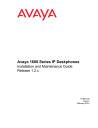
advertisement
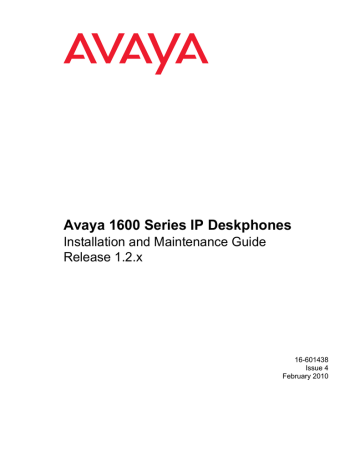
Pre-Installation Checklist is available.
Chapter 4: Maintaining 1600 Series IP Telephones covers downloading new
software releases.
Pre-Installation Checklist
Before plugging in the 1600 Series IP Telephone, verify that all the following requirements are met. Failure to do so prevents the telephone from working properly and can have a negative impact on the network. Print copies of this checklist for each server and IP telephone.
Verify These Network Requirements
1. Ensure that the LAN uses Ethernet Category 5e cabling running the IPv4 version of
Internet Protocol.
2. Avaya Aura Communication Manager Release 3.0 or later software supports the
1600 Series IP Telephones, aliased as 4600 Series IP Telephones. Specifically, all of the 1603 models should be aliased as a 4610, all of the 1608 models should be aliased as a 4610, and all of the 1616 models should be aliased as a 4620.
Avaya Aura Communication Manager Release 5.2 or later software provides native support for the 1600 Series IP Telephones (that is, you do not have to alias the telephones).
Avaya Aura Communication Manager Branch provides native support for the 1600
Series IP Telephones.
3. For Avaya Aura Communication Manager, the following circuit packs are installed on the switch:
●
●
TN2602 or TN2302 IP Media Processor circuit pack. Sites with a TN2302 IP
Media Processor circuit pack are strongly encouraged to install a TN2602 circuit pack to benefit from the increased capacity.
TN799B, C, or D Control-LAN (CLAN) circuit pack.
Important:
!
Important:
IP telephone firmware Release 1.0 or greater requires TN799C V3 or greater CLAN circuit pack(s). For more information, see the
Avaya Aura Communication Manager Software and Firmware
Compatibility Matrix on the Avaya support Web site http://www.avaya.com/support .
4. For Avaya Aura Communication Manager, the Avaya Media Server is configured correctly, as described in the Avaya 1600 Series IP Deskphones Administrator
Guide and Avaya Aura Communication Manager documentation. Both documents are available at http://www.avaya.com/support .
For Avaya Aura Communication Branch, see the Avaya Aura Communication
Manager Branch Device Manager online help.
5. The DHCP server and application are administered as described in the Avaya 1600
Series IP Deskphones Administrator Guide.
Issue 4 February 2010 13
1600 Series IP Telephone Installation
Verify These Network Requirements (continued)
Note:
6. The HTTP server and application are administered as described in the Avaya 1600
Series IP Deskphones Administrator Guide.
7. The upgrade script and application files from the Avaya Support Web site, http://www.avaya.com/support , are loaded correctly on the HTTP/HTTPS server.
8. If applicable, the DNS server is administered as described in the Avaya 1600 Series
IP Deskphones Administrator Guide.
Notes:
- Any or all of the server applications mentioned in items 5-8 can be co-resident on the same hardware, subject to the specific restrictions of each individual application.
- See the Avaya 1600 Series IP Deskphones Administrator Guide for more information about:
●
●
● administering other network equipment, administering applications like firewalls, and information about topics like port utilization.
Requirements to Verify for Each IP Telephone
9. You have an extension number and an Avaya Aura Communication Manager or
Avaya Aura Communication Manager Branch security code (password) for each applicable IP telephone. If your call server supports unnamed registration, and the telephone settings file allows unnamed registration, you do not need to provide an extension or password for the telephone. However, if you do not provide an extension or password, the telephone will have very limited telephone functionality.
(For information, see
Unnamed Registration on page 27.)
10. A Category 5e LAN jack is available at each telephone site.
11. Electrical power is provided to each telephone by a Telephone Power Module (DC power jack) (must be ordered separately). For Power over Ethernet input connection, use only with UL Listed I.T.E. equipment with Power over Ethernet output. If the LAN will supply IEEE-standard power to the telephone, no power module is required for 1608, 1608-I, 1616, and 1616-I telephones. For the 1603 and
1603-I telephones, you will need to use the Power over Ethernet adapter if the LAN will supply IEEE-standard power to the telephone. (See Connection Jacks with
Power over Ethernet on a 1603/1603-I IP Telephone on page 17.)
12. 1 Category 5e modular line cord is available for the connection between the IP telephone and the PC, if applicable.
13. Verify that the 1600 Series IP Telephone package includes the following components:
●
●
●
1 telephone set with stand.
1 handset capable of transmitting and receiving 7KHz audio.
1 H4DU 9-foot long (when extended) 4-conductor coiled handset cord, plugged into the telephone and the handset.
●
●
1 8.5"x11" sheet of labels
1600 Series IP Telephone Safety Instructions.
● 1600 Series IP Telephone Quick Reference.
You will need 1 Category 5 modular line cord for the connection from the IP telephone to the Ethernet wall jack.
14 Avaya 1600 Series IP Deskphones Installation and Maintenance Guide
advertisement
Related manuals
advertisement
Table of contents
- 7 About This Guide
- 7 Intended Audience
- 8 Document Organization
- 8 Other Documentation
- 9 Customer Support
- 11 Introduction
- 12 IP Telephone Models
- 12 Software
- 13 Pre-Installation Checklist
- 15 Assembling the 1600 Series IP Telephone
- 15 Powering the 1600 Series IP Telephone
- 24 Dynamic Addressing Process
- 27 Unnamed Registration
- 28 Printing Button Labels
- 29 Introduction
- 30 Entering Data for Administrative Options
- 30 About Local Administrative Procedures
- 32 Set the 802.1X Operational Mode
- 32 Change the DOT1X Mode Value
- 33 Change the DOT1XSTAT Mode Value
- 34 Pre-Installation Checklist for Static Addressing
- 35 Static Addressing Installation
- 38 Disable/Enable Automatic Gain Control
- 40 Manually Setting the DHCP Client Hardware Address
- 41 Clear Procedure
- 42 Disable/Enable Debug Mode
- 43 Group Identifier
- 44 Interface Control
- 46 Disable/Enable Event Logging
- 47 Logoff
- 48 Reset System Values
- 49 Restart the Telephone
- 50 Signaling Protocol Identifier
- 51 Site-Specific Option Number Setting
- 52 Self-Test Procedure
- 53 Introduction
- 53 Downloading Software Upgrades
- 53 Download File Content
- 54 Download Procedure
- 56 Contents of the Settings File
- 56 Downloading Language Files
- 56 Downloading Font Files for 1600 Series International Telephones
- 57 The GROUP System Value
- 59 Introduction
- 59 Error Conditions
- 60 DTMF Tones
- 60 Power Interruption
- 60 The View Administrative Option
- 63 Installation Error and Status Messages
- 67 Operational Errors and Status Messages
- 73 Scenarios for the Restart Process
- 73 Restart the Telephone
- 75 Boot File Needs to be Upgraded
- 78 Latest Boot File Loaded/No Application File or Application File Needs to be Upgraded
- 80 Latest Boot File and System-Specific Application File Already Loaded
- 83 Terms Used in This Guide
- 85 IETF Documents
- 86 ITU Documents
- 87 ISO/IEC, ANSI/IEEE Documents
- 89 Numerical
- 89 A
- 89 B
- 89 C
- 89 D
- 89 E
- 89 F
- 89 G
- 89 I
- 89 L
- 90 M
- 90 O
- 90 P
- 90 R
- 90 S
- 90 T
- 90 U
- 90 V