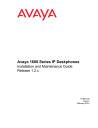
advertisement
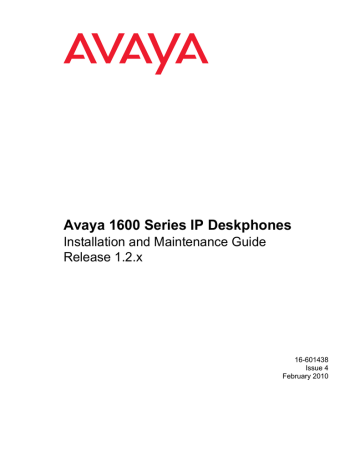
Operational Errors and Status Messages
Operational Errors and Status Messages
identifies some of the possible operational problems that might be encountered after successful 1600 Series IP Telephone installation. The user guide for a specific telephone model also contains troubleshooting for users having problems with specific IP telephone applications.
Most of the problems reported by 1600 Series IP Telephone users are not likely to be problems with the telephone itself. Problems are more likely LAN-based, where Quality of Service, server administration, and other issues can impact end-user perception of IP telephone performance.
Table 3: Operational Error Conditions for 1600 Series IP Telephones
Condition
The telephone continually reboots, or reboots continuously about every 15 minutes.
Cause/Resolution
CAUSE: The telephone cannot find the call server.
RESOLUTION: Ensure that MCIPADD is administered either manually or through DHCP or HTTP, as appropriate.
The message light on the telephone turns on and off intermittently, but the telephone never registers.
The telephone stops working in the middle of a call,
AND no lights are lit on the telephone and the display is not lit.
AND power to the telephone is fine (and the telephone might have gone through the restarting sequence).
CAUSE: This might be a firmware fault because the MAC address in memory is corrupted.
RESOLUTION: Return the telephone to Avaya for repair.
CAUSE: This is a hardware fault.
RESOLUTION: The telephone must be returned to Avaya for repair.
CAUSE: Loss of power.
RESOLUTION: Check the connections between the telephone, the power supply, and the power jack. For example, verify that either static addressing was not used or that any changes to static addresses were entered correctly.
CAUSE: Loss of path to Avaya Media Server,
DHCP Lease expired, or DHCP server not available when telephone attempts to renegotiate DHCP lease.
RESOLUTION: As above.
1 of 6
Issue 4 February 2010 67
Troubleshooting Guidelines
Table 3: Operational Error Conditions for 1600 Series IP Telephones (continued)
Condition
The telephone was working, but does not work now,
AND no lights are lit on the telephone and the display is not lit.
AND power to the telephone is fine, but there is no dial tone.
The display might show “System Busy.”
AND the telephone was recently moved.
AND the network was recently changed to upgrade or replace servers, re-administer the Avaya Media
Server, add or change
NAT, etc.
Cause/Resolution
CAUSE: Loss of power.
RESOLUTION: Check the connections between the telephone, the power supply, and the power jack.
CAUSE: Loss of communication with the call server.
RESOLUTION: Check LAN continuity from the call server to the telephone using ARP or trace-route and from the telephone to the call server by invoking a Feature button. Verify that
LAN administration has not changed for the
Gatekeeper, TN 2302AP boards, or the LAN equipment (routers, servers, etc.) between the switch and the telephone. Verify no one changed the telephone settings locally using the
VIEW and ADDR codes, as described earlier in this guide. Verify the telephone volume is set high enough. Finally, conduct a self-test.
CAUSE: Loss of communication with the call server.
RESOLUTION: As above, but pay particular attention to the possibility that the telephone is being routed to a different DHCP server, or even a different call server switch. If so, the new server or switch might need to be administered to support the telephone.
CAUSE: Loss of communication with the call server.
RESOLUTION: As above.
2 of 6
68 Avaya 1600 Series IP Deskphones Installation and Maintenance Guide
Operational Errors and Status Messages
Table 3: Operational Error Conditions for 1600 Series IP Telephones (continued)
Condition
The telephone works, but the audio quality is poor, specifically: the user hears echo when speaking on a handset.
the user hears echo on a headset, but not on a handset. the user is on Speaker and hears no echo, but the far-end hears echo.
the user experiences sudden silences such as gaps in speech, or static, clipped or garbled speech, etc.
the user hears fluctuations in the volume level which are worse when the
Speaker is on, or at the beginning of a call, or when a call goes from no one talking abruptly to a loud voice.
The telephone works properly except for the
Speaker.
Cause/Resolution
CAUSE: Echo from digital-to-analog conversion on your Avaya Media Server trunk.
RESOLUTION: Verify which trunk is causing the echo, and swap the trunk’s Trunk Termination parameter on the call server.
CAUSE: Improper headset adapter.
RESOLUTION: Replace adapter with Avaya’s
M12LU or 3412-HIC adapters. We recommend the M12LU, since it supports Automatic Gain
Control.
CAUSE: Room acoustics.
RESOLUTION: Ensure that there are six inches or so of blank space to the right of the telephone. If that is insufficient, use the handset.
CAUSE: Jitter, delay, dropped packets, etc.
RESOLUTION: You can have the user provide diagnostic data by invoking the Network
Information feature under the A (Avaya) button on the telephone. One or more Quality of
Service (QoS) features should be implemented
in the network as covered in Chapter 3: Local
.
CAUSE: Improper non-Category 5 wiring.
RESOLUTION: Replace non-Category 5 wiring with Category 5 wiring.
CAUSE: The user has changed the Automatic
Gain Control (AGC) or environmental acoustics are not consistent with the current audio settings.
RESOLUTION: Try different on/off settings for the AGCHAND, AGCHEAD, and AGCSPKR parameters.
CAUSE: The Speaker was turned off at the call server.
RESOLUTION: Administer the call server to allow that station’s Speaker to operate. If that does not work, do a self-test on the telephone,
as explained in the Self-Test Procedure on page 52 .
3 of 6
Issue 4 February 2010 69
Troubleshooting Guidelines
Table 3: Operational Error Conditions for 1600 Series IP Telephones (continued)
Condition
The telephone works properly, except incoming DTMF tones are not received.
The telephone works properly, except sidetone DTMF is not heard.
Hands-Free Answer (HFA) is administered but the telephone did not automatically answer a call.
The HTTP/HTTPS script file and settings file are ignored (not being used by the telephone).
The HTTP/HTTPS script file is ignored or not used by the telephone,
AND the HTTP/
HTTPS server is a
LINUX or UNIX system.
AND telephone administration recently changed.
Cause/Resolution
CAUSE: The TN2302AP board does not pass in-band DTMF tones.
RESOLUTION: None; the board is operating as designed.
CAUSE: call server suppresses sidetone DTMF.
RESOLUTION: On call server administration, on the Change-System-Parameters screen, enable On-Hook Dialing. If the user has
Hands-Free Answer (HFA), answers a call using the Speaker and switches to the handset, pressing dialpad buttons does not send DTMF tones. This is a known bug, and the only current resolution is to disable HFA.
CAUSE: HFA only works if the telephone is idle.
A second call is ignored if it comes in while a call is in progress, including ringing before the first call is answered.
RESOLUTION: None.
CAUSE: The system value AUTH is set to 1
(HTTPS required) but no valid address is specified in TLSSRVR.
RESOLUTION: Change AUTH to 0 (zero), or enter a valid address for TLSSRVR.
CAUSE: The telephone expects lines of the script file to terminate with a <Carriage
Return> <Line Feed>. Some UNIX applications only terminate lines with <Line
Feed>. Editing the script file with a UNIX-based editor can strip <Carriage Return>s from the file. Doing so causes the entire file to be treated as a comment, and thus be ignored.
RESOLUTION: Edit the script file with a
Windows
®
-based editor, or another editor that does not strip out the <Carriage Return>.
CAUSE: UNIX and LINUX systems use case-sensitive addressing and file labels.
RESOLUTION: Verify the file names and path in the script file are accurately specified.
CAUSE: The 16xxupgrade.txt file was edited incorrectly, renamed, etc.
RESOLUTION: Download a clean copy of the
16xxupgrade.txt file from the Avaya support
Web site at http://www.avaya.com/support , and do not edit or rename it. Customize or change
only the 46xxsettings file, as discussed in
Chapter 4: Maintaining 1600 Series IP
4 of 6
70 Avaya 1600 Series IP Deskphones Installation and Maintenance Guide
Operational Errors and Status Messages
Table 3: Operational Error Conditions for 1600 Series IP Telephones (continued)
Condition
Some settings in the settings file are being ignored while other settings are being used properly.
Some settings in the settings file are being ignored while other settings are being used properly,
AND the setting being ignored is one or more of the AGC settings.
Telephone power is interrupted while the telephone is saving the application file and the HTTP/HTTPS application stops responding.
The user indicates an application or option is not available.
User data disappeared when the user logged off one telephone and logged into another telephone.
Cause/Resolution
CAUSE: Improper settings file administration.
RESOLUTION: Verify that customized settings are correctly spelled and formatted.
CAUSE: The user changed the AGC setting(s), which were placed in the backup/restore file of the user.
RESOLUTION: The user can reset the AGC value(s) back to the desired setting(s), or the backup file can be edited to delete the custom
AGC settings.
CAUSE: The HTTP/HTTPS server stops responding if power is interrupted while a telephone is saving the application file.
RESOLUTION: Restart the HTTP/HTTPS server, as applicable.
CAUSE: The 46xxsettings script file is not pointed to accurately, or is not properly administered to allow the application.
RESOLUTION: Assuming the user is meant to have that application, verify the 46xxsettings script file is properly specified for your system, including case if your file server is UNIX or
LINUX, and extension. Then, verify all the relevant parameters indicated in Table 7 of the
Avaya 1600 Series IP Deskphones
Administrator Guide are accurately specified in the 46xxsettings file.
CAUSE: The second telephone is unable to access the backup file.
RESOLUTION: Verify that the first telephone created a backup file by checking that the appropriate administration was done in accordance with Chapter 7 of the Avaya 1600
Series IP Deskphones Administrator Guide.
Then verify that the second telephone is administered to retrieve data from the same location as the first telephone. Again, check that the appropriate administration was done in accordance with Chapter 7 of the Avaya 1600
Series IP Deskphones Administrator Guide.
Finally, verify that the HTTP server on which the backup file is located is operational and accessible from the second telephone.
5 of 6
Issue 4 February 2010 71
Troubleshooting Guidelines
Table 3: Operational Error Conditions for 1600 Series IP Telephones (continued)
Condition
The user reports BM32 buttons are not labeled when they should be.
The user reports personalized labels cannot be placed on the BM32 buttons,
AND the user has tried using the
Program AD button feature.
AND the user has tried using the
Personalize Labels option on the telephone.
Cause/Resolution
CAUSE: Improper administration on the call server.
RESOLUTION: Verify correct administration.
CAUSE: Improper administration on the call server.
RESOLUTION: Verify correct administration.
CAUSE: The user has been pressing the BM32 button to indicate which button to relabel.
RESOLUTION: Relabeling is not supported on the BM32.
6 of 6
72 Avaya 1600 Series IP Deskphones Installation and Maintenance Guide
advertisement
Related manuals
advertisement
Table of contents
- 7 About This Guide
- 7 Intended Audience
- 8 Document Organization
- 8 Other Documentation
- 9 Customer Support
- 11 Introduction
- 12 IP Telephone Models
- 12 Software
- 13 Pre-Installation Checklist
- 15 Assembling the 1600 Series IP Telephone
- 15 Powering the 1600 Series IP Telephone
- 24 Dynamic Addressing Process
- 27 Unnamed Registration
- 28 Printing Button Labels
- 29 Introduction
- 30 Entering Data for Administrative Options
- 30 About Local Administrative Procedures
- 32 Set the 802.1X Operational Mode
- 32 Change the DOT1X Mode Value
- 33 Change the DOT1XSTAT Mode Value
- 34 Pre-Installation Checklist for Static Addressing
- 35 Static Addressing Installation
- 38 Disable/Enable Automatic Gain Control
- 40 Manually Setting the DHCP Client Hardware Address
- 41 Clear Procedure
- 42 Disable/Enable Debug Mode
- 43 Group Identifier
- 44 Interface Control
- 46 Disable/Enable Event Logging
- 47 Logoff
- 48 Reset System Values
- 49 Restart the Telephone
- 50 Signaling Protocol Identifier
- 51 Site-Specific Option Number Setting
- 52 Self-Test Procedure
- 53 Introduction
- 53 Downloading Software Upgrades
- 53 Download File Content
- 54 Download Procedure
- 56 Contents of the Settings File
- 56 Downloading Language Files
- 56 Downloading Font Files for 1600 Series International Telephones
- 57 The GROUP System Value
- 59 Introduction
- 59 Error Conditions
- 60 DTMF Tones
- 60 Power Interruption
- 60 The View Administrative Option
- 63 Installation Error and Status Messages
- 67 Operational Errors and Status Messages
- 73 Scenarios for the Restart Process
- 73 Restart the Telephone
- 75 Boot File Needs to be Upgraded
- 78 Latest Boot File Loaded/No Application File or Application File Needs to be Upgraded
- 80 Latest Boot File and System-Specific Application File Already Loaded
- 83 Terms Used in This Guide
- 85 IETF Documents
- 86 ITU Documents
- 87 ISO/IEC, ANSI/IEEE Documents
- 89 Numerical
- 89 A
- 89 B
- 89 C
- 89 D
- 89 E
- 89 F
- 89 G
- 89 I
- 89 L
- 90 M
- 90 O
- 90 P
- 90 R
- 90 S
- 90 T
- 90 U
- 90 V