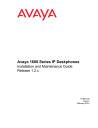
advertisement
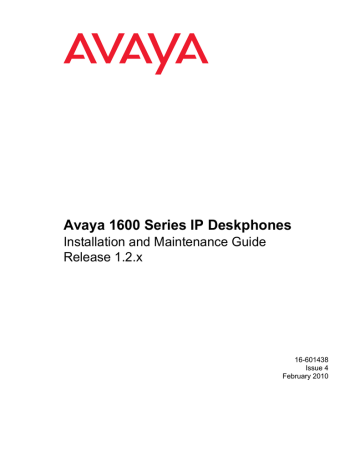
Local Administrative Options
Interface Control
Use the following procedure to set or change the interface control value.
1. While the telephone is on-hook and idle, press the following sequence of keys on the faceplate of the telephone:
Mute 4 6 8 # (Mute I N T #)
Note:
Note:
Press the Mute button momentarily. Do not press this button while pressing other keys/buttons.
2. After entry of the command sequence, telephones with an internal Ethernet switch display the following text, depending on the current interface control value:
PHY1=status
*=change #=OK where status is the value of PHY1STAT, defined as:
● Status is auto when PHY1STAT = 1
● Status is 10Mbps HDX when PHY1STAT = 2
● Status is 10Mbps FDX when PHY1STAT = 3
● Status is 100Mbps HDX when PHY1STAT = 4
● Status is 100Mbps FDX when PHY1STAT = 5
3. To change the PHY1 value, press *.
Depending on the current value, the next sequential valid PHY1 value is selected and displayed as the status. For example, if the current value is 10Mbps HDX (2), pressing * changes the value to 3 (10Mbps FDX).
44 Avaya 1600 Series IP Deskphones Installation and Maintenance Guide
Interface Control
4. Press the * button to terminate the procedure, or the # button to save the new value. If you press the # button, the following text displays:
PHY2=status
*=change #=OK where status is the value of PHY2STAT, defined as:
● Status is disabled when PHY2STAT = 0
● Status is auto when PHY2STAT = 1
● Status is 10Mbps HDX when PHY2STAT = 2
● Status is 10Mbps FDX when PHY2STAT = 3
● Status is 100Mbps HDX when PHY2STAT = 4
● Status is 100Mbps FDX when PHY2STAT = 5
5. To change the PHY2 value, press *.
Depending on the current value, the next sequential valid PHY2 value is selected and displayed as the status. For example, if the current value is 10Mbps HDX (2), pressing * changes the value to 3 (10Mbps FDX).
The following text displays left-justified at the top of the display:
Save new value?
*=no #=yes
6. Press the * button to terminate the procedure, or the # button to save the new values.
If you press the # button, the following text displays.
New value
being saved
The new values are saved and a restart occurs automatically. The user interface is restored to its previous state.
Issue 4 February 2010 45
advertisement
Related manuals
advertisement
Table of contents
- 7 About This Guide
- 7 Intended Audience
- 8 Document Organization
- 8 Other Documentation
- 9 Customer Support
- 11 Introduction
- 12 IP Telephone Models
- 12 Software
- 13 Pre-Installation Checklist
- 15 Assembling the 1600 Series IP Telephone
- 15 Powering the 1600 Series IP Telephone
- 24 Dynamic Addressing Process
- 27 Unnamed Registration
- 28 Printing Button Labels
- 29 Introduction
- 30 Entering Data for Administrative Options
- 30 About Local Administrative Procedures
- 32 Set the 802.1X Operational Mode
- 32 Change the DOT1X Mode Value
- 33 Change the DOT1XSTAT Mode Value
- 34 Pre-Installation Checklist for Static Addressing
- 35 Static Addressing Installation
- 38 Disable/Enable Automatic Gain Control
- 40 Manually Setting the DHCP Client Hardware Address
- 41 Clear Procedure
- 42 Disable/Enable Debug Mode
- 43 Group Identifier
- 44 Interface Control
- 46 Disable/Enable Event Logging
- 47 Logoff
- 48 Reset System Values
- 49 Restart the Telephone
- 50 Signaling Protocol Identifier
- 51 Site-Specific Option Number Setting
- 52 Self-Test Procedure
- 53 Introduction
- 53 Downloading Software Upgrades
- 53 Download File Content
- 54 Download Procedure
- 56 Contents of the Settings File
- 56 Downloading Language Files
- 56 Downloading Font Files for 1600 Series International Telephones
- 57 The GROUP System Value
- 59 Introduction
- 59 Error Conditions
- 60 DTMF Tones
- 60 Power Interruption
- 60 The View Administrative Option
- 63 Installation Error and Status Messages
- 67 Operational Errors and Status Messages
- 73 Scenarios for the Restart Process
- 73 Restart the Telephone
- 75 Boot File Needs to be Upgraded
- 78 Latest Boot File Loaded/No Application File or Application File Needs to be Upgraded
- 80 Latest Boot File and System-Specific Application File Already Loaded
- 83 Terms Used in This Guide
- 85 IETF Documents
- 86 ITU Documents
- 87 ISO/IEC, ANSI/IEEE Documents
- 89 Numerical
- 89 A
- 89 B
- 89 C
- 89 D
- 89 E
- 89 F
- 89 G
- 89 I
- 89 L
- 90 M
- 90 O
- 90 P
- 90 R
- 90 S
- 90 T
- 90 U
- 90 V