advertisement
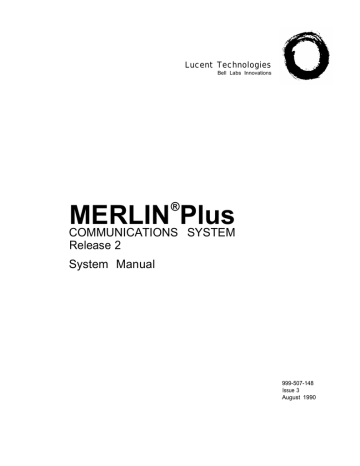
System Speed Dial Forms
You can assign System Speed Dial codes to frequently called telephone numbers. Then, people in your business can call any of these telephone numbers by dialing its 3- or 4-character System Speed Dial code. You can also assign these codes to account numbers that you want printed on Call Reports if your system has the Call Report (also referred to as the Station Message Detail
Recording [SMDR]) feature. People can then dial an account’s code during a call to add the account number to the information on the Call Report.
You can store up to 130 telephone and/or account numbers under System Speed
Dial codes. The available codes are #60 through #89 and #900 through #999.
Each stored number can have up to 16 characters, including any of the following special characters:
●
P for pause
●
R for a switchhook flash (Recall)
●
S for stop
●
T for Touch-Tone enable
See the “Special Characters in Dialing Sequences” entry in Section 5,
“Reference,” to find out how to use these special characters.
PRIVATE You can identify private numbers that you do not want to appear on displays or print on Call Reports by entering a * before the number on the System Speed
Dial Form. Then, voice terminal displays and Call Report printouts will show the
System Speed Dial code instead of the number.
In the “Private” column on the System Speed Dial form . .
Put a star (*) in front of those numbers you want to mark for privacy when you administer the system. When you enter a star (*), before the telephone number, the number will not appear on displays or print on Call Reports.
See “System Speed Dial” in Section 5 “Reference” for more information on
Call Reports.
System Speed Dial Forms 2-23
NUMBER AND
IDENTIFICATION
In the “Number” column on the System Speed Dial form . . .
Write the telephone numbers or account numbers you want to encode on the line containing the dial codes (#60, #61, #62, etc.) of your choice. Put a check mark in the telephone column if the number is a telephone number or put a check mark in the account column if the number is an account number.
NOTE: Do not assign the same System Speed Dial code to both a telephone number and an account number.
To prevent confusion when entering both account numbers and telephone numbers, reserve codes #60 through #89 for telephone numbers and #900 through #949 for account numbers or vice versa. Also, it may be helpful to use the last four digits of a firm’s telephone number to create an account number, so the account number can be easily identified.
In the “Name” column. . .
Write the name of the person or organization to identify each number.
RESTRICTION OVERRIDE When you encode the telephone numbers during system administration, you can mark some or all of them for Restriction Override. Then people with restricted voice terminals or voice terminals that have been assigned a Disallowed List can call these marked numbers by dialing the System Speed Dial codes.
In the “Restriction Override” column . . .
Put a check mark on the line for each telephone number you want to mark for
Restriction Override when you administer the system.
You should now have a complete set of planning forms. Keep them together in a safe place until you are ready to install and administer your system.
2-24 System Speed Dial Forms
advertisement
* Your assessment is very important for improving the workof artificial intelligence, which forms the content of this project
Related manuals
advertisement
Table of contents
- 6 FCC Notification and Repair Information
- 6 INTERFERENCE INFORMATION NOTICE
- 6 FCC REGISTRATION AND REPAIR INFORMATION
- 8 Quick Start Procedure
- 8 IF YOU’RE IN A HURRY
- 9 What's in This Manual
- 9 SECTION 1. INTRODUCTION
- 9 SECTION 2. PLANNING THE SYSTEM
- 9 SECTION 3. ADMINISTERING THE SYSTEM
- 9 SECTION 4. USING THE ATTENDANT CONSOLE
- 9 SECTION 5. REFERENCE
- 9 SECTION 6. ACCESSORY EQUIPMENT
- 9 SECTION 7. TROUBLESHOOTING THE SYSTEM
- 9 SECTION 8. INSTALLATION
- 10 USER’S GUIDE
- 10 CF/RLA CARD
- 10 DOCUMENT LIST
- 11 How to Use This Manual
- 11 ADMINISTERING A NEW SYSTEM?
- 11 NEED TO USE THE PHONE BEFORE THE SYSTEM IS RUNNING?
- 11 MAKING CHANGES TO A RUNNING SYSTEM?
- 11 MANAGING INCOMING CALL TRAFFIC AS SYSTEM ATTENDANT?
- 11 USING A VOICE TERMINAL FOR THE FIRST TIME?
- 11 HAVING TROUBLE WITH THE SYSTEM?
- 12 The MERLIN Plus Communications System
- 12 THE CONTROL UNIT
- 12 THE VOICE TERMINALS
- 18 Introduction
- 19 System Configuration Form
- 19 DIAL SIGNALS
- 19 LONG DISTANCE DIALING
- 20 TRANSFER RETURN INTERVAL
- 20 CALL REPORT
- 21 MUSIC-ON-HOLD
- 21 BACKGROUND MUSIC
- 21 OUTSIDE TELEPHONE LINES
- 22 HOLD DISCONNECT INTERVAL
- 22 VOICE TERMINALS
- 25 PROGRAM MODE LOCK
- 26 Line Assignments Form
- 26 NAME AND INTERCOM NUMBER
- 26 LINE ASSIGNMENTS FOR VOICE TERMINALS
- 35 Call Restrictions Forms
- 35 DISALLOWED LIST
- 36 UNRESTRICTED
- 36 TOLL RESTRICTED
- 37 OUTWARD RESTRICTED
- 37 ALLOWED LISTS
- 40 System Speed Dial Forms
- 40 PRIVATE
- 41 NUMBER AND IDENTIFICATION
- 41 RESTRICTION OVERRIDE
- 42 MERLIN Plus System Planning Forms
- 44 System Configuration Form
- 46 Line Assignments Form
- 48 Call Restrictions Form
- 52 System Speed Dial Form
- 57 Introduction
- 57 INITIAL ADMINISTRATION
- 57 ONGOING ADMINISTRATION
- 58 Administration Preview
- 58 PLANNING FORMS
- 58 KEY SYSTEM COMPONENTS
- 62 THE BIS-34, BIS-34D, OR 34-BUTTON DELUXE VOICE TERMINAL USED AS AN ADMINISTRATOR CONSOLE
- 62 THE BIS-22 OR BIS-22D VOICE TERMINAL USED AS AN ADMINISTRATOR CONSOLE
- 63 THE BIS-10 VOICE TERMINAL USED AS AN ADMINISTRATOR CONSOLE
- 63 ADMINISTRATION MODE
- 65 CONFIRMATION AND ERROR SIGNALS
- 66 Basic Administration
- 66 OUTSIDE TELEPHONE LINES
- 66 GHOST LINES
- 66 DIAL SIGNALS
- 67 LONG DISTANCE DIALING
- 67 TRANSFER RETURN INTERVAL
- 68 CALL REPORT
- 69 MUSIC-ON-HOLD
- 69 BACKGROUND MUSIC
- 70 HOLD DISCONNECT INTERVAL
- 70 VOICE TERMINAL JACK ASSIGNMENTS
- 73 PAGING GROUPS
- 74 VOICE TERMINAL TEMPLATES
- 79 PROGRAM MODE LOCK
- 80 Line Assignments for Voice Terminals
- 80 ORIGINAL LINE ASSIGNMENTS
- 81 CUSTOMIZED LINE ASSIGNMENTS
- 82 RINGING OPTIONS
- 83 BUTTON-FREE LINE OPERATION
- 84 LINE ASSIGNMENTS FOR ASA FEATURES
- 89 Systemwide Options
- 89 CALL RESTRICTIONS TO VOICE TERMINALS
- 89 DISALLOWED LIST
- 89 ALLOWED LISTS
- 90 CALL RESTRICTIONS ASSIGNMENT FORMS
- 92 SYSTEM SPEED DIAL
- 93 Quick Reference Guide to System Administration
- 104 Quick Reference Guide to Administration Codes
- 109 Overview
- 109 THE ATTENDANT CONSOLE
- 112 Handling Calls
- 112 TRANSFERRING CALLS
- 114 USING AUTO INTERCOM BUTTONS
- 114 USING GROUP PAGE FEATURES
- 115 USING THE SEND MESSAGE FEATURE
- 116 SELECTING RINGING OPTIONS
- 116 USING NIGHT SERVICE
- 117 ACTIVATING SYSTEM ANSWER
- 117 USING AN ALTERNATE ATTENDANT CONSOLE
- 117 USING THE HEADSET
- 118 SPEAKERPHONE PERFORMANCE TIPS
- 120 MERLIN Plus System Features
- 121 Abbreviated Ringing
- 122 Account Number Entry
- 125 Allowed Lists
- 128 Alternate Attendant
- 130 Auto Answer-All
- 132 Auto Answer-Intercom
- 134 Auto Intercom
- 136 Automatic Call Restriction Reset
- 137 Automatic Line Selection
- 139 Automatic System Access (ASA)
- 141 Auxiliary Lines
- 143 Bridging
- 144 Busy Buster (BB)
- 147 Button-Free Line Operation
- 150 Call Forwarding (CF)
- 158 Call Forwarding/Remote Line Access Disconnect Timer
- 159 Call Pickup
- 162 Call Report
- 167 Call Restriction
- 169 Centralized Programming
- 171 Conference
- 173 Copy
- 175 Customized Line Assignment
- 177 Direct Extension Dialing (DXD)
- 182 Disallowed List
- 185 Display Unit
- 189 Do Not Disturb (DND)
- 191 Drop
- 192 Group Listening
- 193 Group Page
- 197 Hands-Free Answer on Intercom (HFAI)
- 199 Hold
- 200 Hold Disconnect Interval
- 202 Hold-Exclusive
- 204 Hold Retrieve
- 206 Intercom
- 207 Intercom Preference
- 208 Last Number Dial
- 210 Lights
- 212 Line Request
- 213 Line Select
- 214 Loudspeaker Paging
- 216 Manual Signaling
- 218 Message
- 219 Monitor-on-Hold
- 220 Night Service
- 222 One-Touch Dialing
- 223 On-Hook Dialing
- 224 Outside Auto Dial
- 226 Personal Lines
- 228 Personal Speed Dial
- 231 Personalized Ringing
- 232 Privacy
- 233 Privacy (on Lines A and E)
- 234 Program
- 236 Program Mode Lock
- 239 Recall
- 240 Remote Line Access (RLA)
- 245 Ring Override
- 246 Ringing Line Preference
- 247 Ringing Options
- 249 Saved Number Dial
- 251 Send Message
- 253 Speaker
- 255 Special Characters in Dialing Sequences
- 257 System Answer (SA)
- 261 System Feature Report (SFR)
- 267 System Reset
- 269 System Speed Dial
- 273 Test
- 274 Toll Prefix Setting
- 275 Tones
- 277 Touch-Tone Enable
- 278 Touch-Tone or Rotary Setting
- 279 Transfer
- 281 Transfer Return Interval
- 282 Voice Announcement Enable/Disable
- 283 Voice Terminal Templates
- 285 Quick Reference Guide to MERLIN Plus Features
- 289 Quick Reference Guide to Using the ASA Features
- 290 Quick Reference Guide to Programming Codes
- 293 Answering Machines
- 295 Basic Telephones
- 298 Basic Telephone and Modem Interface 2
- 300 Data Collector and Printer
- 302 Doorphone Controller
- 304 General Purpose Adapter (GPA)
- 306 Headset and Headset Adapter
- 308 Loudspeaker Paging System
- 312 Music-on-Hold (MOH) and Background Music
- 314 Supplemental Alert Adapter (SAA)
- 317 Troubleshooting Procedures
- 329 System Test