advertisement
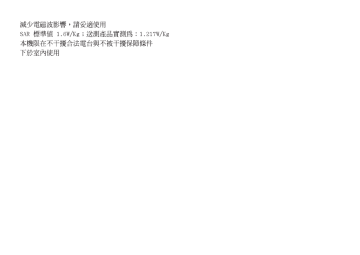
6
7
4
5
8
9
2
3
Getting Started
1 10
18
11
12
13
16
17
21
22
23
10 Getting Started
19
20
24
26
27
28
25
29
1. Earpiece
2. Navigation Keys (Arrow Keys): a b c d Moves cursor to highlight
Up arrow key:
Down arrow key: a menu item, etc.
Displays the Shortcut menu when pressed in standby.
Displays the Phonebook
Left arrow key: entries when pressed in standby.
Displays the list of Java™
Gallery when pressed in standby.
Right arrow key:
3. Centre Key:
4. Left Soft Key:
A
Displays Gallery when pressed in standby.
Displays the Main menu in standby, and executes the highlighted function.
Executes the function in the lower left of the screen.
5. Send/Redial Key:
D
Displays Messaging menu in standby.
Makes or accepts calls, displays the call logs in standby.
6. Video Calling Key:
S
7. Voice Mail Key:
G
8. * /Shift Key:
P
Makes or accepts Video
Callings, and displays the call logs in standby.
Long press to connect to the Voice Mail centre.
(Depending on the SIM/
USIM card.)
Switches character input method as follows on the text entry screen.
In English mode: Abc,
ABC, abc and 123. In T9 mode, T9 Abc, T9 ABC,
T9 abc and 123.
In traditional Chinese mode: Abc, ABC, abc,
123, T9 BoPoMoFo, and
T9 Stroke.
Press to enter P, ?, – or * in standby.
9. Microphone
10. Sub Camera (Internal Camera)
11. Main Display
Long press in standby to lock the keypad.
Getting Started 11
12. Right Soft Key:
C
Executes the function in the lower right of the screen.
Shortcut to “FET Mobile
Internet” by opening the browser. Press in standby.
Ends a call and turns power on/off.
13. End/Power Key:
F
14. Clear/Back Key:
U
15. Music Key:
E
16. Keypad
17. #/Silent Key:
R
Clears the characters before the cursor, returns to the previous screen, etc.
Displays Music menu in standby.
Displays symbol screen on the text entry screen.
Long press to switch languages on the text entry screen.
Long press in standby to switch Profiles settings between the mode most recently activated and
Silent mode.
18. Camera (External Camera)
19. Built-in Aerial: Warning: Do not cover the top of the phone with your hand when in use as this may interfere with the performance of the built-in aerial.
20. Battery Cover
21. Small Light: Used as a battery charge indicator, Event Light and
Status Light.
22. External Display
23. Speaker
24. Memory Card Slot Cover
25. Camera Key:
Y
Long press to activate the camera.
Press during an incoming call alert to answer the call.
26. Stereo Headset Connector
27. Side Keys (V/W): Moves the highlight up or down.
28. Infrared Port:
Press in standby or during a call to increase or decrease the earpiece volume.
Sends and receives data via infrared.
12 Getting Started
29. External
Connector:
Used to connect either the charger or a USB data cable.
Inserting the SIM/USIM Card and the
Battery
1.
Slide off the battery cover ( ).
1
2.
Slide the SIM/USIM card holder to unlock ( ).
Lift and put the SIM/USIM card in ( ). Then, slide the SIM/USIM card holder back into place to lock ( ).
SIM/USIM card
3
2
4
5
Getting Started 13
3.
Hold the battery so that the metal contacts of the battery are facing down, slide the guides on the top of the battery into the battery slots ( ), and then insert it ( 7 ).
7
6
2.
Lift the battery using the protruding edge and remove the battery from the phone.
3.
Slide the SIM/USIM card holder to unlock ( ).
Lift and remove the SIM/USIM card ( ). Then, slide the SIM/USIM card holder back into place to lock ( ).
4.
Replace the battery cover.
Note
• Make sure that only 3V SIM/USIM cards are used.
• Make sure that the standard accessory battery is used.
Removing the SIM/USIM Card and the
Battery
1.
Ensure that the phone is turned off and that the charger and other accessories are disconnected.
Slide off the battery cover.
14 Getting Started
1
3
2
Battery Disposal
The device is battery-powered. In order to protect the environment, please read the following points concerning battery disposal:
• Take the used battery to your local waste depot, dealer or customer service centre for recycling.
• Do not expose the used battery to a naked flame, immerse in water or dispose with the household waste.
Charging the Battery
Using the Charger
1.
Open the cover of the external connector, connect the charger to the external socket located at the bottom of the phone by pressing both sides indicated with arrows, and connect to an AC outlet.
Small light
The small light turns on.
Standard charging time: Approx. 140 minutes
Note
• When you purchase this phone, the battery may not be fully charged.
• Charging time may vary depending on the state of the
battery and other conditions. (See “Battery” on page 134.)
Getting Started 15
To Disconnect the Charger
When charging is complete, the small light turns off.
1.
Unplug the charger from the AC outlet, then unplug the charger connector from the phone.
2.
Close the cover.
Note
• Do not use any non-approved chargers as they may damage your phone and invalidate any warranties,
see “Battery” on page 134 for details.
IMPORTANT SAFETY INSTRUCTIONS — SAVE
THIS INSTRUCTION
DANGER — TO REDUCE THE RISK OF FIRE
OR ELECTRIC SHOCK, CAREFULLY FOLLOW
THIS INSTRUCTION
If the shape and size of the plug do not match the power socket, use a plug adapter that matches.
To Charge Using the Cigarette Lighter Charger
The optional cigarette lighter charger supplies power for charging from the cigarette lighter socket of a car.
Battery Level Indicator
The current battery level is displayed in the upper right of the main and external displays.
Low Battery during Use
When the battery is running low, an alarm will sound and “ displays.
” is displayed on the main and external
If you are using your phone and you hear the low battery alarm, attach your charger as soon as possible.
The phone may not be able to continue normal operation if you continue to use it.
Battery Indicators Charge Level
Sufficiently charged
Charging recommended
Charging required
Empty
16 Getting Started
Inserting the Memory Card
1.
Turn off the phone.
2.
Open the memory card slot cover and insert the card with the label side facing up.
3.
Insert the memory card all the way in until it clicks.
4.
Close the cover.
Note
• Make sure that the phone is turned off before inserting the memory card.
• Be sure to insert the card in the correct direction and orientation.
• Do not open the memory card cover while the memory card is being formatted or written to. The card may be damaged beyond use.
• Keep all memory cards out of the reach of small children.
Tip
• You see the following indicators when the memory card is in use:
: Appears when the card is inserted.
: Appears when the card is damaged or unusable.
: Appears when the card is being written or read.
: Appears when the card is being formatted.
Removing the Memory Card
1.
Open the memory card slot cover and slightly push the card so it pops out. Remove the card and close the cover.
Note
• Make sure that the phone is turned off before removing the memory card.
• Do not remove the memory card while the memory card is being formatted or written to.
Getting Started 17
Connecting the Stereo Headset
1.
Open and rotate the connector cover halfway around.
2.
Connect the Stereo Headset.
Turning Your Phone On and Off
To turn the power on, long press F for approximately
2 seconds.
To Enter the PIN Code
If activated you are asked to enter a PIN (Personal
Identification Number) code and handset lock code after turning on your phone.
1.
Enter your PIN code.
The PIN code is 4 to 8 digits.
2.
Press .
Note
• If your PIN code is entered incorrectly three times in
a row, the SIM/USIM card is locked. See “Enabling/
Disabling the PIN Code” on page 115.
• If the clock settings have not been entered, the date
and time entry screen is displayed (p. 108).
18 Getting Started
To Copy All Phonebook Entries from the SIM/
USIM Card
When you insert the SIM/USIM card into your phone for the first time and start the Phonebook application, you are asked whether you wish to copy Phonebook entries on the SIM/USIM card. Follow the on-screen instructions, or you can do it later using the Phonebook menu as follows:
“Call Manager”
Entries”
→ “Advanced” → “Copy All
1.
Select “From SIM to Handset”.
Keypad Lock
You can lock the keypad to prevent it from being pressed accidentally.
Locking the Keypad
1.
Long press P in standby.
To unlock, long press P.
Tip
• Emergency numbers (112, etc.) can be entered and dialled regardless of the keypad lock.
Getting Started 19
Display Indicators (Main Display)
Indicator area
Left soft key
Centre key Right soft key
Status Indicators
1.
2.
3.
4.
:
:
/
/ :
: Strength of received signal/Service out of range
: 3G (UMTS)/GPRS
: GSM/GPRS
: Roaming outside network
Off Line Mode [enabled]
Data exchange with external device
Connection to the server [established/ communicating]
5.
6.
7.
:
/ :
Memory card inserted
Voice call [incoming/in progress]
/ / : Video calling communication mode enabled [voice and video/voice/video]
8.
: Diverts set to “Voice calls” of “All
Calls”
Secure WAP page displayed 9.
:
10.
/ / : Alerts [text message/multimedia message/Email]
20 Getting Started
11.
/ / / / / :
Connection status
[USB working/IrDA standby/IrDA working/Bluetooth standby/Bluetooth working/Talking with the Bluetooth headset]
12.
/ : Java™ application [executed (colour)/ suspended (grey)]
13. (No display)/ / / / / :
Current profile [Normal/Meeting/
Activity/Car/Headset/Silent]
14.
/ / / / :
Silent/vibration setting [silent/ increasing volume/vibration enabled/ silent and vibration enabled/increasing volume and vibration enabled]
15.
/ / : Speaker mode [speaker phone/speaker activated/microphone muted]
16.
17.
18.
19.
20.
21.
22.
:
:
:
/
:
:
:
Daily alarm enabled
Schedule entry enabled [with/without reminder alarm]
Outbox contains unsent messages [text message/multimedia/email]
WAP alert
Voice mail message alert
Connection status [1st IrDA communication [enabled/exchanging information]]
23.
:
24.
:
Phone Lock enabled
Keypad Lock enabled
25.
/(blank): IrDA setting [enabled/disabled]
26.
/ :
Phonebook Search Mode
Getting Started 21
Display Indicators (External Display)
12:00
Status Indicators
1.
2.
5.
6.
3.
4.
7.
:
8. :
9.
:
:
/
Battery level
: Strength of received signal/Service out of range
:
:
:
/ : Missed events
Voice call incoming
Video calling incoming
Call in progress
Alerts [messages/Delivery Report]
Daily alarm enabled
22 Getting Started
advertisement
* Your assessment is very important for improving the workof artificial intelligence, which forms the content of this project
Related manuals
advertisement
Table of contents
- 2 Introduction
- 7 Contents
- 10 Your Phone
- 10 Optional Accessories
- 11 Getting Started
- 14 Inserting the SIM/USIM Card and the Battery
- 15 Removing the SIM/USIM Card and the Battery
- 16 Charging the Battery
- 18 Inserting the Memory Card
- 18 Removing the Memory Card
- 19 Connecting the Stereo Headset
- 19 Turning Your Phone On and Off
- 20 Keypad Lock
- 21 Display Indicators (Main Display)
- 23 Display Indicators (External Display)
- 24 Navigating Functions
- 25 Voice Call/Video Calling Functions
- 25 Making a Voice Call
- 26 Speed Dialling
- 26 Redialling
- 26 Answering a Voice Call
- 27 Incall Menu (Voice Call)
- 30 Making a Video Calling
- 30 Answering a Video Calling
- 31 Incall Menu (Video Calling)
- 34 Using the Menu
- 34 Top Menu
- 35 List of Menu Functions
- 37 Entering Characters
- 38 Changing the Input Language
- 38 Changing the Input Method
- 43 Chinese User Dictionary
- 45 Using Templates
- 45 Copying, Cutting and Pasting Text
- 45 Insert Phonebook Entries
- 46 Call Manager
- 47 Changing the List Displayed
- 47 Selecting the Storage Memory
- 47 Sorting the Phonebook List Order
- 47 Selecting the Search Mode
- 47 Add New
- 48 Viewing My Card
- 48 Copying Phonebook Entries between SIM/USIM Card and Handset
- 48 Dialling from the Phonebook
- 49 Editing Phonebook Entries
- 49 Assigning a Ringtone or a Ring Video Clip File to Each Entry
- 49 Deleting Phonebook Entries
- 50 Manage Group
- 50 Message Groups
- 51 Memory Status
- 51 Speed Dial List
- 52 Sending a Phonebook Entry
- 52 Receiving a Phonebook Entry
- 52 Sending a Voice Clip Message or Video Clip Message Using an Address from the Phonebook
- 53 Camera
- 53 Taking Pictures
- 54 Recording Video Clips
- 54 Common Functions in the Photo and Video Camera Modes
- 57 Functions in the Photo Camera Mode
- 59 Functions in the Video Camera Mode
- 61 Messages
- 61 SMS
- 61 MMS
- 61 Email
- 61 Creating a New Message
- 66 Cell Broadcasts
- 67 Area Info
- 67 Messaging Settings
- 70 FET Mobile Internet
- 71 Navigating a WAP Page
- 73 Browser Settings
- 74 Media Player
- 74 TV & Video
- 76 Music Player
- 79 Gallery
- 79 Picture Gallery
- 80 Video Gallery
- 81 Sound Gallery
- 82 Other Documents
- 82 Common Option Menus
- 85 Text Templates
- 85 Memory Status
- 86 Java™
- 86 Java™ Gallery
- 87 Set Java™ Wallpaper
- 88 Java™ Settings
- 89 Java™ Information
- 90 Organiser
- 90 Calendar
- 93 Alarms
- 95 Calculator
- 95 Voice Recorder
- 96 Stopwatch
- 97 Tasks
- 98 World Clock
- 99 Countdown Timer
- 99 Expenses Memo
- 100 Phone Help
- 101 SIM Application
- 102 Settings
- 102 Profiles
- 106 Setting the Display
- 109 Sound Settings
- 109 Date & Time
- 110 Language Setting
- 111 Call Settings
- 115 Video Calling Settings
- 116 Security
- 118 Card Settings
- 118 Master Reset
- 119 Call Log
- 119 Call Timers
- 120 Data Counter
- 121 Connectivity
- 121 Bluetooth
- 124 Infrared
- 124 Network Settings
- 125 Internet Settings
- 127 Off Line Mode
- 127 Backup/Restore
- 129 Connecting WX-T71 to Your PC
- 129 System Requirements
- 129 3G/GSM GPRS Modem
- 130 Handset Manager
- 130 Software Installation
- 132 Troubleshooting
- 134 Safety Precautions and Conditions of Use
- 134 Conditions of Use
- 137 Environment
- 137 Precautions Concerning Vehicle Use
- 137 SAR
- 138 Precautions for Use in USA
- 140 Out of Warranty List
- 141 Index