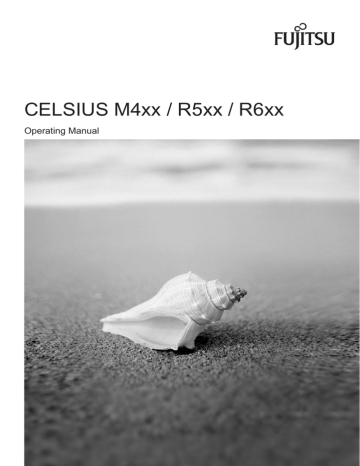Help if problems occur . Fujitsu CELSIUS M4 Series, CELSIUS R6 Series, CELSIUS R5 Series, CELSIUS M5 Series, CELSIUS M6 Series, CELSIUS R670, CELSIUS R670-2, CELSIUS R570-2, CELSIUS M470-2, CELSIUS M470
Add to My manuals94 Pages
advertisement
▼
Scroll to page 2
of
94
advertisement
Key Features
- PC Black 500 W
- Intel® Xeon® 3000 Sequence W3505 2.53 GHz
- 3 GB DDR3-SDRAM 1333 MHz 3 x 1 GB
- 1 TB DVD Super Multi Card reader integrated
- NVIDIA® Quadro® FX 1800
- Windows Vista Business
Related manuals
Frequently Answers and Questions
How do I connect my monitor to the CELSIUS R570?
Connect the monitor's data cable to the monitor port on the back of the device. Then plug the power cable into the monitor and into a grounded mains outlet.
What kind of security features are available on the CELSIUS R570?
The CELSIUS R570 offers password protection through BIOS Setup, optional SmartCard reader access, and SystemLock for additional security.
Can I upgrade the processor and memory on the CELSIUS R570?
Yes, the CELSIUS R570 allows upgrades to both the processor and main memory. See the 'System Upgrades' chapter in the manual for instructions.
advertisement