Extensions to the mainboard . Fujitsu CELSIUS M4 Series, CELSIUS R6 Series, CELSIUS R5 Series, CELSIUS M5 Series, CELSIUS M6 Series, CELSIUS R670, CELSIUS R670-2, CELSIUS R570-2, CELSIUS M470-2, CELSIUS M470
Add to My manuals94 Pages
Fujitsu CELSIUS R570 is a compact and powerful desktop computer designed for demanding business applications. This device features robust security features, including optional SmartCard access and SystemLock protection, ensuring your data remains safe. The CELSIUS R570 offers a range of connectivity options including USB ports, serial ports, and FireWire for flexible external device connection. It also supports upgrades to main memory and processor, allowing you to customize performance as your needs evolve.
advertisement
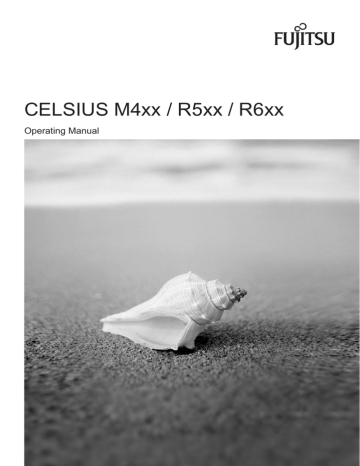
System upgrades
Extensions to the mainboard
Details on how you can upgrade the main memory or the processor of your device are provided in the manual for the mainboard.
Upgrading main memory (CELSIUS R)
►
Open the casing (see "Opening the casing").
►
If present, remove the side fan and the cross-piece (see "Removing the side fan" and
►
Remove the memory fan (see "Removing the memory fan (CELSIUS R)").
► Upgrade the main memory according to the description in the manual for the mainboard.
►
Reinstall the memory fan (see “Installing the memory fan (CELSIUS R)").
►
►
Close the casing (see "Closing the casing").
Upgrading main memory (CELSIUS M)
►
Open the casing (see "Opening the casing").
►
Remove the ventilation duct (see "Removing the ventilation duct (CELSIUS M)").
► Upgrade the main memory according to the description in the manual for the mainboard.
►
Reinstall the ventilation duct (see "Installing the ventilation duct (CELSIUS M)").
►
Close the casing (see "Closing the casing").
78 A26361-K994-Z220-1-7619, Edition 2
System upgrades
Replacing the processor
►
Open the casing (see "Opening the casing").
►
Remove the ventilation duct (see "Removing the ventilation duct (CELSIUS M)").
►
Remove the side fan (see "Removing the side fan").
►
Remove the cross-piece (see "Removing the cross-piece").
►
CELSIUS M only: Remove the heat sink (see "Removing the heat sink (CELSIUS M)").
►
CELSIUS R only: Remove the heat sink with fan (see "Removing the heat sink with fan
► Upgrade the processor according to the description in the manual for the mainboard.
►
CELSIUS R only: Install the heat sink with fan (see "Installing the heat sink with fan (CELSIUS
►
CELSIUS M only: Install the heat sink (see "Installing the heat sink (CELSIUS M)").
►
Install the cross-piece (see "Installing the cross-piece").
►
Install the side fan (see "Installing the side fan").
►
Install the ventilation duct (see "Installing the ventilation duct (CELSIUS M)").
►
Close the casing (see "Closing the casing").
A26361-K994-Z220-1-7619, Edition 2 79
System upgrades
Changing lithium battery
In order to permanently save the system information, a lithium battery is installed to provide the
CMOS-memory with a current. A corresponding error message notifies the user when the charge is too low or the battery is empty. The lithium battery must then be replaced.
Incorrect replacement of the lithium battery may lead to a risk of explosion!
!
The lithium battery may be replaced only with an identical battery or with a type recommended by the manufacturer.
Do not throw lithium batteries into the household waste. They must be disposed of in accordance with local regulations concerning special waste.
Make sure that you observe the correct polarity when replacing the lithium battery. The plus pole must be on the top!
The lithium battery holder exists in different designs that function in the same way.
3 2
1
2
3
► Press the catch in the direction of the arrow (1).
The battery jumps out of the holder slightly.
► Remove the battery (2).
► Push the new lithium battery of the identical type into the holder and press it downward until it engages.
80 A26361-K994-Z220-1-7619, Edition 2
Technical data
Electrical data
Regulations complied with:
Protection class:
Rated voltage range:
Rated frequency:
Max. rated current (CELSIUS M): or:
Max. rated current (CELSIUS R5XX): or:
EN 60950
UL 60950
CSA 22.2 No.950
I
100 V - 240 V
50 Hz - 60 Hz
100 V – 127 V : 6 A
200 V – 240 V : 3 A
100 V – 127 V : 9 A
200 V – 240 V : 4 A
100 V – 127 V : 9 A
200 V – 240 V : 4 A
100 V – 127 V : 12 A
200 V – 240 V : 6 A
100 V – 127 V : 12 A
200 V – 240 V : 6 A
Max. rated current (CELSIUS R6XX):
Dimensions
Width/Depth/Height (CELSIUS M / R5xx):
Width/Depth/Height (CELSIUS V / R640):
Weight in basic configuration (CELSIUS M / R5xx): in basic configuration (CELSIUS V / R640):
215 mm/520 mm/446 mm
215 mm/620 mm/446 mm approx. 24 kg approx. 26 kg
Environmental conditions
Environment class (3K2)
Environment class (2K2)
Temperature
Operating (3K2)
EC 721 part 3-3
IEC 721 part 3-2
15°C .... 35°C
Transport (2K2)
Condensation in operating must be avoided.
-25°C .... 60°C
Clearance required to ensure adequate ventilation: without air vents with air vents min. 10 mm min. 200 mm
A26361-K994-Z220-1-7619, Edition 2
Technical data
81
Technical data i
The data sheets of these devices contains further technical data. You will find the data sheets on the internet at http://ts.fujitsu.com/support.
82 A26361-K994-Z220-1-7619, Edition 2
Index
3
3 1/2-inch drive 64
3½ inch installing 70 removing 69
5
5 1/4-inch drive 64
A
Access permission, SmartCard 23
Accessible drive installing 67 removing 65
Alphanumeric keypad 20
Anti-theft protection 22
ATA drive, serial 64
Audio devices, connecting 14
Audio input 11
Audio output 11
B
Base foot screwing on 8 unscrewing 9
Battery 80
BIOS setup settings 22
BIOS Setup 22 configuration 22 security functions 23 system settings 22
Board 32 installing 53, 54 removing 53, 56
Button
ON/OFF switch 20
C
Cable connecting 10 disconnecting 10
Case opening 33
Casing lead-sealing 22
CD-ROM drive indicator 19
CD-ROM indicator 19
CE mark 4
A26361-K994-Z220-1-7619, Edition 2
Chain 22
Closing front panel 37
Connecting device 15 keyboard 12 mouse 12
PS/2 mouse 12 standard keyboard 12
USB keyboard 12
Connecting FireWire devices 14
Connecting standard keyboard 12
Contents of delivery 7
Cross-piece 78
Cross-piece, installing 47
Crosspiece, removing 46
Ctrl+Alt+Del 21
Cursor keys 20
D
Data protection 22
Date not correct 29
Device
Anti-theft protection 22 cannot boot 26 checking rated voltage 15 cleaning 3 connecting 15
Extensions 31 indicators 18 lead-sealing 22 opening 33 ports 11 setting up 8 switching off 17 switching on 16, 17 transporting 3
Device drivers parallel port 13 serial port 13
Devices connecting 13
Disposal 4
Drive 64 accessible 64 installing 67 non-accessible drive 64 removing 65
DVD drive indicator 19
DVD indicator 19
83
Index
E
Electromagnetic compatibility 4
EMC, Electromagnetic compatibility 63
Energy saving 4
Ergonomic, video workstation 8
Error date 29 device 26 mouse 29 screen 27 time 29
Error message 30 e-SATA connection 11
ESD 32
Extensions
Device 31 mainboard 78
External devices connecting 13 ports 11
F
FireWire 11
FireWire port 14
Function keys 20
H
Hard disk contents, restoring 30
Hard disk drive installing 64, 71 version A 71 removing 64 version A 72 replacing 71
Headphones 11
I
Important notes 3
Indicators device 18
Installation new software 30 software 15, 16 switching on for the first time 15
Installation of components
Touchpoint 32
Installing front fan (CELSIUS M) 40
Interfaces 11
K
Kensington Lock 22
Key
Alt Gr 21
Control 21
84
Ctrl 21 cursor keys 20
Enter 20 enter key 20
Num 21
Return 20
Shift 21
Key combination 20, 21
Keyboard 20 alphanumeric keypad 20 cursor keys 20 function keys 20 numeric keypad 20 port 12
Keyboard port 11
Keyboard, connecting 12
Keys 20
Ctrl key 21
Ctrl+Alt+Del 21
Menu key 21
Shift key 21
Start key 20
L
LAN port 11
LCD 18
Lead-sealing 22
Line in 11
Line out 11
Lithium battery 78 replacing 80
Low voltage directive 4
Low-profile boards 63 mounting slot adapter 63 removing slot adapter 63
M
Main memory 78 upgrade 78
Mainboard, extensions 78
Manuals, further 30
Memory insufficient 30 not enough 30
Microphone jack 11
Monitor connecting 11 switching off 17 switching on 16, 17 transporting 3
Monitor port 11
Mouse connecting 12 error 29
Mouse Cursor 29
A26361-K994-Z220-1-7619, Edition 2
Mouse port 11
N
New installation, software 30
Notational conventions 2
Note boards 32
Notes
CE mark 4 disposal 4 energy saving 4 important 3 recycling 4 safety 3
Numeric keypad 20
O
ON/OFF switch 17, 20
Opening front panel 36
Operation 17
Other manuals 30
P
Packing material 7 unpacking 7
Parallel port 11, 13
Connecting devices 13 settings 13
Port e-SATA 11
Power-on indicator 17, 19 dark 26 does not glow 19 glows white 19
Power-on LED fails to light 26
Preparing for first use, overview 7
Preparing for use 7 overview 7
Printer 11
Processor 78
Processor, replacing 79
Property protection 22
PS/2 mouse connecting 12 port 12
PS/2 mouse port 11
R
Ready-to-operate 17
Recycling 4
Removal of components
Touchpoint 32
Removing front fan (CELSIUS M) 41
A26361-K994-Z220-1-7619, Edition 2
Replacing lithium battery 80
Retransportation 3
S
Safety notes 3
SAS-Drives 64
Screen no screen display 27 stays blank 27
SCSI drive 64
Securing front fan on fan bracket 40
Security functions
BIOS setup 23
SmartCard 23
SmartLock 23
Security measures 22 serial ATA drive 64
Serial Attached SCSI-Drive 64
Serial port 11, 13
Connecting devices 13 settings 13
Setup see BIOS Setup
Side fan installation 39 removal 38
Signs and symbols 2
SmartCard reader 73 installing 73 installing or removing 73 operating 24 removing 73, 74
Software installation 16 installing 15 new installation 30
Summer time 29
System expansion 31
System settings
BIOS Setup 22
T
Time not correct 29
Time, daylight savings 29
Tips 25, 30
Touchpoint 32
Transport 3
Trouble device 26 mouse 29 screen 27
Troubleshooting 25
Index
85
Index
U
USB
Universal Serial Bus 11
USB devices connecting 13
USB port 12 connecting devices 13 connecting keyboard 12 connecting mouse 12
V
Ventilation 8
Video devices, connecting 14
Video workstation 8
W
Warm boot 21
WLAN module installing 75 removing 77 removing and installing 75
86 A26361-K994-Z220-1-7619, Edition 2
advertisement
Key Features
- PC Black 500 W
- Intel® Xeon® 3000 Sequence W3505 2.53 GHz
- 3 GB DDR3-SDRAM 1333 MHz 3 x 1 GB
- 1 TB DVD Super Multi Card reader integrated
- NVIDIA® Quadro® FX 1800
- Windows Vista Business
Related manuals
Frequently Answers and Questions
How do I connect my monitor to the CELSIUS R570?
What kind of security features are available on the CELSIUS R570?
Can I upgrade the processor and memory on the CELSIUS R570?
advertisement
Table of contents
- 10 Notational conventions
- 11 Safety notes
- 11 Transporting the device
- 11 Cleaning the device
- 12 Energy saving, disposal and recycling
- 12 CE mark
- 13 FCC Class B Compliance Statement
- 15 Unpacking and checking the delivery
- 15 Steps for initial setup
- 16 Setting up the device
- 18 Connecting external devices
- 19 Ports provided by the device
- 19 Connecting the monitor
- 20 Connecting the mouse
- 20 Connecting the keyboard
- 21 Connecting external devices to the serial port
- 21 Connecting external devices to the USB ports
- 22 Connecting external devices to the FireWire port
- 22 Connecting an external e-SATA device to the e-SATA port
- 23 Connecting the device to the mains voltage
- 23 Switching on for the first time: installing the software
- 24 Switching on monitor and device
- 24 Installing the software
- 25 Switching the device on
- 25 Switching off the device
- 26 Indicators on the device
- 28 Keyboard
- 28 Important keys and key combinations
- 30 Settings in BIOS Setup
- 30 Property and data protection
- 30 Anti-theft protection and lead-sealing
- 31 BIOS setup security functions
- 31 Access authorisation via SmartCard (optional)
- 31 Access protection with SystemLock (optional)
- 33 Help if problems occur
- 34 Power-on indicator remains unlit after you have switched on your device
- 34 The device cannot be switched off with the ON/OFF switch
- 35 Screen stays blank
- 37 No mouse pointer displayed on the screen
- 37 Time and/or date is not correct
- 38 Error messages on the screen
- 38 Installing new software
- 38 Restoring hard disk contents
- 38 Tips
- 40 Information about boards
- 40 Touchpoints for easier installation and removal of modules and components
- 41 Opening the casing
- 43 Closing the casing
- 44 Opening the front panel
- 45 Closing the front panel
- 46 Removing the side fan
- 47 Installing the side fan
- 48 Installing the front fan (CELSIUS M)
- 49 Removing the front fan (CELSIUS M)
- 50 Removing the ventilation duct (CELSIUS M)
- 51 Removing the rear fan
- 52 Installing the rear fan
- 53 Installing the ventilation duct (CELSIUS M)
- 54 Removing the cross-piece
- 55 Installing the cross-piece
- 56 Removing the memory fan (CELSIUS R)
- 57 Installing the memory fan (CELSIUS R)
- 57 Removing the heat sink with fan (CELSIUS R)
- 59 Installing the heat sink with fan (CELSIUS R)
- 60 Removing the heat sink (CELSIUS M)
- 61 Installing the heat sink (CELSIUS M)
- 61 Installing and removing a board
- 62 Installing a short board
- 64 Removing a short board
- 66 Installing a long board
- 68 Removing a long board
- 71 Low-profile boards
- 72 Installing and removing drives
- 72 Wiring diagram for S-ATA drives or SAS drives
- 73 Removing an accessible 5¼ inch drive
- 75 Installing an accessible 5¼ inch drive
- 77 Removing an accessible 3½ inch drive
- 78 Installing an accessible 3½ inch drive
- 79 Installing and removing a hard disk drive
- 79 Installing a hard disk drive
- 80 Removing a hard disk drive
- 81 Installing and removing a SmartCard reader (optional)
- 81 Installing a SmartCard reader
- 82 Removing a SmartCard reader
- 83 Installing and removing a WLAN module (optional)
- 83 Installing WLAN module
- 85 Removing WLAN module
- 86 Extensions to the mainboard
- 86 Upgrading main memory (CELSIUS R)
- 86 Upgrading main memory (CELSIUS M)
- 87 Replacing the processor
- 88 Changing lithium battery