advertisement
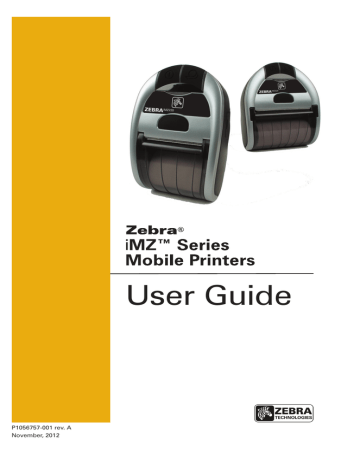
Getting Ready to Print
Battery
Installing and Removing the Battery
Important • Batteries are shipped partially charged. Remove any protective packaging from new battery packs prior to use.
Figure 2.1: Installing the Battery
1. Use a coin to rotate the
Battery Compartment lock 1 /
4
turn as shown.
www.zebra.com/imz-info
2. Remove the Battery
Compartment Cover
Battery Pack
Note location of label
3. Plug the Battery
Pack connector into the
Printer.
www.zebra.com/imz-info www.zebra.com/imz-info
4. Re-install the Battery Compartment Cover and rotate the lock back 1 /
4
turn to lock it in place .
Note: Scanning the QR code with a smartphone will provide printerspecific information at www.zebra.com/imz-info.
Ensure the battery leads are not pinched prior to replacing the battery cover.
9 iMZ Series User Guide
Figure 2.2: Removing the Battery
1. Use a coin to rotate the
Battery Compartment lock 1 /
4
turn as shown.
www.zebra.com/imz-info
2. Remove the Battery
Compartment Cover
Battery Pack
Connector
Squeeze lock to release before unplugging connector.
3. Lift Battery pack free from the printer.
Always release the locking barb before unplugging the battery connector. Do not attempt to remove the connector by force, or by using pliers, etc. as this could cause damage to the printer’s CPU assembly.
4. Install a replacement battery by following the procedure described in Figure 2.1
10 iMZ Series User Guide
When the battery is first installed, the printer power and charge indicators should indicate the battery is not fully charged (see “Charging the Battery” below and “Operator
Controls”).
You must charge the battery fully before using the printer for the first time.
Charging the Battery
Preparing the Charger Power Supply
Before charging the battery for the first time, you must prepare the Charger Power Supply. Refer to Figure 3 below:
Figure 3: Preparing the Charger Power Supply
1. Remove the power supply from its box. Remove and discard the shipping ring from the mains receptacle cavity.
2. Verify that the mains adapter shipped with your Printer is the correct one for your region.
UK -230 VAC
US/Japan-100-110 VAC
China-220 VAC
Shipping Ring
Remove and discard Aust-240 VAC
Mains Adapter
3. Install the mains adapter into the Power Supply by hooking the top edge into the mains receptacle cavity, and rotating it until it snaps into place.
11 iMZ Series User Guide continued
Figure 4: Charging the Battery iMZ Series Charger Power Supply p/n AT17947-TAB
110-240 VAC 50-60 Hz 0.6A Input; 12 VDC 1.25 A output
Plug into AC receptacle www.zebra.com/imz-info
Charger Jack
12 VDC
Charging the battery
Refer to Figure 4.
1. Plug the Charger Power Supply into the appropriate A.C. wall receptacle. Then insert the charge cable into the printer’s charger jack.
2. The printer’s charger indicator will indicate the status of the charger as follows:
• An Amber light indicates the battery is charging, and that the battery is less than 90% charged.
• A Green light indicates the battery is fully charged. The battery is ready for use.
Approximate Charge Times :
Batteries are fully charged after 3.5 hours from the low-battery shut-off state. Partially discharged batteries will take less time to charge.
NOTES: Use of the printer while charging will increase charge times.
Charge times are for completely discharged batteries.
As a safety feature the battery will stop charging after 4.5 hours regardless of the battery’s charge state.
12 iMZ Series User Guide
advertisement
* Your assessment is very important for improving the workof artificial intelligence, which forms the content of this project
Related manuals
advertisement
Table of contents
- 4 Proprietary Statements
- 6 Document Conventions
- 7 Introduction to the iMZ Series
- 7 Unpacking and Inspection
- 7 Reporting Damage
- 9 Getting Ready to Print
- 9 Battery
- 9 Installing and Removing the Battery
- 13 iMZ Series Quad Power Station
- 14 Battery Safety
- 14 Charger Safety
- 15 Loading the Media (All models)
- 16 Using Pre-Printed Receipt Media
- 18 Operator Controls
- 20 Normal Boot-up LED Behavior
- 20 Diagnostic (Two key) Report LED Behavior
- 21 Forced Download Description and LED Behavior
- 22 (Description and LED Behavior)
- 22 Shutting Down LED Sequence
- 22 Communication (Blue) LED Behavior
- 23 Verify the Printer Is Working
- 23 Printing a Configuration Label
- 24 Cable Communication
- 26 Personal Area Network (PAN)
- 26 Connections
- 27 Bluetooth pairing requiring Man-In-The-Middle (MITM) protection
- 28 Connecting to Apple Devices
- 29 WLAN Overview
- 29 Setting Up the Software
- 30 Wearing the Printer
- 30 Belt Clip
- 31 Adjustable Shoulder Strap
- 32 Preventive Maintenance
- 32 Extending Battery Life
- 33 General Cleaning Instructions
- 35 Troubleshooting
- 35 Interpreting Indicators
- 35 Troubleshooting Topics
- 37 Resetting an iMZ Series Printer
- 37 Information On Back Of Printer
- 38 Troubleshooting Tests
- 38 Printing a Configuration Label
- 38 Communications Diagnostics
- 39 Calling Technical Support
- 42 Specifications
- 42 Printing Specifications
- 42 Memory and Communications Specifications, iMZ series
- 42 Media Specifications
- 43 ZPL Bar Code Specifications and Commands
- 44 CPCL and ZPL Font Specifications
- 44 Fonts
- 44 Matrix (in dots) (HxW)
- 44 Min. Char. Size (HxW)
- 44 Max. CPI
- 45 Matrix (in dots) (HxW)
- 45 Min. Char. Size (HxW)
- 45 Maz. C.P.I
- 46 USB Communications Port
- 46 Signal Name
- 46 Description
- 46 Physical, Environmental and Electrical Specifications
- 48 iMZ Series Accessories
- 49 Appendix A
- 49 Interface Cables
- 49 USB Cable
- 49 More Interface Cables
- 50 Appendix B
- 50 Media Supplies
- 50 iMZ Series Media
- 51 Appendix C
- 51 Battery Disposal
- 51 Product Disposal
- 52 Appendix D
- 52 Product Support
- 53 Product Support Contacts
- 54 Appendix E
- 54 Using zebra.com
- 56 Index
- 57 Patent Numbers