advertisement
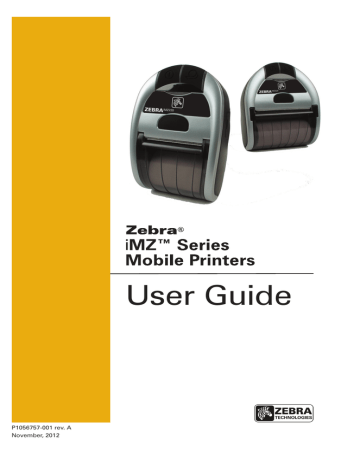
turn the printer to normal operations:
1. Turn the printer OFF.
2. Wait 5 seconds.
3. Turn the printer ON.
Calling Technical Support
If the printer fails to print the configuration label, or you encounter problems not covered in the Troubleshooting Guide, contact Zebra Technical Support. Technical Support addresses and phone numbers for your area can be found in
Appendix D of this manual. You will need to supply the following information:
• Model number and type (e.g. iMZ220)
• Unit serial number (Found on the large label on the back of the printer, also found in the configuration label printout. Refer to Figure18.)
• Product Configuration Code (PCC) (15 digit number found on the label on the back of the unit)
39 iMZ Series User Guide
Figure 18: Configuration Label Example (iMZ320 illustrated)
40 iMZ Series User Guide
Print Head Test
Identifies Printer as a iMZ320
Unit Serial Number
Firmware Version
Report appears only on units with wireless options installed.
Units with no wireless options will print an empty line and resume
Bluetooth™
Radio Address
Flash and RAM
Memory
Installed
Maximum
Label Size
Resident Human
Readable fonts installed.
Files Loaded in
Printer Memory
(will include Prescaled or Scalable Fonts).
CCL (CPCL) and ZPL programming language is supported
Figure18a: Configuration Label Example (continued)
41 iMZ Series User Guide continued
advertisement
* Your assessment is very important for improving the workof artificial intelligence, which forms the content of this project
Related manuals
advertisement
Table of contents
- 4 Proprietary Statements
- 6 Document Conventions
- 7 Introduction to the iMZ Series
- 7 Unpacking and Inspection
- 7 Reporting Damage
- 9 Getting Ready to Print
- 9 Battery
- 9 Installing and Removing the Battery
- 13 iMZ Series Quad Power Station
- 14 Battery Safety
- 14 Charger Safety
- 15 Loading the Media (All models)
- 16 Using Pre-Printed Receipt Media
- 18 Operator Controls
- 20 Normal Boot-up LED Behavior
- 20 Diagnostic (Two key) Report LED Behavior
- 21 Forced Download Description and LED Behavior
- 22 (Description and LED Behavior)
- 22 Shutting Down LED Sequence
- 22 Communication (Blue) LED Behavior
- 23 Verify the Printer Is Working
- 23 Printing a Configuration Label
- 24 Cable Communication
- 26 Personal Area Network (PAN)
- 26 Connections
- 27 Bluetooth pairing requiring Man-In-The-Middle (MITM) protection
- 28 Connecting to Apple Devices
- 29 WLAN Overview
- 29 Setting Up the Software
- 30 Wearing the Printer
- 30 Belt Clip
- 31 Adjustable Shoulder Strap
- 32 Preventive Maintenance
- 32 Extending Battery Life
- 33 General Cleaning Instructions
- 35 Troubleshooting
- 35 Interpreting Indicators
- 35 Troubleshooting Topics
- 37 Resetting an iMZ Series Printer
- 37 Information On Back Of Printer
- 38 Troubleshooting Tests
- 38 Printing a Configuration Label
- 38 Communications Diagnostics
- 39 Calling Technical Support
- 42 Specifications
- 42 Printing Specifications
- 42 Memory and Communications Specifications, iMZ series
- 42 Media Specifications
- 43 ZPL Bar Code Specifications and Commands
- 44 CPCL and ZPL Font Specifications
- 44 Fonts
- 44 Matrix (in dots) (HxW)
- 44 Min. Char. Size (HxW)
- 44 Max. CPI
- 45 Matrix (in dots) (HxW)
- 45 Min. Char. Size (HxW)
- 45 Maz. C.P.I
- 46 USB Communications Port
- 46 Signal Name
- 46 Description
- 46 Physical, Environmental and Electrical Specifications
- 48 iMZ Series Accessories
- 49 Appendix A
- 49 Interface Cables
- 49 USB Cable
- 49 More Interface Cables
- 50 Appendix B
- 50 Media Supplies
- 50 iMZ Series Media
- 51 Appendix C
- 51 Battery Disposal
- 51 Product Disposal
- 52 Appendix D
- 52 Product Support
- 53 Product Support Contacts
- 54 Appendix E
- 54 Using zebra.com
- 56 Index
- 57 Patent Numbers