advertisement
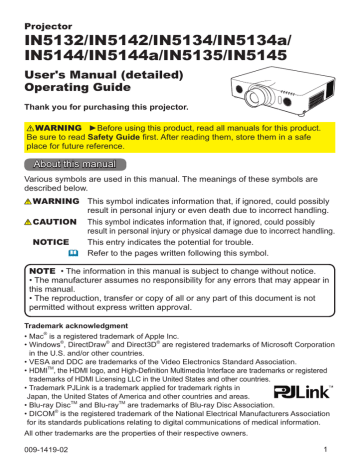
Remote control
Simple PC mouse & keyboard control
When the projector’s USB TYPE B port and the computer’s type A USB port are connected and
MOUSE is selected for the USB TYPE B item in the
OPTION menu ( 67), the remote control will work like a simple PC mouse and keyboard.
(1) PAGE UP key: Press the PAGE UP button.
(2) PAGE DOWN key: Press the PAGE DOWN button.
(3) Mouse left button: Press the ENTER button.
(4) Move pointer: Use the cursor buttons
(1)
▲, ▼, ◄ and ►.
(5) ESC key: Press the ESC button.
(6) Mouse right button: Press the RESET button.
(7) F5 key: Press the F5 button.
(2)
(7)
NOTICE ►Improper use of the simple mouse & keyboard function could damage your equipment.
When using this function, connect this product only to a computer. Be sure to check your computer’s manuals before connecting this product to a computer.
(4)
(6)
(5)
(3)
NOTE • When the simple mouse & keyboard function of this product does not work correctly, check the following:
• When a USB cable connects this projector with a computer having a built-in pointing device (e.g. track ball) like a laptop PC, open BIOS setup menu, then select the external mouse and disable the built-in pointing device, because the built-in pointing device may have priority to this function.
• Windows 95 OSR 2.1 or higher is required for this function. This function may not work depending on the computer’s configurations and mouse drivers. This function can work with computers that use a standard USB mouse or keyboard.
• Pressing two buttons at once will not work (for instance, you cannot press two buttons simultaneously to move the mouse pointer diagonally).
• This function is only activate when the projector is working properly. This function is unavailable:
- When the lamp is warming up. (The POWER indicator blinks green.)
- When either USB TYPE A or USB TYPE B is the selected input source.
- While displaying BLANK ( 59), TEMPLATE (63) or MY IMAGE (84) screen.
- When any menu is displayed on the screen.
- When the cursor buttons are being used to operate the sound or screen functions such as adjusting the sound volume, correcting the keystone, correcting the picture position and magnifying the screen.
19
advertisement
* Your assessment is very important for improving the workof artificial intelligence, which forms the content of this project
Related manuals
advertisement
Table of contents
- 3 Introduction
- 3 Features
- 3 Checking package contents
- 4 Part names
- 7 Setting up
- 7 Arrangement
- 10 Connecting your devices
- 15 Fastening the adapter cover
- 15 Using the security bar and slot
- 16 Connecting a power supply
- 17 Remote control
- 17 Installing the batteries
- 17 Using the REMOTE ID function
- 18 Changing the remote control signal frequency
- 18 About the remote control signal
- 19 Simple PC mouse & keyboard control
- 20 Displaying the projector condition
- 22 Displaying the log
- 24 Power on/off
- 24 Turning on the power
- 24 Turning off the power
- 25 Operating
- 25 Adjusting the volume
- 26 Selecting an input signal
- 27 Selecting an aspect ratio
- 28 Adjusting the projector's elevator
- 29 Adjusting the lens
- 31 Using the automatic adjustment feature
- 31 Adjusting the position
- 32 Correcting the distortion
- 35 Using the magnify feature
- 36 Temporarily freezing the screen
- 36 Temporarily shutting the screen
- 39 Using the menu function
- 42 EASY MENU
- 44 PICTURE menu
- 47 IMAGE menu
- 50 INPUT menu
- 54 SETUP menu
- 57 AUDIO menu
- 59 SCREEN menu
- 65 OPTION menu
- 76 NETWORK menu
- 87 SECURITY menu
- 94 Presentation tools
- 94 PC-LESS Presentation
- 104 USB Display
- 108 Maintenance
- 108 Replacing the lamp
- 112 Other care
- 113 Troubleshooting
- 113 Related messages
- 115 Regarding the indicator lamps
- 117 Resetting all settings
- 118 machine defects
- 123 Specifications