advertisement
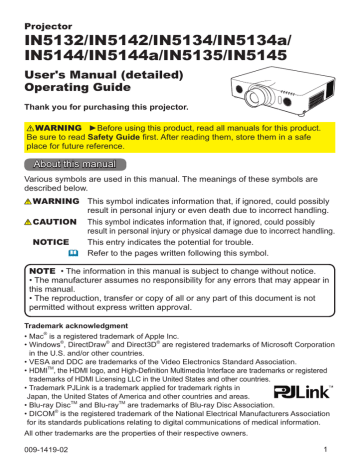
Operating
Adjusting the lens
Adjusting the zoom and focus
The ZOOM or FOCUS dialog will appear when you press any of the buttons from ZOOM, ZOOM -,
ZOOM +, FOCUS + and FOCUS -.
1. Use the ZOOM + / - buttons on the remote control or ZOOM button and ◄/► cursor buttons on the projector to adjust the screen size.
2. Use the FOCUS + / - buttons to focus the picture.
LENS SHIFT button
ZOOM + / - buttons
FOCUS + / - buttons
NOTE • The projector may ignore button operations when the lens is moving.
Adjusting the lens position
Press the LENS SHIFT button. The LENS SHIFT dialog will appear. Using the ▲/▼/◄/►buttons while the dialog is displayed, shift the lens. Generally, you get better image quality when the lens is set to the center.
Press the LENS SHIFT button again to exit the
LENS SHIFT function.
CENTERING
Press the ENTER or INPUT button while the dialog is displayed to perform the C ENTERING feature, which adjusts the lens to the center. A confirmation message will be displayed. Pressing the ►button performs C EN-
TERING. You can also perform CENTERING in the standby mode by pressing the FUNCTION and LENS
SHIFT buttons on the control panel for 3 seconds simultaneously.
FOCUS - / + buttons
LENS SHIFT
ZOOM button
FUNCTION button
CAUTION ►Do not put your fingers or any other items around the lens. The moving lens could catch them in the space around the lens and result in an injury.
NOTE • While the lens is moving to the center, the menu will disappear and an hourglass icon will appear on the screen. C ENTERING may take some time until the lens reaches the center.
• The projector may ignore button operations when the lens is being moved.
• When the projector is in the standby mode, the C ENTERING feature is disabled if the STANDBY MODE item of SETUP menu is set to SAVING. Perform C ENTERING before the projector's power is turned off, or set the STANDBY MODE to NORMAL.
• The adjustable range of LENS SHIFT varies depending on the type of lens mounted in the projector. Therefore the LENS SHIFT adjustment may not reach the end of the indicator in the dialog. This is not a failure.
29
Operating
Adjusting the lens (continued)
Lens memory
This projector is equipped with memory functions for lens adjustments (LENS SHIFT and LENS TYPE). Up to 3 sets of adjustments can be saved.
To use the lens memory feature, press the POSITION or FUNCTION button while the LENS SHIFT dialog is displayed. Then the LENS MEMORY dialog will appear. The current lens adjustments are displayed on the
“CURRENT” line. The adjustments already saved in the lens memory are displayed on the lines of SAVE and
LOAD-1 to 3.
FUNCTION button
POSITION button
SAVE:
To store the current lens adjustments, select one of the
"SAVE" options numbered 1 to 3 (number of the lens memory options) and press the ►or the ENTER button.
Remember that the data currently saved will be lost when saving new data into the memory.
LENS MEMORY button
LOAD:
To recall saved adjustments, select one of the
"LOAD" options numbered 1 to 3 (number of the lens memory options) and press the ►or the
ENTER button.
Remember that the data currently loaded will be lost when loading new data from the memory. If you want to keep the current adjustments, save them before performing a LOAD function.
CLEAR LENS MEMORY:
To clear the adjustments saved in a lens memory, select CLEAR LENS MEMORY and press the ►or the ENTER button. The CLEAR LENS MEMORY dialog will be displayed. Select the number associated with the lens memory to be cleared using the ▲/▼ buttons and press the ►button. A confirmation message will be displayed.
Press the ►button again to clear the lens memory.
NOTE • The projector may ignore button operations when the lens is being moved.
• You can perform the LOAD function using the LENS MEMORY button.
30
advertisement
* Your assessment is very important for improving the workof artificial intelligence, which forms the content of this project
Related manuals
advertisement
Table of contents
- 3 Introduction
- 3 Features
- 3 Checking package contents
- 4 Part names
- 7 Setting up
- 7 Arrangement
- 10 Connecting your devices
- 15 Fastening the adapter cover
- 15 Using the security bar and slot
- 16 Connecting a power supply
- 17 Remote control
- 17 Installing the batteries
- 17 Using the REMOTE ID function
- 18 Changing the remote control signal frequency
- 18 About the remote control signal
- 19 Simple PC mouse & keyboard control
- 20 Displaying the projector condition
- 22 Displaying the log
- 24 Power on/off
- 24 Turning on the power
- 24 Turning off the power
- 25 Operating
- 25 Adjusting the volume
- 26 Selecting an input signal
- 27 Selecting an aspect ratio
- 28 Adjusting the projector's elevator
- 29 Adjusting the lens
- 31 Using the automatic adjustment feature
- 31 Adjusting the position
- 32 Correcting the distortion
- 35 Using the magnify feature
- 36 Temporarily freezing the screen
- 36 Temporarily shutting the screen
- 39 Using the menu function
- 42 EASY MENU
- 44 PICTURE menu
- 47 IMAGE menu
- 50 INPUT menu
- 54 SETUP menu
- 57 AUDIO menu
- 59 SCREEN menu
- 65 OPTION menu
- 76 NETWORK menu
- 87 SECURITY menu
- 94 Presentation tools
- 94 PC-LESS Presentation
- 104 USB Display
- 108 Maintenance
- 108 Replacing the lamp
- 112 Other care
- 113 Troubleshooting
- 113 Related messages
- 115 Regarding the indicator lamps
- 117 Resetting all settings
- 118 machine defects
- 123 Specifications