advertisement
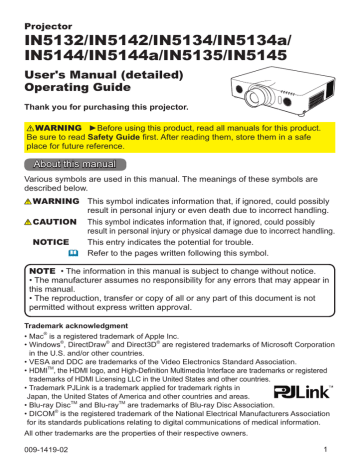
IMAGE menu
IMAGE menu
From the IMAGE menu, you can perform the items shown in the table below.
Select an item using the ▲/▼ cursor buttons, and press the ► cursor button or the ENTER button to perform this item. Then follow the instructions below.
Item
ASPECT
Description
Using the ▲/▼ buttons switches the aspect ratio mode.
For a computer signal
IN5132, IN5142:
NORMAL ó 4:3 ó 16:9 ó 16:10
IN5134, IN5134a, IN5144, IN5144a, IN5135, IN5145:
NORMAL ó 4:3 ó 16:9 ó 16:10 ó NATIVE
For an HDMI TM signal
IN5132, IN5142:
NORMAL ó 4:3 ó 16:9 ó 16:10 ó 14:9
IN5134, IN5134a, IN5144, IN5144a, IN5135, IN5145:
NORMAL ó 4:3 ó 16:9 ó 16:10 ó 14:9 ó NATIVE
For a video signal, s-video signal or component video signal
IN5132, IN5142:
4:3 ó 16:9 ó 14:9
IN5134, IN5134a, IN5144, IN5144a, IN5135, IN5145:
4:3 ó 16:9 ó 16:10 ó 14:9 ó NATIVE
For an input signal from the LAN, USB TYPE A or USB TYPE B ports, or if there is no signal
IN5132, IN5142: 4:3 (fixed)
IN5134, IN5134a, IN5144, IN5144a, IN5135, IN5145: 16:10 (fixed)
• The NORMAL mode keeps the original aspect ratio of the signal.
(continued on next page)
47
IMAGE menu
Item
OVER SCAN
V POSITION
H POSITION
Description
Using the ◄/► buttons adjusts the over-scan ratio.
Small (magnifies picture) ó Large (reduces picture)
• This item can only be selected for a video, s-video and component video signal.
• For an HDMI TM signal, this item can also be selected if either (1) or
(2) applies.
(1) HDMI FORMAT item in the INPUT menu for selected port is set to VIDEO.
(2) HDMI FORMAT item in the INPUT menu for selected port is set to
AUTO, and the projector recognizes that it receives video signals.
Using the ◄/► buttons adjusts the vertical position.
Down ó Up
• Over-adjusting the vertical position may cause noise to appear on the screen. If this occurs, reset the vertical position to the default setting. Pressing the RESET button when the V POSITION is selected will reset the V POSITION to the default setting.
• When this function is performed on a video signal or an s-video signal, the range of this adjustment depends on the OVER SCAN setting ( above). You cannot adjust this OVER SCAN is set to 10.
• This function is unavailable with LAN, USB TYPE A / B or HDMI 1 /
2 port signals.
Using the ◄/► buttons adjusts the horizontal position.
Right ó Left
• Over-adjusting the horizontal position may cause noise to appear on the screen. If this occurs, reset the horizontal position to the default setting. Pressing the RESET button when the H POSITION is selected will reset the H POSITION to the default setting.
• When this function is performed on a video signal or an s-video signal, the range of this adjustment depends on OVER SCAN setting ( above). You cannot adjust this OVER SCAN is set to 10.
• This function is unavailable with LAN, USB TYPE A / B or HDMI 1 /
2 port signals.
(continued on next page)
48
Item
H PHASE
H SIZE
AUTO ADJUST
EXECUTE
IMAGE menu
Description
Using the ◄/► buttons adjusts the horizontal phase to eliminate flicker.
Right ó Left
• This item can only be selected for a computer signal or a component video signal. This function is unavailable with LAN, USB
TYPE A / B or HDMI 1 / 2 port signals.
Using the ◄/► buttons adjusts the horizontal size.
Small ó Large
• This item can only be selected for a computer signal. This function is unavailable with LAN, USB TYPE A / B or HDMI 1 / 2 port signals.
• When this adjustment is excessive, the picture may not display correctly. In this case, reset the adjustment by pressing the RESET button on the remote control during this operation.
• Images might appear degraded when this function is operated, but this is not a malfunction.
Selecting this item performs the automatic adjustment function.
For a computer signal
The vertical position, the horizontal position and the horizontal phase will be automatically adjusted.
Make sure the application window is set to its maximum size before attempting to use this function. A dark picture may still be inadjusted correctly. Use a bright picture when adjusting.
For a video signal and s-video signal
The video format best suited for the respective input signal will be selected automatically. This function is only available when AUTO is selected for the VIDEO FORMAT item in the INPUT menu ( 51).
The vertical position and horizontal position will be automatically set to the default.
For a component video signal
The vertical position and horizontal position will be automatically set to the default. The horizontal phase will be automatically adjusted.
• The automatic adjustment operation requires approx. 10 seconds.
Also note that it may not operate correctly with some inputs.
• When this function is performed for a video signal, an extra item such as a line may appear outside a picture.
• When this function is performed for a computer signal, a black frame may be displayed on the edge of the screen, depending on the computer model.
• The items adjusted by this function may vary when the FINE or
DISABLE is selected for the AUTO ADJUST item of the SERVICE item in the OPTION menu ( 69).
49
advertisement
* Your assessment is very important for improving the workof artificial intelligence, which forms the content of this project
Related manuals
advertisement
Table of contents
- 3 Introduction
- 3 Features
- 3 Checking package contents
- 4 Part names
- 7 Setting up
- 7 Arrangement
- 10 Connecting your devices
- 15 Fastening the adapter cover
- 15 Using the security bar and slot
- 16 Connecting a power supply
- 17 Remote control
- 17 Installing the batteries
- 17 Using the REMOTE ID function
- 18 Changing the remote control signal frequency
- 18 About the remote control signal
- 19 Simple PC mouse & keyboard control
- 20 Displaying the projector condition
- 22 Displaying the log
- 24 Power on/off
- 24 Turning on the power
- 24 Turning off the power
- 25 Operating
- 25 Adjusting the volume
- 26 Selecting an input signal
- 27 Selecting an aspect ratio
- 28 Adjusting the projector's elevator
- 29 Adjusting the lens
- 31 Using the automatic adjustment feature
- 31 Adjusting the position
- 32 Correcting the distortion
- 35 Using the magnify feature
- 36 Temporarily freezing the screen
- 36 Temporarily shutting the screen
- 39 Using the menu function
- 42 EASY MENU
- 44 PICTURE menu
- 47 IMAGE menu
- 50 INPUT menu
- 54 SETUP menu
- 57 AUDIO menu
- 59 SCREEN menu
- 65 OPTION menu
- 76 NETWORK menu
- 87 SECURITY menu
- 94 Presentation tools
- 94 PC-LESS Presentation
- 104 USB Display
- 108 Maintenance
- 108 Replacing the lamp
- 112 Other care
- 113 Troubleshooting
- 113 Related messages
- 115 Regarding the indicator lamps
- 117 Resetting all settings
- 118 machine defects
- 123 Specifications