advertisement
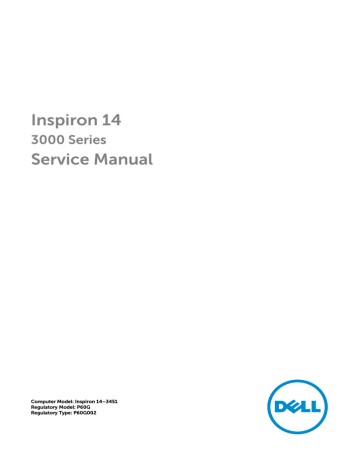
Flashing the BIOS
You may need to flash (update) the BIOS when an update is available or when you replace the system board. To flash the BIOS:
1 Turn on the computer.
2 Go to dell.com/support.
3 Click Product Support, enter the Service Tag of your laptop and click
Submit.
NOTE: If you do not have the Service Tag, use the auto-detect feature or manually browse for your computer model.
4 Click Drivers & downloads.
5 Scroll down to Or, show me all available drivers for… and select BIOS from the Category drop-down list.
NOTE: In the Change OS drop-down list, select the operating system installed on your computer.
6 Expand BIOS to view the available BIOS files.
7 Click Download File to download the latest version of the BIOS for your computer.
8 Save the file and once the download is complete, navigate to the folder where you saved the BIOS update file.
9 Double-click the BIOS update file icon and follow the instructions on the screen.
94
Getting help and contacting
Dell
Self-help resources
You can get information and help on Dell products and services using these online self-help resources:
Self-Help Information
Accessing Windows Help
Information about Dell products and services
Troubleshooting information, user manuals, setup instructions, product specifications, technical help blogs, drivers, software updates, and so on
Information about Microsoft
Windows 8.1
Information about Microsoft
Windows 7
Learn about your operating system, setting up and using your computer, data backup, diagnostics, and so on.
Self-Help Options
Windows 8.1—Open the Search charm, type Help and Support in the search box and press Enter.
Windows 7—Click Start → Help and
Support.
See dell.com.
See dell.com/support.
See dell.com/windows8.
Click Start → All Programs → Dell
Help Documentation.
See Me and My Dell at dell.com/ support/manuals.
Contacting Dell
To contact Dell for sales, technical support, or customer service issues, see dell.com/contactdell.
NOTE: Availability varies by country and product, and some services may not be available in your country.
95
NOTE: If you do not have an active internet connection, you can find contact information on your purchase invoice, packing slip, bill, or Dell product catalog.
96
advertisement
* Your assessment is very important for improving the workof artificial intelligence, which forms the content of this project
Key Features
- Business Laptop Clamshell Black
- Intel® Pentium® N3700 1.6 GHz
- 35.6 cm (14") 1366 x 768 pixels LED backlight Matt 16:9
- 4 GB DDR3L-SDRAM 1600 MHz 1 x 4 GB
- 500 GB HDD
- Intel® HD Graphics
- Bluetooth 4.0
- Lithium-Ion (Li-Ion) 40 Wh 8 h 45 W
- Windows 10 Home 64-bit
Related manuals
advertisement
Table of contents
- 10 Before working inside your computer
- 13 After working inside your computer
- 14 Removing the battery
- 15 Replacing the battery
- 16 Removing the base cover
- 17 Replacing the base cover
- 18 Removing the hard drive
- 21 Replacing the hard drive
- 22 Removing the memory modules
- 24 Replacing the memory modules
- 26 Removing the wireless card
- 28 Replacing the wireless card
- 29 Removing the keyboard
- 32 Replacing the keyboard
- 33 Removing the palm rest
- 38 Replacing the palm rest
- 39 Removing the touch pad
- 42 Replacing the touch pad
- 43 Removing the power-button board
- 45 Replacing the power-button board
- 46 Removing the speakers
- 48 Replacing the speakers
- 49 Removing the I/O board
- 51 Replacing the I/O board
- 52 Removing the system board
- 55 Replacing the system board
- 57 Removing the coin-cell battery
- 59 Replacing the coin-cell battery
- 60 Removing the thermal-cooling assembly
- 62 Replacing the thermal-cooling assembly
- 63 Removing the fan
- 65 Replacing the fan
- 66 Removing the display assembly
- 71 Replacing the display assembly
- 72 Removing the display bezel
- 74 Replacing the display bezel
- 75 Removing the display panel
- 78 Replacing the display panel
- 79 Removing the display hinges
- 81 Replacing the display hinges
- 82 Removing the display back-cover
- 84 Replacing the display back-cover
- 85 Removing the camera
- 87 Replacing the camera
- 88 Removing the power-adapter port
- 90 Replacing the power-adapter port
- 91 Removing the computer base
- 93 Replacing the computer base
- 94 Flashing the BIOS