Email. Samsung GT-C3300CWK, SGH-M150, GT-C3300CWKXEB, GT-C3300SIKXEB, GT-C3300K
Add to my manuals
125 Pages
advertisement
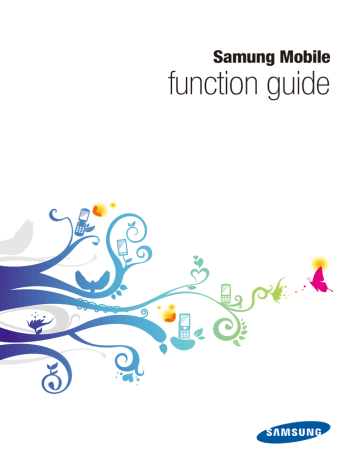
Samsung Mobile function guide
Most Samsung mobile phones have the capability to keep you in touch on the go via your email accounts. Depending on your phone model, you can use a wizard to easily setup an email mailbox, change receiving and sending options, block unwanted email, and keep your mailbox clutter-free by automatically deleting old email.
Setup an email account
Depending on your phone model, setting up an email account is made easy with a
Mailbox setup wizard. To setup an email account,
1
2
3
4
In Idle mode, access Menu mode and open the Messages menu.
Access the message settings menu.
Access the email settings menu.
Select the Mailbox setup wizard and follow the easy step-by-step instructions to complete the email mailbox setup.
N Ensure that you use the correct mail server address and protocol information that is used by your email account provider.
Read email
Once you have created an email account, you can read email on your mobile phone. To read your email,
1
2
In Idle mode, access Menu mode and open the Messages menu.
Access My messages and select the Email inbox.
29
Copyright © 2009 Samsung. All right reserved.
Samsung Mobile function guide
3
Select the option to check new email.
N
Additional charges may apply to connect to the internet and download email messages. Refer to your mobile service contract for details.
4
After the phone has connected to the network and retrieved email messages, scroll to a message header and open the message to view its contents.
Change receiving options
Customise the way incoming email is handled by your mobile phone. To change receiving options,
1
2
3
4
In Idle mode, access Menu mode and open the Messages menu.
Access the message settings menu.
Access the email settings menu.
Access the sending options and change the following settings, as desired
(available options may vary depending on your phone model):
●
●
●
Priority : set the priority to apply to your outgoing messages (Low, Normal, or
High)
Send me a copy : send a copy of the outgoing message to your email address
Request delivery receipt : request a message stating that the outgoing message was received by the addressee
N Not all email systems and services will support delivery receipts.
Additionally, the recipient may have the option to prevent a delivery receipt from being provided to you.
● Request read receipt : request a message that the outgoing message was read by the addressee
N Not all email systems and services will support read receipts. Additionally, the recipient may have the option to prevent a read receipt from being provided to you.
30
Copyright © 2009 Samsung. All right reserved.
Samsung Mobile function guide
● Add signature : automatically attach a signature to your outgoing messages. If you choose this option, you can specify the name, telephone number, and a brief note to be included in the email signature
5
When you are finished changing receiving options, save your settings.
Change sending options
Customise the way outgoing email is handled by your mobile phone. To change sending options,
1
2
3
4
In Idle mode, access Menu mode and open the Messages menu.
Access the message settings menu.
Access the email settings menu.
Access the receiving options and change the following settings, as desired
(available options may vary depending on your phone model):
● Auto polling : set the mobile phone to automatically check for new email messages at specified intervals. Depending on your phone model, you can set the Auto polling option to On, Off, or Home network only (this will check for new email messages only when you are in your home network service area)
N Additional charges may apply each time the mobile phone connects to the internet to check for new email messages. Refer to your mobile service contract for details.
●
●
Auto polling time : when you activate Auto polling, you can use this setting to specify how often the mobile will connect to the internet to check for new email messages
Send read receipt : provide a receipt to the sender when you read an email message
N Not all email systems and services will support read receipts.
31
Copyright © 2009 Samsung. All right reserved.
Samsung Mobile function guide
●
●
●
●
Receiving option : specify what parts of new email messages should be downloaded to your mobile (select Header to download just the message header or Normal to download the entire message)
Delete option : specify when to delete read messages; immediately after reading them or the next time the mobile phone connects to your internet email account
Download limit : to prevent unexpected charges, you can select the maximum amount of data to download during one connection (100Kb, 300Kb, 500Kb, or
Unlimited)
Keep in server server
: set this option to leave a copy of the original email on the email
5
When you are finished changing sending options, save your settings.
Create an email profile
If you have more than one email account, you can create email profiles to easily configure account settings and switch between configurations. To create an email profile,
Customise the way outgoing email is handled by your mobile phone. To change sending options,
1
2
3
4
5
In Idle mode, access Menu mode and open the Messages menu.
Access the message settings menu.
Access the email settings menu.
Access the Email profiles menu.
Access the profiles options and select the option to create a new profile.
32
Copyright © 2009 Samsung. All right reserved.
Samsung Mobile function guide
6
Give the profile a name and specify the URL, Bearer, Proxy, Address, Port,
Domain name server (DNS) 1 and 2, GPRS, and GSM settings as required.
N
For details about how to specify these settings, contact your email service provider.
7
When you are finished specifying the profile settings, access the options and select the option to save the profile.
You can repeat this procedure to create additional email profiles as necessary.
To switch between profiles, access the Email profiles menu and select the appropriate profile.
Block unwanted email
Prevent unwanted email, such as spam, by specifying addresses or subjects to block. To block unwanted email,
5
6
7
1
2
3
4
In Idle mode, access Menu mode and open the Messages menu.
Access the message settings menu.
Access the email settings menu.
Access the Block list menu.
Select a method of blocking unwanted mail (by email address or by subject).
Enter email addresses or subjects to block.
When you are finished, access the options and save your changes.
Incoming email from the specified addresses or containing the specified subjects will be blocked.
33
Copyright © 2009 Samsung. All right reserved.
Samsung Mobile function guide
Automatically delete old email
Keep your mailbox free of clutter by specifying when to delete old email. To automatically delete old email,
1
2
3
4
5
In Idle mode, access Menu mode and open the Messages menu.
Access the message settings menu.
Access the email settings menu.
Access the Automatic deletion menu.
Set the following options as desired:
●
●
●
Activation : enable or disable the automatic deletion feature
Deleting options : select the interval for automatic deletion. Once email reaches the age that you specify, it will be automatically deleted
Custom time : if you select a custom time to delete email, enter the desired number of days to hold email before deleting
6
When you are finished configuring automatic deletion, access the options and save your changes.
34
Copyright © 2009 Samsung. All right reserved.
advertisement
* Your assessment is very important for improving the workof artificial intelligence, which forms the content of this project
Related manuals
advertisement
Table of contents
- 1 function guide
- 2 Introduction
- 3 Contents
- 6 Alarms
- 6 Create an alarm
- 7 Stop an alarm
- 8 Bluetooth
- 8 Turn on the Bluetooth wireless feature
- 9 Find and pair with other Bluetooth-enabled devices
- 10 Send data
- 10 Receive data
- 10 Print data
- 11 Bluetooth options
- 12 Calculator
- 13 Calendar
- 13 Create an event
- 14 View events
- 15 Calendar options
- 16 Call barring
- 16 Activate call barring
- 17 Deactivate call barring
- 18 Change the call barring password
- 19 Call diverting
- 19 Activate call diverting
- 20 Deactivate call diverting
- 21 Call log
- 21 View call logs
- 22 Call log options
- 23 Call waiting
- 23 Activate call waiting
- 24 Deactivate call waiting
- 25 Camera
- 26 Capture a single photo
- 27 Capture a series of photos
- 28 Create a photo mosaic
- 29 Capture a video
- 30 Camera options
- 31 Customise camera and camcorder settings
- 32 Converter
- 32 Perform a conversion
- 33 Update exchange rates
- 34 Email
- 34 Setup an email account
- 34 Read email
- 35 Change receiving options
- 36 Change sending options
- 37 Create an email profile
- 38 Block unwanted email
- 39 Automatically delete old email
- 40 Fake call
- 40 Configure fake calls
- 40 Initiate a fake call
- 41 FM radio
- 41 Listen to the FM radio
- 42 FM radio options
- 43 Games
- 43 Access and play games
- 44 Purchase and download games
- 45 Image editor
- 45 Crop images
- 46 Add effects to images
- 47 Adjust images (brightness, contrast, and colour)
- 48 Transform images (resize, rotate, or flip)
- 49 Internet
- 49 Launch the web browser
- 50 Browser options
- 51 Add bookmarks
- 52 View saved pages
- 52 View history
- 53 Customise browser settings
- 54 Memos
- 54 Create a memo
- 55 Memo options
- 56 Messages
- 56 Create and send a text message
- 57 Create and send a multimedia message
- 58 Message composing options
- 59 View messages
- 59 Message viewing options
- 60 Manage messages in folders
- 61 Create a text message template
- 62 Create a multimedia message template
- 63 Send a multimedia message template
- 64 Chat with the Bluetooth messenger
- 65 Customise message settings
- 68 Mobile tracker
- 69 Music player
- 69 Play music
- 70 Create a playlist
- 71 Music player options
- 72 Music recognition
- 73 My files
- 73 View files
- 74 File options
- 75 Phonebook
- 75 Create a contact
- 76 Find a contact
- 77 Contact options
- 78 Create a group
- 78 Group options
- 79 Phone lock
- 79 Activate the phone lock feature
- 80 Unlock the phone
- 80 Change the phone lock password
- 81 PIN lock
- 81 Activate the PIN lock feature
- 82 Unlock the SIM card
- 82 Change the PIN
- 83 Settings
- 83 Phone profiles
- 85 Display and light
- 86 Time and date
- 86 Phone settings
- 87 Application settings
- 89 Security
- 89 Network settings
- 89 PC connections
- 90 Setup wizard
- 90 Memory settings
- 90 Reset settings
- 91 SOS messages
- 91 Configuring SOS messages
- 92 Sending SOS messages
- 93 Stopwatch
- 94 Tasks
- 94 Create a task
- 95 Task options
- 96 Text input
- 96 Change the text input mode
- 97 T9 mode
- 98 ABC mode
- 98 Symbol mode
- 98 Numeric mode
- 99 Timer
- 100 USB connections
- 100 Samsung PC Studio
- 101 Windows Media Player
- 102 Mass storage
- 103 Voice recorder
- 103 Record a voice memo
- 104 Play a voice memo
- 105 Voice recorder options
- 106 World clock
- 106 Create world clocks
- 107 World clock options
- 108 Troubleshooting
- 108 Responding to error messages
- 109 The phone is frozen or unresponsive
- 109 The touchscreen responds slowly or improperly
- 110 Calls are being dropped
- 110 Outgoing calls not connected
- 110 Incoming calls not connected
- 111 When dialling from contacts, the call is not connected
- 111 Others cannot hear you speaking on a call
- 111 The phone beeps and the battery icon flashes
- 112 The battery does not charge properly or the phone turns off
- 112 Audio quality is poor
- 112 Your phone is hot to the touch
- 113 Frequently asked questions (FAQs)
- 113 Phone FAQs
- 115 Multimedia application FAQs
- 117 Connectivity FAQs
- 118 Safety and usage information
- 118 Safety warnings
- 120 Safety precautions
- 122 Important usage information