Phone lock. Samsung GT-C3300CWK, SGH-M150, GT-C3300CWKXEB, GT-C3300SIKXEB, GT-C3300K
Add to my manuals
125 Pages
advertisement
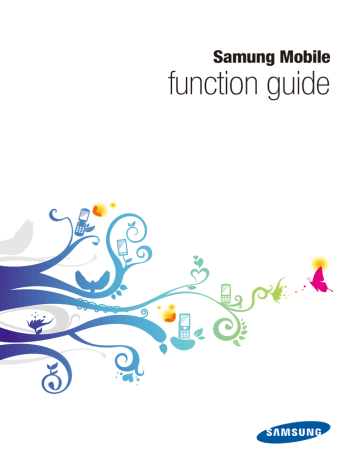
Phone lock
Samsung Mobile function guide
Your Samsung mobile phone includes a phone lock feature to protect your phone from unauthorized use. By activating this feature, you can set your phone to require a four to eight-digit password when it is powered on. When the phone is powered on, all functions will remain locked until the correct password is entered.
Activate the phone lock feature
To activate the phone lock and specify the phone lock password,
1
2
3
4
5
In Idle mode, access Menu mode and open the setting menu.
Select the security setting menu.
Access the phone lock function.
Enable the phone lock.
Enter your phone lock password.
N You will be required to create a phone lock password if you have not created one.
Your phone will now require you to enter a password when the phone is powered on.
To deactivate the phone lock feature, follow the steps above and select the option to disable the phone lock. You will be required to enter the phone lock password.
74
Copyright © 2009 Samsung. All right reserved.
» Phone lock
Samsung Mobile function guide
Unlock the phone
When you turn on your phone with the phone lock feature activated, the phone will require you to enter the four to eight-digit password. To unlock your phone, enter the password you set when you activated the phone lock feature.
N Do not forget or lose your password. If you cannot remember the phone lock password, you must take your phone to a Samsung Service Centre to have it unlocked.
Change the phone lock password
You can easily change your phone lock password, as long as you know the current password. To change the password,
1
2
3
4
5
In Idle mode, access Menu mode and open the setting menu.
Select the security setting menu.
Access the change password function.
Enter the old password.
Enter the new password twice.
Your password is changed to the new code.
75
Copyright © 2009 Samsung. All right reserved.
advertisement
* Your assessment is very important for improving the workof artificial intelligence, which forms the content of this project
Related manuals
advertisement
Table of contents
- 1 function guide
- 2 Introduction
- 3 Contents
- 6 Alarms
- 6 Create an alarm
- 7 Stop an alarm
- 8 Bluetooth
- 8 Turn on the Bluetooth wireless feature
- 9 Find and pair with other Bluetooth-enabled devices
- 10 Send data
- 10 Receive data
- 10 Print data
- 11 Bluetooth options
- 12 Calculator
- 13 Calendar
- 13 Create an event
- 14 View events
- 15 Calendar options
- 16 Call barring
- 16 Activate call barring
- 17 Deactivate call barring
- 18 Change the call barring password
- 19 Call diverting
- 19 Activate call diverting
- 20 Deactivate call diverting
- 21 Call log
- 21 View call logs
- 22 Call log options
- 23 Call waiting
- 23 Activate call waiting
- 24 Deactivate call waiting
- 25 Camera
- 26 Capture a single photo
- 27 Capture a series of photos
- 28 Create a photo mosaic
- 29 Capture a video
- 30 Camera options
- 31 Customise camera and camcorder settings
- 32 Converter
- 32 Perform a conversion
- 33 Update exchange rates
- 34 Email
- 34 Setup an email account
- 34 Read email
- 35 Change receiving options
- 36 Change sending options
- 37 Create an email profile
- 38 Block unwanted email
- 39 Automatically delete old email
- 40 Fake call
- 40 Configure fake calls
- 40 Initiate a fake call
- 41 FM radio
- 41 Listen to the FM radio
- 42 FM radio options
- 43 Games
- 43 Access and play games
- 44 Purchase and download games
- 45 Image editor
- 45 Crop images
- 46 Add effects to images
- 47 Adjust images (brightness, contrast, and colour)
- 48 Transform images (resize, rotate, or flip)
- 49 Internet
- 49 Launch the web browser
- 50 Browser options
- 51 Add bookmarks
- 52 View saved pages
- 52 View history
- 53 Customise browser settings
- 54 Memos
- 54 Create a memo
- 55 Memo options
- 56 Messages
- 56 Create and send a text message
- 57 Create and send a multimedia message
- 58 Message composing options
- 59 View messages
- 59 Message viewing options
- 60 Manage messages in folders
- 61 Create a text message template
- 62 Create a multimedia message template
- 63 Send a multimedia message template
- 64 Chat with the Bluetooth messenger
- 65 Customise message settings
- 68 Mobile tracker
- 69 Music player
- 69 Play music
- 70 Create a playlist
- 71 Music player options
- 72 Music recognition
- 73 My files
- 73 View files
- 74 File options
- 75 Phonebook
- 75 Create a contact
- 76 Find a contact
- 77 Contact options
- 78 Create a group
- 78 Group options
- 79 Phone lock
- 79 Activate the phone lock feature
- 80 Unlock the phone
- 80 Change the phone lock password
- 81 PIN lock
- 81 Activate the PIN lock feature
- 82 Unlock the SIM card
- 82 Change the PIN
- 83 Settings
- 83 Phone profiles
- 85 Display and light
- 86 Time and date
- 86 Phone settings
- 87 Application settings
- 89 Security
- 89 Network settings
- 89 PC connections
- 90 Setup wizard
- 90 Memory settings
- 90 Reset settings
- 91 SOS messages
- 91 Configuring SOS messages
- 92 Sending SOS messages
- 93 Stopwatch
- 94 Tasks
- 94 Create a task
- 95 Task options
- 96 Text input
- 96 Change the text input mode
- 97 T9 mode
- 98 ABC mode
- 98 Symbol mode
- 98 Numeric mode
- 99 Timer
- 100 USB connections
- 100 Samsung PC Studio
- 101 Windows Media Player
- 102 Mass storage
- 103 Voice recorder
- 103 Record a voice memo
- 104 Play a voice memo
- 105 Voice recorder options
- 106 World clock
- 106 Create world clocks
- 107 World clock options
- 108 Troubleshooting
- 108 Responding to error messages
- 109 The phone is frozen or unresponsive
- 109 The touchscreen responds slowly or improperly
- 110 Calls are being dropped
- 110 Outgoing calls not connected
- 110 Incoming calls not connected
- 111 When dialling from contacts, the call is not connected
- 111 Others cannot hear you speaking on a call
- 111 The phone beeps and the battery icon flashes
- 112 The battery does not charge properly or the phone turns off
- 112 Audio quality is poor
- 112 Your phone is hot to the touch
- 113 Frequently asked questions (FAQs)
- 113 Phone FAQs
- 115 Multimedia application FAQs
- 117 Connectivity FAQs
- 118 Safety and usage information
- 118 Safety warnings
- 120 Safety precautions
- 122 Important usage information