Messages. Samsung GT-C3300CWK, SGH-M150, GT-C3300CWKXEB, GT-C3300SIKXEB, GT-C3300K
Add to my manuals
125 Pages
advertisement
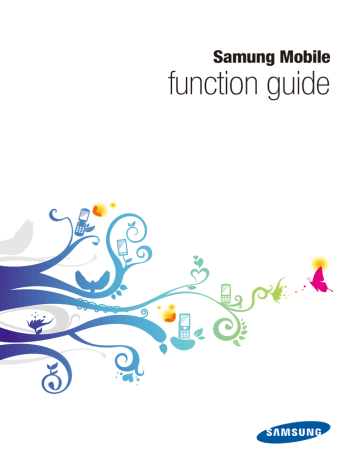
Messages
Samsung Mobile function guide
With your mobile phone, you can create and send text, multimedia, or email messages, and view or manage messages you have sent or received. Costs will vary for different types of messages. Refer to the contract with your service provider for details about messaging costs, limits, and other details.
For text messages, you can add simple images or emoticons, as well as text. If you add a subject or media files or enter text of more than a specified number of characters, your message will be automatically converted to a multimedia message. The maximum number of characters allowed for a text message and the maximum size of files allowed for a multimedia message may vary depending on your service provider.
Create and send a text message
Text messages allow for easy communication with your contacts. Text messages are limited to a specified number of characters (refer to your user manual). If you exceed the limit or add attachments to a text message, it will automatically convert to a multimedia message, which may result in additional charges from your service provider.
To create and send a text message,
1
2
3
In Idle mode, access Menu mode and open the message menu.
Open the new message screen.
Enter the recipient's number (or select a contact from your phonebook) and the text for your message.
4
Send the message.
51
Copyright © 2009 Samsung. All right reserved.
» Messages
Samsung Mobile function guide
Create and send a multimedia message
Multimedia messages allow you to combine text, images, videos, music, and other files in a handy format. To create and send a multimedia message,
1
2
3
4
5
6
In Idle mode, access Menu mode and open the message menu.
Open the new message screen.
Enter the recipient's number or email address and the text for your message.
Access the options and select the option for adding multimedia files.
Add an image, video or sound file.
Send the message.
N
●
●
●
If you decide not to send the message immediately, you can save it to the draft folder for future use.
If an error occurs while you are sending a message, the message will be saved in the outbox so you can try to resend it later.
If a message is sent successfully, the message will be saved in the sentbox.
52
Copyright © 2009 Samsung. All right reserved.
» Messages
Samsung Mobile function guide
Message composing options
While creating a message, you can access the following options. Depending on the message type or the selected field, available options may vary:
●
●
●
●
●
●
●
●
●
●
●
●
●
●
●
●
●
●
●
●
●
●
Add attachment : add multimedia files–this will convert a text message to a multimedia message
Add recipients : add recipients from the recent calls log, contact list, or group list
Add subject : add a subject–this will convert a text message to a multimedia message
Add symbol : enter a symbol
Add text : add a text template, emoticon, contact, calendar event, task, or memo
Advanced : access additional options for adding items
Change to multimedia message/Change to text message : convert the current message to a multimedia message or text message
Copy : copy the highlighted text
Cut : cut the highlighted text
Display address fields : show additional address fields, such as Cc (carbon copy) or
Bcc (blind carbon copy) fields
Edit page : add or delete a page or set the duration a page should be displayed
Edit text : access text editing options
Send : send the message
Paste : paste text from the clipboard (text you have previously cut or copied)
Predictive text off/Pretictive text on : deactivate or activate the T9 mode that suggests words based on the characters you enter
Preview : preview the message before sending
Recipient list : open the recipient list
Remove : delete the highlighted text
Save in : save the message as a draft or template
Sending options : customise options for sending messages
Text selection on/Text selection off : activate or deactivate the Text selection mode.
Once you activate the Text selection mode and scroll or press a navigation key in a text field, this feature will highlight text instead of moving the cursor
Writing options : change the input method or select a language for your message
53
Copyright © 2009 Samsung. All right reserved.
» Messages
Samsung Mobile function guide
View messages
1
2
3
4
Most Samsung mobile phones will alert you via the Idle screen when you have received a new message. In that case, you can use a shortcut to access the message directly from the Idle screen. In other cases, such as when you missed the message or wish to view an older message, you can view messages via the message menu. To view a message from the message menu,
In Idle mode, access Menu mode and open the message menu.
Select a message folder (inbox, outbox, sentbox, or drafts).
Select a message from the list.
Scroll left or right to view other messages in the selected message folder.
Message viewing options
While viewing a message, you can access the following options. Depending on the message type or the selected field, available options may vary:
●
●
●
●
●
●
●
●
Delete : delete the selected message, multiple messages, or all messsages
Edit : edit a draft message
List by : sort messages by various category, such as date, type, subject, etc.
Move to my folders : move the message to a folder you have created
Move to SIM : move the mesasge to the SIM card
Protection on/Protection off : protect the message to prevent accidental deletion or unprotect the message
Send : send a draft message
Send again : resend a message
54
Copyright © 2009 Samsung. All right reserved.
» Messages
Samsung Mobile function guide
Manage messages in folders
You can create folders to organize and store your messages. To manage messages in folders,
1
2
3
4
5
In Idle mode, access Menu mode and open the message menu.
Access the my folder menu.
Select the option to create a new folder.
Enter a name for your folder.
Save the folder.
Once you have created your own folders, you can move messages to and from the folder, delete messages, and sort them with the message options (refer to
). You can also create new folders, rename folders, and delete folders with the options available on the My folders screen.
55
Copyright © 2009 Samsung. All right reserved.
» Messages
Samsung Mobile function guide
Create a text message template
Message templates provide you with a convenient way to send multiple messages with the same or similar formatting. To create a text message template,
1
2
3
4
In Idle mode, access Menu mode and open the message menu.
Access the template menu.
Select the text template option.
Access the options and select an option, or press the softkey to create a text template.
5
6
Enter text.
Save the template.
Once you create text templates, you can add them while creating text, multimedia, or email messages by selecting an option to add or insert text items.
56
Copyright © 2009 Samsung. All right reserved.
» Messages
Samsung Mobile function guide
Create a multimedia message template
Message templates provide you with a convenient way to send multiple messages with the same or similar formatting or elements. To create a multimedia message template,
1
2
3
4
In Idle mode, access Menu mode and open the message menu.
Access the template menu.
Select the multimedia template option.
Access the options and select the option to create a multimedia template, or select a preset multimedia template.
5
Create a multemedia template by entering subject, text for your message, and multimedia files.
6
Save the template.
57
Copyright © 2009 Samsung. All right reserved.
» Messages
Samsung Mobile function guide
Send a multimedia message template
To send a multimedia message template that you have previously composed,
5
6
7
8
1
2
3
4
In Idle mode, access Menu mode and open the message menu.
Access the template menu.
Select the multimedia template option.
Select a template.
Access the options and select the option to send the template.
Enter the recipient's number or address.
If desired, enter a subject and additional text in the message body.
Send the message.
58
Copyright © 2009 Samsung. All right reserved.
» Messages
Samsung Mobile function guide
Chat with the Bluetooth messenger
1
2
3
Some Samsung mobile phones include an instant messenger that you can use via the Bluetooth wireless connection. This allows you to have live chats with other users nearby. Keep in mind that you must be within the maximum range of the Bluetooth feature (10 metres/30 feet) and paired with the other device to use this feature (refer to
Bluetooth ). To chat with the Bluetooth messenger,
In Idle mode, access Menu mode and open the message menu.
Access the Bluetooth messenger menu.
Search for and pair with a Bluetooth-enabled device that has Bluetooth messenger.
4
Enter text and send the message.
While chatting, you can access the following options:
●
●
●
●
●
●
●
Add symbol : insert a symbol into a message
End chat : end the current chat session
Predictive text on/Predictive text off : enable or disable the T9 mode that suggests words based on the charaters you enter
Save chat : save the chat messages
Send message : send the chat message
Send My files : send images, videos, music, sounds, or another types of files stored on your phone or memory card
Writing options : change the input method or select a language to use for your chat messages
59
Copyright © 2009 Samsung. All right reserved.
» Messages
Samsung Mobile function guide
Customise message settings
You must have a SIM card inserted to access the message settings. To customise message settings,
1
2
3
In Idle mode, access Menu mode and open the message menu.
Access the setting menu
Change the settings as desired.
General settings
●
●
●
Block messages : set addresses and subjects to block messages that are received from the specifed addresses or that contain the specified subjects
Delete by folder : delete messages by folder
Keep a copy : set whether to save a copy of sent messages in the sentbox
Text messages
●
●
●
●
●
●
●
Centre address : store or change the number of your text message server
Character support : select a character encoding type. Using Unicode encoding will reduce the maximum number of characters in a message to about half
Default type : set the default message type. The network can convert messages into the selected format
Network selection : select network bearer type for sending text messages
Reply path : allow recipients to reply to you through your text message server
Request delivery report : set the network to inform you when your messages are delivered
Validity period : set the length of time your messages are stored in the text message server
60
Copyright © 2009 Samsung. All right reserved.
» Messages
Samsung Mobile function guide
Multimedia messages
●
●
●
●
●
●
●
●
●
●
●
●
●
●
●
●
●
Allow advertisment : accept advertisements
Allow anonymous : accept message from anonymous senders
Creation mode : select a mode for creating multimedia messages. You can set whether to create a message with any type of content and of any size or to recieve an alert message about content type or size
Default style : set the default message attributes, such as font style, size, colour, and background colour
Delivery time : set a time delay before your messages are sent
Expiry : set the length of time your messages are stored in the multimedia message server
Home network : determine if your phone retrieves new messages automatically when you are in your home service area
Message size : select a maximum size allowed for messages. Available message size may vary depending on your country
Multimedia profiles : select a connection profile to use for sending or receiving multimedia messages
Priority : set the priority level of your messages
Request delivery report : send a request for a delivery report along with your message to be informed when your messages are delivered
Request read reply : send a read-reply request along with your messages to be informed when your messages are read
Receiving options : set options for recieving messages
Roaming network : determine if your phone retrieves new messages automatically when you are roaming on another network
Send delivery report : set the network to inform senders when messages are delivered to you
Send read report : set the network to inform senders when you read messages
Sending options : set options for sending messages
61
Copyright © 2009 Samsung. All right reserved.
» Messages
Samsung Mobile function guide
Push messages
●
●
Direct launch : set whether or not your phone automatically launches the web browser when a service loading push message is delivered
Receiving options : set whether to receive push messages from the web server
Broadcast messages
●
●
●
Channel list : indicate the channels from which you wish to receive broadcast messages. Contact your service provider for further details
Language : select the preferred languages in which broadcast messages display
Receive : set whether to receive broadcast messages from your service provider
Voice mail server
● Voice mail server : connect to the voice mail server to listen to your voice messages
SOS messages
Customise the settings for sending and receiving SOS messages when you are in
an emergency (refer to SOS messages ).
62
Copyright © 2009 Samsung. All right reserved.
advertisement
* Your assessment is very important for improving the workof artificial intelligence, which forms the content of this project
Related manuals
advertisement
Table of contents
- 1 function guide
- 2 Introduction
- 3 Contents
- 6 Alarms
- 6 Create an alarm
- 7 Stop an alarm
- 8 Bluetooth
- 8 Turn on the Bluetooth wireless feature
- 9 Find and pair with other Bluetooth-enabled devices
- 10 Send data
- 10 Receive data
- 10 Print data
- 11 Bluetooth options
- 12 Calculator
- 13 Calendar
- 13 Create an event
- 14 View events
- 15 Calendar options
- 16 Call barring
- 16 Activate call barring
- 17 Deactivate call barring
- 18 Change the call barring password
- 19 Call diverting
- 19 Activate call diverting
- 20 Deactivate call diverting
- 21 Call log
- 21 View call logs
- 22 Call log options
- 23 Call waiting
- 23 Activate call waiting
- 24 Deactivate call waiting
- 25 Camera
- 26 Capture a single photo
- 27 Capture a series of photos
- 28 Create a photo mosaic
- 29 Capture a video
- 30 Camera options
- 31 Customise camera and camcorder settings
- 32 Converter
- 32 Perform a conversion
- 33 Update exchange rates
- 34 Email
- 34 Setup an email account
- 34 Read email
- 35 Change receiving options
- 36 Change sending options
- 37 Create an email profile
- 38 Block unwanted email
- 39 Automatically delete old email
- 40 Fake call
- 40 Configure fake calls
- 40 Initiate a fake call
- 41 FM radio
- 41 Listen to the FM radio
- 42 FM radio options
- 43 Games
- 43 Access and play games
- 44 Purchase and download games
- 45 Image editor
- 45 Crop images
- 46 Add effects to images
- 47 Adjust images (brightness, contrast, and colour)
- 48 Transform images (resize, rotate, or flip)
- 49 Internet
- 49 Launch the web browser
- 50 Browser options
- 51 Add bookmarks
- 52 View saved pages
- 52 View history
- 53 Customise browser settings
- 54 Memos
- 54 Create a memo
- 55 Memo options
- 56 Messages
- 56 Create and send a text message
- 57 Create and send a multimedia message
- 58 Message composing options
- 59 View messages
- 59 Message viewing options
- 60 Manage messages in folders
- 61 Create a text message template
- 62 Create a multimedia message template
- 63 Send a multimedia message template
- 64 Chat with the Bluetooth messenger
- 65 Customise message settings
- 68 Mobile tracker
- 69 Music player
- 69 Play music
- 70 Create a playlist
- 71 Music player options
- 72 Music recognition
- 73 My files
- 73 View files
- 74 File options
- 75 Phonebook
- 75 Create a contact
- 76 Find a contact
- 77 Contact options
- 78 Create a group
- 78 Group options
- 79 Phone lock
- 79 Activate the phone lock feature
- 80 Unlock the phone
- 80 Change the phone lock password
- 81 PIN lock
- 81 Activate the PIN lock feature
- 82 Unlock the SIM card
- 82 Change the PIN
- 83 Settings
- 83 Phone profiles
- 85 Display and light
- 86 Time and date
- 86 Phone settings
- 87 Application settings
- 89 Security
- 89 Network settings
- 89 PC connections
- 90 Setup wizard
- 90 Memory settings
- 90 Reset settings
- 91 SOS messages
- 91 Configuring SOS messages
- 92 Sending SOS messages
- 93 Stopwatch
- 94 Tasks
- 94 Create a task
- 95 Task options
- 96 Text input
- 96 Change the text input mode
- 97 T9 mode
- 98 ABC mode
- 98 Symbol mode
- 98 Numeric mode
- 99 Timer
- 100 USB connections
- 100 Samsung PC Studio
- 101 Windows Media Player
- 102 Mass storage
- 103 Voice recorder
- 103 Record a voice memo
- 104 Play a voice memo
- 105 Voice recorder options
- 106 World clock
- 106 Create world clocks
- 107 World clock options
- 108 Troubleshooting
- 108 Responding to error messages
- 109 The phone is frozen or unresponsive
- 109 The touchscreen responds slowly or improperly
- 110 Calls are being dropped
- 110 Outgoing calls not connected
- 110 Incoming calls not connected
- 111 When dialling from contacts, the call is not connected
- 111 Others cannot hear you speaking on a call
- 111 The phone beeps and the battery icon flashes
- 112 The battery does not charge properly or the phone turns off
- 112 Audio quality is poor
- 112 Your phone is hot to the touch
- 113 Frequently asked questions (FAQs)
- 113 Phone FAQs
- 115 Multimedia application FAQs
- 117 Connectivity FAQs
- 118 Safety and usage information
- 118 Safety warnings
- 120 Safety precautions
- 122 Important usage information