IJ Scan Utility Main Screen. Canon CanoScan LiDE120, CanoScan LiDE 120, CanoScan LiDE220, CanoScan LiDE 220, LIDE120
Add to My manuals245 Pages
advertisement
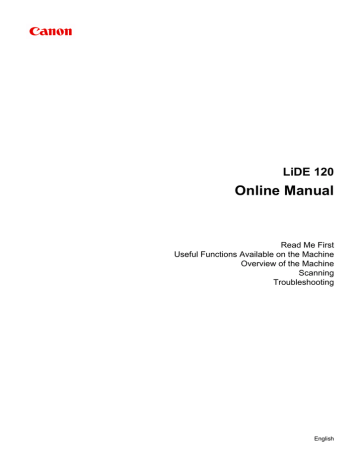
IJ Scan Utility Main Screen
From the Go menu of Finder, select Applications, then double-click the Canon Utilities folder, IJ Scan
Utility folder, and then Canon IJ Scan Utility2 icon to start IJ Scan Utility.
You can complete from scanning to saving at one time by simply clicking the corresponding icon.
Product Name
Displays the name of the product that IJ Scan Utility is currently set to use.
If the displayed product is not the one you want to use, select the desired product from the list.
Auto
Detects the item type automatically and saves them to a computer. The data format for saving will also be set automatically.
Save settings and the response after scanning can be specified in the
Document
Scans items as documents and saves them to a computer.
Scan/save settings and the response after scanning can be specified in the
Settings (Document Scan) dialog .
Photo
Scans items as photos and saves them to a computer.
Scan/save settings and the response after scanning can be specified in the
Settings (Photo Scan) dialog .
Custom
Scans items with your favorite settings and saves the images to a computer. The item type can be automatically detected.
Scan/save settings and the response after scanning can be specified in the
Settings (Custom Scan) dialog .
Stitch
Displays the Image Stitch window in which you can scan the left and right halves of an item larger than the platen and combine the scanned images back into one image.
Scan/save settings and the response after scanning can be specified in the
Settings (Scan and Stitch) dialog .
Driver
Allows you to make image corrections and color adjustments when scanning.
Scan/save settings and the response after scanning can be specified in the
Instructions
Opens this guide.
63
Settings...
Displays the
in which you can specify the scan/save settings and the response after scanning.
64
advertisement
Key Features
- Scanner type: Flatbed scanner 2400 x 4800 DPI
- Colour scanning
- A4
- Maximum scan size: 215.9 x 297.18 mm Sensor type: CIS
- USB port
- 2.5 W
Related manuals
advertisement
Table of contents
- 6 Read Me First
- 7 Symbols Used in This Document
- 8 Trademarks and Licenses
- 12 Search Tips
- 14 Notes on Operation Explanations
- 15 Useful Functions Available on the Machine
- 16 View Photos Easily Using My Image Garden
- 18 Connection Methods Available on the Machine
- 19 Overview of the Machine
- 20 Safety Guide
- 21 Safety Precautions
- 22 Regulatory and Safety Information
- 25 Main Components
- 27 Placing Items
- 28 Place the Item on the Platen
- 29 Items You Can Place & How to Place Items
- 31 Maintenance
- 32 Precautions for Safe Transport of the Machine
- 33 Legal Limitations on Use of Your Product and Use of Images
- 34 Specifications
- 36 Scanning
- 37 Scanning from a Computer
- 38 Scanning with IJ Scan Utility
- 39 What Is IJ Scan Utility (Scanner Software)?
- 41 Starting IJ Scan Utility
- 42 Easy Scanning with Auto Scan
- 43 Scanning Documents
- 44 Scanning Photos
- 45 Scanning with Favorite Settings
- 46 Scanning Items Larger than the Platen (Image Stitch)
- 50 Scanning Multiple Items at One Time
- 53 Saving after Checking Scan Results
- 56 Sending Scanned Images via E-mail
- 59 Extracting Text from Scanned Images (OCR)
- 62 IJ Scan Utility Screens
- 63 IJ Scan Utility Main Screen
- 65 Settings Dialog
- 111 Save Settings Dialog
- 114 Image Stitch Window
- 118 Scanning with ScanGear
- 119 What Is ScanGear?
- 121 Scanning with Advanced Settings Using ScanGear
- 122 Starting ScanGear
- 123 Scanning in Basic Mode
- 125 Scanning in Advanced Mode
- 127 Scanning Multiple Documents at One Time with ScanGear
- 131 Correcting Images and Adjusting Colors with ScanGear
- 136 Adjusting Colors Using a Color Pattern
- 138 Adjusting Saturation and Color Balance
- 140 Adjusting Brightness and Contrast
- 142 Adjusting Histogram
- 146 Adjusting Tone Curve
- 149 Setting Threshold
- 150 ScanGear Screens
- 151 Basic Mode Tab
- 158 Advanced Mode Tab
- 164 Input Settings
- 166 Output Settings
- 169 Image Settings
- 174 Color Adjustment Buttons
- 177 Preferences Dialog
- 178 Scanner Tab
- 179 Preview Tab
- 181 Scan Tab
- 182 Color Settings Tab
- 184 Save Settings Tab
- 185 Placing Items (When Scanning from a Computer)
- 187 Adjusting Cropping Frames (ScanGear)
- 191 General Notes (ScanGear)
- 235 Scan Quality (Image Displayed on the Monitor) Is Poor
- 236 Scanned Image Is Surrounded by Extra White Areas
- 237 Cannot Scan at the Correct Size
- 238 Item Is Placed Correctly, but the Scanned Image Is Slanted
- 239 Scanned Image Is Enlarged (Reduced) on the Computer Monitor
- 240 Problems with Installation/Downloading
- 241 Cannot Install the Scanner Driver
- 242 Installation Is Unsuccessful (Insufficient Free Hard Disk Space)
- 243 Installation Is Unsuccessful (Insufficient Memory)
- 244 About Inkjet Printer/Scanner/Fax Extended Survey Program