Correcting Images and Adjusting Colors with ScanGear. Canon CanoScan LiDE120, CanoScan LiDE 120, CanoScan LiDE220, CanoScan LiDE 220, LIDE120
Add to My manuals245 Pages
advertisement
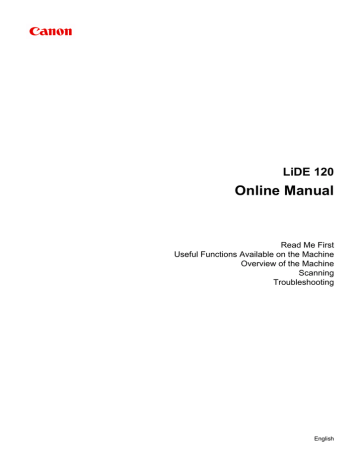
Correcting Images and Adjusting Colors with ScanGear
Correcting Images (Unsharp Mask, Reduce Dust and Scratches, Fading
Correction, etc.)
Adjusting Colors Using a Color Pattern
Adjusting Saturation and Color Balance
Adjusting Brightness and Contrast
Adjusting Histogram
Adjusting Tone Curve
Setting Threshold
131
Correcting Images (Unsharp Mask, Reduce Dust and Scratches,
Fading Correction, etc.)
The Image Settings functions on the Advanced Mode tab of ScanGear allow you to enhance the outline of the subjects, reduce dust/scratches, and correct faded colors when scanning images.
Setting Items
Click (Arrow) of a function and select an item from the pop-up menu.
Important
• Do not apply these functions to images without moire, dust/scratches, or faded colors. The color tone may be adversely affected.
• Refer to "
" for details and precautions on each function.
Note
• Refer to "
Scanning in Advanced Mode " to start the Advanced Mode tab of ScanGear and scan.
Adjusting the image brightness and color tone
Set Image Adjustment to Auto, Photo, Magazine, or Document according to the document type.
None Auto
132
Reducing show-through in text documents or lightening the base color in recycled paper, newspapers, etc. when scanning documents
Set Reduce Show-through to ON.
OFF ON
Sharpening slightly out-of-focus images
Set Unsharp Mask to ON.
OFF ON
Reducing gradations and stripe patterns
Set Descreen to ON.
OFF ON
133
Note
• Printed photos and pictures are displayed as a collection of fine dots. "Moire" is a phenomenon where uneven gradation or a stripe pattern appears when such photos or pictures printed with fine dots are scanned. Descreen is the function for reducing this moire effect.
Reducing dust and scratches
Set Reduce Dust and Scratches to Low, Medium, or High according to the degree of dust and scratches.
None Medium
Correcting photos that have faded with time or due to colorcast
Set Fading Correction to Low, Medium, or High according to the degree of fading or colorcast.
None Medium
Reducing graininess
Set Grain Correction to Low, Medium, or High according to the degree of graininess.
None Medium
Correcting shadows that appear between pages when scanning open booklets
Set Gutter Shadow Correction to Low, Medium, or High according to the degree of shadows.
None Medium
134
135
advertisement
Key Features
- Scanner type: Flatbed scanner 2400 x 4800 DPI
- Colour scanning
- A4
- Maximum scan size: 215.9 x 297.18 mm Sensor type: CIS
- USB port
- 2.5 W
Related manuals
advertisement
Table of contents
- 6 Read Me First
- 7 Symbols Used in This Document
- 8 Trademarks and Licenses
- 12 Search Tips
- 14 Notes on Operation Explanations
- 15 Useful Functions Available on the Machine
- 16 View Photos Easily Using My Image Garden
- 18 Connection Methods Available on the Machine
- 19 Overview of the Machine
- 20 Safety Guide
- 21 Safety Precautions
- 22 Regulatory and Safety Information
- 25 Main Components
- 27 Placing Items
- 28 Place the Item on the Platen
- 29 Items You Can Place & How to Place Items
- 31 Maintenance
- 32 Precautions for Safe Transport of the Machine
- 33 Legal Limitations on Use of Your Product and Use of Images
- 34 Specifications
- 36 Scanning
- 37 Scanning from a Computer
- 38 Scanning with IJ Scan Utility
- 39 What Is IJ Scan Utility (Scanner Software)?
- 41 Starting IJ Scan Utility
- 42 Easy Scanning with Auto Scan
- 43 Scanning Documents
- 44 Scanning Photos
- 45 Scanning with Favorite Settings
- 46 Scanning Items Larger than the Platen (Image Stitch)
- 50 Scanning Multiple Items at One Time
- 53 Saving after Checking Scan Results
- 56 Sending Scanned Images via E-mail
- 59 Extracting Text from Scanned Images (OCR)
- 62 IJ Scan Utility Screens
- 63 IJ Scan Utility Main Screen
- 65 Settings Dialog
- 111 Save Settings Dialog
- 114 Image Stitch Window
- 118 Scanning with ScanGear
- 119 What Is ScanGear?
- 121 Scanning with Advanced Settings Using ScanGear
- 122 Starting ScanGear
- 123 Scanning in Basic Mode
- 125 Scanning in Advanced Mode
- 127 Scanning Multiple Documents at One Time with ScanGear
- 131 Correcting Images and Adjusting Colors with ScanGear
- 136 Adjusting Colors Using a Color Pattern
- 138 Adjusting Saturation and Color Balance
- 140 Adjusting Brightness and Contrast
- 142 Adjusting Histogram
- 146 Adjusting Tone Curve
- 149 Setting Threshold
- 150 ScanGear Screens
- 151 Basic Mode Tab
- 158 Advanced Mode Tab
- 164 Input Settings
- 166 Output Settings
- 169 Image Settings
- 174 Color Adjustment Buttons
- 177 Preferences Dialog
- 178 Scanner Tab
- 179 Preview Tab
- 181 Scan Tab
- 182 Color Settings Tab
- 184 Save Settings Tab
- 185 Placing Items (When Scanning from a Computer)
- 187 Adjusting Cropping Frames (ScanGear)
- 191 General Notes (ScanGear)
- 235 Scan Quality (Image Displayed on the Monitor) Is Poor
- 236 Scanned Image Is Surrounded by Extra White Areas
- 237 Cannot Scan at the Correct Size
- 238 Item Is Placed Correctly, but the Scanned Image Is Slanted
- 239 Scanned Image Is Enlarged (Reduced) on the Computer Monitor
- 240 Problems with Installation/Downloading
- 241 Cannot Install the Scanner Driver
- 242 Installation Is Unsuccessful (Insufficient Free Hard Disk Space)
- 243 Installation Is Unsuccessful (Insufficient Memory)
- 244 About Inkjet Printer/Scanner/Fax Extended Survey Program