Table 2-1. Configuration Parameters for the GPIB-ENET Switches. National Instruments 320727B-01, NI-488.2TM
Add to my manuals
50 Pages
advertisement
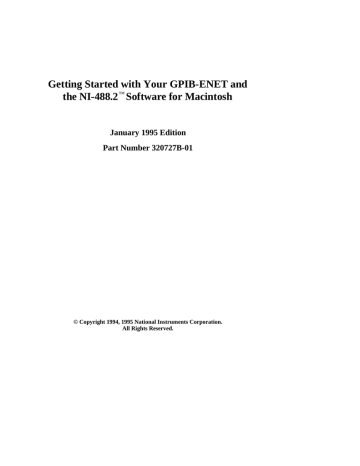
Hardware Configuration and Installation Chapter 2
Configure the DIP Switch
The 8-bit DIP switch selects the operation mode of the GPIB-ENET. The GPIB-ENET is shipped from the factory with the DIP switch set for normal operating mode. Figure 2-1 shows the factory default setting of this DIP switch.
8 7 6 5 4 3 2 1 ON
Figure 2-1. Default Mode Switch Settings (All Switches OFF)
Switches 8 and 7 are OFF, indicating normal operating mode. Switch 6 is OFF, indicating that the IP address for the GPIB-ENET needs to be configured. Switch 5 is
OFF, indicating that the GPIB -ENET uses RARP to configure its IP address. Switches 4 through 1 are OFF and are reserved for future use.
Table 2-1 shows the possible configurations of GPIB-ENET DIP switches and what each configuration indicates. The entries in bold italic text represent the default settings of the switches.
Table 2-1. Configuration Parameters for the GPIB-ENET Switches
Switch
8
7
Position
ON
OFF
ON
Indication
Extended Factory Test
Normal Operation
Update EEPROM
6
OFF
ON
OFF
ON
Normal Operation
Use Stored IP Address
Configure IP Address
Use IPassign Utility 5*
4-1
OFF
OFF
Use RARP
These switches are reserved and should remain OFF.
* Switch 5 is valid only when Switch 6 is OFF.
GPIB-ENET for Macintosh 2-2 © National Instruments Corp.
Chapter 2 Hardware Configuration and Installation
Select the Operating Mode
Switch 8 selects the Extended Factory Test mode and should remain OFF for normal operating mode. When this switch is ON, the GPIB-ENET performs extended tests which require special connections to the GPIB and Ethernet ports. Without these connections, the GPIB-ENET cannot pass the extended factory tests.
Switch 7 selects the Update EEPROM mode and should remain OFF for normal operating mode. The firmware controlling the GPIB-ENET is stored in an electrically erasable memory. When this switch is ON, you can reprogram the firmware memory from the Ethernet network using the Update utility. Refer to Appendix B, Utilities, for more information.
Select the Method for Configuring the IP Address
Switch 6 indicates how the GPIB-ENET is configured with its IP address when it is powered on. When you first install a GPIB-ENET in a network, or if the IP address changes, this switch should be OFF, indicating that the IP address needs to be configured.
When Switch 6 is OFF, the method of configuring the IP address depends on Switch 5.
Once the GPIB-ENET receives its IP address, it stores the address in nonvolatile memory. After the IP address is stored, place Switch 6 ON so the GPIB-ENET refers to the stored IP address and does not wait to be configured with an IP address each time it is powered on.
Switch 5 selects the method by which IP addresses are configured in the GPIB-ENET.
When Switch 5 is OFF, the GPIB-ENET issues RARP requests each time it is powered on. The GPIB-ENET continues to issue RARP requests until a valid RARP reply is received. If Switch 5 is ON, the GPIB-ENET does not issue RARP requests. Instead, you must use the IPassign utility to configure the IP address in the GPIB-ENET. In most networks, the GPIB-ENET can use RARP to have its address dynamically configured; however, there are some networks which, for security or other reasons, do not use RARP. In this case, you must use IPassign . Refer to Appendix B, Utilities, for more information on IPassign . If Switch 6 is ON, the setting of Switch 5 is irrelevant.
Set the Ethernet Port Configuration
In addition to a 15-pin AUI connector, your GPIB-ENET has either a 10Base-T Ethernet connector or a coax Ethernet connector. Use the slide switch to select the Ethernet port the GPIB-ENET uses. Depending on which version you have, National Instruments configures the GPIB-ENET to use either the 10Base-T port or the coax port for data transmissions, as shown in Figure 2-2.
© National Instruments Corp.
2-3 GPIB-ENET for Macintosh
Hardware Configuration and Installation Chapter 2
10BASE-T
COAX
AUI
AUI
Figure 2-2. Default Ethernet Port Configuration Switch Setting for Either Type of GPIB-ENET
If you want to connect an Ethernet conversion box to the AUI port, change the setting of the switch to match that shown in Figure 2-3.
10BASE-T
COAX
AUI
AUI
Figure 2-3. AUI Ethernet Port Configuration Switch Setting for Either Type of GPIB-ENET
Connect the Hardware
After configuring the switch settings on your GPIB-ENET, complete the following steps to connect the GPIB-ENET to an Ethernet network.
Step 1. Connect the Cables
1.
Connect the Ethernet cable to the GPIB-ENET and securely fasten it. Connect the other end to your Ethernet network. Be sure to follow all IEEE 802.3 cabling restrictions.
2.
Connect the GPIB cable to the GPIB-ENET and tighten the thumb screws on the connector. Connect the other end to your GPIB system. Be sure to follow all
IEEE 488.1 cabling restrictions, and use only shielded GPIB cables.
3.
Plug the power cord into an AC outlet of the correct voltage.
GPIB-ENET for Macintosh 2-4 © National Instruments Corp.
Chapter 2 Hardware Configuration and Installation
Step 2. Switch on Your GPIB-ENET
Power on your GPIB-ENET. The POWER LED should come on immediately. The
READY LED should flash while it completes its power-on self tests. When all the tests complete successfully and the IP address is assigned, from either nonvolatile memory or the network, the READY LED remains steady, indicating that the unit is ready to operate.
If the POWER LED does not come on immediately or the READY LED continues to flash after the IP address should have been assigned, recheck all connections and switch settings, and retry the power-on sequence. If the READY LED still does not become steady after the IP address should have been assigned, refer to Appendix C, Customer
Communication , fill out the technical support and configuration forms, and contact
National Instruments for technical support.
When the READY LED remains steady, continue with Chapter 3, Software Installation
and Configuration.
© National Instruments Corp.
2-5 GPIB-ENET for Macintosh
Chapter 3
Software Installation and Configuration
This chapter contains instructions for installing and configuring your NI -488.2 software.
You must have MacTCP installed on your Macintosh before you can use the driver software for the GPIB-ENET. MacTCP contains the necessary drivers to support the
TCP/IP protocols and AppleTalk-to-TCP/IP protocol conversions for Macintosh. To acquire MacTCP for Macintosh, you must purchase the TCP/IP Connection for
Macintosh software separately from Apple Computer, Inc.
You can use the NI-488.2 package to connect to your GPIB-ENET through LocalTalk after you make the necessary configurations to MacTCP. In addition, your LocalTalk network must have an Ethernet gateway. You can also connect directly to Ethernet if your Macintosh system has an Ethernet connector or board, and the proper network configurations are made to the MacTCP software. Refer to your MacTCP and LocalTalk documentation for information on setting up your Macintosh for Ethernet or LocalTalk network services.
NI-488.2 Software Components
The NI -488.2 software includes the following components:
• NI-488.2 Installer is the software installation program.
• NI-488 INIT is an INIT that loads the device drivers for installed National
Instruments GPIB interfaces when you power on or restart your Macintosh.
• NI-488 Config is a control panel configuration utility that you can use to examine or change the software settings.
• NB-Boards is a control panel utility that displays information about the boards currently installed in your computer if it contains plug-in slots.
• NI-DMA/DSP is a system extension that provides DMA functionality through an
RTSI connection to an NB-DMA2800 or NB-DMA-8.
• The C LI and BASIC LI folders contain language interfaces for Macintosh
Programmer's Workshop (MPW) C, THINK C, Metrowerks CodeWarrior C, and
Microsoft QuickBASIC.
• Device Manager Calls contains sample programs that make high-level and low-level Device Manager calls.
• IBIC 488.2
is an interactive GPIB control utility.
• NI-488.2 Test is a software diagnostic utility.
© National Instruments Corp.
3-1 GPIB-ENET for Macintosh
Software Installation and Configuration Chapter 3
• The Update utility updates the GPIB-ENET firmware. This utility is contained in the Ethernet folder.
• The IPassign utility assigns an IP address to the GPIB-ENET. This utility is contained in the Ethernet folder.
• GPIBENET_EPROM xx is the GPIB-ENET firmware image, where xx stands for the firmware revision number. This file is contained in the Ethernet folder.
• The Read Me file contains the latest updates and corrections to the manual when appropriate.
Install the Software
The NI-488.2 software for Macintosh is distributed in compressed form on one disk.
Installing all of the software requires about 1 MB of space on your hard disk and takes about five minutes.
If an NI-488 INIT file is already installed in your system, the NI -488.2
Installer program removes it and replaces it with the current NI-488 INIT . If the
NI -488 Config or NI -DMA/DSP files are already installed in your system, they are also replaced.
Install the NI-488.2 software by completing the following steps.
Step 1. Install the NI-488.2 Files and Folders
Caution: Virus detection software might prevent the installer from copying important files to the System Folder . You must disable or bypass any virus prevention software before attempting the installation procedure.
1.
Insert the NI-488.2 software distribution disk and double-click on the NI -488.2
Installer icon.
2.
If you have a National Instruments software driver already installed, the dialog box shown in Figure 3-1 appears. If the dialog box does not appear, skip to Step 3.
If you want to copy the bus and device settings from your original driver to the new
NI-488 INIT , click on the Retain button. Otherwise, reset all settings to the defaults by clicking on the Clear button. To exit from the installation procedure, click on the Cancel button.
GPIB-ENET for Macintosh 3-2 © National Instruments Corp.
Chapter 3 Software Installation and Configuration
Figure 3-1. Settings Dialog Box
3.
The installer creates a folder named NI-488.2
to contain NI-488.2 files and folders. If you want to rename the folder, click on the Change Folder button in the installation dialog box, shown in Figure 3-2, and enter a new folder name.
Figure 3-2. Installation Dialog Box
© National Instruments Corp.
3-3 GPIB-ENET for Macintosh
Software Installation and Configuration Chapter 3
4.
Click on the Install button to install all of the NI-488.2 software. If you want to install only some of the files, click on the Custom Install button and select the items to install.
After installation of all of the software, the NI-488.2
folder should contain the items shown in Figure 3-3. If you are running System 7.0 or later, the NI-488 Config file is placed in the Control Panels folder, and the NI-488 INIT and NI -DMA/DSP files are placed in the Extensions folder. If you are running System 6 or earlier, the
NI-488 Config , NI-488 INIT , and NI -DMA/DSP files are installed in the
System Folder . NB -Boards , a control panel utility, appears with the files.
Figure 3-3. File and Folder Organization after Installation
Step 2. Run the NI-488 Config Control Panel
The NI-488 Config control panel is a configuration utility that you can use to examine and change the software settings for your GPIB-ENET.
1.
To activate the configuration utility, select Control Panels from the Apple menu and double-click on the NI-488 Config icon.
2.
Click on the Interface Type menu and select Ethernet box products as shown in
Figure 3-4.
3.
To choose a GPIB bus to use with your GPIB-ENET, check one of the bus selection boxes as shown in Figure 3-4. The configuration in Figure 3-4 shows gpib4 , with primary GPIB address 0 and secondary GPIB address disabled, as the connection to the GPIB-ENET at IP address 130.164.1.1.
GPIB-ENET for Macintosh 3-4 © National Instruments Corp.
Chapter 3 Software Installation and Configuration
4.
To enter the IP address of your GPIB-ENET, choose the GPIB bus associated with your box by selecting the bus using the Bus/Device menu. An IP Address edit box appears below the Bus Timing menu. If you do not know the IP address, see your network administrator. The IP address you used to configure your GPIB-ENET hardware is the same IP address you should enter here.
5.
Enter your GPIB-ENET box IP address in the edit box. The address should be a
32-bit IP address in IP dot notation (a.b.c.d), or valid domain name syntax. The
IP address can also be an alias as defined in the Hosts file in your System
Folder . Refer to your MacTCP documentation for details on how to properly assign IP address aliases.
Figure 3-2. NI-488 Config Control Panel
Step 3. Restart Your Macintosh
The NI-488.2 software is installed every time you start or restart your Macintosh. The
NI-488.2 software displays the National Instruments icon momentarily in the lower left corner of the screen to indicate that the software is being installed. If the National
Instruments icon does not appear on your screen, repeat the installation procedure before continuing to the next chapter to verify the installation and troubleshoot any problems that may occur.
© National Instruments Corp.
3-5 GPIB-ENET for Macintosh
Software Installation and Configuration Chapter 3
Configure the Software (Optional)
The default settings for the NI-488.2 software work for most applications and devices.
However, you might want to change a device name or primary address. Also, if more than one GPIB interface or external box is installed, you might want to associate a device with a particular interface.
You can examine and adjust the configuration of the software using the NI-488
Config control panel utility. For information on running the configuration utility and for information about the configurable software parameters, refer to Chapter 6, GPIB
Configuration Utility , in the NI-488.2 User Manual for Macintosh.
GPIB-ENET for Macintosh 3-6 © National Instruments Corp.
Chapter 4
Installation Verification and Troubleshooting
This chapter describes how to verify the software installation, troubleshoot hardware and software problems, and interpret the READY LED status messages.
If you still have problems after completing the steps in this chapter, complete the forms in Appendix C, Customer Communication, and call National Instruments for technical support. It is essential to have these forms filled out before calling so that National
Instruments can answer your questions more quickly and accurately.
Troubleshooting Hardware Problems
Warning: The GPIB-ENET contains circuitry that operates with hazardous voltages. Refer servicing to qualified personnel.
• Verify that all cables are securely connected to th e GPIB-ENET.
• Verify that the Ethernet port configuration slide switch is set to the correct Ethernet port. Refer to the Set the Ethernet Port Configuration section of Chapter 2,
Hardware Configuration and Installation, for more information.
• Verify that the DIP switch settings are configured properly for your setup. Refer to the Configure the DIP Switch section of Chapter 2, Hardware Configuration and
Installation, for more information.
• Verify that the GPIB-ENET is powered on.
• Check the conditi on of the fuse.
Warning: For continued protection against fire, replace the fuse only with the
same type and rating of fuse. See Appendix A, Hardware
Specifications, for fuse specifications.
Verify the Software Installation
This step verifies that the NI-488.2 driver is installed and functioning with the
GPIB -ENET. If any one of the software installation steps fails, you might have to change a hardware or software setting. If this is the case, refer to Chapter 2, Hardware
Configuration and Installation or Chapter 3, Software Installation and Configuration.
© National Instruments Corp.
4-1 GPIB-ENET for Macintosh
Installation Verification and Troubleshooting Chapter 4
Follow these steps to run the software verification test.
1.
Disconnect all GPIB cables from the GPIB-ENET.
2.
Double-click on the NI-488.2 Test icon in the NI-488.2
folder.
If no error messages are displayed, the installation is complete and you are ready to write your own application program. Refer to the NI-488.2 Function Reference
Manual for Macintosh for sample programs.
3.
If error messages are displayed, restart your Macintosh an d double -click on the
NI -488.2 Test icon.
If the test fails again, reinstall the NI-488.2 software from the distribution disk, restart your Macintosh, and double-click on the NI-488.2 Test icon.
If the verification still fails, carefully note all error information on the GPIB-ENET
Hardware and Software Configuration Form in Appendix C, Customer
Communication , and contact National Instruments.
Troubleshooting Software Problems
• The NI-488 Config control panel (GPIB configuration utility) should show the following software configuration:
– The Interface Type box should be set to Ethernet box products.
– An X should appear in one of the bus selection boxes to the right of the system interface menu.
– The IP address of the GPIB-ENET should be visible in the IP Address edit box.
Verify that this address is correct.
You can use the NI-488 Config control panel utility to examine and adjust the configuration of the software. Refer to Chapter 6, GPIB Configuration Utility , in the
NI-488.2 User Manual for Macintosh for more information on running the utility and for information about the configurable software parameters.
• If the software verification test fails, make sure that no GPIB cables are connected to the GPIB-ENET.
GPIB-ENET for Macintosh 4-2 © National Instruments Corp.
Chapter 4 Installation Verification and Troubleshooting
READY LED Signaling
The READY LED has several purposes on the GPIB-ENET. When you first power on the GPIB-ENET, the READY LED flashes while it completes its power-on self tests.
When all the tests complete successfully and the IP address is assigned, from either nonvolatile memory or the network, the READY LED remains steady, indicating that the unit is ready to operate.
During operation, there are times when the READY LED might flash again. The first time occurs after upgrading the EEPROMs, when the GPIB-ENET reports status on the operation. Refer to Appendix B, Utilities, for more information. At other times, the
GPIB -ENET alerts you of internal errors. For assistance in correcting this problem, please record the pattern that the READY LED flashes, and contact National
Instruments.
Note: By recording the READY LED status messages before calling National
Instruments, you can save yourself time, and the GPIB Product Support
Department can answer your questions more accurately and efficiently.
Do not switch off power to your GPIB-ENET before recording the flashing
READY LED pattern.
READY LED signaling can report up to 100 different errors. The errors are numbered from 0 to 99 and are reported through sequences of READY LED flashes.
Step 1. Count the Long Flashes
A three-second interval, during which the READY LED is OFF, separates each repetition of the sequence. The sequence begins with a series of long one-second flashes; that is, one second ON, one second OFF. These long flashes represent the digit in the tens column. There can be one to ten long flashes, which represent digits 0 through 9. For example, one long flash represents a 0 in the tens column, two long flashes represent the digit 1 in the tens column, and ten long flashes represent a 9 in the tens column.
Step 2. Count the Short Flashes
The long flashes are followed by shorter flashes; each lasting about one-fifth of a second.
These short flashes represent the digit in the ones column. Again, there can be one to ten flashes which represent the digits 0 through 9. For example, one short flash represents the digit 0 in the ones column, two short flashes represent the digit 1 in the ones column, and ten short flashes represent a 9 in the ones column.
Using this method, the READY LED flashes the following sequence to represent status message 11.
<three seconds OFF> <two long flashes> <two short flashes> <three seconds OFF>…
The READY LED flashes the following sequence to represent status message 30.
<three seconds OFF> <four long flashes> <one short flash> <three seconds OFF>…
© National Instruments Corp.
4-3 GPIB-ENET for Macintosh
advertisement
* Your assessment is very important for improving the workof artificial intelligence, which forms the content of this project
Related manuals
advertisement
Table of contents
- 3 Limited Warranty
- 4 Copyright
- 4 Trademarks
- 4 WARNING REGARDING MEDICAL AND CLINICAL USE OF NATIONAL INSTRUMENTS PRODUCTS
- 5 FCC/DOC Radio Frequency Interference Compliance
- 5 Federal Communications Commission
- 5 Canadian Department of Communications
- 5 Instructions to Users
- 10 How to Use This Manual Set
- 11 Organization of This Manual
- 12 Conventions Used in This Manual
- 12 Related Documentation
- 13 Customer Communication
- 14 What You Need to Get Started
- 15 Optional Equipment
- 15 Multiple-Computer Software License
- 15 Software Description
- 16 Optional Programming Tools
- 16 Hardware Description
- 17 The Top Panel LEDs
- 18 The Side Panel Connectors
- 19 The Back Panel Switches
- 19 The Bottom Panel Identification Label
- 20 Configure the Hardware
- 20 Determine Network Addresses
- 21 Configure the DIP Switch
- 22 Select the Operating Mode
- 22 Select the Method for Configuring the IP Address
- 22 Set the Ethernet Port Configuration
- 23 Connect the Hardware
- 23 Step 1. Connect the Cables
- 24 Step 2. Switch on Your GPIB-ENET
- 25 NI-488.2 Software Components
- 26 Install the Software
- 26 Step 1. Install the NI-488.2 Files and Folders
- 28 Step 2. Run the NI-488 Config Control Panel
- 29 Step 3. Restart Your Macintosh
- 30 Configure the Software (Optional)
- 31 Troubleshooting Hardware Problems
- 31 Verify the Software Installation
- 32 Troubleshooting Software Problems
- 33 READY LED Signaling
- 33 Step 1. Count the Long Flashes
- 33 Step 2. Count the Short Flashes
- 34 Step 3. Record Your Status Code Number
- 34 Common Questions
- 37 Introduction to IBIC 488.2
- 37 General Programming Considerations
- 39 IPassign Utility
- 40 Update Utility
- 17 Figure 1-1. GPIB-ENET Top Panel
- 18 Figure 1-2. GPIB-ENET Side Panel
- 19 Figure 1-3. GPIB-ENET Back Panel
- 19 Figure 1-4. GPIB-ENET Identification Label
- 21 Figure 2-1. Default Mode Switch Settings (All Switches OFF)
- 23 Figure 2-2. Default Ethernet Port Configuration Switch Setting for Either Type of GPIB-ENET
- 23 Figure 2-3. AUI Ethernet Port Configuration Switch Setting for Either Type of GPIB-ENET
- 27 Figure 3-1. Settings Dialog Box
- 27 Figure 3-2. Installation Dialog Box
- 28 Figure 3-3. File and Folder Organization after Installation
- 29 Figure 3-4. NI-488 Config Control Panel
- 17 Table 1-1. LED Descriptions
- 21 Table 2-1. Configuration Parameters for the GPIB-ENET Switches
- 34 Table 4-1. Sample READY LED Signals and the Corresponding Status Code Numbers
- 38 Table A-1. Electrical Characteristics
- 38 Table A-2. Environmental Characteristics
- 38 Table A-3. Physical Characteristics