Table A-1. Electrical Characteristics. National Instruments 320727B-01, NI-488.2TM
Add to my manuals
50 Pages
advertisement
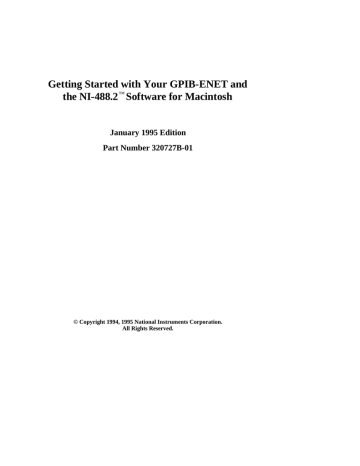
Appendix A
Hardware Specifications
This appendix lists the electrical, environmental, and physical characteristics of the
GPIB-ENET and the recommended operating conditions.
Characteristic
Power Supply Unit
Maximum Current
Requirement
Fuse Rating and Type
Table A-1. Electrical Characteristics
Specification
100 to 120 VAC
±
10%, 50-60 Hz or
220 to 240 VAC
±
10%, 50-60 Hz
100 to 120 VAC 110 mA or
220 to 240 VAC 55 mA
100 to 120 VAC 300 mA, UL/CSA approved or
220 to 240 VAC 500 mA, IEC approved
Characteristic
Operating Temperature
Storage Temperature
Relative Humidity
EMI
Table A-2. Environmental Characteristics
Specification
0
°
to 40
°
C
-20
°
to 70
°
C
10% to 90% noncondensing conditions
FCC Class A Verified
Characteristic
Overall Case Size
(Dimensions)
Case Material
Weight
Table A-3. Physical Characteristics
Specification
8.89 cm by 14.35 cm by 4.11 cm
(3.5 in by 5.65 in. by 1.62 in.)
All metal enclosure
0.41 kg (0.9 lb)
© National Instruments Corp.
A-1 GPIB-ENET for Macintosh
Appendix B
Utilities
This appendix contains information on the IPassign and Update utilities for the
GPIB-ENET.
IPassign Utility
If your network does not have RARP capabilities, you can use the IPassign utility to configure the IP address for the GPIB-ENET. Before using this application, make sure that you know the Ethernet address of the GPIB-ENET, which is listed on the bottom panel of the box, and the IP address that has been selected for the box. The IP address should be a unique IP address not yet used within your network or domain. If you do not know the IP address, see your network administrator. Once you configure the IP address, it is stored in nonvolatile memory in the GPIB-ENET.
You should run the IPassign utility only when the box is new or when you decide to reconfigure your network in a way that changes the IP address of the GPIB-ENET.
Because of protocol limitations, this utility must be run from a Macintosh with an
Ethernet port. This utility does not work from LocalTalk.
To run IPassign , follow these steps after you have connected the GPIB-ENET to the network and installed the NI-488.2 software.
1.
Make sure that you configure the DIP switches properly. Switch 6 should be OFF, indicating that you are going to configure a protocol address from the network.
Switch 5 should be ON, indicating that you are using IPassign to configure the
IP address. Switches 8, 7, and 4 through 1 should all be OFF.
2.
Power on the GPIB-ENET.
3.
Change to the folder that contains the NI -488.2 distribution files.
4.
Execute the IPassign utility, which is located in the Ethernet folder.
a.
Select an Ethernet interface to use by clicking on the appropriate dialog button.
b.
Enter the IP address that has been selected for the box. En ter the IP address in standard notation, which is four decimal numbers separated with periods.
c.
Enter the physical Ethernet address for the GPIB-ENET. This is the address shown on the identification label on the bottom panel of the GPIB-ENET. Enter the Ethernet address in standard notation, which is six hexadecimal numbers separated with colons.
© National Instruments Corp.
B-1 GPIB-ENET for Macintosh
Utilities Appendix B d.
IPassign constructs 10 reply packets and sends them across the local
Ethernet. When the GPIB-ENET successfully receives its IP address, the
READY LED remains steady. As long as the READY LED is flickering, the address has not been configured.
Because the reply packets do not form a guaranteed delivery protocol, it is possible (though extremely unlikely) for all 10 packets to get lost in the network and for the GPIB -ENET not to receive any of them. In this case, rerun the utility until the GPIB-ENET successfully receives its new IP address.
5.
When the READY LED remains steady, power off the GPIB-ENET and set DIP
Switch 6 to the ON position. With the switch in this position, the GPIB-ENET powers on at the IP address configured in Step 4, which is stored in nonvolatile memory. If Switch 6 is ON, the position of Switch 5 does not matter.
6.
Power on the GPIB-ENET and wait for the READY LED to come on and remain steady.
Update Utility
If you have received your NI-488.2 software as an update to your current GPIB-ENET, you need to update the firmware in the GPIB-ENET. Electrically Erasable
Programmable Read Only Memory (EEPROM) stores the firmware that controls the
GPIB-ENET. You can use the Update utility to upgrade the firmware in the EEPROM.
The latest firmware file is called GPIBENET_EPROM xx , where xx stands for the latest firmware revision number.
Caution: Please read this entire section before attempting to update your firmware.
If you are directly linked to the Internet, and not just to an isolated network using IP protocols, you can contact the National Instruments GPIB Product Support Department to update your firmware. If you are not on the actual Internet or you want to update the firmware yourself, you can execute Update locally. In either case, pay close attention to the GPIB-ENET READY LED, which reports important status codes.
Although you should update your firmware as needed, the number of times you can do so is limited. Therefore, you should update the firmware only when necessary. Also, notice that there is a time period of about two seconds when the GPIB-ENET runs exclusively in volatile RAM memory with the EEPROMs erased. If the box loses power during this time, it is no longer usable and must be returned to National Instruments for repair. If you are not comfortable with this procedure, call National Instruments for assistance.
Caution: Because of the potential loss of EEPROM information, do not attempt to update the firmware when your electrical power is in danger; that is, during a weather storm or similar situation. Once you have started the update process, do not switch off power to your GPIB-ENET until you see
and record the flashing READY LED pattern.
GPIB-ENET for Macintosh B-2 © National Instruments Corp.
Appendix B Utilities
The following procedures describe how to update the firmware.
1.
Power off the GPIB-ENET and set DIP switch 7 to the ON position.
2.
Power on the GPIB-ENET and wait for the READY LED light to remain steady without flashing.
3.
Execute the Update application, which is located in the Ethernet folder.
a.
Enter the IP address of the GPIB-ENET in the space provided, and click on the
Done button to continue.
b. Select a GPIB-ENET EEPROM file to use as the firmware image.
After the GPIB-ENET receives the firmware image, the Update utility reports the status of the download. At that point, the network connection is closed.
Therefore, the utility does not report the success or failure of the actual
EEPROM programming, but only of the transfer of the firmware image.
c.
After the connection terminates, the GPIB -ENET attempts to program its
EEPROMs. Wait for the READY LED to begin flashing, which signals that the procedure is complete. Do not power off your GPIB-ENET before you see and record the flashing READY LED pattern.
If the programming is successful, the READY LED signals a status code of 00, signified by one long flash and one short flash. Other patterns are used to indicate that the EEPROMs did not program properly. If a pattern other than 00 is indicated, make note of the flashing pattern before switching off the
GPIB -ENET, and contact National Instruments for further assistance. Refer to the section READY LED Signaling in Chapter 4, Installation Verification and
Troubleshooting, for more information on recording the flashing pattern.
4.
Power off the GPIB-ENET and return DIP switch 7 to the OFF position.
5.
Power on the GPIB-ENET and wait for the READY LED to remain steady without flashing.
© National Instruments Corp.
B-3 GPIB-ENET for Macintosh
Appendix C
Customer Communication
For your convenience, this appendix contains forms to help you gather the information necessary to help us solve technical problems you might have as well as a form you can use to comment on the product documentation. Filling out a copy of the Technical
Support Form before contacting National Instruments helps us help you better and faster.
National Instruments provides comprehensive technical assistance around the world. In the U.S. and Canada, applications engineers are available Monday through Friday from
8:00 a.m. to 6:00 p.m. (central time). In other countries, contact the nearest branch office. You may fax questions to us at any time.
Corporate Headquarters
(512) 795-8248
Technical support fax: (800) 328-2203
(512) 794-5678
Branch Offices
Australia
Austria
Phone Number
(03) 879 9422
(0662) 435986
Belgium 02/757.00.20
Denmark 45 76 26 00
Finland
France
(90) 527 2321
(1) 48 14 24 00
Germany 089/741 31 30
Italy 02/48301892
Japan
Mexico
(03) 3788-1921
95 800 010 0793
Netherlands 03480-33466
Norway 32-848400
Singapore
Spain
2265886
(91) 640 0085
Sweden
Switzerland
Taiwan
U.K.
08-730 49 70
056/20 51 51
02 377 1200
0635 523545
Fax Number
(03) 879 9179
(0662) 437010-19
02/757.03.11
45 76 71 11
(90) 502 2930
(1) 48 14 24 14
089/714 60 35
02/48301915
(03) 3788-1923
95 800 010 0793
03480-30673
32-848600
2265887
(91) 640 0533
08-730 43 70
056/20 51 55
02 737 4644
0635 523154
© National Instruments Corp.
C- 1 GPIB-ENET for Macintosh
Technical Support Form
Photocopy this form and update it each time you make changes to your software or hardware, and use the completed copy of this form as a reference for your current configuration. Completing this form accurately before contacting National Instruments for technical support helps our applications engineers answer your questions more efficiently.
If you are using any National Instruments hardware or software products related to this problem, include the configuration forms from their user manuals. Use additional pages if necessary.
Name
Company
Address
Fax ( ) Phone ( )
Computer brand
Model RAM MB
Processor
Operating system
Display adapter
Mouse yes no
Other adapters installed
Hard disk capacity MB Brand
Instruments used
National Instruments hardware product model
Revision
Configuration
(continues)
National Instruments software product
Version
Configuration
The problem is
List any error messages
The following steps will reproduce the problem
GPIB-ENET Hardware and Software
Configuration Form
Record the settings and revisions of your hardware and software on the line to the right of each item. Update this form each time you revise your software or hardware configuration, and use this form as a reference for your current configuration.
National Instruments Products
• GPIB-ENET Model and Hardware Revision
• 10Base-T or Coax Version
• AC Input Voltage (100 to 120 V or 220 to 240 V)
• NI-488.2 Software Version Number on Disk
• Application Programming Language
• DIP Switch Settings
• Ethernet Port Configuration Slide Switch Setting
• IP Address
• READY LED Signaling Status Code
Other Products
• Computer Model
• Memory Capacity on Computer
• Operating System Version
• Other Ethernet Devices in System
• Other GPIB Devices in System
• Type of Monitor
Documentation Comment Form
National Instruments encourages you to comment on the documentation supplied with our products. This information helps us provide quality products to meet your needs.
Title: Getting Started with Your GPIB-ENET and the NI-488.2
for Macintosh
™
Software
Edition Date: January 1995
Part Number: 320727B-01
Please comment on the completeness, clarity, and organization of the manual.
(continues)
If you find errors in the manual, please record the page numbers and describe the errors.
Thank you for your help.
Name
Title
Company
Address
Phone ( )
Mail to:
Fax to:
Technical Publications
National Instruments Corporation
6504 Bridge Point Parkway, MS 53-02
Austin, TX 78730-5039
Technical Publications
National Instruments Corporation
MS 53-02
(512) 794-5678
Glossary
Prefix mck-
M-
Meaning millicentikilomega-
Value
10 -3
10
2
10
3
10
6 o
IEEE in.
I/O
IP lb
LED m
MB
RAM
RARP s
TCP
UL
V
VAC
%
A
AC
ANSI
AUI
C
CSA
DIP
EEPROM
EMI
FCC g
GPIB
Hz
IBIC
IEC degrees percent amperes alternating current
American National Standards Institute attachment unit interface
Celsius
Canadian St andards Association dual inline package
Electrically Erasable Programmable Read Only Memory electromagnetic interference
Federal Communications Commission grams
General Purpose Interface Bus hertz
Interactive Bus Interactive Control
International Electrotechnical Commission
Institute of Electrical and Electronic Engineers inches input/output
Internet Protocol pounds light-emitting diode meters megabytes of memory random-access memory
Reverse Address Resolution Protocol seconds
Transmission Control Protocol
Underwriters Laboratories volts volts alternating current
© National Instruments Corp.
G- 1 GPIB-ENET for Macintosh
Index
10Base-T connector, 1-5. See also
Ethernet port, configuring.
address. See also Ethernet address; IP address.
primary GPIB address, 3-4 secondary GPIB address, 3-4
AUI connector, 1-5
AUI Ethernet port, 2-3 to 2-4 bus association, 3-4 to 3-5 cables connecting, 2-4 to 2-5 optional, 1-2 requirements, 1-2 coax connector, 1-5. See also Ethernet port, configuring.
configuration dynamic. See RARP.
hardware, 2-1 to 2-4 software, 3-4 to 3-6 static. See IPassign utility.
connectors, 1-4, 1-5 customer communication, C-1 debugging, 4-1 to 4-6
Device Manager calls, 3-1 diagnostics. See troubleshooting; verification test.
DIP switch settings, 2-1 to 2-3 disk, distribution, 1-1
EEPROM, 2-3, B-2 to B-3 error messages, 4-2 error signaling, 4-3 to 4-4 errors, GPIB-ENET internal, 4-3
Ethernet address, 1-6, 2-1, B-1 files, 3-2 port, configuring, 2-3 to 2-4 files, NI-488.2, 3-1 to 3-4 firmware, updating. See Update utility.
fuses, 1-6, 2-1, A-1
GPIB configuration utility. See
NI -488 Config.
GPIB-ENET configuration, 2-1 to 2-4 installation, 2-4 to 2-5 internal errors, 4-3 overview, 1-3 specifications, A-1
GPIB primary address, 3-4
GPIB secondary address, 3-4
GPIBENET_EPROMxx file, 3-2, B-2 hardware. See GPIB-ENET.
hardware, optional, 1-2
IBIC 488.2
file, 3-1 overview, 5-1
IEEE 488.2, xiii , 1-3 installation
GPIB-ENET, 2-4 to 2-5
NI-488.2 software, 3-2 to 3-5
Interactive control utility. See IBIC
488.2.
Interface Type menu, 3-4 to 3-5
IP address changing, B-1 defined, 2-1 determining, 2-1 example, 3-4 to 3-5 setting, 2-2 to 2-3, 3-5
IPassign utility, 2-1 to 2-3, 3-2,
B-1 to B-2
LabVIEW, 1-3 language interfaces, 1-2, 3-1, 4-4, 5-1
LEDs, 1-4. See also POWER LED;
READY LED.
LINK LED, 1-4
LISTEN LED, 1-4
LocalTalk network, 3-1, B-1
MacTCP, 1-1, 3-1
NB-Boards file, 3-1, 3-4
NI-488 Config, 3-1 to 3-6, 4-2
NI-488 INIT, 3-1 to 3-4
NI-488.2 Installer file, 3-1
NI-488.2 software configuration, 3-4 to 3-6 files, 3-1 to 3-2 installation, 3-2 to 3-5 license, 1-2 overview, 1-2 updating, B-2 to B-3 verification test, 4-2
© National Instruments Corp.
I- 1 GPIB-ENET for Macintosh
Index
NI-488.2 Test file, 3-1
NI-DMA/DSP file, 3-1 to 3-4 operating modes, 2-3 power cords, 1-1, 2-4
POWER LED, 1-4, 2-5 power requirements. See power supply.
power supply, 1-3, 1-6, 2-1, A-1 primary address, GPIB, 3-4 programming considerations, 5-1 languages, 1-2, 3-1 tools, 1-3
RARP, 2-1 to 2-3, B-1
READY LED description, 1-4
IPassign utility status, B-2 power-on behavior, 2-5 status signaling, 4-2 to 4-4
Update utility status, B-2 to B-3
RECEIVE LED, 1-4 secondary address, GPIB, 3-4 software. See NI-488.2 software.
software, optional, 1-3 switches, 1-6, 2-1 to 2-4
TALK LED, 1-4
TCP/IP protocol, 1-1, 3-1 technical support, C-1 testing. See verification test.
timeout value, 3-5, 4-5
TRANSMIT LED, 1-4 troubleshooting, 4-1 to 4-6
Update utility, 2-3, 3-2, 4-5, B-2 to B-3 verification test
GPIB-ENET self test, 2-5
NI-488.2 software test, 4-1 to 4-2
GPIB-ENET for Macintosh I- 2 © National Instruments Corp.
advertisement
* Your assessment is very important for improving the workof artificial intelligence, which forms the content of this project
Related manuals
advertisement
Table of contents
- 3 Limited Warranty
- 4 Copyright
- 4 Trademarks
- 4 WARNING REGARDING MEDICAL AND CLINICAL USE OF NATIONAL INSTRUMENTS PRODUCTS
- 5 FCC/DOC Radio Frequency Interference Compliance
- 5 Federal Communications Commission
- 5 Canadian Department of Communications
- 5 Instructions to Users
- 10 How to Use This Manual Set
- 11 Organization of This Manual
- 12 Conventions Used in This Manual
- 12 Related Documentation
- 13 Customer Communication
- 14 What You Need to Get Started
- 15 Optional Equipment
- 15 Multiple-Computer Software License
- 15 Software Description
- 16 Optional Programming Tools
- 16 Hardware Description
- 17 The Top Panel LEDs
- 18 The Side Panel Connectors
- 19 The Back Panel Switches
- 19 The Bottom Panel Identification Label
- 20 Configure the Hardware
- 20 Determine Network Addresses
- 21 Configure the DIP Switch
- 22 Select the Operating Mode
- 22 Select the Method for Configuring the IP Address
- 22 Set the Ethernet Port Configuration
- 23 Connect the Hardware
- 23 Step 1. Connect the Cables
- 24 Step 2. Switch on Your GPIB-ENET
- 25 NI-488.2 Software Components
- 26 Install the Software
- 26 Step 1. Install the NI-488.2 Files and Folders
- 28 Step 2. Run the NI-488 Config Control Panel
- 29 Step 3. Restart Your Macintosh
- 30 Configure the Software (Optional)
- 31 Troubleshooting Hardware Problems
- 31 Verify the Software Installation
- 32 Troubleshooting Software Problems
- 33 READY LED Signaling
- 33 Step 1. Count the Long Flashes
- 33 Step 2. Count the Short Flashes
- 34 Step 3. Record Your Status Code Number
- 34 Common Questions
- 37 Introduction to IBIC 488.2
- 37 General Programming Considerations
- 39 IPassign Utility
- 40 Update Utility
- 17 Figure 1-1. GPIB-ENET Top Panel
- 18 Figure 1-2. GPIB-ENET Side Panel
- 19 Figure 1-3. GPIB-ENET Back Panel
- 19 Figure 1-4. GPIB-ENET Identification Label
- 21 Figure 2-1. Default Mode Switch Settings (All Switches OFF)
- 23 Figure 2-2. Default Ethernet Port Configuration Switch Setting for Either Type of GPIB-ENET
- 23 Figure 2-3. AUI Ethernet Port Configuration Switch Setting for Either Type of GPIB-ENET
- 27 Figure 3-1. Settings Dialog Box
- 27 Figure 3-2. Installation Dialog Box
- 28 Figure 3-3. File and Folder Organization after Installation
- 29 Figure 3-4. NI-488 Config Control Panel
- 17 Table 1-1. LED Descriptions
- 21 Table 2-1. Configuration Parameters for the GPIB-ENET Switches
- 34 Table 4-1. Sample READY LED Signals and the Corresponding Status Code Numbers
- 38 Table A-1. Electrical Characteristics
- 38 Table A-2. Environmental Characteristics
- 38 Table A-3. Physical Characteristics