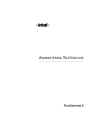
advertisement
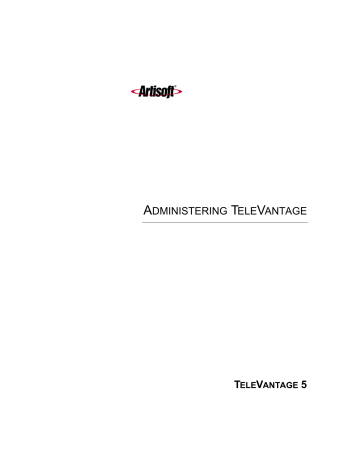
C
HAPTER
1
C
HAPTER
1
I
NTRODUCTION TO
T
ELE
V
ANTAGE
C
HAPTER
C
ONTENTS
Changes from previous versions of TeleVantage . . . . . . . . . . . . . . . . . . . . . . . . 1-4
Before configuring a new TeleVantage system. . . . . . . . . . . . . . . . . . . . . . . . . . 1-4
Welcome to TeleVantage ___________________________________
TeleVantage is a feature-rich, software-based phone system that combines rock-solid stability with the most advanced communications technology available today. TeleVantage delivers greater functionality, flexibility, and value than proprietary PBXs to a variety of customers, from small offices to large enterprise organizations with sophisticated call centers.
What’s new in this version of TeleVantage
See the online Help for a complete list of new features in this version.
Major TeleVantage features
Major TeleVantage features include:
Q
Fault tolerant architecture.
Designed to keep your phone system up and running. If the network or your desktop computer goes down, your phone lines are unaffected. Even in the case of a TeleVantage Server malfunction or power outage, your critical phone lines will stay open.
Q
Graphical call control.
Gives you an easy visual way to place calls, transfer, put on hold, send to voice mail, set up conference calls and more.
Q
Verbal menus.
Guide you through all call handling and user management tasks so that you can use TeleVantage even without a computer.
Q
Full-featured voice mail.
Lets you create caller-specific greetings, log in remotely, and manage your voice messages graphically from the TeleVantage Client or your e-mail
Inbox. You can also easily call back the person who left you a message.
Q
Powerful call center options.
Two types of call centers are available in
TeleVantage—call center queues and ACD workgroups. Call center queues provide a full-featured call distribution system, enabling you to customize your callers’ hold experience, play single or repeating prompts, prompt callers to enter data, configure call priority, and set up multi-level supervisor permissions. ACD workgroups provide fewer features and are available to you if you have not purchased the Call Center Agent licenses that are required for call center queues. You can use the TeleVantage Call
Center Reporter to run a variety of reports on call center activity for both call center queues and ACD workgroups.
Q
E-mail, pager, and call notification.
Receive notification of incoming voice mail, using e-mail, pager, or by having TeleVantage call you.
Q
Advanced caller identification.
Using PIN numbers or Caller ID, TeleVantage lets you easily screen every call and message, either visually or by announcing the caller's name when you answer the phone.
Q
Call recording.
Lets you record conversations of calls or conferences, on demand or automatically across the entire company or specified individuals.
Q
Personal statuses.
Lets you create “Vacation,” “Out of the Office,” and other personal statuses to let your coworkers know what you are doing. Personal status can set whether
1-2
your phone rings, the greeting that plays, and routing list behavior when you are not able to answer calls.
Q
The TeleVantage Web Client.
Enables users with a Web browser to access voice mail or manage personal settings from anywhere in the world over the Internet or from non-Windows platforms in the office.
Q
“Follow-me” call forwarding.
Features routing lists that try several locations to find you. You can create several routing lists and apply them to specific callers.
Q
Call logging.
Lets users see a record of their own calls and gives TeleVantage system administrators access to your company’s complete log.
Q
Scheduled auto attendants.
Allows you to schedule an auto attendant’s use of specific greetings and the way it routes calls according to the time of the day and days of the week.
Q
Flexible Internet-ready architecture.
Supports pure IP telephony and hybrid solutions such as IP-connected phones. Lets you adapt to Internet telephony at your own pace.
Q
TAPI Service Provider and Contact Manager Assistant.
Lets you use Act!, Outlook,
GoldMine, GoldMine FrontOffice, or other TAPI-compliant applications with
TeleVantage. You can place calls and receive screen-pop identifications when you receive calls from contacts in these applications.
Q
The TeleVantage Software Development Kit and open architecture.
Use one of the many off-the-shelf applications available from third-party vendors to customize
TeleVantage behavior and call processing. Programmers can use the comprehensive
TeleVantage Software Development Kit (SDK) for the ultimate in flexibility. The SDK includes the Client API to access all Client functions, calls and data; the IVR Plug-in API to perform any custom call and voice processing; and the Device Status API to get real-time information on any trunk or station.
Q
Multi-lingual system prompts.
Lets both users and callers select the language in which they hear TeleVantage prompts.
Q
CLASS, ADSI, IP, and Toshiba digital phone support.
Q
For analog CLASS phones,
Caller ID, call waiting, and message waiting lights are supported.
Q
Tenanting support.
Tenanting allows one Server to be shared between multiple companies or groups, with each user's outbound calls to be tracked in the Call Log by organization.
C
HAPTER
1. I
NTRODUCTION TO
T
ELE
V
ANTAGE
1-3
Changes from previous versions of TeleVantage _______________
The following features are changes from previous versions of TeleVantage:
Q
TeleVantage now uses the Intel Dialogic SR 5.1.1 drivers instead of the DNA 3.3 drivers.
Q
Most user phone settings (for example, voice mail, call screening, and queue calling) now follow the user when he or she logs in at another station.
Q
Music-on-hold stations or Enhanced 911 (E911) stations no longer consume station licenses.
Wherever possible, TeleVantage settings from previous versions are upgraded seamlessly to work with new TeleVantage features.
Before configuring a new TeleVantage system _________________
Before you configure a new installation of TeleVantage, be sure that you have successfully completed the following tasks as described in Installing TeleVantage:
Q
Install the Dialogic hardware and drivers in the TeleVantage Server computer.
Q
Physically connect your trunks and stations.
Q
Install the TeleVantage Server and the TeleVantage Administrator.
Q
Add any required licenses.
Note:
You can start the Administrator in a mode that allows you to configure a system without having installed telephony boards or licenses. See the next section.
This chapter outlines the tasks you must perform after installation. Detailed instructions for each step are in subsequent chapters.
Configuring a new TeleVantage system_______________________
After you have successfully installed TeleVantage and entered licenses as described in
Installing TeleVantage, you are ready to configure your system. Configuring a new system involves the following minimum steps, each of which is described in detail in this manual. The other chapters describe additional features and capabilities.
1.
2.
3.
4.
5.
Configure system settings.
Configure your trunks.
Create users.
Set up outbound call handling.
Set up call routing for inbound calls.
1-4
Configuring TeleVantage without telephony boards or licenses
You can use TeleVantage in a mode that enables you to configure a system, and run reports, even if you do not have telephony boards and licenses installed. Note that licenses are still required to assign stations IDs to users. Licenses and telephony hardware are also required to configure trunks and place or receive calls.
In this mode you can do the following:
Q
Use the Administrator and Client applications to configure nearly all TeleVantage settings, even if you have not entered appropriate licenses.
Q
Use the Call Center Reporter to run reports. This can be a useful way to report on database backups you have made to save space. To run reports, you must have a Server and Reporter licenses, even if those licenses are not activated.
To configure TeleVantage without telephony boards or licenses
1.
2.
3.
Start the Administrator as described in “Logging on to the Administrator” on page 2-2.
With the Administrator running, choose
Tools > System Settings
. On the General tab, check
Server should not detect devices during startup
, and click
OK
.
Start the TeleVantage Server.
To turn off this configuration mode
1.
2.
3.
4.
Enter all required hardware and licenses as described in Installing TeleVantage.
Stop the Server.
In the Administrator, choose
Tools > System Settings
, uncheck
Server should not detect devices during startup
, and click
OK
.
Start the Server again.
Where to get help ________________________________________
Contact your TeleVantage system administrator for technical support. For information about
how to report problems, see “Reporting problems to your TeleVantage provider” on page 11-27.
You can get help through TeleVantage documentation as described in the next section.
TeleVantage documentation
TeleVantage includes the following documentation:
Q
Installing TeleVantage—This manual guides you through the installation process for upgrades and fresh installations, and describes how to change hardware, configure your
Server, and add licenses.
Q
Using TeleVantage—This manual describes how to use the TeleVantage Client Web
Client, Contact Manager Assistant, TAPI Service Provider, and telephone commands.
C
HAPTER
1. I
NTRODUCTION TO
T
ELE
V
ANTAGE
1-5
1-6
Q
TeleVantage Call Center Administrator’s Guide—This manual contains complete instructions for setting up and maintaining both types of TeleVantage call center—ACD workgroups and call center queues—as well as instructions for agents and supervisors.
Q
TeleVantage Pocket Reference Card—This wallet-sized card is a convenient reference for the TeleVantage telephone commands.
Q
TeleVantage QuickStart Guide—This quick-start guide for new users describes basic
TeleVantage commands for the telephone and the Client.
Q
Online Help—Context-sensitive help is available in all TeleVantage applications. In any view or dialog box, click the
Help
button, press F1, or choose
Help > Contents and
Index
for an explanation of the available fields.
Q
TeleVantage Developer’s Guide—This online reference describes how to extend
TeleVantage's built-in features using the Client API, the IVR Plug-in API, and the
Device Status API.
The following table shows the TeleVantage documentation set and the formats in which it is available.
Document
Installing TeleVantage
Administering TeleVantage
Using TeleVantage
TeleVantage Call Center
Administrator’s Guide
TeleVantage Developer’s
Guide
TeleVantage Pocket
Reference Card
TeleVantage QuickStart
Guide
Printed
Yes
Yes
Yes
Yes
No
Yes
Yes
Online
Book
Yes
Yes
Yes
Acrobat (PDF)
Yes
Yes
Yes
Yes
No
No
No
Yes
Yes
No
Yes
Notes:
Q
The online books are available in HTML-based format. To access an online book, click
Help > Online Books
in any TeleVantage application.
Q
The PDF-formatted books are available on the TeleVantage master CD, in the \Manuals directory. Use Adobe Acrobat Reader—also available on the TeleVantage master CD in the \Adobe directory—to view and print these files.
advertisement
Related manuals
advertisement
Table of contents
- 1 Administering TeleVantage
- 5 Contents
- 17 Getting Started
- 19 Introduction to TeleVantage
- 20 Welcome to TeleVantage
- 20 What’s new in this version of TeleVantage
- 20 Major TeleVantage features
- 22 Changes from previous versions of TeleVantage
- 22 Before configuring a new TeleVantage system
- 22 Configuring a new TeleVantage system
- 23 Configuring TeleVantage without telephony boards or licenses
- 23 Where to get help
- 23 TeleVantage documentation
- 25 The TeleVantage Administrator
- 26 About the TeleVantage Administrator
- 26 Logging on to the Administrator
- 27 Reconfiguring the computer to use a different phone
- 27 The Administrator interface
- 29 Using the Tools menu
- 31 Working in views
- 32 Performing basic actions in the Administrator
- 32 Creating items
- 33 Deleting items
- 33 Renaming items
- 33 Copying items
- 33 Customizing columns
- 34 Working with voice files
- 37 Using the TeleVantage Administrator
- 39 Defining System Settings
- 40 About system settings
- 40 Creating system settings
- 40 Advanced TeleVantage settings
- 40 Re-recording voice prompts
- 41 Setting Business Hours
- 41 Defining business hours
- 43 The General tab
- 43 Setting Server configuration
- 44 Setting ISDN outbound Caller ID for the system
- 45 The Call Log tab
- 46 Logging internal calls
- 46 Call Log archiving
- 46 The Storage tab
- 47 Allocating disk space
- 48 Moving voice files
- 48 Moving the database backup
- 49 The Dialing tab
- 49 Defining special access codes
- 50 Setting dialing time-outs
- 51 The Emergency tab
- 51 Using standard 911 service with TeleVantage
- 51 Using enhanced 911 service with TeleVantage
- 53 The Security tab
- 53 Restricting password options
- 54 Increasing password security
- 54 Identifying security risks
- 55 The Other tab
- 55 Creating dial-by-name directory settings
- 56 Configuring TeleVantage to send e-mail notifications
- 56 Using Microsoft Exchange synchronization
- 58 Setting up Windows Event Log notifications
- 59 Recording All TeleVantage Calls
- 60 About recording calls
- 60 What parts of the call are recorded
- 60 Exempting queue calls
- 61 Preparing to record all calls
- 61 Sending call recording voice files to your e-mail server
- 62 Storing call recordings on the TeleVantage Server
- 62 Call recordings and voice resources
- 63 Recording all calls
- 65 Managing Trunks, Spans, and Stations
- 66 About trunks and spans
- 66 Trunk types
- 67 Adding trunks
- 67 Naming trunks
- 67 Monitoring trunks
- 67 Deleting trunks
- 68 Configuring trunks for inbound and outbound calls
- 68 Inbound and outbound calls and hunt groups
- 68 Placing outbound calls on a specific trunk
- 69 Telephone company services that help TeleVantage
- 69 Collecting ANI/DID digits
- 70 Using DID with Robbed Bit T1 trunks
- 70 Using DID with analog trunks
- 70 Setting up fax routing
- 71 Customizing fax routing
- 71 The Trunks view
- 73 Digital and Internet spans
- 73 Adding an analog trunk
- 75 Setting up digit collection on an analog trunk
- 77 Handling international Caller ID on analog trunks
- 78 Adding a digital Robbed Bit T1 span
- 79 Using a signaling template
- 80 Adding a digital ISDN or CAS span
- 81 Adding a digital ISDN BRI span
- 82 Editing an ISDN BRI span
- 83 Optimizing your ISDN settings
- 83 Setting location and Caller ID settings
- 84 Specifying ISDN outbound Caller ID
- 85 Preparing to enter outbound Caller ID settings
- 85 Entering outbound Caller ID settings
- 87 Outbound ISDN Caller ID hierarchy
- 88 Recognizing inbound Caller ID name on ISDN lines
- 88 Enabling ISDN Megacom support
- 88 Using a partial T1 span
- 89 Adding an Internet span
- 90 Modifying TeleVantage IP codecs
- 92 Fine-tuning your IP connection
- 93 Entering trunk defaults for a span
- 94 Managing stations
- 94 Supported phones
- 94 Supporting different types of analog CLASS phones
- 95 Having a station automatically dial when picked up
- 96 Setting up stations to require logon before placing calls
- 96 Viewing station activity
- 96 Setting up a remote phone to work with the Call Monitor
- 97 Managing Users and Roles
- 98 About users
- 98 The Admin and Operator users
- 99 Operators
- 101 The Users view
- 103 Adding users
- 104 Adding a user at the telephone
- 104 Adding a user in the User dialog box
- 105 Adding a user by using a template
- 105 Where to set user options
- 106 The General tab
- 106 Identifying the user
- 106 Assigning an extension
- 107 Assigning a station ID
- 110 Assigning a DID number
- 110 Creating a password
- 110 Setting up a personal operator
- 111 Choosing a language for telephone prompts
- 111 The Recordings tab
- 111 Configuring the user’s voice mailbox
- 112 Viewing the user’s mailbox usage
- 112 Allocating space for recorded greetings and voice titles
- 113 Enabling voicemail greeting logon
- 113 Recording the user’s voice title
- 114 The Notifications tab
- 114 Notification information
- 115 Determining which voice messages send notification
- 115 Setting e-mail notification
- 116 Setting pager notification
- 117 Setting call notification
- 117 Scheduling notifications
- 118 Defining a schedule for notifications
- 120 Setting up custom hours
- 122 The Call Handling tab
- 122 Setting up call screening and announcing
- 123 Setting up call forwarding
- 126 Listing a user in the dial-by-name directory
- 126 Setting the user’s hold music
- 127 The Phone tab
- 127 Phone tab (analog phones)
- 129 Phone tab (IP phone)
- 130 Phone tab (Toshiba digital phone)
- 132 The Dialing tab
- 133 Setting account code modes
- 134 The Security tab
- 134 Assigning the user’s permissions
- 135 Changing the user’s roles
- 136 Securing the user’s account
- 137 The Other tab
- 137 Enabling hands-free answering
- 138 Setting the user’s ISDN outbound Caller ID
- 138 Logging the user’s calls
- 140 Modifying a user’s Client settings
- 141 Helping new users get started
- 141 Deleting a user
- 142 Managing roles
- 142 Assigning users to a role
- 142 Editing a role
- 143 Creating a new role
- 145 TeleVantage permissions
- 146 General user permissions
- 148 Dialing permissions
- 151 Managing Workgroups
- 152 About Workgroups
- 152 Public and personal workgroups
- 152 Benefits of using workgroups
- 153 Workgroups view
- 154 Creating a Workgroup
- 157 Managing Outbound Calls
- 158 About dialing services
- 158 Dialing service types
- 159 Examples of using dialing services
- 160 Testing trunks with dialing services
- 160 The Dialing Services view
- 161 Deleting or disabling a dialing service
- 161 Hiding dialing services
- 162 Disabling dialing services while creating them
- 162 Managing access codes
- 162 Tips on access codes and names for services
- 162 Avoiding dialing ambiguities
- 163 Creating a dialing service with access code 0
- 163 Changing an access code in users’ saved numbers
- 164 Setting default access codes for callbacks
- 164 Adding a dialing service
- 165 The General tab
- 168 The Trunks tab
- 169 The Codecs tab
- 170 The Location Settings tab
- 171 The Dialing Exceptions tab
- 173 The Permissions tab
- 174 An example of how to set dialing service permissions
- 176 Using routing services
- 176 How routing services work
- 177 How you can use routing services
- 178 An example of routing rules
- 180 How the Client reformats phone numbers
- 182 Adding a routing service
- 183 The Routing Rules tab
- 183 Adding a new routing rule
- 186 Defining patterns to match the dialed digits
- 186 Adding custom routing variables
- 188 Defining a new number for a routing rule
- 191 Handling Inbound Calls
- 192 About inbound call routing
- 194 About auto attendants
- 194 What callers can do at an auto attendant
- 194 How you can use auto attendants
- 195 What callers hear
- 195 The Default Auto Attendant
- 196 The Auto Attendants view
- 196 Setting up an auto attendant
- 197 Creating a new auto attendant
- 198 Defining menu choices
- 203 Creating auto attendants without extension access
- 203 Restricting an auto attendant to members of a workgroup
- 203 Scheduling transfers and greetings
- 206 Setting up hold music
- 206 Assigning an auto attendant to a trunk
- 207 Routing calls to users
- 207 Routing calls to extensions
- 207 Routing calls to workgroups
- 208 Using custom data to add information to calls
- 209 Defining a custom data variable
- 210 Setting the value for a custom data variable
- 211 Managing Multiple Organizations
- 212 About multiple organizations
- 212 Using Organizations
- 213 Defining an Organization
- 213 Assigning users to Organizations
- 214 Creating an auto attendant for each Organization
- 214 Restricting outbound trunk use by Organization
- 215 Configuring Operators for multiple Organizations
- 216 Using account codes to track phone usage
- 217 Account code modes
- 217 How users enter account codes
- 219 Setting general account code options
- 220 Setting a user’s account code modes
- 220 Creating a valid account code list
- 222 Using a verbal account code prompt
- 222 Viewing account codes in the Call Log or Call Monitor
- 222 Generating account code reports
- 223 Monitoring and Backing Up
- 224 About monitoring and backing up your TeleVantage system
- 224 Using the Device Monitor view
- 225 Monitoring station activity
- 226 Monitoring trunk activity
- 228 Enabling and disabling trunks
- 228 The TeleVantage performance counters
- 229 Viewing performance counters in Windows
- 231 Restarting stations or trunks
- 231 Starting a new Server log
- 232 Using the Call Log view
- 235 Displaying a specific number of Call Log entries
- 235 Entering an account code for a call
- 235 Exporting the Call Log
- 236 Archiving the Call Log
- 238 Monitoring database and disk usage
- 238 Shutting down the TeleVantage Server
- 238 Identifying security risks
- 239 Backing up TeleVantage
- 239 Backing up TeleVantage data
- 240 Restoring TeleVantage data
- 241 Moving a TeleVantage Server to another PC
- 241 Viewing the Windows Event Log
- 241 TeleVantage-related Windows Event Log messages
- 248 Using the Maintenance Log view
- 248 Clearing the Maintenance Log
- 249 Reporting problems to your TeleVantage provider
- 249 Using the Problem Report Wizard
- 250 Reporting TeleVantage Server problems
- 251 Reporting workstation application problems
- 251 Reporting distributed problems
- 252 The problem report package
- 253 System Prompts
- 254 About system prompts
- 254 The System Prompts view
- 255 Controlling the prompt display
- 255 Managing system prompts
- 257 Recording system prompts
- 259 Recording system prompts professionally
- 260 Recording over system prompts yourself
- 262 Testing system prompts
- 264 Localizing the telephone commands
- 264 Changing the TeleVantage ringback tone
- 265 Configuring Internet Telephony Support
- 266 About IP telephony and TeleVantage
- 266 Internet telephony requirements
- 267 Placing calls to H.323 terminals such as NetMeeting
- 267 Placing calls to NetMeeting from the TeleVantage Client
- 268 Placing calls to NetMeeting from a TeleVantage phone
- 269 Calling TeleVantage from H.323 terminals such as NetMeeting
- 271 Using Windows 2000 Phone Dialer as an H.323 terminal
- 271 Enhancing a Web page with a “Call Us!” button
- 272 Connecting two Servers using IP Gateways
- 273 Overview of creating an IP Gateway connection
- 273 Illustration of an IP Gateway
- 274 Creating an IP Gateway
- 277 Creating IP Gateway dialing services
- 278 Creating Gateway users to unify two TeleVantage Servers
- 281 Fine-tuning your IP connection
- 283 Extending TeleVantage
- 284 About extending TeleVantage
- 285 Extending TeleVantage with off-the-shelf applications
- 285 In-band signaling applications
- 285 TAPI applications
- 286 Extending TeleVantage with third-party devices
- 290 The TeleVantage SDK
- 290 Installing the TeleVantage SDK
- 290 The TeleVantage SDK Application Programming Interfaces
- 291 The Client API
- 291 The IVR Plug-in API component and sample applications
- 293 The Device Status API
- 295 Appendixes
- 297 TeleVantage Configuration Settings
- 298 About TeleVantage configuration settings
- 298 TeleVantage Server registry settings
- 303 TeleVantage Workstation applications registry settings
- 304 Current User Settings
- 305 Local Machine Settings
- 309 TeleVantage Server language locale settings
- 309 Locale definitions
- 310 Defining custom tones
- 311 Disabling Dialogic devices
- 313 Disabling Dialogic conferencing resources
- 313 Changing conference board priority
- 314 Dialogic device names
- 317 Dialogic telephony board settings
- 317 VoiceBoard settings
- 319 VoiceBoard channel settings
- 321 E1 and T1 board settings
- 325 ISDN Megacom service settings
- 326 MSI station board settings
- 327 Using the TeleVantage Advanced Settings Editor
- 327 Viewing current values
- 328 Changing key values
- 329 Modifying other supported TeleVantage settings
- 339 Command Line Options
- 341 Protecting Your Phone System Against Toll Fraud
- 342 About toll fraud
- 342 Typical toll fraud strategies
- 342 Identifying Toll Fraud
- 343 Protecting your system against toll fraud
- 343 Password security
- 344 User permissions
- 344 Setting up dialing restrictions
- 345 Making account logon more secure
- 345 Securing your phone system database
- 346 Reacting to toll fraud attempts
- 346 Using Caller ID to prevent fraudulent calls
- 347 IP Gateway Configuration Worksheet
- 351 Using an IP Phone with TeleVantage
- 352 About using IP phones with TeleVantage
- 352 Using a Polycom IP phone with TeleVantage
- 352 Introduction
- 352 Requirements
- 352 Overview of TeleVantage - Polycom IP phone integration
- 353 Connecting the Polycom IP phone
- 354 Configuring an FTP Server
- 358 Configuring users for the Polycom IP phones
- 359 Configuring the Polycom IP phone
- 362 Using the Polycom IP phone
- 365 Issues for users of Polycom IP phones
- 365 Issues for Administrators of Polycom IP phones
- 366 Contacting Polycom
- 367 Sample Configuration Files
- 369 Troubleshooting the Polycom IP phone with TeleVantage
- 371 Using the Call Monitor with a Polycom IP Phone
- 372 Using an Intel PBX-IP Media Gateway with TeleVantage
- 372 Configuring the PBX-IP Media Gateway device for use with TeleVantage
- 373 Configuring a PBX-IP Media Gateway phone user in TeleVantage
- 374 Using a PBX-IP Media Gateway phone with TeleVantage
- 374 Dialing a PBX-IP Media Gateway phone directly
- 374 Configuring a user to use an IP phone with TeleVantage
- 377 Using a Remote Phone with the Call Monitor
- 377 Setting up a virtual station
- 379 TeleVantage SMDR Service
- 380 Overview
- 380 Output connection options
- 381 Installing the SMDR service
- 381 Configuring the SMDR service
- 382 Starting, pausing, and stopping the service
- 382 Starting the SMDR service automatically on restart
- 382 Choosing the SMDR format
- 382 Selecting the output connection type
- 383 TCPI/IP ports to avoid
- 384 TeleVantage fixed-width SMDR format
- 387 Avaya Lucent Definity SMDR format
- 388 Toshiba CTX SMDR format
- 391 Index
- 391 Numerics
- 391 A
- 391 B
- 391 C
- 392 D
- 393 E
- 394 F
- 394 G
- 394 H
- 394 I
- 395 L
- 395 M
- 396 N
- 396 O
- 396 P
- 396 Q
- 396 R
- 399 S
- 400 T
- 401 U
- 401 V
- 401 W