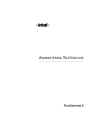
advertisement
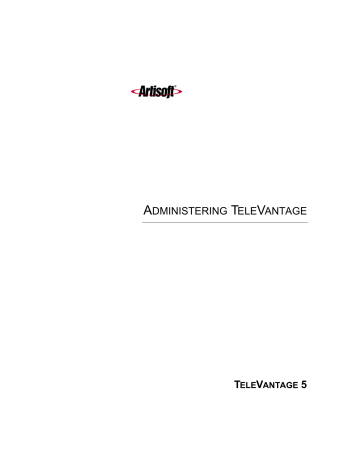
C
HAPTER
12
C
HAPTER
12
S
YSTEM
P
ROMPTS
C
HAPTER
C
ONTENTS
About system prompts ____________________________________
System prompts are audio prompts that TeleVantage plays to callers and users. System prompts offer callers menu choices and provide menus and instructions to users.
This chapter explains how to play and rerecord the system prompts used throughout
TeleVantage.You can use the standard prompts included with the system or record over them to create customized prompts.
The System Prompts view _________________________________
The System Prompts view in the Administrator allows you to listen to and change the recordings used for standard system prompts and auto attendants. For example, when you are setting up your TeleVantage system, you typically go to this view to change the default Greeting prompt so that it contains your company name. Click the System Prompts button in the view bar to open the System Prompts view.
12-2
Each system prompt appears as a row in the view. The information in the following table is displayed for each system prompt.
Column
File name
Text
Last modified
Comment
Language
Description
File name of the prompt.
Contents of the file in text form.
The text displayed here is accurate only if it is updated each time the file is changed. If you are unsure of the accuracy of the text, play the file to confirm what it says.
Last time that the file was modified.
How the prompt is used in TeleVantage. Applies to custom prompts and auto attendant prompts only. The column is blank for all other prompts.
The set of language prompts to which this system prompt belongs. User-recorded prompts such as auto attendant prompts have this column blank.
Controlling the prompt display
By default the System Prompts view displays all system prompts on the TeleVantage Server.
Use the control on the toolbar if you want to display only the custom prompts you have recorded or only the prompts for a single language.
Note:
To install additional language prompts, you must run the TeleVantage Server installation again and select the languages you want.
Managing system prompts ________________________________
This section explains the following aspects of managing system prompts:
Q
Q
“Exporting system prompt text” (page 12-4)
Q
“Exporting and importing system prompt audio files” (page 12-5)
Q
“Changing the encoding format of system prompts” (page 12-5)
C
HAPTER
12. S
YSTEM
P
ROMPTS
12-3
12-4
Playing system prompts
You can play system prompts to confirm that they contain the correct information. System prompts play over the telephone or through your computer speakers. If you choose to play a
To play a system prompt
1.
2.
Select the name of the prompt that you want to play.
Choose
System Prompts > Play
.
Exporting system prompt text
Use the following procedure to export system prompt text into a .CSV file for processing by a professional recording studio or for maintenance purposes.
To export system prompt text
1.
Choose
File > Import and Export
. The Import and Export Wizard opens.
2.
Select
Export System Prompt Text
and click
Next
.
3.
4.
5.
Under
Save exported file as
, accept the suggested location and file name or click
Browse
and choose a different location and enter a file name.
Under
Options
, accept the suggested dates or enter new ones.
Click
Finish
. The file is exported.
Exporting and importing system prompt audio files
You can export a system prompt from your Server for use on another TeleVantage Server. You also can import an existing sound file and use it as a system prompt. For more information, see
“Importing and exporting voice files” on page 2-11.
Changing the encoding format of system prompts
TeleVantage supports two .VOX file formats, MuLaw format for use in the United States and
Japan, and ALaw format for use in other countries. When TeleVantage is installed, the correct format is used based on the location of the TeleVantage Server.
On rare occasions, it may be necessary to convert the voice files on a TeleVantage system from one encoding format to another, for example, if you are staging a TeleVantage system in one location that will be deployed in another.
To change the encoding format of all .VOX files in the system
1.
2.
3.
Choose
Tools > Shutdown Server
TeleVantage Server was installed.
to temporarily stop the TeleVantage Server.
Run the utility
TVConvert.exe
, which is located in the directory in which the
Choose
Tools > Start Server
to restart the Server.
TVConvert.exe
checks the Windows NT/2000 registry for the current .
VOX file format, converts all files to the other format, and updates the Windows registry.
Recording system prompts ________________________________
You may want to record over system prompts for some of the following reasons:
Q
You want your custom prompts and system prompts to be recorded with the same voice.
Q
You want to change the message text of a prompt, for example, the Welcome message.
Q
You have access to voice talent that you prefer over the existing TeleVantage voices.
Q
You have localized the telephone commands for a language not provided with
TeleVantage (see “Localizing the telephone commands” on page 12-12) and want to
record all of the prompts in that language as well.
C
HAPTER
12. S
YSTEM
P
ROMPTS
12-5
12-6
Recording options
You can record system prompts in either of the following ways:
Q
“Recording system prompts professionally” (page 12-7)
Q
“Recording over system prompts yourself” (page 12-8)
The sentence file
The sentence file is a text file that contains all the voice prompts and the sentences they form.
The American English sentence file is located in:
C:\Program Files\
TeleVantage
Server\TVLEN00.INI
Note:
“EN00” identifies American English files. TeleVantage includes two other sets of system prompts. EN10 identifies British English files. ES00 identifies Latin American Spanish files.
The .VAP and .VOX files
TeleVantage prompts are contained in:
Q
The .VAP file, an indexed file containing individual .VOX recordings of variable information. Variable information, for example, numbers and dates, is used to build more complex prompts.
Q
.VOX files. There is a separate .VOX file for each sentence and phrase in TeleVantage.
The .VAP and .VOX files are used together to produce the complete prompts that callers and users hear. For example, in the sentence prompt, “You have three new messages, and twelve saved messages”, the words “three” and “twelve” come from the .VAP file.
The American English .VAP and .VOX files are located in:
C:\Program Files\
TeleVantage
Server\Vfiles\EN00
The American English .VAP file is called TVLEN00.VAP.
The recording process
To record a complete set of system prompts, you must do the following:
Q
Record the .VAP file.
Q
Build the indexed .VAP file.
Q
Record the .VOX files.
Q
Test the new prompts.
Q
Deploy the new prompts.
Recording system prompts professionally
If you choose to obtain professional recordings, you should choose a voice vendor with experience in telephony recording, and then:
Q
Select a voice
Q
Provide the appropriate files to the vendor in formats they can use
Q
Test the new prompts for voice quality, usability, file-naming accuracy, and indexing accuracy
Q
Deploy the new prompts
Selecting a voice
The vendor will often provide you with 44kHz, full-bandwidth voice samples from which to choose. Ask your vendor to provide voice samples that have been re-sampled or recorded as
MuLaw PCM Mono 8 kHz, which is the format used in TeleVantage. This will ensure that your selection is based on how the voice will actually sound when used in your TeleVantage system.
Keep in mind that high-pitched voices and high-frequency sounds degrade more as a result of this type of re-sampling, which may result in considerable change in higher frequency sounds at telephony bandwidth.
Using the standard TeleVantage voices
To add or modify prompts using one of the standard TeleVantage voices, contact the companies shown in the following table that provided the original set of prompts. These companies can record new voice files using the standard voices.
Language
U.S. English
Voice
“Ellen”
Contact
Marketing Messages
51 Winchester Street
Newton, MA
U.S. 02461
800-486-4237 (phone)
617-527-3728 (fax) http://www.marketingmessages.com
Marketing Messages Latin American
Spanish
U. K. English
“Claudia”
“Helen”
Marketing Messages
Providing files to the vendor
After you have selected a voice, you must provide your vendor with the list of prompt files and the text of each prompt to be recorded. The list of prompt files is available in the System Prompts and Prompts section of the TVLEN00.INI file.
C
HAPTER
12. S
YSTEM
P
ROMPTS
12-7
12-8
You also need to provide your vendor with the TVLEN00.VAP file, so that your voice vendor can match the indexing of the new .VAP file to the existing file.
Testing the new prompts
It is important that you thoroughly test all voice files that you receive from the vendor to ensure:
Q
Accuracy of file names
Q
Synchronization of written and spoken prompt content
Q
Quality of voice recording
Q
Accuracy of index order and format of the .VAP file
See “Testing system prompts” on page 12-10 for information about using the Sentence Tester
to assist with some of these tasks.
Deploying the new prompts
After all files are tested, you can replace the existing prompt files with the new ones. Place all new .VOX files and the .VAP file in the following directory:
C:\Program Files\
TeleVantage
Server\Vfiles\User
The following auto attendant prompts must also be copied to the User directory.
Q
AACLOSED.VOX
Q
AAHI.VOX
Q
AA4SBN.VOX
Q
AAOPORWT.VOX
The default location is
C:\Program Files\TeleVantage Server\Voice Files\EN00
.
Recording over system prompts yourself
When you record over system prompts yourself, you can record all of the .VOX files as well as the.VAP file, as with professional recording, or record just the .VOX files and use the .VAP file included with TeleVantage.
If you do not record over all the files, be aware that since prompts are combined with other prompts when presented to callers or users, recording some but not all prompts may result in a mismatch of voices.
Recording over .VOX files
You use the TeleVantage Administrator to record over these files (see the next procedure).
To record over a prompt
1.
2.
In the System Prompts view, double-click the prompt. The Edit Prompt dialog box opens.
Under
Contents
, enter the text of the new prompt. Use this text as a script when you record the prompt.
3.
4.
Record the prompt. See “Using the audio controls” on page 2-10 for instructions.
Click
OK
to save the new version of the prompt.
Recording over the .VAP file
You can record over the .VAP file by using a variety of recording tools and VAP tools. If you do not already have such a tool, you should consider VFEdit, which is available on the Internet.
Testing and deploying the new prompts
Use the Sentence Tester to test the new prompts. See “Testing system prompts” on
C
HAPTER
12. S
YSTEM
P
ROMPTS
12-9
Testing system prompts
You can test system prompts by listening to them in context over your telephone. By joining individual prompts into sentences and playing them as they are used in TeleVantage, you can evaluate intonation, emphasis, and consistency.
Note:
Computers must run on Windows NT/2000 to test system prompts.
To test system prompts
1.
2.
Start the Administrator using the more information).
/sentence
command line option (see page B-1 for
Choose
Tools > Test Sentences
. The Test Sentences dialog box opens.
12-10
3.
In
Language to test
, select the language of the prompts that you want to test.
4.
Under
Sentences
, select a sentence from the list.
5.
6.
The
Current sentence
box displays how that sentence is described in the sentences.ini file. Many sentences consist of a single .VOX file. Other sentences are made up of several joined .VOX files, and may contain variables as well.
You can double click a sentence to test it, or select it and press
Test.
When your phone rings, pick it up and listen to the sentence in the language you selected. You can continue to play messages, and even change languages, without hanging up your phone.
If the sentence contains variables, they are indicated in the
Name
column with an asterisk. You can enter a new
Value
for a variable, and optionally select a different variable
Data Type
.
For example, by default the sentence ToPurgeMsg sentence plays as:
“To permanently delete the 1 message in your Client’s Deleted folder, press 3.
Otherwise, press 4.”
By changing the
Value
of Variable 1 to 6, the sentence plays as:
“To permanently delete the 6 messages in your Client’s Deleted folder, press 3.
Otherwise, press 4.”
Click
Clear
to return all
Values
to their original settings.
C
HAPTER
12. S
YSTEM
P
ROMPTS
12-11
Localizing the telephone commands _________________________
The TeleVantage Localization Kit is available if you want to localize and record the telephone commands in another language. The Localization Kit includes all the necessary documentation and tools for localization.
Although the process for recording system prompts is the same for localized system prompts, the localization process requires several more steps, which are described in the Localization Kit.
For more information about the TeleVantage Localization Kit, contact your TeleVantage provider.
Changing the TeleVantage ringback tone
By default, the ringback tone (the sound you hear when the phone you dialed is ringing) is the
United States tone. To rerecord this tone, rerecord the file Ringback.vox, located in the following directory on the TeleVantage Server computer:
C:\TeleVantage Server\vfiles\User
For instructions on rerecording the file, see “Recording system prompts” on page 12-5.
12-12
advertisement
Related manuals
advertisement
Table of contents
- 1 Administering TeleVantage
- 5 Contents
- 17 Getting Started
- 19 Introduction to TeleVantage
- 20 Welcome to TeleVantage
- 20 What’s new in this version of TeleVantage
- 20 Major TeleVantage features
- 22 Changes from previous versions of TeleVantage
- 22 Before configuring a new TeleVantage system
- 22 Configuring a new TeleVantage system
- 23 Configuring TeleVantage without telephony boards or licenses
- 23 Where to get help
- 23 TeleVantage documentation
- 25 The TeleVantage Administrator
- 26 About the TeleVantage Administrator
- 26 Logging on to the Administrator
- 27 Reconfiguring the computer to use a different phone
- 27 The Administrator interface
- 29 Using the Tools menu
- 31 Working in views
- 32 Performing basic actions in the Administrator
- 32 Creating items
- 33 Deleting items
- 33 Renaming items
- 33 Copying items
- 33 Customizing columns
- 34 Working with voice files
- 37 Using the TeleVantage Administrator
- 39 Defining System Settings
- 40 About system settings
- 40 Creating system settings
- 40 Advanced TeleVantage settings
- 40 Re-recording voice prompts
- 41 Setting Business Hours
- 41 Defining business hours
- 43 The General tab
- 43 Setting Server configuration
- 44 Setting ISDN outbound Caller ID for the system
- 45 The Call Log tab
- 46 Logging internal calls
- 46 Call Log archiving
- 46 The Storage tab
- 47 Allocating disk space
- 48 Moving voice files
- 48 Moving the database backup
- 49 The Dialing tab
- 49 Defining special access codes
- 50 Setting dialing time-outs
- 51 The Emergency tab
- 51 Using standard 911 service with TeleVantage
- 51 Using enhanced 911 service with TeleVantage
- 53 The Security tab
- 53 Restricting password options
- 54 Increasing password security
- 54 Identifying security risks
- 55 The Other tab
- 55 Creating dial-by-name directory settings
- 56 Configuring TeleVantage to send e-mail notifications
- 56 Using Microsoft Exchange synchronization
- 58 Setting up Windows Event Log notifications
- 59 Recording All TeleVantage Calls
- 60 About recording calls
- 60 What parts of the call are recorded
- 60 Exempting queue calls
- 61 Preparing to record all calls
- 61 Sending call recording voice files to your e-mail server
- 62 Storing call recordings on the TeleVantage Server
- 62 Call recordings and voice resources
- 63 Recording all calls
- 65 Managing Trunks, Spans, and Stations
- 66 About trunks and spans
- 66 Trunk types
- 67 Adding trunks
- 67 Naming trunks
- 67 Monitoring trunks
- 67 Deleting trunks
- 68 Configuring trunks for inbound and outbound calls
- 68 Inbound and outbound calls and hunt groups
- 68 Placing outbound calls on a specific trunk
- 69 Telephone company services that help TeleVantage
- 69 Collecting ANI/DID digits
- 70 Using DID with Robbed Bit T1 trunks
- 70 Using DID with analog trunks
- 70 Setting up fax routing
- 71 Customizing fax routing
- 71 The Trunks view
- 73 Digital and Internet spans
- 73 Adding an analog trunk
- 75 Setting up digit collection on an analog trunk
- 77 Handling international Caller ID on analog trunks
- 78 Adding a digital Robbed Bit T1 span
- 79 Using a signaling template
- 80 Adding a digital ISDN or CAS span
- 81 Adding a digital ISDN BRI span
- 82 Editing an ISDN BRI span
- 83 Optimizing your ISDN settings
- 83 Setting location and Caller ID settings
- 84 Specifying ISDN outbound Caller ID
- 85 Preparing to enter outbound Caller ID settings
- 85 Entering outbound Caller ID settings
- 87 Outbound ISDN Caller ID hierarchy
- 88 Recognizing inbound Caller ID name on ISDN lines
- 88 Enabling ISDN Megacom support
- 88 Using a partial T1 span
- 89 Adding an Internet span
- 90 Modifying TeleVantage IP codecs
- 92 Fine-tuning your IP connection
- 93 Entering trunk defaults for a span
- 94 Managing stations
- 94 Supported phones
- 94 Supporting different types of analog CLASS phones
- 95 Having a station automatically dial when picked up
- 96 Setting up stations to require logon before placing calls
- 96 Viewing station activity
- 96 Setting up a remote phone to work with the Call Monitor
- 97 Managing Users and Roles
- 98 About users
- 98 The Admin and Operator users
- 99 Operators
- 101 The Users view
- 103 Adding users
- 104 Adding a user at the telephone
- 104 Adding a user in the User dialog box
- 105 Adding a user by using a template
- 105 Where to set user options
- 106 The General tab
- 106 Identifying the user
- 106 Assigning an extension
- 107 Assigning a station ID
- 110 Assigning a DID number
- 110 Creating a password
- 110 Setting up a personal operator
- 111 Choosing a language for telephone prompts
- 111 The Recordings tab
- 111 Configuring the user’s voice mailbox
- 112 Viewing the user’s mailbox usage
- 112 Allocating space for recorded greetings and voice titles
- 113 Enabling voicemail greeting logon
- 113 Recording the user’s voice title
- 114 The Notifications tab
- 114 Notification information
- 115 Determining which voice messages send notification
- 115 Setting e-mail notification
- 116 Setting pager notification
- 117 Setting call notification
- 117 Scheduling notifications
- 118 Defining a schedule for notifications
- 120 Setting up custom hours
- 122 The Call Handling tab
- 122 Setting up call screening and announcing
- 123 Setting up call forwarding
- 126 Listing a user in the dial-by-name directory
- 126 Setting the user’s hold music
- 127 The Phone tab
- 127 Phone tab (analog phones)
- 129 Phone tab (IP phone)
- 130 Phone tab (Toshiba digital phone)
- 132 The Dialing tab
- 133 Setting account code modes
- 134 The Security tab
- 134 Assigning the user’s permissions
- 135 Changing the user’s roles
- 136 Securing the user’s account
- 137 The Other tab
- 137 Enabling hands-free answering
- 138 Setting the user’s ISDN outbound Caller ID
- 138 Logging the user’s calls
- 140 Modifying a user’s Client settings
- 141 Helping new users get started
- 141 Deleting a user
- 142 Managing roles
- 142 Assigning users to a role
- 142 Editing a role
- 143 Creating a new role
- 145 TeleVantage permissions
- 146 General user permissions
- 148 Dialing permissions
- 151 Managing Workgroups
- 152 About Workgroups
- 152 Public and personal workgroups
- 152 Benefits of using workgroups
- 153 Workgroups view
- 154 Creating a Workgroup
- 157 Managing Outbound Calls
- 158 About dialing services
- 158 Dialing service types
- 159 Examples of using dialing services
- 160 Testing trunks with dialing services
- 160 The Dialing Services view
- 161 Deleting or disabling a dialing service
- 161 Hiding dialing services
- 162 Disabling dialing services while creating them
- 162 Managing access codes
- 162 Tips on access codes and names for services
- 162 Avoiding dialing ambiguities
- 163 Creating a dialing service with access code 0
- 163 Changing an access code in users’ saved numbers
- 164 Setting default access codes for callbacks
- 164 Adding a dialing service
- 165 The General tab
- 168 The Trunks tab
- 169 The Codecs tab
- 170 The Location Settings tab
- 171 The Dialing Exceptions tab
- 173 The Permissions tab
- 174 An example of how to set dialing service permissions
- 176 Using routing services
- 176 How routing services work
- 177 How you can use routing services
- 178 An example of routing rules
- 180 How the Client reformats phone numbers
- 182 Adding a routing service
- 183 The Routing Rules tab
- 183 Adding a new routing rule
- 186 Defining patterns to match the dialed digits
- 186 Adding custom routing variables
- 188 Defining a new number for a routing rule
- 191 Handling Inbound Calls
- 192 About inbound call routing
- 194 About auto attendants
- 194 What callers can do at an auto attendant
- 194 How you can use auto attendants
- 195 What callers hear
- 195 The Default Auto Attendant
- 196 The Auto Attendants view
- 196 Setting up an auto attendant
- 197 Creating a new auto attendant
- 198 Defining menu choices
- 203 Creating auto attendants without extension access
- 203 Restricting an auto attendant to members of a workgroup
- 203 Scheduling transfers and greetings
- 206 Setting up hold music
- 206 Assigning an auto attendant to a trunk
- 207 Routing calls to users
- 207 Routing calls to extensions
- 207 Routing calls to workgroups
- 208 Using custom data to add information to calls
- 209 Defining a custom data variable
- 210 Setting the value for a custom data variable
- 211 Managing Multiple Organizations
- 212 About multiple organizations
- 212 Using Organizations
- 213 Defining an Organization
- 213 Assigning users to Organizations
- 214 Creating an auto attendant for each Organization
- 214 Restricting outbound trunk use by Organization
- 215 Configuring Operators for multiple Organizations
- 216 Using account codes to track phone usage
- 217 Account code modes
- 217 How users enter account codes
- 219 Setting general account code options
- 220 Setting a user’s account code modes
- 220 Creating a valid account code list
- 222 Using a verbal account code prompt
- 222 Viewing account codes in the Call Log or Call Monitor
- 222 Generating account code reports
- 223 Monitoring and Backing Up
- 224 About monitoring and backing up your TeleVantage system
- 224 Using the Device Monitor view
- 225 Monitoring station activity
- 226 Monitoring trunk activity
- 228 Enabling and disabling trunks
- 228 The TeleVantage performance counters
- 229 Viewing performance counters in Windows
- 231 Restarting stations or trunks
- 231 Starting a new Server log
- 232 Using the Call Log view
- 235 Displaying a specific number of Call Log entries
- 235 Entering an account code for a call
- 235 Exporting the Call Log
- 236 Archiving the Call Log
- 238 Monitoring database and disk usage
- 238 Shutting down the TeleVantage Server
- 238 Identifying security risks
- 239 Backing up TeleVantage
- 239 Backing up TeleVantage data
- 240 Restoring TeleVantage data
- 241 Moving a TeleVantage Server to another PC
- 241 Viewing the Windows Event Log
- 241 TeleVantage-related Windows Event Log messages
- 248 Using the Maintenance Log view
- 248 Clearing the Maintenance Log
- 249 Reporting problems to your TeleVantage provider
- 249 Using the Problem Report Wizard
- 250 Reporting TeleVantage Server problems
- 251 Reporting workstation application problems
- 251 Reporting distributed problems
- 252 The problem report package
- 253 System Prompts
- 254 About system prompts
- 254 The System Prompts view
- 255 Controlling the prompt display
- 255 Managing system prompts
- 257 Recording system prompts
- 259 Recording system prompts professionally
- 260 Recording over system prompts yourself
- 262 Testing system prompts
- 264 Localizing the telephone commands
- 264 Changing the TeleVantage ringback tone
- 265 Configuring Internet Telephony Support
- 266 About IP telephony and TeleVantage
- 266 Internet telephony requirements
- 267 Placing calls to H.323 terminals such as NetMeeting
- 267 Placing calls to NetMeeting from the TeleVantage Client
- 268 Placing calls to NetMeeting from a TeleVantage phone
- 269 Calling TeleVantage from H.323 terminals such as NetMeeting
- 271 Using Windows 2000 Phone Dialer as an H.323 terminal
- 271 Enhancing a Web page with a “Call Us!” button
- 272 Connecting two Servers using IP Gateways
- 273 Overview of creating an IP Gateway connection
- 273 Illustration of an IP Gateway
- 274 Creating an IP Gateway
- 277 Creating IP Gateway dialing services
- 278 Creating Gateway users to unify two TeleVantage Servers
- 281 Fine-tuning your IP connection
- 283 Extending TeleVantage
- 284 About extending TeleVantage
- 285 Extending TeleVantage with off-the-shelf applications
- 285 In-band signaling applications
- 285 TAPI applications
- 286 Extending TeleVantage with third-party devices
- 290 The TeleVantage SDK
- 290 Installing the TeleVantage SDK
- 290 The TeleVantage SDK Application Programming Interfaces
- 291 The Client API
- 291 The IVR Plug-in API component and sample applications
- 293 The Device Status API
- 295 Appendixes
- 297 TeleVantage Configuration Settings
- 298 About TeleVantage configuration settings
- 298 TeleVantage Server registry settings
- 303 TeleVantage Workstation applications registry settings
- 304 Current User Settings
- 305 Local Machine Settings
- 309 TeleVantage Server language locale settings
- 309 Locale definitions
- 310 Defining custom tones
- 311 Disabling Dialogic devices
- 313 Disabling Dialogic conferencing resources
- 313 Changing conference board priority
- 314 Dialogic device names
- 317 Dialogic telephony board settings
- 317 VoiceBoard settings
- 319 VoiceBoard channel settings
- 321 E1 and T1 board settings
- 325 ISDN Megacom service settings
- 326 MSI station board settings
- 327 Using the TeleVantage Advanced Settings Editor
- 327 Viewing current values
- 328 Changing key values
- 329 Modifying other supported TeleVantage settings
- 339 Command Line Options
- 341 Protecting Your Phone System Against Toll Fraud
- 342 About toll fraud
- 342 Typical toll fraud strategies
- 342 Identifying Toll Fraud
- 343 Protecting your system against toll fraud
- 343 Password security
- 344 User permissions
- 344 Setting up dialing restrictions
- 345 Making account logon more secure
- 345 Securing your phone system database
- 346 Reacting to toll fraud attempts
- 346 Using Caller ID to prevent fraudulent calls
- 347 IP Gateway Configuration Worksheet
- 351 Using an IP Phone with TeleVantage
- 352 About using IP phones with TeleVantage
- 352 Using a Polycom IP phone with TeleVantage
- 352 Introduction
- 352 Requirements
- 352 Overview of TeleVantage - Polycom IP phone integration
- 353 Connecting the Polycom IP phone
- 354 Configuring an FTP Server
- 358 Configuring users for the Polycom IP phones
- 359 Configuring the Polycom IP phone
- 362 Using the Polycom IP phone
- 365 Issues for users of Polycom IP phones
- 365 Issues for Administrators of Polycom IP phones
- 366 Contacting Polycom
- 367 Sample Configuration Files
- 369 Troubleshooting the Polycom IP phone with TeleVantage
- 371 Using the Call Monitor with a Polycom IP Phone
- 372 Using an Intel PBX-IP Media Gateway with TeleVantage
- 372 Configuring the PBX-IP Media Gateway device for use with TeleVantage
- 373 Configuring a PBX-IP Media Gateway phone user in TeleVantage
- 374 Using a PBX-IP Media Gateway phone with TeleVantage
- 374 Dialing a PBX-IP Media Gateway phone directly
- 374 Configuring a user to use an IP phone with TeleVantage
- 377 Using a Remote Phone with the Call Monitor
- 377 Setting up a virtual station
- 379 TeleVantage SMDR Service
- 380 Overview
- 380 Output connection options
- 381 Installing the SMDR service
- 381 Configuring the SMDR service
- 382 Starting, pausing, and stopping the service
- 382 Starting the SMDR service automatically on restart
- 382 Choosing the SMDR format
- 382 Selecting the output connection type
- 383 TCPI/IP ports to avoid
- 384 TeleVantage fixed-width SMDR format
- 387 Avaya Lucent Definity SMDR format
- 388 Toshiba CTX SMDR format
- 391 Index
- 391 Numerics
- 391 A
- 391 B
- 391 C
- 392 D
- 393 E
- 394 F
- 394 G
- 394 H
- 394 I
- 395 L
- 395 M
- 396 N
- 396 O
- 396 P
- 396 Q
- 396 R
- 399 S
- 400 T
- 401 U
- 401 V
- 401 W