advertisement
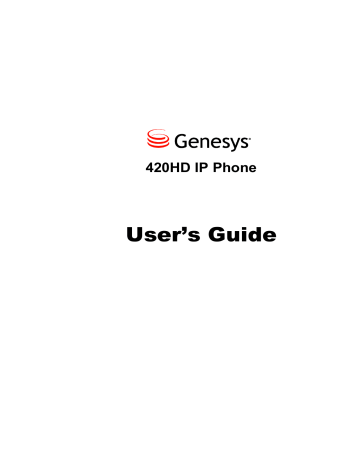
4.12 Configuring Keys
This section shows how to configure keys. You can configure Function Keys, Soft Keys, and
Navigation Keys.
To perform keys configuration:
1. Access the Keys Configuration screen ( MENU key > Keys Configuration menu):
4.12.1 Configuring Function Keys [as Speed Dials]
You can configure up to nine Function Keys as Speed Dials key for the 1 9 keys on the keypad.
When long-pressed, each key can dial a configured telephone number.
To configure a Function Key as a Speed Dial:
1. Access the Function Keys screen ( MENU key > Keys Configuration > Function Keys ):
2. Navigate to an ‘Empty’ and then press the Select softkey:
Note: You can alternatively long-press a key ( 1 9 ) until the above screen opens.
3. Configure a phone number to assign the speed dial to:
User-defined number : In the ‘Type Number’ field, enter the phone number to which the
Speed Dial will dial and press the Save softkey; the new Speed Dial is created and shown in the Function Keys screen:
-OR-
Contact from phone directory : Instead of entering the phone number in the 'Type
Number' field, navigate to and select Select from Directory > Personal/Corporate directory and then navigate to the defined contact in the directory:
4. Select the contact and press the Save softkey; the new Speed Dial is created and shown in the Function Keys screen.
Note: You can also configure a Speed Dial when adding a contact to your phone directory or
when editing a contact in the phone directory (see Section 4.11.2
32 Version 2.2.8
advertisement
* Your assessment is very important for improving the workof artificial intelligence, which forms the content of this project
Related manuals
advertisement
Table of contents
- 9 Introducing the 420HD IP Phone
- 9 About Genesys' Series of High Definition IP Phones
- 9 Complete Range of Phones
- 9 Cutting Edge Voice Quality & HD VoIP
- 11 Setting up the Phone
- 11 Unpacking
- 11 Device Description
- 11 Front View
- 13 Rear View
- 14 Cabling
- 15 Mounting the Phone
- 15 Mounting the Phone on a Desk
- 15 Routing the Handset Cable
- 16 Mounting the Phone on a Wall
- 17 Getting Started
- 17 LCD in Idle State
- 17 LCD in Ongoing Call State
- 18 Default Softkeys
- 19 Accessing Menus
- 20 Entering Numbers, Alphabetical Letters and Symbols
- 22 Displayed Messages
- 23 Customizing Your Phone
- 23 Selecting Language
- 23 Selecting Ring Tone
- 24 Enabling Call Waiting
- 24 Setting Date and Time
- 25 Changing LCD Contrast Level
- 25 Setting the LCD Backlight Timeout
- 25 Changing the Default Answer Device
- 26 Restarting the Phone
- 26 Adjusting Volume
- 26 Adjusting Ring Volume
- 26 Adjusting Tones Volume
- 27 Adjusting Handset Volume
- 27 Adjusting Speaker Volume
- 27 Adjusting Headset Volume
- 28 Defining Call Forwarding
- 29 Managing Your Personal Directory
- 29 Accessing the Directory
- 29 Adding Contacts to the Personal Directory
- 30 Editing a Contact
- 31 Deleting a Contact
- 31 Searching for a Contact
- 32 Configuring Keys
- 32 Configuring Function Keys [as Speed Dials]
- 33 Editing a Function Key Configured as a Speed Dial
- 33 Deleting a Function Key Configured as a Speed Dial
- 33 Softkeys
- 34 Programmable SoftKeys (PSKs)
- 35 Configuring Softkeys
- 36 Deleting a Configured Softkey
- 36 Configuring a Softkey as a Speed Dial
- 37 Configuring a Softkey as a Speed Dial + BLF
- 37 Configuring a Navigation Key Position Function
- 38 Removing a Configured Function
- 39 Performing Basic Operations
- 39 Using Audio Devices
- 39 Making Calls
- 40 Dialing
- 40 Redialing
- 41 Dialing a Missed Call
- 41 Answering Calls
- 42 Rejecting Incoming Calls
- 42 Silencing Incoming Calls
- 42 Ending an Established Call
- 42 Viewing Missed, Received and Dialed Calls
- 45 Performing Advanced Operations
- 45 Answering Waiting Calls
- 45 Placing Calls On Hold
- 45 Calling a Contact Listed in the Directory
- 46 Enabling Auto Redial
- 47 Pressing a Speed Dial Key to Make a Call
- 47 Transferring Calls
- 47 Performing an Attended Transfer
- 49 Performing a Semi-Attended Transfer
- 50 Performing a Blind Transfer
- 51 Way Conference Calls
- 51 Leaving a 3-Way Conference You Set up without Disconnecting the Others
- 51 Muting Calls
- 52 Activating Do Not Disturb
- 52 Retrieving Voice Mail Messages
- 53 Using Two Lines
- 53 Choosing an Extension Line
- 53 Making a Call on an Extension Line
- 54 Making Two Calls on a Line
- 54 Making Multiple Line Calls
- 54 Toggling Between Multiple-Line Calls
- 55 Toggling Between Calls on the Same Line
- 55 Answering Calls
- 55 Ending Calls
- 56 Logging into a Remote HTTP/S Server
- 57 Troubleshooting
- 59 Specific Third-Party Features
- 59 BroadSoft
- 59 Monitored Lines Based on BroadSoft's BroadWorks BLF Service
- 60 Softkey Display and Command Menu Options
- 60 Presence Management
- 61 Setting Unavailability Status
- 62 Setting Availability Status
- 62 Logging Out
- 62 Viewing Missed Calls
- 63 Configuring Do Not Disturb (DnD)
- 63 Configuring Automatic Forwarding
- 63 Configuring the 'Forward No Reply' Timeout as Number of Rings
- 64 Automatically Receiving an External Line
- 64 Listening in Capability for Call Center Supervisors
- 65 Recording an Agent's Welcome Greeting
- 66 Genesys' Contact Centers
- 66 Softkey Display and Command Menu Options
- 67 Using the Newer BroadSoft-Style ACD
- 68 Presence Management
- 68 Logging In
- 69 Setting Unavailability Status
- 69 Settings Availability Status
- 69 Logging Out
- 70 Configuring Do Not Disturb (DnD)
- 70 Configuring Automatic Forwarding
- 70 Listening in Capability for Call Center Supervisors
- 71 Recording an Agent's Welcome Greeting