- No category
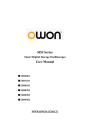
advertisement
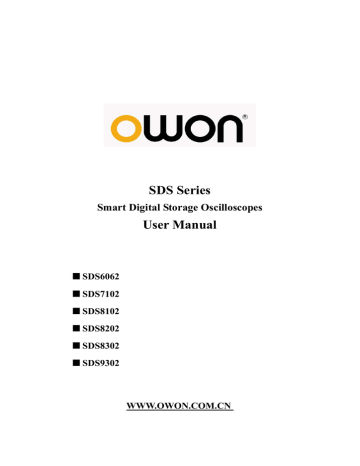
5. Advanced User Guidebook
How to Operate the Function Menu
The function menu control zone includes 8 function menu buttons: Measure,
Acquire, Utility, Cursor, Autoscale, Save, Display, Help and 4 immediate-execution buttons: Autoset, Run/Stop, Single, Copy.
How to Implement Sampling Setup
Press the Acquire button and the menu is displayed in the screen, shown as
Fig.5-25.
Fig.5-25 ACQU MODE Menu
The description of the Acqu Mode Menu is shown as follows:
Function Menu
Sample
Sample
Peak detect
Average
Setting
4, 16, 64, 128
Description
General sampling mode.
It is used for the detection of the jamming burr and the possibility of reducing the confusion.
It is used to reduce the random and don’t-care noises, with the optional number of averages.
The description of the Record Length Menu is shown as follows:
42
5. Advanced User Guidebook
Function Menu
Length
Setting
1000
10K
100K
1M
10M
Description
Choose the record length
Change the ACQU Mode settings and observe the consequent variation of the wave form displayed.
Fig.5-26 Peak Detect mode, under which the burrs on the falling edge of the square wave, can be detected and the noise is heavy.
43
5. Advanced User Guidebook
Fig.5-27 Common ACQU Mode display, in which no burr can be detected.
Fig.5-28 The displayed waveform after the noise is removed under the
Average Mode, in which the average number of 16 is set.
How to Set the Display System
Push down the Display button and the menu displayed in the screen is shown as
Fig.5-29.
Fig.5-29 Display Set Menu
44
5. Advanced User Guidebook
The description of the Display Set Menu is shown as follows:
Function Menu
Type
Persist
XY Mode
Cymometer
VGA Disp
Time
Setting
Dots
Vect
OFF
1 second
2 seconds
5 seconds
Infinity
Clear
ON
OFF
ON
OFF
ON
OFF
Description
Only the sampling points are displayed.
The space between the adjacent sampling points in the display is filled with the vector form.
Turn the M knob to set the persistence time
Clear the persistence
Turn on the XY display function;
Turn off the XY display function.
Turn on the cymometer ;
Turn off the cymometer.
Connect the VGA port to a monitor. If set it as
ON, the waveform could be displayed on the computer monitor.
Display Type: With the F1 menu selection button pushed down, you can shift between Vect and Dots types. The differences between the two display types can be observed through the comparison between Fig.5-30 and Fig.5-31.
Fig.5-30 Display in the Vector Form
45
5. Advanced User Guidebook
Fig.5-31 Display in Dots form
Persist
When the Persist function is used, the persistence display effect of the picture tube oscilloscope can be simulated. The reserved original data is displayed in fade color and the new data is in bright color. Press the H2 button, the Persist menu will display at the right of screen. Press the F1 button, different persistence time can be chosen: OFF, 1second, 2second, 5second and Infinity. When the
“Infinity” option is set for Persist time, the measuring points will be stored till the controlling value is changed (see Fig.5-34). By pressing the F2 button, the persistence will be cleared.
46
5. Advanced User Guidebook
Fig.5-32 Infinite Persistence Display
XY Format
This format is only applicable to Channel 1 and Channel 2. After the XY display format is selected, Channel 1 is displayed in the horizontal axis and Channel 2 in the vertical axis; the oscilloscope is set in the un-triggered sample mode: the data are displayed as bright spots.
The operations of all control knobs are as follows:
The Vertical VOLTS/DIV and the VERTICAL POSITION knobs of
Channel 1 are used to set the horizontal scale and position.
The Vertical VOLTS/DIV and the VERTICAL POSITION knobs of
Channel 2 are used to set the vertical scale and position continuously.
The following functions can not work in the XY Format:
Reference or digital wave form
Cursor
Time base control
Trigger control
FFT
Operation steps:
1. Press the Display button and call out the Display Set Menu.
2. Press the H3 menu selection button to set XY Mode ON. The display format
47
5. Advanced User Guidebook is changed to be XY mode (see Fig.5-33).
Fig.5-33 XY Display Mode
Cymometer
It is a 6-digit cymometer. The cymometer can measure frequencies from 2Hz to the full bandwidth. Only if the measured channel has triggering signal and in Edge mode, it can measure frequency correctly. In the Single trigger mode, it is a one channel cymometer and it can only measure the frequency of the triggering channel. In the
ALT trigger mode, it is a two channel cymometer and it can measure the frequency of two channels. The cymometer is displayed at the right bottom of the screen.
To turn the cymometer on or off:
1. Press the Display button.
2. In the Display menu, press the H4 button to toggle between the cymometer display ON or OFF.
VGA Output
The VGA port could be connected to a computer monitor. The image of the oscilloscope can be clearly displayed on the monitor.
To set the VGA Output:
1. Press the Display button.
2. In the Display menu, press the H5 button to toggle between ON or OFF.
48
5. Advanced User Guidebook
How to Save and Recall a Waveform
Press the Save button, you can save the waveforms and settings in the instrument.
The menu displayed in the screen is shown as Fig.5-34.
Fig.5-34 Waveform Save Menu
The description of the Save Function Menu is shown as the following table:
Function Menu
Type
Setting Description
Wave
Setting
Image
Record
Choose the saving type (the Record Type
see “How to Record/Playback Waveforms” on P51)
When the type is Wave, the menu shows as following:
Source
CH1
CH2
Math
Choose the waveform to be saved.
Object & Show
Show
ON
OFF
Recall or close the waveform stored in the current object address. When the show is
ON, if the current object address has been used, the stored waveform will be shown, the address number and relevant information will be displayed at the top left of the screen; if the address is empty, “None is saved” will be displayed.
Save the waveform of the source to the
Save
Storage
Internal
External selected address. You can also press Copy button to do it. Storage format is vector.
Save to internal storage or USB storage.
When External is selected, save the waveform according to the current record
The file will be named according to the current system time. The waveform file could be open by OWON waveform analysis software (on the supplied CD).
When the type is Setting, the menu shows as following:
49
5. Advanced User Guidebook
Setting
Setting1
…..
Setting8
The setting address
Save
Save the current oscilloscope setting to the internal storage
Load Recall the setting from the selected address
When the type is Image, the menu shows as following:
Save
Save the current display screen. You can also press Copy button to do it. The file can be only stored in a USB storage, so a USB storage must be connected first. The file is stored in BMP format, named according to the current system time.
Save and Recall the Waveform
The SDS series oscilloscope can store 15 waveforms, which can be displayed with the current waveform at the same time. The stored waveform called out can not be adjusted.
In order to save the waveform of the CH1 into the address 1, the operation steps should be followed:
1. Saving: Press the H1 button, the Type menu will display at the left of screen, turn the M knob to choose Wave for Type.
2. Press the H2 button and press F1 button to select CH1 for Source.
3. Press the H3 button and press the F1, turn the M knob to select 1 as object address.
4. Press the H5 button and press F1 button to select Internal.
5. Press the H4 button to save the waveform.
6. Recalling: Press the H3 button, and press the F1, turn the M knob to select 1 as object address. Press F2 button to set Show as ON. The waveform stored in the address will be shown, the address number and relevant information will be displayed at the top left of the screen.
50
5. Advanced User Guidebook
Fig.5-35 Wave Saving
How to Record/Playback Waveforms
Wave Record function can record the input current wave. You can set the interval between recorded frames in the range of 1ms~1000s.The max frame number reaches
1000,and you can get better analysis effect with playback and storage function.
Wave Record contains four modes: OFF, Record, Playback and Storage.
Record: To record wave according to the interval until it reaches the end frame set.
Record menu shows as follows:
Menu Setting
OFF
Instruction
Close wave record function
Mode
Record
Playback
Storage
Set record menu
Set playback menu
Set storage menu
Record mode
FrameSet
Refresh
End frame Turn the M knob to select the number of frames to record (1~1000)
Interval
ON
OFF
Turn the M knob to select the interval between recorded frames (1ms~1000s)
Refresh wave during recording
Stop refreshing
Operate
Play
Stop
Begin to record
Stop recording
Note:
Both of the waveforms of Channel 1 and Channel 2 will be recorded. If a Channel is turned off while recording, the waveform of the channel is invalid in the playback mode.
51
5. Advanced User Guidebook
Fig.5-36 Wave Record
Playback: Play back the wave recorded or saved.
Playback menu shows as follows:
Menu Setting
Start frame
Instruction
Turn the M knob to select the number of start frame to playback (1~1000)
Playback Mode
FrameSet
End frame
Cur frame
Interval
Turn the M knob to select the number of end frame to playback (1~1000)
Turn the M knob to select the number of current frame to playback (1~1000)
Turn the M knob to select the interval between
Play mode
Operate
Loop
Once
Play
Stop played back frames (1ms~1000s)
Play back the wave continuously
Play back the wave just one time
Begin to record
Stop recording
52
5. Advanced User Guidebook
Fig.5-37 Wave Playback
Storage: Save the current wave according to the start frame and end frame set.
Storage menu shows as follows:
Menu Setting
Storage Start frame
Instruction
Turn the M knob to select the number of start frame to store (1~1000)
Mode
Frame Set
End frame
Turn the M knob to select the number of end frame to store (1~1000)
Save
Load
Save the waveform record file to the internal memory
Load the waveform record file from the memory
Fig.5-38 Wave Storage
53
5. Advanced User Guidebook
To use wave record function, do as follows:
(1) Press Save button.
(2) Press H1 button, turn the M knob to choose Record.
(3) Press H2 button. In the Mode menu, press F2 button to choose Record.
(4) Press H3 button. In the Frame Set menu, press F1 button and turn the M knob to set End frame; press F2 button and turn the M knob to select the interval between recorded frames.
(5) Press H4 button, choose whether to refresh the wave when recording.
(6) Press H5 button to start recording.
(7) Press H2 button. In the Mode menu, press F3 button to enter the Playback mode.
Set the frame range and Playmode .Then, press H5 button to play.
(8) To save the wave recorded, press H2 button. In the Mode menu, press F4 button to choose Storage, then set the range of frames to store, press H4 button to save.
(9) To load the waveform from the internal memory, press Load, and then enter playback mode to analyze the wave.
How to Implement the Auxiliary System Function Setting
●Config
Press the Utility button and turn the M knob to select Config to go to the following menu.
Fig.5-39 Configuration Menu
The description of Configuration Menu is shown as the follows:
Function Menu Setting
language
Chinese
English
Others
Set Time
Description
Choose the display language of the operating system.
Display
On
Off
On/Off the date display
Hour Min Setting Hour/Minute
Day Month Setting Date/Month
KeyLock
About
Lock all keys. Unlock method: press 50% button in trigger control area, then press
Force button, repeat 3 times.
Version number and serial number showing
54
5. Advanced User Guidebook
●Display
Press the Utility button and turn the M knob to select the Display to go to the following menu.
Fig.5-40 Display Menu
The description of
Display Menu
is shown as the follows:
Function Menu
Setting Description
Graticule Select the grid type
Battery
ON
OFF
Turn on or off the battery display
5s~50s, OFF Set the disappear time of menu Menu Time
●Adjust
Press the Utility button and turn the M knob to select the Adjust to go to the following menu.
Fig.5-41 Adjust Menu
The description of Adjust Menu is shown as the follows:
Function Menu
Self Cal
Default
Setting Description
Carry out the self-calibration procedure.
Call out the factory settings.
Do Self Cal (Self-Calibration)
The self-calibration procedure can improve the accuracy of the oscilloscope under the ambient temperature to the greatest extent. If the change of the ambient temperature is up to or exceeds 5℃, the self-calibration procedure should be executed to obtain the highest level of accuracy.
Before executing the self-calibration procedure, disconnect the probe or wire and the input connector. Press the Utility button. Then, press the H1 button and the function menu will display at the left of the screen, turn the M knob to choose
“Adjust”, then press the H2 button to choose “Self Cal”, entering the
55
5. Advanced User Guidebook self-calibration procedure of the instrument.
Fig.5-42 Self-Calibration
● Pass/Fail
The Pass/Fail function monitors changes of signals and output pass or fail signals by comparing the input signal that is within the pre-defined mask.
Press the Utility button and turn the M knob to select the Pass/fail to go to the following menu.
Fig.5-43 Pass/Fail menu
56
5. Advanced User Guidebook
The description of Pass/Fail Menu is shown as the follows:
Function Menu Setting Description operate
Enable
Operate
Control enable switch
Control operate switch
Output
Pass
Fail
Beep
Stop
Info
Signal tested corresponds with the rule
Signal tested not correspond with the rule
Beep when it satisfies the rule
Stop once satisfying the rule
Control the display status of info frame
Rule
SaveRule
Source
Horizontal
Vertical
Create
Number
Save
Load
Select source CH1, CH2 or Math
Change the Horizontal tolerance value by turning the
M knob
Change the Vertical tolerance value by turning the
M knob
Use the rule set as testing rule
Choose any one from Rule1~Rule8 as your rule name
Click Save to save the rule
Load some rule as the testing rule
Pass/Fail test:
Detect whether the input signal is within the limits of the rule, if it exceeds limits of the rule, it is “Fail”; otherwise it is “Pass”. Also it can output fail or pass signal by built-in, configurable and photoelectric isolation output port. To run the test, read the following steps:
1. Press Utility button, then H1 button, turn the M knob to choose Pass/fail menu option, Pass/Fail menu will be displayed in the bottom.
2. Enable switch on: Press H2 button to show Operate menu, then, press F1 button to set Enable as ON.
3. Create rule: Press H4 button to enter Rule setting menu. Press F1 button to choose the source; Press F2 button, turn the M knob to set Horizontal tolerance;
Press F3 button, turn the M knob to set Vertical tolerance; Press F4 button to create the rule.
4. Set output type: Press H3 button to enter Output option setting. Choose any one or two of the options “Pass”, “Fail” or “Beep”. “Pass” and “Fail” are mutually exclusive options, which could not be chosen simultaneously. “Stop” means stop once the condition satisfies your setting.
5. Begin to test: Press H2 button, then F2 button to select “Start”, the test will begin.
6. Save rule: Press H5 button, then F2 button to save the rules, which could be called up at once when need, press F3 button to call up the rule saved.
57
5. Advanced User Guidebook
Fig.5-44 Pass/Fail test
Note:
1. When Pass/Fail is ON, if XY or FFT is ready to run, then Pass/Fail will be closed; under the mode of XY or FFT, Pass/Fail is unable.
2. Under the mode of Factory, Auto Scale and Auto Set, Pass/Fail will be closed.
3. When no save setting left in the rule save, tip will be given to show “NO RULE
SAVED”.
4. Under the status of stop, data comparing will stop, and when it goes on running, the number of Pass/Fail will increase from the former number, not from zero.
5. When the waveform playback mode is on , Pass/Fail is used to test the the played-back waveform specially.
● Output
Press the Utility button and turn the M to select the Output to go to the following menu.
Fig.5-45 Output menu
The description of Output menu is shown as the follows:
Function
Menu
Type
Setting
Trig level
Pass/fail
Description
Output trig signal synchronously
Output High Level when Pass , and Low Level when Fail
58
5. Advanced User Guidebook
How to Measure Automatically
Press the Measure button to display the menu for the settings of the Automatic
Measurements.
The oscilloscopes provide 20 parameters for auto measurement, including Vpp,
Vmax, Vmin, Vtop, Vbase, Vamp, Vavg, Vrms, Overshoot, Preshoot, Freq, Period,
Rise Time, Fall Time, Delay A→B , Delay A→B ,+Width, -Width, +Duty, -Duty.
That’s 10 voltage and 10 time measurements in all.
The menu is displayed as Fig.5-46.
Fig.5-46 Measure Menu
The “Automatic Measurements” menu is described as the following table:
Function Menu
Type
Add
Source
Show all
Setting
CH1
CH2
Description
Press F1 ,show the measure types
Select the source
Show all the measures on the screen
Add the selected measure types (shown
Remove all types at most)
Remove all the measures
Remove
Remove Remove the chosen measure type
Measure
The measured values can be detected on each channel simultaneously. Only if the waveform channel is in the ON state, the measurement can be performed. The
59
5. Advanced User Guidebook automatic measurement cannot be performed in the following situation: 1) On the saved waveform. 2) On the mathematical waveform. 3) On the XY format. 4) On the Scan format.
Measure the frequency, the peak-to-peak voltage of the Channel CH1 and the mean, the RMS of the Channel CH2, following below steps:
1. Press the Measure button to show the automatic measurement function menu.
2. Press the H1 button to display the Add menu.
3. Press the F2 button and choose CH1 as the source.
4. Press the F1 button, the type items will display at the left of screen, and turn the
M knob to choose Period.
5. Press the F4 button, the period options added completes.
6. Press the F1 button again, the type items will display at the left of screen, and turn the M to choose Freq.
7. Press the F4 button, the frequency added completes, finish setting of CH1.
8. Press the F2 button and choose CH2 as the source.
9. Press the F1 button, the type items will display at the left of screen, and turn the
M to choose Mean.
10. Press the F4 button, the Mean added completes.
11. Press the F1 button, the type items will display at the left of screen, and turn the
M to choose PK-PK.
12. Press the F4 button, the PK-PK added completes, finish setting of CH2.
The measured value will be displayed at the bottom left of the screen automatically (see Fig.5-47).
60
5. Advanced User Guidebook
Fig.5-47 automatic measurement
The automatic measurement of voltage parameters
The SDS series oscilloscopes provide automatic voltage measurements including
Vpp, Vmax, Vmin, Vavg, Vamp, Vrms, Vtop, Vbase, Overshoot and Preshoot.
Fig.5-48 below shows a pulse with some of the voltage measurement points.
Fig.5-48
Vpp: Peak-to-Peak Voltage.
Vmax: The maximum amplitude. The most positive peak voltage measured over the entire waveform.
Vmin: The minimum amplitude. The most negative peak voltage measured over the entire waveform.
Vamp: Voltage between Vtop and Vbase of a waveform.
Vtop: Voltage of the waveform’s flat top, useful for square/pulse waveforms.
Vbase: Voltage of the waveform’s flat base, useful for square/pulse waveforms.
Overshoot: Defined as (Vmax-Vtop)/Vamp, useful for square and pulse waveforms.
Preshoot: Defined as (Vmin-Vbase)/Vamp, useful for square and pulse waveforms.
Average: The arithmetic mean over the entire waveform.
Vrms: The true Root Mean Square voltage over the entire waveform.
The automatic measurement of time parameters
The SDS series oscilloscopes provide time parameters auto-measurements include Frequency, Period, Rise Time, Fall Time, +Width, -Width, Delay 1→2 ,
Delay 1→2 , +Duty and -Duty.
Figure 5-49 shows a pulse with some of the time measurement points.
61
5. Advanced User Guidebook
Fig.5-49
Rise Time: Time that the leading edge of the first pulse in the waveform takes to rise from 10% to 90% of its amplitude.
Fall Time: Time that the falling edge of the first pulse in the waveform takes to fall from 90% to 10% of its amplitude.
+Width: The width of the first positive pulse in 50% amplitude points.
-Width: The width of the first negative pulse in the 50% amplitude points.
Delay 1→2 : The delay between the two channels at the rising edge.
Delay 1→2 : The delay between the two channels at the falling edge.
+Duty: +Duty Cycle, defined as +Width/Period.
-Duty:-Duty Cycle, defined as -Width/Period.
How to measure with cursors
Press the Cursor button to display the cursor measurement function menu (CURS
MEAS) in the screen.
The Cursor Measurement for normal model:
The cursor measurement includes Voltage Measurement and Time Measurement at normal model, shown as Fig.5-50.
Fig.5-50 CURS MEAS Menu
The description of the cursor measurement menu is shown as the following table:
62
5. Advanced User Guidebook
Function
Menu
Setting Description
Type
Source
OFF
Voltage
Time
CH1
CH2
Switch off the cursor measurement.
Display the voltage measurement cursor and menu.
Display the time measurement cursor and menu.
Display the channel generating the waveform to which the cursor measurement will be applied.
When carrying out the cursor measurement, the position of Cursor 1 can be adjusted with the VERTICAL POSITION knob of Channel 1, and that of Cursor 2 can be adjusted with the VERTICAL POSITION knob of Channel 2.
Perform the following operation steps for the voltage cursor measurement of the channel CH1:
1. Press Cursor and recall the Cursor Measure menu.
2. Press the H2 button and choose CH1 for Source.
3. Press the H1 button, the Type menu will display at the right of the screen.
Then press the F2 button to choose Voltage for Type, with two purple dotted lines displayed along the horizontal direction of the screen, which indicating
Cursor1 and Cursor2.
4. According to the measured waveform, adjust the positions of Cursor1 and
Cursor2 by turning the VERTICAL POSITION knob of CH1 and CH2.
Cursor increment window at the left bottom of waveform shows absolute value of D-value of cursor 1 and cursor 2 and the present position of the two cursors. (See Fig.5-51).
Fig.5-51 Waveform of Voltage Cursor Measurement
63
5. Advanced User Guidebook
Carry out the following operation steps for the time cursor measurement of the channel CH1:
1. Press Cursor and recall the Cursor Measure menu.
2. Press the H2 button and choose CH1 for Source.
3. Press the H1 button, the Type menu will display at the right of the screen.
Press the F3 button to select Time for Type, with two purple dotted lines displayed along the vertical direction of the screen, which indicating Cursor
1 and Cursor 2.
4. According to the measured waveform, adjust the positions of Cursor1 and
Cursor2 by turning the VERTICAL POSITION knob of CH1 and CH2.
The cursor increment window at the left bottom of the waveform shows absolute difference, frequency and the present time of the two cursors.
Fig.5-52 Waveform of Cursor Measurement
The Cursor Measurement for FFT model:
Press the Cursor button to display the cursor measurement function menu (CURS
MEAS) in the screen, which includes Vamp Measurement and Freq Measurement at the mode of FFT, shown as Fig.5-53.
64
5. Advanced User Guidebook
Fig.5-53 CURS MEAS Menu
The description of the cursor measurement menu is shown as the following table:
Function
Menu
Setting Description
Type
Source
OFF
Vamp
Switch off the cursor measurement.
Display the Vamp measurement cursor and menu.
Freq Display the Freq measurement cursor and menu.
Math FFT Display the channel for the cursor measure.
When carrying out the cursor measurement, the position of Cursor 1 can be adjusted with the VERTICAL POSITION knob of Channel 1, and that of Cursor 2 can be adjusted with the VERTICAL POSITION knob of Channel 2.
Perform the following operation steps for the Vamp cursor measurement:
1. Press Cursor and recall the Cursor Measure menu.
2. Press the H1 button, the Type menu will display at the right of the screen. Press the F2 button to select Vamp for Type, with two purple dotted lines displayed along the horizontal direction of the screen indicating Cursor1 and Cursor2.
3. According to the measured waveform, adjust the positions of Cursor1 and
Cursor2 by turning the VERTICAL POSITION knob of CH1 and CH2. Cursor increment window at the left bottom shows absolute value of the two cursors amplitude difference and the present position.
65
5. Advanced User Guidebook
Fig.5-54 wave of Vamp cursor measurement
Carry out the following operation steps for the Freq cursor measurement:
1. Press Cursor and recall the Cursor Measure menu.
2. Press the H1 button, the Type menu will display at the right of the screen. Press the F3 button to select Freq for Type, with two purple dotted lines displayed along the vertical direction of the screen indicating the corresponding Cursor 1 and Cursor 2
3. According to the measured waveform, adjust the positions of Cursor1 and
Cursor2 by turning the VERTICAL POSITION knob of CH1 and CH2.
Increment window shows two cursors difference value and the present position.
(See Fig.5-55).
66
5. Advanced User Guidebook
Fig.5-55 wave of Freq cursor measurement
How to use Autoscale
The function is applied to follow-up signals automatically even if the signals change at any time. Autoscale enables the instrument to set up trigger mode, voltage division and time scale automatically according to the type, amplitude and frequency of the signals.
The menu is as follows:
Function Menu Setting
Autoscale
ON
OFF
Fig.5-56 Autoscale menu
Turn on
Turn off
Autoscale.
Autoscale.
Instruction
67
5. Advanced User Guidebook
Mode
Follow-up and adjust the vertical and horizontal settings.
Follow-up and adjust horizontal scale without changing vertical setting.
Follow-up and adjust vertical scale without changing horizontal setting.
Wave
Show Multi-period waveforms.
Only show one or two periods.
If you want to measure the two-channel signal, you can do as the follows:
1. Press Autoscale button, the function menu will appear.
2. Press
H1
to choose
ON.
3. Press H2 and choose
4. Press H3 and choose
for Mode item.
for Wave item.
Then the wave is displayed in the screen, shown as Fig.5-57.
Fig.5-57 Autoscale Horizontal- Vertical multi-period waveforms
Note:
1. Entering into Autoscale function and the
○ flicker will be at the top left of the screen. (flicker every 0.5 second)
2. In the mode of Autoscale, the oscilloscope can self-estimate “Trigger Type”
(Single, and Alternate) and “Mode” (Edge, Video). At this point, the trigger menu is not available.
3. At the mode of XY and STOP status, pressing Autoset to enter into Autoscale,
68
5. Advanced User Guidebook
DSO switches to YT mode and AUTO status.
4. At the mode of Autoscale, DSO is always in the state of DC coupling and AUTO triggering. In this case, making Triggering or Coupling settings have no effect.
5. At the mode of Autoscale, if adjust the vertical position, voltage division, trigger level or time scale of CH1 or CH2, the oscilloscope will turn off Autoscale function and if press Autoset again, the oscilloscope will enter into Autoscale.
6. Turn off the submenu at the Autoscale menu, the Autoscale is off and turn on the submenu still enters into the function.
7. When video triggering, the horizontal time scale is 50us. If one channel is showing edge signal, the other channel is showing video one, the time scale refers to 50us as video one as standard.
8. While the Autoscale is working, below settings will be made forcibly:
(1) The unit will switch from non-main time base to main time base status.
(2) The unit will switch to Peak detection menu while in the state of Average sampling mode.
How to Use Executive Buttons
Executive Buttons include Autoset, Run/Stop, Single, Copy.
Autoset
This button is used for the automatic setting of all control values of the instrument to generate the waveform suitable for observation. Press the Autoset button and the oscilloscope will perform the fast automatic measurement of the signal.
The function items of Autoset are shown as the following table:
Function Items
Acquisition Mode
Setting
Current
Vertical Coupling
Vertical Scale
DC
Adjust to the proper division.
Bandwidth Full
Horizontal Level Middle
Horizontal Sale
Trigger Type
Trigger Source
Adjust to the proper division
Current
Show the minimum number of channels.
Trigger Coupling
Trigger Slope
Trigger Level
Trigger Mode
Display Format
Current
Current
Mid-point Setting
Auto
YT
Run/Stop:
Enable or disable the waveform sampling.
Notice: Under the Stop state, the vertical division and the horizontal time base of the waveform can be adjusted within a certain range, in other words,
69
5. Advanced User Guidebook the signal can be expanded in the horizontal or vertical direction.
When the horizontal time base equal to or is less than 50ms, the horizontal time base can be expanded for 4 divisions downwards.
Single:
Press this button you can set the trigger mode as single directly, so when trigger occurs, acquire one waveform then stop.
Copy:
This button is the shortcut of saving function of the Save function menu.
Pressing this button is equal to the Save option in the Save function menu.
The current waveform or the display screen could be saved according to the
setting of the Save function menu. For more details, please see “
70
advertisement
* Your assessment is very important for improving the workof artificial intelligence, which forms the content of this project
Related manuals
advertisement
Table of contents
- 11 Introduction to the Structure of the Oscilloscope
- 11 Front panel
- 12 Left side panel
- 12 Right side panel
- 13 Rear Panel
- 14 Control (key and knob) area
- 15 User interface introduction
- 17 How to implement the General Inspection
- 17 How to implement the Function Inspection
- 18 How to Implement the Probe Compensation
- 19 How to Set the Probe Attenuation Coefficient
- 20 How to Use the Probe Safely
- 21 How to Implement Auto-calibration
- 21 Introduction to the Vertical System
- 22 Introduction to the Horizontal System
- 23 Introduction to the Trigger System
- 26 How to Set the Vertical System
- 30 Implementation of Mathematical Manipulation Function
- 32 Using FFT function
- 36 Application of VERTICAL POSITION and VOLTS/DIV Knobs
- 36 How to Set the Horizontal System
- 39 How to set the Trigger System
- 39 Single trigger
- 43 Alternate trigger
- 47 How to Operate the Function Menu
- 47 How to Implement Sampling Setup
- 49 How to Set the Display System
- 54 How to Save and Recall a Waveform
- 56 How to Record/Playback Waveforms
- 59 How to Implement the Auxiliary System Function Setting
- 64 How to Measure Automatically
- 67 How to measure with cursors
- 72 How to use Autoscale
- 74 How to Use Executive Buttons
- 76 Example 1: Measurement of Simple Signals
- 77 Example 2:Gain of the Amplifier in the Metering Circuit
- 78 Example 3: Capture the Single Signal
- 80 Example 4: Analyze the Details of a Signal
- 82 Example 5: Application of X-Y Function
- 83 Example 6: Video Signal Trigger
- 92 General Technical Specifications
- 93 Appendix A: Enclosure
- 93 Appendix B: Maintenance, Cleaning and Repairing
- 94 Appendix C: Battery Using Guide