- Vehicles & accessories
- Motor vehicle electronics
- Car navigation systems
- Navigon
- 8450 live
- User's manual
advertisement
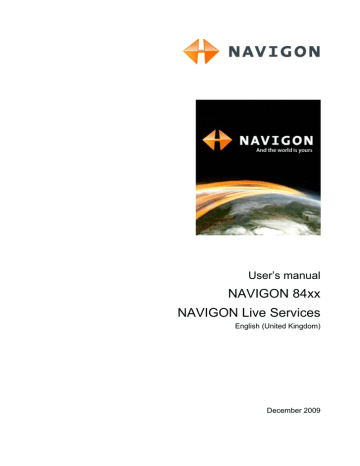
User’s manual NAVIGON Live Services
1.2.2 Trademarks
All brand and trade marks mentioned in this document and registered by third parties are subject without reservation to copyright law and the proprietary rights of their respective owners. All trade marks, trade names and company names used in this document are or may be trade marks or registered trademarks of their respective owners. All rights reserved except those explicitly granted.
The absence of the explicit labelling of registered trademarks used in this manual does not imply that the brand is not subject to the rights of a third party.
►
►
Google and Google Local Search are registered trade marks of the
Google Corporation.
NAVIGON is a registered trade mark of NAVIGON AG.
1.3 Questions about the product
You have a question concerning your product? Then visit our website www.navigon.com
and click on "Support". There you will find an area with frequently asked questions (FAQ Center) along with details of how to contact us by phone or e-mail.
2 Before you begin
With the NAVIGON Live module you can access up-to-date online services of NAVIGON Live Services at any time:
►
Weather Live
: You are informed about the current weather situation for every point of the road network on the navigation maps available. A weather forecast for the next few days is also provided.
►
CleverParking Live
: If for example you want to navigate to a car park, you can find out before starting the navigation whether there are any free parking spaces still there. You are also provided with a forecast as to whether the car park is likely to get fuller or emptier at the present time.
►
The information you receive depends on the information which the car park operator makes available.
Google Local Search
: If you are searching for a particular category of destination, e.g. a Thai restaurant, you can use Google Local
Search. You then have access to the recommendations and ratings of millions of people world-wide.
- 120 - Before you begin
2.1
2.2
User’s manual NAVIGON Live Services
►
Traffic Live
: You can now receive traffic information from the
NAVIGON Live
server. This server evaluates not only information from radio stations but also floating car data from the numerous users of NAVIGON Live services. As the result, traffic jams can be detected and avoided more quickly and more reliably. The evaluation of floating car data also helps to calculate the estimated time of arrival more exactly.
The data connection between the NAVIGON Live module and the
NAVIGON Live
services is set up by mobile radio. The necessary SIM card is already inserted in the module. It can be used only for the
NAVIGON Live
services and is blocked for all other services
(telephone, SMS, MMS etc.).
Costs
Use of the NAVIGON Live services is free for 3 months from the day of initial activation. No mobile radio charges or data traffic charges are incurred. After this period you can continue to use the services by extending the subscription. For details go to our website www.navigon.com/live .
No additional charges arise for using the NAVIGON Live services in
European countries other than your home country. Please note however that e.g. information about parking space prices and availability does not exist in every country on a nation-wide basis.
For more details about the availability and scope of the NAVIGON Live services in various countries and about subscriptions go to www.navigon.com/live .
Scope of Delivery
Please check that the contents are complete. If anything is missing, get in touch immediately with the dealer who sold you the product.
The purchased product includes the following:
►
►
►
►
►
NAVIGON Live
module
Car charger cable (10-24V adapter for the vehicle's cigarette lighter) with integrated TMC antenna
Leaflet with illustrated installation and activation instructions. This leaflet also contains the activation code.
SIM card holder. The card holder is glued in the leaflet and can be removed easily. The SIM card has been broken out of its holder already.
SIM card (already inserted in the NAVIGON Live module)
Before you begin - 121 -
User’s manual NAVIGON Live Services
2.3
Note:
Keep the SIM card holder in a safe place! You will need the data printed on this holder if you ever have to contact the NAVIGON Service
Centre for assistance.
Description of the NAVIGON Live module
1
2
3
NAVIGON Live
module
Mini-USB connector for connecting to the navigation device
Slot for the SIM card (already inserted)
4 LED
5 Mini-USB socket for the car charger cable
6 Car charger cable
2.4 Important safety information
In your own interest, please read the following notices and safety information carefully before starting up the NAVIGON Live module.
Please refer also to the safety information in the manual issued for the navigation system!
2.4.1 Navigation safety information
Use the navigation system and the NAVIGON Live module at your own risk.
Caution!
To prevent accidents, do not operate the navigation system while driving.
- 122 - Before you begin
User’s manual NAVIGON Live Services
Caution!
Do not look at the display unless it is absolutely safe to do so!
2.4.2 Safety information for the NAVIGON Live module
Caution!
Protect the device from moisture. The device is neither waterproof nor protected against splash water.
Caution!
Do not open the case of the NAVIGON Live module under any circumstances.
Caution!
Do not expose the NAVIGON Live module to extreme heat or cold. This may damage the device or impair its function. (Refer to
Caution!
Never unplug by pulling the cable. Doing so could severely damage or destroy the NAVIGON Live module.
Caution!
Do not subject the NAVIGON Live module to severe temperature fluctuations. This can cause condensation to form.
Note:
Do not kink the cables. Make sure that the cable cannot be damaged by sharp-edged objects.
2.4.3 Safety guidelines when installing the device in your car
Caution!
Do not lay cables too close to the steering wheel or other controls. The driver must not be obstructed in operating any car functions
Caution!
Do not run cables directly next to safety-relevant devices and power supplies.
Caution!
After you have installed the NAVIGON Live module, check all safety-relevant equipment in the car.
Caution!
Connect the car charger cable only to cigarette lighters with an operating voltage of 10-24V.
Caution!
Disconnect the car charger cable from the cigarette lighter whenever you park the car. The integrated mains adapter always consumes a small amount of energy and could drain the car battery.
Before you begin - 123 -
User’s manual NAVIGON Live Services
2.5 Preparing the NAVIGON Live module for use
2.5.1 Updating the navigation device software
You have purchased a bundle comprising a navigation device and a
NAVIGON Live module (NAVIGON xx50 Live):
The right software is already installed on the navigation device. There is no need for an update.
You have purchased the NAVIGON Live module as an add-on to an already existing navigation device:
The software must be updated before you can use the NAVIGON Live services.
Updating is very easy with the NAVIGON Fresh software which you can download and install free of charge from the website www.navigon.com
.
1. Start on your computer. your account.
3. Switch your navigation device on.
4. Connect your navigation device to the computer with a USB cable.
Maybe the navigation device will be restarted. The screen of the navigation device will then show a symbol signaling that the device is connected to a computer.
You will now be prompted to register the navigation device if you have not done so yet.
5. Click on Download Maps & Services.
An overview screen with the downloads available for your navigation device will open.
6. Click on Free downloads.
You will find an entry Upgrade NAVIGON xx50 Live.
7. Click there on Download.
8. Then follow the instructions on the screen of your computer.
The software will be downloaded and installed.
NAVIGON Fresh
will tell you when the installation is complete.
9. Click on Done.
Note:
By creating a MyNAVIGON account and registering your
NAVIGON
devices you are certain to always receive the right downloads and updates.
- 124 - Before you begin
User’s manual NAVIGON Live Services
2.5.2 Selecting the right car charger cable
You have purchased a bundle comprising a navigation device and a
NAVIGON Live module:
The bundle comes with the right car charger cable. Use this cable.
You have purchased the NAVIGON Live module as an add-on to an already existing navigation device:
The adapter in your existing charger cable may not have enough power to supply both devices (the navigation system and the NAVIGON Live module) with electricity.
Caution!
Use only the car charger cable which was supplied with the
NAVIGON Live
module!
The car charger cable supplied with the NAVIGON Live module is powerful enough for both devices.
2.5.3 Connecting the NAVIGON Live module to the navigation device
►
►
You have updated the navigation software if applicable. (Refer to
"Updating the navigation device software" on page 124)
You have already secured the cradle of the navigation device in the car.
►
The car charger cable which came with the NAVIGON Live module is ready to hand.
The navigation device is switched off.
1. Connect the cable of the NAVIGON Live module to the USB socket of the navigation device used for the power supply.
Caution!
Even if your navigation system could be supplied with electricity via the cradle, you must connect the cable of the
NAVIGON Live
module directly to the device. If not, the module will not work.
2. Connect the car charger cable which came with the NAVIGON Live module to the vehicle's cigarette lighter and to the mini-USB socket of the module.
The module's NAVIGON logo lights up orange as soon as it is supplied with electricity. At the same time it supplies power to the connected navigation device.
3. Insert the navigation device into the cradle.
4. Make sure that the NAVIGON Live module lies on the dashboard so that mobile radio reception is as good as possible.
Before you begin - 125 -
User’s manual NAVIGON Live Services
2.5.4
Caution!
Connect the car charger cable only to cigarette lighters with an operating voltage of 10-24V.
Note:
Insert the USB connector securely in the corresponding USB sockets!
Caution!
Be sure to refer to all the safety information in chapter
"Important safety information" on page 122.
Activating the NAVIGON Live services
The NAVIGON Live services must be activated before they are used for the first time. Then they can be used free of charge for 3 months.
(Refer to "Costs" on page 121)
The NAVIGON Live module is connected to the navigation device.
The leaflet with the activation code which came with the NAVIGON Live module is to hand.
1. Switch on the navigation device.
►
Enter the password if necessary.
►
If you see a Navigation button: Tap on it. (The window with this button does not exist on all navigation devices with which the
NAVIGON Live
services can be used.)
The N
AVIGATION
window opens.
2. Tap (NAVIGON Live).
You will be asked whether you want to activate the NAVIGON Live services.
4. Enter the activation code.
5. Tap on Activate.
The NAVIGON Live services are now activated.
The following message appears: "The navigation device sends
Floating Car Data to the NAVIGON Live server. Analysing data from many users helps to identify traffic congestions more quickly and to calculate diversion routes more reliably. It also enables arrival times to be calculated more precisely. You can disable the sending of floating car data. To do so, open the NAVIGON Live services settings and set the 'Send Floating Car Data' value to 'No'."
- 126 - Before you begin
advertisement
* Your assessment is very important for improving the workof artificial intelligence, which forms the content of this project
Related manuals
advertisement
Table of contents
- 1 NAVIGON 84xx
- 3 Table of contents
- 7 1 Introduction
- 7 1.1 About this manual
- 7 1.1.1 Conventions
- 7 1.1.2 Symbols
- 7 1.2 Legal notice
- 7 1.2.1 Liability
- 7 1.2.2 Trademarks
- 8 1.3 Questions about the product
- 8 2 Before you begin
- 8 2.1 Scope of Delivery
- 9 2.2 Description of the NAVIGON 8410
- 9 2.3 NAVIGON Suite
- 10 2.4 Important safety information
- 10 2.4.1 Navigation safety information
- 11 2.4.2 Safety information for the navigation device
- 11 2.4.3 Safety guidelines when installing the device in your car
- 12 2.5 Preparing the NAVIGON 8410 for use
- 12 2.5.1 Assembling the mains adapter
- 12 2.5.2 Charging the rechargeable battery
- 13 2.5.3 Installing the navigation system in the vehicle
- 15 2.5.4 Memory card
- 16 2.6 Navigation with GPS
- 16 3 Switching on the NAVIGON 8410
- 18 3.1 Options
- 18 4 Password Lock
- 18 4.1 Activating password protection
- 18 4.2 Changing a password
- 19 4.3 Cancelling password protection
- 19 4.4 Forgotten your password?
- 19 5 Operating the NAVIGON 8410
- 19 5.1 Information
- 22 5.2 Software keyboard
- 22 5.2.1 Special keys
- 23 5.2.2 Entering data
- 24 5.3 Options
- 24 5.4 Menus
- 24 6 Voice Command
- 24 6.1 Activating the voice commands function
- 25 6.2 Use Voice Command
- 25 6.3 Help
- 25 6.4 Deactivation of the voice commands function
- 25 6.5 Configuring the voice commands function
- 26 7 Navigation
- 26 7.1 Starting the navigation application
- 29 7.2 Specifying a destination
- 29 7.2.1 Specifying the country in which the destination is situated
- 29 7.2.2 Entering a destination address
- 31 7.2.3 Enter Coordinates
- 32 7.2.4 Entering a destination by voice commands
- 33 7.2.5 Points of interest
- 37 7.2.6 Information about the destination
- 38 7.2.7 Favourites
- 39 7.2.8 Last Destinations
- 39 7.2.9 Imported Addresses: Outlook / Internet
- 40 7.2.10 Imported Addresses from the phone book
- 41 7.2.11 Navigating home
- 41 7.2.12 Selecting destinations on the map
- 42 7.2.13 Route preview
- 43 7.3 Managing destinations
- 44 7.3.1 Saving destinations
- 44 7.3.2 Defining the home address
- 45 7.4 Multi-leg routes or tracks
- 45 7.4.1 Entering the starting point
- 46 7.4.2 Entering route points
- 46 7.4.3 Editing route points
- 47 7.4.4 Managing routes
- 47 7.4.5 Loading routes or tracks
- 48 7.4.6 Calculating and displaying routes
- 48 7.4.7 Simulating routes
- 48 7.4.8 Route preview
- 50 8 Options
- 53 9 Working with the map
- 53 9.1 Selecting the navigation map
- 53 9.2 Map in Standard mode
- 54 9.3 Map in Preview mode
- 56 9.4 Map in Navigation mode
- 56 9.4.1 Navigation in Vehicle mode
- 61 9.4.2 Navigation in Pedestrian mode
- 63 9.4.3 Navigation in Track mode
- 63 9.4.4 Navigation in Offroad mode
- 64 9.4.5 Map options in Navigation mode
- 64 9.4.6 Quitting navigation
- 64 9.5 Map in Destination search mode
- 65 9.5.1 Operating in Destination search mode
- 66 10 Useful functions
- 66 10.1 Route profiles
- 66 10.1.1 Route profile settings
- 67 10.1.2 NAVIGON basic profiles
- 67 10.1.3 Creating a new route profile
- 68 10.1.4 Selecting a route profile
- 68 10.1.5 Managing route profiles
- 70 10.2 Screenshots
- 70 10.2.1 Enabling screenshots
- 70 10.2.2 Creating a screenshot
- 70 10.3 Tracks
- 71 10.4 Parking near the destination
- 73 10.5 Nearby
- 73 10.6 Warn from bends
- 74 10.7 Direct Help
- 75 10.8 GPS Status, saving the current location
- 75 10.9 Block
- 76 10.10 Turn-by-Turn List
- 77 10.11 TMC (Traffic Information)
- 77 10.11.1 Preview TMC
- 78 10.11.2 Displaying traffic messages
- 80 10.11.3 Showing a single message in detail
- 80 10.11.4 TMC Settings
- 81 10.12 Logbook
- 82 11 Media Player
- 82 11.1 Suitable files
- 82 11.2 Opening the media player
- 83 11.3 Operating the media player
- 84 11.4 Selecting the media files you want to play back
- 85 11.5 Play-back lists
- 85 11.5.1 Creating a play-back list
- 85 11.5.2 Saving the "Recent files" play-back list
- 86 11.5.3 Selecting a play-back list
- 86 11.5.4 Editing a play-back list
- 87 11.6 Configuring the Media Player
- 88 12 Handsfree Module
- 89 12.1 Connection with Mobile Phone
- 89 12.1.1 Searching for and pairing Bluetooth devices
- 91 12.1.2 Pairing from the mobile phone
- 91 12.1.3 Connecting to a device
- 92 12.1.4 Deleting a device
- 92 12.1.5 Import Phone Book
- 93 12.1.6 Import recent calls
- 94 12.2 Taking a call
- 94 12.3 Making a call
- 94 12.3.1 Making a call with the voice commands function
- 95 12.3.2 Dialling a telephone number
- 95 12.3.3 Dialling a Speed Call number
- 96 12.3.4 Calling a contact from the phone book
- 96 12.3.5 Calling most recently dialled, received or missed numbers
- 97 12.3.6 Transferring a call from your mobile telephone
- 97 12.4 During a call
- 97 12.4.1 Moving the navigation application to the foreground
- 97 12.4.2 Entering numbers
- 97 12.4.3 Muting the microphone
- 98 12.4.4 Transferring a call to the mobile phone
- 98 12.4.5 Ending the call
- 98 12.5 Useful functions
- 98 12.5.1 Navigating to a contact from the phone book
- 98 12.6 Configuring the hands-free function
- 98 12.6.1 Preset
- 99 12.6.2 Settings
- 100 13 Configuring the NAVIGON 8410
- 102 14 Appendix
- 102 14.1 Technical data
- 103 14.2 NAVIGON – Licensing Policy
- 107 14.3 Identification and serial number
- 107 14.4 Declaration of conformity
- 107 15 Troubleshooting
- 110 16 Index
- 115 Live Services
- 117 Table of contents
- 119 1 Introduction
- 119 1.1 About this manual
- 119 1.1.1 Conventions
- 119 1.1.2 Symbols
- 119 1.2 Legal notice
- 119 1.2.1 Liability
- 120 1.2.2 Trademarks
- 120 1.3 Questions about the product
- 120 2 Before you begin
- 121 2.1 Costs
- 121 2.2 Scope of Delivery
- 122 2.3 Description of the NAVIGON Live module
- 122 2.4 Important safety information
- 122 2.4.1 Navigation safety information
- 123 2.4.2 Safety information for the NAVIGON Live module
- 123 2.4.3 Safety guidelines when installing the device in your car
- 124 2.5 Preparing the NAVIGON Live module for use
- 124 2.5.1 Updating the navigation device software
- 125 2.5.2 Selecting the right car charger cable
- 125 2.5.3 Connecting the NAVIGON Live module to the navigation device
- 126 2.5.4 Activating the NAVIGON Live services
- 127 3 Changes to the navigationssoftware
- 127 3.1 Information
- 128 3.2 Enter Coordinates
- 129 4 Using the NAVIGON Live services
- 129 4.1 Weather Service
- 129 4.1.1 Wetter data for your current position
- 129 4.1.2 Weather data for your destination
- 130 4.1.3 Weather data for a different location
- 130 4.2 Parking
- 131 4.3 Google Local Search
- 132 4.4 Traffic Information
- 133 5 Configuring the NAVIGON Live services
- 134 6 Indicating the status
- 134 7 Appendix
- 134 7.1 Technical data
- 135 7.2 NAVIGON Licensing Policy
- 139 7.3 Identification and serial number
- 139 7.4 Declaration of Conformity
- 140 8 Index