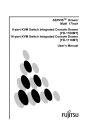
advertisement
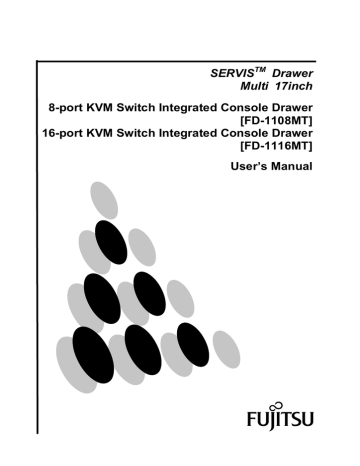
7. Cleaning the Console Drawer
Turn off the power and unplug the power cable from the power socket.
CAUTION
Do not use cleansers that contain abrasives; or such organic solvents as benzene or thinner glue; or disinfectant alcohol.
Do not apply water, detergent, or spray-type cleaners directly onto the
Console Drawer. If liquids enter the interior of the Console Drawer it can cause malfunctions or damage
Wipe the Console Drawer and monitor with a clean dry soft cloth. If the dirt is excessive, wipe it off with a damp-dry soft cloth that has been (thoroughly wrung out after dipping in water).
Remove dust with a soft-bristle brush.
Clean the keyboard and pointing device with a damp-dry cloth.
3 7
8. Technical Specifications
Item Specification
Product ID
(KVM Switch Integrated
Console Drawer)
FD-1108MT
(8 port)
FD-1116MT
(16 port)
Number of Connected
Servers
Selection Method
Max. 8 (more if connections are cascaded)
OSD Display (Hot Key Mode)
Max. 16 (more if connections are cascaded)
Hot Key Mode
Auto Scan Cycle
Manual (key operation)/Auto Scan Mode
3/5/10 (default )/20/40/60 seconds
Monitor Plug & Play Function VESA DDC2 compatible
Power
(blue)
1
LED Display
Indicator lamp
(orange)
1
KVM
Switch
Inter- faces
Keyboard PS/2 Keyboard Interface (OADG compliant)
Mouse PS/2 Mouse Interface (OADG compliant)
USB USB 1.1 compliant
Console
Keyboard PS/2, Mini DIN 6P Female
× 1 (Purple)
Mouse PS/2, Mini DIN 6P Female
× 1 (Green)
Ports Monitor
Mini D-SUB 15P Female 1 (Blue)
Server port
Panel monitor
Mini D-SUB 15P
Female ( 8 (Black)
17" TFT color LCD
Mini D-SUB 15P
Female ( 16 (Black)
Resolution Max. horizontal 1280 (dots) x vertical 1024 (lines)
Key- board
Pointing
Device
Refresh rate
Video Signal
Max.75 Hz
Analog RGB / Separate Sync.
Colors:Max 16,777,216(dithered)
Brightness
250cd/㎡(Type)
Connector mini D-SUB 15-pin (analog RGB)
Power consumption
Monitor
Layout
Number of keys
Connector
Model
Us layout/ EU layout
83/84 mini DIN 6-pin (PS/2)
Static Touch Pad
Resolution
Connector
220 cpi (counts/inch)
Mini DIN 6-Pin (PS/2)
Number of buttons 3
3 8
Item Specification
Product ID FD-1108MT FD-1116MT
Current supply to keyboard/mouse
Max. 300mA Max. 150mA
Rate voltage range 100V AC - 240V AC
Frequency 50/60Hz
Rated current
Operating Temperature
Storage Temperature
0.9A/100V , 0.5A/240V
0 to 35 °C (Water condensation must not occur.)
-20 to 60 °C (Non Operation)
Size
Main part
(W x D x H)
(1) Slide rail retracted
(2) Slide rail extended
486 mm x 680 mm x 43.0 mm
486 mm x 1210 mm x 43.0 mm
(3) (2)plus
LCD is fully open
486 mm x 1210 mm x 370 mm
Construction Painted (Black) Metal Case
Weight 16kg
Included Accessories
User’s Manual (×1)
Optional Accessories (Sold separately)
Item Product Remark
Combined Keyboard +
Mouse + Monitor Cable
(1.8m)
NC14000-B602
NC14000-B102
- PS/2 cable (this cable may be used for cascade connections)
- USB cable
Combined Keyboard +
Mouse + Monitor Cable
(3.0m)
Combined Keyboard +
Mouse + Monitor Cable
(5.0m)
NC14000-B202
NC14000-B603
NC14000-B103
NC14000-B203
NC14000-B605
NC14000-B105
NC14000-B205
- Sun cable
- PS/2 cable
- USB cable
- Sun cable
- PS/2 cable
- USB cable
- Sun cable
Guide Rail
Item Product ID
NC14003-T591
NC14003-T592
NC14003-T593
Product ID
M6 tapped rack installation (holes) untapped rack installation (oblong holes) Installation from front/rear untapped rack installation (oblong holes) Installation from side
3 9
9. Troubleshooting
9.1 No Monitor Display
Symptom
LED light for “Power
Indicator” is turned off.
Predicted cause
The AC cable is not connected to the electric outlet, or to the switch device, or not inserted into the socket properly.
The AC power is off.
POWER button was turned off.
Power lamp (green) is out.
No image signal from server.
(Suspended state)
The server is in the stand-by mode.
Power Indicator glows orange.
Or display shows
Message of “POWER
SAVING” when pressing the “MENU/ENTER” button.
Although the Power
Indicator glows, the
Monitor does not display at all, or the Monitor only displays one of the following messages.
“OUT OF RANGE
H: ***kHz V: ***kHz,
SEE USER’S MANUAL,” or
“NO SYNC SIGNAL,
SEE USER’S MANUAL”
The monitor cable is not connected, or not inserted into the socket properly.
The setting value for resolution and refresh rate in server is out of this product capability.
The AC power for this product was turned on after the power for the server was turned on
The monitor cable is not connected, or not inserted into the socket properly.
Solution
Connect the AC cable properly.
Turn on the AC power.
Turn POWER button ON.
Input image signal from server.
Press any key in keyboard or operate the touchpad, which makes the server unlock the stand-by mode.
Connect the monitor cable properly.
Set the proper resolution and refresh rate in the server, which can be supported by this product.
Turn on the AC power for this product, before or at the same time when the power for server is turned on.
Connect the monitor cable properly
9.2 Monitor display is strange
Grid screen that flickers Unfocused
Vertical stripes are visible
Display is larger or
Monitor adjustment is not proper.
Position is not proper.
Adjust the focus.
Adjust clock and then focus.
Adjust clock and then position.
4 0
smaller than the monitor screen
USE OF A NON-STANDARD
DISPLAY RESOLUTION
(MODE)
Sometimes no images are displayed on monitor
Letter weights are different across the monitor
Change the server settings to use the standard display resolution
(mode).
Power cable is incorrectly connected or not plugged in fully.
Focus or clock adjustment is not proper.
Resolution of lower than 1280 x 1024 has been set.
Connect the power cable correctly and make sure the plug is fully inserted.
Adjust clock and then focus.
Letter weights may also be intentionally different if digital magnification is used.
The appropriate monitor resolution is 1280 x 1024 settings in the
“Monitor Properties”.
9.3 Monitor cannot be adjusted
Automatic adjustment by AUTO/EXIT button does not work and following messages are displayed.
“AUTO ADJUSTMENT
FAILED SEE USER’S
MANUAL”
“UNSUPPORTED
MODE
SEE USER’S
MANUAL”
Automatic adjustment was performed with an extremely dark monitor background/image.
Use of non-standard display resolution or refresh rate.
Make the monitor image as bright as possible, then press the
AUTO/EXIT button to redo the automatic adjustment.
Check the current resolution and refresh rate using the menu screen information. Change the server settings to the standard display resolution and refresh rate (mode) if necessary.
4 1
9.4 Others Irregularities in Monitor Display
Symptom
Keyboard and mouse do not operate, or operate strangely.
Operation stops after a period of normal operation.
Cause
The key repeat is abnormal.
Connections to PS/2 ports are disconnected.
Connection to PS/2 ports is in reverse with the keyboard and the mouse.
A non-specified cable is used.
Action
Change the speed setting for the key repeat on the server.
Check the connection and connect the mouse and keyboard properly.
Correctly connect mouse and keyboard.
Use a specified cable.
Cannot get out of Hot Key Mode. Press the [Enter]or[ESC]key.
Connection has been disrupted.
The switcher is hung up.
Check the connections and then restart.
Press the reset button.
A problem has occurred at the server.
Cannot go into Auto
Scan Mode
Device is not in Hot Key Mode.
Wrong key.
Cannot button in Hot
Key Mode Wrong key.
The auto scan switch cycle is abnormal.
Cascaded connections are not recognized.
The switch cycle has not been adjusted.
(The default value is 10 seconds)
A problem has occurred at the switcher.
The OSD display flashes at 5-second cycles.
No image (H/V Sync) signal from server (suspended state).
Correct the problem at the server.
Set Hot Key. Mode, press the number key (0).
Press the number key (0).
First level, press the number keys (1 through 8). Second level, press F1 through F8.
Use the cursor keys (↑ and ↓) to adjust it.
Press the reset switch.
(Both the slave and the master)
Input image (H/V Sync) signal.
Or, switch to server having an image (H/V Sync) signal.
4 2
memo
1
2
KVM Switch Integrated Console Drawer [FD-1108MT, FD-1116MT Series]
User’s Manual
Published January 2006
Published by FUJITSU COMPONENT LIMITED
Printed in Japan
All trademarks or registered trademarks are the property of their respective owners. The information contained in this document has been carefully checked and is believed to be reliable. However, FUJITSU COMPONENT LIMITED (FCL) or its affiliates assume no responsibility for inaccuracies. The information contained in this document does not convey any license under the copyrights, patent rights or trademarks claimed and owned by FCL or its affiliates. FCL or its affiliates bear no responsibility for infringement of patent or other rights of third parties attributed to the use of information in this manual. FCL or its affiliates reserve the right to change products or specifications without notice. No part of this publication may be copied or reproduced in any form or by any means, or transferred to any third party without the prior written consent of FCL
This manual is made of recycled paper.
Please contact your local or regional waste administration to be informed about the collection, reuse and recycling systems.
NC14010-L533_02_060214
advertisement
* Your assessment is very important for improving the workof artificial intelligence, which forms the content of this project
Related manuals
advertisement
Table of contents
- 5 1.PREFACE
- 5 Conventions
- 5 Packing List
- 7 2.IMPORTANT NOTICES
- 7 Safety Information
- 8 Moving Console Drawer
- 8 Disposal
- 9 Safety Precautions and Limited Warranty Information
- 10 3. INSTALLATION
- 10 3.1 Installing the Console Drawer (procedure for tapped guide rails)
- 10 3.2 Installation Procedure
- 13 4.NAMES AND FUNCTIONS OF PARTS
- 13 Overview
- 14 Rear Panel
- 15 DIP Switch Settings
- 16 5.CONNECTING AND REMOVING CABLES
- 16 Connecting Cables
- 18 Removing Cables
- 19 6.OPERATION
- 19 6.1 Operating the Console Drawer
- 22 6.2 Monitor Adjustment
- 23 6.3 Basic Adjustment Procedure
- 24 6.4 Main Menu Items
- 25 6.5 Resolutions and Refresh Rates
- 25 6.6 Caution: LCD display
- 26 6.7 Keyboard Operation, LED Indicators and the Reset SW
- 27 6.8 Pointing Device Operation
- 27 6.9 Hot-key and Reset Buttons
- 28 6.10 Switching Servers
- 28 6.11 Selecting a Server when the Power is ON
- 28 6.12 Selecting the Hot Key Mode
- 34 6.13 Setting/Changing Server Names
- 35 6.14 Constant Server Name Display Function
- 36 6.15 EDID Setting Mode
- 37 6.16 Storing Console Drawer
- 39 7. CLEANING THE CONSOLE DRAWER