advertisement
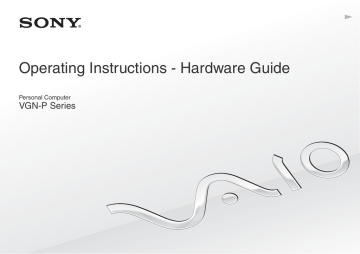
Using Your VAIO Computer >
Using "Memory Stick"
38
Using "Memory Stick"
"Memory Stick" is a compact, portable, and versatile IC recording media especially designed for exchanging and sharing digital data with compatible products, such as digital cameras, mobile phones, and other devices. Because it is removable, it can be used for external data storage.
Before You Use "Memory Stick"
The "Memory Stick Duo" slot on your computer can accommodate the following sizes and types of media:
❑ "Memory Stick Duo"
❑ "Memory Stick PRO Duo"
❑ "Memory Stick PRO-HG Duo"
!
Your computer supports only Duo-size "Memory stick", and does not support standard-size "Memory Stick".
For the latest information about "Memory Stick", visit [memorystick.com] at http://www.memorystick.com/en/ .
Using Your VAIO Computer >
Using "Memory Stick"
39
Inserting and Removing "Memory Stick"
To insert "Memory Stick"
!
Your computer is supplied with a slot protector in the "Memory Stick Duo" slot. Remove the slot protector before you use the slot.
1
Locate the "Memory Stick Duo" slot.
2
Push the "Memory Stick Duo" slot protector so that the protector pops out.
3
Gently take hold of the "Memory Stick Duo" slot protector and pull it out of the slot.
4
Hold "Memory Stick" with the arrow facing upward and pointing toward the slot.
5
Carefully slide "Memory Stick" into the slot until it clicks into place.
Do not force the media into the slot.
✍
If "Memory Stick" does not go into the slot easily, remove it gently and verify you are inserting it in the proper direction.
When you insert "Memory Stick" into the slot for the first time, you may be prompted to install driver software. If prompted, follow the on-screen instructions to install the software.
"Memory Stick" is automatically detected by your system and the contents of "Memory Stick" are displayed. If nothing appears on the desktop, click
Start, Computer, and double-click the "Memory Stick" icon.
The "Memory Stick" icon will appear in the Computer window after you insert "Memory Stick" into the slot.
Using Your VAIO Computer >
Using "Memory Stick"
40
!
Before using "Memory Stick Micro" ("M2"), be sure to insert it into an "M2" Duo adaptor. If you insert the media directly into the "Memory Stick Duo" slot without the adaptor, you may not be able to remove it from the slot.
Using Your VAIO Computer >
Using "Memory Stick"
41
To remove "Memory Stick"
!
Do not remove "Memory Stick" while the Media Access indicator light is lit. If you do, you may lose data. Large volumes of data may take time to load, so make sure the indicator light is unlit before removing "Memory Stick".
Insert the "Memory Stick Duo" slot protector to block any particles from entering the slot when not using "Memory Stick". Before moving your computer, be sure to insert the "Memory Stick Duo" slot protector into the slot.
1
Locate the "Memory Stick Duo" slot.
2
Check that the Media Access indicator light is unlit.
3
Push in "Memory Stick" toward the computer and release.
"Memory Stick" ejects.
4
Pull "Memory Stick" out of the slot.
!
Be sure to remove "Memory Stick" gently, or it may pop out unexpectedly.
Using Your VAIO Computer >
Using "Memory Stick"
42
Formatting "Memory Stick"
To format "Memory Stick"
"Memory Stick" is formatted by default and is ready for use.
If you want to reformat the media with your computer, follow these steps.
!
Be sure to use the device that is designed to format the media and supports "Memory Stick" when formatting the media.
Formatting "Memory Stick" erases the entire data stored on the media. Before formatting the media, make sure that it does not contain your valuable data.
Do not remove "Memory Stick" from the slot while formatting. This could cause a malfunction.
1
Locate the "Memory Stick Duo" slot.
2
Carefully slide "Memory Stick" into the slot until it clicks into place.
3
Click Start and Computer.
4
Right-click the "Memory Stick" icon and select Format.
5
Click Restore device defaults.
!
The size of the allocation unit and file system may change.
Do not select NTFS from the File system drop-down list as it may cause a malfunction.
✍
The formatting process will be completed more quickly if you select Quick Format in Format options.
Using Your VAIO Computer >
Using "Memory Stick"
6
Click Start.
7
Follow the on-screen instructions.
!
It may take time to format "Memory Stick" depending on the media type.
43
Using Your VAIO Computer >
Using "Memory Stick"
44
Notes on Using "Memory Stick"
❑ Your computer has been tested and found compatible with Sony branded "Memory Stick" with capacity of up to 32 GB that are available as of September 2009. However, not all "Memory Stick" are guaranteed of compatibility.
❑ Be sure to hold "Memory Stick" with the arrow pointing in the correct direction as you insert it into the slot. To avoid damaging your computer or the media, do not force "Memory Stick" into the slot if you cannot insert it smoothly.
❑ Use care when inserting or removing "Memory Stick" from the slot. Do not force it in or out of the slot.
❑ Inserting "Memory Stick" with multiple conversion adaptors is not guaranteed of compatibility.
❑ "MagicGate" is the general name of the copyright protection technology developed by Sony. Use "Memory Stick" with the
"MagicGate" logo to take advantage of this technology.
❑ Except for your personal use, it is against the copyright law to use any audio and/or image data you recorded without prior consent from the respective copyright holders. Accordingly, "Memory Stick" with such copyrighted data can be used only within the law.
❑ Do not insert more than one "Memory Stick" into the slot. Improper insertion of the media may damage both your computer and the media.
advertisement
* Your assessment is very important for improving the workof artificial intelligence, which forms the content of this project
Key Features
- Netbook Black
- Intel Atom® Z540 1.86 GHz
- 20.3 cm (8") 1600 x 768 pixels LED backlight 16:9
- 2 GB DDR2-SDRAM 533 MHz
- 64 GB
- Bluetooth 2.1+EDR
- Lithium-Ion (Li-Ion) 3 h
- Windows 7 Home Premium 32-bit
Related manuals
advertisement
Table of contents
- 4 Before Use
- 5 Finding More about Your VAIO Computer
- 7 Ergonomic Considerations
- 9 Getting Started
- 10 Locating Controls and Ports
- 15 About the Indicator Lights
- 16 Connecting a Power Source
- 18 Using the Battery Pack
- 25 Shutting Down Your Computer Safely
- 26 Using the Power Saving Modes
- 29 Updating Your Computer
- 30 Using Your VAIO Computer
- 31 Using the Keyboard
- 33 Using the Pointing Device
- 35 Using Special-function Buttons
- 36 Using the Instant Mode
- 37 Using the Built-in Camera
- 38 Using "Memory Stick
- 45 Using Other Modules / Memory Cards
- 50 Using the Internet
- 51 Using the Network (LAN)
- 52 Using the Wireless LAN
- 57 Using the Bluetooth Function
- 63 Using Peripheral Devices
- 64 Using the Noise Canceling Headphones
- 70 Connecting a Display/LAN Adapter
- 72 Connecting an Optical Disc Drive
- 74 Connecting External Speakers or Headphones
- 75 Connecting an External Display
- 77 Selecting Display Modes
- 78 Using the Multiple Monitors Function
- 80 Connecting a USB Device
- 82 Customizing Your VAIO Computer
- 83 Setting the Password
- 94 Using Intel(R) VT
- 95 Using the VAIO Control Center
- 96 Using the VAIO Power Management
- 97 Protecting the Hard Disk
- 98 Precautions
- 99 Safety Information
- 102 Care and Maintenance Information
- 103 Handling Your Computer
- 106 Handling the LCD Screen
- 107 Using the Power Source
- 108 Handling the Built-in Camera
- 109 Handling Discs
- 110 Using the Battery Pack
- 111 Handling "Memory Stick
- 112 Handling the Built-in Storage Device
- 113 Handling the Display/LAN Adapter
- 114 Troubleshooting
- 116 Computer Operations
- 123 System Update / Security
- 125 Recovery
- 128 Battery Pack
- 130 Instant Mode
- 132 Built-in Camera
- 134 Networking (LAN/Wireless LAN)
- 137 Bluetooth Technology
- 141 Optical Discs
- 142 Display
- 145 Printing
- 146 Microphone
- 147 Speakers
- 149 Pointing Device
- 150 Keyboard
- 151 Floppy Disks
- 152 Audio/Video
- 154 "Memory Stick
- 155 Peripherals
- 156 Trademarks
- 158 Notice