advertisement
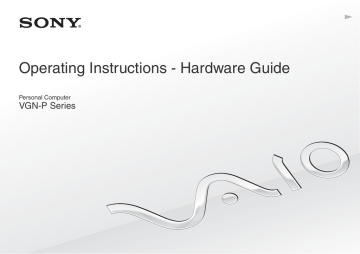
Using Your VAIO Computer >
Using Other Modules / Memory Cards
45
Using Other Modules / Memory Cards
Using the SD Memory Card
Your computer is equipped with an SD memory card slot. You can use this slot to transfer data among digital cameras, camcorders, music players, and other audio/video devices.
Before you use the SD memory card
The SD memory card slot on your computer can accommodate the following memory cards:
❑ SD memory card
❑ SDHC memory card
For the latest information on compatible memory cards, see Finding More about Your VAIO Computer
appropriate support web site.
Using Your VAIO Computer >
Using Other Modules / Memory Cards
To insert an SD memory card
!
Your computer is supplied with a slot protector in the SD memory card slot. Remove the slot protector before you use the slot.
1
Locate the SD memory card slot.
2
Push the SD memory card slot protector so that the protector pops out.
3
Gently take hold of the SD memory card slot protector and pull it out of the slot.
4
Hold the SD memory card with the arrow facing upward and pointing toward the slot.
5
Carefully slide the SD memory card into the slot until it clicks into place.
Do not force the card into the slot.
46
Using Your VAIO Computer >
Using Other Modules / Memory Cards
47
✍
When you insert the SD memory card into the slot for the first time, you may be prompted to install driver software. If prompted, follow the on-screen instructions to install the software.
The SD memory card icon will appear in the Computer window after you insert the card into the slot.
Using Your VAIO Computer >
Using Other Modules / Memory Cards
48
To remove an SD memory card
!
Insert the SD memory card slot protector to block any particles from entering the slot when not using the SD memory card. Before moving your computer, be sure to insert the SD memory card slot protector into the slot.
1
Locate the SD memory card slot.
2
Check that the Media Access indicator light is unlit.
3
Push in the SD memory card toward the computer and release.
The SD memory card ejects.
4
Pull the SD memory card out of the slot.
Using Your VAIO Computer >
Using Other Modules / Memory Cards
49
Notes on Using Memory Cards
General notes on using the memory card
❑ Be sure to use memory cards that are compliant with the standards supported by your computer.
❑ Be sure to hold the memory card with the arrow pointing in the correct direction as you insert it into the slot. To avoid damaging your computer or the media, do not force the memory card into the slot if you cannot insert it smoothly.
❑ Use care when inserting or removing the memory card from the slot. Do not force it in or out of the slot.
❑ Do not remove the memory card while the media access indicator light is lit. If you do, you may lose data.
❑ Do not attempt to insert a memory card or memory card adaptor of a different type into the memory card slot. An incompatible memory card or memory card adaptor may cause difficulty in removing from the slot and can cause damage to your computer.
Notes on using the SD memory card
❑ Your computer has been tested and found compatible only with major memory cards available as of September 2009.
However, not all memory cards are guaranteed of compatibility.
❑ SD memory cards with capacity of up to 2 GB and SDHC memory cards with capacity of up to 32 GB have been tested and found compatible with your computer.
❑ The SD memory card slot on your computer does not support the copyright protection and high-speed data transfer features of the SD memory card and the SDHC memory card.
advertisement
* Your assessment is very important for improving the workof artificial intelligence, which forms the content of this project
Key Features
- Netbook Black
- Intel Atom® Z540 1.86 GHz
- 20.3 cm (8") 1600 x 768 pixels LED backlight 16:9
- 2 GB DDR2-SDRAM 533 MHz
- 64 GB
- Bluetooth 2.1+EDR
- Lithium-Ion (Li-Ion) 3 h
- Windows 7 Home Premium 32-bit
Related manuals
advertisement
Table of contents
- 4 Before Use
- 5 Finding More about Your VAIO Computer
- 7 Ergonomic Considerations
- 9 Getting Started
- 10 Locating Controls and Ports
- 15 About the Indicator Lights
- 16 Connecting a Power Source
- 18 Using the Battery Pack
- 25 Shutting Down Your Computer Safely
- 26 Using the Power Saving Modes
- 29 Updating Your Computer
- 30 Using Your VAIO Computer
- 31 Using the Keyboard
- 33 Using the Pointing Device
- 35 Using Special-function Buttons
- 36 Using the Instant Mode
- 37 Using the Built-in Camera
- 38 Using "Memory Stick
- 45 Using Other Modules / Memory Cards
- 50 Using the Internet
- 51 Using the Network (LAN)
- 52 Using the Wireless LAN
- 57 Using the Bluetooth Function
- 63 Using Peripheral Devices
- 64 Using the Noise Canceling Headphones
- 70 Connecting a Display/LAN Adapter
- 72 Connecting an Optical Disc Drive
- 74 Connecting External Speakers or Headphones
- 75 Connecting an External Display
- 77 Selecting Display Modes
- 78 Using the Multiple Monitors Function
- 80 Connecting a USB Device
- 82 Customizing Your VAIO Computer
- 83 Setting the Password
- 94 Using Intel(R) VT
- 95 Using the VAIO Control Center
- 96 Using the VAIO Power Management
- 97 Protecting the Hard Disk
- 98 Precautions
- 99 Safety Information
- 102 Care and Maintenance Information
- 103 Handling Your Computer
- 106 Handling the LCD Screen
- 107 Using the Power Source
- 108 Handling the Built-in Camera
- 109 Handling Discs
- 110 Using the Battery Pack
- 111 Handling "Memory Stick
- 112 Handling the Built-in Storage Device
- 113 Handling the Display/LAN Adapter
- 114 Troubleshooting
- 116 Computer Operations
- 123 System Update / Security
- 125 Recovery
- 128 Battery Pack
- 130 Instant Mode
- 132 Built-in Camera
- 134 Networking (LAN/Wireless LAN)
- 137 Bluetooth Technology
- 141 Optical Discs
- 142 Display
- 145 Printing
- 146 Microphone
- 147 Speakers
- 149 Pointing Device
- 150 Keyboard
- 151 Floppy Disks
- 152 Audio/Video
- 154 "Memory Stick
- 155 Peripherals
- 156 Trademarks
- 158 Notice