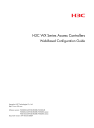
advertisement
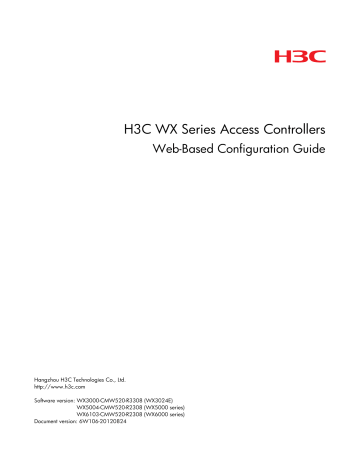
Web overview
The device provides Web-based configuration interfaces for visual device management and maintenance.
Figure 14 Web-based network management operating environment
Logging in to the Web interface
You can use the following default settings to log in to the Web interface through HTTP:
•
Username—admin
•
Password—admin
•
IP address of VLAN-interface 1 of the device—192.168.0.100.
To log in to the Web interface of the device from a PC:
1.
Connect the Ethernet port of the device to the PC by using a crossover Ethernet cable.
By default, all ports belong to VLAN 1.
2.
Configure an IP address for the PC and make sure that the PC and the device can reach each other.
For example, assign the PC an IP address (for example, 192.168.0.2) within the network segment
192.168.0.0/24 (except for 192.168.0.100).
3.
Open the browser and input the login information: a. b.
Type the IP address http://192.168.0.100 in the address bar and press Enter.
The login page of the Web interface (see
) appears.
Enter the username and password admin, and the verification code, select the language
(English and Chinese are supported at present), and click Login.
Figure 15 Login page of the Web interface
20
c.
After you click Login, you will enter the following page. Select a country/region code from the
Country/Region list, and click Apply.
Figure 16 Selecting a country/region code
The PC where you configure the device is not necessarily the Web-based network management terminal.
A Web-based network management terminal is a PC (or another terminal) used to log in to the Web interface and is required to be reachable to the device.
After logging in to the Web interface, you can create a new user and configure the IP address of the interface connecting the user and the device.
If you click the verification code displayed on the Web login page, you can get a new verification code.
Up to 24 users can concurrently log in to the device through the Web interface.
Logging out of the Web interface
As shown in
Figure 17 , click Logout in the upper-right corner of the Web interface to quit Web-based
network management.
The system does not save the current configuration before you log out of the Web interface. H3C recommends you to save the current configuration before logout.
CAUTION:
A logged-in user cannot automatically log out by directly closing the browser.
Introduction to the Web interface
The Web interface comprises three parts: navigation tree, title area, and body area.
21
Figure 17 Web-based configuration interface
(1) Navigation area (2) Body area (3) Title area
• Navigation area—Organizes the Web-based NM function menus in the form of a navigation tree, where you can select function menus as needed. The result is displayed in the body area. The Web network management functions not supported by the device are not displayed in the navigation area.
• Body area—The area where you can configure and display a function.
•
Title area—On the left, displays the path of the current configuration interface in the navigation area; on the right, provides the Save button to quickly save the current configuration, the Help button to display the Web related help information, and the Logout button to log out of the Web interface.
Web user level
Web user levels, ranging from low to high, are visitor, monitor, configure, and management. A user with a higher level has all the operating rights of a user with a lower level.
•
Visitor—Users of this level can perform the ping and traceroute operations, but they can neither access the device data nor configure the device.
• Monitor—Users of this level can only access the device data but cannot configure the device.
• Configure—Users of this level can access data from the device and configure the device, but they cannot upgrade the host software, add/delete/modify users, or back up/restore the application file.
• Management—Users of this level can perform any operations for the device.
22
Introduction to the Web-based NM functions
NOTE:
•
Support for the configuration items depends on the device model. For more information, see "Feature matrixes."
•
indicates that users of this level or users of a higher level can perform the corresponding operations.
Table 13 Description for Web-based NM functions
Function menu
Quick Start
Summary
Device
Device Info
Wireless Service
AP
Client
License
Basic
Device
Maintenance
License
Enhanced License
System Name
Web Idle Timeout
Software Upgrade
Description
Perform quick configuration of the device.
Display and refresh system resource state, device information, device interface information, and recent system operation logs.
Display the information of the queried
WLAN service, including the detailed information, statistics, and connection history.
User level
Configure
Monitor
Monitor
Display the information of the queried
AP, including wireless service, connection history, radio, and detailed information.
Reboot an AP.
Display the detailed information, statistics, and roaming information of the client.
Clear statistics of the client, disconnect the connection, and add the client into the blacklist.
Display license information.
Register enhanced licenses.
Display and configure the system name.
Configure
Monitor
Configure
Monitor
Add licenses. Configure
Display enhanced license information. Monitor
Configure
Configure
Display and configure the idle timeout period for a logged-in user.
Upload the file to be upgraded from the local host to upgrade the system software.
Monitor
Configure
Management
23
Function menu
Diagnostic
Information
System Time
System Time
Net Time
Syslog
Configuration
Restore
Save
Initialize
File management
Interface
Users
Loglist
Loghost
Log Setup
Backup
Port
Mirroring
Summary
Add
Remove
Modify Port
Summary
Super Password
Create
24
Description
Generate a diagnostic information file, view the file, or save the file to the local host.
Display the system date and time.
User level
Management
Manually set the system time.
Set local and external clock sources and system time zone.
Set the network time.
Display and refresh system logs.
Clear system logs.
Display and configure the loghost.
Monitor
Configure
Monitor
Configure
Monitor
Configure
Configure
Display and configure the buffer capacity, and refresh interval for displaying system logs.
Back up the configuration file for the next startup to the host of the current user.
Upgrade the configuration file on the host of the current user to the device for the next startup.
Save the current configuration to the configuration file for the next startup.
Configure
Management
Management
Configure
Restore the system to factory defaults. Configure
Manage files on the device, including displaying file list, downloading a file, uploading a file, removing a file, and setting the main boot file.
Management
Display interface information and statistics.
Monitor
Create, modify, and delete an interface, and clear interface statistics. Configure
Display the configuration information of a port mirroring group.
Create a port mirroring group.
Monitor
Configure
Remove a port mirroring group. Configure
Configure ports for a mirroring group. Configure
Display brief information of FTP and
Telnet users.
Monitor
Configure the password for a lower-level user to switch from the current access level to the management level.
Create an FTP or Telnet user.
Management
Management
Function menu
Community
Group
SNMP
User
View
Loopback
MAC
MAC
Setup
VLAN
Network
VLAN
Port
ARP
Management ARP Table
Modify
Remove
Switch To
Management
Setup
Trap
25
Description User level
Modify FTP or Telnet user information. Management
Remove an FTP or a Telnet user.
Switch the current user level to the management level.
Management
Monitor
Display and refresh SNMP configuration and statistics information.
Create, modify, and delete an SNMP community.
Monitor
Configure SNMP. Configure
Display SNMP community information. Monitor
Configure
Display SNMP group information. Monitor
Create, modify, and delete an SNMP group.
Configure
Monitor Display SNMP user information.
Create, modify, and delete an SNMP user.
Display the status of the SNMP trap function and information about target hosts.
Enable or disable the SNMP trap function, or create, modify, and delete a target host.
Configure
Monitor
Configure
Monitor Display SNMP view information.
Create, modify, and delete an SNMP view.
Perform the loopback test on Ethernet interfaces.
Display MAC address information.
Create or remove MAC addresses.
Display and configure MAC address aging time.
Configure
Configure
Monitor
Configure
Configure
Display all VLANs on the device and information about their member ports.
Create, modify, and delete VLANs.
Display VLANs to which a port on the device belongs.
Monitor
Configure
Monitor
Modify the VLANs to which a port belongs.
Configure
Display ARP table information. Monitor
Add, modify, or delete an ARP entry. Configure
Function menu
ARP
Anti-Attack
Advanced
Configuration
IGMP
Snooping
Gratuitous ARP
ARP Detection
Basic
Advance
IPv4 Routing
IPv6 Routing
Summary
Create
Remove
Summary
Create
Remove
Description
Display configuration information of gratuitous ARP.
User level
Monitor
Configure gratuitous ARP.
Display the configuration information of ARP detection.
Configure ARP detection.
Display the configuration information of source MAC address based ARP attack detection, ARP active acknowledgement, and ARP packet source MAC address consistency check.
Configure source MAC address based
ARP attack detection, ARP active acknowledgement, and ARP packet source MAC address consistency check.
Configure
Monitor
Configure
Monitor
Configure
Display global IGMP Snooping configuration information and the
IGMP Snooping configuration information in a VLAN, and view the
IGMP Snooping multicast entry information.
Configure IGMP Snooping globally and in a VLAN.
Display the IGMP Snooping configuration information on a port.
Monitor
Configure
Monitor
Configure IGMP Snooping on a port. Configure
Display the IPv4 active route table. Monitor
Create an IPv4 static route. Configure
Delete the selected IPv4 static routes. Configure
Display the IPv6 active route table.
Create an IPv6 static route.
Monitor
Configure
Delete the selected IPv6 static routes. Configure
Display the DHCP service status, the
DHCP address pool information, the
DHCP server status on an interface, and addresses in use.
Monitor
Set the DHCP service status, add, modify, or delete a DHCP address pool, and modify the DHCP server status on an interface.
Configure
26
Function menu
AP
DNS
Service
AP Setup
Auto AP
DHCP Relay
DHCP Snooping
Static
Dynamic
IPv4 Ping
Diagnostic
Tools
IPv6 Ping
Trace Route
Description
Display the status of a DHCP service and advanced configuration information of DHCP relay, display information of a DHCP group, and status of the DHCP relay agent on an interface, and view the DHCP relay user information.
Configure the status of a DHCP service and advanced configuration information of DHCP relay, add or delete a DHCP group, and modify the status of the DHCP relay agent on an interface.
Display the status of the DHCP
Snooping function, and the trusted and untrusted attributes of a port, and view the DHCP Snooping user information.
Configure the status of the DHCP
Snooping function, and modify the trusted and untrusted attributes of a port.
Display, create, modify, or delete a static host name-to-IP address mapping.
Display and configure related parameters for dynamic domain name resolution. Display, create, or delete an
IP address and the domain name suffix.
Display the states of the services: enabled or disabled.
Specify whether to enable various services, and set related parameters.
Ping an IPv4 address or host and display the result.
Ping an IPv6 address or host and display the result.
Perform trace route operations and display the result.
Display AP-related information, including AP name, AP IP address, serial ID, model and status.
Add an AP and modify the AP configuration.
Display auto AP information after auto
AP is enabled, including AP name, model, serial ID and IP address.
Enable auto AP.
User level
Monitor
Configure
Monitor
Configure
Configure
Configure
Configure
Management
Visitor
Visitor
Visitor
Monitor
Configure
Monitor
Configure
27
Function menu
WLAN
Service
Roam
Radio
AP Group
Access Service
Mesh
Service
Roam Group
Roam Client
Radio
Rate
Mesh Service
Mesh Policy
Global Setup
Mesh Channel
Optimize
Mesh Link Info
Mesh Link Test
28
Description User level
Display AP group information. Monitor
Configure Create and configure an AP group.
Display an access service, including security type, detailed information, service status and binding status.
Create and configure an access service, map an access service to an
AP radio, and add a MAC authentication list.
Display a mesh service, including its detailed information, status, and binding information.
Create and configure a mesh service, including security settings.
Display mesh policies.
Monitor
Configure
Monitor
Configure
Monitor
Create and configure a mesh policy. Configure
Display mesh global setting, including basic setting, mesh DFS, and mesh portal service.
Configure mesh global setting, including basic setting, mesh DFS, and mesh portal service.
Monitor
Configure
Display radio information and channel switch information in a mesh network. Monitor
Configure mesh channel optimization. Configure
Monitor Display mesh link status information.
Monitor mesh link status and refresh mesh link status information.
Display mesh link test results.
Test mesh links and refresh mesh link test results.
Display a roaming group and its members.
Configure
Monitor
Configure
Monitor
Configure a roaming group and add a group member.
Display client information, including
MAC address, BSSID, VLAN ID, home
AC and roaming direction.
Display radio status, including radio mode and radio status.
Configure radio parameters, including
802.11n settings.
Display rate settings.
Configure
Monitor
Monitor
Configure
Monitor
Function menu
Authenticat ion
Channel Scan
Antenna Switch
Radio Group
802.1X
Portal
AAA
Operation
Calibration
Parameters
Portal Server
Free Rule
Domain Setup
Authentication
Authorization
29
Description
Configure 802.11n rates, including
MCS index.
Display channel scanning, including scanning mode, scanning type and scanning interval.
Configure channel scanning, including scanning mode and scanning type.
Display or refresh AP status, including channel status, neighbor information, and history information.
Manual calibration
Display basic setup, channel setup and power setup.
Configure channel calibration parameters.
Display radio group configuration.
Configure a radio group.
Configure the antenna of an AP.
Display the global 802.1X information and 802.1X information of a port.
User level
Configure
Monitor
Configure
Monitor
Configure
Monitor
Configure
Monitor
Configure
Configure
Monitor
Display the global 802.1X features and 802.1x features of a port.
Configure
Display configuration information about the portal server and advanced parameters for portal authentication.
Add and delete a portal server, and modify advanced parameters for portal authentication.
Display the portal-free rule configuration information.
Add and delete a portal-free rule.
Display ISP domain configuration information.
Add and remove ISP domains.
Display the authentication method configuration information of an ISP domain.
Specify authentication methods for an
ISP domain.
Display the authorization method configuration information of an ISP domain.
Monitor
Configure
Monitor
Configure
Monitor
Management
Monitor
Management
Monitor
Function menu
RADIUS
Accounting
Local EAP Server
Users
Local User
User Group
Guest
User Profile
Entity
Domain
Certificate
Management
Certificate
CRL
Description
Specify authorization methods for an
ISP domain.
Display the accounting method configuration information of an ISP domain.
Specify accounting methods for an ISP domain.
User level
Management
Monitor
Management
Display and add, modify, and delete a
RADIUS scheme.
Management
Display the configuration information of the local EAP service.
Configure the local EAP service.
Display user groups' configuration information.
Monitor
Configure
Display local users' configuration information.
Monitor
Add, modify, and remove local users. Management
Monitor
Add, modify, and remove user groups. Management
Display guest users' configuration information.
Monitor
Add, modify, and remove guest users. Management
Display user profile configuration information.
Monitor
Add, modify, remove, enable, and disable user profiles.
Configure
Display information about PKI entities. Monitor
Add, modify, and delete a PKI entity. Configure
Display information about PKI domains.
Monitor
Add, modify, and delete a PKI domain. Configure
Display the certificate information of
PKI domains and view the contents of a certificate.
Generate a key pair, destroy a key pair, retrieve a certificate, request a certificate, and delete a certificate.
Display the contents of the CRL.
Receive the CRL of a domain.
Monitor
Configure
Monitor
Configure
30
Function menu
Rogue detection
Security
WIDS
Filter
AP Monitor
Rule List
Monitor Record
History Record
WIDS Setup
History Record
Statistics
Blacklist
White List
Authorized IP
Summary
Setup
User Isolation
Description
Display AP operating mode.
User level
Monitor
Configure AP operating mode.
Display list types for the rogue device detection and the detection rules.
Configure list types for rogue device detection and the rules.
Display monitor record of rogue device detection.
Clear monitor record of rogue device detection, and add rogue devices to blacklist.
Monitor
Configure
Display rogue device detection history. Monitor
Clear history of rogue device detection and add rogue devices to blacklist.
Configure
Display IDS configuration.
Configure IDS detection, including flood attack detection, spoofing attack detection, and weak IV detection.
Display IDS attack detection history.
Configure
Monitor
Configure
Monitor
Configure
Monitor
Clear history record of IDS attack detection and add the detected devices that initiate attacks to blacklist.
Display statistics of IDS attack detection.
Clear the statistics.
Configure
Monitor
Configure
Display dynamic and static blacklists. Monitor
Clear dynamic blacklist and static blacklist; enable dynamic blacklist; add entries to the static blacklist.
Display white list.
Configure
Monitor
Clear white list and add entries to the white list.
Display the configurations of the authorized IP, the associated IPv4 ACL rule list, and the associated IPv6 ACL rule list.
Configure the authorized IP.
Display, add, modify, and remove user isolation configuration.
Configure
Management
Configure
Management
31
Function menu
Summary
Time Range
Add
Remove
Summary
ACL IPv4
Add
Basic Setup
Advanced Setup
QoS
ACL IPv6
Link Setup
Remove
Summary
Add
Basic Setup
Advanced Setup
Remove
Wireless QoS
Wireless
QoS
Radio Statistics
Client Statistics
Client Rate Limit
Description
Display time range configuration information.
User level
Monitor
Create a time range.
Delete a time range.
Display IPv4 ACL configuration information.
Configure
Configure
Monitor
Create an IPv4 ACL. Configure
Configure a rule for a basic IPv4 ACL. Configure
Configure a rule for an advanced IPv4
ACL.
Create a rule for an Ethernet frame header ACL.
Delete an IPv4 ACL or its rules.
Configure
Configure
Configure
Display IPv6 ACL configuration information.
Create an IPv6 ACL.
Monitor
Configure
Configure a rule for a basic IPv6 ACL. Configure
Configure a rule for an advanced IPv6
ACL.
Delete an IPv6 ACL or its rules.
Configure
Configure
Display wireless QoS, including SVP mapping, CAC admission policy, radio EDCA and client EDCA.
Configure wireless QoS, including SVP mapping, CAC admission policy, radio EDCA and client EDCA.
Display radio statistics, including
WMM status and detailed radio information.
Display radio statistics, including
WMM status and detailed radio information, and clear the radio statistics.
Display client statistics, including
WMM status and detailed client information.
Display client statistics, including
WMM status and detailed client information, and clear the client statistics.
Display the configured client rate limit information.
Monitor
Configure
Monitor
Configure
Monitor
Configure
Monitor
32
Function menu
Line Rate
Summary
Setup
Port Priority
Bandwidth
Guarantee
Trust Mode
Classifier
Behavior
QoS Policy
Summary
Add
Setup
Remove
Summary
Add
Setup
Remove
Summary
Add
Setup
Remove
Port Policy
Service Policy
Summary
Setup
Remove
33
Description
Configure and modify client rate limiting mode, direction and rate.
Display bandwidth settings for different radio types.
User level
Configure
Monitor
Configure bandwidth guarantee settings.
Display line rate configuration information.
Configure the line rate.
Display the priority and trust mode of a port.
Modify the priority and trust mode of a port.
Display priority trust mode configuration information.
Configure
Monitor
Configure
Monitor
Configure
Management
Configure the priority trust mode.
Display classifier configuration information.
Create a class.
Management
Monitor
Configure
Configure the classification rules for a class.
Configure
Delete a class or its classification rules. Configure
Display traffic behavior configuration information.
Create a traffic behavior.
Configure actions for a traffic behavior.
Delete a traffic behavior.
Display QoS policy configuration information.
Monitor
Configure
Configure
Configure
Monitor
Create a QoS policy.
Configure the classifier-behavior associations for a QoS policy.
Delete a QoS policy or its classifier-behavior associations.
Display the QoS policy applied to a port.
Configure
Configure
Configure
Monitor
Apply a QoS policy to a port. Configure
Remove the QoS policy from the port. Configure
Display the QoS policy applied to a
WLAN-ESS port.
Monitor
Function menu
Country/Region Code
AC Backup
Setup
Description
Configure the QoS policy applied to a
WLAN-ESS port.
User level
Configure
Display the country/region code.
Modify the country/region code.
Monitor
Configure
Display the address of the backup AC. Monitor
Configure the address of the backup
AC.
Configure
Display the status of the AC. Monitor Status
Continuous Transmit
Display the continuous transmitting mode of an AP.
Switch the continuous transmitting mode of an AP.
Monitor
Configure
Advanced
Display channel busy rate test results. Monitor
Channel Busy Test
Load
Balancing
AP
Wireless Sniffer
Load Balance
Load Balance Group
AP Module
Switch to fat AP
Wireless Location
Test busy rate of channels, and output test results.
Configure
Display the load balancing mode and the current connection status.
Configure the load balancing mode and refresh the current connection status.
Display load balancing group configuration.
Configure a load balancing group.
Display the AP version, including the
AP model and software version.
Upgrade the software.
Monitor
Configure
Monitor
Configure
Monitor
Configure
Display the model and IP address of the
AP.
Switch to fat AP.
Monitor
Configure, enable, and disable wireless sniffer parameters.
Configure
Display wireless location settings.
Configure, enable, and disable wireless location.
Monitor
Configure
Display wireless sniffer configuration. Monitor
Configure
34
Function menu
High
Reliability
Stateful Failover
Description
Display stateful failover information.
User level
Monitor
Modify stateful failover configuration. Configure
Common Web interface elements
Common buttons and icons
Table 14 Common buttons and icons
Button and icon Description
Bring the configuration on the current page into effect.
Cancel the configuration on the current page, and go to the corresponding display page or device information page.
Refresh the information on the current page.
Clear all statistics or items in a list.
Enter the page for adding an entry.
Delete entries on a list.
Select all the entries on a list or all ports on a device panel.
Clear all the entries on a list or all ports on a device panel.
Restore the values of all the entries on the current page to the default.
Typically locating at a configuration procedure page of the configuration wizard, it allows you to save the configuration of the current configuration procedure (not bring it into effect) and go to the page of the next configuration procedure.
Typically locating at a configuration procedure page of the configuration wizard, it allows you to save the configuration of the current configuration procedure (not bring it into effect) and return to the page of the previous configuration procedure.
Typically locating at a configuration procedure page of the configuration wizard, it allows you to bring all configurations into effect.
Typically locating at the Operation column of a display page, it allows you to enter the modify page of a corresponding entry so as to display or modify the configurations of the entry.
Typically locating at the Operation column of a display page, it allows you to remove an entry.
Content display by pages
The Web interface can display contents by pages, as shown in
. You can set the number of entries displayed per page, and view the contents on the first, previous, next, and last pages, or go to any page that you want to check.
35
Figure 18 Content display by pages
Searching function
The Web interface provides you with the basic and advanced searching functions to display only the entries that match specific searching criteria.
•
Basic search—As shown in
, input the keyword in the text box above the list, select a
search item from the list and click Search to display the entries that match the criteria. Figure 19
shows an example of searching for entries with 00e0 included in the MAC address.
Figure 19 Basic search function example
36
•
Advanced search—Advanced search function: As shown in Figure 18
, you can click the Advanced
Search link to open the advanced search page, as shown in
. Specify the search criteria, and click Apply to display the entries that match the criteria.
Figure 20 Advanced search
Take the ARP table shown in
as an example. If you want to search for the ARP entries with 000f at the beginning of the MAC address, and IP address range being 192.168.1.50 to 192.168.1.59, follow these steps:
1.
Click the Advanced Search link, specify the search criteria on the advanced search page as shown
in Figure 21 , and click Apply. The ARP entries with 000f at the beginning of the MAC address are
displayed.
Figure 21 Advanced search function example (I)
2.
Click the Advanced Search link, specify the search criteria on the advanced search page as shown
, and click Apply. The ARP entries with 000f at the beginning of the MAC address and
IP address range 192.168.1.50 to 192.168.1.59 are displayed as shown in Figure 23 .
37
Figure 22 Advanced search function example (II)
Figure 23 Advanced search function example (III)
Sorting function
The Web interface provides you with the basic functions to display entries in certain orders.
On a list page, you can click the blue heading item of each column to sort the entries based on the heading item you selected. After your clicking, the heading item is displayed with an arrow beside it as
. The upward arrow indicates the ascending order, and the downward arrow indicates the descending order.
38
Figure 24 Basic sorting function example (based on IP address in the descending order)
Configuration guidelines
•
The Web-based configuration interface supports the operating systems of Windows XP, Windows
2000, Windows Server 2003 Enterprise Edition, Windows Server 2003 Standard Edition,
Windows Vista, Linux, and MAC OS.
• The Web-based configuration interface supports the browsers of Microsoft Internet Explorer 6.0
SP2 and higher, Mozilla Firefox 3.0 and higher, Google Chrome 2.0.174.0 and higher.
•
The Web-based configuration interface does not support the Back, Next, and Refresh buttons.
Using these buttons may result in abnormal display of Web pages.
• The Windows firewall limits the number of TCP connections, so when you use IE to log in to the Web interface, sometimes you may be unable to open the Web interface. To avoid this problem, turn off the Windows firewall before login.
• If the software version of the device changes, clear the cache data on the browser before logging in to the device through the Web interface; otherwise, the Web page content may not be displayed correctly.
•
You can display at most 20,000 entries that support content display by pages.
39
Troubleshooting Web browser
Failure to access the device through the Web interface
Symptom
You can ping the device successfully, and log in to the device through telnet. HTTP is enabled and the operating system and browser version meet the Web interface requirements. However, you cannot access the Web interface of the device.
Analysis
•
If you use the Microsoft Internet Explorer, you can access the Web interface only when these functions are enabled: Run ActiveX controls and plug-ins, script ActiveX controls marked safe for scripting and active scripting.
•
If you use the Mozilla Firefox, you can access the Web interface only when JavaScript is enabled.
Configuring the Internet Explorer settings
1.
2.
Open the Internet Explorer, and then select Tools > Internet Options.
Click the Security tab, and then select a Web content zone to specify its security settings.
Figure 25 Internet Explorer setting (I)
3.
Click Custom Level, and a dialog box Security Settings appears.
40
4.
As shown in Figure 26 , set the enable these functions: Run ActiveX controls and plug-ins, script
ActiveX controls marked safe for scripting and active scripting.
Figure 26 Internet Explorer setting (II)
5.
Click OK in the Security Settings dialog box.
Configuring Firefox Web browser settings
1.
2.
Open the Firefox Web browser, and then select Tools > Options.
Click the Content tab, select Enable JavaScript, and click OK.
41
Figure 27 Firefox Web browser setting
42
advertisement
* Your assessment is very important for improving the workof artificial intelligence, which forms the content of this project
Related manuals
advertisement
Table of contents
- 1 Title Page
- 3 Preface
- 3 Audience
- 3 Conventions
- 3 GUI conventions
- 4 Symbols
- 4 Network topology icons
- 4 Port numbering in examples
- 4 About the H3C WX Series documentation set
- 5 Obtaining documentation
- 5 Technical support
- 5 Documentation feedback
- 6 Contents
- 17 Models of WX series access controllers
- 18 Typical network scenarios
- 18 Access controller network scenario
- 18 Access controller module network scenario
- 19 Wireless switch network scenario
- 20 Feature matrixes
- 20 Feature matrix for the WX5000 series
- 21 Feature matrix for the WX6000 series
- 24 Feature matrix for the WX3024E
- 25 Quick Start
- 25 Quick start wizard home page
- 25 Basic configuration
- 26 Admin configuration
- 27 IP configuration
- 28 Wireless configuration
- 29 RADIUS configuration
- 31 Portal configuration
- 32 Encryption configuration
- 33 AP configuration
- 35 Configuration summary
- 36 Web overview
- 36 Logging in to the Web interface
- 37 Logging out of the Web interface
- 37 Introduction to the Web interface
- 38 Web user level
- 39 Introduction to the Web-based NM functions
- 51 Common Web interface elements
- 51 Common buttons and icons
- 51 Content display by pages
- 52 Searching function
- 54 Sorting function
- 55 Configuration guidelines
- 56 Troubleshooting Web browser
- 56 Failure to access the device through the Web interface
- 56 Symptom
- 56 Analysis
- 56 Configuring the Internet Explorer settings
- 57 Configuring Firefox Web browser settings
- 59 Summary
- 59 Device information
- 60 Device info
- 60 System resource state
- 60 Device interface information
- 61 Recent system logs
- 61 Displaying WLAN service
- 61 Displaying detailed information of WLAN service
- 64 Displaying statistics of WLAN service
- 64 Displaying connection history information of WLAN service
- 65 Displaying AP
- 65 Displaying WLAN service information of an AP
- 65 Displaying AP connection history information
- 66 Displaying AP radio information
- 68 Displaying AP detailed information
- 73 Displaying clients
- 73 Displaying client detailed information
- 76 Displaying client statistics
- 77 Displaying client roaming information
- 78 Displaying RF ping information
- 80 License management
- 80 Configuring licenses
- 80 Adding a license
- 81 Displaying license information
- 81 Configuring enhanced licenses
- 81 Registering an enhanced license
- 82 Displaying registered enhanced licenses
- 83 Device basic information configuration
- 83 Configuring system name
- 83 Configuring Web idle timeout period
- 85 Device maintenance
- 85 Software upgrade
- 86 Rebooting the device
- 87 Generating the diagnostic information file
- 89 System time
- 89 Displaying the system time
- 89 Configuring the system time
- 90 Configuring the network time
- 92 System time configuration example
- 92 Network requirements
- 92 Configuring the switch
- 92 Configuring the AC
- 93 Verifying the configuration
- 93 Configuration guidelines
- 94 Log management
- 94 Displaying syslog
- 95 Setting the log host
- 96 Setting buffer capacity and refresh interval
- 98 Configuration management
- 98 Backing up the configuration
- 98 Restoring the configuration
- 99 Saving the configuration
- 99 Fast
- 100 Common
- 100 Initializing the configuration
- 101 File management
- 101 Displaying file list
- 102 Downloading a file
- 102 Uploading a file
- 102 Removing a file
- 102 Specifying the main boot file
- 103 Interface management
- 103 Interface management overview
- 103 Displaying interface information and statistics
- 105 Creating an interface
- 108 Modifying a Layer 2 interface
- 111 Modifying a Layer 3 interface
- 113 Interface management configuration example
- 113 Network requirements
- 113 Configuration procedure
- 115 Port mirroring
- 115 Introduction to port mirroring
- 116 Port mirroring configuration task list
- 116 Adding a mirroring group
- 117 Configuring ports for a mirroring group
- 118 Configuration examples
- 118 Network requirements
- 118 Adding a mirroring group
- 119 Configuring the mirroring ports
- 120 Configuring the monitor port
- 120 Configuration guidelines
- 121 User management
- 121 Creating a user
- 122 Setting the super password
- 123 Switching the user access level to the management level
- 124 SNMP configuration
- 124 SNMP overview
- 124 SNMP configuration task list
- 124 SNMPv1 or SNMPv2c configuration task list
- 125 SNMPv3 configuration task list
- 125 Enabling SNMP
- 127 Configuring an SNMP view
- 127 Creating an SNMP view
- 128 Adding rules to an SNMP view
- 129 Configuring an SNMP community
- 130 Configuring an SNMP group
- 132 Configuring an SNMP user
- 134 Configuring SNMP trap function
- 135 Displaying SNMP packet statistics
- 136 SNMP configuration example
- 136 Network requirements
- 136 Configuring the agent
- 140 Configuring the NMS
- 141 Verifying the configuration
- 142 Loopback
- 142 Loopback operation
- 143 Configuration guidelines
- 144 MAC address configuration
- 144 Overview
- 145 Configuring a MAC address entry
- 146 Setting the aging time of MAC address entries
- 147 MAC address configuration example
- 147 Network requirements
- 147 Configuration procedure
- 149 VLAN configuration
- 149 Overview
- 149 Recommended configuration procedure
- 149 Creating a VLAN
- 150 Modifying a VLAN
- 151 Modifying a port
- 153 VLAN configuration examples
- 153 Network requirements
- 153 Configuring AC
- 156 Configuring Switch
- 156 Configuration guidelines
- 157 ARP configuration
- 157 Overview
- 157 Introduction to ARP
- 157 Introduction to gratuitous ARP
- 157 Gratuitous ARP packets
- 157 Learning of gratuitous ARP packets
- 157 Displaying ARP entries
- 158 Creating a static ARP entry
- 159 Removing ARP entries
- 159 Configuring gratuitous ARP
- 160 Static ARP configuration example
- 160 Network requirements
- 160 Configuration procedure
- 164 ARP attack protection configuration
- 164 ARP detection
- 164 Source MAC address based ARP attack detection
- 164 ARP active acknowledgement
- 165 ARP packet source MAC address consistency check
- 165 Configuring ARP detection
- 166 Configuring other ARP attack protection functions
- 168 IGMP snooping configuration
- 168 Overview
- 169 Recommended configuration procedure
- 169 Enabling IGMP snooping globally
- 170 Configuring IGMP snooping on a VLAN
- 171 Configuring IGMP snooping on a port
- 173 Displaying IGMP snooping multicast entry information
- 174 IGMP snooping configuration examples
- 174 Network requirements
- 174 Configuring IP addresses
- 174 Configuring Router A
- 174 Configuring the AC
- 177 Verifying the configuration
- 179 IPv4 and IPv6 routing configuration
- 179 Overview
- 179 Displaying the IPv4 active route table
- 180 Creating an IPv4 static route
- 181 Displaying the IPv6 active route table
- 182 Creating an IPv6 static route
- 183 IPv4 static route configuration example
- 183 Network requirements
- 183 Configuration outlines
- 183 Configuration procedure
- 184 Verifying the configuration
- 184 IPv6 static route configuration example
- 184 Network requirements
- 185 Configuration outlines
- 185 Configuration procedure
- 186 Verifying the configuration
- 186 Configuration guidelines
- 188 DHCP overview
- 188 Introduction to DHCP snooping
- 189 Recording IP-to-MAC mappings of DHCP clients
- 189 Ensuring DHCP clients to obtain IP addresses from authorized DHCP servers
- 189 Recommended configuration procedure (for DHCP server)
- 190 Enabling DHCP
- 191 Creating a static address pool for the DHCP server
- 192 Creating a dynamic address pool for the DHCP server
- 194 Enabling the DHCP server on an interface
- 194 Displaying information about assigned IP addresses
- 195 Recommended configuration procedure (for DHCP relay agent)
- 196 Enabling DHCP and configuring advanced parameters for the DHCP relay agent
- 198 Creating a DHCP server group
- 199 Enabling the DHCP relay agent on an interface
- 200 Configuring and displaying clients' IP-to-MAC bindings
- 201 Recommended configuration procedure (for DHCP snooping)
- 201 Enabling DHCP snooping
- 202 Configuring DHCP snooping functions on an interface
- 203 Displaying clients' IP-to-MAC bindings
- 204 DHCP server configuration example
- 204 Network requirements
- 204 Configuration procedure
- 206 DHCP relay agent configuration example
- 206 Network requirements
- 206 Configuration procedure
- 208 DHCP snooping configuration example
- 208 Network requirements
- 208 Configuration procedure
- 211 DNS configuration
- 211 Overview
- 211 Static domain name resolution
- 211 Dynamic domain name resolution
- 211 DNS proxy
- 211 Recommended configuration procedure
- 211 Configuring static name resolution table
- 212 Configuring dynamic domain name resolution
- 212 Configuring DNS proxy
- 212 Configuring static name resolution table
- 213 Configuring dynamic domain name resolution
- 214 Configuring DNS proxy
- 214 Adding a DNS server address
- 215 Adding a domain name suffix
- 215 Clearing dynamic DNS cache
- 215 DNS configuration example
- 215 Network requirements
- 216 Configuring the DNS server
- 217 Configuring the AC
- 219 Verifying the configuration
- 220 Service management
- 220 Overview
- 220 FTP service
- 220 Telnet service
- 220 SSH service
- 220 SFTP service
- 220 HTTP service
- 220 HTTPS service
- 221 Configuring service management
- 223 Diagnostic tools
- 223 Ping
- 223 Trace route
- 224 Ping operation
- 224 IPv4 ping operation
- 225 IPv6 ping operation
- 227 Trace route operation
- 229 AP configuration
- 229 AC-AP connection
- 229 Auto AP
- 229 AP group
- 230 Configuring an AP
- 230 Creating an AP
- 230 Configuring an AP
- 232 Configuring advanced settings
- 234 Configuring auto AP
- 234 Enabling auto AP
- 235 Renaming an AP
- 235 Batch switch
- 236 Configuring an AP group
- 236 Creating an AP group
- 236 Configuring an AP group
- 237 Applying the AP group
- 237 AP connection priority configuration example
- 237 Network requirements
- 237 Configuring AC 1
- 238 Configuring AC 2
- 238 Verifying the configuration
- 239 Configuring access services
- 239 Access service overview
- 239 Terminology
- 239 Wireless client
- 239 Access point (AP)
- 239 Access controller (AC)
- 239 SSID
- 239 Client access
- 240 Scanning
- 241 Authentication
- 242 Association
- 242 WLAN data security
- 243 Client access authentication
- 245 802.11n
- 246 Configuring access service
- 246 Recommended configuration procedure
- 246 Creating a WLAN service
- 247 Configuring clear type wireless service
- 247 Configuring basic settings for a clear type wireless service
- 248 Configuring advanced settings for the clear type wireless service
- 249 Configuring security settings for a clear type wireless service
- 256 Configuring crypto type wireless service
- 256 Configuring basic settings for a crypto type wireless service
- 257 Configuring advanced settings for a crypto type wireless service
- 259 Configuring security settings for a crypto type wireless service
- 263 Security parameter dependencies
- 263 Enabling a wireless service
- 264 Binding an AP radio to a wireless service
- 264 Binding an AP radio to a wireless service
- 264 Binding an AP radio to a VLAN
- 265 Enabling a radio
- 266 Displaying the detailed information of a wireless service
- 266 Displaying the detailed information of a clear-type wireless service
- 267 Displaying the detailed information of a crypto-type wireless service
- 269 Wireless service configuration example
- 269 Network requirements
- 269 Configuring the AC
- 271 Verifying the configuration
- 272 Configuration guidelines
- 272 Auto AP configuration example
- 272 Network requirements
- 272 Configuring the AC
- 276 Verifying the configuration
- 277 Configuration guidelines
- 277 802.11n configuration example
- 277 Network requirements
- 278 Configuring the AC
- 278 Verifying the configuration
- 279 Configuration guidelines
- 279 WPA-PSK authentication configuration example
- 279 Network requirements
- 279 Configuring the AC
- 282 Configuring the client
- 284 Verifying the configuration
- 284 Local MAC authentication configuration example
- 284 Network requirements
- 284 Configuring the AC
- 288 Configuring the client
- 289 Verifying the configuration
- 289 Remote MAC authentication configuration example
- 289 Network requirements
- 290 Configuring the AC
- 296 Configuring the RADIUS server (IMCv3)
- 298 Configuring the RADIUS server (IMC v5)
- 299 Verifying the configuration
- 300 Remote 802.1X authentication configuration example
- 300 Network requirements
- 300 Configuring the AC
- 305 Configuring the RADIUS server (IMCv3)
- 308 Configuring the RADIUS server (IMC v5)
- 309 Configuring the wireless client
- 313 Verifying the configuration
- 313 Dynamic WEP encryption-802.1X authentication configuration example
- 313 Network requirements
- 314 Configuration procedure
- 316 Configuring the wireless client
- 319 Verifying the configuration
- 320 Configuring mesh services
- 320 Mesh overview
- 320 Basic concepts in WLAN mesh
- 321 Advantages of WLAN mesh
- 321 Deployment scenarios
- 321 Normal WLAN mesh deployment
- 323 Subway WLAN mesh deployment
- 324 WLAN mesh security
- 324 Mobile link switch protocol
- 325 MLSP advantages
- 325 Operation of MLSP
- 325 Formation of dormant links
- 326 Selection of active link
- 326 Mesh network topologies
- 326 Point to point connection
- 326 Point to multi-point connection
- 327 Self topology detection and bridging connection
- 327 Configuring mesh service
- 327 Configuring mesh service
- 327 Creating a mesh service
- 328 Configuring a mesh service
- 330 Binding an AP radio to a mesh service
- 330 Enabling a mesh service
- 331 Displaying the detailed information of a mesh service
- 332 Configuring a mesh policy
- 332 Creating a mesh policy
- 332 Configuring a mesh policy
- 334 Binding an AP radio to a mesh policy
- 334 Displaying the detailed information of a mesh policy
- 336 Mesh global setup
- 336 Mesh basic setup
- 336 Enabling mesh portal service
- 337 Configuring a working channel
- 337 Manual
- 338 Auto
- 338 Enabling radio
- 338 Configuring a peer MAC address
- 339 Mesh DFS
- 339 Displaying radio information
- 340 Displaying channel switch information
- 341 Displaying the mesh link status
- 341 Mesh link monitoring
- 341 Mesh link test
- 342 Normal WLAN mesh configuration example
- 342 Network requirements
- 343 Configuring the AC
- 346 Verifying the configuration
- 346 Subway WLAN mesh configuration example
- 346 Network requirements
- 347 Configuring the AC
- 347 Mesh point-to-multipoint configuration example
- 347 Network requirements
- 347 Configuration considerations
- 348 Configuring the AC
- 348 Tri-radio mesh configuration example
- 348 Network requirements
- 348 Configuration considerations
- 349 Configuration procedure
- 349 Mesh DFS configuration example
- 349 Network requirements
- 349 Configuration considerations
- 349 Configuration procedure
- 351 Verifying the configuration
- 352 WLAN roaming configuration
- 352 Configuring WLAN roaming
- 352 Configuring a roaming group
- 353 Adding a group member
- 354 Displaying client information
- 354 WLAN roaming configuration examples
- 354 Intra-AC roaming configuration example
- 354 Network requirements
- 355 Configuring the AC
- 356 Verifying the configuration
- 358 Configuration guidelines
- 358 Inter-AC roaming configuration example
- 358 Network requirements
- 359 Configuring AC 1 and AC 2
- 360 Verifying the configuration
- 362 Configuration guidelines
- 363 Radio configuration
- 363 Radio overview
- 363 WLAN RRM overview
- 363 Dynamic frequency selection
- 364 Transmit power control
- 366 Radio setup
- 366 Configuring radio parameters
- 370 Enabling a radio
- 371 Locking the channel
- 372 Locking the power
- 372 Configuring data transmit rates
- 372 Configuring 802.11a/802.11b/802.11g rates
- 374 Configuring 802.11n MCS
- 374 Introduction to MCS
- 375 Configuring 802.11n rates
- 376 Configuring channel scanning
- 377 Configuring calibration
- 377 Parameter setting
- 381 Configuring a radio group
- 383 Calibration operations
- 383 Displaying channel status
- 383 Displaying neighbor information
- 384 Displaying history information
- 385 Antenna
- 386 Manual channel adjustment configuration example
- 386 Network requirements
- 386 Configuration procedure
- 387 Verifying the configuration
- 388 Configuration guidelines
- 388 Automatic power adjustment configuration example
- 388 Network requirements
- 388 Configuration procedure
- 389 Verifying the configuration
- 389 Radio group configuration example
- 389 Network requirements
- 390 Configuration procedure
- 392 Verifying the configuration
- 393 Configuring 802.1X
- 393 802.1X architecture
- 393 Access control methods
- 394 Configuring 802.1X
- 394 Configuration prerequisites
- 394 Recommended configuration procedure
- 394 Configuring 802.1X globally
- 397 Configuring 802.1X on a port
- 399 Configuring an 802.1X guest VLAN
- 399 Configuring an Auth-Fail VLAN
- 401 Configuring portal authentication
- 401 Introduction to portal authentication
- 402 Configuring portal authentication
- 402 Configuration prerequisites
- 402 Recommended configuration procedure
- 403 Configuring the portal service
- 407 Configuring advanced parameters for portal authentication
- 408 Configuring a portal-free rule
- 410 Customizing authentication pages
- 410 Rules on file names
- 411 Rules on page requests
- 411 Rules on Post request attributes
- 411 Rules on page file compression and saving
- 411 Rules on file size and contents
- 412 Logging off a user who closes the logon success or online page
- 412 Redirecting authenticated users to a specified web page
- 413 Portal authentication configuration example
- 413 Network requirements
- 413 Configuration prerequisites
- 413 Configuring the AC
- 421 Verifying the configuration
- 422 Configuring AAA
- 422 AAA overview
- 422 Configuring AAA
- 422 Configuration prerequisites
- 423 Recommended configuration procedure
- 423 Configuring an ISP domain
- 424 Configuring authentication methods for the ISP domain
- 426 Configuring authorization methods for the ISP domain
- 428 Configuring accounting methods for the ISP domain
- 430 AAA configuration example
- 430 Network requirements
- 431 Configuration procedure
- 435 Configuring RADIUS
- 435 RADIUS overview
- 435 Configuring a RADIUS scheme
- 441 RADIUS configuration example
- 441 Network requirements
- 441 Configuration procedure
- 446 Verifying the configuration
- 446 Configuration guidelines
- 448 Configuring the local EAP service
- 448 Configuration procedure
- 449 Local EAP service configuration example
- 449 Network requirements
- 450 Configuration procedure
- 455 Verifying the configuration
- 456 Configuring users
- 456 Overview
- 456 Local user
- 456 User group
- 456 Guest
- 456 User profile
- 457 Configuring a local user
- 459 Configuring a user group
- 460 Configuring a guest
- 460 Procedure for a management level administrator to configure a guest
- 462 Procedure for a guest administrator to configure a guest
- 463 Configuring a user profile
- 466 Managing certificates
- 466 PKI overview
- 466 Configuring PKI
- 467 Recommended configuration procedure for manual request
- 468 Recommended configuration procedure for automatic request
- 469 Creating a PKI entity
- 470 Creating a PKI domain
- 473 Generating an RSA key pair
- 474 Destroying the RSA key pair
- 474 Retrieving and displaying a certificate
- 475 Requesting a local certificate
- 476 Retrieving and displaying a CRL
- 477 Certificate management configuration example
- 477 Network requirements
- 478 Configuring the CA server
- 478 Configuring the AC
- 482 Verifying the configuration
- 482 Configuration guidelines
- 483 WLAN security configuration
- 483 WLAN security overview
- 483 Terminology
- 483 Detecting rogue devices
- 484 Taking countermeasures against rogue device attacks
- 485 Functionalities supported
- 485 WIDS attack detection
- 485 Flood attack detection
- 486 Spoofing attack detection
- 486 Weak IV detection
- 486 Blacklist and white list
- 487 Configuring rogue device detection
- 487 Recommended configure procedure
- 487 Configuring AP operating mode
- 488 Configuring detection rules
- 491 Configuring detection rule lists
- 492 Enabling countermeasures and configuring aging time for detected rogue devices
- 493 Displaying monitor record
- 494 Displaying history record
- 495 Configuring WIDS
- 495 Configuring WIDS
- 495 Displaying history record
- 496 Displaying statistics information
- 496 Configuring the blacklist and white list functions
- 497 Configuring dynamic blacklist
- 497 Configuring static blacklist
- 499 Configuring white list
- 500 Rogue detection configuration example
- 500 Network requirements
- 500 Configuration procedure
- 502 Configuration guidelines
- 503 User isolation
- 503 User isolation overview
- 503 Before user isolation is enabled
- 504 After user isolation is enabled
- 504 Configuring user isolation
- 504 Configuring user isolation
- 505 Displaying user isolation information
- 505 User isolation configuration example
- 505 Network requirements
- 506 Configuration procedure
- 507 Authorized IP
- 507 Overview
- 507 Configuring authorized IP
- 509 Configuring ACL and QoS
- 509 ACL overview
- 509 QoS overview
- 509 Traditional packet forwarding services
- 510 New requirements from new applications
- 510 Configuring an ACL
- 510 Recommend configuration procedures
- 510 Recommended IPv4 ACL configuration procedure
- 511 Recommended IPv6 ACL configuration procedure
- 511 Adding a time range
- 512 Adding an IPv4 ACL
- 513 Configuring a rule for a basic IPv4 ACL
- 514 Configuring a rule for an advanced IPv4 ACL
- 517 Configuring a rule for an Ethernet frame header ACL
- 519 Adding an IPv6 ACL
- 520 Configuring a rule for a basic IPv6 ACL
- 522 Configuring a rule for an advanced IPv6 ACL
- 524 Configuring line rate
- 525 Configuring the priority trust mode of a port
- 525 Priority mapping overview
- 525 Configuring priority mapping
- 526 Approach 1
- 527 Approach 2
- 528 Configuring a QoS policy
- 528 Recommended QoS policy configuration procedure
- 528 Class
- 529 Traffic behavior
- 529 Policy
- 529 Adding a class
- 530 Configuring classification rules
- 533 Adding a traffic behavior
- 534 Configuring actions for a traffic behavior
- 537 Adding a policy
- 537 Configuring classifier-behavior associations for the policy
- 538 Applying a policy to a port
- 539 Applying a QoS policy to a WLAN service
- 541 ACL and QoS configuration example
- 541 Network requirements
- 541 Configuration procedure
- 550 Verifying the configuration
- 550 Configuration guidelines
- 552 Configuring wireless QoS
- 552 Overview
- 552 Terminology
- 552 WMM
- 552 EDCA
- 552 AC
- 552 CAC
- 552 U-APSD
- 552 SVP
- 552 WMM protocol overview
- 553 EDCA parameters
- 553 CAC admission policies
- 554 U-APSD power-save mechanism
- 554 SVP service
- 554 ACK policy
- 554 Enabling wireless QoS
- 555 Setting the SVP service
- 556 Setting CAC admission policy
- 556 Setting radio EDCA parameters for APs
- 558 Setting client EDCA parameters for wireless clients
- 559 Displaying the radio statistics
- 560 Displaying the client statistics
- 562 Setting rate limiting
- 562 Setting wireless service-based client rate limiting
- 563 Setting radio-based client rate limiting
- 564 Configuring the bandwidth guarantee function
- 564 Setting the reference radio bandwidth
- 565 Setting guaranteed bandwidth percents
- 566 Enabling bandwidth guaranteeing
- 567 Displaying guaranteed bandwidth settings
- 567 CAC service configuration example
- 567 Network requirements
- 567 Configuring the wireless service
- 567 Configuring wireless QoS
- 569 Verifying the configuration
- 569 Wireless service-based static rate limiting configuration example
- 569 Network requirements
- 569 Configuring the wireless service
- 569 Configuring static rate limiting
- 570 Verifying the configuration
- 570 Wireless service-based dynamic rate limiting configuration example
- 570 Network requirements
- 571 Configuring the wireless service
- 571 Configuring dynamic rate limiting
- 571 Verifying the configuration
- 571 Bandwidth guarantee configuration example
- 571 Network requirements
- 572 Configuring the wireless services
- 572 Configuring bandwidth guaranteeing
- 575 Verifying the configuration
- 576 Advanced settings
- 576 Advanced settings overview
- 576 Country/Region code
- 576 1+1 AC backup
- 576 Dual-link backup
- 577 1+1 fast backup
- 577 1+N AC backup
- 578 Continuous transmitting mode
- 578 Channel busy test
- 578 WLAN load balancing
- 578 Requirement of WLAN load-balancing implementation
- 578 Load-balancing modes
- 580 Load-balancing methods
- 580 AP version setting
- 580 Switching to fat AP
- 580 Wireless location
- 581 Architecture of the wireless location system
- 581 Wireless locating process
- 582 Wireless sniffer
- 582 Band navigation
- 583 Configuring WLAN advanced settings
- 583 Setting a country/region code
- 584 Configuring 1+1 AC backup
- 584 Configuring AP connection priority
- 584 Configure 1+1 AC backup
- 585 Configuring 1+1 fast backup
- 586 Displaying status information of 1+1 fast backup
- 587 Configuring 1+N AC backup
- 587 Configuring AP connection priority
- 588 Configuring 1+N AC backup
- 589 Configuring continuous transmitting mode
- 590 Configuring a channel busy test
- 592 Configuring load balancing
- 592 Configuration prerequisites
- 592 Recommended configuration procedure
- 592 Configuring a load balancing mode
- 594 Configuring group-based load balancing
- 595 Configuring parameters that affect load balancing
- 595 Configuring AP
- 595 Upgrading AP version
- 596 Switching to fat AP
- 596 Configuring wireless location
- 598 Configuring wireless sniffer
- 599 Configuring band navigation
- 599 Configuration prerequisites
- 599 Configuring band navigation
- 601 Advanced settings configuration examples
- 601 1+1 fast backup configuration example
- 601 Network requirements
- 601 Configuring AC 1
- 603 Configuring AC 2
- 603 Verifying the configuration
- 606 Configuration guidelines
- 606 1+N backup configuration example
- 606 Network requirements
- 606 Configuring AC 1
- 607 Configuring AC 2
- 609 Verifying the configuration
- 609 AP-based session-mode load balancing configuration example
- 609 Network requirements
- 610 Configuration procedure
- 611 Verifying the configuration
- 611 Configuration guidelines
- 611 AP-based traffic-mode load balancing configuration example
- 611 Network requirements
- 611 Configuration procedure
- 612 Verifying the configuration
- 612 Configuration guidelines
- 612 Group-based session-mode load balancing configuration example
- 612 Network requirements
- 613 Configuration procedure
- 614 Verifying the configuration
- 614 Group-based traffic-mode load balancing configuration example
- 614 Network requirements
- 615 Configuration procedure
- 616 Verifying the configuration
- 617 Wireless location configuration example
- 617 Network requirements
- 617 Configuring the AE
- 617 Configuring AP 1 to operate in monitor mode
- 618 Enabling 802.11n
- 619 Enabling wireless location.
- 619 Verifying the configuration
- 619 Configuration guidelines
- 619 Wireless sniffer configuration example
- 619 Network requirements
- 620 Configuring Capture_AP
- 621 Configuring and enabling wireless sniffer
- 622 Verifying the configuration
- 622 Band navigation configuration example
- 622 Network requirements
- 623 Configuring the AC
- 624 Verifying the configuration
- 625 Configuring stateful failover
- 625 Overview
- 625 Introduction to stateful failover
- 626 Introduction to stateful failover states
- 626 Configuring stateful failover
- 627 Stateful failover configuration example
- 627 Network requirements
- 628 Configuring AC 1
- 635 Configuring AC 2.
- 635 Configuration guidelines
- 637 Index