advertisement
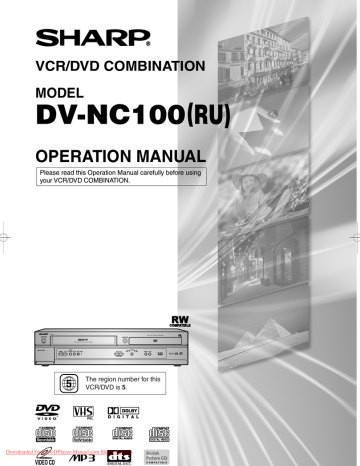
H9744RD(EN).qx4 04.7.2 19:29 Page 1
VCR/DVD COMBINATION
MODEL
DV-NC100(RU)
OPERATION MANUAL
Please read this Operation Manual carefully before using your VCR/DVD COMBINATION.
OPERATE
DV- N C 1 0 0
PULL OPEN
PAL
REW FF
STOP/
EJECT PLAY REC TIMER
OPEN/CLOSE
CH
(TRACKING)
VCR
OUTPUT
DVD STOP PLAY
5
The region number for this
VCR/DVD is 5.
Downloaded From DvDPlayer-Manual.com Sharp Manuals
Downloaded from www.Manualslib.com
manuals search engine
H9744RD(EN).qx4 04.7.2 19:29 Page 2
SAFETY INFORMATION
NOTE:
This VCR/DVD can be used only where the power supply is AC 220V-240V, 50Hz. It cannot be used elsewhere.
CAUTION:
USE OF CONTROLS OR ADJUSTMENTS OR
PERFORMANCE OF PROCEDURES OTHER
THAN THOSE SPECIFIED HEREIN MAY RESULT
IN HAZARDOUS RADIATION EXPOSURE.
AS THE LASER BEAM USED IN THIS VCR/DVD IS
HARMFUL TO THE EYES, DO NOT ATTEMPT TO
DISASSEMBLE THE CABINET. REFER SERVIC-
ING TO QUALIFIED PERSONNEL ONLY.
WARNING:
TO REDUCE THE RISK OF FIRE OR ELECTRIC
SHOCK, DO NOT EXPOSE THIS EQUIPMENT TO
RAIN OR MOISTURE.
TO REDUCE THE RISK OF FIRE OR ELECTRIC
SHOCK, AND ANNOYING INTERFERENCE, USE
THE RECOMMENDED ACCESSORIES ONLY.
TO PREVENT FIRE OR SHOCK HAZARD, DO
NOT EXPOSE THIS APPARATUS TO DRIPPING
OR SPLASHING, NO OBJECTS FILLED WITH
LIQUIDS, SUCH AS VASES, SHOULD BE PLACED
ON THE APPARATUS.
Laser Diode Properties
Material: GaAs
Wave length: DVD: 655 nm
CD: 790 nm
Emission Duration: Continuous
Laser output: Max. 0.8 mW
Power Cord Protection
To avoid any malfunctions of the VCR/DVD, and to protect against electric shock, fire or personal injury, please observe the following.
• Hold the plug firmly when connecting or disconnecting the
AC power cord.
• Keep the AC power cord away from heating appliances.
• Never put any heavy object on the AC power cord.
• Do not attempt to repair or reconstruct the AC power cord in any way.
• This VCR/DVD is classified as a CLASS 1 LASER product.
• The CLASS 1 LASER PRODUCT marking is embossed on the rear cover.
• This product contains a low power laser device. To ensure continued safety, do not remove any cover or attempt to gain access to the inside of the product. Refer all servicing to qualified personnel.
DIGITAL
AUDIO OUT
DVD
ANALOG
AUDIO OUT
S-VIDEO
OUT
COAXIAL
L
R
VCR
DVD/VCR
AV2 (DECODER)
AV1 (TV)
CLASS 1 LASER PRODUCT
KLASSE 1 LASER PRODUKT
KLASS 1 LASER APPARAT
CLASSE 1 PRODUIT LASER
A E R I A L
R F O U T
Downloaded From DvDPlayer-Manual.com Sharp Manuals
Downloaded from www.Manualslib.com
manuals search engine
– 2 –
EN
H9744RD(EN).qx4 04.7.2 19:29 Page 3
SAFETY INFORMATION
Location and Handling
• Do not cover or place the VCR/DVD in enclosed spaces to prevent excessive temperature build up.
• Do not place the VCR/DVD in direct sunlight, or near heat sources.
• Keep the VCR/DVD away from strong magnetic objects.
• Do not place any object containing water or other liquids on the VCR/DVD. In the event that liquid should enter the cabinet, unplug the VCR/DVD immediately and contact the retailer or service centre approved by SHARP immediately.
• Do not remove the VCR/DVD cabinet. Touching parts inside the cabinet could result in electric shock and/ or damage to the VCR/DVD. For service and adjustment inside the cabinet, call a qualified dealer or service centre approved by
SHARP.
• Depending on the use environment, the temperature of the
VCR/DVD may increase slightly. This is not a malfunc- tion.
Nonuse Periods
When the VCR/DVD is not being used, switch the VCR/DVD to the Standby mode.
When left unused for a long period of time, the VCR/DVD should be unplugged from the household AC outlet.
No Fingers or Other Objects Inside
Do not put your fingers or objects on the disc tray or the cassette compartment.
Stacking
Place the VCR/DVD in a horizontal position, and do not place anything heavy on it.
Condensation
Moisture may form inside the VCR/DVD under the following conditions:
• immediately after a heater has been turned on.
• in a steamy or very humid room.
• when the VCR/DVD is suddenly moved from a cold environment to a warm one.
If moisture forms inside this VCR/DVD, it may not operate properly or damage the video cassette. In this case, turn on the power and wait for more than two hours for the moisture to evaporate.
Cleaning
Unplug your VCR/DVD before cleaning. Use a damp cloth for cleaning. Do not use cleaning fluids or aerosols which could enter the VCR/DVD and cause damage, fire, or electrical shock. These substances may also deteriorate the finish of your VCR/DVD.
Auto Head Cleaning
• Automatically cleans video heads as you insert or remove a cassette, so you can see a clear picture.
• Playback picture may become blurred or interrupted while the TV program reception is clear. Dirt accumulated on the video heads after a long period of use, or the usage of rental or worn tapes can cause this problem. If a streaky or snowy picture appears during playback, the video heads in your VCR/DVD may need to be cleaned.
1. Please visit your local Audio/Video store and purchase a good quality VHS Video Head Cleaner.
2. If a Video Head Cleaner does not solve the problem, please refer any service to the nearest service centre approved by
SHARP.
NOTES:
• Remember to read the instructions along with the video head cleaner before use.
• Clean video heads only when problems occur.
If there is Noise Interference on the TV While a
Broadcast is being Received
Depending on the reception condition of the TV, interference may appear on the TV monitor while you watch a TV broadcast and the VCR/DVD is left on. This is not a malfunction of the VCR/DVD or the TV. To watch a TV broadcast, turn off the VCR/DVD.
Service
Do not attempt to service this VCR/DVD yourself. Please refer any service to the nearest service centre approved by
SHARP.
Copyright
Audio-visual material may consist of copyrighted works which must not be recorded without the authority of the owner of the copyright. Please refer to relevant laws in your country.
Copy Protection
This VCR/DVD supports Macrovision copy protection. On
DVDs that include a copy protection code, if the contents of the DVD are copied using a VCR, the copy protection code prevents the videotape copy from playing normally.
Apparatus Claims of U.S.Patent Nos. 4,631,603,
4,577,216, 4,819,098 and 4,907,093 licensed for limited viewing uses only.
This product incorporates copyright protection technology that is protected by method claims of certain U.S. patents and other intellectual property rights owned by Macrovision
Corporation and other rights owners. Use of this copyright protection technology must be authorised by Macrovision
Corporation, and is intended for home and other limited viewing uses only unless otherwise authorised by
Macrovision Corporation. Reverse engineering or disassembly is prohibited.
Recommended Measures for Optimum Picture
Excellence
The VCR/DVD is a precision device that is constructed using extremely accurate technology.
Soiling or friction affecting the pickup lens or disc drive can impair the image quality. At the worst, neither video nor audio will be played back. Contact your authorised Sharp supplier for details.
Do not attempt to clean the pickup lens yourself.
Downloaded From DvDPlayer-Manual.com Sharp Manuals
– 3 –
EN
Downloaded from www.Manualslib.com
manuals search engine
H9744RD(EN).qx4 04.7.2 19:29 Page 4
FEATURES
DVD
¡
Dolby Digital sound
This VCR/DVD can handle Dolby Digital surround sound having 5.1 channels when connected to a Dolby Digital decoder.
¡
Still/fast/slow/step playback
¡
Rapid Play
Playback in slightly faster/ slower speed while keeping the sound quality as in the normal playback.
Rapid Play is available only on discs recorded in the Dolby
Digital format.
¡
Random playback for audio CD, MP3, JPEG and
Kodak Picture CD
¡
Programme playback for audio CD, MP3, JPEG and Kodak Picture CD
¡
DVD menus in a desired language
¡
Screen saver
The screen saver programme starts when there is no input from the VCR/DVD for 5 minutes in the stop mode.
¡
Subtitles in a desired language
¡
Selecting a camera angle
¡
Choices for audio language and sound mode
¡
Parental lock
¡
Automatic detection of discs
This VCR/DVD automatically detects if a loaded disc is
DVD, audio CD, video CD, MP3 and JPEG on disc, or
Kodak Picture CD.
¡
Playing an MP3 disc
¡
Displaying a JPEG picture
Kodak Picture CDs can be played. Still images stored in
JPEG format on CD-RW/R can also be played.
¡
Direct Search
¡
DTS (Digital Theater System)
You can enjoy 5.1 channel surround sound system developed by Digital Theater System, Inc. which reproduces the original sound as truthfully as possible.
External decoder is required.
¡
On-screen display
Information about the current operation can be displayed on a TV screen, allowing you to confirm the currently active functions (such as programme playback), on the TV screen using the remote control.
¡MPEG audio
This VCR/DVD can handle a disc that supports MPEG audio when it is connected to a MPEG decoder.
INTRODUCTION
Symbols Used in this Manual
The following symbols appear below in some headings and notes in this manual, with the following meanings!
DVD
: Description refers to playback of DVD video discs. (including DVD-RW/R and DVD+RW/R discs (Video mode only))
CD
: Description refers to playback of audio CDs.
VCD
/
VCD without PBC function
: Description refers to playback of video CDs.
MP3
¡
Search
Chapter search / Title search / Track search / Time search
¡
Repeat
Chapter / Title / Track / Group / All / A-B
¡
Zoom
¡
Marker
The part designated by user can be called back.
¡
Resume Play
¡
Virtual Surround
¡
Bit rate indication
¡
DRC (Dynamic range control)
You can control the range of sound volume.
¡
Digital Gamma Setting
¡
Video Out
When playing an NTSC disc, select either PAL or AUTO
(NTSC) correspondingly to your TV system.
VCR
¡
Auto Head Cleaner
¡
4 Head Hi-Fi Stereo
¡
On screen Display
¡
Auto power on system
Automatically turns the VCR on when you insert the cassette.
¡
Digital Auto Tracking (DTR)
¡
Auto Repeat
¡
Index Search
¡
Time Search
¡
Quick-Find
¡
NTSC Playback
¡
1 year, 8 events (including Daily and Weekly
Timer Recording)
¡
OTR (One Touch Recording)
“Kodak Picture CD
COMPATIBLE
” is a trademark of Eastman Kodak Company.
– 4 –
DVD-RW
VR mode
: Description refers to playback of the VR mode (Video
Recording format).
*The VR mode (Video Recording format) is a recording mode to enjoy editing the programme or “manual mode” for recording in desired resolution and time.
JPEG
: Description refers to viewing of JPEG discs.
(QUICK)
: Basic setup can be performed more quickly by selecting
(QUICK setup menu).
Downloaded from www.Manualslib.com
manuals search engine
H9744RD(EN).qx4 04.7.2 19:29 Page 5
INTRODUCTION
Supplied Accessories
• Remote control
• Two R-6 batteries
• Operation Manual
Manufactured under license from Dolby Laboratories.
“Dolby” and the double-D symbol are trademarks of
Dolby Laboratories.
TABLE OF CONTENTS
■ SAFETY INFORMATION. . . . . . . . . . . . . . . . . . . . . . . . 2
■ FEATURES . . . . . . . . . . . . . . . . . . . . . . . . . . . . . . . . . . 4
■ INTRODUCTION . . . . . . . . . . . . . . . . . . . . . . . . . . . . . . 4
Symbols Used in this Manual. . . . . . . . . . . . . . . . . . . . . 4
Supplied Accessories . . . . . . . . . . . . . . . . . . . . . . . . . . 5
■ ABOUT THE DISCS . . . . . . . . . . . . . . . . . . . . . . . . . . . 6
Playable Discs . . . . . . . . . . . . . . . . . . . . . . . . . . . . . . . . 6
Disc Types. . . . . . . . . . . . . . . . . . . . . . . . . . . . . . . . . . . 6
■ FUNCTIONAL OVERVIEW . . . . . . . . . . . . . . . . . . . . . . 7
FRONT PANEL . . . . . . . . . . . . . . . . . . . . . . . . . . . . . 7
REAR VIEW . . . . . . . . . . . . . . . . . . . . . . . . . . . . . . . 7
REMOTE CONTROL . . . . . . . . . . . . . . . . . . . . . . . . . 8
Display . . . . . . . . . . . . . . . . . . . . . . . . . . . . . . . . . . . . . 9
Displays During Operation . . . . . . . . . . . . . . . . . . . . . . . 9
Loading the Batteries. . . . . . . . . . . . . . . . . . . . . . . . . . . 9
■ SETTING UP YOUR VCR/DVD COMBINATION . . . . . . 10
Connecting to a TV or a stereo TV . . . . . . . . . . . . . . . . 10
Connecting to a TV Equipped with S-VIDEO Input Jack . 10
Connecting to Audio Equipment . . . . . . . . . . . . . . . . . . 11
Playing 2 channel audio . . . . . . . . . . . . . . . . . . . . . . 11
Playing Dolby Digital (5.1 channel), DTS or MPEG audio . . . . . . . . . . . . . . . . . . . . . . . . . . . . 12
■ VCR/DVD SET UP. . . . . . . . . . . . . . . . . . . . . . . . . . . . 12
Tuning on Your VCR/DVD . . . . . . . . . . . . . . . . . . . . . . . 12
Changing the Language. . . . . . . . . . . . . . . . . . . . . . . . 12
Video Channel Setting . . . . . . . . . . . . . . . . . . . . . . . . . 12
Setting the Clock . . . . . . . . . . . . . . . . . . . . . . . . . . . . . 13
Channel Presetting . . . . . . . . . . . . . . . . . . . . . . . . . . . 13
Automatic Channel Preset . . . . . . . . . . . . . . . . . . . . . . 13
Manual Channel Preset . . . . . . . . . . . . . . . . . . . . . . . . 13
To Skip a Preset Channel . . . . . . . . . . . . . . . . . . . . . . 14
Channel Reprogramming . . . . . . . . . . . . . . . . . . . . . . . 14
■ VCR OPERATION . . . . . . . . . . . . . . . . . . . . . . . . . . . . 14
VCR Features . . . . . . . . . . . . . . . . . . . . . . . . . . . . . . . 14
Playback . . . . . . . . . . . . . . . . . . . . . . . . . . . . . . . . . . . 14
Recording . . . . . . . . . . . . . . . . . . . . . . . . . . . . . . . . . . 15
Hi-Fi Stereo Sound System . . . . . . . . . . . . . . . . . . . . . 15
OTR (One Touch Recording) . . . . . . . . . . . . . . . . . . . . 15
Auto Repeat Playback . . . . . . . . . . . . . . . . . . . . . . . . . 16
Picture Select . . . . . . . . . . . . . . . . . . . . . . . . . . . . . . . 16
Automatic Operation . . . . . . . . . . . . . . . . . . . . . . . . . . 16
Real Time Tape Counter . . . . . . . . . . . . . . . . . . . . . . . 16
Timer Recording . . . . . . . . . . . . . . . . . . . . . . . . . . . . . 16
Auto Return . . . . . . . . . . . . . . . . . . . . . . . . . . . . . . . . . 17
Quick-Find . . . . . . . . . . . . . . . . . . . . . . . . . . . . . . . . . . 17
Index Search . . . . . . . . . . . . . . . . . . . . . . . . . . . . . . . . 17
Time Search . . . . . . . . . . . . . . . . . . . . . . . . . . . . . . . . 17
Recording from DVD to VCR . . . . . . . . . . . . . . . . . . . . 17
Copying a Video Tape . . . . . . . . . . . . . . . . . . . . . . . . . 18
Status Display . . . . . . . . . . . . . . . . . . . . . . . . . . . . . . . 18
• Round coaxial cable
• Audio cable
• Video cable
• SCART output adaptor
“DTS” and “DTS Digital Out” are trademarks of Digital
Theater Systems, Inc.
Video Cassette Tape . . . . . . . . . . . . . . . . . . . . . . . . . . 18
Two Different Tape Speeds . . . . . . . . . . . . . . . . . . . . 18
TV Colour System . . . . . . . . . . . . . . . . . . . . . . . . . . . . 18
■ PLAYING A DISC . . . . . . . . . . . . . . . . . . . . . . . . . . . . 19
Basic Playback . . . . . . . . . . . . . . . . . . . . . . . . . . . . . . 19
General Features. . . . . . . . . . . . . . . . . . . . . . . . . . . . . 19
Pause . . . . . . . . . . . . . . . . . . . . . . . . . . . . . . . . . . . . . 19
Disc Menus . . . . . . . . . . . . . . . . . . . . . . . . . . . . . . . . . 19
Title Menu . . . . . . . . . . . . . . . . . . . . . . . . . . . . . . . . . . 20
Step by Step Playback . . . . . . . . . . . . . . . . . . . . . . . . . 20
Rapid Play. . . . . . . . . . . . . . . . . . . . . . . . . . . . . . . . . . 20
Resume. . . . . . . . . . . . . . . . . . . . . . . . . . . . . . . . . . . . 20
Playing the disc recorded in VR mode
(Video Recording format) . . . . . . . . . . . . . . . . . . . . . . . 20
Fast Forward / Reverse Search . . . . . . . . . . . . . . . . . . 21
Slow Forward / Reverse . . . . . . . . . . . . . . . . . . . . . . . . 21
Zoom. . . . . . . . . . . . . . . . . . . . . . . . . . . . . . . . . . . . . . 21
Track Search . . . . . . . . . . . . . . . . . . . . . . . . . . . . . . . . 21
Title / Chapter Search . . . . . . . . . . . . . . . . . . . . . . . . . 21
Time Search . . . . . . . . . . . . . . . . . . . . . . . . . . . . . . . . 21
Repeat . . . . . . . . . . . . . . . . . . . . . . . . . . . . . . . . . . . . 22
A-B REPEAT . . . . . . . . . . . . . . . . . . . . . . . . . . . . . . 22
Programme (CD) . . . . . . . . . . . . . . . . . . . . . . . . . . . . . 22
Random Playback (CD) . . . . . . . . . . . . . . . . . . . . . . . . 22
MP3 / JPEG Playback . . . . . . . . . . . . . . . . . . . . . . . . . 23
Kodak Picture CD . . . . . . . . . . . . . . . . . . . . . . . . . . 23
Slide Show Mode. . . . . . . . . . . . . . . . . . . . . . . . . . . . . 24
Programme (MP3/JPEG) . . . . . . . . . . . . . . . . . . . . . . . 24
Random Playback (MP3/JPEG) . . . . . . . . . . . . . . . . . . 24
Stereo Sound Mode. . . . . . . . . . . . . . . . . . . . . . . . . . . 24
Audio Language . . . . . . . . . . . . . . . . . . . . . . . . . . . . . 24
Subtitle Language . . . . . . . . . . . . . . . . . . . . . . . . . . . . 25
Camera Angle . . . . . . . . . . . . . . . . . . . . . . . . . . . . . . . 25
Changing the On-Screen Display . . . . . . . . . . . . . . . . . 25
Marker Setup Screen. . . . . . . . . . . . . . . . . . . . . . . . . . 26
Digital Gamma Setting . . . . . . . . . . . . . . . . . . . . . . . . . 26
Virtual Surround . . . . . . . . . . . . . . . . . . . . . . . . . . . . . 26
■ DVD SETUP . . . . . . . . . . . . . . . . . . . . . . . . . . . . . . . . 27
Audio Setting . . . . . . . . . . . . . . . . . . . . . . . . . . . . . . . . 27
Parental Control. . . . . . . . . . . . . . . . . . . . . . . . . . . . . . 27
PARENTAL LEVEL. . . . . . . . . . . . . . . . . . . . . . . . . . 27
IF YOU FORGET THE PASSWORD . . . . . . . . . . . . . 27
PARENTAL CONTROL LEVELS. . . . . . . . . . . . . . . . 27
Display Setting. . . . . . . . . . . . . . . . . . . . . . . . . . . . . . . 28
Language Setting . . . . . . . . . . . . . . . . . . . . . . . . . . . . 28
Returning all selections of SETUP
(except for PARENTAL) to their default settings . . . . . . 28
Language Code List . . . . . . . . . . . . . . . . . . . . . . . . . . 29
■ TROUBLESHOOTING GUIDE. . . . . . . . . . . . . . . . . . . 30
■ SPECIFICATIONS. . . . . . . . . . . . . . . . . . . . . . . . . . . . 31
■ MAINTENANCE . . . . . . . . . . . . . . . . . . . . . . . . . . . . . 31
Downloaded From DvDPlayer-Manual.com Sharp Manuals
Downloaded from www.Manualslib.com
manuals search engine
– 5 –
EN
H9744RD(EN).qx4 04.7.2 19:29 Page 6
ABOUT THE DISCS
Playable Discs
The following discs can be played back on this VCR/DVD.
¡
DVD video
¡
DVD-RW/R*
¡
DVD+RW/R*
¡
Audio CD
¡
CD-RW/R*
¡
MP3*
¡
Video CD
¡
JPEG*
¡
Kodak Picture CD
* Depending on the types or the writing method of the medium some discs cannot be played.
For DVD+RW/R, only discs recorded in the Video mode can be played back.
• Some DVD-RW/R, DVD+RW/R or CD-RW/R discs made on personal computers, or on DVD recorders may not be played back properly due to the factors such as scratches, dirt or special properties of the disc.
• Discs made on personal computers may not playback properly due to compatibility or settings in the recording software. We recommend always to use the standard settings and correctly formatted discs. (Please contact the software supplier for more details.)
• You can play back discs which bear the marks on page 31. If you use nonstandardized discs, this unit may not play them back. Even if they are played back, the sound or video quality will be compromised.
• This VCR/DVD cannot record a copy protected DVD and CD !
This VCR/DVD conforms to the PAL colour system. Also you can play discs recorded with the NTSC system via a PAL system
TV set.
• Some discs include region codes as shown below.
5
• The number inside the symbol refers to a region of the world, and a disc encoded in a specific region format can only be played back on DVD players with the same region code.
:This label indicates playback compatibility with DVD-RW discs recorded in VR mode (Video Recording Format).
NOTE
• This VCR/DVD cannot play the DVD-RW that supports CPRM (Contents Protection for Recordable Media).
ABOUT THE PBC FUNCTION OF VIDEO CD
This unit conforms to ver.1.1 and ver.2.0 of VIDEO CD standard, with PBC function.
Ver.1.1 (without PBC function): You can enjoy playback picture as well as music CD.
Ver.2.0 (with PBC function): When using a VIDEO CD with PBC function, “PBC” appears on the display.
What is PBC? “PBC” stands for the PlayBack Control. You can play interactive software using a menu screens. Refer to instructions of VIDEO CD.
For Customer Use:
Read carefully the information located at the bottom of your VCR/DVD and enter below the Serial No.Retain this information for future reference.
Model No.: VCR/DVD COMBINATION: DV-NC100(RU)
Serial No.: __________________________
The following discs cannot be played back on this VCR/DVD:
¡
DVD with region codes other than 5 or ALL.
¡
DVD-ROM
¡
DVD-RAM (Never play back, otherwise malfunction may result.)
¡
CD-ROM
¡
CDV (Only plays back the audio part.)
¡
DTS-CD
¡
CD-G (Only plays back the sound.)
¡
CD-I (Never play back, otherwise malfunction may result.)
¡
Super Audio CD (Only the sound recorded on the normal CD layer can be delivered. The sound recorded on the high density Super Audio CD layer cannot be delivered.)
¡
Photo CD (Never play back, otherwise malfunction may result.)
Any other discs without compatibility indications.
Disc Types
[DVD]
Data on a DVD is divided into sections called “titles”, and then into subsections called “chapters”, each of which is given a title or chapter number. Playback conditions are preset on some DVD video discs, and these playback conditions take priority over user operations on this
VCR/DVD. If a function you selected do not run as desired, refer to the manual accompanying the disc.
Example
Title 1 Title 2
Chapter 1 Chapter 2 Chapter 3 Chapter 4 Chapter 1 Chapter 2
[Audio CD / Video CD]
Data on an audio CD or a video CD is divided into sections called “tracks”, each of which is given a track number.
Example
Track 1 Track 2 Track 3 Track 4 Track 5 Track 6
[MP3/JPEG]
Data on an MP3 and JPEG discs are divided into sections called “groups”, and then into subsections called
“tracks”, each of which is given a group or track number.
Example
Group 1
Track 1 Track 2 Track 3 Track 4
Group 2
Track 5 Track 6
Downloaded From DvDPlayer-Manual.com Sharp Manuals
Downloaded from www.Manualslib.com
manuals search engine
– 6 –
EN
H9744RD(EN).qx4 04.7.2 19:29 Page 7
FUNCTIONAL OVERVIEW
FRONT PANEL
1 2
OPERATE
DV- N C 1 0 0
PULL OPEN
PAL
REW FF
STOP/
EJECT PLAY REC TIMER
3 4 5
OPEN/CLOSE
6
CH
(TRACKING)
VCR
OUTPUT
DVD STOP PLAY
20 19 18 17 16 15 14 13 12 11
1. OPERATE
To turn the unit ON or OFF.
The indicator is on when this unit is turned on.
2. Cassette Compartment
3. OPEN/CLOSE (DVD)
To open or close the disc tray.
4. VCR OUTPUT indicator
The indicator is on when this unit is in the VCR mode.
Make sure that this indicator is on before VCR operation.
5. DVD OUTPUT indicator
The indicator is on when this unit is in the DVD mode.
Make sure that this indicator is on before using the DVD player.
6. Disc tray
7. PLAY (DVD)
To begin disc playback.
8. STOP (DVD)
To stop playback.
9. OUTPUT
To select the DVD mode or VCR mode.
10. CHANNEL
To change TV channels.
To adjust the tracking manually during VCR playback
11. Display
REAR VIEW
10 9 8 7
12. Remote Sensor
13. TIMER indicator
The indicator is on when the VCR/DVD is in standby mode for a timer recording or during a One Touch
Recording.
14. REC (VCR)
Press once to start recording or repeatedly to start One
Touch Recording.
The indicator is on during recording.
15. PLAY (VCR)
To begin tape playback
16. STOP/EJECT (VCR)
To stop playback.
To eject the tape in the Stop mode.
17. FF (VCR)
To fast forward the tape.
18. REW (VCR)
To rewind the tape.
19. AUDIO IN AV3 jacks (VCR Only)
Connect audio cables coming from the audio out jacks of a camcorder, another VCR, or an audio source here.
20. VIDEO IN AV3 jack (VCR Only)
Connect a cable coming from the video out jack of a camcorder, another VCR or an audio-visual source
(laser disc player, video disc player, etc.) here..
DIGITAL
AUDIO OUT
DVD
ANALOG
AUDIO OUT
S-VIDEO
OUT
COAXIAL
L
R
VCR
DVD/VCR
AV2 (DECODER)
AV1 (TV)
A E R I A L
R F O U T
21 22 23 24
21. MAIN (AC power cord)
Connect to a standard AC plug.
22. COAXIAL DIGITAL AUDIO OUT jack (DVD Only)
Connect to a compatible Dolby Digital receiver. Use to connect to a Dolby Digital decoder, DTS decoder, or
MPEG decoder.
23. AUDIO OUT jacks (ANALOG Left/Right) (DVD Only)
Connect to the Audio input jacks of A/V-compatible TV
24. S-VIDEO OUT jack (DVD Only)
Use the S-Video cable to connect this jack to the S-
Video jack on your A/V-compatible TV or wide screen
TV for a higher quality picture.
Downloaded From DvDPlayer-Manual.com Sharp Manuals
25 26 27 28
25. EURO AV1 (TV) OUT terminal
Use the scart cable to connect this terminal to the 21pin scart terminal on your A/V-compatible TV or wide screen TV for a best quality picture.
If your TV has RCA type audio and video input jacks, you may connect to this terminal through the SCART output adaptor (supplied).
26. EURO AV2 (DECODER) terminal (VCR Only)
Use the scart cable to connect this terminal to the 21pin scart terminal on your decoder.
27. RF OUT jack
Use the supplied round coaxial cable to connect this jack to the ANTENNA IN jack on your TV.
28. AERIAL jack
– 7 –
Connect your antenna, Cable Box, or Direct Broadcast
System.
EN
Downloaded from www.Manualslib.com
manuals search engine
H9744RD(EN).qx4 04.7.2 19:29 Page 8
FUNCTIONAL OVERVIEW
REMOTE CONTROL
1. DISPLAY Button
• Press to display the current playback mode.(DVD)
• Press to display the current time, tape counter and channel number.(VCR)
2. OPERATE Button
Press to turn the power on and off.
3. ANGLE Button
Press to change the camera angle to see the sequence being played back from a different angle.(DVD)
4. SUBTITLE Button
Press to select a desired subtitle language or to change the Panel Display settings. (DVD)
5. ZOOM Button
Enlarges part of a DVD-reproduced image.
6. VCR Button
Press to select VCR output mode and to use the remote control in VCR mode.
7. TITLE Button
Displays the title menu.
8. ARROW Buttons (
K L
s B )
(up/down/left/right) Press to select an item in the menu and to move the cursor.
9. RETURN Button
Returns to the previous operation. (DVD)
10. Numerical Buttons
11. CLEAR/C-RESET Button
• Press to clear the markers or the incorrect input. (DVD)
• Press to reset the counter. (VCR)
12. PLAY Button
Press to begin playback.
13. REV Button
Fast reverse playback to a desired point.
14. REC/OTR Button
Press once to start recording or repeatedly to start
One-Touch Recording. (VCR)
15. STOP Button
• Press to stop playback. (DVD)
• Press to stop playback or recording. (VCR)
16. DIRECT SKIP/QUICK-FIND Button
• Press to locate a desired point. (DVD)
• Press to skip to the beginning of the next programme.
(VCR)
17. TAPE SPEED/SYSTEM Button
Press to select the VCR’s recording speed. (SP or LP)
To change the VCR system for matching recorded system. (PAL or MESECAM)
18. GAMMA Button
Press to adjust the black parts of the picture brighter.
(DVD)
19. SEARCH MODE Button
Press to call up the index or time search menu. (VCR)
20. CH (
K /L
) Button
Press to change TV channels or to adjust the tracking manual on the VCR.
21. TIMER ON/OFF Button
Press to put the VCR into standby mode for a timer recording.
22. SLOW Button
Press to view the video tape in slow motion.
23. STILL/PAUSE Button
• Press to pause playback or to advance playback one frame at a time. (DVD)
• Press to pause playback or recording or to advance
11
12
13
1
5
6
7
8
9
2
3
4
10
14
15
16
17
18
19
OPERATE
DISPLAY SETUP
OPEN/CLOSE
EJECT
SUBTITLE ANGLE AUDIO MARKER
ZOOM
VCR DVD MODE
TITLE MENU
RETURN ENTER
REPEAT
1 2 3
A-B REPEAT
4 5 6
7
CLEAR/C-RESET
8 9
0 +10
REV FWD
SKIP
PLAY
35
33
34
32
30
31
29
28
27
26
25
24
REC/OTR
STOP
STILL/PAUSE
DIRECT SKIP
QUICK-FIND
TAPE SPEED
/ SYSTEM
TIMER
ON/OFF SLOW
GAMMA SEARCH MODE CH
21
23
22
20
VCR/DVD COMBINATION
NA530RD
24. FWD Button
Fast forwards playback to a desired point.
25. SKIP (G / H) Buttons
Press to skip Chapters or Tracks. (DVD)
26. A-B REPEAT Button
Repeats playback of a selected section. (DVD)
27. REPEAT Button
Repeats playback of the current disc, title, chapter or track. (DVD)
28. ENTER Button
Press to accept a setting. (DVD)
29. MENU Button
• Press to display the DVD menus and MP3 file lists.
(DVD)
• Press to display the VCR menu. (VCR)
30. DVD Button
Press to select DVD output mode and to use the remote control in DVD mode
31. MODE Button
• Activates programme playback or random playback mode. (CD/ MP3/ JPEG)
• Activates the 3D sound or Rapid Play. (DVD)
32. MARKER Button
Press to call back the Marker display. (DVD)
33. AUDIO Button
• Press to select a desired audio language or sound mode. (DVD)
• Press to select a desired sound mode. (VCR)
34. OPEN/CLOSE/EJECT Button
• Press to insert discs into or remove them from the tray.
(DVD)
• Press to remove the tape from the VCR. (VCR)
35. SETUP Button
Press to enter the setup mode or to change setup items.
(DVD)
– 8 –
EN
Downloaded from www.Manualslib.com
manuals search engine
H9744RD(EN).qx4 04.7.2 19:29 Page 9
FUNCTIONAL OVERVIEW
Display
DVD
Lights up when the
A-B repeat function is on.
VCR
Lights up when the ALL repeat function is on.
Lights up when the repeat function is on.
GROUP
Lights up when the inserted disc comes to a pause.
DVD
VCD
Lights up when playing back in slow mode. (DVD or
Video CD)
Displays the elapsed time of the title or track. The number of a new title, chapter, or track is displayed when a chapter or track is switched.
Lights up when the inserted disc is being played back.
Displays a type of the disc which is inserted on the tray.
• DVD : DVD
• CD : Audio CD, MP3, JPEG
• CD : Kodak Picture CD
• VCD : Video CD
Displays During Operation
Lights up when a tape is inserted.
Lights up during playback when the repeat function is on.
Lights up when the playback is in still or slow mode.
Lights up when the inserted tape is being played back.
Lights up when the timer recording or an
OTR recording has been set.
REC
Lights up during a recording.
Flashes when a recording is paused.
Works as a tape counter (hour, minute, second).
Also displays a channel number, tape speed, remaining time for OTR or current time.
Loading the Batteries
DVD 1. Open the battery compartment cover.
No disc inserted or cannot read
Tray open
2. Insert two R-6 batteries, with each one oriented correctly.
Tray closed
3. Close the cover.
Loading the Disc
Lights up when the playback control is activated.
NOTES:
• Do not mix alkaline and manganese batteries.
• Do not mix old and new batteries.
Downloaded From DvDPlayer-Manual.com Sharp Manuals
Downloaded from www.Manualslib.com
manuals search engine
– 9 –
EN
H9744RD(EN).qx4 04.7.2 19:29 Page 10
SETTING UP YOUR VCR/DVD COMBINATION
CAUTION:
• Be sure to turn off the VCR/DVD and equipment to be connected before connecting.
• Read through the operation manual for the equipment to be connected.
• Be sure to keep the VCR/DVD connection cables separate from the TV antenna cable when you install the VCR/DVD, because it may cause electrical interference when you are watching television programmes.
• DTS audio cannot be produced with an analogue connection.
Connecting to a TV or a stereo TV
from Antenna
DIGITAL
AUDIO OUT
DVD
ANALOG
AUDIO OUT
S-VIDEO
OUT
L
R
VCR
DVD/VCR
AV2 (DECODER)
AV1 (TV)
To RF OUT jack
A E R I A L
R F O U T
CAUTION:
• Connect the VCR/DVD directly to the
TV. Do not connect the VCR/DVD to a
VCR, then connect the VCR to the TV.
Copyright protection in the VCR could distort the picture playing on the
VCR/DVD.
SCART cable
(commercially available)
To EURO AV1 (TV)
OUT terminal
VCR/DVD
Round coaxial cable
(supplied)
VCR
(TV)
TV
To SCART terminal
To AERIAL jack
Connecting to a TV Equipped with S-
VIDEO Input Jack (DVD only)
If your TV has no SCART input jack but has an S-VIDEO input jack, use a commercially available S-VIDEO cable to connect from the VCR/DVD to the TV. You will still need the
SCART cable or Round coaxial cable for VCR features. (S-
VIDEO connection is available only in DVD mode.)
Connecting to a TV Equipped with
RCA type Input Jack
If your TV has RCA type audio and video input jacks, you may connect to EURO AV1 (TV) OUT terminal through the
SCART output adaptor (supplied). When using this connection, do not connect a decoder to the EURO AV2
(DECODER) terminal of your VCR/DVD. Other equipment, such as a VCR or camcoder, can be connected to EURO
AV2 (DECODER) terminal. If the connected equipment has
RCA type audio and video input jacks, use a SCART input adaptor (commercially available).
To ANALOG
AUDIO OUT jacks
AUDIO cable
(supplied)
To AUDIO input jacks
(White)
DIGITAL
AUDIO OUT
DVD
ANALOG
AUDIO OUT
S-VIDEO
OUT
(White)
L
VCR
DVD/VCR
AV2 (DECODER)
AV1 (TV)
R
(Red)
(Red)
To S-VIDEO
OUT jack
S-VIDEO cable
(commercially available)
To S-VIDEO input jack
DIGITAL
AUDIO OUT
DVD
ANALOG
AUDIO OUT
S-VIDEO
OUT
L
To EURO
R
AV1 (TV)
OUT terminal
SCART output adaptor (supplied)
VCR
DVD/VCR
AV2 (DECODER)
AV1 (TV)
To VIDEO output jack
(Yellow)
VIDEO cable
(supplied)
(White)
(Yellow) (White)
To VIDEO input jack
To AUDIO output jacks
(Red)
AUDIO cable
(supplied)
(Red)
To AUDIO input jacks
L
AUDIO
IN
R
S-VIDEO
INPUT
VIDEO
IN
L
AUDIO
IN
R
TV (with external input jacks)
TV (with external input jacks)
• You will not be able to hear all of the sound being output by the VCR/DVD if you use the AUDIO cable (supplied) to a monaural TV that has only one AUDIO input jack.
NOTES:
• Be sure that the colours of the jacks and plugs match up when connecting the cable.
• Connect the VCR/DVD directly to the TV. If you attempt to view video on a TV connected via a VCR, the copy protection function will scramble the picture.
– 10 –
EN
Downloaded from www.Manualslib.com
manuals search engine
H9744RD(EN).qx4 04.7.2 19:29 Page 11
SETTING UP YOUR VCR/DVD COMBINATION
Connecting to Audio Equipment
Connecting the VCR/DVD to audio equipment provides normal stereo sound, plus powerful stereo sound enhanced by Dolby
Digital 5.1 channel surround sound, DTS and MPEG Audio.
Playing 2 channel audio
C Analogue audio connection
To AUDIO
OUT jacks
DIGITAL
AUDIO OUT
DVD
ANALOG
AUDIO OUT
S-VIDEO
OUT
(White)
L
VCR
DVD/VCR
AV2 (DECODER)
AV1 (TV)
R
(Red)
A E R I A L
R F O U T
Audio cable
(supplied)
To amplifier audio input jacks
(White)
ANALOG INPUT
L
R
(Red)
Amplifier of stereo system, etc.
Jack and Plug Colours
Audio Left: White
Audio Right: Red
C Digital audio connection
You can make this connection using a coaxial digital cable.
DIGITAL
AUDIO OUT
DVD
ANALOG
AUDIO OUT
S-VIDEO
OUT
COAXIAL
L
R
VCR
DVD/VCR
AV2 (DECODER)
AV1 (TV)
A E R I A L
R F O U T
To COAXIAL
DIGITAL AUDIO
OUT jack
Coaxial digital cable
(commercially available)
DIGITAL IN
COAXIAL
To coaxial digital input jack
Audio equipment with coaxial digital input jack
Digital Connection to an MD to Record a CD
Some Audio CDs have a short silent section between musical tracks. When sound from discs such as these is digitally recorded by connecting the VCR/DVD directly to a digital recorder (such as an MD recorder), the music may be recorded continuously and track numbers may be lost.
C Digital Connection to Audio Equipment or MD Recorder without a Dolby Digital Decoder
• Audio CD
Audio CDs can be transferred digitally to other equipment such as an MD recorder, play the disc as you would normally with the audio mode set to “L+R” and use the connection shown above. Audio CDs recorded in the DTS format cannot be transferred digitally or via analogue.
• DVD
DVDs recorded in Dolby Digital 5.1 channel surround sound, DTS or MPEG Audio cannot be connected digitally to external recording equipment such as an MD recorder.
The audio source on a disc in a Dolby Digital 5.1 channel surround format cannot be recorded as digital sound by an MD recorder.
It may be possible to record “DOLBY DIGITAL” or MPEG Audio via a digital connection if the VCR/DVD output is set to
“DPCM” (Refer to page 27 “Audio Setting”). Analogue recording is possible. but not for DTS recorded audio.
Downloaded From DvDPlayer-Manual.com Sharp Manuals
Downloaded from www.Manualslib.com
manuals search engine
– 11 –
EN
H9744RD(EN).qx4 04.7.2 19:29 Page 12
SETTING UP YOUR VCR/DVD COMBINATION
Playing Dolby Digital (5.1 channel), DTS or MPEG audio
Connecting an amplifier with a Dolby Digital, DTS, or MPEG Audio digital surround processor to your VCR/DVD’s coaxial digital jack provides richer and more powerful audio play.
C Digital connection to a processor or amplifier with a coaxial digital input jack
You can make this connection using a coaxial digital cable.
DIGITAL
AUDIO OUT
DVD
ANALOG
AUDIO OUT
S-VIDEO
OUT
COAXIAL
L
R
VCR
DVD/VCR
AV2 (DECODER)
AV1 (TV)
A E R I A L
R F O U T
To COAXIAL
DIGITAL AUDIO
OUT jack
Coaxial digital cable
(commercially available)
DIGITAL IN
COAXIAL
To coaxial digital input jack
Dolby Digital (5.1 ch) /
DTS / MPEG Audio processor or amplifier
NOTE:
• This connection is not possible if the processor or amplifier to which you want to connect does not have a coaxial digital input jack.
• ANALOG AUDIO OUT and AV (TV) of the VCR/DVD are not available on the DTS audio.
VCR/DVD SET UP
Turning on Your VCR/DVD
The following steps should only be performed if there is a power failure or if this unit is unplugged for more than 1 hour.
1 Turn on the TV and select the video channel on the TV.
2 Press OPERATE, then VCR.
3 Press K or L repeatedly to select your desired language.
4 Press MENU.
Changing the Language
1
2
3
4
Press VCR, then MENU.
Press K or L to select INITIAL, then press B.
Press K or L to select LANGUAGE, then press B.
Press K or L repeatedly to select your desired language, and MEMU to confirm.
Video Channel Setting
Video Channel setting will be necessary, if your VCR/DVD is connected to the TV via the round coaxial cable.
1 Press VCR.
2 Insert a pre-recorded tape into the Cassette compartment.
Playback will start automatically.
If playback does not start, press PLAY.
3 Select and adjust your TV to channel 36.
• If the playback picture appears on the TV screen, continue with step 10 .
• If channel 36 is set for broadcasting, or interference lines appear on the picture, the RF converter must be set to a different channel between CH22 and CH69.
Continue with step 4 .
4 Press MENU.
Downloaded From DvDPlayer-Manual.com Sharp Manuals
– 12 –
5
6
Press K or L repeatedly to select INITIAL, then press B.
Press K or L repeatedly to select RF OUT, then press B.
The RF OUT CH menu will appear.
7 Press K or L to select a channel which is not used for broadcasted between channel 22 and channel 69 in your area, and B to confirm.
8 Press TAPESPEED/SYSTEM to select G or K according to your TV’s setting for clearer sound.
9 Press MENU to exit.
Set the TV channel to the RF OUT CHANNEL which was selected on the VCR/DVD. A picture from the VCR/DVD will appear on the TV screen. If a picture does not appear, repeat steps 4 to 9 using a different channel which is not used for broadcasting.
10 Press STOP to stop the tape.
NOTES:
• You may also access the RF OUT CH menu by pressing and holding MENU on the remote control for 3 seconds during power off until the RF OUT CH menu appears.
• If this unit and your TV are connected using a SCART cable, the RF converter may be switched off to avoid any possibility of interference. To switch off the RF con-
L repeatedly until “--” appears next to “RF OUT CH”.
Press B, then press MENU to exit.
EN
Downloaded from www.Manualslib.com
manuals search engine
H9744RD(EN).qx4 04.7.2 19:29 Page 13
VCR/DVD SET UP
Setting the Clock
This VCR/DVD incorporates a 24-hour clock. The clock must be set for the Timer Recording function to operate correctly.
1 Press VCR, then MENU.
2 Press K or L to select INITIAL, then press B.
3
4
Press K or L to select CLOCK, then press B.
Press K or L until the relevant year appears, then press B.
5 Press K or L until the relevant month appears, then
6 press B.
Press K or L until the relevant day appears, then press B.
7
8
Press K or L until the relevant hour appears, then press B.
Press K or L until the relevant minute appears.
9 Press MENU to start the clock.
NOTES:
• Press s to go one step back from the current step during steps 4 to 8 .
• Although seconds are not displayed, they begin counting from 00 when you exit by pressing the MENU. Use this feature to synchronise the clock with the correct time.
• If this unit is unplugged or if there is a power failure for more than 1 hour, you may have to reset the clock.
Channel Presetting
Tuning of broadcast channels not already preset in the
VCR/DVD can be performed in two ways.
Automatic Channel Preset
• By “AUTOMATICALLY” tuning channels and placing them in sequential order in the VCR/DVD’s memory i.e. the first channel found will be memorised into the VCR/DVD’s channel position 1, the second channel found will be memorised into the VCR/DVD’s channel position 2 and so on.
• Execution of the “Automatic” Channel presetting cancels all the preset channels. DO NOT use this feature if you intend to use some of the pre-tuned channels. Use the “Manual” channel presetting function to tune in the additional channels you require.
Manual Channel Preset
Each channel is tuned manually and individually. Follow the steps laid out in the “Manual Channel Preset”.
Before you preset Channel...
• It is necessary to set the video channel if your VCR/DVD is connected to the TV via the round coaxial cable, and TV channel 36 is set for broadcasting, or interference lines appear on the picture. Please refer to “Video Channel
Setting”.
• Enter a channel numbers as a two-digit number for the quickest results. For example, to select channel 6, press 0 and 6. If you only press 6, channel 6 will be selected after a brief delay.
• You can only select channels 1–99.
Manual Channel Preset
1
2
3
4
5
6
7
8
Press VCR, then MENU.
Press K or L to select INITIAL, then press B.
Press K or L to select CH TUNING, then press B.
Press K or L to select MANUAL, then press B.
Press K or L to select POSITION, then press B.
• When a weak signal is received in Manual Tuning mode, you can change the background to solid blue or the static screen by pressing the CLEAR/C-RESET.
Press the numerical buttons, K or L to select your desired position number, then press B.
• You can select position number 01-99.
• If ON appears on the right side of SKIP, press K or L to point to SKIP. Then press B to select OFF.
• If you want to change the video mode, press K or L repeatedly to point to VIDEO MODE. Then press B to select your desired mode.
• If you want to remove scrambled signals, press K or L repeatedly to point to DECODER. Then, press B to select ON.
Press K or L to select CHANNEL, then press B.
Press K or L. The VCR/DVD tuner will begin to search up or down automatically. When a channel is found, the
VCR/DVD will stop searching and the picture will appear on the TV Screen.
• You can select desired channel number by using the
numerical buttons. You must refer to the following
Channel Plan table and press three digits to select the channel number. (To select channel 24, first press 0 button and then press 2 and 4).
• If this is the channel you want, press B.
Press MENU to exit.
Channel Plan
Automatic Channel Preset
CH Indication
02 – 12
21 – 69
74 – 78
80 – 99, 100
121 – 141
142 – 153
TV Channel
E2 – E12
E21 – E69
X, Y, Z, Z+1, Z+2
S1 – S20, GAP
S21 – S41
R1 – R12
2
3
4
5
You can programme the tuner to scan all the channels you can receive in your area.
1 Turn on the TV and select the TV channel to the video channel on the TV.
Press VCR, then MENU.
Press K or L to select INITIAL, then press B.
Press K or L to select CH TUNING, then press B.
Press K or L to select AUTO, then press B.
• The tuner scans and memorises all the active channels in your area. After scanning, the tuner stops on the lowest memorised channel.
To select a desired channel
You can select a desired channel by using CH (o p ), or directly pressing the numerical buttons on the remote control.
Downloaded From DvDPlayer-Manual.com Sharp Manuals
– 13 –
Downloaded from www.Manualslib.com
manuals search engine
NOTE:
• To confirm that a channel has been added, press CH
(o p ).
EN
H9744RD(EN).qx4 04.7.2 19:29 Page 14
VCR/DVD SET UP
To Skip a Preset Channel
1
2
3
4
5
6
The channels you can no longer receive or seldom watch can be set to be skipped when you access channels with
CH (o p ).
7
8
Press VCR, then MENU.
Press K or L to select INITIAL, then press B.
Press K or L to select CH TUNING, then press B.
Press K or L to select MANUAL, then press B.
Press K or L to select POSITION, then press B.
Press the numerical buttons, K or L to select relevant position number, then press B.
Press K or L to select SKIP, then press B to select ON.
• To memorise the channel again, press B. ON will change to OFF.
Press MENU to exit.
NOTE:
• To confirm that a channel has been deleted, press CH
(o p ).
Channel Reprogramming
You can replace two channels.
3
4
5
1
2
6
7
Press VCR, then MENU.
Press K or L to select INITIAL, then press B.
Press K or L to select CH TUNING, then press B.
Press K or L repeatedly to select MOVE, then press B.
Press the K or L repeatedly to select the position number you want to change the channel, then press B.
• You cannot select a position number where “- - - ” appears next to the number. This is because SKIP is set to ON for this position number.
• When a weak signal is received in Channel
Reprogramming mode, you can change the background to static blue by pressing CLEAR/C-RESET.
If you press the button again, the background will return to the static screen.
Press K or L repeatedly until the channel move to another position number, then press B.
Press the MENU.
VCR OPERATION
VCR Features
Ensure that all VCR setting begins in VCR mode by pressing
VCR. (Make sure that the VCR OUTPUT indicator is lit.)
Playback
Tracking Adjustment
• Tracking adjustment will be activated automatically (Digital
Tracking function) when you start playback.
• When playing pre-recorded tapes or tapes recorded on units other than your own, noise lines (black and white streaks) may appear on the playback picture. If this occurs, you can adjust the tracking control manually by pressing
CH (o p ) until the streaks disappear. To return to the DTR function, stop the tape once and start playback again.
• You can reduce the noise lines by pressing CH (o p ) in
Slow mode, too. Slow tracking adjustment is not set automatically.
• In the Still mode, press SLOW, and press CH (o p ) until the streaks disappear. To return to the Still mode, press the
STILL/PAUSE again.
1
2
3
4
Turn on the TV and select the video channel on the TV.
Insert a prerecorded tape.
The VCR/DVD will turn on automatically. If the erase-protection tab has been removed, the VCR mode will start playback automatically.
• If the VCR/DVD power was already on, press VCR to switch to VCR mode.
If playback does not start automatically, press VCR, then press PLAY to begin playback.
• Tracking adjustment will be activated automatically
(Digital Tracking function) when you start playback. To adjust the tracking manually, press CH (o p ).
<If a tape is already in the VCR/DVD...>
• Using the buttons on the VCR/DVD
Just press PLAY on the VCR/DVD. Power will automatically turn on and playback will start. (Direct Button
Operation)
• Using the buttons on the remote control
Press OPERATE to turn on, and then press PLAY.
Press STOP to stop playback.
• To remove the tape, press EJECT.
Playback System Change
When you select AUTO by pressing TAPE SPEED/SYSTEM, this unit will distinguish the system (MESECAM or PAL) automatically according to the format of recorded tape during playback.
If the picture on the TV screen is black and white, select the system MESECAM or PAL manually by using TAPE
SPEED/SYSTEM.
Each time you press TAPE SPEED/SYSTEM, TV screen will change “AUTO”, “MESECAM” or “PAL”.
Speed Search
1
2
3
During playback, press FWD D E to view a videotape at a high speed in either a forward or reverse direction. In this mode, the sound will be muted.
Press the button again, the VCR/DVD will now search in super high speed. (This function will not operate for a
NTSC tape.)
Press PLAY to return to normal playback.
Still Picture
Press STILL/PAUSE during playback to view a still picture on the TV screen.
• When the picture begins to vibrate vertically, stabilise the picture by pressing the CH (o p ) in the Still mode.
• After the VCR/DVD has been in Still mode for 5 minutes, it will stop automatically to protect the tape and the video head.
NOTE (for “Speed Search” and “Still Picture”):
• Usually there will be video “noise” lines (black and white streaks or dots) on the screen. This is normal.The still picture will, in addition to containing the “noise” lines, be black and white.This is not a fault of the machine but merely a by-product of the technology involved in producing a VCR with LP mode.
Slow Motion
• Press SLOW to reduce the playback speed. The VCR/DVD mutes the sound during slow motion. You can control the speed by pressing FWD D E (slower).
Press PLAY to return to normal playback.
• If it is left in the Slow mode for more than 5 minutes, the
VCR/DVD will automatically switch to the Stop mode.
Downloaded From DvDPlayer-Manual.com Sharp Manuals
– 14 –
EN
Downloaded from www.Manualslib.com
manuals search engine
H9744RD(EN).qx4 04.7.2 19:29 Page 15
VCR OPERATION
Recording
Viewing and Recording the Same Programme
1
2
3
4
5
Insert a cassette tape with its erase-prevention tab in place. (If necessary, rewind or fast forward the tape to the point at which you want to begin recording.)
Press the numerical buttons or CH (o p ) to select the channel to be recorded.
Press TAPE SPEED/SYSTEM to select the tape speed
(SP/LP).
Press REC/OTR to begin recording.
• The REC indicator on the display comes on.
Press STOP when recording is completed.
Skipping unwanted Programme Material during Recording
1
2
Press STILL/PAUSE when you want to temporarily halt recording.
• You can check the remaining pause time with marks on the TV screen. Each mark represents 1 minute.
After 5 minutes, the VCR will automatically switch to the Stop mode to prevent tape damage.
Press STILL/PAUSE or REC/OTR to resume recording.
Recording one Programme while viewing another
You can record one programme while viewing another. To start recording, follow steps 1 to 4 under “Viewing and
Recording the same Programme”. Then, set the TV to the channel you want to watch.
To monitor the progress of your recording
Select the video channel on the TV.
Assemble Function
You can record in continuation from previous programme on a pre-recorded tape.
1
2
3
4
5
6
Insert a pre-recorded tape. Press PLAY to start playback.
Press STILL/PAUSE at the desired point on the tape.
Press REC/OTR. The VCR/DVD will be the Recording
Pause mode.
Press CH (o p ) to select the channel to be recorded .
Press REC/OTR or STILL/PAUSE. The recording will begin.
Press STOP when recording is completed.
Hi-Fi Stereo Sound System
• Reception of stereo broadcasts:
Mode
Stereo
L
R
Monaural
L
R
L
R
L
R
L
R
AUDIO OUTPUT
Display on the TV screen
L Audio
R Audio
L Audio
L Audio
R Audio
R Audio
L+R Audio
L+R Audio
STEREO
LEFT
RIGHT
- None -
• During reception of bilingual broadcasts:
Mode
MAIN
SUB
MAIN
SUB
L
R
L
R
L
R
AUDIO OUTPUT
Display on the TV screen
Main Audio
Main Audio
Sub Audio
Sub Audio
Main Audio
Sub Audio
MAIN
SUB
MAIN
SUB
NOTES:
• If you play non-Hi-Fi tapes, the VCR/DVD will play automatically in monaural even if you select any mode.
• If the stereo signal becomes weak, the broadcast is automatically recorded in monaural.
OTR (One Touch Recording)
This function enables you to set the duration of a recording simply by pressing REC/OTR.
1
2
Follow steps 1 to 3 in “Viewing and Recording the same Programme”.
Press REC/OTR repeatedly until the desired recording length appears in the upper left corner of the TV screen.
This VCR/DVD will record and playback Hi-Fi stereo sound. In addition it has an A2 and NICAM stereo sound decoder.
This equipment will receive stereo and bilingual broadcasts and there are several ways of recording and playing back the sound.
Selecting the Sound Mode
You can select each mode by pressing AUDIO. Each mode is indicated on the TV screen as following.
• During playback of the recorded tape in
Hi-Fi mode:
Mode AUDIO OUTPUT
Display on the TV screen
Stereo
L
R
L
R
L
R
L
R
Hi Fi L Audio
Hi Fi R Audio
Hi Fi L Audio
Hi Fi L Audio
Hi Fi R Audio
Hi Fi R Audio
STEREO
LEFT
RIGHT
L Normal Audio
Normal
R Normal Audio
Downloaded From DvDPlayer-Manual.com Sharp Manuals
- None -
Recording stops when 0:00 is reached.
• To check remaining time during an OTR, press DIS-
PLAY.
• To change the recording length during an OTR, press
REC/OTR until the desired length appears.
• To stop an OTR before recording is finished, press
STOP.
• To cancel the OTR but continue recording, press
REC/OTR repeatedly until “I” appears without the recording length.
NOTE:
• If there is no timer recording set after an OTR, the
VCR/DVD switches to DVD mode and flashes because the VCR is still on standby for timer recordings. Press TIMER ON/OFF on the remote control or
STOP/EJECT on the VCR/DVD to cancel timer standby, then press VCR button to use the VCR again. If there is a timer recording set after an OTR, the VCR/DVD switches to the DVD mode and lights up, indicating that the VCR/DVD is on timer standby. Press TIMER
ON/OFF on the remote control or STOP/EJECT on the
VCR/DVD to cancel timer standby, then press VCR button to use the VCR again.
– 15 –
EN
Downloaded from www.Manualslib.com
manuals search engine
H9744RD(EN).qx4 04.7.2 19:29 Page 16
VCR OPERATION
Auto Repeat Playback
The VCR/DVD has an auto repeat function that allows you to repeat a tape indefinitely without touching PLAY.
3
4
1
2
Insert a pre-recorded tape and press VCR, then MENU.
Press K or L to select SET UP, then press B.
Press K or L to select AUTO REPEAT.
Press B so that ON appears next to AUTO REPEAT on the TV screen.
When in Stop mode, Auto Repeat mode will start automatically. If the on-screen menu still remains, press MENU to exit, then press PLAY.
NOTE:
• Once you select the Auto Repeat mode, it stays in effect even after you turn off the VCR/DVD.
To stop playback
Press STOP.
To exit the Auto Repeat mode
Repeat steps 1 to 3 .Then, press B.
OFF will appear next to AUTO REPEAT on the TV screen.
Press MENU to exit.
Picture Select
This function enables you to select the picture quality of a tape.
1
2
3
4
5
Press VCR, then MENU.
Press K or L to select SET UP, then press B.
Press K or L to select PICTURE.
Press B until the desired mode (NORMAL, SOFT, or
SHARP) is indicated on the TV screen.
Press MENU to exit.
NOTE:
• Once you select the Picture Select mode, it stays in effect even after you turn off the VCR/DVD.
Automatic Operation
Automatic Rewind, Eject
When the end of a tape is reached during recording, playback or fast-forward, the tape will automatically rewind to the beginning. After that, the VCR/DVD will eject the tape.
• The tape will not auto-rewind during timer recording or One
Touch Recording.
Tape Eject
A tape can be ejected with the VCR/DVD power on or off
(but the VCR/DVD must be plugged in).
• If a timer recording is set, press STOP/EJECT twice to eject a tape.
Real Time Tape Counter
• This shows the elapsed recording or playback time in hours, minutes and seconds on screen. (Nothing is shown in the case of blank portion)
• The “ – “ indication will appear when the tape is rewound further than the tape counter position “0:00:00”.
• To reset tape counter, press CLEAR/C-RESET.
Timer Recording
You may programme the VCR/DVD to start and end a recording while you are away. You can set 8 programmes to record on specific days, daily or weekly within a 1-year period.
• Insert a tape with its erase-prevention tab in place. (If necessary, rewind or fast forward the tape to the point at which you want to begin recording.)
1
2
Press VCR, then MENU.
Press K or L to select TIMER, then press B.
NOTE:
• If you have not set the clock yet, CLOCK setting menu appears. If so, follow the steps outlined in the “Setting the Clock”. Then, set the timer.
• When you press B after pressing K or L during steps
3 to 9 ,the input mode will move to the next step.
3
• If you do not press B within 5 seconds of setting an item, the input mode will move to the next step.
• Press s to go back one step from the current setting during steps 4 to 10 . If s is pressed when the
TIMER NUMBER is flashing, the entire programme contents will be erased.
Programme number flashes. Press K or L repeatedly until the desired programme number appears. Then, press B.
4
• For once-only recording : Press K or L repeatedly until the relevant month appears.
• For daily recording : To record a TV programme at the same time on the same channel from Monday through
Friday. While the month digit is flashing, press K or L repeatedly to select MO-FR.
• For everyday recording : To record a TV programme at the same time on the same channel every day. While the
5
6
7
8
9
10
11
12 month digit is flashing, press K or L repeatedly to select
MO-SU.
• For weekly recording : To record a TV programme at the same time on the same channel every week. While the month digit is flashing, press K or L repeatedly to select W-MO (Example: every monday).
For once-only recording only : Press K or Lrepeatedly until your desired day appears.
Press K or L repeatedly until the relevant start hour appears. Next, enter the minute digit.
Press K or L repeatedly until the relevant end hour appears. Next, enter the minute digit.
Press K or L repeatedly until the relevant channel number appears.
Press K or L repeatedly until your the desired tape speed appears.
Press B. Programme 1 is now completed.
• To set another timer programme, repeat steps 3 to
10
.
Press MENU to exit.
Press TIMER ON/OFF to activate the timer.
The indicator on the display comes on.
To stop a Timer Programme which has already started
Press STOP/EJECT on the VCR/DVD.
NOTE: The STOP on the remote control will not function in the “Timer Recording” mode.
Downloaded From DvDPlayer-Manual.com Sharp Manuals
Downloaded from www.Manualslib.com
manuals search engine
– 16 –
EN
H9744RD(EN).qx4 04.7.2 19:29 Page 17
VCR OPERATION
To correct timer programmes
If you want to correct an automatic timer after you finished setting programme,
1
2 Select the setting you want to change using s or B.
3
4
5
Enter the correct numbers using K or L, then press B.
Press MENU to exit.
Press TIMER ON/OFF to return to timer stand-by mode.
To cancel or check the start/end time
1
2
3
Select a programme number you want to check using K or L. The details of selected programme appears on the
TV screen. You may cancel the entire programme by pressing s.
Press the MENU button to exit.
To avoid overlap of TIMER programmes ...
A timer programme will not work while another programme is under execution.
Programme 1
Programme 2
Programme 3
9:00 10:00 11:00
Hints for Timer Recording
• If there is a power failure or the VCR/DVD is unplugged for more than 1 hour, clock and all timer settings will be lost.
• If a tape runs out before a timer recording is finished, the unit ejects the tape and switches into DVD mode automatically. Press TIMER ON/OFF to active VCR function.
• Once the unit goes into Timer-standby mode, no VCR functions are available until TIMER ON/OFF is pressed. (OUT
PUT on the front panel and VCR on the remote control will not function.)
• Press TIMER ON/OFF to activate VCR functions after your timer recording is finished.
• DVD functions are available during Timer-standby mode and
Timer recording. You don’t have to stop your timer recording.
Auto Return
If there are any remaining programmes including Daily,
Everyday and Weekly, AUTO RETURN will not operate.
1 Press VCR, then MENU.
2 Press K or L repeatedly to point to SET UP, then press B.
3 Press K or L to point to AUTO RETURN, then press B.
4
[ON] will appear next to AUTO RETURN.
Press MENU.
Watch the Recorded TIMER PROGRAMME
Press OPERATE to turn on the VCR/DVD, then press PLAY.
Index Search
• The index mark will be made automatically when
REC/OTR is pressed. It will also be marked at the starting point of Timer recording and OTR.
• The index mark is not recorded if STILL/PAUSE is pressed and released during recording.
• The time gap between index marks on the tape should be greater than 1 minute for SP recording and 2 minutes for
LP recording.
1
2
3
Press SEARCH MODE.
Press K or L repeatedly until the number of programmes that you want to skip appears.
Press s or B.
The VCR/DVD begins rewinding or fast forwarding to the beginning of desired programme.
• When the preset programme is reached, the VCR/DVD will start playback automatically.
NOTES:
• Index Search can be set up to 20.
• This function will not operate in the Recording mode.
• Operations must be followed up within 30 seconds, from steps 2 to 3 . Otherwise the Index Search mode will be cancelled.
• To exit the Index Search mode, press MENU in step
2 . Or press STOP after step 3 .
Time Search
If a tape includes both programmes recorded in the PAL system and ones recorded in the NTSC system, this function may not be operated correctly.
1 Press VCR, then SEARCH MODE twice.
2
3
Press K or L repeatedly until the desired time appears.
Press s or B.
The VCR/DVD begins rewinding or fast forwarding to the specified point.
When 0:00 is reached, the VCR/DVD will start playback automatically.
NOTES:
• Time Search can be set up to 9 hours 59 minutes
(9:59).
• This function will not operate in the Recording mode.
• Operations must be followed up within 30 seconds, from steps 2 to 3 . Otherwise the Time Search mode will be cancelled.
• To exit the Time Search mode, press MENU in step 2 .
Or press STOP after step 3 .
Quick-Find
This function enables you to search and confirm the contents of the recorded programme(s) using the index mark.
• The tape must be fully rewound.
1 Press VCR, then QUICK-FIND.
To skip to the beginning of next programme
Press QUICK-FIND.
To view at normal speed
Press PLAY. The Quick-Find is cancelled.
NOTES:
• This function will not operate in the Recording mode.
• When you want to cancel the Quick-Find while in progress, press STOP.
• When the end of a tape is reached during the Quick-
Find, the tape will automatically rewind to the beginning. After rewinding finishes, the VCR/DVD will eject
Recording from DVD to VCR
1
2
3
4
5
6
To activate DVD function, press DVD.
Insert a non-copyright-protection DVD, then press PAUSE at the point where you want to start recording.
Press VCR, then insert a tape with its erase-prevention tab in place. Make sure the VCR function is in Stop mode after you find your recording point.
Press TAPE SPEED/SYSTEM to choose your recording speed. “SP” or “LP” appears on the front panel display.
Press 0, 0, 4, with the numerical buttons, then “disc” briefly appears on the front panel display.
Press REC/OTR.
• The recording of the DVD’s paused image selected at
7
8
Press DVD, then press PLAY.
• The recording of the DVD’s moving image starts.
To stop recording, press VCR, then STOP.
– 17 –
EN
Downloaded from www.Manualslib.com
manuals search engine
H9744RD(EN).qx4 04.7.2 19:29 Page 18
VCR OPERATION
Copying a Video Tape
You can make copies of videotapes made by friends or relatives for your own enjoyment.
WARNING: Unauthorised recordings of copyrighted video tapes may be an infringement of copyright laws.
Connect the recording VCR/DVD (this unit), playing VCR
(another VCR) and your TV as outline in the following diagram.
[Source (Playing) VCR <Monaural>]
(another VCR) to 21-pin scart terminal
[TV set]
(Use for monitoring) to aerial jack
Video Cassette Tape
This VCR/DVD will operate with any cassette that bears the
VHS mark. For best results, we recommend the use of highquality tapes. Do not use poor quality or damaged tapes.
• You can prevent accidental erasing of a recording by breaking off the erase-prevention tab on the back edge of the cassette.
• If you decide to record on the tape again, cover the hole with plastic tape.
Round coaxial cable
(supplied)
DIGITAL
AUDIO OUT
DVD
ANALOG
AUDIO OUT
S-VIDEO
OUT
L
R
VCR
DVD/VCR
AV2 (DECODER)
AV1 (TV)
[Editing (Recording) VCR/DVD]
(this unit)
A E R I A L
R F O U T to RF OUT
Tab
Two Different Tape Speeds
Before recording, select the tape speed : SP mode (Standard
Play) or LP mode (Long Play).
The table below shows the maximum recording/playback time using E-60, E-120, E-180 or E-240 tapes in each mode.
1
2
3
4
5
6
7
Insert a pre-recorded tape into the playing VCR.
Insert a tape with its erase prevention tab in place into the cassette compartment of the recording VCR/DVD.
Press TAPE SPEED/SYSTEM to select the desired recording speed (SP/LP).
Select “AV2” or “AV3” position on the recording
VCR/DVD.
AV3 input jacks are on the front of this VCR/DVD.
Press REC/OTR on the recording VCR/DVD.
Begin playback of the tape in the playback VCR.
To stop recording, press STOP/EJECT on the recording
VCR/DVD, then stop playback of the tape in the playing
VCR.
NOTES:
• For best results during dubbing, use the VCR/DVD’s front panel controls whenever possible. The remote control might affect the playback VCR’s operation.
• If video or colour fades in and out, you may be copying a copy guarded video tape.
• Unauthorised recording of copyrighted materials may infringe on the rights of copyright owners, violate copyright laws and may not record clearly.
To monitor the recording
Turn on the TV and select the video channel on the TV.
Status Display
• To check the Counter, or Clock & Channel number, press DISPLAY. Each time you press DISPLAY, TV screen will change as illustrated:
When you select the channel using the remote control the
numerical buttons, select the desired channel (position number).
<OFF mode> <COUNTER mode>
■
SP
<CLOCK and CHANNEL
NUMBER mode>
■
SP
17:40
P02
Press once.
Press once.
0:12:34
T
YPE OF TAPE
T
APE
S
PEED
E-60
E-120
E-180
E-240
R
ECORDING
/P
LAYBACK
T
IME
SP M
ODE
LP M
ODE
1 HOUR
2 HOURS
3
HOURS
4
HOURS
2
4
6
8
HOURS
HOURS
HOURS
HOURS
TV Colour System
Different countries use different television colour systems.
Tapes recorded in the PAL, MESECAM or NTSC system can be played back on this unit. Usually, the picture on the TV screen will be in black and white when you play back a tape that is recorded in a different colour system.
Tapes recorded in the NTSC system can be played back on this unit and a PAL system TV set. This feature is only available in the SP mode. When playing back such tapes, the picture may roll up or down, shrink vertically and black bars may appear both at the top and bottom of the screen. Adjust the vertical hold control on your TV, if the TV features this control.
Press once.
NOTE: If the display shows an abnormal reading or no reading, press RESET button on the bottom of the
– 18 –
EN
Downloaded from www.Manualslib.com
manuals search engine
H9744RD(EN).qx4 04.7.2 19:29 Page 19
PLAYING A DISC
Basic Playback
DVD CD MP3 DVD-RW
VR mode
VCD
JPEG
Getting started
• Turn on the power of the TV, amplifier and any other components which are connected to the VCR/DVD.
• Make sure the TV and audio receiver (commercially available) are set to the correct channel.
• When you play NTSC recorded discs, the default setting converts this to a modified PAL (Refer to page 28 “Display
Setting”).
1 Press OPERATE, then DVD.
2
3
4
5
Press OPEN/CLOSE to open disc loading tray.
Place the chosen disc on the tray, with the label facing up.
Press PLAY.
• The tray will close automatically, and playback will then start from the first chapter or track of the disc. If the playback does not start automatically, press PLAY.
• When you playback the DVD which a title menu is recorded, it may appear on the screen. In this case, refer to “TITLE MENU”.
Press STOP to stop playback.
NOTES:
• A “prohibited icon” may appear at the top-right on the TV screen during operation, warning that a prohibited operation has been encountered by the VCR/DVD or the disc.
• With DVDs that use some titles for playback programme signals, playback may start from the second title, or it may skip these titles.
• During the playback of two layered disc, pictures may stop for a moment. This happens when the 1st layer switches to the 2nd layer. This is not a malfunction.
• A DVD-RW disc recorded in the VR mode may freeze momentarily during playback depending on how the playlist was made and edited (deleted titles, repeated recording).
General Features
DVDs or Video CDs may contain menus to navigate the disc and access special features. Enter an appropriate number or use Arrow (
K
/
L
/ s / B) to highlight your selection in the
DVD main menu and press ENTER to confirm.
NOTE:
• Unless stated, all operations described are based on remote control use.
Cancelling PBC* (for playback of a Video CD)
1 Insert a Video CD. (Playback will start automatically.)
2 Press STOP.
3 Enter track number of your choice with the numerical
buttons.
4 PBC is now cancelled and the playback of the Video CD will start.
*What is PBC?
“PBC” stands for the PlayBack Control. You can play interactive software using a menu screens. Refer to instructions of
Video CD.
Pause
DVD CD MP3 DVD-RW
VR mode
VCD
1
2
During playback, press STILL/PAUSE.
• Playback will pause and sound will be muted.
To continue playback, press PLAY.
NOTE:
• Set STILL MODE to FIELD on the Display menu if pictures in the pause mode are blurred. (Refer to page 28.)
Disc Menus
DVD
1 Press MENU.
• The DVD main menu will appear.
2
3
4
If the feature is not available, the TV screen.
symbol may appear on
If disc menu is available on the disc, audio language, subtitle options, chapters for the title and other options will appear for selection.
Press Arrow (
K
/
L
/ s / B) to select an item, and
ENTER to confirm selection.
Downloaded From DvDPlayer-Manual.com Sharp Manuals
Downloaded from www.Manualslib.com
manuals search engine
– 19 –
EN
H9744RD(EN).qx4 04.7.2 19:29 Page 20
PLAYING A DISC
Title Menu
1
2
3
DVD
Press TITLE.
• The title menu will appear.
If the feature is not available, symbol may appear on the TV screen.
Press Arrow (
K
/
L
/ s / B) to select an item, and
ENTER to confirm selection.
• Playback will begin at the selected Title.
To call up a menu screen during playback
• Press MENU to call up the DVD main menu.
• Press TITLE to call up the title menu.
1
2
Insert a Video CD.
• The title menu will appear.
Press the numerical buttons to select the menu.
Playback will start.
VCD
NOTE:
• Contents of menus and corresponding menu operations may vary between discs. Refer to the manual accompanying the disc for details.
Step by Step Playback
1
2
3
DVD DVD-RW
VR mode
During playback, press STILL/PAUSE.
• Playback will pause and sound will be muted.
The disc goes forward by one frame each time
STILL/PAUSE is pressed.
To exit step by step playback, press PLAY.
VCD
NOTE:
• Set STILL MODE to FIELD on the Display menu if pictures during step by step playback are blurred. (Refer to page 28.)
Rapid Play
DVD
Available only on discs recorded in the Dolby Digital format,
Rapid Play plays back in slightly faster/ slower speed while keeping the sound quality as in the normal playback.
1
2
3
Press MODE during playback.
• The current setting appears.
Press s or B to switch among
OFF
(x1.3), (x0.8) and OFF.
: Plays back approximately at 0.8 times of normal playback.
: Plays back approximately at 1.3 times of normal playback.
To return to normal playback, press PLAY.
NOTES:
• Audio (language) setting cannot be changed while using this mode.
• Virtual Surround and Digital Gamma settings cannot be changed while using this mode.
• Virtual Surround does not function while using this mode.
• This feature may not work at some point in a disc.
• When using digital audio connection (COAXIAL), the
Resume
1
2
DVD CD VCD without PBC function
DVD-RW
VR mode
During playback, press STOP.
• Resume message will appear on the TV screen.
Press PLAY, playback will resume from the point at which playback was stopped.
• To cancel resume, press STOP again.
• To stop playback, press STOP twice from playback mode.
NOTE:
• For MP3 and JPEG, playback will resume from the beginning of the current track.
Playing the disc recorded in
VR mode (Video Recording format)
DVD-RW
VR mode
DVDs recorded in VR mode can have a PLAYLIST assigned to alter the order or content to be played. If a PLAYLIST has been created, you can choose the ORIGINAL or PLAYLIST option.
1 Press MENU in stop mode.
• The current setting screen will appear.
• Pressing MENU during playback is not valid.
ORIGINAL
1 PLAYLIST1
2 PLAYLIST2
3 PLAYLIST3
4 PLAYLIST4
5 PLAYLIST5
PLAYLIST
2
3
Press s or B to select ORIGINAL or PLAYLIST.
• PLAYLIST will not be displayed when it has not been made.
• Resume playback will not be possible if you change the setting.
Press K or L to select a title, then press ENTER.
• Playback will start.
NOTE:
• [ORIGINAL]: A list of titles which are recorded with a
DVD recorder.
[PLAYLIST]: A list of titles which is made based on the
ORIGINAL edited list.
– 20 –
EN
Downloaded from www.Manualslib.com
manuals search engine
H9744RD(EN).qx4 04.7.2 19:29 Page 21
PLAYING A DISC
Fast Forward / Reverse Search
1
DVD CD MP3 DVD-RW
VR mode
VCD
During playback, press FWD g or REV h repeatedly to select the required forward or reverse speed.
• For DVDs, fast forward or reverse search speed is different depending on the disc. Approximate speed is
1 (x2), 2 (x8), 3 (x50), and 4 (x100).
• For Video CDs, fast forward or reverse search speed is different depending on the disc. Approximate speed is
1 (x2), 2 (x8), 3 (x30).
• For audio CDs, the approximate speed is x16.
• For MP3, the approximate speed is x8.
• If you are using FF g or REW h on the front panel, press and hold it for more than 1.5 seconds.
When you reach the desired speed, release the button.
2 To return to normal playback, press PLAY.
Slow Forward / Reverse
1
2
3
4
DVD DVD-RW
VR mode
During playback, press STILL/PAUSE.
VCD
Press FWD g or REV h.
• Slow motion playback will begin and sound will be muted.
Press FWD g or REV h repeatedly to select the required speed.
• Slow forward or reverse speed is different depending on the disc. Approximate speed is 1 (1/16), 2 (1/8) and
3 (1/2).
• If you are using FF g or REW h on the front panel, press and hold it for more than 1.5 seconds.
When you reach the desired speed, release the button.
To return to normal playback, press PLAY.
NOTES:
• Set STILL MODE to FIELD on the Display menu if pictures in the slow playback mode are blurred. (Refer to page 28.)
• You cannot play Video CDs in reverse slow motion.
Zoom
DVD DVD-RW VCD JPEG
VR mode
The Zoom function allows you to enlarge the video image and to pan through the enlarged image.
1 Press ZOOM during playback.
• Playback will continue.
2
3
Press ZOOM repeatedly to select the required zoom factor: x2, x4 or OFF.
Use Arrow (
K
/
L
/ s / B) to move the zoomed picture across the screen.
4 To exit zoom mode, press ZOOM to OFF.
NOTES:
• Zooming function does not work while disc menu is shown.
• x4 zoom is not available on some discs.
• Only x2 zoom is available on Video CDs and JPEG.
• You may not be able to move zoomed JPEG pictures.
Track Search
CD MP3 VCD JPEG without PBC function
There are three ways to begin playback on an Audio CD,
Video CD, MP3 or JPEG disc at a specific Track.
Using Numerical buttons
1 Press numerical buttons to enter the desired Track number.
• Playback will start at the selected track.
• For single digit tracks (1-9), press a single number
(eg. track 3, press 3).
• To play track 26, press +10, 2, 6 on numerical buttons.
Using DIRECT SKIP.
1 Press DIRECT SKIP.
2
• The track search display appears.
Within 30 seconds, select a desired track number using
numerical buttons. For single digits press “0” first.
• Playback will start at the selected track.
Using SKIP H G
During playback, press SKIP G to move to the next track.
Press it quickly and repeatedly to skip subsequent tracks.
Press SKIP H to go back to the beginning of the current track. Press it repeatedly to go to the previous tracks.
• Track number will appear briefly on the VCR/DVD display panel.
• If SKIP is pressed while the playback is paused, the playback will be paused again after skipping to the next track.
NOTE:
• SKIP H G are not available when playback is stopped.
Title / Chapter Search
1
2
DVD DVD-RW
VR mode
During playback, press DIRECT
SKIP repeatedly until the
Chapter Search or the Title
Search screen appears.
/2
Enter the desired chapter/title number using the numeri-
cal buttons.
NOTE:
• Depending on the disc being played, this function can also be performed by directly entering the desired chapter number using numerical buttons. Refer to the manual accompanying the disc.
Time Search
1
DVD CD DVD-RW
VR mode
VCD without PBC function
During playback, press DIRECT SKIP repeatedly until the
Time Search screen appears.
2 Within 30 seconds, enter a desired disc time using
numerical buttons.
• Playback will start at the specified time.
• When there is no need to enter a number, “0” appears automatically. For example, “0:0_:_ _” appears in the
Time Search display if the total time of the disc is less than 10 minutes.
NOTE:
• Press CLEAR/C-RESET to erase the incorrect input.
Downloaded From DvDPlayer-Manual.com Sharp Manuals
– 21 –
EN
Downloaded from www.Manualslib.com
manuals search engine
H9744RD(EN).qx4 04.7.2 19:29 Page 22
PLAYING A DISC
Repeat
• REPEAT are available only during playback.
CHAPTER TITLE
(current chapter repeat) (current title repeat)
DVD
To activate the repeat function, press REPEAT during playback.
• The repeat mode changes as described below every time you press the button.
CHAPTER TITLE ALL OFF
(current chapter repeat) (current title repeat) (entire disc repeat) (repeat off)
NOTES:
• Repeat Title/Chapter is not available with some scenes.
• The REPEAT setting will be cleared when moving to other title or chapter.
CD VCD without PBC function
To activate the repeat function, press REPEAT during playback.
• The repeat mode changes as described below every time you press the button.
TRACK
(current track repeat)
ALL
(entire disc repeat)
OFF
(repeat off)
DVD-RW
VR mode
OFF
(repeat off)
Programme (CD)
You may determine the order in which tracks will play.
1
2
Press MODE (playback must first be stopped).
• The PROGRAM screen will appear.
Press
▲ or ▼ to select a track, then press ENTER.
• Press CLEAR/C-RESET to erase the most recently entered programme.
0:03:30
3 Press PLAY to play the programmed tracks.
CD
NOTES:
• While the programme is being played back, the STOP works as follows.
• Press STOP once and then PLAY again, playback will restart from the point where STOP was pressed.
(Programme continued)
• Press STOP twice and then PLAY. Playback starts from the track in the original order. However, the programme can be called back when you follow the above steps. Your programmes will be stored unless either the disc tray is opened or power is turned off.
• Up to 99 programmes can be entered.
• To erase all tracks in the programme at once, select
ALL CLEAR at the bottom of the list at step 2 .
• To repeat the current track in the programme, press
REPEAT repeatedly until TRACK appears during playback. If you like to repeat the entire programme press REPEAT repeatedly until ALL appears during playback.
• Refer to page 23 for programme playback of MP3 and
JPEG.
Random Playback (CD)
NOTES:
• The REPEAT setting will be cleared when moving to other track.
• Repeat playback does not function during A-B REPEAT playback.
MP3 JPEG
TRACK GROUP
(current track repeat) (current group repeat)
ALL OFF
(entire disc repeat) (repeat off)
A-B REPEAT
1
DVD CD DVD-RW
VR mode
Press A-B REPEAT at your chosen starting point.
VCD
• A- appears briefly on the TV screen.
2
3
Press A-B REPEAT again at your chosen end point.
• A-B appears briefly on the TV screen, and the repeat sequence begins.
To exit the sequence, press A-B REPEAT.
NOTES:
• The A-B REPEAT section can only be set within the current title (for DVDs), or current track (for audio CDs).
• A-B REPEAT is not available with some scenes in DVD.
• To cancel the A point which was set, press CLEAR/C-
RESET.
• A-B REPEAT playback does not function during title, chapter, track or all repeat playback.
CD
This shuffles the playing order of tracks instead of playback in the sequence.
1
2
In stop mode, press MODE repeatedly until the RAN-
DOM screen appears.
Press PLAY to start random playback.
NOTES:
• To repeat the current track in the random selection, press REPEAT repeatedly until TRACK appears during playback. To repeat the entire random selection press REPEAT repeatedly until ALL appears during playback.
• Refer to page 23 for random playback of MP3 and
JPEG.
Downloaded From DvDPlayer-Manual.com Sharp Manuals
Downloaded from www.Manualslib.com
manuals search engine
– 22 –
EN
H9744RD(EN).qx4 04.7.2 19:29 Page 23
PLAYING A DISC
MP3/JPEG Playback
MP3 JPEG
When a CD with MP3 or JPEG files is inserted in the
VCR/DVD and MENU is pressed, the FILE LIST will appear on display. The number of tracks is also displayed on the front panel.
1
2
Press K or L to select the desired group (folder) or track.
• If a group (folder) is selected, press B or ENTER to go on to the track selection screen. Press K or L to choose a track, then press PLAY or ENTER.
• If a track is selected,
JPEG folder name 1 folder name 2 folder name 3 folder name 4 file name 1 file name 2 file name 3 press PLAY or ENTER to start playing tracks.
Starting from the one that has been chosen and the folder name 1 subsequent tracks will be played.
• Press TITLE to return to the first item.
Press STOP to stop playback.
NOTES:
• Folders are known as Groups; files are known as Tracks.
• Folders are accompanied by
• MP3 files are accompanied by icon.
icon.
• JPEG files are accompanied by icon.
• Maximum of 255 folders can be recognised.
• Maximum of 512 files can be recognised.
• Up to 8 hierarchies can be created.
This VCR/DVD recommends the use of files recorded at the below specifications:
• Sampling frequency: 44.1kHz or 48kHz
• Constant bit rate: 112kbps ~ 320kbps.
Kodak Picture CD
The VCR/DVD can also run JPEG files stored on Kodak
Picture CDs. The Picture CD is a service to convert photographs taken by a conventional film camera into digital data and write the data on a CD. The user can enjoy picture images on the television set by playing back the Picture CDs.
For details of Kodak Picture CD, contact a shop that deals with developing service of Kodak Inc.
1 Press MENU. Kodak Picture
CD menu appears.
• If all menu items cannot be displayed in the screen scope, G appears at the right bottom of the screen, indicating that the user can view remaining items on the
Picture 1
Picture 4
Picture 2
Picture 5
1/32
Picture 3
Picture 6 next page. H appears, it indicates that the user can
Current track number / the number of total tracks view other items on the previous page. The track number of the currently highlighted item and the total tracks are shown at the centre bottom of the screen.
• If G is shown at the right bottom, use SKIP G to view the next page. If H is shown at the left bottom, use SKIP H to view the previous page.
• It may take some time until all menu items are displayed on the menu screen.
2 Press Arrow (
K
/
L
/ s / B), select a desired track to be played, then press PLAY or ENTER.
• If a Kodak Picture CD file is selected, an image will be played back from the selected track and go to the next one in turn.
Applicable JPEG file
Size of image
Upper limit:
6300x5100 dots
Lower limit:
32x32 dots
Remarks
A JPEG image that extends beyond the screen is reduced so that it will be displayed within the screen.
Information on MP3 and JPEG files
3
• This VCR/DVD can play back images and sounds from data recorded in MP3 and JPEG formats on CD-R and
CD-RW discs.
• A file with an extension of “.mp3 (MP3)” is called an “MP3 file”.
• A file with an extension of “.jpg (JPG)” or “.jpeg (JPEG)” is called a “JPEG file”.
The VCR/DVD can run an image file conforming to the
Exif specification. Exif is a file format, Exchangeable
Image File format established by Japanese Electronic
Industry Development Association (JEIDA).
• Files whose extension is other than “.mp3 (MP3)”, “.jpg
(JPG)” and “.jpeg (JPEG)” will not be listed in the MP3 or
JPEG menu.
• If the file is not recorded in MP3 or JPEG format, noise may be produced even if the file extension is either “.mp3
(MP3)”, “.jpg (JPG)” or “.jpeg (JPEG)”.
• The name of group and track can be displayed in up to
25 characters. Unrecognisable characters will be replaced with asterisks. The ninth and deeper hierarchies cannot be displayed.
• Unplayable groups or tracks may be displayed depending on the recording conditions.
• If TITLE is pressed when a file list is displayed, the first item will be highlighted.
Downloaded From DvDPlayer-Manual.com Sharp Manuals
– 23 –
Press STOP to stop playback.
NOTES on JPEG and Kodak Picture CD playback
• A track is displayed for 5 seconds and then the next track is displayed.
• Every press on B will turn the image clockwise by 90 degrees when an image is displayed. A press on s will turn the image counterclockwise by 90 degrees.
• If a group is selected, press K or L to select a desired group, then press B, PLAY or ENTER to select a track.
EN
Downloaded from www.Manualslib.com
manuals search engine
H9744RD(EN).qx4 04.7.2 19:29 Page 24
PLAYING A DISC
JPEG
You can switch to the slide show mode during playback.
1 Press MODE during playback.
• The slide show mode screen will appear.
• The slide show mode cannot be switched when it is stopped, or from the file list screen or the Picture CD menu screen.
2
3
Slide Show Mode
Press ENTER.
• The slide show mode will change.
CUT IN/OUT: The entire image appears in one time.
FADE IN/OUT: The image appears gradually and then disappears.
Press MODE to exit.
Programme (MP3/JPEG)
MP3 JPEG
This feature allows you to programme an MP3 or JPEG disc to play in a desired sequence.
1
2
3
Press MODE (playback must first be stopped).
• The PROGRAM screen will appear.
Press K or L to select a track, then press ENTER, to save it in a programme.
• Press CLEAR/C-RESET to erase the incorrect input.
Press PLAY to start programmed playback.
NOTES:
• To erase all tracks in the programme at once, select ALL
CLEAR at the bottom of the list at step 2 .
• Press STOP once and then PLAY again, playback will restart from the beginning of the track at which STOP was pressed.
• Press STOP twice and then PLAY. Playback starts from the track in the original order. However, the programme can be called back when you follow the above steps. Your programmes will be stored unless either the disc tray is opened or power is turned off.
Random Playback (MP3/JPEG)
MP3 JPEG
1 In stop mode, press MODE repeatedly until the RAN-
DOM screen appears.
2 Press PLAY to play the tracks in random order.
Audio Language
DVD DVD-RW
VR mode
The VCR/DVD allows you to select a language during DVD disc (if multi language available) playback.
1
2
Press AUDIO during playback.
Press AUDIO repeatedly to select your desired language.
NOTES:
• The sound mode cannot be changed during playback of discs not recorded in double sound.
• Audio language selection cannot be made during Rapid
Play. (Refer to page 20.)
• Pressing AUDIO may not work on some DVDs with multiple audio languages (e.g. DVDs which allow audio language setting on the disc menu).
NOTES (for VR mode only):
• Pressing AUDIO cycles the sound mode through MAIN,
SUB, MAIN + SUB.
• DVD-RW discs recorded in double sound (two languages ) can be played back in either sound mode of
MAIN, SUB or MAIN + SUB.
• With discs recorded in VR mode, changing the audio
(MAIN, SUB or MAIN+SUB) is effective only when using an analogue connection. Although you may be able to change the settings of the on-screen display, it will not affect the sound when using a digital connection.
Mode
MAIN
SUB
MAIN
SUB
R
L
R
L
R
L
AUDIO OUTPUT
Display on the TV screen
Main Audio
Main Audio
Sub Audio
Sub Audio
Main Audio
Sub Audio
MAIN
SUB
MAIN+
SUB
Stereo Sound Mode
CD VCD
1 Press AUDIO repeatedly during playback to select between STEREO, L-CH or R-CH.
STEREO - both right and left channels are active (stereo)
L-CH - only left channel is active
R-CH - only right channel is active
NOTE:
• If the Virtual Surround setting is ON, the sound mode will be fixed to STEREO, and cannot be changed.
• Stereo sound mode will not be changed when playing
DTS CD.
Downloaded From DvDPlayer-Manual.com Sharp Manuals
Downloaded from www.Manualslib.com
manuals search engine
– 24 –
EN
H9744RD(EN).qx4 04.7.2 19:29 Page 25
PLAYING A DISC
Subtitle Language
DVD DVD-RW
VR mode
The VCR/DVD allows you to select a language for subtitle during DVD disc (if available) playback.
1
2
3
Press SUBTITLE during playback.
Press SUBTITLE repeatedly to select your desired subtitle language.
• The selected language will be displayed on the display bar at the top of the screen.
To turn off subtitles, press SUBTITLE repeatedly until
OFF appears.
NOTES:
• Some discs allow audio language setting/subtitle language setting on the disc menu. (Operation varies between discs, so refer to the manual accompanying the disc.)
• If the desired language is not shown after pressing SUB-
TITLE several times, the disc does not have subtitles in that language.
• If you choose a Language that has a 3 letter language code, the code will be displayed every time you change the Subtitle language setting. If you choose any other languages, ‘---’ will be displayed instead. (Refer to page
29.)
• Pressing SUBTITLE may not work on some DVDs with multiple subtitle languages (e.g. DVDs which allow subtitle language setting on the disc menu).
Camera Angle
DVD
Some DVDs contain scenes which have been shot simultaneously from various angles. You can change the camera angle when the ( ) icon appears on the screen. If the
ANGLE ICON setting is OFF in the Display setting, the ( ) icon will not appear. (Refer to page 28.)
1
2
Press ANGLE during playback.
• The selected angle will be displayed on the display bar at the top of the screen.
Press ANGLE repeatedly to select your desired angle.
Changing the On-Screen Display
DVD DVD-RW
VR mode
You can check information about the current disc by pressing
DISPLAY on the remote control.
1 Press DISPLAY during playback to show current Chapter.
• The elapsed and remaining playing time of the current chapter will be displayed.
2 Press DISPLAY again to show current Title.
• The elapsed and remaining playing time of the current title will be displayed.
3 Press DISPLAY again.
• The BIT RATE and the current repeat setting will be displayed.
9/49 0:00:00 -0:00:00
• If you are playing a dual layered disc, the layer number will also be displayed ( L0: Layer 0 is playing. L1: Layer
1 is playing).
If you are playing a DVD-RW with the PLAYLIST, the following will also be displayed.
ORG: Playing the ORIGINAL.
PL: Playing the PLAYLIST.
IIII T ORG
4 Press DISPLAY the fourth time to remove the display.
1
2
3
CD VCD without PBC function
Press DISPLAY during playback, the current Track will be displayed on the TV screen.
• The elapsed and remaining playing time of the current track will be displayed.
Press DISPLAY again to show current Total Track.
• The elapsed and remaining playing time of the current total track will be displayed.
Press DISPLAY again to remove the display.
1
2
3
MP3 JPEG
Press DISPLAY during playback of an MP3 or
JPEG disc.
• The name of the file currently in play will be displayed.
Press DISPLAY again to show the track number, the elapsed time (for MP3 only), the repeat status, and the playback status at the top of the screen.
• will be displayed when the repeat play has been selected.
T- indicates Track repeat
G- indicates Group (folder) repeat
A- indicates All (disc) repeat
Press DISPLAY again to exit.
Downloaded From DvDPlayer-Manual.com Sharp Manuals
Downloaded from www.Manualslib.com
manuals search engine
– 25 –
EN
H9744RD(EN).qx4 04.7.2 19:29 Page 26
PLAYING A DISC
Marker Setup Screen
DVD CD DVD-RW VCD
VR mode without PBC function
Use markers to memorise your favourite places on a disc.
1
2
3
4
Press MARKER during playback.
• The display screen and Markers will appear on the TV screen.
Press s or B to select a Marker (1 ~ 10), and ensure that “- : - - : - -” appears in the display.
When it reaches the desired point, press ENTER.
• Selected number will turn to and the point will be marked.
• The Title or Track and elapsed playing time will appear in the TV screen.
To return to the Marker later, press MARKER during playback and s or B to choose the desired marker (one of the mark), then press ENTER.
NOTES:
• Opening the disc tray or turning off the power or select AC
(All Clear) at step 2 and press ENTER will erase all
5
Markers.
• To clear a marker, using s or B, position the cursor on to the marker number to be cleared and press
CLEAR/C-RESET.
• You can mark up to 10 points.
Press MARKER or RETURN to exit.
Digital Gamma Setting
DVD DVD-RW VCD
VR mode
DIGITAL GAMMA is a digital image quality enhancement function that gives a richer image by brightening the darker and more obscure portions of the image without altering the brightness of the brighter portions thereby making the entire image easier to see. Three digital gamma settings are available to allow for differences in the images played and in brightness of the room.
1
2
3
Press GAMMA during playback.
• The current setting appears.
Press ENTER to switch 1,2,3,OFF.
1
1,2,3 : Makes the dark parts brighter.
OFF : Shows the original picture as recorded.
Press GAMMA or RETURN to exit.
NOTES:
• The setting will be saved even if the VCR/DVD is turned off.
• This function cannot be used during Rapid Play. (Refer to page 20.)
Virtual Surround
DVD CD MP3 DVD-RW VCD
VR mode
You can enjoy surround sound effect over two speakers.
1 Press MODE repeatedly until the
Virtual Surround screen appears.
2 Press ENTER to set it to 1
OFF
(Natural effect), 2 (Emphasised effect) or OFF.
3 Press MODE or RETURN to exit.
NOTES:
• The setting will be saved even if the VCR/DVD is turned off.
• The setting will not be effective unless the sound mode is set to STEREO. (for CDs or Video CDs only)
• Turn down the level or turn it “OFF” if the sound is distorted.
• This function cannot be used during Rapid Play. (Refer to page 20.)
Downloaded From DvDPlayer-Manual.com Sharp Manuals
Downloaded from www.Manualslib.com
manuals search engine
– 26 –
EN
H9744RD(EN).qx4 04.7.2 19:29 Page 27
DVD SETUP
Audio Setting
Choose appropriate settings for best sound reproduction dependent on your externally connected equipment. These settings only affect DVD playback.
1
2
3
4
Press SETUP in STOP mode.
Press s or B to select (CUS-
TOM), then press ENTER.
• On screen menu will appear.
Press s or B to select
(AUDIO), then ENTER to confirm.
QUICK SETUP
PLAYER MENU
TV ASPECT
DOLBY DIGITAL
DTS
MPEG
Press K or L to select the items below, then press
ENTER.
ENGLISH
4:3 LETTER BOX
BITSTREAM
OFF
DPCM
DRC (Dynamic Range Control) :
• Choose ON to compress the range of sound volume.
• The default setting is ON.
AUDIO
DRC ON
DOWN SAMPLING ON
DOLBY DIGITAL BITSTREAM
DTS
MPEG
OFF
DPCM
• DRC function is available only on the discs recorded in the Dolby Digital format.
DOWN SAMPLING :
• Choose ON to set down sampling to 48kHz.
• Choose OFF when outputting in the original sound.
• The default setting is ON.
• When playing a disc with copyright protection, the sound will be down sampled at 48kHz even if you set it to OFF.
• DOWN SAMPLING function is available only on digital output of a disc recorded in 96kHz, and when the unit is connected to another source using the digital out jack.
• DOWN SAMPLING function is available only on the discs recorded in the Dolby Digital format.
DOLBY DIGITAL :
Set to BITSTREAM when the VCR/DVD is connected to
Dolby Digital Decoder.
(BITSTREAM : Output by Dolby Digital)
(DPCM : Convert the Dolby Digital to PCM)
• The default setting is BITSTREAM.
• You can also adjust the setting from (QUICK) setup menu.
DTS :
Set to BITSTREAM when the VCR/DVD is connected to
DTS Decoder.
(BITSTREAM : Output by DTS)
• The default setting is OFF.
• You can also adjust the setting from (QUICK setup menu).
MPEG :
Set to BITSTREAM when the VCR/DVD is connected to
MPEG Decoder.
(BITSTREAM : Output by MPEG)
(DPCM : Convert the MPEG to PCM)
• The default setting is DPCM.
• You can also adjust the setting from (QUICK) setup menu.
5 Press SETUP to exit.
Parental Control
Parental Control prevents disc being viewed that exceed the set limit, unless a password is used.
This feature allows you to prevent discs with unsuitable scenes from being played by your children.
PARENTAL LEVEL
Parental Level allows you to set the rating level of your DVDs.
Playback will stop if the disc’s ratings exceed the level you set.
1 Press SETUP in STOP mode.
2
3
4
5
6
Press s or B to select (CUS-
TOM), then press ENTER.
PARENTAL
PARENTAL LEVEL ALL
Press s or B to select
(PARENTAL), then press ENTER.
Enter your four-digit password then press ENTER.
Press K or L to select PARENTAL LEVEL, then press
ENTER.
Press K or L to select the desired level (ALL to LEVEL1), then press ENTER.
• The rating levels continue on two menu screens. Press K or L to move to the next or previous screen to find the rating level.
7 Press SETUP to exit.
NOTES:
• When doing this for the first time, enter any 4 digits
(except for 4737). This number will be used as the password from the second time onward.
• To change the password, press K or L to select
CHANGE at step 5 , then press ENTER. Enter the fourdigit password, then press ENTER.
• With some DVDs, it may be difficult to find if they are compatible with parental lock. Be sure to check if the parental lock function operates in the way that you have set.
• Record the password in case you forget it.
IF YOU FORGET THE PASSWORD
1
2
Press 4, 7, 3, 7 at step 4 in the PARENTAL LEVEL section.
• Password will be cleared and parental level will be set to ALL.
Proceed the steps 4 7 again to set parental level.
PARENTAL CONTROL LEVELS
• ALL
All parental lock is cancelled.
• Level 8
DVD software of any grade (adult/general/children) can be played back.
• Levels 7 to 2
Only DVD software intended for general use and children can be played back.
• Level 1
Only DVD software intended for children can be played back, with those intended for adult and general use prohibited.
Downloaded From DvDPlayer-Manual.com Sharp Manuals
Downloaded from www.Manualslib.com
manuals search engine
– 27 –
EN
H9744RD(EN).qx4 04.7.2 19:29 Page 28
DVD SETUP
Display Setting
You can change certain aspects of the DVD display screens, on-screen messages and the display panel on the front of the
VCR/DVD.
1
2
3
4
Press SETUP in STOP mode.
Press s or B to select (CUSTOM), then press
ENTER.
• On screen menu will appear.
Press s or B to select (DIS-
PLAY), then ENTER to confirm.
Press K or L to select the below items, then press ENTER.
DISPLAY
TV ASPECT
STILL MODE
ANGLE ICON
VIDEO OUT
4:3 LETTER BOX
AUTO
ON
PAL
TV ASPECT :
• Press K or L for an item selection, then press ENTER.
• Select 4:3 LETTER BOX, black bars will appear at top and bottom of the screen.
• Select 4:3 PAN & SCAN for a full height picture with both sides trimmed.
PAN & SCAN is only available on DVDs recorded with this option, if not LETTER BOX mode will be used.
• Select 16:9 WIDE if a wide-screen TV is connected to the VCR/DVD.
• The default setting is 4:3 LETTER BOX.
• You can also adjust the setting from (QUICK) setup menu.
STILL MODE :
• Press K or L for item selection (AUTO, FIELD or
FRAME), then press ENTER.
• This adjusts the resolution of pictures while in the still
(PAUSE) mode.
• AUTO is normally selected (default).
• If you select FIELD, pictures in the still mode will be stabilised although they will be coarse due to little amount of data.
• If you select FRAME, pictures in the still mode will be highly defined although they will be blurred due to output of two fields at the same time.
ANGLE ICON :
• Press ENTER repeatedly to turn Angle icon ON or OFF.
• The default setting is ON.
VIDEO OUT:
• Press ENTER repeatedly to turn video out PAL or AUTO.
• The default setting is PAL.
When playing an NTSC disc
• If you have a PAL TV, select PAL; the modified PAL signal will be output.
• If you have an NTSC TV or Multi system TV, select
AUTO; the NTSC signal will be output.
5 Press SETUP to exit.
NOTE:
• Be sure to press SETUP, or the setting will not work.
Language Setting
Language options are not available with some discs.
1
2
3
4
Press SETUP in STOP mode.
Press s or B to select (CUSTOM), then press
ENTER.
• On screen menu will appear.
Press s or B to select (LAN-
GUAGE), then press ENTER to confirm.
Press K or L to select the below items, then press ENTER.
AUDIO :
• Sets the audio language.
SUBTITLE :
• Sets the subtitle language.
DISC MENU :
• Sets the language for DVD Menu.
LANGUAGE
AUDIO
SUBTITLE
DISC MENU
PLAYER MENU
ORIGINAL
OFF
ENGLISH
ENGLISH
PLAYER MENU :
• Sets the language for the On-Screen display.
• You can also adjust the setting from (QUICK) setup menu.
5 Press K or L to select a setting, then press ENTER.
• If OTHER is selected in the AUDIO, SUBTITLE or DISC
MENU screen, press four-digit number to enter the code for the desired language. (Refer to “language code list” on the page 29.)
• Only the languages supported by the disc can be selected.
6 Press SETUP to exit.
NOTE:
• Language Setting for Audio and Subtitle is not available with some discs. Then use AUDIO and SUBTITLE.
(Refer to pages 24 and 25.)
Returning all selections of SETUP (except for PARENTAL) to their default settings
This allows you to return all selections of SETUP (except for
PARENTAL) to their default settings.
1
2
Press SETUP in STOP mode.
Press s or B to select (INI-
TIALIZE), then press ENTER.
QUICK SETUP
PLAYER MENU
TV ASPECT
DOLBY DIGITAL
DTS
MPEG
ENGLISH
4:3 LETTER BOX
BITSTREAM
OFF
DPCM 3 Select YES, then ENTER to confirm.
4 Press SETUP to exit.
NOTE:
• When you cancel to initialize at step 3 , select NO.
INITIALIZE
Initialize?
NO
YES
Downloaded From DvDPlayer-Manual.com Sharp Manuals
Downloaded from www.Manualslib.com
manuals search engine
– 28 –
EN
H9744RD(EN).qx4 04.7.2 19:29 Page 29
DVD SETUP
Language Code List
Language
A-B
Abkhazian
Afar
Afrikaans
Albanian
Amharic
Arabic
Armenian
Assamese
Aymara
Azerbaijani
Bashkir
Basque
Bengali;Bangla
Bhutani
Bihari
Bislama
Breton
Bulgarian
Burmese
Byelorussian
C-E
Cambodian
Catalan
Chinese [CHI]
Corsican
Croatian
Czech
Danish [DAN]
Dutch [DUT]
English [ENG]
Esperanto
Estonian
F-H
Faroese
Fiji
Finnish [FIN]
French [FRE]
Frisian
5759
4947
7254
4961
5464
4965
5047
6058
5160
5161
5166
4748
4747
4752
6563
4759
4764
5471
4765
4771
4772
4847
5167
4860
5072
4854
4855
4864
4853
5971
4851
Code Language
5261
5256
5255
5264
5271
Galician
Georgian
German [GER]
Greek [GRE]
Greenlandic
Guarani
Gujarati
Hausa
Hebrew
Hindi
Hungarian [HUN]
I-K
Icelandic [ICE]
Indonesian
Interlingua
Interlingue
Inupiak
Irish [IRI]
Italian [ITA]
Japanese [JPN]
Javanese
Kannada
Kashmiri
Kazakh
Kinyarwanda
Kirghiz
Kirundi
Korean [KOR]
Kurdish
L-N
Laothian
Latin
Latvian;Lettish
Lingala
Lithuanian
Macedonian
Malagasy
Malay
Malayalam
5861
5847
5868
5860
5866
5957
5953
5965
5958
5565
5560
5547
5551
5557
5347
5566
5647
5669
5760
5765
5757
6469
5771
6460
5761
5767
Code Language
5358
5747
5051
5158
5758
5360
5367
5447
5569
5455
5467
Maltese
Maori
Marathi
Moldavian
Setswana
Shona
Sindhi
Singhalese
Siswat
Slovak
Slovenian
Somali
Spanish [SPA]
Sundanese
Code
Mongolian
Nauru
Nepali
Norwegian [NOR]
O-R
Occitan
Oriya
Oromo(Afan)
Panjabi
Pashto;Pushto
Persian
Polish
6149
6164
6159
6247
6265
5247
6258
Portuguese [POR] 6266
Quechua 6367
Rhaeto-Romance
Romanian [RUM]
6459
6461
6467 Russian [RUS]
S
Samoan
Sangho
Sanskrit
Scots Gaelic
Serbian
Serbo-Croatian
Sesotho
6559
6553
6547
5350
6564
6554
6566
6660
6560
6550
6555
6565
6557
6558
6561
5165
6567
5966
5955
5964
5961
5960
6047
6051
6061
Language
Swahili
Swedish [SWE]
T
Tagalog
Tajik
Tamil
Tatar
Telugu
Thai
Tibetan
Tigrinya
Tonga
Tsonga
Turkish [TUR]
Turkmen
Twi
U-Z
Ukrainian
Urdu
Uzbek
Vietnamese
Volapuk
Welsh
Wolof
Xhosa
Yiddish
Yoruba
Zulu
Code
6569
6568
6658
6653
6647
6666
6651
6654
4861
6655
6661
6665
6664
6657
6669
6757
6764
6772
6855
6861
4971
6961
7054
5655
7161
7267
If you choose a Language that has a 3 letter language code, the code will be displayed every time you change the Audio or Subtitle language setting on pages 24 and 25. If you choose any other languages, ‘---’ will be displayed instead. (3 letter language code is written in bracket.)
Downloaded From DvDPlayer-Manual.com Sharp Manuals
Downloaded from www.Manualslib.com
manuals search engine
– 29 –
EN
H9744RD(EN).qx4 04.7.2 19:29 Page 30
TROUBLESHOOTING GUIDE
If the VCR/DVD does not perform properly when operated as instructed in this Operation Manual, check the VCR/DVD, consulting the following checklist.
Problem
No power
No picture
Distorted picture
Completely distorted picture or black/white picture with DVD
No sound or distorted sound
Solution
–Check if the AC power cord is properly connected.
–Check if the TV is switched on.
–Check if the cable is connected to the correct device.
(See “Connecting to a TV or a stereo TV”)
–Sometimes a small amount of picture distortion may appear.
This is not a malfunction.
–Connect VCR/DVD directly to the TV.
–Make sure the disc is compatible with the VCR/DVD.
–Adjust the volume.
–Check that the speakers are connected correctly.
–Check if the cable is connected to the correct device.
(See “Connecting to a TV or a stereo TV”)
No audio at digital output
No DTS audio at analogue output.
–Check the digital connections.
–Check if the audio format of the selected audio language matches your receiver capabilities.
–Use a COAXIAL DIGITAL AUDIO OUT jack when outputting the
DTS audio.
–Check the disc for fingerprints/scratches and clean with a soft cloth wiping from centre to edge.
Picture freezes momentarily during playback
Disc cannot be played
–Handle a disc with special care so that it does not have fingerprints, scraches or dusts on its surface.
No return to start-up screen when disc is removed –Reset the VCR/DVD by switching the VCR/DVD off, then on again.
The VCR/DVD does not respond to the remote control
–Ensure the disc label is facing up.
–Check if the disc is defective by trying another disc.
Buttons do not work or VCR/DVD stops responding
VCR/DVD does not respond to some operating commands during playback.
–Aim the remote control directly at the sensor on the front of the
VCR/DVD.
–Reduce the distance to the VCR/DVD.
–Replace the batteries in the remote control.
–Re-insert the batteries with their polarities (+/– signs) as indicated.
–To completely reset the VCR/DVD, unplug the AC cord from the AC outlet for 5-10 seconds.
–Operations may not be permitted by the disc.
Refer to the instructions of the disc.
VCR/DVD cannot not read CDs/DVDs
The VCR does not record a TV programme.
The VCR does not perform a timer recording.
–Use a commonly available cleaning CD/DVD to clean the lens before sending the VCR/DVD for repair.
–Make sure the tape has a erase-prevention tab.
–Make sure this VCR/DVD is in VCR mode.
–Make sure the start and the stop recording times are set correctly.
–Make sure the tape has a erase-prevention tab.
–Make sure the clock is set.
The motor rotates even when tape playback is stopped.
You cannot insert a tape.
You cannot remove a tape.
–This VCR/DVD may not perform or continue a timer recording if the power fails for more than 1 hour.
–To enable quick play mechanism, the motor will rotate for about 5 minutes. This is normal.
–Insert a tape with window side up and the erase-prevention tab facing you.
–Gently push the centre of the tape when putting into the cassette compartment.
–Make sure the power plug is completely connected to a power outlet.
NOTES:
• Some functions are not available in specific modes, but this is not a malfunction. Read the description in this Operation
Manual for details on correct operations.
• Playback from a desired track and random playback are not available during programme playback.
• Some functions are prohibited on some discs.
– 30 –
EN
Downloaded from www.Manualslib.com
manuals search engine
H9744RD(EN).qx4 04.7.2 19:29 Page 31
SPECIFICATIONS
PRODUCT TYPE
DVD Player with Video Cassette recorder
NUMBER OF VIDEO HEADS
4
VIDEO SIGNAL STANDARD
PAL/MESECAM colour system
AUDIO RECORDING SYSTEM
1 Stationary head for liner audio
2 Rotary heads for Hi-Fi stereo
CHANNEL COVERAGE
E2 - E69
TIMER BACKUP
60 minutes
DISCS (PLAYBACK COMPATIBILITY)
DVD Video / Audio CD / Video CD / CD-RW / R
DVD-RW / R, DVD+RW / R
FREQUENCY RESPONSE
DVD (linear sound) : 20 Hz to 20 kHz (sample rate: 48 kHz)
20 Hz to 44 kHz (sample rate: 96 kHz)
CD : 20 Hz to 20 kHz
SIGNAL-TO-NOISE RATIO (S/N RATIO)
CD : 110 dB (JEITA)
DYNAMIC RANGE
DVD (linear sound) : 90 dB
CD : 90 dB (JEITA)
TOTAL DISTORTION FACTOR
DVD :
CD :
1KHz 0.008% (JEITA)
1KHz 0.008% (JEITA)
WOW AND FLUTTER
Below the measurement limitation (+/-0.001% W PEAK)
(JEITA)
CONNECTIONS
Front panel:
Video input
Audio input
Rear panel:
RCA connector [ 1
RCA connector [ 2
Audio/Video Output/Input 21-pin scart terminal [ 2
S-Video output Mini DIN 4-pin jack (75
Ω)
Analog audio output RCA connector [ 2 (one left channel, one right channel)
2 Vrms (47 k
Ω)
Coaxial digital audio output One pin jack, 500mVpp (75
Ω)
POWER SOURCE
220-240 V ~ +/- 10%, 50Hz +/- 0.5%
POWER CONSUMPTION
30W (standby: 5W)
OPERATING TEMPERATURE
5°C to 40°C
DIMENSIONS
W: 435mm H: 94mm
WEIGHT
Approx 3.2kg
D: 233mm
• Designs and specifications are subject to change without notice.
• If there is a discrepancy between languages, the default language will be English.
MAINTENANCE
PAL/MESECAM
• This unit can be played as MESECAM system when in MESECAM position. (See “Playback” section.)
• Playback a tape recorded with SECAM broadcasts in Middle East areas are possible on this unit.
• When a recorded tape with a SECAM-VHS appliance or a SECAM recorded tape is replayed with this appliance, black and white pictures are produced.
• This appliance cannot be used in France: a SECAM system appliance must be used instead.
Cleaning the Cabinet
• Use a soft cloth slightly moistened with a mild detergent solution. Do not use a solution containing alcohol, spirits, ammonia or abrasives.
Cleaning Discs
• When a disc becomes dirty, clean it with a cleaning cloth. Wipe the disc from the centre out. Do not wipe in a circular motion.
• Do not use solvents such as benzine, thinner, commercially available cleaners, detergent, abrasive cleaning agents or antistatic spray intended for analogue records.
Cleaning the disc lens
• If the VCR/DVD still does not perform properly when it is operated while referring to the relevant sections and to “TROU-
BLESHOOTING GUIDE” in this Operation Manual, the laser optical pickup unit may be dirty. Consult your dealer or an authorised Service Centre for inspection and cleaning of the laser optical pickup unit.
Disc Handling
• Use discs which have the following logos on them. (Optical audio digital discs.)
Recordable
• Handle the discs so that fingerprints and dust do not adhere to the surfaces of the discs.
• Always store the disc in its protective case when it is not used.
Make your contribution to the environment!!!
• Used up batteries do not belong in the dust bin.
• You can dispose of them at a collection point for used up batteries or special waste. Contact your council
– 31 –
EN
Downloaded from www.Manualslib.com
manuals search engine
H9744RD(EN).qx4 04.7.2 19:29 Page 32
SHARP CORPORATION
Downloaded From DvDPlayer-Manual.com Sharp Manuals
Downloaded from www.Manualslib.com
manuals search engine
1VMN20137
H9744RD
★★★★★
9HS1VMN20137
advertisement
* Your assessment is very important for improving the workof artificial intelligence, which forms the content of this project
Related manuals
advertisement
Table of contents
- 4 Symbols Used in this Manual
- 5 Supplied Accessories
- 6 Playable Discs
- 6 Disc Types
- 7 FRONT PANEL
- 7 REAR VIEW
- 8 REMOTE CONTROL
- 9 Display
- 9 Displays During Operation
- 9 Loading the Batteries
- 10 Connecting to a TV or a stereo TV
- 11 Connecting to Audio Equipment
- 11 Playing 2 channel audio
- 12 or MPEG audio
- 12 Tuning on Your VCR/DVD
- 12 Changing the Language
- 12 Video Channel Setting
- 13 Setting the Clock
- 13 Channel Presetting
- 13 Automatic Channel Preset
- 13 Manual Channel Preset
- 14 To Skip a Preset Channel
- 14 Channel Reprogramming
- 14 VCR Features
- 14 Playback
- 15 Recording
- 15 Hi-Fi Stereo Sound System
- 15 OTR (One Touch Recording)
- 16 Auto Repeat Playback
- 16 Picture Select
- 16 Automatic Operation
- 16 Real Time Tape Counter
- 16 Timer Recording
- 17 Auto Return
- 17 Quick-Find
- 17 Index Search
- 17 Time Search
- 17 Recording from DVD to VCR
- 18 Copying a Video Tape
- 18 Status Display
- 18 Video Cassette Tape
- 18 Two Different Tape Speeds
- 18 TV Colour System
- 19 Basic Playback
- 19 General Features
- 19 Pause
- 19 Disc Menus
- 20 Title Menu
- 20 Step by Step Playback
- 20 Rapid Play
- 20 Resume
- 20 (Video Recording format)
- 21 Fast Forward / Reverse Search
- 21 Slow Forward / Reverse
- 21 Track Search
- 21 Title / Chapter Search
- 21 Time Search
- 22 Repeat
- 22 A-B REPEAT
- 22 Programme (CD)
- 22 Random Playback (CD)
- 23 MP3 / JPEG Playback
- 23 Kodak Picture CD
- 24 Slide Show Mode
- 24 Programme (MP3/JPEG)
- 24 Random Playback (MP3/JPEG)
- 24 Stereo Sound Mode
- 24 Audio Language
- 25 Subtitle Language
- 25 Camera Angle
- 25 Changing the On-Screen Display
- 26 Marker Setup Screen
- 26 Digital Gamma Setting
- 26 Virtual Surround
- 27 Audio Setting
- 27 Parental Control
- 27 PARENTAL LEVEL
- 27 IF YOU FORGET THE PASSWORD
- 27 PARENTAL CONTROL LEVELS
- 28 Display Setting
- 28 Language Setting
- 28 (except for PARENTAL) to their default settings
- 29 Language Code List