advertisement
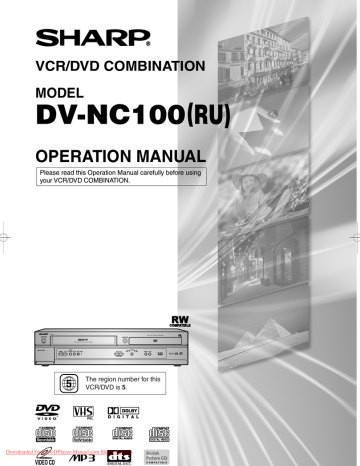
H9744RD(EN).qx4 04.7.2 19:29 Page 24
PLAYING A DISC
JPEG
You can switch to the slide show mode during playback.
1 Press MODE during playback.
• The slide show mode screen will appear.
• The slide show mode cannot be switched when it is stopped, or from the file list screen or the Picture CD menu screen.
2
3
Slide Show Mode
Press ENTER.
• The slide show mode will change.
CUT IN/OUT: The entire image appears in one time.
FADE IN/OUT: The image appears gradually and then disappears.
Press MODE to exit.
Programme (MP3/JPEG)
MP3 JPEG
This feature allows you to programme an MP3 or JPEG disc to play in a desired sequence.
1
2
3
Press MODE (playback must first be stopped).
• The PROGRAM screen will appear.
Press K or L to select a track, then press ENTER, to save it in a programme.
• Press CLEAR/C-RESET to erase the incorrect input.
Press PLAY to start programmed playback.
NOTES:
• To erase all tracks in the programme at once, select ALL
CLEAR at the bottom of the list at step 2 .
• Press STOP once and then PLAY again, playback will restart from the beginning of the track at which STOP was pressed.
• Press STOP twice and then PLAY. Playback starts from the track in the original order. However, the programme can be called back when you follow the above steps. Your programmes will be stored unless either the disc tray is opened or power is turned off.
Random Playback (MP3/JPEG)
MP3 JPEG
1 In stop mode, press MODE repeatedly until the RAN-
DOM screen appears.
2 Press PLAY to play the tracks in random order.
Audio Language
DVD DVD-RW
VR mode
The VCR/DVD allows you to select a language during DVD disc (if multi language available) playback.
1
2
Press AUDIO during playback.
Press AUDIO repeatedly to select your desired language.
NOTES:
• The sound mode cannot be changed during playback of discs not recorded in double sound.
• Audio language selection cannot be made during Rapid
Play. (Refer to page 20.)
• Pressing AUDIO may not work on some DVDs with multiple audio languages (e.g. DVDs which allow audio language setting on the disc menu).
NOTES (for VR mode only):
• Pressing AUDIO cycles the sound mode through MAIN,
SUB, MAIN + SUB.
• DVD-RW discs recorded in double sound (two languages ) can be played back in either sound mode of
MAIN, SUB or MAIN + SUB.
• With discs recorded in VR mode, changing the audio
(MAIN, SUB or MAIN+SUB) is effective only when using an analogue connection. Although you may be able to change the settings of the on-screen display, it will not affect the sound when using a digital connection.
Mode
MAIN
SUB
MAIN
SUB
R
L
R
L
R
L
AUDIO OUTPUT
Display on the TV screen
Main Audio
Main Audio
Sub Audio
Sub Audio
Main Audio
Sub Audio
MAIN
SUB
MAIN+
SUB
Stereo Sound Mode
CD VCD
1 Press AUDIO repeatedly during playback to select between STEREO, L-CH or R-CH.
STEREO - both right and left channels are active (stereo)
L-CH - only left channel is active
R-CH - only right channel is active
NOTE:
• If the Virtual Surround setting is ON, the sound mode will be fixed to STEREO, and cannot be changed.
• Stereo sound mode will not be changed when playing
DTS CD.
Downloaded From DvDPlayer-Manual.com Sharp Manuals
Downloaded from www.Manualslib.com
manuals search engine
– 24 –
EN
advertisement
Related manuals
advertisement
Table of contents
- 4 Symbols Used in this Manual
- 5 Supplied Accessories
- 6 Playable Discs
- 6 Disc Types
- 7 FRONT PANEL
- 7 REAR VIEW
- 8 REMOTE CONTROL
- 9 Display
- 9 Displays During Operation
- 9 Loading the Batteries
- 10 Connecting to a TV or a stereo TV
- 11 Connecting to Audio Equipment
- 11 Playing 2 channel audio
- 12 or MPEG audio
- 12 Tuning on Your VCR/DVD
- 12 Changing the Language
- 12 Video Channel Setting
- 13 Setting the Clock
- 13 Channel Presetting
- 13 Automatic Channel Preset
- 13 Manual Channel Preset
- 14 To Skip a Preset Channel
- 14 Channel Reprogramming
- 14 VCR Features
- 14 Playback
- 15 Recording
- 15 Hi-Fi Stereo Sound System
- 15 OTR (One Touch Recording)
- 16 Auto Repeat Playback
- 16 Picture Select
- 16 Automatic Operation
- 16 Real Time Tape Counter
- 16 Timer Recording
- 17 Auto Return
- 17 Quick-Find
- 17 Index Search
- 17 Time Search
- 17 Recording from DVD to VCR
- 18 Copying a Video Tape
- 18 Status Display
- 18 Video Cassette Tape
- 18 Two Different Tape Speeds
- 18 TV Colour System
- 19 Basic Playback
- 19 General Features
- 19 Pause
- 19 Disc Menus
- 20 Title Menu
- 20 Step by Step Playback
- 20 Rapid Play
- 20 Resume
- 20 (Video Recording format)
- 21 Fast Forward / Reverse Search
- 21 Slow Forward / Reverse
- 21 Track Search
- 21 Title / Chapter Search
- 21 Time Search
- 22 Repeat
- 22 A-B REPEAT
- 22 Programme (CD)
- 22 Random Playback (CD)
- 23 MP3 / JPEG Playback
- 23 Kodak Picture CD
- 24 Slide Show Mode
- 24 Programme (MP3/JPEG)
- 24 Random Playback (MP3/JPEG)
- 24 Stereo Sound Mode
- 24 Audio Language
- 25 Subtitle Language
- 25 Camera Angle
- 25 Changing the On-Screen Display
- 26 Marker Setup Screen
- 26 Digital Gamma Setting
- 26 Virtual Surround
- 27 Audio Setting
- 27 Parental Control
- 27 PARENTAL LEVEL
- 27 IF YOU FORGET THE PASSWORD
- 27 PARENTAL CONTROL LEVELS
- 28 Display Setting
- 28 Language Setting
- 28 (except for PARENTAL) to their default settings
- 29 Language Code List