advertisement
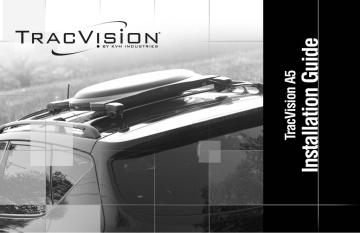
TracVision A5 Installation Guide – ADDENDUM
TracVision A5 Installation
Guide Addendum
ECO #7411, 7625
The following information applies to Revision E of the
TracVision A5 Installation Guide (KVH Part Number 54-0208-01).
TORX
®
Hardware Replaced with Standard
Hex Socket Hardware
The installation kitpacks now include standard hex socket hardware instead of special TORX-head hardware. A special
TORX bit is no longer required for installation. You can use a standard hex socket driver to attach the antenna mounting brackets and to attach the brackets to the vehicle.
Old Hardware New Hardware
1
4
⁄ "-20 x 1" TORX screws
8
1 ⁄
4
"-20 x 3 ⁄
4
" hex socket screws
(14-0361-16) (14-0420-12)*
4
1 ⁄
4
"-20 x 1" hex socket screws
(14-0420-16)*
Rack Mount only
1 ⁄
4
"-20 x 1 3 ⁄
4
" TORX screws 1 ⁄
4
"-20 x 1 3 ⁄
4
" hex socket screws
(14-0414-28) (14-0422-28)
1 ⁄
4
"-20 x 2" TORX screws
(14-0414-32)
1 ⁄
4
"-20 x 2" hex socket screws
(14-0422-32)
Roof Mount only
1 ⁄
4
"-20 x 3 1 ⁄
2
" TORX screws
(14-0362-56)
1 ⁄
4
"-20 x 3 1 ⁄
2
" hex socket screws
(14-0421-56)
TORX Head Screws Hex Socket Screws
* See reverse for details about the change in screw lengths.
1
54-0208-01 Addendum to Rev. E
2
Change in Screw Lengths for Attaching the
Mounting Brackets to the Antenna
The installation kitpacks now include eight
3
⁄
4
"-long
1
⁄
4
"-20 hex socket screws and four 1"-long
1
⁄
4
"-20 hex socket screws.
Use two
3
⁄
4
" screws to attach each mounting bracket to the antenna base. If you are installing an older Version B antenna, also be sure to use a 1" screw and washer in the center of each bracket.
Version A Version B
Exposed
Connector
Factory-installed bolt
Recessed
Connector
Bracket
1/4"-20 x 3/4" hex socket screws
(with Nylok patch) x 2
Bracket
IMPORTANT!
1/4"-20 x 1" hex socket screw
(with Nylok patch)
and 1/4" flat washer
1/4"-20 x 3/4" hex socket screws
(with Nylok patch) x 2
TracVision A5 Installation Guide – ADDENDUM
TracVision A5 Installation
Guide Addendum
ECO #7253
The following information applies to Revision E of the
TracVision A5 Installation Guide (KVH Part Number 54-0208-01).
This addendum concerns the rack mount kit only. It does not apply to the roof mount kit.
Kitpack Contents - Rack Mount Kit Only
The retaining blocks have been replaced by new steel retaining plates, which make the antenna much easier to install. Therefore, the rack mount kit contents listed on page 1.7 have been replaced by the following parts:
Part
Retaining plates
1 ⁄
4
"-20 x 1 3 ⁄
4
" TORX screws
1 ⁄
4
"-20 x 2" TORX screws
1 ⁄
4
"-20 jam nuts
Rubber cushions
Part #
02-1441
14-0414-28
14-0414-32
14-0415
24-0173
Qty.
4
8
4
4
8
Mounting the Antenna - Rack Mount Kit
Steps 5 through 7 on pages 2.8 and 2.9 have been replaced by the step below.
5. Using a
1
⁄
4
" driver and the supplied
T27 TORX bit, secure each mounting bracket to the roof rack with a retaining plate, two flat-head TORX screws, and two jam nuts, as shown in the figure. Use a 1
3
⁄
4
" TORX screw at the end of each bracket and use a
2" TORX screw at the base of each bracket. After securing all four brackets to the crossbars, verify that all cushions (two within each bracket) are pressed firmly against the crossbars providing a solid grip.
Cover
Flat-head
TORX Screws
Mounting Bracket
Roof Rack Crossbar
Retaining Plate
Jam Nuts
1.75"
2"
Note: This figure shows the optional second spacer.
54-0208-01 Addendum to Rev. E
1
Welcome Page
TracVision A5
Installation Guide
The TracVision A5 is a state-of-the-art, actively stabilized antenna system that delivers live satellite
TV to a vehicle, even while the vehicle is moving.
This product must NOT be connected to any active monitor that is visible to the vehicle’s driver while the vehicle is in motion. This product is intended for rearseat entertainment only.
This manual provides detailed instructions on the proper installation of the TracVision A5 system.
Complete instructions on how to use the system are provided in the User’s Guide.
KVH Part # 54-0208-01 Rev. E
© 2005, KVH Industries, Inc., All rights reserved.
EU Design #000050877-0001, US Patents D493,164 & 6,856,300, Other Patents Pending
TracVision A5 Installation Guide
Trademarks
KVH ® and TracVision ® are registered trademarks of KVH Industries, Inc.
DIRECTV ® and the Cyclone Design logo, DIRECTV INTERACTIVE, TOTAL
CHOICE, DIRECTV HOME SERVICES, and DIRECT TICKET are trademarks of DIRECTV, Inc., a unit of the DIRECTV Group. FREEVIEW is a registered trademark of Hughes Electronics Corporation. All trademarks, marks, names, or product names referenced in this publication are the property of their respective owners, and KVH neither endorses nor otherwise sponsors any such products or services referred to herein.
Dolby Laboratories Information – Manufactured under license from Dolby
Laboratories. “Dolby,” “Pro Logic,” and the double-D symbol are trademarks of
Dolby Laboratories.
Macrovision
®
Information – Macrovision is a registered trademark of
Macrovision Corporation. This device incorporates an anticopy process technology that is protected by U.S. patents 4,631,603; 4,577,216; 4,819,098; and other intellectual property rights. The anticopy process is licensed for noncommercial, home use only. Reverse engineering or disassembly is prohibited.
StarSight ® Information – StarSight features licensed under one or more of the following patents: 4,706,121; 5,151,789; 5,353,121; 5,353,277; 5,479,266;
5,479,268; and 5,532,754. Use rights reserved.
TruSurround ™ Information – TruSurround and the symbol are trademarks of SRS Labs, Inc. TruSurround technology is incorporated under license from SRS Labs, Inc.
WINK ® Information – WINK and the
WINK Communications, Inc.
symbol are registered trademarks of
ENERGYSTAR ® Information – ENERGYSTAR and the ENERGYSTAR certification mark are registered U.S. marks.
TORX
® is a registered trademark of Camcar/Textron, Inc.
Snap-N-Seal ® is a registered trademark of Thomas & Betts Corporation.
ii
Hummer ® is a registered trademark of GM Corporation.
Software contained in the TracVision A5 receiver and referenced in this manual is copyright ©1995-2003 by Hughes Network Systems, Inc., a wholly owned subsidiary of Hughes Electronics Corporation. Some features are patent pending. WatchWizard, PreSelect, TurboTune, and OneLine Guide are trademarks of Hughes Network Systems. “NFL,” the NFL Shield, and “NFL
SUNDAY TICKET” are registered trademarks of the National Football League and its affiliates. “NHL,” the NHL Shield, and “NHL CENTER ICE” are registered trademarks of the National Hockey League. “MLB,” “MLB EXTRA
INNINGS,” “Major League Baseball,” and the Major League Baseball silhouetted batter logo are service marks of Major League Baseball
Properties, Inc. Major League Baseball trademarks and copyright are used with permission of Major League Baseball Properties, Inc. All other trademarks and service marks are the property of their respective owners.
Disclaimer
Every effort has been made to ensure the correctness and completeness of the material in this document. No company shall be liable for errors contained herein. The information in this document is subject to change without notice. No warranty of any kind is made with regard to this material, including, but not limited to, the implied warranties of merchantability and fitness for a particular purpose.
Note on recording programming
Most television programs and films are copyrighted. This means that someone has legal rights governing the reproduction and distribution of this material. In certain circumstances, copyright law may apply to private taping of copyrighted materials. In most cases, it is permissible to record for your personal use, as long as you do not sell the material. You must act responsibly in this area–check into the matter if you are unsure.
Some pay-per-view programs may be licensed from producers as “view-only” programs. These are copyrighted programs, and may not be copied or reproduced for any purpose without the express written permission of the copyright owner.
54-0208-01
Important Safety Instructions -
Please Read
For your safety and protection, please read this entire
Installation Guide before you install the TracVision system.
Heed Cautions
– Be sure to follow all cautions on the product and in the installation instructions. Cautions are indicated by a or icon.
Follow Instructions
– Be sure to follow all installation instructions as detailed in this manual.
The following caution appears on the back of the receiver:
C AU T I O N
Do not open the receiver’s cover. Opening or removing the cover may expose you to dangerous voltage.
Important Safety Instructions
Avoid Driver Distraction
WARNING!
It is dangerous to watch television or operate the remote control while you are driving a vehicle. The
TracVision A5 is designed specifically to provide entertainment to vehicle passengers and should never be connected to active video screens visible to the vehicle driver while the vehicle is in motion. Failure by the driver of a vehicle equipped with a
TracVision A5 to pay full attention to traffic and road conditions could result in an accident or collision with personal injury or death resulting.
CAUTION
To reduce the risk of fire or electrical shock, do NOT expose the receiver to rain or moisture and do
NOT
insert any objects into the receiver’s ventilation openings.
iii
54-0208-01
TracVision A5 Installation Guide
Send Us Your Comments About This Manual
If you have any comments regarding this manual, please e-mail them to [email protected]. Your feedback is greatly appreciated!
Technical Support
If you need technical assistance when installing the
TracVision A5, please call KVH Technical Support:
Phone:
1-401-847-3327
E-mail: [email protected]
Internet: www.kvh.com/help
Activation Department
Once the TracVision A5 system is installed, the user needs to activate the receiver by calling KVH’s
Activation Department:
Phone:
1-866-551-8004
(24 hours a day, 7 days a week)
iv
Table of Contents
1 Getting Started . . . . . . . . . . . . . . . . . .1.1
1-1 Using this Manual . . . . . . . . . . . . . . . .1.3
1-2 System Overview . . . . . . . . . . . . . . . .1.4
1-3 Materials Provided . . . . . . . . . . . . . . .1.6
1-4 Materials You Will Need . . . . . . . . . . .1.8
1-5 Preparing the Activation Card . . . . . . .1.9
2 Installing the Antenna . . . . . . . . . . . . .2.1
2-1 Attaching the Mounting Brackets . . . .2.3
2-2 Removing the Shipping Restraints . . .2.4
2-3 Mounting the Antenna -
Rack Mount Kit . . . . . . . . . . . . . . . . . .2.5
2-4 Mounting the Antenna -
Roof Mount Kit . . . . . . . . . . . . . . . . .2.10
2-5 Connecting the Antenna Cable . . . . .2.16
2-6 Measuring the Vehicle’s Height . . . . .2.22
54-0208-01
Table of Contents
3 Installing the Receiver . . . . . . . . . . . . .3.1
3-1 Choosing the Receiver Location . . . . .3.3
3-2 Wiring the Receiver . . . . . . . . . . . . . . .3.3
3-3 Mounting the Receiver . . . . . . . . . . .3.14
4 Completing the Installation . . . . . . . . .4.1
4-1 Installing the Remote Control
Batteries . . . . . . . . . . . . . . . . . . . . . . .4.3
4-2 Post-installation Checklist . . . . . . . . . .4.4
4-3 Testing the System . . . . . . . . . . . . . . .4.6
4-4 Selecting the Proper Time Zone . . . . .4.8
4-5 Programming the Remote Control to Operate Other Components . . . . . .4.9
4-6 Activating the Receiver . . . . . . . . . . .4.12
Appendices . . . . . . . . . . . . . . . . . . . . . . .A.1
A System Specifications . . . . . . . . . . . . .A.3
B Manufacturer Device Codes . . . . . . . .A.5
v
TracVision A5 Installation Guide
Federal Communications Commission (FCC)
Regulatory Information
Declaration of Conformity – Standards to which Conformity is declared:
FCC Part 15
This device complies with Part 15 of the FCC Rules. Operation is subject to the following two conditions: (1) this device may not cause harmful interference, and (2) this device must accept any interference received, including interference that may cause undesired operation.
Responsible Party’s Name: KVH Industries, Inc.
Address: 50 Enterprise Center, Middletown, RI 02842
Telephone: 1-401-847-3327
Trade Name: KVH
Type of Equipment: Satellite Receiver
Model Number: TracVision A5
Federal Communications Commission (FCC) –This equipment complies with Part 15 of the FCC rules.
Part 15 Compliance – This equipment has been tested and found to comply with the limits for a Class B digital device, pursuant to Part 15 of the FCC rules. These limits are designed to provide reasonable protection against harmful interference in a vehicle installation. This equipment generates, uses, and can radiate radio frequency energy and, if not installed and used in accordance with the instructions, may cause harmful interference to radio communications.
However there is no guarantee that interference will not occur in a particular installation. If this equipment does cause harmful interference to radio or television reception, which can be determined by removing and applying power to the equipment, the user is encouraged to try to correct the interference by one or more of the following measures:
• Increase the separation between the equipment and the receiver.
• Connect the equipment on a circuit different from that to which the receiver is connected.
• Consult the dealer or an experienced auto electronics technician for help.
The user may find the following booklet, prepared by the Federal
Communications Commission, helpful: “How to Identify and Resolve Radio and TV Interference Problems.” This booklet is available from the U.S.
Government Printing Office, Washington, DC.
To meet FCC requirements, only components certified to comply with Class
B limits may be attached to this device. Operation with noncertified peripherals is likely to result in interference to radio and TV reception.
To meet FCC requirements, shielded cables are required to connect the device to another Class B certified device.
vi
54-0208-01
Getting Started
This section provides a basic overview of this manual and the
TracVision A5 system. It also lists the components supplied with the system and the items you will need to complete the installation.
Contents
1-1 Using this Manual . . . . . . . . . . . . . . . . . . . . . . . . . . . . .1.3
1-2 System Overview . . . . . . . . . . . . . . . . . . . . . . . . . . . . . .1.4
1-3 Materials Provided . . . . . . . . . . . . . . . . . . . . . . . . . . . . .1.6
1-4 Materials You Will Need . . . . . . . . . . . . . . . . . . . . . . . . .1.8
1-5 Preparing the Activation Card . . . . . . . . . . . . . . . . . . . . .1.9
54-0208-01
1.1
1-1 Using this Manual
This manual provides complete instructions for installing the TracVision A5 system. Throughout this manual, important information is marked for your attention by the following icons:
A helpful tip that either directs you to a related area within the manual or offers suggestions on getting the highest quality out of your system.
An alert to important information regarding procedures, product specifications, or product use.
Information about installation, maintenance, troubleshooting, or other mechanical issues.
An electrical safety warning to help identify electrical issues that can be a hazard to either this KVH product or a user.
54-0208-01
Getting Started
Who Should Install the TracVision A5 System
KVH strongly recommends that a KVH-authorized technician and an assistant install the TracVision A5 system. Installers should have experience installing electronic equipment on a vehicle and have knowledge about satellite television.
Do NOT attempt to install the antenna by yourself. Two people are needed to lift the antenna onto the vehicle’s roof.
KVH is not liable for damage (or related expenses) caused by improper installation.
1.3
TracVision A5 Installation Guide
1-2 System Overview
A complete satellite TV system includes the
TracVision A5 antenna and receiver connected to the vehicle’s audio/video entertainment system. The remote control and RF (radio frequency) converter allow the user to operate the system from anywhere in the vehicle.
1.4
TracVision A5 System Diagram (Typical Installation)
TracVision A5 Antenna
Purchased Separately
Vehicle
Mobile Video Display(s)
Receiver
R
C
R
W
INPUT
A
O
A U
O
D
D
C
R
H R
M C
-9
M
GUIDE
IN
O
ONE LIN
C
U R
O
A
C
PWR
A
PROG
D
IR
C
O R
AUDIO
C
H
VIDEO
C H
Remote Control
Vehicle Power
(12 VDC, 50 watts max)
RF Converter
54-0208-01
System Components
The TracVision A5 includes the following components:
Antenna Unit
The antenna unit, mounted on the vehicle’s roof, houses the phased array, positioning mechanisms, low noise block (LNB), and control elements within a weathertight radome. A single cable connects the antenna to the receiver inside the vehicle.
Getting Started
Receiver
The receiver, mounted inside the vehicle, decodes satellite signals from the antenna unit and sends the signals to the vehicle’s audio/video system. It also supplies power to the
TracVision antenna.
Remote Control
The backlit wireless RF remote control allows the user to operate the system from anywhere in the vehicle. The remote does not need to be pointed directly at the receiver for the signal to be received.
RF Converter
The RF converter receives
RF commands from the remote control, converts them to digital signals, and sends them to the receiver for processing.
1.5
54-0208-01
TracVision A5 Installation Guide
1-3 Materials Provided
The following components are provided with the
TracVision A5 system.
Component
Antenna unit
Receiver
RF converter
Remote control
Kitpack (Rack mount only)
Kitpack (Roof mount only)
Receiver User’s Guide
TracVision A5 Installation Guide
TracVision A5 Quick Start Guide
KVH Part #
02-1289-01
02-1287-01
02-1344
19-0335
72-0149, 72-0134
72-0149, 72-0151
54-0287
54-0208-01
54-0208-03
Be sure to examine all materials to ensure that nothing was damaged in shipment. Save the packaging
in case you need to reship the system.
1.6
Kitpack Contents
The kitpack packaged with your system contains various hardware and other materials that you will need to install the TracVision A5. The kitpack contains either a rack-mount kit or a roof-mount kit, depending on the option purchased. Ensure that the kitpack contains all of the items listed below.
Part
Antenna brackets
Kitpack Contents
Part #
02-1347
Qty.
4
Plastic clamp spacers
Clamp covers (front)
Clamp covers (rear)
#8-32 x 1" screws
Tamper-proof TORX ® T27 bit
1 ⁄
4
"-20 x 1" TORX screws
Receiver brackets
#2-56 x 1 ⁄
4
" screws
30-0180
30-0190
30-0191
14-0041-08
14-0378
14-0361-16
30-0217
14-0005-04
2
6
1
12
2
8
4
2
54-0208-01
Part
DC power cable
Kitpack Contents (continued)
Part #
32-0760
Antenna cable, 20 ft.
Snap-N-Seal F-connector
32-0778-20
23-0170
Audio/video cables
Backing plate
#6-32 x
5
⁄
8
" screws
Tie-wraps
32-0763
20-0983
14-0224-10
22-0041
AAA batteries
Small protective caps
Large protective caps
Velcro washer
Velcro fabric
#4 thread-forming screw
15-0015
24-0128
24-0177
19-0147
19-0146
14-0022-06
2
1
2
2
1
1
4
9
1
1
1
1
Qty.
1
Getting Started
1
1
1
Kitpack Contents - Rack Mount Kit Only
Part
Retaining blocks
Part #
30-0181
Swivel nuts
Hex lock nuts
20-0980
14-0065-25
⁄
4
" flat washers
Rubber cushions
⁄
4
"-20 x 2" TORX screws
⁄
4
"-20 x 2
1
⁄
2
" TORX screws
14-0132-08
24-0173
14-0363-32
14-0363-40
8
8
8
16
Qty.
4
16
8
Kitpack Contents - Roof Mount Kit Only
Part
Rubber mounting blocks
Part #
24-0180
Rubber spacers
Jack nuts
24-0181
14-0384-25
Friction wrenches
1 ⁄
4
"-20 x 3 1 ⁄
2
" TORX screws
1 ⁄
4
"-20 x 1" hex head bolt
14-0387
14-0362-56
14-0250-16
4
8
1
4
8
Qty.
4
1.7
54-0208-01
TracVision A5 Installation Guide
1-4 Materials You Will Need
To install the TracVision system, you will need the following tools and materials:
• 1 ⁄
4
" driver
• Phillips and flat-head screwdrivers
• Stepladder
•
7
⁄
16
" open-end wrench
• Torque wrench
• Wire cutters
• Silicone sealant or RTV
If you use the roof mount kit:
• Light hammer and transfer punch or 21 ⁄
64
" bit
•
Drill and
7
⁄
16
" bit
•
7
⁄
16
" socket wrench
If you route the antenna cable through the roof:
• Light hammer and center punch
• Drill and
5
⁄
32
" bit
•
1
⁄
2
" hole saw
1.8
If you cut the antenna cable to length:
• LRC/Augat T1000 crimp tool (available from KVH;
call (401) 847-3327 to order)
Hummer ® H2 Installations
If you are mounting the antenna on a
Hummer H2, you will need to use KVH’s special Hummer mounting kit (the roof rack crossbars that are factory-installed on
Hummer H2s are too thick for the standard brackets). To order a kit, please call KVH at
(401) 847-3327.
54-0208-01
1-5 Preparing the Activation Card
Before you install the antenna, peel off the extra serial number label (taped to the antenna) and affix it in the appropriate box on the red Activation Card.
Be sure to affix the extra antenna serial number label to the red Activation Card.
The user will need this number to activate the receiver, and the receiver must be activated in order to watch satellite TV via the TracVision A5 system. See Section 4-6,
“Activating the Receiver” on page 4.12
for details.
Activation Card
TracVision
®
Activation
Before you can start enjoying satellite TV in your vehicle, the TracVision A5 receiver must be activated.
To activate your receiver, please follow the steps below:
1. Call KVH’s Activation Department at:
1-866-551-8004
(24 hours a day, 7 days a week)
You will need to provide the KVH Activation Department representative with a credit card number and the following KVH serial numbers:
Receiver Serial Number
Antenna Serial Number
R A
Installer: Please place antenna serial number in box above.
2. The KVH representative will provide you with 4 ID numbers necessary for activation. Enter these in the boxes below:
Access Card Number Receiver ID Number
Hughes Serial Number Model Number
Please save this card for future reference.
You will need these numbers whenever you call DIRECTV.
Getting Started
1.9
54-0208-01
Installing the Antenna
Antenna
This section explains how to mount the antenna to the vehicle and how to connect and route the antenna cable.
Contents
2-1 Attaching the Mounting Brackets . . . . . . . . . . . . . . . . . .2.3
2-2 Removing the Shipping Restraints . . . . . . . . . . . . . . . . .2.4
2-3 Mounting the Antenna - Rack Mount Kit . . . . . . . . . . . .2.5
2-4 Mounting the Antenna - Roof Mount Kit . . . . . . . . . . .2.10
2-5 Connecting the Antenna Cable . . . . . . . . . . . . . . . . . . .2.16
2-6 Measuring the Vehicle’s Height . . . . . . . . . . . . . . . . . .2.22
54-0208-01
2.1
Installing the Antenna
2-1 Attaching the Mounting Brackets
The antenna has either an exposed cable connector
(Version A) or a recessed connector (Version B).
Follow the instructions for the antenna version you are installing to attach a supplied mounting bracket underneath each of the antenna’s four corners. Use a
1 ⁄
4
" driver and the supplied T27 TORX bit to tighten the screws.
Version A
Exposed
Connector
Factory-installed bolt
TORX Screw Head
1/4"-20 TORX screws
(with Nylok patch) x 2
Use two
1
⁄
4
"-20 x 1" TORX screws to attach each mounting bracket to the antenna base. (A bolt is
factory-installed in the base between the bracket holes.)
54-0208-01
Bracket
Version B
Recessed
Connector
Bracket
1/4"-20 TORX screw
(with Nylok patch)
and 1/4" flat washer
1/4"-20 TORX screws
(with Nylok patch) x 2
IMPORTANT!
Use three 1 ⁄
4
"-20 x 1" TORX screws and one 1 ⁄
4
" flat washer (in the center) to attach each mounting bracket to the antenna base.
The center screw and washer are critical
for a safe installation! If the kitpack is missing any hardware, please call KVH
Technical Support at 401-847-3327. The screws are treated with a thread-locking
Nylok patch; do not use any substitutes.
2.3
TracVision A5 Installation Guide
2-2 Removing the Shipping Restraints
Cut and remove all of the shipping restraints from underneath the antenna. To remove the wire restraints, you will need to use heavy-duty wire cutters.
Shipping Restraint Locations
1
2
3
4
6
5
2.4
Removing the Shipping Restraints
54-0208-01
2-3 Mounting the Antenna -
Rack Mount Kit
If you are mounting the antenna to the vehicle’s roof
rack
, follow the steps below. If you are mounting the antenna directly to the roof, skip to page 2.10.
1.
Position the roof rack’s crossbars 35 1 ⁄
2
" apart, measured center-to-center. Ensure that the crossbars are securely fastened to the vehicle.
Roof Rack Crossbars
Installing the Antenna
2.
With an assistant’s help, gently place the antenna onto the roof rack with the connector facing the rear of the vehicle. All four brackets should rest on top of the roof rack’s crossbars.
Placing the Antenna on the Crossbars
54-0208-01
Crossbars
35 1 ⁄
2
" apart
Be sure the roof rack’s crossbars are secured in place and are sturdy enough to support the 48 lb antenna.
Antenna Connector Facing Rear of Vehicle
Connector
Rear
Roof Rack
Crossbar
2.5
TracVision A5 Installation Guide
3.
Each bracket and retaining block (which you will
attach to the bracket later) contains several pairs of pegs. These pegs allow you to place four rubber cushions in different positions to best fit the vehicle’s style of crossbars. Sixteen cushions are supplied in the kitpack, two for each bracket and two for each retaining block.
Rubber Cushion
Positioning Rubber Cushions for Best Fit
Bracket
Rubber Cushions
Roof Rack Crossbar
Rubber Cushions
Pegs
Retaining Block
Try out the various cushion positions until you find the best fit for your installation.
The more surface area of the cushions pressing against the top and bottom of the crossbar, the better the fit.
2.6
54-0208-01
4.
With the cushions installed in the brackets, the bottom of the antenna should rest a minimum of
1" above the vehicle’s roof. If the antenna’s base is less than 1" from the roof, you will need to add a spacer under each bracket to raise the antenna higher off the crossbars.
If spacers are needed, follow Steps a and b on this page to install a spacer under each bracket.
Using Spacers to Raise the Antenna Higher Above the Roof
<1" = Spacers
Needed
Crossbar
Vehicle Roof
1" = OK
54-0208-01
Crossbar
Vehicle Roof
New Spacer
Installing the Antenna a.
Remove the #8-32 x
3
⁄
8
" screws and washers securing the factory-installed plastic spacer to the metal bracket.
b. Insert a second spacer from the kitpack between the original spacer (which holds the
rubber cushions) and the bracket. Secure both spacers to the bracket using the #8-32 x 1" screws supplied in the kitpack and the original washers that you removed in Step a.
Adding a Second Spacer to the Bracket (If Needed)
Bracket
New Spacer
Factory-installed
Spacer
Flat Washer
Lock Washer
#8-32 x 1" Screw
2.7
TracVision A5 Installation Guide
If you installed extra spacers in Step 4, and there is still less than 1" of space between the antenna and the roof, KVH recommends that you either use the roof mount option or replace the roof rack with an aftermarket model that offers greater clearance. If the antenna is mounted too low, it may strike the roof when the vehicle is in motion.
5.
At each bracket, insert two swivel nuts into the captive holes from above.
6.
Insert the appropriate TORX flat-head screws into each bracket’s swivel nuts:
If you DID NOT install spacers in Step 4:
Insert 1 ⁄
4
"-20 x 2" TORX screws into the bracket’s swivel nuts.
If you DID install spacers in Step 4:
Insert 1 ⁄
4
"-20 x 2 1 ⁄
2
" TORX screws into the bracket’s swivel nuts.
2.8
Securing the Brackets to the Crossbars
Cover
1/4"-20 x 2" TORX Screws
Swivel Nuts
Bracket
Rubber Cushions
Roof Rack Crossbar
Rubber Cushions
Retaining Block
Swivel Nuts
Flat Washers
Lock Nuts
If Spacers Are Installed
1/4"-20 x 2-1/2"
TORX Screws
Swivel Nuts
Bracket
Spacer
54-0208-01
7.
At each bracket, position a retaining block underneath the crossbar and insert two swivel nuts, 1 ⁄
4
" flat washers, and lock nuts into the captive holes from below. While holding this hardware in place, screw the bracket’s screws into the retaining block’s swivel nuts, washers, and lock nuts using a 1 ⁄
4
" driver and the supplied
T27 TORX bit. After securing all four brackets to the crossbar, verify that all cushions are pressed firmly against the crossbar, providing a solid grip. Also check to make sure that all eight screws have engaged the nylon inserts in the lock nuts.
8.
Attach a protective cover onto each clamp. The covers simply snap into place at the sides of the brackets.
Two different sizes of covers are provided in the kitpack. Install the two larger covers on the rear brackets and the smaller covers on the front brackets.
Retaining Block
Swivel Nut
Flat Washer
Lock Nut
Securing the TORX Screws
Installing the Antenna
TORX Screws
Attaching the Cover
Retaining Block
Cover
Bracket
2.9
54-0208-01
TracVision A5 Installation Guide
2-4 Mounting the Antenna -
Roof Mount Kit
If you are mounting the antenna directly to the roof, follow the steps below. If you mounted the antenna to the vehicle’s roof rack, skip to page 2.16.
Roof Mount Option
Bracket
Mounting Block
WARNING!
PLEASE READ - IMPORTANT!
The roof mount kit is designed for mounting the antenna to a flat metal roof up to
3 ⁄
16
"
thick. It is not intended to be a universal solution for all vehicles. Improper use of this kit, or the use of any other installation technique, could result in an unsafe installation and is not supported by KVH.
1.
With an assistant’s help, position the antenna onto the center of the vehicle’s roof with a rubber mounting block under each bracket.
Positioning an Antenna Bracket Onto a Mounting Block
Bracket
Mounting Block
2.10
54-0208-01
Installing the Antenna
Adding a Second Spacer to the Bracket (If Needed)
2.
The bottom of the antenna should rest a minimum of 1" above the vehicle’s roof. If the antenna’s base is less than 1" from the roof, you will need to add a spacer under each bracket to raise the antenna higher. If spacers are needed, follow the steps below to install a spacer under each bracket: a.
Remove the #8-32 x
3
⁄
8
" screws and washers securing the factory-installed plastic spacer to the metal bracket.
b. Insert a second spacer from the kitpack between the original spacer and the bracket.
Secure both spacers to the bracket using the
#8-32 x 1" screws supplied in the kitpack and the original washers that you removed in
Step a.
Bracket
New Spacer
Factory-installed
Spacer
Flat Washer
Lock Washer
#8-32 x 1" Screw
2.11
54-0208-01
TracVision A5 Installation Guide c.
Place a rubber spacer onto the end of each rubber mounting block.
Adding a Rubber Spacer to the Mounting Block (If Needed)
3.
With the antenna centered on the vehicle’s roof and resting on the four mounting blocks, mark the eight mounting hole locations. To mark the holes, you can use either a transfer punch or a
21
⁄
64
" drill bit as shown below.
Marking the Mounting Holes Using a
21
⁄
64
" Bit
Bracket
Plastic Spacer
Rubber Spacer
Mounting Block
2.12
4.
Keeping the antenna level at all times, carefully remove the antenna and mounting blocks from the vehicle’s roof and set them aside in a safe place.
5.
Using a
7
⁄
16
" drill bit, drill the eight mounting holes in the vehicle’s roof. Be careful to drill through just the metal roof, and not through the headliner beneath it.
54-0208-01
6.
At each of the eight mounting holes in the roof, follow the steps below to install a jack nut.
a.
Insert the supplied 1 ⁄
4
"-20 x 1" hex head bolt into a friction wrench, using the large hole marked “6&8JN.” Be sure to insert the bolt into the correct side of the wrench (marked
“Enter Screw This Side”). Four friction
wrenches are provided in the kitpack.
Friction Wrench
Installing the Antenna b. Screw the bolt into a jack nut.
Screwing the Bolt into a Jack Nut
Jack Nut c.
Apply silicone sealant or RTV along the edges of the mounting hole in the roof.
If the vehicle’s roof has a thick vinyl covering, trim the vinyl around each mounting hole to allow the head of the jack nut to fully contact the metal roof.
d. Insert the jack nut into the mounting hole.
2.13
54-0208-01
TracVision A5 Installation Guide e.
While holding the friction wrench in place, tighten the bolt with a
7
⁄
16
" nut driver or socket. This forces the side tabs of the jack nut to compress against the underside of the roof. Do not use an air wrench – it might
strip the jack nut.
f.
Loosen and remove the bolt, leaving the jack nut secured to the roof.
Jack Nut Secured to Roof
9.
At each mounting hole, insert a
1
⁄
4
"-20 x 3
1
⁄
2
" TORX screw through the antenna bracket and mounting block and into the jack nut. Tighten to secure in place.
Securing the Antenna to the Roof
Cover
1/4"-20 x 3-1/2"
TORX Screws
Bracket
Mounting Block
Jack Nuts
7.
Position the mounting blocks back onto the roof, aligning their holes with the jack nuts.
8.
Place the antenna onto the mounting blocks, aligning the bracket holes with the mounting block holes.
2.14
54-0208-01
Securing Brackets to the Roof (Additional Spacers Shown)
Installing the Antenna
10. Attach a protective cover onto each bracket. The covers simply snap into place at the sides of the brackets.
Two different sizes of covers are provided in the kitpack. Install the two larger covers on the rear brackets and the smaller covers on the front brackets.
Attaching the Cover
WARNING!
The TORX mounting screws are prepared with a thread-locking patch. If these screws are removed after their initial installation, the patch’s locking capacity will be degraded. Therefore, before reusing the mounting screws, you MUST apply threadlocker (Loctite 425) to the screw threads to avoid a potentially dangerous condition. Failure to apply threadlocker to the screw threads can result in unsecure mounting.
54-0208-01
2.15
TracVision A5 Installation Guide
2-5 Connecting the Antenna Cable
After mounting the antenna to the vehicle’s roof, you need to connect the supplied antenna cable (see below) to the antenna and route the cable inside the vehicle.
Antenna Cable
Rubber Boot
F-connectors
Fitting
There are two options for passing the cable into the vehicle:
Option 1 - Through the roof
Option 2 - Behind the hatch (SUVs and minivans)
If the gap in the vehicle’s hatch hinge is wide enough when closed to allow the antenna cable to pass without pinching it, you can insert the antenna cable through the gap and into the vehicle. If the gap is too narrow, you will need to use the roof drill-through option. Installers often prefer the professional appearance
of the drill-through option.
Follow the instructions for your selected option:
Through the Roof . . . . . . . . . . . . . . . . .Page 2.17
Behind the Hatch . . . . . . . . . . . . . . . . . .Page 2.21
2.16
54-0208-01
Option 1 - Routing the Cable Through the Roof
1.
Using a
7
⁄
16
" wrench, connect the end of the cable with the rubber boot to the antenna’s connector.
Connecting the Antenna Cable to the Antenna
Antenna Connector
Installing the Antenna
2.
Slide the rubber sealing boot up the cable until it covers the antenna connector. This boot will protect the connector from the elements.
Rubber Boot, Installed
Rubber Boot
Rubber Boot
Connector
54-0208-01
Rubber Boot
2.17
TracVision A5 Installation Guide
3.
Choose a location on the roof for the 1 ⁄
2
"-diameter cable access hole. Inside the vehicle, remove the headliner to access the underside of the roof where you will be cutting out the hole.
Techniques for removing the headliner vary from vehicle to vehicle. Only a trained automotive installer should remove the headliner. KVH is not liable for damage caused by improper headliner removal.
4.
Using a 1 ⁄
2
" hole saw, cut out the cable access hole in the vehicle’s roof and smooth the edges of the hole to protect the cable.
5.
Center the backing plate over the cable access hole to locate the three fitting mounting holes.
Use a center punch to mark the hole locations.
6.
Set aside the backing plate, then use a
5
⁄
32
" drill bit to drill the three fitting mounting holes.
Locating the Fitting Mounting Holes
Backing Plate
(used as template)
Cable Access Hole and Fitting Mounting Holes
5 ⁄
32
" Fitting
Mounting Hole
1 ⁄
2
" Cable
Access Hole
2.18
54-0208-01
7.
Insert the antenna cable into the access hole.
Inside the vehicle, pass the cable through the backing plate and route the cable to the receiver.
8.
Move the fitting down the cable until it covers the cable access hole, flush to the vehicle’s roof.
Line up the fitting’s three mounting holes with the three 5 ⁄
32
" holes drilled in the roof. Apply silicone sealant or RTV to the holes and insert the
#6-32 x 5 ⁄
8
" screws supplied in the kitpack.
Cable Fitting
Fitting Mounted to Roof
Clamping Nut
Cable Fitting
2.19
54-0208-01
Installing the Antenna
Cable Routed Into Vehicle Through Access Hole
TracVision A5 Installation Guide
9.
Secure the #6-32 x 5 ⁄
8
" screws to the backing plate inside the vehicle.
10. Hand-tighten the fitting’s clamping nut onto the cable until you’re unable to move the cable back and forth, ensuring a watertight seal.
11. Using the supplied tie-wraps (or equivalent), secure the antenna cable to the roof rack, if necessary.
Do not kink the cable. Maintain a bend radius of at least three inches. A tighter bend may disrupt the TV signal and degrade performance.
Backing Plate (Inside Vehicle)
Backing Plate
Securing the Cable to the Roof Rack
Tie-wrap
2.20
54-0208-01
Option 2 - Routing the Cable Behind the Hatch
1.
Move the steel fitting down the length of the antenna cable to the end opposite the rubber boot. You’ll need to connect the end of the cable with the rubber boot to the antenna. You will not
need to use the fitting; simply keep it attached to the end of the cable inside the vehicle.
2.
Starting from inside the vehicle, pass the antenna cable through the gap in the hatch hinge.
Cable Routed Behind Rear Hatch
Installing the Antenna
3.
Using a
7
⁄
16
" wrench, connect the cable to the antenna’s connector.
Connecting the Antenna Cable to the Antenna
Antenna Connector
Rubber Boot
Connector
Hatch
Antenna Cable
Rubber Boot
2.21
54-0208-01
TracVision A5 Installation Guide
4.
Slide the rubber sealing boot up the cable until it covers the antenna connector. This boot will protect the connector from the elements.
Rubber Boot, Installed
Rubber Boot
2-6 Measuring the Vehicle’s Height
Now that you’ve mounted the antenna to the vehicle’s roof, it is important that you record the new height of the vehicle, measured from the road to the top of the antenna. Please be sure the user understands the new height of his/her vehicle.
The user must be made aware of the vehicle’s new height with the TracVision antenna installed so that he/she can avoid parking garages and overpasses that are too low.
5.
Using the supplied tie-wraps (or equivalent), secure the antenna cable to the roof rack, if necessary.
Do not kink the cable. Maintain a bend radius of at least three inches. A tighter bend may disrupt the TV signal and degrade performance.
2.22
54-0208-01
Installing the Receiver
Receiver
This section explains how to connect all system cables to the receiver and how to mount the receiver inside the vehicle.
Contents
3-1 Choosing the Receiver Location . . . . . . . . . . . . . . . . . . .3.3
3-2 Wiring the Receiver . . . . . . . . . . . . . . . . . . . . . . . . . . . .3.3
3-3 Mounting the Receiver . . . . . . . . . . . . . . . . . . . . . . . . .3.14
54-0208-01
3.1
3-1 Choosing the Receiver Location
Now that you’ve installed the antenna, you need to find a suitable location inside the vehicle for installing the receiver. The receiver should be installed in an area that meets the following requirements:
• Dry
• Well-ventilated
• Away from heat sources
• Allows enough open space (at least 2" around) for ventilation and cable connections.
Installing the Receiver
3-2 Wiring the Receiver
For the TracVision system to work, you will need to connect the following cables to the receiver:
• Antenna cable
• RF converter cable
• Audio/video (A/V) cables
• DC power cable
The procedures in this section are intended for a basic wiring configuration. If the vehicle’s entertainment system is wired differently, use these procedures as a guide and connect the cables as needed to suit the vehicle’s particular configuration.
DO NOT disconnect the short cable that connects from one jack to another on the receiver’s rear panel. The system will not work if this cable is removed.
3.3
54-0208-01
TracVision A5 Installation Guide
TracVision A5 Wiring Diagram
Antenna
Vehicle Roof
Vehicle Power
(10-16 VDC)
DC Power
Ground
Fuse
To VHF Antenna
(Optional)
Service/
Maintenance
Only
For detailed system wiring instructions, refer to the
TracVision A5 Installation Guide .
RF Converter
POWER
VEHICLE POWER
(10-16 VDC)
SATELLITE IN
RF
REMOTE
INPUT
VHF ANTENNA
IN
OUT TO TV
TUNER
C AU T I O N
AUDIO R AUDIO L VIDEO
TO SATELLITE
IN
S – VIDEO
TO KVH
ANTENNA
PHONE JACK
DIAGNOSTICS
PORT 1
DIAGNOSTICS
PORT 2
This device complies with Part 15 of the FCC rules. Operation is subject to the following two conditions: (1) This device must not cause harmful interference, and (2) This device must accept any interference received, including interference that may cause undesired operation.
Tested to comply with FCC Standards
Receiver
To Vehicle Video
(Option 2)
To Vehicle Video
(Option 3)
To Vehicle
Audio
3.4
54-0208-01
Preparing the Antenna Cable
At this point, the antenna cable should already be connected to the antenna and routed to the receiver. If you DO NOT need to cut the end of the antenna cable, and you wish to simply coil the excess cable inside the vehicle, skip to “Connecting the Antenna
Cable” on page 3.8.
If you DO need to cut the antenna cable to the desired length, follow the steps below.
Since the antenna cable carries data, power, and communications, the integrity of this cable and its connections is very important. To ensure a proper connection, please use an LRC/Augat T1000 crimp/ strip tool to attach the supplied Snap-N-Seal ®
F-connector to the end of the cable.
Augat Tool
Installing the Receiver
Do not use a screw-on, push-on, twist-on, or any other over-the-counter connector.
Such low-quality connectors WILL degrade system performance and KVH does not warrant their use.
1.
C ut the antenna cable to the desired length. Be sure the cable will reach the receiver rear panel while allowing plenty of slack.
2.
Slide the F-connector assembly’s compression fitting onto the raw cable before beginning connector termination.
Connector Body
Compression Fitting
End of Cable
If you do not have an LRC/Augat T1000 tool, please order one from KVH at 401-847-3327.
54-0208-01
3.5
TracVision A5 Installation Guide
3.
Twist and break off the connector body.
Twist
End of Cable
4.
Push down the wire-stripping blade on the Augat tool so that you can insert the antenna cable.
5.
Insert the antenna cable into the tool. Be sure to insert the cable in the correct side, as noted on the tool. Let the blade clamp down on the cable.
6.
The cable should extend just slightly beyond the tool body. Twist the tool around the cable for 6 to
8 complete turns.
3.6
54-0208-01
7.
Hold the cable while pulling the tool so that it strips off the cable jacket. The end of the cable should now look like the figure below.
Installing the Receiver
9.
Slide the compression fitting up into the connector body. Then place the cable with the connector into the tool cavity. Be sure the cable’s center conductor is straight and fits into the tool’s center hole.
8.
Slide the connector body, wide end first, onto the prepared cable until the edge of the cable’s foam is flush with the bottom of the connector body
(inside its threaded end). The cable’s center conductor should extend 1 ⁄
16
" beyond the end of the connector body.
Connector Body
Center Conductor
Braid
Foam
Compression Fitting
Sight Hole
10. Squeeze the lever toward the tool until you feel it
“snap” as the fitting is forced into the connector, making a weather-tight seal. A white indicator will appear in the sight hole (shown in the previous
figure) when the seal is achieved. The F-connector
is now ready for use!
3.7
54-0208-01
TracVision A5 Installation Guide
Connecting the Antenna Cable
Connect the antenna cable to the “To KVH Antenna” jack on the receiver’s rear panel. Screw the connector down securely.
Antenna
Vehicle Roof
Receiver
POWER
VEHICLE POWER
(10-16 VDC)
SATELLITE IN
RF
REMOTE
INPUT
C AU T I O N
VHF ANTENNA
IN
OUT TO TV
TUNER
AUDIO R AUDIO L VIDEO
TO SATELLITE
IN
S – VIDEO
TO KVH
ANTENNA
PHONE JACK
DIAGNOSTICS
PORT 1
DIAGNOSTICS
PORT 2
This device complies with Part 15 of the FCC rules. Operation is subject to the following two conditions: (1) This device must not cause harmful interference, and (2) This device must accept any interference received, including interference that may cause undesired operation.
Tested to comply with FCC Standards
Connecting the RF Converter Cable
To connect the RF converter cable, follow the steps below.
1.
Connect the RF converter cable to the “RF
Remote Input” jack on the receiver’s rear panel.
Receiver
SATELLITE IN
POWER
VEHICLE POWER
(10-16 VDC)
RF
REMOTE
INPUT
C AU T I O N
VHF ANTENNA
IN
OUT TO TV
TUNER
AUDIO R AUDIO L VIDEO
TO SATELLITE
IN
S – VIDEO
TO KVH
ANTENNA
PHONE JACK
DIAGNOSTICS
PORT 1
DIAGNOSTICS
PORT 2
This device complies with Part 15 of the FCC rules. Operation is subject to the following two conditions: (1) This device must not cause harmful interference, and (2) This device must accept any interference received, including interference that may cause undesired operation.
Tested to comply with FCC Standards
RF Converter
3.8
2.
Place the RF converter at least three feet away from the receiver and other electronic devices. If
the RF converter is placed too close to the receiver, the remote control might not operate properly due to interference.
A Velcro washer and fabric are provided in the kitpack to mount the
RF converter to a structure inside the vehicle.
54-0208-01
Connecting the Audio/Video Cables
The TracVision A5 kitpack includes standard audio/video (A/V) cables with RCA-type connectors for connecting the receiver to the vehicle’s entertainment system. However, the receiver’s rear panel also offers an S-video jack and an RF coaxial video jack, if needed. Follow the procedure below for your particular installation. If you need to connect a
VCR to the vehicle’s entertainment system, see the alternate wiring instructions in the next section,
“Connecting a VCR.”
Option 1 - RCA-type A/V Jacks (very good picture
quality)
Option 2 - S-Video Jack (best picture quality)
Option 3 - RF Coaxial Connector (good picture
quality)
Installing the Receiver
Receiver
SATELLITE IN
POWER
VEHICLE POWER
(10-16 VDC)
RF
REMOTE
INPUT
C AU T I O N
VHF ANTENNA
IN
OUT TO TV
TUNER AUDIO R AUDIO L VIDEO
TO SATELLITE
IN
S – VIDEO
TO KVH
ANTENNA
PHONE JACK
DIAGNOSTICS
PORT 1
DIAGNOSTICS
PORT 2
This device complies with Part 15 of the FCC rules. Operation is subject to the following two conditions: (1) This device must not cause harmful interference, and (2) This device must accept any interference received, including interference that may cause undesired operation.
Tested to comply with FCC Standards
To Vehicle Video
(Option 3, Coax)
To Vehicle Video
(Option 2, S-Video)
To Vehicle
Audio
Option 1 - RCA-type A/V Jacks
(very good picture quality)
If the vehicle’s entertainment system has standard
RCA-type A/V jacks, follow the steps below.
1.
Connect the supplied audio/video cables to the lower “Audio R,” “Audio L,” and “Video” jacks on the receiver’s rear panel.
2.
Connect the other ends of the audio/video cables to the entertainment system ’s audio and video inputs. If the system has only one audio input jack,
connect the audio cable that is connected to the receiver’s “Audio L” jack.
3.9
54-0208-01
TracVision A5 Installation Guide
Option 2 - S-Video Jack
(best picture quality)
If the vehicle’s entertainment system has a highquality S-Video jack, follow the steps below.
1.
Connect an S-Video cable (not supplied) to the
“S-Video” jack on the receiver’s rear panel.
2.
Connect the other end of the S-Video cable to the entertainment system ’s S-Video input.
3.
Connect two of the supplied audio/video cables
(with the red and white connectors) to the
“Audio R” and “Audio L” jacks on the receiver’s rear panel.
4.
Connect the other ends of the audio cables to the entertainment system ’s audio inputs. If the system
has only one audio input jack, connect the audio cable that is connected to the receiver’s “Audio L” jack.
Option 3 - RF Coaxial Connector
(good picture quality)
If the entertainment system has just an RF (coaxial) connector and is equipped with a built-in TV tuner, follow the steps below.
1.
Connect an RF cable (not supplied) to the “Out to
TV Tuner” jack on the receiver’s rear panel.
2.
Connect the other end of the RF cable to the entertainment system ’s VHF/UHF or RF input.
3.10
54-0208-01
Connecting a VCR (Optional)
To connect a VCR to the vehicle’s TracVisionequipped entertainment system, follow the steps below.
1.
Connect the VCR to the TracVision A5 receiver:
If the VCR has RCA-type A/V connectors:
a.
Connect the supplied audio/video cables to the lower “Audio R,” “Audio L,” and
“Video” jacks on the receiver’s rear panel.
b. Connect the other ends of the audio/video cables to the VCR’s audio and video inputs. If
the VCR has only one audio input jack, connect the audio cable that is connected to the receiver’s
“Audio L” jack.
If the VCR only has an RF (coaxial) connector:
a.
Connect an RF cable (not supplied) to the
“Out to TV Tuner” jack on the receiver’s rear panel.
b. Connect the other end of the RF cable to the VCR’s VHF/UHF or RF input.
54-0208-01
Installing the Receiver
2.
Connect the VCR to the vehicle’s entertainment system :
If the entertainment system and VCR have RCAtype A/V connectors:
Connect a set of audio/video cables from the
VCR’s audio and video output jacks to the entertainment system ’s audio and video inputs.
If the entertainment system or VCR only has an
RF (coaxial) connector:
Connect an RF cable from the VCR’s VHF/UHF or RF output jack to the entertainment system ’s
VHF/UHF or RF input.
Connecting a VHF Antenna
(Optional)
If you need to connect an existing VHF antenna to the vehicle’s TracVision-equipped entertainment system, simply connect the cable to the receiver’s “VHF
Antenna In” jack.
3.11
TracVision A5 Installation Guide
Connecting the Power Cable
Now that you’ve connected all other cables to the receiver, follow the steps below to connect the power cable.
1.
Remove the key from the ignition and remove the negative lead from the vehicle’s battery.
Before connecting the receiver power cable, be sure that vehicle power is turned off and power is disconnected from the circuit.
2.
Connect the receiver power cable’s red (positive) wire to +12 VDC switched (accessory) power.
With the vehicle running and the receiver turned on, power at the receiver must measure at least 11 VDC.
3.
Connect the receiver power cable’s black
(negative) wire to its own dedicated chassis ground (such as a pillar ground screw) within 18" of the receiver. The black wire must make contact between the metal of the ground screw and the metal of the vehicle frame.
3.12
Power Wiring (Preferred)
Receiver
POWER
VEHICLE POWER
(10-16 VDC)
SATELLITE IN
RF
REMOTE
INPUT
C AU T I O N
VHF ANTENNA
IN
OUT TO TV
TUNER AUDIO R AUDIO L VIDEO
TO SATELLITE
IN
S – VIDEO
TO KVH
ANTENNA
PHONE JACK
DIAGNOSTICS
PORT 1
DIAGNOSTICS
PORT 2
This device complies with Part 15 of the FCC rules. Operation is subject to the following two conditions: (1) This device must not cause harmful interference, and (2) This device must accept any interference received, including interference that may cause undesired operation.
Tested to comply with FCC Standards
Fuse (6 amp)
Ground
Pillar Ground Screw
+12 VDC Switched Power
(Accessory Power)
4.
Plug the other end of the power cable into the
“Vehicle Power” jack on the receiver’s rear panel.
5.
Reconnect vehicle power.
Do not connect the receiver power cable directly to the vehicle’s battery without following the special instructions on the following page.
54-0208-01
Connecting the Power Cable to the Battery
(Alternative Wiring Option, Only If Necessary)
If you are unable to connect the receiver power cable to switched (accessory) power as described on the previous page, you may wire the receiver to battery power if you follow the minimum requirements listed below.
• Install a protective fuse (6 amps) within 18" of the battery.
• Install a relay, switched from the ignition, between the battery and the receiver.
• Use fire-resistant AWG 8 wire from the relay to the battery.
Bus, Limo, and RV Installations
Due to the unstable power found on buses, limos, and RVs, KVH recommends that you use an AC/DC converter to connect the receiver power cable to the vehicle’s AC power supply.
Installing the Receiver
Receiver
Power Wiring (Alternative Option)
POWER
VEHICLE POWER
(10-16 VDC)
SATELLITE IN
RF
REMOTE
INPUT
C AU T I O N
VHF ANTENNA
IN
OUT TO TV
TUNER
AUDIO R AUDIO L VIDEO
TO SATELLITE
IN
S – VIDEO
TO KVH
ANTENNA
PHONE JACK
DIAGNOSTICS
PORT 1
DIAGNOSTICS
PORT 2
This device complies with Part 15 of the FCC rules. Operation is subject to the following two conditions: (1) This device must not cause harmful interference, and (2) This device must accept any interference received, including interference that may cause undesired operation.
Tested to comply with FCC Standards
Ground
Pillar Ground Screw
Fuse (6 amp)
Ignition
Switched
Relay
AWG 8
Wire
Fuse
(6 amp)
+12 VDC
+
Vehicle
Battery
–
Ground
Ground
Ground
3.13
54-0208-01
TracVision A5 Installation Guide
3-3 Mounting the Receiver
Once all cables are connected, mount the receiver inside the vehicle.
Do not block the receiver’s ventilation openings. These openings ensure reliable operation of the receiver and protect it from overheating.
1.
Using the supplied #2-56 x 1 ⁄
4
" screws, attach the two L-shaped brackets to the sides of the receiver.
2.
Using appropriate 1 ⁄
4
" fasteners for your installation, secure the receiver brackets to the mounting surface.
Mounting the Receiver
1⁄4" Fasteners (x4)
(not supplied)
Bracket
#2-56 x 1⁄4" Screws (x3)
3.14
54-0208-01
Installation
This section explains how to turn on and test the TracVision A5 system. It also explains how to activate the receiver for DIRECTV ® programming and how to program the remote control.
Contents
4-1 Installing the Remote Control Batteries . . . . . . . . . . . . .4.3
4-2 Post-installation Checklist . . . . . . . . . . . . . . . . . . . . . . .4.4
4-3 Testing the System . . . . . . . . . . . . . . . . . . . . . . . . . . . . .4.6
4-4 Selecting the Proper Time Zone . . . . . . . . . . . . . . . . . . .4.8
4-5 Programming the Remote Control to Operate
Other Components . . . . . . . . . . . . . . . . . . . . . . . . . . . . .4.9
4-6 Activating the Receiver . . . . . . . . . . . . . . . . . . . . . . . . .4.12
54-0208-01
Completing the Installation
4.1
4-1 Installing the Remote Control
Batteries
To install the remote control’s batteries, follow the steps below.
1.
Remove the battery compartment cover, located on the back of the remote control.
2.
Insert two “AAA” batteries as shown, observing the correct polarity.
3.
Replace the battery compartment cover.
Completing the Installation
Remote Control Batteries
4.3
54-0208-01
TracVision A5 Installation Guide
4-2 Post-installation Checklist
Congratulations! You’ve completed the TracVision A5 installation. Before you turn on and test the system, please make certain that you have completed the following important steps:
Step
You affixed the antenna serial number label to the red Activation Card
.
You attached the mounting brackets using the supplied TORX screws.
You removed the antenna’s shipping restraints from below.
Rack Mount: You verified the vehicle’s roof rack crossbars are securely fastened to the vehicle and are sturdy enough to support the antenna.
Rack Mount: You positioned the rubber cushions within the antenna mounting brackets/retaining blocks to best fit the vehicle’s crossbars.
Page #
1.9
2.3
2.4
2.5
2.6
Roof Mount: You installed and sealed eight jack nuts in the vehicle’s roof 2.13
to mount the antenna.
You allowed enough clearance between the antenna and the roof.
You secured the antenna to the vehicle using the TORX hardware.
After connecting the antenna cable to the antenna, you installed the rubber boot over the connector.
2.7, 2.11
2.8, 2.14
2.17, 2.21
4.4
Done?
54-0208-01
Step
If you routed the antenna cable through the roof, you used the supplied fitting and backing plate and sealed the holes.
You recorded the new height of the vehicle and informed the user.
You did not disconnect the short cable pre-connected on the receiver’s rear panel.
If you cut the antenna cable, you used an LRC/Augat T1000 tool to attach the supplied F-connector to the end of the cable.
You connected the antenna cable to the receiver.
You connected the RF converter to the receiver and placed it
3 feet away from the receiver and other electronic devices.
You connected high-quality audio/video cables from the receiver to the vehicle’s entertainment system.
You connected the receiver’s power cable to +12 VDC switched
(accessory) power and did not connect other devices to the same circuit.
You mounted the receiver in a dry location away from any heat sources and allowed plenty of room for ventilation.
Receiver Location:
Page #
2.19
2.22
3.3
3.5
3.8
3.8
3.9
3.12
3.14
4.3
You installed two “AAA” batteries in the remote control.
54-0208-01
Done?
Completing the Installation
4.5
TracVision A5 Installation Guide
4-3 Testing the System
Now all you need to do is turn the system on and ensure everything works properly. Follow the steps below to turn on the TracVision A5 system and verify proper operation.
1.
Ensure that the antenna has a clear view of the satellite. The antenna requires an unobstructed view of the southern sky to receive satellite TV signals. T rees, buildings, highway overpasses, etc., can block satellite signals. Heavy rain or snow might also interrupt satellite signals. For complete details about satellite reception requirements, refer to Section 1-3, “Receiving
Satellite TV Signals,” in the User’s Guide.
Since the TracVision antenna requires an unobstructed view of the southern sky to receive satellite signals, the system will not work when the vehicle is in a garage.
4.6
2.
Apply vehicle power and turn on the vehicle’s entertainment system.
3.
Turn on the TracVision A5 receiver’s rear panel power switch. The switch’s light illuminates and the receiver beeps two or three times.
Receiver Rear Panel Power Switch
Power Switch
POWER
VEHICLE POWER
(10-16 VDC)
SATELLITE IN
RF
REMOTE
INPUT
VHF ANTENNA
IN
OUT TO TV
TUNER
C AU T I O N
AUDIO R AUDIO L VIDEO
TO SATELLITE
IN
S – VIDEO
TO KVH
ANTENNA
PHONE JACK
DIAGNOSTICS
PORT 1
DIAGNOSTICS
PORT 2
This device complies with Part 15 of the FCC rules. Operation is subject to the following two conditions: (1) This device must not cause harmful interference, and (2) This device must accept any interference received, including interference that may cause undesired operation.
Tested to comply with FCC Standards
4.
The TracVision antenna searches for and locks onto the satellite. Verify that the following appears on the TV(s):
If your satellite dish is ready for DIRECTV
® service, please wait until your
Advanced Program Guide
™
is prepared.
Installation
Searching for satellite signal...
54-0208-01
The receiver then starts downloading the program guide and the following message appears:
If your satellite dish is ready for DIRECTV
® service, please wait until your
Advanced Program Guide
™
is prepared.
Installation
Acquiring guide data...
This process may take up to 60 seconds. Once the program guide has loaded, a DIRECTV programming channel appears.
5.
If you don’t see the messages shown in Step 4 after 30 seconds, press the remote control’s SAT button. Then press the
PWR button. The receiver beeps twice to indicate that power is applied to the antenna.
PWR
DVD VCR AUX TV SAT
GUIDE
MENU
INFO
FAV
TURBO
O
N
EL
INE GU
ID
E
CLEAR
VOL
SELECT
MUTE
PREV
CH
CH P
A
G
E
54-0208-01
Completing the Installation
Only the DIRECTV ® preview channels (such as channels 100 and 201) are viewable until the user activates the receiver.
6.
Check the three system status lights on the top of the receiver. All three lights should be illuminated green, indicating normal operation. If any of these lights are not green, refer to Section 9-3,
“System Status Lights,” in the User’s Guide for troubleshooting details.
System Status Lights
4.7
TracVision A5 Installation Guide
4-4 Selecting the Proper Time Zone
If the program guide does not indicate the correct time, you will need to select the appropriate time zone for your region. To select a time zone, follow the steps below:
1.
Press the MENU button to access the main menu.
2.
Highlight the System Setup tab and press
SELECT.
3.
Highlight the Prefs tab.
Preferences
PREFERENCES
Install
Signal
Info
Features
VCR
Prefs
Remote
Test
New Card
Upgrade
Watch TV
Main Menu
Fri, Oct 4 1:53PM
Preference Settings
Output Channel
Input Key
Menu Language
Time zone
Daylight Saving
Banner Style
Caller ID
3
On
English
Default
Observed
Short
On
Factory Defaults
4.8
4.
Highlight the Time Zone button and press
SELECT to bring up the time zone pop-up menu.
Time Zones
Time Zones
Default
Newfoundland
Atlantic
Eastern
Central
Mountain
Pacific
Alaska
Hawaii
5.
Highlight your time zone and press SELECT. The program guide will show programming times based on this time zone.
54-0208-01
Completing the Installation
4-5 Programming the Remote Control to Operate Other Components
(Optional)
In addition to controlling the TracVision A5 receiver, the remote control may be programmed to operate other vehicle components, such as the TV or VCR. To program the remote control, choose either of the following programming options:
Option 1 - Code Scanning (see page 4.10)
Option 2 - Code Entry (see page 4.11)
To use the code entry method, you’ll need to know the correct manufacturer’s device codes for each component you want to operate. Code scanning may be more timeconsuming, but you don’t need to know manufacturer’s control codes.
4.9
54-0208-01
TracVision A5 Installation Guide
Option 1 - Code Scanning
1.
Keep the remote control aimed at the IR input (or
“eye”) for the component you want to control.
For example, if you want to program the remote control to operate the TV, keep the remote aimed at the TV’s IR input (many in-vehicle TVs come with an IR eye built into the screen).
2.
Press and hold the remote control’s component button (for example, TV).
3.
At the same time, press the MUTE button for two seconds.
4.
Release both buttons.
The component button should light and remain lit. If it doesn’t remain lit, repeat Steps 1 through
4 above.
5.
Repeatedly press the upper part of the
CHANNEL (CH) button.
CH
P
A
G
E
4.10
6.
Continue pressing the CHANNEL (CH) button to step through the codes until the component turns off, indicating that you have found the correct device code. If you accidentally pass a code that
responds or realize you may not have been aiming the remote control at the component, repeatedly press the lower part of the CHANNEL (CH) button to step backward through the codes.
7.
Press the remote control’s PWR button to verify that you have found the proper code. The correct code will turn the component on and off.
8.
Press the component button again to lock in the code (in this example, the TV button).
54-0208-01
Option 2 - Code Entry
1.
Find the device code(s) for the component. You can find this code either by looking in Appendix B
on page A.5 or by following the steps below to check the receiver’s database: a.
Press the MENU button to access the main menu.
b. From the main menu, highlight the System
Setup
tab and press SELECT.
c.
Highlight the Remote tab to access Remote
Control Settings.
d. Highlight the desired type of component
(TV, AUX, VCR, or DVD) and press
SELECT.
e.
Highlight the component’s manufacturer from the brand name list and press SELECT.
A list of codes for the selected component appears along with step-by-step programming instructions.
54-0208-01
REMOTE
Install
Signal
Info
Features
VCR
Prefs
Remote
Test
New Card
Upgrade
Watch TV
Main Menu
Completing the Installation
Finding the Component’s Device Code
Wed, Oct 30 11:53AM
Remote Control Settings
Remote ID Unit 1
TV
AUX
VCR
DVD
Factory Defaults
Brand
A Mark
Akai
Amstrad
Anam
AOC
Audiovox
Blaupunkt
Highlight the device you want to
select. Press
SELECT
1. Aim your remote control at the
TV you want to use.
2. Hold down the TV button.
3. Press the MUTE button for one second.
4. Release both buttons together.
5. The TV button glows and remains lit. If the button does not
001, 034, 038, 083, 199
Keep your remote control aimed at the component you want to control throughout the remainder of this procedure.
4.11
TracVision A5 Installation Guide
2.
Press and hold the remote control’s component button (for example, TV).
3.
At the same time, press the MUTE button for two seconds.
4.
Release both buttons.
The component button should light and remain lit. If it doesn’t remain lit, follow Steps 2 through
4 above.
5.
Using the remote control’s numeric keypad, enter a device code.
6.
After entering a code, press the remote control’s
PWR button to test it. The correct code will turn the component on and off. If several codes are listed for the component’s type and brand, try each of them until you find the code that turns the component on/off. If none of these codes work, try the code scanning method described on page 4.10.
7.
Press the component button again to lock in the code (in this example, the TV button).
4.12
4-6 Activating the Receiver
Before the user can start watching satellite TV via the
TracVision A5, the receiver must be activated. To activate the receiver, the user needs to follow the steps below:
1.
Call KVH’s Activation Department at:
1-866-551-8004
(24 hours a day, 7 days a week)
The user must have the system serial numbers handy when calling to activate.
The serial numbers are noted on the red
Activation Card. The receiver cannot be activated without these numbers.
2.
After activation is complete, KVH’s Activation
Department will provide an access card number, receiver ID number, Hughes serial number, and model number. Enter these numbers in the associated boxes on the red Activation Card.
54-0208-01
Appendices
This section provides a list of system specifications and a list of device codes for programming the remote control.
Contents
A
B
System Specifications . . . . . . . . . . . . . . . . . . . . . . . . . .A.3
Manufacturer Device Codes . . . . . . . . . . . . . . . . . . . . . .A.5
Warranty . . . . . . . . . . . . . . . . . . . . . . . . . . . . . . . . . . . . . . . . . .A.17
54-0208-01
Appendices
A.1
System Specifications
Appendix A
System Specifications
Physical Characteristics
Power 10-16 volts DC, 50 watts
Antenna Dimensions
Antenna Weight
30.5" wide x 5.3" high
48 lbs
Receiver Dimensions 11" wide x 9" long x 2.6" high
Receiver Weight 4.3 lbs
Pointing System
Elevation Range
Azimuth Range
Turn/Track Rate
Wind Force
Stabilization
31
º to 57
º
Unlimited
45
º per second
100 mph
2-axis, actively gyro-stabilized
54-0208-01
Environmental
Operating Temperature -13
º
F to +131
º
F (-25
º
C to +55
º
C)
Storage Temperature
Humidity
-20
º
F to +140
º
F (-29
º
C to +60
º
C) to 100 percent
A.3
Appendix B
Manufacturer Device
Codes
Use the following codes to program the
TracVision A5 remote control to operate other invehicle components. See Section 4-5, “Programming the
Remote Control to Operate Other Components,” on
page 4.9 for details.
VCR Brand
Admiral
VCR Brands and Remote Control Codes
Code Number(s)
025 053
Adventura
Aiko
Aiwa
Akai
American Action
American High
Ampro
034
117
034 101
016 043 046 124 125 146
117
031
072
54-0208-01
VCR Brand
Anam
Asha
Audio Dynamics
Audiovox
Beaumark
Broksonic
Calix
Canon
Capehart
CCE
Cineral
Citizen
Colt
Craig
Curtis Mathes
Cybernex
Daewoo
Daytron
DBX
Manufacturer Device Codes
Code Number(s)
031
040
012 023 039 043
101
040
025 035 037 044 129 152
101
028 031
108
024 117
117
101 117
024
003 024 040 101 135
031 041 156
040
005 007 010 065 108 110 112 116 117 119
108
012 023 039 043
A.5
TracVision A5 Installation Guide
VCR Brand
Dimensia
Dynatech
Electrohome
Electrophonic
Emerson
Fisher
Fuji
Funai
Garrard
GE
GO Video
Goldstar/LG
Harley Davidson
Harman Kardon
Harwood
Hitachi
Hughes
HQ
Code Number(s)
156
034 053
059 101
101
006 017 025 027 029 031 034 035 036 037 044
046 101 117 129 131 138 152 153 157
003 008 009 010
031
034
034
031 040 053 063 072 107 109 126 144 147 151
156
040 132 136
001 012 101 114 123
034
012 045
024
001 026 034 063 137 150 156
001
034
A.6
Kodak
Lloyd
Logik
LXI
Magin
Magnasonic
Magnavox
Marantz
Marta
Matsui
Matsushita
VCR Brand
Instantreplay
JCL
JCPenney
Jensen
JVC
KEC
Kenwood
KLH
Code Number(s)
031
031
001 012 031 040 066 101 156
043
012 031 043 048 050 055 060 130 150 158
101 117
014 023 034 047 048
024
031 101
034
024
003 009 017 034 101
040
117
031 034 041 064 067 068 154 160
012 023 031 067 069
101
027 030
031
54-0208-01
VCR Brand
MEI
Memorex
MGA
MGN Technology
Minolta
Mitsubishi
Motorola
MTC
Multitech
NEC
Nikko
Noblex
Nordmende
Olympus
Optimus
Optonica
Orion
Panasonic
54-0208-01
Code Number(s)
031
003 010 014 025 031 034 040 053 072 101 102
134 139
045 046 059
040
001 156
001 045 046 053 059 061 162
031 053
034 040
024 034
012 023 039 043 048
101
040
043
031
053 101
053 054
025
031 066 070 133 160 161
VCR Brand
Pentax
Philco
Philips
Pilot
Pioneer
Portland
Profitronic
Protec
Quartz
Quasar
Radio Shack
Radix
Randex
RCA
Realistic
Rico
Salora
Samsung
Manufacturer Device Codes
Code Number(s)
001 031 063 156
025 031 034 067
031 034 054 067 071 101
101
001 021 048
108
040
024
002 014
031 066 070 133 160 161
034 123
101
101
001 031 034 040 041 053 107 109 140 144 147
151 156
003 008 010 014 031 034 040 053 054 101
058 078
014
032 040 102 104 107 109 112 113 115 120 122
125 159
A.7
TracVision A5 Installation Guide
Signature
Singer
Sony
Soundesign
STS
Sylvania
Symphonic
Tandy
Tatung
Teac
Technics
VCR Brand
Sanky
Sansui
Sanyo
Scott
Sears
Sharp
Shintom
Shogun
Code Number(s)
053
022 025 034 043 048 135
003 007 010 014 040 102 134
017 037 044 112 129 131 159
001 003 008 009 010 014 017 031 034 081 101
031 053 054 143
024
040
034
024
003 031 032 034 052 056 057 058 155
034
001
031 034 059 067
034
010 034
023 039 043
023 034 039 043
031 070
A.8
VCR Brand
Teknica
Thomas
TMK
Toshiba
Totevision
Unitech
Vector Research
Video Concepts
Videosonic
Wards
Westinghouse
XR-1000
Yamaha
Zenith
Code Number(s)
019 031 034 101
034
040
001 008 042 047 059 082 112 131
040 101
040
012
012 034 046
040
001 003 017 024 031 034 040 053 054 131
024 025
024 031 034
012 034 039 043
025 034 048 056 058 072 080 101
54-0208-01
AOC
Audiovox
Baysonic
Bell&Howell
Blaupunkt
Bradford
Brooksonic
Cairn
Candle
Capehart
TV Brand
Admiral
Aiko
Akai
Alaron
A Mark
America Action
Amstrad
Anam
TV Brands and Remote Control Codes
Code Number(s)
072 081 096 160 161
103
070 146
028
112 143
043
052
043 054 056 080 112
004 058 070 112
043 076 103 120
043
072
088
043
096
206
002 003 004 070
058
54-0208-01
TV Brand
Carver
CCE
Celebrity
Cetronic
Cineral
Citizen
Classic
Concerto
Contec
Coronado
Craig
Crosley
Crown
Curtis Mathes
CXC
Daewoo
Daytron
Denon
Manufacturer Device Codes
Code Number(s)
164
001 004 024
001
043
103 120
002 003 004 043 070 101 103 143
043
004
043 050 051
143
043 054 191
164
043 143
004 011 070 072 081 101 120 143 164
043
004 016 043 044 076 103 114 120 127 128 136
143 192
004 143
011
A.9
TracVision A5 Installation Guide
TV Brand
Dumont
Dynasty
Dynatech
Electroband
Electrohome
Emerson
Fisher
Fujitsu
Funal
Futuretech
GE
Gibralter
Goldstar/LG
Gradiente
Grunpy
Hall Mark
Harley Davidson
Harvard
Code Number(s)
004 073
043
062
001
024 076 120 143
004 005 028 043 047 048 050 051 070 076 096
120 143 151 153 154 155 191
007 057
028 198 210 211
028 043 052
043
004 008 009 034 056 070 073 074 081 120 130
145 155 160 161 165 167
004 073
004 106 110 112 119 127 143 193
004 038 106
028 043
004
028
043
A.10
JVC
KEC
Kenwood
Kloss
KMC
KTV
Lodgenet
Loewe
Logik
Luxman
LXI
TV Brand
Hitachi
Harman Kardon
Infinity
Inteq
JBL
JCB
JCPenney
Jensen
Code Number(s)
004 007 009 010 011 012 023 072 075 143 158
164
164
073
164
001
004 008 009 024 030 065 070 101 143 156 160
013
001 034 038 083 199 208
043
001 070
002 059
143
043 070 143 154
072
209 211
072
004
007 015 052 081 160 164
54-0208-01
TV Brand
Magnavox
Midland
Minerva
Minutz
Mitsubishi
Motorola
MTC
Multitech
NAD
NEC
Majestic
Marantz
Matsui
Matsushita
Megatron
Memorex
Metz
MGA
54-0208-01
Code Number(s)
003 004 022 059 060 061 063 064 070 094 127
160 164
072
070 164
164
-
080
004 007 028 072 096
088
004 024 028 042 070
073
088
008
004 024 028 040 042 081 146 214
081
004 062 070 101
043
015 025
004 016 019 024 040 056 070 130 134
TV Brand
Nikei
Nikko
NTC
Onking
Onwa
Optimus
Optonica
Orion
Panasonic
Philco
Philips
Pioneer
Portland
Prism
Proscan
Proton
Quasar
Radio Shack
Manufacturer Device Codes
Code Number(s)
043
103
103
043
043
080
019 081
028 096 201 202 203 204 205
034 056 080 164 212
003 004 024 056 059 060 063 064 070 164
003 004 005 038 059 070 093 127 164 213
070 004 018 023 025 190
004 065 103 143
034
065 145 160 161 167
004 058 112 143 171 173
034 056 080 164
004 019 043 127 143
A.11
Seleco
Semivox
Semp
Sharp
Siemens
Signature
Sony
Realistic
Runco
Sampo
Samsung
Sansei
Sansui
Sanyo
Scotch
Scott
Sears
TracVision A5 Installation Guide
TV Brand
RCA
Code Number(s)
004 023 024 056 065 070 074 081 145 152 156
160 161 165 167
007 019 043 047
073 130
004 058 070 207
004 050 089 101 105 127 133 143 160 215
120
096
007 020 053 057 082
004
004 028 043 048 143
004 007 015 028 030 052 057 082 094 143 160
164 167
200
043
015
004 014 019 022 028 081 143
088
072
001 079 126
A.12
Symphonics
Tandy
Tatung
Technics
Technol Ace
Techwood
Teknika
Telerent
Tera
TMK
TNCI
TV Brand
Soundesign
Spectricon
Squareview
SSS
Starlight
Supre Macy
Supreme
Sylvania
Code Number(s)
003 004 028 043
112
052
004 043
043
002
001
003 044 059 060 063 064 070 127 160 164
052 194
081
056 062
034 080
028
004
002 003 004 024 028 043 072 101 103 143 164
072
173
004
073
54-0208-01
TV Brand
Toshiba
Universal
Video Concepts
Vidikron
Vidtech
Wards
Westinghouse
Yamaha
York
Yupiteru
Zenith
Zonda
Code Number(s)
007 015 030 040 062 101
008 009
146
164
004
004 008 009 019 028 060 061 063 064 072 074
143 164 165
076 120
004 070
004
043
011 072 073 095 096 103
112
Manufacturer Device Codes
AUX Brands and Remote Control Codes
AUX Brand
Adcom
AMC
Arcam
Audio File
Audio Techinica
Aiwa
Akal
Anam
Bose
B & K
Carver
Clarion
Denon
Englightened Audio
Fisher
Fosgate Audionics
GE
Harmon Kardon
Code Number(s)
146 149 227 244
083 084
100
093 098
221
111 114 117 156 170 199 203 219 231 241 254
181 233
180
064 137 219
150 152
013 098 107 126 129 160 163 220 245 249
151 169
101 133 191 202 208 246 247
078 153
107 129 157 163 176
228 248
123 216
073 195 248 249
A.13
54-0208-01
TracVision A5 Installation Guide
Lexicon
Luxman
LXI
Magnavox
Marantz
McIntosh
Mondial
MCS
Mitsubishi
Meridian
NAD
AUX Brand
Haitai
Hitachi
JCPenney
Jensen
Jerrold
JVC
Kenwood
Krell
Code Number(s)
119
088
109 154 178
099
141
112 198 252
096 104 119 125 148 151 163 171 173 242
223
215 250
066 120 205 229
123 177
126 162 185 186 224 228
074 105 126 128 139 155 162 186 232
251
069 225
178
253
013 067
128
A.14
Quasar
RCA
Realistic
Rotel
Sansui
Sanyo
Samsung
Scott
Sharp
Sherwood
Sony
AUX Brand
Nakamichi
Niles
Onkyo
Optimus
Panasonic
Parasound
Philips
Pioneer
Code Number(s)
072 212 234 235
236
094 115 116 209 211 255
121 125 140 181
131 144 187 200
085 086 090
126 136 186 197
081 093 138 165 189 195 230 243
131 187
109 166 213
103 122 123 124 172 174 177 179 180 194
204 218 239
075 126 139 196 197 214
129 157
068
180 190
096 125 151 161 169 182 193
089 127
097 117 147 183 188 192 200 237 238 253
54-0208-01
AUX Brand
Soundstream
Starcom
Symphonic
Teac
Technics
Toshiba
Wards
Yamaha
Zenith
Code Number(s)
197
141
124
062 102 159 180
131 165 184 187 200 202 208
175
163
092 120 125 166 169 216 240
061 222
Manufacturer Device Codes
DVD Brand
Alpine
Apex Digital
Arcam
Cyberhome
Daewoo
Denon
GE
Goldstar/LG
Harmon Kardon
Hitachi
Hiteker
JVC
Kenwood
Magnavox
Marantz
McIntosh
Mitsubishi
NAD
DVD Brands and Remote Control Codes
Code Number(s)
009
075 076
065
087
087
030 226
035 036
028 041
217
011
076
031
070
008 038 042
006 007
071
032
077
A.15
54-0208-01
TracVision A5 Installation Guide
DVD Brand
Onkyo
Optimus
Panasonic
Philips
Pioneer
Proceed
Proscan
RCA
Samsung
Sharp
Sony
Technics
Theta Digital
Toshiba
Yamaha
Zenith
Code Number(s)
207
034
003 039
006 007 038 042 063
005 010 034
002
035 036
035 036
029 040 095
004
037 080
003
034
001 038 082 091 206
039 079
028 041
A.16
DVD-Laser Disc Brands and Remote Control Codes
Philips
Pioneer
Quasar
RCA
Sanyo
Sharp
Sony
Technics
Toshiba
Yamaha
DVD-Laser Disc Brand
California Audio
Denon
Fisher
Kenwood
Magnavox
Mitsubishi
NAD
Panasonic
048
055 057
047
046
052
060
050 053
047 051 054
060
045 059
Code Number(s)
047
043 044
047
060
048 057
057
057
047 051 054
54-0208-01
www.kvh.com
KVH Industries, Inc.
50 Enterprise Center • Middletown, RI 02842-5279 U.S.A .• Phone: (401) 847-3327 • Fax: (401) 849-0045 • E-mail: [email protected]
© Copyright 2005, KVH Industries, Inc.
KVH ® and TracVision ® are registered trademarks of KVH Industries, Inc.
advertisement
Related manuals
advertisement
Table of contents
- 12 Using this Manual
- 13 System Overview
- 15 Materials Provided
- 17 Materials You Will Need
- 18 Preparing the Activation Card
- 20 Attaching the Mounting Brackets
- 21 Removing the Shipping Restraints
- 22 Mounting the Antenna - Rack Mount Kit
- 27 Mounting the Antenna - Roof Mount Kit
- 33 Connecting the Antenna Cable
- 39 Measuring the Vehicle’s Height
- 54 Installing the Remote Control Batteries
- 55 Post-installation Checklist
- 57 Testing the System
- 59 Selecting the Proper Time Zone
- 60 Other Components
- 63 Activating the Receiver