advertisement
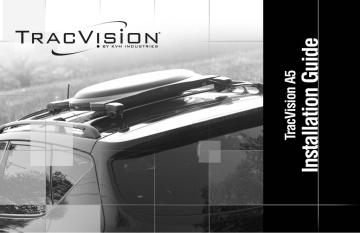
Completing the Installation
4-5 Programming the Remote Control to Operate Other Components
(Optional)
In addition to controlling the TracVision A5 receiver, the remote control may be programmed to operate other vehicle components, such as the TV or VCR. To program the remote control, choose either of the following programming options:
Option 1 - Code Scanning (see page 4.10)
Option 2 - Code Entry (see page 4.11)
To use the code entry method, you’ll need to know the correct manufacturer’s device codes for each component you want to operate. Code scanning may be more timeconsuming, but you don’t need to know manufacturer’s control codes.
4.9
54-0208-01
TracVision A5 Installation Guide
Option 1 - Code Scanning
1.
Keep the remote control aimed at the IR input (or
“eye”) for the component you want to control.
For example, if you want to program the remote control to operate the TV, keep the remote aimed at the TV’s IR input (many in-vehicle TVs come with an IR eye built into the screen).
2.
Press and hold the remote control’s component button (for example, TV).
3.
At the same time, press the MUTE button for two seconds.
4.
Release both buttons.
The component button should light and remain lit. If it doesn’t remain lit, repeat Steps 1 through
4 above.
5.
Repeatedly press the upper part of the
CHANNEL (CH) button.
CH
P
A
G
E
4.10
6.
Continue pressing the CHANNEL (CH) button to step through the codes until the component turns off, indicating that you have found the correct device code. If you accidentally pass a code that
responds or realize you may not have been aiming the remote control at the component, repeatedly press the lower part of the CHANNEL (CH) button to step backward through the codes.
7.
Press the remote control’s PWR button to verify that you have found the proper code. The correct code will turn the component on and off.
8.
Press the component button again to lock in the code (in this example, the TV button).
54-0208-01
Option 2 - Code Entry
1.
Find the device code(s) for the component. You can find this code either by looking in Appendix B
on page A.5 or by following the steps below to check the receiver’s database: a.
Press the MENU button to access the main menu.
b. From the main menu, highlight the System
Setup
tab and press SELECT.
c.
Highlight the Remote tab to access Remote
Control Settings.
d. Highlight the desired type of component
(TV, AUX, VCR, or DVD) and press
SELECT.
e.
Highlight the component’s manufacturer from the brand name list and press SELECT.
A list of codes for the selected component appears along with step-by-step programming instructions.
54-0208-01
REMOTE
Install
Signal
Info
Features
VCR
Prefs
Remote
Test
New Card
Upgrade
Watch TV
Main Menu
Completing the Installation
Finding the Component’s Device Code
Wed, Oct 30 11:53AM
Remote Control Settings
Remote ID Unit 1
TV
AUX
VCR
DVD
Factory Defaults
Brand
A Mark
Akai
Amstrad
Anam
AOC
Audiovox
Blaupunkt
Highlight the device you want to
select. Press
SELECT
1. Aim your remote control at the
TV you want to use.
2. Hold down the TV button.
3. Press the MUTE button for one second.
4. Release both buttons together.
5. The TV button glows and remains lit. If the button does not
001, 034, 038, 083, 199
Keep your remote control aimed at the component you want to control throughout the remainder of this procedure.
4.11
advertisement
Related manuals
advertisement
Table of contents
- 12 Using this Manual
- 13 System Overview
- 15 Materials Provided
- 17 Materials You Will Need
- 18 Preparing the Activation Card
- 20 Attaching the Mounting Brackets
- 21 Removing the Shipping Restraints
- 22 Mounting the Antenna - Rack Mount Kit
- 27 Mounting the Antenna - Roof Mount Kit
- 33 Connecting the Antenna Cable
- 39 Measuring the Vehicle’s Height
- 54 Installing the Remote Control Batteries
- 55 Post-installation Checklist
- 57 Testing the System
- 59 Selecting the Proper Time Zone
- 60 Other Components
- 63 Activating the Receiver