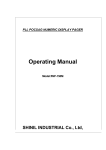advertisement

USER’S GUIDE
USA Mobility
Odyssey
™
Numeric Pager
USA Mobility Odyssey
™
Numeric Pager
We thank you for making the ultimate choice to purchase the
USA Mobility Odyssey™ Pager. Your USA Mobility Odyssey ™ Pager will help you keep in touch while on the move be it business related or leisure. The USA Mobility Odyssey™ Pager is designed with ease of operation in mind and it aims to provide you many years of reliable service. This user manual explains how the various features operate and provide important instructions to help the user get familiar with operation of this unit.
Contents
1. PAGER STANDARD FEATURES · · · · · · · · · · · · · · · · · · · · · · · · 4
2. BUTTONS · · · · · · · · · · · · · · · · · · · · · · · · · · · · · · · · · · · · · · · · · 5
3. DEFINITION AND TYPE OF ICONS · · · · · · · · · · · · · · · · · · · 6
4. TURNING ON THE PAGER · · · · · · · · · · · · · · · · · · · · · · · · · · 7
5. FUNCTION MENU · · · · · · · · · · · · · · · · · · · · · · · · · · · · · · · · · · 8
6. TURNING OFF THE PAGER · · · · · · · · · · · · · · · · · · · · · · · · · 10
7. TO SET THE TIME AND DATE · · · · · · · · · · · · · · · · · · · · · · 11
8. SET VIBRATION/AUDIBLE ALERT · · · · · · · · · · · · · · · · · · · 12
9. ALERT SETTING MODE · · · · · · · · · · · · · · · · · · · · · · · · · · · · 13
10. RECEIVING AND READING MESSAGES · · · · · · · · · · · · · · 14
11. LOCKING AND UNLOCKING YOUR MESSAGE · · · · · · · 15
12. DELETING YOUR MESSAGE · · · · · · · · · · · · · · · · · · · · · · · · 17
13. SETTING THE ALARM · · · · · · · · · · · · · · · · · · · · · · · · · · · · · · 19
14. BACKLIGHTING · · · · · · · · · · · · · · · · · · · · · · · · · · · · · · · · · · · 21
15. OTHER FEATURES · · · · · · · · · · · · · · · · · · · · · · · · · · · · · · · · · 22
1
1. Pager Standard Features
The USA Mobility Odyssey™ Pager provides the following features as standard:
• 21 message slots capable of storing up to 20 digits per slot
• Backlight
• Real time clock (12 hr) with calendar date display
(Specifications are subject to change without prior notice)
• Reminder alert
• Message lock
(Up to 10 message slots)
• Message time stamping
• Low battery indicator
• Individual delete or delete all
• In service range indication
• Daily Alarm
• 5 Standard alert modes: Audio,
Pleasing Melody, Chirp,
Vibration and Silent
• 4 Standard tone alert and 3 different pleasing melody alerts available for selection
4 Pager Standard Features
2
2. Buttons
Function Read
Button Button
FUNCTION button
• Use to enter into function menu mode
• Use to lock and unlock the message
• Use to turn on the back lighting display
READ button
• Use to turn on the pager
• Use to read received messages
• Use to select desire function
• Use to set clock, alarm and standard alert mode
Buttons 5
3
3. Definition and Types of Icons
Top Row Icons
Audio alert icon
Alarm icon
Battery low icon
Message lock icon
In service range indicator
Message continuation icon
6 Definition and Types of Icons
4. Turning On the Pager
4
Insert battery into battery compartment and close the battery door. Pager will power up with full display of all LCD segments and emit a short audible alert with date and time display.
To turn on the pager from the power off state, press and hold the READ button for more than 2 seconds.
09-01 05:00P
standby screen
Turning On the Pager 7
8
5. Function Menu
5
To enter into the function menu mode, press the
FUNCTION button for more than two seconds.
This mode allows the user to access the various functions and features of the pager through a series of menu prompts.
Pressing the FUNCTION button allows you to scroll the menu prompts as illustrated (Page 9).
Note: Menu prompt “CLEAR ALL? ” will not appear if no message is received.
Pressing the READ button allows you to select the function and brings you into the setting mode (depending on the function selected).
Pager returns to standby screen if no button is pressed within 8 seconds.
Function Menu
VIBRATION/AUDIO
SET ALERT
ESCAPE
POWER OFF
CLEAR ALL
SET ALARM
SET TIME
Function Menu 9
6
6. Turning Off the Pager
POWER OFF?
Press the FUNCTION button and hold for more than 2 seconds to enter into the function menu mode.
Press the FUNCTION button to display the
“POWER OFF? ” prompt, now press the READ button to turn off the pager. In the pager off state, pager displays only the date and time, alarm feature will operate as normal though the alarm icon is not displayed. Pager will not be able to receive any message in this state.
The hour minute separator {:} continues to blink to indicate the clock is working properly.
09-01 05:00P
10 Turning Off the Pager
7. To Set the Time and Date
1999
Fig. 7a
Fig. 7b
7
Press the FUNCTION button and hold for more than 2 seconds to enter into the function menu mode.
Press the FUNCTION button to scroll through the menu prompts until “SET TIME? ” prompt is displayed.
Press the READ button to enter into the set time mode.
Pager will display with the year field blinking.
Press the READ button to increase this field (Fig. 7a).
Press the FUNCTION button to move to the date
09
-01 05:00P
and time field (Fig. 7b).
Press the READ button to increase the digits in each field.
Proceed to complete setting the time field (hour, minute and AM/PM). Pager returns to standby upon completing all the fields.
11 To Set the Time and Date
8
8. Set Vibration/Audible Alert
audio
?
Fig. 8a
VIBRATION?
You can select Vibration or Audible alert mode.
At the standby screen, press the FUNCTION button and hold for more than 2 seconds to enter into the function menu mode. Pager will display either Fig. 8a or Fig. 8b depending on the initial state of alert mode it is in.
Press the READ button to select the audible or vibration mode. In the audible mode, pager will display the speaker icon on the top row to indicate to the user. No speaker icon will be displayed in the vibration mode.
Fig. 8b
12 Set Vibration/Audible Alert
9. Alert Setting Mode
Fig. 9a
Fig. 9b
9
Enter this mode to select the different type of alerts:
• Standard Tone • Melody • Chirp • Silent
Press the FUNCTION button and hold for more than 2 seconds to enter into the function menu mode. Press the FUNCTION button to scroll through the menu prompt until “SET ALERT? ” prompt is displayed (Fig. 9a). Press the READ button to enter into the set alert mode (Fig. 9b).
Next, Press the READ button twice to scroll through the choice alerts available.
SET ALERT ?
MELODY 1
Beep1 / Beep2 / Beep3 / Beep4 / Melody1 /
Melody2 / Melody3 / Chirp / Silent
In the silent mode, pager continues to receive messages though it will not emit any alert to prompt the user.
Press FUNCTION button to select the desired alert. Pager returns to standby after that.
13 Alert Setting Mode
14
10. Receiving and Reading Messages
02 NEW
10
Fig. 10b
( 01 ) 05:00P
NO PAGE
The pager will emit an alert audibly or vibrates
(depending on the alert setting mode) when a message page is received. The pager will also display the number of unread messages.
In the case if there are two unread messages, the pager will display as Fig. 10a.
Press the READ button to display the first message (Fig. 10b).
Press the READ button again to advance to the next screen of the same message to display the message arrival time (Fig. 10c).
In the case where no message is received, pressing the READ button will cause the pager to display as Fig. 10d.
Fig. 10c
Fig. 10d
Receiving and Reading Messages
Fig. 11a
Fig. 11b
Fig. 11c
11. Locking and Unlocking Your Message
11
The pager allows you to lock up to 10 messages preventing you from accidentally erasing them or losing them due to incoming message when memory is full.
To lock message
Select the message you want to lock by pressing the READ button to scroll through the memory
(Fig. 11a). Press the FUNCTION button to display the “LOCK? ” prompt (Fig. 11b). Press the
READ button to lock the message. Pager will display “LOCKED ” and the lock icon will appear on the top row of the LCD (Fig. 11c).
LOCKED
Note: Lock memory is full when up to 10 messages are locked. Attempt to try to lock the 11th message will cause the pager to display “LOCK FULL”
15 Locking and Unlocking Your Message
0805710005
Fig. 11d
UNLOCK ?
Fig. 11e
UNLOCKED
Fig. 11f
To unlock message
The locked message can be unlocked in a similar way. Press the READ button to display the message you wish to unlock (Fig. 11d).
Press the FUNCTION button to display the
“UNLOCK? ” prompt (Fig.11e).
Press the READ button to unlock the message.
The pager will display “UNLOCKED ” and the lock icon will disappear (Fig. 11f ).
16 Locking and Unlocking Your Message
12. Deleting Your Message
12
The pager allows you to delete either a single message or all messages at any one time. Only read and unlocked messages can be deleted.
Selective Delete
Select the message you want to delete by pressing the READ button to scroll through the memory.
Press the FUNCTION button twice on the desired message screen to display “CLEAR? ” prompt (Fig.12a).
CLEAR ?
Fig. 12a
CLEARED
Fig. 12b
Press the READ button to delete the message.
The display will show the prompt “CLEARED ” to indicate message has been deleted (Fig. 12b).
Deleting Your Message 17
CLEAR ALL ?
Fig. 12c
ALL CLEARED
Fig. 12d
Clear All
The page will allow “CLEAR ALL” function only if it receives more than one message. In the standby screen, press the FUNCTION button and hold for more than 2 seconds to enter into the function menu mode.
Press the FUNCTION button to scroll through the menu prompt until “CLEAR ALL? ” prompt is displayed (Fig.12c).
Press the READ button to delete all read and unlocked messages. The pager will display “ALL
CLEARED
” to indicate all messages have been deleted (Fig. 12d).
18 Deleting Your Message
13. Setting the Alarm
SET ALARM ?
13
Fig. 13b
05
:00P
06:
00
P
The pager has a daily alarm for you to set at a specific time to alert you of any important task. At the standby screen, press the FUNCTION button and hold for more than 2 seconds to enter into the function menu mode.
Press the FUNCTION button to scroll through the menu prompt until “SET ALARM? ” prompt is displayed
(Fig. 13a).
Press the READ button to enter into alarm setting mode.
Pager will display the “ALARM ON ” prompt (Fig. 13b).
Press the FUNCTION button to set the alarm. This will cause the hour field to blink.
Press the READ button to increment the hour field
(Fig. 13c).
Press the FUNCTION button to move to the minute field and set the minute field by pressing the READ
Fig. 13c button (Fig. 13d).
Fig. 13d
19 Setting the Alarm
ALARM ON
Fig. 13e
Continue to set the AM/PM field in a similar way. Upon completion, pager returns to standby screen displaying the desired set time. Alarm icon will light up to indicate alarm is active.
To Turn Off Alarm
While in standby mode, press the FUNCTION button and hold for more than 2 seconds to enter into the function menu mode. Press the
FUNCTION button to scroll through the menu prompt until “SET ALARM? ” prompt is displayed.
Pressing the READ button will cause the pager to display “ALARM ON ” (Fig. 13e).
Press the READ button again to turn off the alarm. Pager will display as Fig. 13f.
ALARM OFF
Fig. 13f
20 Setting the Alarm
09-01 05:00P
Fig. 13g
Next, press the FUNCTION button to return the pager to the standby screen (Fig. 13g).
14. Backlighting
14
In low light conditions, press the FUNCTION button to turn on the backlight.
The backlight will go off automatically after 8 seconds.
21 Setting the Alarm / Backlighting
15. Other Features
MEM FULL
15
Memory Full
Pager will display “MEM FULL ” when all 21 slots are filled (Fig.14).
In Service Range Indication
When the pager is within the coverage area, the
In Service Range Indicator icon will appear on the line of the display screen.
Low Battery Indicator
The low battery indicator lights up when the battery energy level reaches a low level. Users are advised to replace the battery immediately.
22 Other Features
Memory Full
Pager will display “MEM FULL ” when all 21 slots are filled (Fig.14).
Note: Do not use carbon zinc battery.
To install or replace the battery
• Place the pager face down in the palm of your hand
• Push to slide the battery door out
• Place the new battery into the battery compartment.
Caut ion : Ensure battery polarity is correct before installing battery. Do not insert battery in reverse polarity.
Pager Standard Features 23
This device complies with part 15 of FCC Rules. Operation is subject to the condition that this device does not cause harmful interference.
Caution: Any change or modifications in construction of this device which are not expressly approved by the party responsible for compliance could void the user’s authority to operate the equipment.
All USA Mobility Wireless Services are provided by USA Mobility. FLEX and the FLEX logo are registered trademarks of Motorola Inc. Odyssey is a registered trademark of PerComm Pagers Inc. USA Mobility, Reliable Messaging Made Easy,
QuickStart and the USA Mobility logo are registered or unregistered trademarks and/or service marks of USA Mobility.
©2000 USA Mobility. All rights reserved.
advertisement
* Your assessment is very important for improving the workof artificial intelligence, which forms the content of this project
Related manuals
advertisement
Table of contents
- 4 1. PAGER STANDARD FEATURES
- 5 2. BUTTONS
- 6 3. DEFINITION AND TYPE OF ICONS
- 7 4. TURNING ON THE PAGER
- 8 5. FUNCTION MENU
- 10 6. TURNING OFF THE PAGER
- 11 7. TO SET THE TIME AND DATE
- 12 8. SET VIBRATION/AUDIBLE ALERT
- 13 9. ALERT SETTING MODE
- 14 10. RECEIVING AND READING MESSAGES
- 15 11. LOCKING AND UNLOCKING YOUR MESSAGE
- 17 12. DELETING YOUR MESSAGE
- 19 13. SETTING THE ALARM
- 21 14. BACKLIGHTING
- 22 15. OTHER FEATURES