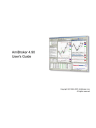
advertisement
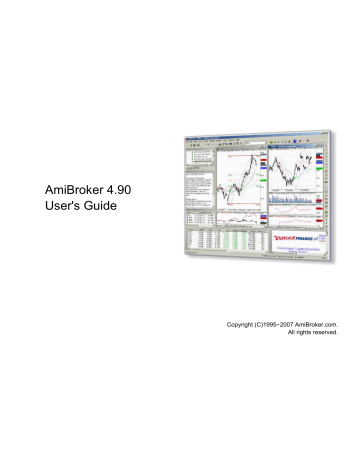
AmiBroker 4.90
User's Guide
Copyright (C)1995−2007 AmiBroker.com.
All rights reserved.
AmiBroker 4.90 User's Guide
Table of Contents
Contents.................................................................................................................................................1
How to use AmiBroker with external data source (Quotes Plus, TC2000/TCNet/TC2005,
i
AmiBroker 4.90 User's Guide
Table of Contents
ii
AmiBroker 4.90 User's Guide
Table of Contents
iii
AmiBroker 4.90 User's Guide
Table of Contents
iv
AmiBroker 4.90 User's Guide
Table of Contents
AmiBroker Formula Language (AFL)
CATEGORYGETSYMBOLS − retrieves comma−separated list of symbols belonging to
CATEGORYREMOVESYMBOL − remove a symbol from a category.........................................388
v
AmiBroker 4.90 User's Guide
Table of Contents
AmiBroker Formula Language (AFL)
ENABLEROTATIONALTRADING − Turns on rotational−trading mode of the backtester...........424
ENABLETEXTOUPUT − enables/disables text output in the Chart Commentary window..........426
EXREMSPAN − remove excessive signals spanning given number of bars...............................437
GETCATEGORYSYMBOLS − retrieves comma−separated list of symbols belonging to
GETCURSORMOUSEBUTTONS − get current state of mouse buttons.....................................464
GETPERFORMANCECOUNTER − retrieves the current value of the high−resolution
vi
AmiBroker 4.90 User's Guide
Table of Contents
AmiBroker Formula Language (AFL)
GETRTDATAFOREIGN − retrieves the real−time data fields (for specified symbol)...................480
GETTRADINGINTERFACE − retrieves OLE automation object to automatic trading interfac....482
vii
AmiBroker 4.90 User's Guide
Table of Contents
AmiBroker Formula Language (AFL)
viii
AmiBroker 4.90 User's Guide
Table of Contents
AmiBroker Formula Language (AFL)
SELECTEDVALUE − retrieves value of the array at currently selected date/time point..............624
SETBARSREQUIRED − set number of previous and future bars needed for script/DLL to
SETCHARTBKGRADIENTFILL − enables background gradient color fill in indicators...............628
SETCUSTOMBACKTESTPROC − define custom backtest procedure formula file.....................631
SETSORTCOLUMNS − sets the columns which will be used for sorting in AA window..............641
SETTRADEDELAYS − allows to control trade delays applied by the backtester........................642
STREXTRACT − extracts given item (substring) from comma−separated string........................660
ix
AmiBroker 4.90 User's Guide
Table of Contents
AmiBroker Formula Language (AFL)
TIMEFRAMEGETPRICE − retrieve O, H, L, C, V values from other time frame.........................685
x
AmiBroker 4.90 User's Guide
Table of Contents
AmiBroker Formula Language (AFL)
xi
Introduction
Thank you for choosing AmiBroker. This guide will help you get up and running.
AmiBroker is a comprehensive technical analysis program, with an advanced charting, back−testing and scanning capabilities. It gives everything you need to trade successfully. Just check out our
quick features tour to find out what is included in this powerful software package.
If you are a first time user and just installed the software please check out
you through most important aspects of using AmiBroker.
The next chapter −
Reference guide − provides detailed description of every window and more technical
documentation covering ASCII importer and automation interface.
In the
you will find material that will introduce you to the world of charting and technical indicators.
your own trading systems, scans, custom indicators and commentaries. You will find the description of the language and its syntax, a complete reference of all functions and more.
The last part is provided for the user's of previous versions − this chapter will help them finding out what new features were added without the need to re−read all documention.
About AmiBroker Editions
AmiBroker software is currently available in 2 editions: Standard and Professional.
The following table summarizes differences between these two editions:
Feature
End−of−day charting/backtesting/scanning
1−, 5−, 15− minute, hourly Intraday charting/backtesting/scanning
Custom minute bars
Tick charts/backtesting/scanning
5−second, 15−second bar charts/backtesting/scanning
Streaming real time quote display
Time and Sales window
GetRTData / GetRTDataForeign AFL function
Wait for backfill in Automatic Analysis
Automatically updating real time charts
Maximum Adverse/Favourable Excursion Distribution charts in Portfolio backtest reports
64−bit version
Standard Edition
Yes
Yes
Yes
No
No
10 symbols
1 symbol
No
No
Yes
No
Professional Edition
Yes
Yes
Yes
Yes*
Yes
UNLIMITED symbols
UNLIMITED symbols
Yes
Yes
Yes
Yes
No
Yes
Introduction 1
AmiBroker 4.90 User's Guide
Requires RT data subscription
No
Introduction
Not required, but nice to have
(Professional Edition can work with EOD data too, but real−time features (like real−time quote) of course are require real−time data source)
* − this feature is available only using eSignal RT, Interactive Brokers, DDE feed
In the future the Professional Edition may have additional extra features not available in Standard Edition. For
pricing and ordering information check out How to order
section.
Quick Tour
Basic features
Powerful charting
object−oriented drawing tools (trend lines, rays, parallel lines, regression channels, fibonacci
retracement, expansion, Fibonacci time extensions, Fibonacci timezone, arc, gann square, gann square, cycles, circles, rectangles, text on the chart, and more)
drag−and−drop indicator creation
− allows you to create complex indicators without writing single line of code
modern, fully customizable user interface
• instant viewing of intraday/daily/weekly/montly charts in line, bar or candlestick styles overlaid with configurable moving averages, Bollinger bands, Volume chart, SAR, etc.
• ability to display most common 1−, 5−, 15−, 60− minute intraday charts as well as fully customizable
N−minute charts (where N is 1..1380 )
•
5−second and 15−second bar charts (RT version)
•
tick charts, custom N−tick charts (RT version)
•
multiple time frame charts
• on−the−fly time compression − no need to wait when switching between various chart periodicities
•
relative performance charts
• tens of most popular indicators built−in including ROC, RSI, MACD, OBV, CCI, MFI, NVI, Stochastics,
Ultimate oscillator, DMI, ADX, Parabolic SAR, TRIN, Advance/Decline line, Accumulation/Distribution,
TRIX, Chaikin oscillator, unique risk−to−yield map and more
• study drawing tools including trend lines, horizontal/vertical lines, Fibonacci retracements and timezones, text boxes
• multiple chart panes, windows, different views and time scales are possible all at the same time
• extermely fast zooming and live scrolling
Multiple data feeds
AmiBroker is capable of handling virtually ANY exchange in the world.
Quick Tour 2
AmiBroker 4.90 User's Guide Introduction
•
Real−time streaming quotes via eSignal's TurboFeed featuring access to all US exchanges and major European exchanges.
•
Real−time streaming quotes via myTRACK feed, IQFeed, QCharts/Quote.com, QuoteTracker,
Marketcast, Interactive Brokers, any DDE−enabled data feed
•
Direct feed from Quotes Plus, TC2000, FastTrack and Metastock (including intraday) databases.
•
User−configurable ASCII import wizard − allows you to read quotes in the format you can define
(including intraday)!
•
Built−in Metastock(R) database importer − reads directly all symbols from your Metastock database
(works with both EOD and intraday modes) in a matter of seconds!
•
AmiQuote downloader program provides quick way of obtaining free end−of−day from major world exchanges (all US markets, LSE, ASX, Paris, Milan, Frankfurt)
•
Free FOREX data downloadable via AmiQuote
•
Free historical intraday delayed quotes from US exchanges downloadable via AmiQuote
•
Script−driven, one−click automatic downloaders available for NYSE, Amex, Nasdaq, Australian Stock
Exchange, Johannesburg Stock Exchange, Warsaw Stock Exchange
AmiBroker is successfully used in the following countries: USA, Canada, United Kingdom, Australia,
Germany, Italy, Southern Africa, Poland, Holand, Norway, France, ...
For more information on data sources for AmiBroker
.
Symbol & quotes database
AmiBroker features advanced database system that offers the following:
•
build−up and store historical tick or 5− or 15−second bar data for backtesting purposes
(certain RT data sources only)
•
build−up and store intraday minute−bar or end−of−day data for backtesting purposes
• unlimited number of symbols and unlimited number of quotes
• multiple database support
• stores quotes, company information, financial results, categories, industry/sector information
• powerful filtering by sector, industry, group and market
• innovative symbol tree browser showing symbols grouped by sectors, industries, indexes
• automatic handling for composities (number and volumes of advancing, declining and unchanged symbols)
• automation support allowing you to control your database from external programs written in any language including Java Script, VBScript
AmiBroker Formula Language
The language
The AFL is an advanced formula language that allows you to create your own indicators, trading systems and commentaries. It is specialy designed for traders so writing analysis formulas is easier and quicker than in general−purpose languages.
AFL features more than 200 built−in AFL functions to use as a building blocks for your formulas. AFL includes trigonometric, averaging, statistical, data manipulation, conditional, pattern−detection and predefined indicator functions.
AFL supports unlimited variables, unlimited parentheses nesting, unlimited nested function calls and multiple
Quick Tour 3
AmiBroker 4.90 User's Guide Introduction
logical operators. Version 4.40 brings completely rewritten engine with native flow−control and looping
(if−else, while), user−defined functions and procedures with local and global variable scope.
New version 4.50 provides native multiple time−frame support, so you can mix different bar intervals in single formula.
Formula Editor / Drag−drop charting
allows you to quickly re−create any indicator/study found in the literature.
allows to create complex overlays, indicators−on−indicators and more. Among other things it is possible to:
• any number of graphs that can be overlaid in the same chart pane
• modify built−in indicators
• custom or automatic scaling
• flexible grids
• access to composite data (number/volume of advancing, declining, unchanged issues)
Formula − based alerts
•
Ability to write complex formula−based alerts that can be displayed on the screen, sent to you via e−mail, plus play a user−defined WAV file.
•
Ability to run external applications via alerts − this allows automated trade execution
PORTFOLIO−LEVEL system back−testing, optimization, explorations and screening
Screening: Automatic analysis window enables you to scan your database for symbols matching your defined buy/sell rules. AmiBroker automaticaly produces the report telling you if buy/sell signals occurred on given symbol in the specified period of time.
Exploration: search your database for symbols matching your criteria and create the report showing the data you want to see: indicator values, past performance, etc. Then sort the results by any value listed.
Back−testing: AmiBroker can also perform full−featured back−testing of your trading strategy, giving you an idea about performance of your system.
The back−testing engine highlights:
•
PORTFOLIO LEVEL BACKTESTING/OPTIMIZATION
•
Three−dimensional (3D), fully animated charts of optimization results
•
Advanced custom backtester interface
•
User−definable backtest metrics
•
Different position sizing / money management techniques based on Portfolio Equity
•
Hyper−fast execution − AmiBroker can backtest 10000 symbols (3000 data bars each) = 30 million data points in FIVE minutes!
•
Integrated support for MULTIPLE time−frames in single formula
•
NEW Report Explorer provides great way to organize/compare/view all backtest results
•
Scanning/Exploration/Backtest/Optimization on Real Time data (tick and up) (RT version only)
•
Scanning/Exploration/Backtest/Optimization on intraday data (1−min bars and up)
•
Back testing whole exchange or only limited, user−definable set matching your market, group, industry, sector selection
•
Equity curve plotting, Equity rainbows, composite equities curves
Quick Tour 4
AmiBroker 4.90 User's Guide
•
Test long, short or both long and short trades
•
Maximum−loss stop, profit−target stop, trailing−stop, N−bar (time) stop
•
Realistic back−testing
•
Ability to control position size from your formula ( Read more...
)
•
Create your own composites and scan/backtest them
•
Detailed reporting giving you imporant statistics of your system.
Introduction
Optimization: AmiBroker allows you to optimize your trading system with up to 10 optimization variables on single or MULTIPLE securities at once!
Automatic Chart Commentaries and Interpretation
•
Full, textual descriptions of actual situation on the market
• automatic buy−sell arrows visible on the charts
• automatic textual interpretation of indicators and price chart (View−>Interpretation)
Scripting/COM/DLL support
•
AFL engine allows embedding VBScript/JScript code within AFL formulas providing UNLIMITED possibilities
• ability to call external COM (ActiveX) objects from the AFL formula
• free SDK (software development kit) for registered users allowing writing indicator DLLs (plug−ins)
• many already available 3rd party plug−ins
Additional features
Portfolio manager
Built−in portfolio manager helps you track your investments. It allows you to registed buy/sell transactions, calculates brokerage commission, dividend (with setable dividend tax), cash deposits/withdrawals. You get the instant calculation of your equity value, percentage and point yield.
Scripting support
AmiBroker features automation interface that exposes objects and methods that could be accessed from any programming language including scripting dialects such as JScript
(JavaScript) and VBScript. The scripting capabilities of AmiBroker allows you to automate time consuming database management tasks. Using scripting you will be able to create automatic downloaders, maintenace tools, exporters customized to your specific needs.
Internet integration
AmiBroker features built−in web browser that allows you to quickly view company profiles.
The profile viewer is completely configurable so you can set it up for your particular exchange. The settings are market based so you can access different web sites for each market automatically. No longer will you be forced to waste your time browsing manually to get the latest news and symbol related information.
Configurability
AmiBroker is designed to be configurable and customizable in almost every area. It is not tied
Quick Tour 5
AmiBroker 4.90 User's Guide Introduction
to particular exchange or data provider. Thanks to flexible import methods and scripting you will be able to adopt it easily to your favourite market(s). Also technical analysis tools built in into AmiBroker allow you to change every parameter with easy, and if you want even more, you can create your own indicators using flexible formula language.
Getting started
Hardware requirements
Supported operating systems
Installation and running
Getting help
Hardware requirements
To run AmiBroker you need PC−Compatible computer meeting following minimum requirements
Standard version:
•
Pentium 166 MHz or higher
•
32 MB RAM
•
8 MB hard disk space
•
256 color graphics card (high color recommended)
Real−time version:
•
Pentium 450 MHz or higher
•
128 MB RAM
•
20 MB hard disk space
•
256 color graphics card (high color recommended)
Supported operating systems
AmiBroker works on the following operating systems:
•
Windows 95 + Internet Explorer 4.0 or higher installed
•
Windows 95 OSR 2 + Internet Explorer 4.0 or higher installed
•
Windows 98
•
Windows 98SE
•
Windows Millenium
•
Windows NT 4.0 SP 3 (or higher) + Internet Explorer 4.0 or higher installed
•
Windows 2000 (any edition)
•
Windows XP (any edition)
Installation and running
Install AmiBroker using it's setup program − it is available for download from http://www.amibroker.com/download.html
. After downloading double click on the program's icon. This will launch the setup program − you can safely accept all default values by clicking "Next" on each page and
"Install" on the last page. By default AmiBroker is installed to "C:\Program Files\AmiBroker" directory and this location is referred to as "main AmiBroker directory".
Getting started 6
AmiBroker 4.90 User's Guide Introduction
If setup program asks you to restart machine please do so to allow to replace system components.
After installation, you can start AmiBroker from Windows' standard
Start−>Programs−>AmiBroker−>AmiBroker menu.
Just after starting AmiBroker splash window shows up, then for few seconds AmiBroker loads its quotation database. Next the main AmiBroker screen appears.
AmiBroker main screen with price chart,
MACD and RSI indicators and profile view open. (Windows version)
In default setup you can see the toolbar, workspace window with symbol list on the left side and chart windows on the right side.
The toolbar provides fast access to the most often used program functions. With the symbol list view you can select active symbol. Changing the selection will cause chart redraw and update in some information windows if they are open. The chart windows let you to analyse current price trends and the behaviour of technical indicators.
You can quit AmiBroker using the File/Exit menu item.
Getting help
AmiBroker 4.70 features new context−senstive help system, available by pressing F1 key anywhere in the program.
When you press F1 key while any window and any menu is shown, AmiBroker opens up a relevant help file page describing the window or menu in question. No more searching through the help file.
In addition to using F1 context−sensitive help it is highly recommended to read ALL Tutorial
articles first.
The answers to most common problems are given there. In case of major problem check
information by keyword(s). Just type word(s) you are looking for and click "Display".
In case of further questions/problems you may check the following resources:
•
AmiBroker web page − which is searchable using "Search" box in the top left corner of the page.
The page gives you an access to:
♦
AmiBroker Tips newsletter containing valuable step−by−step instructions on using various aspects of AmiBroker
♦
Support area − featuring additional documentation
♦
Frequently Asked Questions − the list of most commonly asked questions with the answers
♦
AFL Library − featuring ready−to−use AFL formulas for custom indicators, commentaries and trading systems
♦
Members area − featuring material accessible by registered users only
•
AmiBroker mailing list − the place where you can meet other AmiBroker users, ask questions and share with ideas (with searchable archive). To subscribe please send an empty e−mail to: amibroker−[email protected]
. To unsubscribe please send an empty e−mail to amibroker−[email protected]
.
Checking these places first will help me focusing on developing new features in AmiBroker. In case of
Getting help 7
AmiBroker 4.90 User's Guide Introduction
problems not covered in above resources please don't hesitate to contact me at: [email protected]
.
Getting help 8
Tutorial
This chapter will guide you through the most important parts of AmiBroker.
Basic tasks:
•
User interface topics:
•
•
How to use drag−and−drop charting interface
•
•
Working with chart sheets and window layouts
•
•
•
•
Updating quotes:
•
How to get quotes from various exchanges
•
Setting up eSignal RT feed (RT version only)
•
Setting up myTrack RT feed (RT version only)
•
Setting up Quote Tracker as a RT data source
•
Setting up IQFeed RT feed (RT version only)
•
How to use AmiBroker in Real Time mode (RT version only)
•
Using AmiBroker with other external data source (Quotes Plus, TC2000 / TCNet, Metastock,
•
Automatic update of EOD quotes for US & Canada markets from Yahoo
•
Using manual mode of AmiQuote downloader (Yahoo, MSN Money Central, Quote.com Livecharts)
•
Database management:
•
Understanding database concepts
•
•
AmiBroker Formula Language topics:
•
Understanding how AFL language works
•
•
Using graph styles and colors in the indicators
•
How to create your own exploration
•
How to write your own chart commentary
•
Using studies in your AFL formulas
•
Backtesting your trading ideas
•
•
Reading backtest report
•
How to optimize a trading system (advanced)
Tutorial 9
AmiBroker 4.90 User's Guide
•
Backtesting futures (advanced)
•
Pyramiding/scaling and multiple currencies in the portfolio backtester (advanced)
•
Using formula−based alerts (advanced)
•
(advanced)
•
Multiple time frame support (advanced)
More information:
•
Tutorial
Basic operations
Adding a new symbol
In order to add a new symbol into database you can use Symbol−>New menu item or Add symbol toolbar button.
After selecting this function you will be prompted for new ticker symbol. Please try not to exceed 26 chars. For proper import functioning you should enter the symbol with CAPITALS.
Removing a symbol
In order to remove existing symbol from the database you can use Symbol−>Remove menu item or Remove symbol toolbar button. After choosing this function you will be asked for confirmation of symbol removing.
Note well that this operation can not be undone !!!
Removing multiple symbols at once is possible using Assignment organizer
.
Splitting a stock
To perform stock split use Symbol−>Split menu item or Split toolbar button.
AmiBroker provides easy way of handling stock splits. Program will try to guess split date and ratio by analyzing quotations. If there is just a single quotation after split this should work, if not you will be asked for split date and ratio. Note well that this operation can not be undone!!!
From version 2.0 and up the split function offers more functionality: you can use old−style ratio or you can specify a split using following expression: x−>y which means that x shares before split become y after it. For example 2−>3 means that 2 shares become 3 after the split. So ordinary split into five pieces will be 1−>5.
As you have probably guessed it is possible now to perform reverse−split, for example 2−>1, which means that 2 shares are joined together into 1 share.
Basic operations 10
AmiBroker 4.90 User's Guide
Deleting quotation
Tutorial
To delete a quotation simply select the quote you want to delete by clicking on the chart (a vertical line will appear showing selected date and quote). Then choose Edit−>Delete quotation menu option.
To delete quotations of all stocks from given day you should use Edit−>Delete session.
to delete quotes.
Adding/removing symbol from favourites
To add the symbol to the favourites you should check favourite box in the Information
window. To remove it from favourites simply uncheck that box. Alternatively you can click on the tree with the right mouse button and select "Add to favourites" and "Remove from favourites" options from the context menu.
Merging quotations of two symbols
It happens sometimes that the ticker for the symbol is changed then you may get two tickers in your database
− one holding historical quotes and the second one holding newest quotes (after name change). In order to put all quotes to the single ticker you should use Symbol−>Merge feature. You should just select the new ticker (after name change) and choose Symbol−>Merge. Then from the combo you should choose original ticker ("merge with") and optionally check the following fields:
• overwrite duplicate quotes − checking this option will overwrite the quotes already existing in "new" ticker with those present in "old" ticker (this should really not be the case, but may happen).
• delete "merge with" afterwards − checking this option will delete the "old" ticker after merging
• assign alias name − checking this option will copy the "old" ticker to the alias field of the "new" ticker
Deleting quotation 11
AmiBroker 4.90 User's Guide
Beginners' charting guide
Tutorial
Introduction
AmiBroker 4.20 brings new charting engine with object−oriented manipulation of all drawings. Now you can simply move, resize, cut, copy, paste and delete all drawing objects with ease. This chapter will guide you though most important aspects of using charting tools.
Let's now take a look at the user interface:
As you can see the in the center we have chart area in which price chart with moving average and Bollinger
bands is plotted (you can control the apperance of built−in charts from
In the bottom of the chart you can see date axis (marked with red color), and below scroll bar and chart sheets tab control. Scroll bar can be used to display past quotes, while sheet tab allows to view different chart
pages/sheets ( click here to learn more about chart sheets ).
To the right you can see Y−axis area (marked with blue color) that shows Y−scale and value labels. Value labels are color fields that display precisely the "last value" of plots. "Last value" is the value of the indicator
(or price) for the last currently displayed (rightmost) bar. Y−axis area is used also to move/size chart vertically.
Next to the right is a drawing objects toolbar that allows you to choose from available drawing types (note that
Beginners' charting guide 12
AmiBroker 4.90 User's Guide Tutorial
only most popular tools are shown here, complete set is available from Insert menu). A special tool called
"Select" (red arrow) is used to select/move/resize already drawn objects and to select quotes from the chart.
In the upper part you can see formatting toolbar that allows you to quickly modify color, style (thick/dotted) and mode (snap to price) of currently selected drawing object.
In the picture you can also see the trend line drawn with sizing handles marked. These handles are used to drag/size the object as will be explained below.
Basic operations
Scrolling
To scroll the chart forward/backward just drag scroll bar thumb or use < and > arrows on the left and right sides of the scroll bar. Note that using < > scroll bar arrows allows you to move chart by one bar. To scroll the chart you can also use the mouse equipped with a wheel. Just roll the wheel up and down to scroll back and forward.
Zooming
To zoom the chart (increase or decrease number of data points (bars) displayed) you can use either
View−>Zoom menu, zoom toolbar or mouse wheel. There are following options available: zoom−in − decreases the number of data points displayed, zoom−out − increases the number of data points displayed, zoom−all − displays all available bars, zoom−normal resets number of bars displayed to the value defined in
Tools−>Preferences−>Charting. Zoom−in and zoom−out options are accessible directly from the View toolbar. (see picture below). To zoom using mouse wheel just press and hold down CTRL key and roll the wheel. You can also zoom to any from−to range selected on the chart (see 'Marking range' later in this tutorial)
Shrinking, expanding and moving Y−axis scale
To move Y−axis scale hover the mouse to Y−axis area (marked with blue color in the picture above) and you will see that cursor changes to up/down arrow. Now you click and drag up/down Y axis and release button when the axis is in the correct position.
To shrink/expand Y−axis scale: press down SHIFT key and click in the Y−axis area, now shrink/expand Y axis scale by moving your mouse up and down. Release the button to finish.
To reset Y−axis scale and position simply double click in the Y−axis area.
Changing bar interval (periodicity)
You can easily switch between daily/weekly/monthly and intraday intervals by choosing it from View menu and pressing the toolbar button (see below).
Beginners' charting guide 13
AmiBroker 4.90 User's Guide Tutorial
The toolbar uses following notation for intervals − i −intraday, h − hourly, d − daily, w − weekly, m − monthly. The i represents "base" intraday interval as defined in File−>Database
Settings. Remaining intraday intervals are available from View−>Intraday menu.
The interval setting affects active window only, so each window can have different interval.
Please note that intraday intervals are disabled if your database is in end−of−day mode.
Intraday modes are available only for databases that have "Base time interval" in
File−>Database Settings set to anything less than end−of−day. If you for example set "Base time interval" in File−>Database Settings to 5−minute, all chart periodicities from 5−minutes up will be enabled.
The following intervals are built−in:
• daily
• weekly
• monthly
• hourly (intraday)
•
15−minute (intraday)
•
5−minute (intraday)
•
1−minute (intraday)
•
15−second (intraday RT only)
•
5−second (intraday RT only)
• tick (intraday RT only)
In addition to that you can define 5 custom n−minute bar intervals and 5 custom n−tick intervals in
Tools−>Preferences−>Intraday. Custom intervals are available from View−>Intraday menu only.
Selecting a quote
You can very easily see the past quote and values of indicators by using "select" mode. To select past quote first switch to "Select" mode (red arrow in the toolbar) then click in the chart area (but not on the drawing object). A vertical line will show up marking the quote under the cursor. The chart title will display this bar quote. Indicator panes will show indicator value for given bar. Once quote is selected you can move to previous/next quote using keyboard left and right arrow (cursor) <− and −> keys.
To switch off quote selection either click again on the line or click in the date axis area (marked with red color in the picture above) or click in the right margin (blank quotes) area. When selection is off chart title displays the values for last visible bar.
Marking range
To show range marker just double click the chart at the beginning of the range and double click again at the end of the range. You can also use F12 key in conjunction with "select" mode (described above). Just select quote and press F12 for begin and SHIFT+F12 for the range end. You can switch off the range marker by pressing CTRL+F12 key or double clicking in the same place twice.
Range markers can be used to select zoom−in range (View−>Zoom−>Range) and to perform calculations on selected values via BeginValue and EndValue AFL functions.
Beginners' charting guide 14
AmiBroker 4.90 User's Guide
Adding / closing chart panes
Tutorial
Each window can consist of several panes displaying various charts / indicators.
To display a new indicator in a separate chart pane just find the indicator in the Charts list (use View −> Charts menu) and double−click on the indicator name.
For more information see
To close any chart pane: click on the pane, then use either View−>Pane−>Close from main menu or click on
the pane with right mouse button and choose Close from context menu.
Using drawing tools
AmiBroker features extensive set of drawing tools:
The following tools are available:
• trend line
• ray (new in 4.20)
• extended line (new in 4.20)
• vertical line
• horizontal line
• parallel lines (new in 4.20)
•
Regression channels: Raff, standard deviation, standard error (all new in 4.20)
•
Fibonacci Retracement study (enhanced in 4.20)
•
Fibonacci Time zones study
•
Fibonacci Fan
•
Fibonacci arc
•
Gann Square (new in 4.20)
•
Gann Fan (new in 4.20)
•
Ellipse tool
•
Arc tool
•
Rectangle
• text box tool
They are available from Insert menu and Draw toolbar. Each drawing object can be moved, resized, copied, deleted and modified after it is drawn.
To draw an object on the chart switch on appropriate tool button (see picture below) and start drawing on the chart by pointing the mouse and pressing left mouse button where you want to start the drawing. Then move the mouse. Study tracking line will appear. Release left mouse button when you want to finish drawing. You can also cancel study drawing by pressing ESC (escape) key.
If you hover your mouse over the object you will see that cursor shape changes in the proximity of the object.
This means that
If cursor is near either end of the object it will change its shape to sizing pointer:
Beginners' charting guide 15
AmiBroker 4.90 User's Guide
If the cursor is near remaining parts of the object it will change its shape to moving pointer:
Tutorial
Once object is drawn it can be selected, moved, resized, deleted, copied.
To select the object simply move the mouse over the object so "moving pointer" appears and click once − the object will be marked so the sizing handles (see first picture) will appear.
To de−select click in the blank chart space.
To size the object click on the sizing handle and drag to the desired location as shown in the picture.
To move the object click on any other part of the object and move to the desired location.
To delete object − select it first and press DEL (DELETE) key on the keyboard or use Edit−>Delete menu or use Delete toolbar button.
To copy the object to the clipboard − select it first and press Ctrl+C or use Edit−>Copy menu or use Copy toolbar button.
To cut the object − select it first and press Ctrl+X or use Edit−>Cut menu or use Cut toolbar button.
To paste the object from the clipboard press Ctrl+V or use Edit−>Paste or use Paste toolbar button. Pasted object will drawn in the exactly same location as copied one and will be selected automatically so you can move it to a new location.
To apply color or style to the object select it and use Format menu or Format tool bar buttons to change color, thick, dotted and snap to price styles. Note that you can also select color and style of the object before drawing new object: simply deselect previous object (if any), change color / style selections and draw new object.
To modify properties of the object − either double click it or use Edit−>Properties menu or Alt+ENTER key
To delete all objects use Edit−>Delete All menu
Further information
To learn more about drawing tools please read Drawing tools reference chapter.
How to use drag−and−drop charting interface
Introduction
AmiBroker allows you to easily create and modify your indicators with few moves of a mouse. From now on you can build sophisticated indicators without any programming knowledge at all. The available (ready−to−use) indicators are listed in Charts tab of the Workspace window.
There is a video tutorial at: http://www.amibroker.net/video/dragdrop1.html
that shows basic usage of new
How to use drag−and−drop charting interface 16
AmiBroker 4.90 User's Guide
drag and drop functionality.
How to insert a new indicator.
To display a new indicator in a separate chart pane just find the indicator in the Charts list (use View −> Charts menu) and
double−click on the indicator name.
Tutorial
Alternatively you can choose Insert from the
context menu . As a result new indicator pane will be created and Parameters dialog
will be displayed. Here you can change the properties of the indicator (like color or periods). To accept the settings press OK button.
(you will find the detailed description of parameters window below).
Example:
To insert RSI pane − find RSI indicator in the list, double−click on the name, select the number of periods and color, then press OK.
How to overlay one indicator on another indicator.
To overlay one indicator on another one, press LEFT mouse button on the indicator name, drag (with mouse button held) the chosen indicator into the destination pane and release the button.
Example:
To insert another RSI (based different periods number) into the same pane − drag RSI into the previously created RSI pane, change the number of periods in the Parameters window and press OK
Alternatively you can choose Overlay option from context menu .
How to delete the indicator.
To remove the indicator, press Close button from the menu on the top right−hand side of the indicator pane (the menu will be displayed if you place the mouse cursor in the nearby). This menu allows you also to move the indicator pane up/down or maximize the pane.
How to use drag−and−drop charting interface 17
AmiBroker 4.90 User's Guide Tutorial
You can also use Close command from context menu that shows up when you click on the chart pane with right mouse button.
How to remove the indicator plot from the pane.
To remove one of the indicators displayed in the indicator pane − click with RIGHT mouse button on the chart title (near the top of chart pane) and select the indicator that you want to remove.
You can also remove the indicator plot using Delete Indicator option from chart context menu .
How to change parameters/colors/styles of indicators.
The Parameters window allows you to change parameters, colors and styles of your indicators. Parameters window is displayed when you insert a new indicator. You can also click RIGHT mouse on the chart pane and choose Parameters from the context menu. Parameters window displays all the parameters defined in AFL code of certain indicators (also user−defined parameters) so it's contents depends on the indicator chosen. However − for most of the indicators you will see:
•
Price Field − the data used to calculate the indicator. If the 'Price Field' contains 'Close', it means that indicator is calculated out of Close prices. Price Field is not available for all indicators, because not all indicators allow you to choose
• the input (e.g. ADLine).
Periods − defines the number of periods used to calculate the indicator
How to use drag−and−drop charting interface 18
AmiBroker 4.90 User's Guide Tutorial
•
Color − allows you to change the color of the indicator
•
Style − allows you to determine the style of the plot (the styles are described in more detail in Using graph styles and colors tutorial section.
How to overlay indicators with different scales.
To have in one pane two (or more) indicators that use different scaling, drag the second indicator onto the first one, in Parameters window click on Style field and check StyleOwnScale setting.
Example:
Drag OBV (On Balance Volume) into RSI pane. Then define style as styleOwnScale. As a result − both indicators are visible and properly displayed.
How to create an indicator based on another indicator.
AmiBroker allows you also to easily create indicators based on values of another indicator. All you need to do is to press LEFT mouse button on the indicator name, drag (with mouse button held) the chosen indicator into the destination pane and release the button. As a result − the indicator will be placed in the existing chart pane. In the parameters dialog Price field parameters indicates what base values are used to calculate the indicator.
Example:
To calculate Simple Moving Average of previously created RSI indicator, drag the MA indicator into RSI pane. The contents of
"Price Field" parameter indicates, that Moving Average is calculated out of RSI(15) values. (See the below picture).
NOTE: The part below contains technical information for advanced users only. Beginners may skip this part.
Using Param(), ParamColor(), ParamToggle(), ParamStyle() functions
These functions, when used in formula, allow you to change indicators' settings directly from Parameters window.
How to use drag−and−drop charting interface 19
AmiBroker 4.90 User's Guide Tutorial
Param( (''name'', defvalue, min = 0, max = 100, step = 1, sincr = 0 )
Adds a new user−definable parameter, which will be accessible via Parameters dialog.
•
"name" − defines parameter name that will be displayed in the parameters dialog
• default − defines default value of the parameter
• min, max − define minimum and maximum values of the parameter
• step − defines minimum increase of the parameter via slider in the Parameters dialog
• sincr − defines the increase of default value when more than one section of the same kind is inserted (dropped) onto the chart. For example if you insert the default Moving Average indicator into the same pane twice, the first moving average will be based on 15 periods, the other one on 25 (defvalue=15 + sincr=10)
ParamColor( ''name'', defaultcolor )
Adds a new user−definable color parameter, accessible via Parameters dialog.
•
''name'' − defines parameter name that will be displayed in the parameters dialog
• defaultcolor − defines default color value of the parameter
ParamColor function allows you to use colorCycle as a default value. When you use colorCycle parameter, default color cycles through red, blue, green, turquoise, gold, violet, bright green, dark yellow, when you insert your indicators into the same pane.
ParamStyle(''name'', default = styleLine, mask = maskDefault ) − allows to select the styles applied to the plot from the
Parameters window. Apart from styles available in previous versions of AmiBroker, there are two new style constants:
• styleHidden − a combination of styleNoDraw | styleNoRescale
• styleDashed − dashed line
The list of available styles displayed in the Parameters window depends on the mask parameter.
• maskDefault − show thick, dashed, hidden, own scale styles (this is default mask for ParamStyle)
• maskAll − show all style flags
• maskPrice − show thick, hidden, own scale, candle, bar
• maskHistogram − show histogram, thick, hidden, own scale, area
ParamField(''name'', field = 3 ) − allows to pick the Price field for the indicator (field which is used to calculate values of the indicator). Function returns the array defined by field parameter. Default value = 3 returns Close array. The possible values of field parameter are:
•
−1 − ParamField returns the values of the indicator that was inserted as a first one into the pane, or Close if no indicator was present
•
0 − returns Open array
•
1 − returns High array
•
2 − returns Low array
•
3 − returns Close array (default)
•
4 − returns Average array = (H+L+C)/3
•
5 − returns Volume array
•
6 − returns Open Interest array
•
7,8,9,.... − return values of indicators inserted into the pane.
ParamToggle(''name'',''values'',default=0 ) − function that allows to use boolean (Yes/No) parameters.
•
''name'' − the name of the parameter
•
''values'' − parameter values (separated with | character, e.g. "No|Yes" − first string represents false value and second string represents true value)
• default − default value of the parameter
How to use drag−and−drop charting interface 20
AmiBroker 4.90 User's Guide
_
Tutorial
Example:
The below indicator allows you to check how the parameters work in the custom code. You can change settings from Parameters dialog.
Buy = Cross ( MACD (), Signal () );
Sell = Cross ( Signal (), MACD () ); pricefield = ParamField ( "Price Field" , 2 );
Color = ParamColor ( "color" ,colorRed); style = ParamStyle ( "style" ,styleLine,maskAll); arrows = ParamToggle ( "Display arrows" , "No|Yes" , 0 );
Plot (pricefield, "My Indicator" ,Color,style);
if
(arrows)
{
PlotShapes (Buy*shapeUpArrow+Sell*shapeDownArrow, IIf (Buy,colorGreen,colorRed) );
}
Special functions: SECTION_BEGIN, _SECTION_END, _SECTION_NAME, _DEFAULT_NAME, _PARAM_VALUES explained
(for advanced users only)
These are new functions that are used by drag & drop mechanism. The most important pair is
_SECTION_BEGIN("name") and _SECTION_END().
When you drop the formula onto chart pane AmiBroker appends the formula you have dragged at the end of existing chart formula and wraps inserted code with _SECTION_BEGIN("name") and _SECTION_END() markers:
So, if original formula looks as follows:
P = ParamField ( "Price field" ,− 1 );
Periods = Param ( "Periods" , 15 , 2 , 200 , 1 , 10 );
Plot ( MA ( P, Periods ), _DEFAULT_NAME (), ParamColor ( "Color" , colorCycle ),
ParamStyle ( "Style" ) ); it will be transformed by AmiBroker to:
_SECTION_BEGIN ( "MA" );
P = ParamField ( "Price field" ,− 1 );
Periods = Param ( "Periods" , 15 , 2 , 200 , 1 , 10 );
Plot ( MA ( P, Periods ), _DEFAULT_NAME (), ParamColor ( "Color" , colorCycle ),
ParamStyle ( "Style" ) );
_SECTION_END ();
_SECTION_BEGIN/_SECTION_END markers allow AmiBroker to identify code parts and modify them later
(for example remove individual sections). In addition to that sections provide the way to make sure that parameters having the same name in many code parts do not interfere each other. For example if you drop two moving averages the resulting code will look as follows:
How to use drag−and−drop charting interface 21
AmiBroker 4.90 User's Guide
_SECTION_BEGIN ( "MA" );
P = ParamField ( "Price field" ,− 1 );
Periods = Param ( "Periods" , 15 , 2 , 200 , 1 , 10 );
Plot ( MA ( P, Periods ), _DEFAULT_NAME (), ParamColor ( "Color" , colorCycle ),
ParamStyle ( "Style" ) );
_SECTION_END ();
Tutorial
_SECTION_BEGIN ( "MA1" );
P = ParamField ( "Price field" ,− 1 );
Periods = Param ( "Periods" , 15 , 2 , 200 , 1 , 10 );
Plot ( MA ( P, Periods ), _DEFAULT_NAME (), ParamColor ( "Color" , colorCycle ),
ParamStyle ( "Style" ) );
_SECTION_END ();
Note that code and is parameter names are identical in both parts. Without sections the parameters with the same name will interfere. But thanks to uniquely named sections there is no conflict. This is so because
AmiBroker identifies the parameter using section name AND parameter name, so if section names are unique then parameters can be uniquely identified. When dropping indicator AmiBroker automatically checks for already existing section names and auto−numbers similarly named sections to avoid conflicts. Section name also appears in the Parameter dialog:
Last but not least: you should NOT remove _SECTION_BEGIN / _SECTION_END markers from the formula.
If you do, AmiBroker will not be able to recognize sections inside given formula any more and parameters with the same name will interfere with each other.
_SECTION_NAME is a function that just gives the name of the function (given in previous _SECTION_BEGIN call).
_DEFAULT_NAME is a function that returns the default name of plot. The default name consists of section name and comma separated list of values of numeric parameters defined in given section. For example in this code:
_SECTION_BEGIN ( "MA1" );
P = ParamField ( "Price field" );
Periods = Param ( "Periods" , 15 , 2 , 200 , 1 , 10 );
Plot ( MA ( P, Periods ), _DEFAULT_NAME (), ParamColor ( "Color" , colorCycle ),
How to use drag−and−drop charting interface 22
AmiBroker 4.90 User's Guide
ParamStyle ( "Style" ) );
_SECTION_END ();
Tutorial
_DEFAULT_NAME will evaluate to "MA1(Close,15)" string.
_PARAM_VALUES works the same as _DEFAULT_NAME except that no section name is included (so only the list of parameter values is returned). So in above example _PARAM_VALUES will evaluate to "(Close,
15)" string.
Frequently Asked Questions about drag & drop functionality
Q. What is the difference between Insert and Insert Linked option in chart menu?
A. Insert command internally creates a copy of the original formula file and places such copy into hidden drag−drop folder so original formula will not be affected by subsequent editing or overlaying other indicators onto it. Double clicking on formula name in the chart tree is equivalent with choosing Insert command from the menu. On the other hand Insert Linked command does not create any copy of the formula. Instead it creates new chart pane that directly links to original formula. This way subsequent editing and/or overlaying other indicators will modify the original
Q. I can not see buy/sell arrows from my trading system
A. Trade arrows can be displayed on any chart pane (not only one built−in price chart). However, by default, the arrow display is turned OFF. To turn it ON you have to open Parameter dialog, switch to "Axes and grid" and switch "Show trading arrows" option to "Yes".
Q. The read me says: "Automatic Analysis formula window is now drag&drop target too (you can drag formulas and AFL files onto it)". What does it mean?
A. It means that you can drag the formula from either Chart tree or .AFL file from Windows Explorer and drop it onto Automatic Analysis (AA) formula window and it will load the formula into AA window. This is an alternative to loading formula via "Load" button in AA window.
Q. Can I drop a shortcut onto the formula window ?
How to use drag−and−drop charting interface 23
AmiBroker 4.90 User's Guide
A: No you can't. You can only drag & drop files with .AFL extension (shortcuts in Windows have .lnk
extension).
Tutorial
Q. Can I add my own formulas to the Chart tree ?
A. Yes you can. Simply save your .AFL formula into Formulas subfolder of AmiBroker directory and it will appear under "Charts" tree (View−>Refresh All may be needed to re−read the directory if you are using external editor)
Q. I have added new file to the Formulas folder, but it does not show up in the Charts tree unless I restart AmiBroker? Is there a way to refresh Chart tree ?
A. You can refresh Chart tree by choosing View−>Refresh All menu.
Q. If I modify the formula that ships with AmiBroker will it be overwritten by next upgrade?
A. Yes it will be overwritten. If you wish to make any modifications to the formulas provided with AmiBroker please save your modified versions under new name or (better) in your own custom subfolder.
Q. I can see Reset All button in Parameters dialog but it sets all parameters to default values. Is there a way to reset SINGLE parameter ?
A. No, there is no such option yet, but it will be added in upcoming betas.
Q. I dragged RSI to the price chart pane and got a straight red line at the bottom of the pane. What is wrong?
A. When you drop two indicators / plots that have drastically different values you have to use style OwnScale for one of it. You can turn on OwnScale style using Parameter dialog. This ensures that scales used for each are independent and you can see them properly. Otherwise they use one common scale that fits both value ranges that results in flattened plots.
Q. The light grey color of the new AFL special functions_SECTION_BEGIN etc makes them invisible in my bluegrey background IB color. How could I change the special functions color ?
A. Right now, you can't. But there will be a setting for coloring special functions in the next version.
Q. When I drop the indicator the Parameter dialog does not show all parameters. Is this correct ?
A. Yes it works that way. The idea behind it is simple. When you drop new indicator AmiBroker displays a dialog with parameters ONLY for currently dropped indicator. This is to make sure that newly inserted indicator parameters are clearly visible (on top) and new user is not overwhelmed by tens of other parameters referring to previously dropped indicators. On the other hand when you choose "Parameters" item from context menu then ALL parameters will show up − allowing you to modify them all any time later.
How to use drag−and−drop charting interface 24
AmiBroker 4.90 User's Guide
User interface customization
Tutorial
A newly introduced customizable user−interface has several nice features that allow complete control over look and feel of AmiBroker user interface.
Advanced nested docking / tear−off tabs
To dock a pane into any side of the application or as a tab simply click on docking window caption bar and drag it. If you do this, docking stickers will show up to make it easy to choose destination place as shown below
User interface customization 25
AmiBroker 4.90 User's Guide Tutorial
You can also click on docking pane tab and drag it (tear off) and dock as a separate window. This way you can arrange all docking windows either as separate windows or as tabs or as a mixture of these two approaches. You can also make window / tab floating if you drag it while holding down CTRL key.
Sliding Auto−hide panes
Another very useful feature that allows to conserve precious real estate on your monitor is auto−hiding of panes. To control (switch on/off) this feature there is a pinup button in the upper right corner of each docking window. If you unpin it − the pane will automatically hide when it loses focus.
User interface customization 26
AmiBroker 4.90 User's Guide Tutorial
User interface customization 27
AmiBroker 4.90 User's Guide Tutorial
Advanced customizable toolbars, menus and keyboard shortcuts
New user interface allows full user control over appearance, layout and position of all toolbars, buttons and menus. It allows you to add your own buttons, remove/re−arrange existing ones. Also you define or re−define new/existing keyboard shortcuts. All these customization features are available from Tools−>Customize menu or from Customize chevron menu.
Chevron menu is available from little arrow button placed at the end of toolbar strip. It allows to access auto−hidden elements of the toolbar as well as customization features.
User interface customization 28
AmiBroker 4.90 User's Guide Tutorial
Add or Remove buttons submenu allows to quickly show / hide toolbar buttons according to your preference.
In customization mode (when you enter it using Tools−>Customize you can also move buttons around to change the order in which they appear, and you can also resize edit fields and combo fields (such as ticker selection field) by selecting them first and resizing the border that will show after making selection.
User interface customization 29
AmiBroker 4.90 User's Guide Tutorial
You can even add and design your own buttons using built−in image editor:
Themed appearance
AmiBroker allows also to pick your preferred user−interface "appearance" or "theme" to suit your personal taste.
User interface customization 30
AmiBroker 4.90 User's Guide
MDI (multiple document interface) tabs
Tutorial
AmiBroker is multiple document interface (MDI) application. In short it means that it allows you to open and work with multiple windows at the same time. To learn more about what MDI is you may check this article: http://en.wikipedia.org/wiki/Multiple_document_interface
Now MDI tabs (shown in the picture above ) are just an additional way to switch multiple open windows (in addition to Window menu where the list of open document windows is also available).
It is important to understand that MDI tabs are not "user definable" in the sense that you can not define their
names freely, unlike chart sheets (which are definable) . Their names are automatically derived from
User interface customization 31
AmiBroker 4.90 User's Guide Tutorial
document/window name. For chart windows the name is always in the format of: Symbol − FullName, web browser windows use HTML page title (as defined by HTML document), account manager windows use actual account file name (that you can choose when you save them).
MDI tabs are basically document window switcher (like Windows TASK BAR in the bottom) and they are automatically managed by AmiBroker whenever you open new or close window.
And it works exactly using the same idea as Windows task bar. Let us look at this analogy closer:
When you use Windows Task Bar:
− you open the application − a new button in the task bar appears
− and you can switch between open applications using task bar buttons.
− you can not rename the button because it represents application name.
− and you need to be careful with opening too many applications because all open applications consume system resources
Now using AmiBroker MDI tabs:
− you open the document (window) −> a new button (tab) appears
− you can switch between open windows using buttons (tabs)
− you can not rename the button because it represents document/window name
− and you need to be careful with opening too many documents/windows because all open documents consume system resources
You can turn off MDI tabs by unchecking "Show MDI tabs" box in the Tools−>Customize, Appearance page, as shown below:
Historical note: In pre−4.90 versions, to switch the documents you would need to use Window menu. Now in addition to that you can use tabs. But this is just convenience feature, more info at: http://en.wikipedia.org/wiki/Tabbed_Document_Interface (Note that wikipedia links describing TDI / MDI are somewhat outdated and AmiBroker actually combines advantages of BOTH TDI and MDI approaches (for example you can tile windows in AB's TDI)
User interface customization 32
AmiBroker 4.90 User's Guide Tutorial
For more information see Houston conference presentation: http://www.amibroker.com/docs/Houston1.pdf
(PDF format), http://www.amibroker.com/docs/Houston1.html
(Flash format).
Working with chart sheets and window layouts
AmiBroker manages multiple chart sheets and multi−window layouts with ability to quickly load/save thems.
This feature enables you to quickly switch between different indicator sets saving your time dramatically.
Chart sheets and templates
A chart sheet is a set of chart panes (with indicators) displayed within single frame.
You can switch between different sheets by clicking on the tabs located in the bottom of AmiBroker window as show in the following picture:
You can change the name of the tab by clicking on it with RIGHT mouse button, so the following window appears:
You can change all four tab names (one by one) so they are more descriptive (and they relate to the contents of the sheet).
You can scroll tabs using arrow buttons and you can re−arrange them by dragging (click on tab, hold down left mouse button and drag to desired position − an arrow will show target position).
You can also access any sheet quickly by clicking with RIGHT mouse button over arrows to pop−up the menu that lists all tabs and allows immediate selection (without scrolling)
Working with chart sheets and window layouts 33
AmiBroker 4.90 User's Guide Tutorial
The next step is to set up your sheets according to your personal preference. Just add/remove chart panes to/from each sheet. This way you can have upto 20 different indicator sets that you can recall very quickly by switching to appropriate tab. The actual number of sheets is definable in Tools−>Preferences−>Charting
"Number of chart sheets"
The complete set of chart sheets is called a "template" and you can make this setup permantent just right−click on the chart and select the following menu item (Template−>Save, Template−>Save as default):
The default template is used if you create a new window (Window−>New)
You can also load once saved template by choosing Template−>Load from chart's right mouse button menu.
Window layouts
A window layout is a complete set of multiple windows open each with different symbol, different display interval, different size, different set of chart sheets.
The picture below shows 4−window layout each with different set of indicator panes. To the left you can see
"Layouts" pane in the Workspace window showing the list of stored local and global layouts.
Working with chart sheets and window layouts 34
AmiBroker 4.90 User's Guide Tutorial
Using AmiBroker 4.20 you can now have unlimited number of custom, multiple−window templates that can be switched between with just double click on layout name in the "Layouts" tab of the Workspace window.
You can open, save, delete layout by clicking on the Layout tree with right mouse button and choosing appropriate function. "Save As" option saves current layout under new name.
Local layouts are per−database while Global layouts are visible from all databases.
Information saved in layouts include: window sizes and postions, maximized/minimized state chart panes available on each sheet (independent for each window), selected bar interval, selected symbol, selected chart sheet
Most recently used layout can be saved on exit and database switch automatically (see:
Tools−>Preferences−>Miscellaneous "Save on exit: Layouts")
Note: since version 4.90 multiple windows can be switched not only using old−style Window menu but also
using new MDI tabs. More on MDI tabs can be found in the "User−interface customization" chapter .
Using layers
What layers are
Layers are like pieces of transparent plastic. You can put drawings on them. Layers can be made visible or invisible. This allows to show/hide drawings placed on given layer without affecting the drawings placed on other layers.
Using layers 35
AmiBroker 4.90 User's Guide
How to work with layers.
First of all make sure that Workspace window is visible (View−>Workspace)
Then switch to "Layers" tab. Here you can see the list of pre−defined layers.
Tutorial
The checkboxes on the left side of each layer control layer visibility. If checkbox is marked than given layer is visible, if it is unmarked − the layer is invisible. Initially first five layers will be "locked" to intervals.
These built−in layers are:
Default layer − always visible
Intraday layer − visible only when viewing intraday charts
Daily layer − visible only when viewing daily charts
Weekly layer − visible only when viewing weekly charts
Monthly layer − visible only when viewing monthly charts
A locked layer changes its visibility automatically when interval changes and you can not change its visibility by clicking on the left−side checkbox.
The remaining layers are not locked and they can be shown/hidden freely by marking the checkbox.
To draw a study in a given layer simply a) SELECT the layer first (click on name to highlight it) b) DRAW the study as usual
As long you select the other layer all drawings will be placed on selected layer. After drawing a study you can assign it to any other layer via object properties box.
Context menu
If you click on layer name with right mouse button you will see the context menu containing the following options:
Add layer
Remove layer
Show all layers
Hide all layers
Toggle
Unlock built−in layers
Lock built−in layers
Properties.
Add/Remove layer are self−explanatory. Please note that you can not remove first 5 (built−in) layers
Show all/Hide all − shows and hides all NOT LOCKED layers
Toggle − toggles visibility of all NOT LOCKED layers
Unlock/Lock built−in layers − allows you to unlock/lock 5 first (built−in) layers. Once layer is unlocked its visibility does not change automatically when interval changes and you can show/hide it manually.
Properties − this launches properties box that allows you to rename layer and decide if given layer should or should not be locked to interval displayed.
If you mark "Lock visibility to interval" box the layer will show/hide automatically depending on what interval is currently displayed. You can define visibility for each layer using "Interval" combo and "Show/hide automatically" buttons. Note that there is a *separate* visibility setting for EACH interval. The layer properties box ALWAYS shows "monthly" interval at start but this is just a startup condition you just switch to particular interval and modify visibility. To setup locked layer completely you have to set visibility for every layer listed in the "Interval" combo−box.
Simply select the interval and choose if layer should be shown or hidden for this interval, select next interval and again choose show or hide, select next and so on...until you define visibility for all intervals.
Using layers 36
AmiBroker 4.90 User's Guide Tutorial
Using layers 37
AmiBroker 4.90 User's Guide
Using Web Research window
Tutorial
Web Research window allows you to view on−line news, research, profiles, statistics and all kind of information related to currently selected symbol available over the Internet (World Wide Web). Using Web
Research instead of plain web browser has speed advantage as you don't need to type complicated/long addresses (URLs) each time you need to get desired information.
Web Research window introduced in version 4.90, replaces and enhances previously available Profile window . Now it allows unlimited number of user−definable web research (profile) pages, browsing to any web page (just type URL), tab−browsing, opening multiple pages at once, selective auto−synchronization.
Web−Reasarch uses Internet Explorer engine so you can be sure that pages are rendered with the same quality you would get from stand−alone browser.
OPEN NEW WEB RESEARCH WINDOW
Use File−>New−>Web Research menu to create new web research window
PICKING PRE−DEFINED WEB RESEARCH PAGE:
To display any pre−defined web research page, simply click on the drop down arrow in the Address combo−box and pick one item from the list. Once you do so, the web page relevant to currently selected symbol will be automatically displayed.
Using Web Research window 38
AmiBroker 4.90 User's Guide Tutorial
Now you can specify if and when displayed page should change automatically if you select different symbol.
The Sync button allows to decide when page should be automatically synchronized with currently selected symbol.
•
Don't sync − means that page should not be synchronized with currently selected symbol at all
•
Sync active − means that page should be synchronized ONLY when it is currently active or becomes active (by user clicking on given tab) − this is recommended setting for web−research profiles since it conserves bandwidth and resources (not active pages are not synchronized and do not consume any bandwidth)
•
Sync always − means that page is synchronized with currently selected symbol always, no matter if it is active or not.
NAVIGATION
Web Research window operates in a way very similar to stand−alone browser. To display any web page just type the URL address to "Address" field and press ENTER (RETURN) key. To navigate back and forward in the history use <− and −> buttons.
Using Web Research window 39
AmiBroker 4.90 User's Guide Tutorial
To close currently displayed page use regular window close X button as shown in the picture above
DEFINING YOUR OWN WEB RESEARCH PLACES
In addition to web−research pre−defined pages you can define any number of your own places. To do so use
Tools−>Customize menu, Web Pages tab.
To add new place press New button, then type the URL template in the URL field and web page description in the Description field.
The URL template is the web address in that has parts that depend on selected symbol. The URL template is parsed by AmiBroker to make actual URL to the web page. For example to see Yahoo's profiles page you can use following URL template: http://biz.yahoo.com/p/{t0}/{t}.html.
Using Web Research window 40
AmiBroker 4.90 User's Guide Tutorial
Symbols enclosed in brackets {} define fields which are evaluated in execution time. {t0} symbol is evaluated to the first character of the ticker name and {t} is evaluated to the whole ticker name. So if AAPL is selected
AmiBroker will generate following URL from above template: http://biz.yahoo.com/p/a/aapl.html
Then AmiBroker uses built−in web browser (Web Research window) to display the contents of the page.
Special fields encoding scheme
As shown in above example template URL can contain special fields which are substituted at run time by values corresponding to the currently selected symbol. The format of the special field is {x} where x is describes field type. Currently there are three allowable field types: ticker symbol in original case {t}, ticker symbol in lowercase {s}, ticker symbol in UPPERCASE {S}, alias {a}, web id {i}. You can specify those fields anywhere within the URL and AmiBroker will replace them with appropriate values entered in the Information window. You can also reference to single characters of ticker, alias or web id. This is useful when given web site uses first characters of, for example, ticker to group the html files (Yahoo Finance site does that), so you have files for tickers beginning with 'a' stored in subdirectory 'a'. To reference to single character of the field use second format style {xn} where x is field type described above and n is zero−based index of the character. So {a0} will evaluate to the first character of the alias string. To get first two characters of a ticker write simply {t0}{t1}. Note about web id field: this new field in Information window was added to handle situations when web sites do not use ticker names for storing profile files. I found some sites that use their own numbering system so they assign unique number to each symbol. AmiBroker allows you to use this nonstandard coding for viewing profiles. All you have to do is to enter correct IDs in Web ID field and use appropriate template URL with {i} keyword.
Pages stored locally
You may want to have all pages stored on your local hard disk. This has an advantage that profiles are accessible instantly but they can take significant amount of storage space and you will need to update them from time to time. To access locally stored files use the following template URL (example, C: denotes drive): file://C:\the_folder_with_profile_files\{t}.html. You are not limited to HTML files, you can use simple TXT files instead. Then create (or download) the .html (or txt) files for each symbol in the portfolio. These files should obey the following naming convention: <ticker>.html. So for example for APPLE (ticker AAPL) the profile should have the name AAPL.html (or AAPL.txt)
Web−based profiles
If you want to display the profiles from remote web pages you will need to find out how they are accessible
(the URL to the web page) and how the data for different symbols are accessible. I will describe the problem on the example of Sharenet ( www.sharenet.co.za
) site providing the data for companies listed on
Johannesburg Stock Exchanges. Sharenet provides company information that is accessible at the following address (URL): http://www.sharenet.co.za/free/free_company_na.phtml?code=JSECODEp>
The problem is that database provided by Sharenet uses long ticker names and JSECODE is a short symbol code. For example for "Accord Technologies" company the ticker in Sharenet database is ACCORD but the code is ACR. To solve the problem we will need to use Web ID field in the symbol Information window. If you have Sharenet database just choose the ACCORD from the ticker list, open Symbol−>Information window and enter ACR to the Web ID edit box and click OK. Then enter the following URL template to the URL edit box:
Using Web Research window 41
AmiBroker 4.90 User's Guide
http://www.sharenet.co.za/free/free_company_na.phtml?code={i}p>
Tutorial
To be 100% sure please select the text above with a mouse. Then copy it to the clipboard (Edit−>Copy,
CTRL−C). Then switch to AmiBroker and click on the Profile URL edit box. Delete everything from it and press
CTRL−V (this will paste the text). Type "Sharenet" into Description field.
Please note that we have used {i} special field in the template that will be replaced by AmiBroker with the text entered in the Web ID field of the symbol information window. Now please select File−>New−>Web Research and pick Sharenet from Address combo box. You should see the profile for ACCORD company.
You can also delete any entry by selecting it from the list and pressing Delete button. You can change the order in which pages appear in the Web Research address combo using Move Up and Move Down buttons
(select the item first and then use buttons).
Configuration data are stored in webpages.cfg plain text file that holds any number of URL templates in the form of:
URLTemplate|Description
(each entry in separate line)
Using Web Research window 42
AmiBroker 4.90 User's Guide
Using account manager
Tutorial
Account manager is a tool for keeping track of your trades and your performance. You are able to enter trades you make, deposit/withdraw funds, check the statistics and historical performance. All transactions are recorded so you will never forget what happened in the past. Account manager allows you to keep track of unlimited number of accounts.
New account manager replaces and enhances functionality provided by portfolio manager in pre−4.90
versions.
CREATE A NEW ACCOUNT
Use File−>New−>Account menu to create new account
FUNDING AN ACCOUNT
Before you do any trading, you have to fund your account. To do so press "FUNDING" button on the account manager toolbar, then select "Deposit" as operation type, enter the DATE when you have funded your account and enter the amount.
Note that funding date must PRECEDE any trading, as account manager won't allow you to trade prior to funding date. Initial deposit will show as "initial equity" in summary tab.
THE SETTINGS
It is good idea to go to "Summary tab" and setup commissions and trading mode. If this account is used for
End−of−day trading you should set "EOD Mode" to YES, otherwise (if you trade intraday) you should set
"EOD Mode" to NO. Depending on this setting Buy/Sell dialogs will allowyou to enter date and time of the
Using account manager 43
AmiBroker 4.90 User's Guide
trade or only date.
Tutorial
Commission table allows to enter both per−share (per−contract) commissions and commissions that are expressed as percent of trade value. Or a combination of both. You can also set minimums and maximums expressed in dollar amount and/or percent of trade value. For example if your broker may use 0.01$ (one cent) per share commission, then you would use PerShare = 0.01 and %OfTradeValue = 0. If your broker uses say 0.2% of trade value then you would use PerShare = 0 and %OfTradeValue = 0.2;
Practical example: Interactive Brokers default commission for U.S. stocks is: 0.005 per share but not less than
1 dollar and not more than 0.2% of trade value. Appropriate settings for such schedule are shown in the screenshot above.
Commission table works as follows: first sum of per−share commission and % of trade value is calculated.
Then the result is checked against minimum and maximum limits and if calculated value exceeds the limit then commission is set to value of such the limit, otherwise calculated value is used without change.
Summary page contains a little bit of basic statistics as well.
ENTERING TRADES
Once you funded an account you can enter trades.To buy (enter long position or cover short position ) click on
"BUY" button.
Using account manager 44
AmiBroker 4.90 User's Guide Tutorial
Then in the Buy dialog you need to select the symbol, the trade date/time. Once they are entered AmiBroker will display price of given symbol at the selected date/time (or preceding one if no exact match is found). It will also calculate maximum possible quantity taking price and available funds into account.
You can change the price and quantity manually.
All other values (net market valye, commission, market deposit, currency, fx rate) are calculated or retrieved automatically from Symbol−>Information page. Once values are good, click OK to confirm transaction. If you made mistake, you can press UNDO (Edit−>Undo) to revert last transaction.
Similar procedure is for selling (entering short positions or closing longs) with the exception that you should press "SELL" button instead.
All transactions that you made are listed in the "Transactions" sheet. All open positions are listed in "Open
Positions" sheet. If you enter the trade for symbol that has position already open, AMiBroker will adjust "open positions" accordingly (perform scaling in/out). Once open position is closed it is removed from "open positions" list and moved to "Closed trades" sheet.
Using account manager 45
AmiBroker 4.90 User's Guide Tutorial
After each transaction, "Equity history" sheet is updated with current account equity value and also
"Summary" page is updated with basic open/long/short trade stats.(More stats are to come).
IMPORTANT
You have to remember that you must enter all transactions in chronological manner(oldest first, newest last), as account manager won't allow you to add trades out−of−order. If you make mistake, there is one−level undo that you can use to revert to state before last transaction. If you made more mistakes, the only option is to close account without saving and re−open original file.
SAVING YOUR ACCOUNT DATA
To save edits made to account use File−>Save (or File−>Save As to save under new name). Note that
account files are NOT encrypted now, and it is quite easy to read the file for everyone who has the access to it. So make sure not to leave your files on some public computer. Password protection/encryption is planned but NOT implemented yet.
OPENING PREVIOUSLY CREATED ACCOUNT
To open account file, go to File−>Open, in the File dialog, select "Account (*.acx)" from "Files of type" combo−box, and select the account file you want to load.
Using account manager 46
AmiBroker 4.90 User's Guide
MULTIPLE ACCOUNTS
Tutorial
You can create/open multiple accounts at once (just use File−>New−>Account, File−>Open many times).
Using account manager 47
AmiBroker 4.90 User's Guide
Using fundamental data
Tutorial
AmiBroker 4.90 adds ability to use 32 fundamental data items. Fundamental data can be automatically downloaded for all U.S. stocks for free using AmiQuote. New
allows you to view these items, while new AFL function:
allows to access fundamentals programmatically.
INFORMATION WINDOW
To display fundamental data in Information window, please use Symbol−>Information menu. This will open
Information window with several fundamenta data fields as shown in the picture below (if you created new database, it probably will not have these data present initially and you would need to download them)
DOWNLOADING FREE FUNDAMENTAL DATA FROM YAHOO
New version of AmiQuote now features ability to download free fundamental data from Yahoo Finance web site. This is implemented using 2 different Yahoo pages:
1. Yahoo Fundamental − Basic data source (free basic fundamental data, 200 symbols in one request).
Using fundamental data 48
AmiBroker 4.90 User's Guide Tutorial
Data are retrieved from the following URL: http://finance.yahoo.com/q?s={Ticker} (Download data link).
That page provides the following data:
EPS (ttm)
EPS Est Current Year
EPS Est Next Year
EPS Est Next Quarter
PEG Ratio
Book Value
EBITDA
Sales Revenue
Dividend Pay date
Ex Dividend date
Dividend Per Share
1yr Target Price
Shares Float
Shares Outstanding
Explanation of values: http://help.yahoo.com/help/us/fin/quote/quote−03.html
2. Yahoo Fundamental − Extra data source (extended fundamental data, 1 symbol in one request, more data − available in registered version only).
Data are retrieved from the following URL: http://finance.yahoo.com/q/ks?s={Ticker} (Key Statistics page)
That page provides following data:
Forward P/E
PEG Ratio
Profit Margin
Operating Margin
Return on Assets
Return on Equity
Revenue (ttm)
Qtrly Revenue Growth
Gross Profit
EBITDA
(Diluted) EPS
Qtrly Earnings Growth
Book Value Per Share
Operating Cash Flow
Levered Free Cash Flow
Beta
Shares Outstanding
Float
% Held by Insiders
% Held by Institutions
Shares Short (prior month)
Shares Short
Forward Annual Dividend Rate
Trailing Annual Dividend Rate
Using fundamental data 49
AmiBroker 4.90 User's Guide
Dividend Date
Ex−Dividend Date
Last Split Factor
Last Split Date
Tutorial
Explanation of values: http://help.yahoo.com/help/us/fin/research/research−12.html
IMPORTANT NOTE: Unregistered version of AmiQuote allows you to download fundamental−ex data for first 20 tickers in the list. To download data for more symbols you need to register AmiQuote.
Downloading data is easy and staightforward:
1. Run AmiQuote
2. In AmiQuote, select Tools−>Get tickers from AmiBroker
3. Select Yahoo Fundamental − Basic or Yahoo Fundamental − Extra from Source drop down list
4. Make sure that Automatic import box is checked
5. Press Green Arrow to Start Download
Once download is complete, you should see fundamental data updated in Information window in AmiBroker.
ACCESSING FUNDAMENTAL DATA FROM FORMULA (AFL) LEVEL
GetFnData("field")
.
The function returns the number (scalar) representing current value of fundamental data item. There is no history of values (no arrays are returned), so it is useful for scanning, explorations (for current situation), market commentary / interpretation, but not for backtesting. Example exploration formula looks as follows:
Using fundamental data 50
AmiBroker 4.90 User's Guide Tutorial
AddColumn ( Close / GetFnData ( "EPS" ) , "Current P/E ratio" );
AddColumn ( Close / GetFnData ( "EPSEstNextYear" ) , "Est. Next Year P/E ratio" );
Filter = Status ( "lastbarinrange" );
IMPORTING FUNDAMENTAL DATA FROM OTHER SOURCES
AmiBroker allows also to import fundamentals using its flexible ASCII importer and/or
as all new
fields are exposed as properties of Stock object.
ASCII importer $FORMAT command now supports the following extra fields for fundamental data:
DIV_PAY_DATE
EX_DIV_DATE
LAST_SPLIT_DATE
LAST_SPLIT_RATIO
EPS
EPS_EST_CUR_YEAR
EPS_EST_NEXT_YEAR
EPS_EST_NEXT_QTR
FORWARD_EPS
PEG_RATIO
BOOK_VALUE (requires SHARES_OUT to be specified as well)
BOOK_VALUE_PER_SHARE
EBITDA
PRICE_TO_SALES (requires CLOSE to be specified as well)
PRICE_TO_EARNINGS (requires CLOSE to be specified as well)
PRICE_TO_BV (requires CLOSE to be specified as well)
FORWARD_PE (requires CLOSE to be specified as well)
REVENUE
SHARES_SHORT
DIVIDEND
ONE_YEAR_TARGET
MARKET_CAP (requires CLOSE to be specified as well − it is used to calculate shares outstanding)
SHARES_FLOAT
SHARES_OUT
PROFIT_MARGIN
OPERATING_MARGIN
RETURN_ON_ASSETS
RETURN_ON_EQUITY
QTRLY_REVENUE_GROWTH
GROSS_PROFIT
QTRLY_EARNINGS_GROWTH
INSIDER_HOLD_PERCENT
INSTIT_HOLD_PERCENT
SHARES_SHORT_PREV
FORWARD_DIV
OPERATING_CASH_FLOW
FREE_CASH_FLOW
BETA
Note that if you want to import only fundamental data with ASCII importer (without quotes) you need to use
$NOQUOTES 1
command. See Formats\aqfe.format and Formats\aqfn.format files for example usage − these
Using fundamental data 51
AmiBroker 4.90 User's Guide Tutorial
are files actually used by AmiQuote to implement automatic import of fundamental data downloaded from
Yahoo.
listed in detail in
How to get quotes from various markets
REAL−TIME DATA (Professional Edition only)
Country/Exchange Data source
All US Stock and
Futures markets.
FOREX
Major European markets.
All US Stock and
Futures markets.
Major European markets.
Various exchanges / various sources
eSignal myTrack
Type
Real time streaming quotes.
Price Download Update Comments
Tick, 5−, 15− second
1−, 5−, 15−,
60−minute intraday
10−day tick,
60−day minute bar backfill.
eSignal Basic
(equities) plan
from
$49*/month
+exch. fees. (50 symbols)
Automatic Automatic
Dedicated
RT plug−in −
(*when paid yearly)
More pricing information
Historical
EOD (10 years)
Real time streaming quotes.
1−, 5−, 15−,
60−minute intraday
15−day minute bar backfill.
myTrack
RealTime Silver
($19.95/month) or any other of service plans plus SDK fee
$25/month
Automatic Automatic
Dedicated
RT plug−in −
Historical
EOD (15 years)
Quote Tracker Real time streaming quotes.
Various
(including free)
Automatic Automatic Dedicated
RT plug−in −
How to get quotes from various markets 52
AmiBroker 4.90 User's Guide
( detailed list )
Tutorial
1−, 5−, 15−,
60−minute intraday
More pricing information
US stocks, futures, options,
FOREX
DTN IQFeed
Limited (max.
5 days, usually one day) backfills
500 symbols, tick, 5−sec,
15−sec,
1−minute and up,
120 days backfill
$50/month
(includes
FUTURES)
Automatic Automatic
Dedicated
RT plug−in −
US stocks, futures, options
Australian Stock
Exchange
US, Canada and
European exchanges
(note: unfiltered feed)
QCharts/Quote.com
(theoretically) unlimited symbols, 1 year of intraday backfill
$95/month
(QCharts basic)
Dedicated
RT plug−in
available on request
Automatic Automatic
Click here to send e−mail for more details
Automatic Automatic
Dedicated
RT plug−in
MarketCast
All ASX
(satellite feed)
?
− details here
Interactive Brokers
100 symbols streaming RT,
1−sec,
1−minute bars and up.
30 day backfill available for
IB customers
$10 per month in commissions, or free if your monthly commissions are
>$30
Automatic Automatic
Dedicated
RT plug−in
−
Various
(any data source that has DDE interface)
DDE link just streaming quotes, no
backfill
Free Automatic Automatic
Dedicated
RT plug−in
−
END−OF−DAY, INTRADAY DELAYED DATA
How to get quotes from various markets 53
AmiBroker 4.90 User's Guide Tutorial
AmiBroker can handle virtually EVERY exchange in the world if only plain ASCII data for that exchange are available. The table below list some of the data sources.
AmiBroker comes preloaded with sample DJIA components database. You can update this sample database
(and any other US & Canada market databases) with a new quotes using supplied AmiQuote program.
Later in this tutorial you will find detailed instructions on
Quote sources for AmiBroker (this list is not complete − keep in mind the fact that almost any source can be used). Use links to find out more (note that some links require internet connection)
Country/Exchange Data source
USA + Canada
(NYSE/Nasdaq/AMEX/TSE) Yahoo Finance
Type
Historical +
Current EOD
Price
Free
Download
Automatic
(AmiQuote)
Update
Automatic
MSN Money Central Historical EOD
Free
Quotes Plus
(recommended)
FastTrack funds)
(mutual
Historical +
Current EOD +
Fundamentals +
Sectors/Industries
Paid
TC 2000 / TCNet
(stocks)
TC2000 Mutual Funds
Historical +
Current EOD +
Sectors/Industries
Paid
Historical +
Current EOD +
Families
Paid
FOREX
CSI http://www.csidata.com
Historical EOD +
Intraday
Free
Historical EOD
Paid:
Details here
Brite Futures
Historical EOD
(COMMODITIES
ONLY)
FREE
Automatic
(AmiQuote)
Automatic
Automatic
Automatic
Automatic
Automatic
(AmiQuote)
Automatic
Automatic
Automatic
Automatic
Automatic
Automatic
Automatic Automatic
Quote.com
(US Stocks,
Indices, Futures)
Historical EOD,
Historical Intraday
1−min, 5−min,
15−min, 60−min
Free*
(more info below) or PAID
(Livecharts
Automatic
(AmiQuote)
Automatic
How to get quotes from various markets 54
Comments
Direct link
−
Direct link
−
Direct link
−
Updates using CSI
Unfair
Advantage
Requires
Britefutures script or
AmiQuote
1.70
AmiBroker 4.90 User's Guide Tutorial
basic)
CoolTrader.Net
Australia
(Australian Stock Exchange)
Norgate Investor
Services
BodhiFreeway
Yahoo Finance
Australia
Historical +
Current EOD
Historical EOD
(also US stock and future markets)
Historical
Current EOD
50+ International
Exchanges
Yahoo Finance
Poland
(Warsaw Stock Exchange)
Bossa.pl
South Africa
(Johannesburg Stock
Exchange)
Holand (Amsterdam −
Euronext)
Other countries
()
Sharenet
Investor Data
PF−online
Historical +
Current EOD
Historical +
Current EOD
Historical +
Current EOD
Historical
Historical +
Current EOD
DownloadQuotes.com
Historical +
Current EOD
Free
Paid
Paid
Free
Free
Free
Paid
Paid
Free
Paid
Manual
Automatic
ASCII Import Requires free registration
Automatic (via
MS plugin)
Details here
Automatic
(Bodhi downloader)
Automatic
(AmiQuote)
Automatic (via
METASTOCK plugin)
Automatic
Automatic
(AmiQuote)
Automatic
(script−based)
Automatic
(Sharenet
downloader)
Manual
Automatic
Automatic
(script−based)
Details in a newsletter
Automatic
(script− based)
Sharenet
AmiBroker corner
Manual
Manual ASCII Import
Manual ASCII Import
Detailed description here
* Please note that Lycos/Quote.com allows you to get FREE INTRADAY data without subscription, but you have to make sure that "USE LIVECHARTS ACCOUNT" is UNMARKED and "SERVER #1" is selected in the
Tools−>Settings page of AmiQuote.
How to set up AmiBroker with eSignal feed (RT version only)
Requirements
IMPORTANT: You have to have eSignal application installed on your machine and a valid eSignal
subscription.
Click here for special subscription discount.
One−time setup
To use AmiBroker with eSignal feed you will need to perform a one−time setup described below:
•
Run AmiBroker
•
Choose File−>New database
How to set up AmiBroker with eSignal feed (RT version only) 55
AmiBroker 4.90 User's Guide Tutorial
•
Type a new folder name (for example: C:\Program Files\AmiBroker\eSignal ) and click Create as shown in the picture below:
•
Choose eSignal RT data Plug−in from Data source combo and "Enable" from Local data storage
•
Enter appropriate number of bars to load:
90000 for 1−minute database combined with long history daily database
•
Click on Configure button to show plugin configuration dialog as shown below
Enter here your eSignal user and password (if you have eSignal properly installed AmiBroker will pre−set these fields to user/password entered in eSignal software). You may also adjust Number of
symbols. This should not exceed your account limit and you may consider lowering this value if you want to use AmiBroker in parallel with another Data manager client application. (If you exceed the
How to set up AmiBroker with eSignal feed (RT version only) 56
AmiBroker 4.90 User's Guide
limit of your subscription AmiBroker will re−adjust this number down)
Tutorial
Click OK
•
Now choose Base periodicity. Note that recommended periodicity is 1 minute, but you can select all base periods starting from tick upto daily (End−of−day).
Note that selecting tick, 5−seconds or 15−seconds periodicities will cause transmission of huge amounts of data from eSignal servers (for actively traded security it can be several megabytes for just one symbol and very few days of history). If you have a modem connection this setting is highly discouraged. Also if you should consider using 5−second bars instead of pure ticks since this mode is faster.
If you want to have long daily histories AND intraday charts you should consider running TWO instances of AmiBroker. One for EOD charts and second for intraday charting. Both instances may use eSignal as a data source.
•
Click OK.
From now on your AmiBroker reads quotes directly from the eSignal.
To learn how to use AmiBroker in Real Time mode read this tutorial article .
How to set up AmiBroker with myTrack feed (RT version only)
Note: the most recent version of this document can be found at: http://www.amibroker.com/mytrack.html
.
Please check this page for updates.
Requirements
IMPORTANT: You have to have myTrack subscription with SDK feature enabled.
To have the SDK working, run the myTrack program, click on CHAT, then on Entitlements and then on
Features, check the box SDK.
One−time setup
To use AmiBroker with myTrack feed you will need to perform a one−time setup described below:
•
Run AmiBroker
•
Choose File−>New database
•
Type a new folder name (for example: C:\Program Files\AmiBroker\myTrack ) and click Create as shown in the picture below:
How to set up AmiBroker with myTrack feed (RT version only) 57
AmiBroker 4.90 User's Guide Tutorial
•
Choose myTrack RT data Plug−in from Data source combo and "Enable" from Local data storage
•
Click on Configure button to show plugin configuration dialog as shown below
Enter here your myTrack user and password . You may also adjust Number of symbols. This should not exceed your account limit.
Click OK
•
Now choose Base time interval. Note that supported bar intervals are 1 minute and daily
(end−of−day).
If you want to have long daily histories AND intraday charts you should consider running TWO instances of AmiBroker. One for EOD charts and second for intraday charting. Both instances may use myTrack as a data source.
How to set up AmiBroker with myTrack feed (RT version only) 58
AmiBroker 4.90 User's Guide
•
Click OK.
From now on your AmiBroker reads quotes directly from the myTrack.
To learn how to use AmiBroker in Real Time mode read this tutorial article .
Tutorial
How to use AmiBroker with external data source (Quote Tracker)
IMPORTANT: You need QuoteTracker 2.4.9C OR ABOVE (3.1.0 recommended). Can operate on standard edition but AmiBroker RT is recommended.
VERY IMPORTANT: QuoteTracker has to be CONFIGURED so its internal server is running.
Click here for the explanation.
CAVEAT: QuoteTracker should be considered as poor−man's real−time substitute. Its performance can not be compared to true real−time feed as eSignal or myTrack that offer very reliable, long back−fills and true tick−by−tick updates.
QuoteTracker plugin currently works in TWO modes:
daily mode − plugin adds and updates the last (todays) bar with the most recent quotes in nearly real time− it means that you have to use it in conjunction with already existing end−of−day database.
intraday mode − plugin provides one day intraday historical data − more days can be accumulated if
AmiBroker with QT is launched everyday so AmiBroker can save histories to its local database.
One−time setup
Make sure that your QuoteTracker has enabled QT HTTP server: Options−>Edit Preferences : Misc tab: HTTP Server Settings
If you are using unregistered version of QuoteTracker make sure you click on ads often enough.
To use an external data source with AmiBroker you will need to perform a one−time setup described below:
Run AmiBroker Choose File−>New database Type a new folder name (for example: C:\Program
Files\AmiBroker\NewData ) and click Create as shown in the picture below:
How to set up AmiBroker with myTrack feed (RT version only) 59
AmiBroker 4.90 User's Guide Tutorial
Choose appropriate entry from Data source combo:
•
Quote Tracker users
select "Quote Tracker plug−in" as a Data Source and "Enable" from Local
data storage
Click on Configure button to show plugin configuration dialog as shown below
How to set up AmiBroker with myTrack feed (RT version only) 60
AmiBroker 4.90 User's Guide
You may also click on Retrieve button to pre−fill AmiBroker database with symbols already present in
QuoteTracker. From now on your AmiBroker reads quotes from Quote Tracker in nearly real time.
Tutorial
To learn how to use AmiBroker in Real Time mode read this tutorial article .
Description of QuoteTracker plugin configuration options
QT plugin configuration dialog looks as follows:
Here is a description of the settings:
QuoteTracker server port: defines the port on which QT HTTP internal server is visible. 16239 is the default value used by QuoteTracer and you should not change this in most cases. If in doubt please check
QuoteTracker HTTP server settings: Options−>Edit Preferences : Misc tab: HTTP Server Settings menu of QT.
Refresh inteval − defines how often AmiBroker will ask QT for quotes. 5 second is default. You may consider changing it to 10 or 15 seconds in case you have lots of symbols and slow machine
Auto−add symbols from AmiBroker − if this option is turned ON (by default it is) if you switch in AmiBroker to the symbol that is not present in any of QT portfolios − it will be automatically added to default QT portfolio.
It also applies to any other kind of access (for example if you try to import symbols to AmiBroker and they do not exist in QT − they will be added if this option is turned on). Switching it OFF disables auto−add feature.
Max. number of added symbols − defines the maximum number of symbols that get added using auto−add feature descibed above. This protects QuoteTracker from becoming overloaded (AmiBroker can handle tens of thousands symbols with ease but QuoteTracker can NOT)
Use optimized routine for intraday data retrieval − turning this on (default, recommended) significantly speeds−up data retrieval in intraday modes. If this option is enabled and AmiBroker already has partial intraday data for today AmiBroker asks QT just for a few last time and sales records that occurred since last update upto current time, if this option is disabled AmiBroker always asks QT for time&sales records from entire day.
Time difference relative to US Eastern time − the time difference (in hours) between your local time and US
Eastern time (EST). This field is needed because QuoteTracker's server reports all times in EST time zone.
This means that if you live in Australia QuoteTracker will report ASX quotes with EST time zone and they will be 15 hours off from your local time. While AmiBroker has the setting for shifting intraday charts and this is not a problem when running Intraday mode, it becomes a problem when using daily (EOD) mode because quotes
How to set up AmiBroker with myTrack feed (RT version only) 61
AmiBroker 4.90 User's Guide Tutorial
reported by QuoteTracker are one day off then. This setting solves this as AmiBroker adds the number of hours entered here to the time reported by QuoteTracker to get the valid date of quote in daily mode. This field is filled in with the difference calculated using your Windows Time settings.
Retrieve symbols from QuoteTracker − pressing "Retrieve" button adds all symbols present in
QuoteTracker to AmiBroker symbol list.
How to set up AmiBroker with IQFeed feed (RT version only)
Note: the most recent version of this document can be found at: http://www.amibroker.com/iqfeed.html
.
Please check this page for updates.
Requirements
If you don't have IQFeed CONNECTION MANAGER already installed you have to install it first. You can download http://www.iqfeed.net/dev/api/iqfeed_client_2_3_0_1.exe
(version 2.3.0.1 − there may be a newer version published since this document was last updated)
IMPORTANT: IQFeed provides unfiltered data. This means that no tick is filtered out therefore you may see a lot of bad ticks. This will change when IQFeed implements bad tick filter.
One−time setup
To use AmiBroker with IQFeed you will need to perform a one−time setup described below:
•
Run AmiBroker
•
Choose File−>New database
•
Type a new folder name (for example: C:\Program Files\AmiBroker\IQFeed ) and click Create as shown in the picture below:
How to set up AmiBroker with IQFeed feed (RT version only) 62
AmiBroker 4.90 User's Guide Tutorial
•
Choose DTN IQFeed data Plug−in from Data source combo and "Enable" from Local data storage
•
Now choose Base time interval. Note that supported bar intervals are 1 minute, 5−minute, 15 −minute, hourly and daily
(end−of−day).
•
Enter appropriate number of bars to load:
35000 for 1−minute database to get max history available from IQFeed
10000 for 5−minute database −//−
3000 for 15−minute database −//−
•
1000 for hourly and daily databases −//−
Click OK.
From now on your AmiBroker reads quotes directly from the IQFeed.
To learn how to use AmiBroker in Real Time mode read this tutorial article .
How to use AmiBroker with Interactive Brokers TWS
Note: the most recent version of this document can be found at: http://www.amibroker.com/ib.html
. Please check this page for updates.
How to use AmiBroker with Interactive Brokers TWS 63
AmiBroker 4.90 User's Guide
IB PLUGIN FEATURES SUMMARY:
• supports upto 40 streaming symbols in real time (equal to IB TWS limit)
• supports all base time intervals: daily, hourly, 15−,5−,1−minute, 15−,5−second, tick
• automatic connection (no need to manually "accept incoming connection" in TWS)
INSTRUCTIONS:
Tutorial
To use Interactive Brokers data plugin with AmiBroker you need to:
1. (optional*) download IB plugin from http://www.amibroker.com/bin/IB.dll
and copy it to PLUGINS subfolder of AmiBroker directory.
* Version 1.2.0 (Jun 18, 2004) of IB.DLL is already included in full setup of AmiBroker 4.70
2. download and install TWS API then restart your computer (required to register TWS API ActiveX components).
3. run web−based TWS or download standalone TWS
4. In TWS, select Configure −> API −> Enable Active X and Socket clients
5. Create new database with Interactive Brokers plugin as a data source, following these steps:
•
Run AmiBroker
•
Choose File−>New database
•
Type a new folder name (for example: C:\Program Files\AmiBroker\IB ) and click Create as shown in the picture below:
•
Choose InteractiveBrokers(r) data Plug−in from Data source combo and "Enable" from Local data
storage
•
Enter 10000 or more into "Number of bars to load" field
•
Now choose Base time interval. Supported intervals are: EOD, hourly, 15−minute, 5−minute,
How to use AmiBroker with Interactive Brokers TWS 64
AmiBroker 4.90 User's Guide Tutorial
1−minute.
Professional Edition of AmiBroker allows also to select Tick, 5−second, 15−second intervals.
If you want to have long daily histories AND intraday charts you should consider running TWO instances of AmiBroker. One for EOD charts and second for intraday charting. Both instances may use IB as a data source.
•
Click OK.
From now on your AmiBroker reads quotes directly from the Interactive Brokers.
SYMBOLOGY
Symbol format now uses the symbol mode of TWS, not the underlying mode. The symbol mode in TWS can be seen in the 'View−>Symbol Mode' menu option in TWS.
The format is: SYMBOL−EXCHANGE−TYPE where
SYMBOL is the same as the symbol column as displayed in TWS while under symbol mode
EXCHANGE (optional) is the exchange d in TWS while under symbol mode
TYPE (optional) is one the following:
STK − stocks, FUT − futures, FOP − options on futures, OPT − options, IND − indexes, CASH −cash (ideal
FX)
Note that for stocks only the EXCHANGE and TYPE fields are optional. The exchange will be set to BEST
(SMART) and the TYPE will be set to STK.
Please take special care when typing symbols as some of them (futures) have MULTIPLE SPACES in the symbol name. You have to type EXACTLY THE SAME number of spaces as provided in the examples below
(see the dashes below symbol name that make it easier to see the number of characters)
Examples:
IB SYMBOL
CSCO
GE
VOD−LSE
ESM4−GLOBEX−FUT
QQQFJ−CBOE−OPT
INDU−NYSE−IND
YM JUN 04−ECBOT−FUT
−−− −
Again:
Type
Stock
Stock
Stock
Future
Option
Index
Future
Description
Cisco Corporation, Nasdaq
General Electric, NYSE
VODAFONE GROUP, London Stock Exchange
Emini ES Jun04 futures, Globex
Jun 04, 36.0 CALL option QQQFJ
Dow Jones Industrials Index
YM Jun 04 future, ECBOT
(note 3 spaces between symbol and month and 1 space between month and year)
How to use AmiBroker with Interactive Brokers TWS 65
AmiBroker 4.90 User's Guide Tutorial
ECBOT futures symbols have length of 21 characters with 3 spaces between contract symbol and month name and one space between month and 2 digit year
Contract 3 spaces Month
Z B J U N
Z F
Z N
J
J
U
U
N
N
Y M J U N
NOTES ON IB API LIMITATIONS:
spa ce
Year − E C B O T − F U T
0 4 − E C B O T − F U T
0 4 − E C B O T − F U T
0 4 − E C B O T − F U T
0 4 − E C B O T − F U T
1. There is NO BACKFILL in Interactive Brokers API as of now.
2. Open price is NOT provided by IB. For that reason Open field is empty in real time quote window
3. The data from IB does not include a timestamp on the trades. The current system time is used to timestamp each tick.
How to use AmiBroker with external DDE data source
Note: the most recent version of this document can be found at: http://www.amibroker.com/dde.html
. Please check this page for updates.
WHAT IS DDE
DDE (Dynamic Data Exchange) is a Windows protocol used to allow applications to exchange data. For example, when you change a form in your database program or a data item in a spreadsheet program, they can be set up to also change these forms or items anywhere they occur in other programs you may use. DDE uses a client/server model in which the application requesting data is considered the client and the application providing data is considered the server.
Thousands of applications use DDE, including Microsoft's Excel, Word, Lotus 1−2−3, and Visual Basic.
For more information about DDE as communication mechanism in Windows please follow this link: http://msdn.microsoft.com/library/en−us/winui/WinUI/WindowsUserInterface/DataExchange/DynamicDataExchange/AboutDynamicDataExchange.asp
DDE FOR TRADERS
What DDE offers for traders? Basically real time streaming quotes. There is NO BACKFILL via DDE. Many real−time data providers and brokerages provide ability to get real−time data by means of DDE. You should ask your brokerage/real−time data vendor if they offer DDE link. The DDE plugin now available for AmiBroker allows to link to (almost) any DDE source (server) supplying real−time quotes. This makes it attractive option for all data sources that do not have dedicated plugin.
WHEN NOT TO USE DDE PLUGIN
If you are using eSignal, IQFeed, Quote.com, MarketCast, and any other source that has dedicated plugin − you should use this dedicated plugin instead of DDE. This is so because dedicated plugins are ALWAYS
How to use AmiBroker with Interactive Brokers TWS 66
AmiBroker 4.90 User's Guide
better option (provide more features plus they are faster) than generic DDE.
Tutorial
DDE PLUGIN FEATURES SUMMARY
• user−definable DDE server/topic/item for each field (open, high, low, close, volume, trade size, total volume, bid, bid size, ask, ask size, time)
• supports upto 500 streaming symbols in real time (version 1.1.0)
• supports all base time intervals: daily, hourly, 15−,5−,1−minute, 15−,5−second, tick
•
NO BACKFILL (due to the fact that most DDE sources do not provide backfill)
HISTORY
•
1.2.2 − includes "Time shift" field in the context dialog, stores configuration per−database in dde.config file instead of in the registry plus other small improvements
•
1.2.1 − fixed problem with 'type mismatch'
•
1.2.0 − by default plugin uses regional settings numeric format now and CPU load is decreased
•
1.1.0 − symbol limit increased from 40 to 500
•
1.0.0 − initial release (BETA)
INSTRUCTIONS
To use DDE data plugin with AmiBroker you need to:
1. (optional *) Download the latest version DDE plugin from http://www.amibroker.com/bin/DDE.dll
and copy it to PLUGINS subfolder of AmiBroker directory.
*Version 1.2.2 of DDE.DLL (Jun 7, 2007) is already included in AmiBroker 4.90 full setup
2. Enable DDE in the 3rd party software you are using as DDE server (consult data vendor/brokerage software documentation for details on how to enable DDE)
3. Run AmiBroker and create new database with "DDE universal data plugin" as a data source, following these steps:
•
Run AmiBroker
•
Choose File−>New database
•
Type a new folder name (for example: C:\Program Files\AmiBroker\DDE ) and click Create as shown in the picture below:
How to use AmiBroker with external DDE data source 67
AmiBroker 4.90 User's Guide Tutorial
•
Choose DDE universal data plugin from Data source combo and "Enable" from Local data storage
•
Enter 10000 or more into "Number of bars to load" field
•
Now choose Base time interval. Supported intervals are: EOD, hourly, 15−minute, 5−minute,
1−minute. Professional Edition of AmiBroker allows also to select Tick, 5−second, 15−second intervals.
•
Click CONFIGURE button − IMPORTANT: in the "CONFIGURE" dialog you have to setup all fields following the description of your data vendor.
Please check also paragraph below ("CONFIGURING DDE PLUGIN TO WORK WITH YOUR
VENDOR") for detailed description. ATTENTION: you can not skip this part − without setting up fields specifically for your data vendor, the DDE WILL NOT WORK.
How to use AmiBroker with external DDE data source 68
AmiBroker 4.90 User's Guide Tutorial
•
Click OK.
The Plugin status indicator should change from Yellow "WAIT" to Green "OK" within a few seconds. If it does not turn to "OK" state it means that either: a) server name and/or fields are not set up correctly
or b) DDE server (3rd party application) is not running or is not enabled
If indicator shows "OK" − then real time qutoes flow into AB. You can check it by displaying View−>Real time quote. Note: since there is no backfill you would need to wait for at least 3 bars of data to be collected before chart shows up.
CONFIGURING DDE PLUGIN TO WORK WITH YOUR VENDOR
Various data vendors come use different DDE connection strings, here a few typical exampels will be shown.
Most documentation of DDE uses Excel DDE syntax which looks as follows:=SERVER|TOPIC!ITEM
Server is a name of the DDE server such as WINROS, IQLINK, REUTER, CQGPC, MT, MTLink, etc.
Topic is the topic of DDE conversation. Depending on Data source topic may be just the ticker symbol (like in
IQFeed), or the field name (like in winros).
Item is the item of DDE conversation. Depending on data source it can be field name (like in IQFeed) or ticker symbol (like in Winros).
So DDE connection string in two most common standards look as follows:
=WINROS|LAST!MSFT
How to use AmiBroker with external DDE data source 69
AmiBroker 4.90 User's Guide
=IQLINK|MSFT!LAST
Now DDE plugin configuration screen looks like this:
Tutorial
In the UPPER part of the dialog you can see "DDE Server" field. In this field you should enter
SERVER
part of
DDE connection string (=
SERVER
|TOPIC!ITEM) without equation mark and without | character.
Below you can see 12 text entry boxes where you can define DDE topic and item for each data field your data source provides. Here you should enter
TOPIC!ITEM
pair of the DDE connection string
(=SERVER| TOPIC!ITEM
) with exlamation mark between DDE topic and DDE item.
As you can see in the picture above, DDE plugin allow you to use a few special strings, namely: {Ticker},
{Field}, {FieldSp}, {Server}, {Id} which are evaluated in run−time for each symbol separately allowing to construct dynamic DDE strings (depending on selected ticker for example) required by most data sources:
•
{Ticker} − evaluates to ticker symbol of given security
•
{Field} − evaluates to the corresponding field name (without spaces), i.e. Open, High, Low, Last,
LastSize, Volume, Ask, AskSize, Bid, BidSize, Time, Req
•
{FieldSp} − similar to {field} but 2−word field names have spaces, namely: "Last Size", "Ask Size",
"Bid Size"
•
{Server} − evaluates to server name
•
{Id} − evaluates to unique ID (running counter incremented by 1 with each symbol)
All other texts are carbon−copied, so if you write for example:
PREFIX_{Ticker }_SUFFIX!MYTEXT
How to use AmiBroker with external DDE data source 70
AmiBroker 4.90 User's Guide Tutorial
it will evaluate to =SERVER|PREFIX_MSFT_SUFFIX!MYTEXT (provided that current symbol is MSFT)
Next to field definitions we can see what given definition will evaluate to (in Excel notation). This makes it easy to verify if definition is correct.
Sample evaluation uses always "MSFT" as a {Ticker}, and 34 as {id}.
If your data source does not provide all fields you can make given field empty. Note that for proper operation the "Last" price (the price of last trade) is required. If your data source does not provide "last" price (most of forex sources don't have "last") you can force DDE plugin to use "Bid" instead. For that you should make
"Last" field blank and provide appropriate DDE topic!item pair in "Bid" field. Please also note that Topic!Item
pairs should evaluate to unique values.
In the top part of the dialog you can see "Preset" combo−box.
As of now it allows to pre−set the fields using two generic schemes: a) {Field}!{Ticker} − "last price" evaluates to =SERVER|Last!MSFT
b) {Ticker}!{Field} − "last price" evaluates to =SERVER|MSFT!Last
In the future "Preset" box will contain more presets for various DDE source that you submit.
A FEW EXAMPLES
Connection examples are shown on the web page: http://www.amibroker.com/dde.html
TEST PLATFORMS
DDE plugin has been tested and it is known to work properly on Windows XP (32 bit DDE) and Windows 9x
(16 bit DDE).The following DDE servers are verified by us to work properly:
•
IQLINK (DTN)
•
WINROS (eSignal)
•
MT (Metaquote)
DDE plugin does NOT work with the following DDE servers:
•
VTSPOT (Visual Trader) − due to improper coding in VisualTrader that causes Microsoft DDEML library DdeConnect function to hang on the very first connection attempt
All other DDE servers not listed above should work properly. Contact support at amibroker.com in case of problems.
HELP US TO HELP THE OTHERS:
In order to help the others to configure DDE plugin for their data vendor, once you succeded to link with your particular vendor please drop as a note with a screenshot of the CONFIGURE dialog and name of the source.
This will be later included in this document as a reference how to use various data sources. Also working setups will be added to "presets" combo for easy one−click configuration.
How to use AmiBroker with external DDE data source 71
AmiBroker 4.90 User's Guide
NOTES ON DDE PLUGIN:
Tutorial
1. There is NO BACKFILL in DDE plugin. You can use however ASCII importer (this includes AmiQuote) to import historical data right into the database that you will update later in real time using DDE plugin.
2. Change, % change fields are NOT available (yet)
3. Time and Req fields are now ignored (this may change in the future)
4. The current system time is used to timestamp each tick.
5. When your source does not offer "LAST" price (like several Forex sources) you should make "Last" field
EMPTY in the configuration dialog. This will tell the plugin to use "BID" field instead.
6. Plugin status (connected/disconnected) always initially comes up with "Wait" state (Yellow indicator). It means that no DDE conversation has been established. If at least ONE DDE conversation starts successfully it will turn to "OK" state (green indicator). If DDE server was not running at first attempt to connect, the plugin wil NOT attempt to reconnect automatically. Instead you should force reconnection manually (see point 7).
The indicator may turn to "Disconnected" (red indicator) only in two cases: a) you were connected properly but DDE server (3rd party app) has been closed b) you selected "shutdown" from plugin status menu
7. You can reconnect at any time by selecting "reconnect" from plugin status menu.
How to work with Real−Time data plugins
One−time setup
In order to use AmiBroker with any real−time data source you have to set up the database with appropriate data plug−in first. This is required only once at the database creation time. Instructions for setting up are available here:
,
MarketCast .
Check also on−line data sources page at http://www.amibroker.com/quotes.html
for new plugins.
Adding symbols
Now you can add symbols to your database. To do so please go to Symbol−>New menu. In the add symbol dialog enter one or more tickers (comma separated) you wish to add to your database. If you want to see the chart for newly added symbol just select it from the Symbol tree in the workspace window. Please allow few seconds (depending on the speed of your internet connection) to backfill historical data.
You may add more tickers that your RT account allows. AmiBroker will automatically switch/update/refresh symbols so the most recently used symbols are active and older ones are automatically removed from Data manager. Doing so however may lead to some problems if you exceed your subscription limits too much. So it is advised to use this feature responsibly and not expecting getting 500 symbols while your subscription is limited to only 50.
Note that the above mechanism does not apply to real time quote window and it can not hold more symbols than your subscription limit.
How to use AmiBroker with external DDE data source 72
AmiBroker 4.90 User's Guide
Showing real time quote window
AmiBroker RT features real−time watch window that allows you to watch streaming quotes. To show this window choose View−>Realtime Quote menu.
(see image to the right −−−−>)
Tutorial
To add symbols to Realtime quote window you either double click on the symbol tree or use right mouse button menu Add to Realtime quote option as shown in the picture above.
Working with real time quote window
The RT quote window provides real−time streaming quotes and some basic fundamental data. It is fairly easy to operate as shown in the picture below:
How to work with Real−Time data plugins 73
AmiBroker 4.90 User's Guide Tutorial
You can also display context menu by pressing RIGHT mouse button over RT quote window.
How to work with Real−Time data plugins 74
AmiBroker 4.90 User's Guide Tutorial
The context menu allows you to access the following options:
•
Time & Sales
Opens Time & Sales window that provides information about every bid, ask and trade streaming from
the market.
•
Easy Alerts
window that provides way to define realtime alerts executed when bid/ask/last and other fields hit user−defined levels
•
Add Symbol
Adds current symbol to Real−Time Quote list
•
Add watch list...
Adds entire watch list to real−time quote window
•
Remove Symbol
Removes highlighted line (symbol) from the Real−Time Quote list.
•
Remove All
Removes all symbols from real−time quote list
•
Hide
Hides Real−Time Quote list
Working with intraday and daily charts
If your data source supports mixed EOD/Intraday mode (such as eSignal or Marketcast) you can use single database for both types of charts.
However if your data source does not support mixed EOD/Intraday mode and if you want to have long daily histories AND intraday charts you should consider running TWO instances of AmiBroker. One for EOD charts and second for intraday charting. Both may use the same real−time data source.
Connection status display
The data plug−in connection status is displayed in the plugin status display area located in the lower right part of the AmiBroker main window as shown in the picture below. When connection status changes AmiBroker
How to work with Real−Time data plugins 75
AmiBroker 4.90 User's Guide
plays a beep sound and pops up bubble tool tip to inform about status change.
Tutorial
The bubble tip provides more detailed information text and disappears automatically after 2 seconds.
If you want to re−display it just hover your mouse over plugin status display area.
To enable quick examination of connection status AmiBroker displays color coded information:
•
OK (green light) means that connection is OK and indicates correct operation of the plugin
•
WAIT (yellow light) means that connection is being set−up right now or the plugin is connected only partially (to few of many servers). Usually this state is transient and within few seconds the status comes back to "OK".
•
ERR (red light) means that connection is broken. It may mean invalid user name/password for your subscription, or the fact that some 3rd party component / program required is not running (for example if QuoteTracker is not running and you are using QuoteTracker plugin). This state usually requires some user intervention such as checking/fixing user/password in File−>Database
Settings−>Configure or running required component. When you fix the reason the plugin will automatically attempt to reconnect (and if reconnect is successfull then "OK" will be displayed)
•
SHUT (purple light) means that some serious problem occurred and the plugin will not attempt to reconnect automatically. In most cases you have to first fix the problem that caused this state and then reconnect manually using plugin context menu described below. Alternativelly you can just restart AmiBroker.
Using plugin context menu
Real time plugins provide some additional controls via plugin context menu. This context menu is available when you click with RIGHT mouse button over plugin status display area. If you do, the menu like this will be displayed:
Please note that various plugins offer various options in this menu, however most plugins provide at least 3 basic and useful options:
•
Reconnect − this option allows you to reconnect manually. Most RT plugins attempt to reconnect
How to work with Real−Time data plugins 76
AmiBroker 4.90 User's Guide Tutorial
automatically, but sometimes manual reconnect is necessary.
•
Shutdown (Disconnect) − this allows to shutdown RT plugin. This is useful when you want to stop streaming of quotes.
•
Force backfill − this option causes that plugin re−downloads entire (intraday) history from the server.
Usually the plugin automatically handles all backfills so you don't need to trigger backfills by hand. If the plugin detects that you have some missing quotes from last available bar till current date/time it triggers backfills and it is all automatic. But... in at least two cases this option is useful:
♦ backfilling more bars after settings change (when you enlarge 'number of bars to load' in
File−>Database Settings dialog you have to force backfill for symbols that were backfilled previously with smaller number of bars)
♦ cleaning up bad ticks (when you see a bad tick you may try forcing backfill in hope that data vendor has cleaned up its database and you will get fixed data − works well for eSignal that really appears to fix bad ticks after they happen)
Things you should NOT do, or you should do very carefully
You should note the fact that when you are using data plugin then the plugin controls the quotation database
includes AmiQuote) for symbols that are already present in the real−time database.
If you do, the plugin will eventually overwrite your imports with the real−time data or your database will become corrupted (if you import end−of−day data over intraday database).
So please do not import ASCII (especially EOD data) into real−time intraday database fed by the plugin.
You may ask: why this is not disabled at all. The answer is that sometimes it is useful and sometimes it will work (but these are rare cases). For example it will work if you import INTRADAY data into the intraday database fed by QuoteTracker plugin and both the database and imported data have exactly the same bar interval.
It also works if you import the data for symbols that are NOT present in the database. In this case newly
for details), so they are EXCLUDED from the real−time update. This is useful if you want to import
some other data (even not quote data) and access it via Foreign
function while using your real−time database.
So ASCII import is not disabled in real−time database but you have to use it with extreme care and know what you are doing.
Second thing is using
Quote Editor . Although data are controlled by the plugin it is in most cases possible to
use Quote Editor. However please note that you will be able to edit only 1−minute data or higher interval, and you will be able only to edit symbols that are backfilled completely (there is no running backfill for the particular symbol) and you will NOT be able to edit last three bars. This is so because last three bars are cached in the plugin. So you will be able to edit them only when new bars arrive making them 'older' than last three.
'WAIT FOR BACKFILL' feature
The users of eSignal, myTrack and IQFeed real−time plugins may now check "wait for backfill" box in the
Automatic analysis window and all scans, explorations and backfills will wait for completion of backfill process for given symbol. This flag has no effect on databases that do not use plugins (external data sources) or use end−of−day plugins (like FastTrack, QP2, TC2000/TCNet, etc). This flag has also no effect when using QT plugin due to the fact that QuoteTracker manages backfills by itself and does not provide any control of
How to work with Real−Time data plugins 77
AmiBroker 4.90 User's Guide
backfill process to 3rd party applications.
Tutorial
How to use AmiBroker with external data source (Quotes Plus,
TC2000/TCNet/TC2005, FastTrack, Metastock)
One of the new features introduced in AmiBroker version 3.90 is the ability to read directly external databases.
This is achieved by means of data plug−in DLLs that allow to link AmiBroker database with an external source. Please note that althrough you will be using external database, you will still need an AmiBroker database for storing additional information that is not supported by the external source like hand−drawn studies, assignments to groups, watch lists, composites and so on. You can find more information on
AmiBroker database handling
One−time setup
To use an external data source with AmiBroker you will need to perform a one−time setup described below:
•
Run AmiBroker
•
Choose File−>New database
•
Type a new folder name (for example: C:\Program Files\AmiBroker\NewData ) and click Create as shown in the picture below:
•
Choose appropriate entry from Data source combo:
♦
Quotes Plus users
select "Quotes Plus plug−in" as a Data Source and "Disable" from
Local data storage
♦
TC2000/TCNet users
select "TC2000/TCNet plug−in" as a Data Source and "Enable" from
Local data storage
♦
TC2000 for Mutual Funds users
select "TC2000 Mutual Funds plug−in" as a Data Source and "Enable" from Local data storage
AmiBroker 4.90 User's Guide Tutorial
♦
TC2005 users
select "TC2000/TCNet plug−in" as a Data Source and "Enable" from Local
data storage
Note: TC2005 users may need to follow these instructions (click here) if TC2000 plugin does not show up.
♦
FastTrack users
select "FastTrack plug−in" as a Data Source and "Disabled" from Local
data storage
♦
Metastock users
select "Metastock plug−in" as a Data Source and "Disable" from Local
data storage
•
Click on Configure button to show plugin configuration dialog as shown below
•
Metastock plug−in only (skip this point in case of TC2000, Quotes Plus, FastTrack ):
Click on the "Add folder" button to add Metastock database directory as your data source (browse for
Metastock MASTER file and click OK) as shown below:
AmiBroker 4.90 User's Guide Tutorial
− you can add unlimited number of Metastock directories effectivelly overcoming MS 4096 symbols limitation.
•
Click Retrieve button − this will setup a new database with all symbols and full names. Quotes Plus and TC2000 plugins will also setup your sectors/industries names and assignments, as shown below
(in case of Quotes Plus plugin):
From now on your AmiBroker reads quotes directly from the external data source. No need to import/update quotes anymore. All new quotes will appear automatically without user intervention.
IMPORTANT: If there are new symbols added or old symbols deleted to/from the external data source, you will need to go to File−>Database Settings−>Configure and click "RETRIEVE" again to get new symbols.
Plug in performance notes
Using AmiBroker native database gives absolutely the best performance (it takes less than 2 milliseconds to retrieve 1000 data bars).
Metastock plugin is also quite fast, as it can retireve 1000 bars in about 6−7 milliseconds (including looking up for symbol in 5 different directories). In fact AmiBroker can access Metastock data faster than Metastock itself
:−)
Quotes Plus performance depends on various factors − first access can be much slower (0.1−0.2 sec for 1000 bars) but subsequent accesses are faster (downto 5 milliseconds). FastTrack plugin is as fast as Quotes Plus plugin.
TC2000 is not as fast, especially if you are using data only on CD. So it is advised to copy your database to hard disk for better performance. But still, even when using CD−only data, AmiBroker ca access 1000 bars from TC2000 in about 0.25 sec (first access) and 0.015 sec (subsequent accesses). Also it is advised to enable "Local data storage" when using TC2000 plugin because it gives tremendous (>10 times) speed−up
(once you access the TC2000 data, AmiBroker caches them in its own native database for fast retrieval).
Times are approximate and do not include one−time plug−in initialization process. Measurements where done on fairly low−end Celeron 600 based computer with 196KB RAM and 24x CD−ROM
In−memory caching
By default AmiBroker holds only 10 the most recently accessed symbols' data in RAM. This takes up about
320 KB (yes, kilobytes) of memory for 1000 bars per symbol loaded. You can enlarge "In memory cache"
(Tools−>Preferences : "Data" tab) to 100 (approx. 3.2MB additional RAM consumption ) or 1000 (approx.
AmiBroker 4.90 User's Guide Tutorial
32MB additional RAM consumption) or even more to get much better performance for subsequent data access (once data are in RAM AmiBroker does not need to ask plugin again and again)
AmiBroker 4.90 User's Guide
How to update US quotes automatically using AmiQuote
Tutorial
QUICK START
Run AmiBroker
Choose Tools−>Auto−update quotes (US & Canada)
HOW IT WORKS
AmiQuote loads (or retrieves from AmiBroker) a ticker list file (.TLS) which is simple ASCII file with ticker symbols, then parses it and generates URLs to the Yahoo! finance site based on ticker name, mode (current quotes or historical), country and From/To date. Then, when you start the download process, it requests the data from Yahoo and stores downloaded data in the separate .AQD (daily) or .AQH (historical) files for each ticker. After download, if AmiBroker is running, AmiQuote will import the quotes into AmiBroker automaticaly.
USAGE
Automatic update
The easiest method to work with AmiQuote and AmiBroker is to use the procedure given in Quick Start section of this document. Just run AmiBroker and AmiQuote and choose Tools−>Auto−update AmiBroker
database. This method updates historical quotes from the last date present in AmiBroker upto today. When performing automatic update, AmiQuote performs internally 4 steps a) retrieves the ticker list from AmiBroker
(all symbols loaded currently in AmiBroker); b) gets the last quotation date available in AmiBroker; c) performs historical download from last date upto today; d) instructs AmiBroker to import downloaded files.
Please note that this procedure works only for US & Canada markets, because Yahoo provides historical quotes only for that markets.
Note that AmiQuote currently supports a new command line parameter: /autoupdate. This option forces
AmiQuote to perform automatic update procedure without user intervention.
By default AmiBroker's Tools menu is configured as follows:
C:\Program Files\AmiBroker\AmiQuote\Quote.EXE /autoupdate
So, you are able to update your US database with a single click on Tools−>Auto−update quotes (US &
Canada) in AmiBroker
Manual operation
Automatic mode is nice but there are cases when you have to perform some tasks manually. There is a good old document describing that mode of operation at:
How to download quotes manually using AmiQuote
.
Everything written in this document remains valid with one exception − now importing to AmiBroker are performed automatically if you have Automatic import checkbox marked.
There are also several cases when you prefer to do things manualy, then please don't forget about some useful tools available at your fingertips:
How to update US quotes automatically using AmiQuote 82
AmiBroker 4.90 User's Guide
File−>Open, File−>Save, File−>Save As
These functions enable you to load and save your edited ticker lists for future repeated use.
Edit−>Add tickers
This function allows you to add the tickers to the list. Just type space separated tickers into the field that will show up when you choose this function.
Edit−>Delete tickers
This function allows you to delete tickers from the list. Just select the items you want to delete from the list view (multiple selection possible by holding SHIFT or CTRL key while clicking on items), and choose this function.
Edit−>Mark all, Edit−>Unmark all, Edit−>Toggle, Edit−>Mark selection, Edit−>Unmark selection
These functions allow you to mark the tickers for download. Please note that AmiQuote puts a checkmark before ticker name in the list view. ONLY MARKED items will be downloaded.
This allows you to perform selective downloads/updates.
View−>Refresh
Basically AmiQuote handles refreshes by itself when needed. For example if you changed the date range, the list will be refreshed before starting download. But there are some cases when you may want to refresh the list by yourself. For example if you downloaded and imported quotes once and want to do this again you would need to choose this function. The
Refresh function simply applies all date and type settings to the URLs listed, and MARKS all tickers for a new download.
Tools−>Import into AmiBroker
This function is useful if you want to import just downloaded quotes into AmiBroker but you have Automatic import checkbox cleared.
Tools−>Get tickers from AmiBroker
This function retrieves all symbols from currently loaded AmiBroker database and fills the
AmiQuote ticker list with them.
Tools−>Get last update date
This function retrieves the date of the most recent quotation of the first symbol present in currently loaded AmiBroker database and sets the From date to this date.
Tools−>Settings
Displays the settings window where you can define the destination directory where all downloads are stored. Note that blank destination directory means that downloads will be stored in the current working directory (in most cases this is the folder from where current
.TLS file was loaded).
Tutorial
How to update US quotes automatically using AmiQuote 83
AmiBroker 4.90 User's Guide
In this window you can also change the mode of writing the files. By default historical files are overwritten while daily files get appended. This is recommended setup. Appending daily files simply allows you to create intra−day historical files when you do the updates daily. You may change this behaviour for your particular purpose.
Tutorial
How to update US quotes automatically using AmiQuote 84
AmiBroker 4.90 User's Guide
How to download quotes manually using AmiQuote
Tutorial
Introduction
The purpose of this document is to explain how to use AmiQuote and AmiBroker in order to obtain quotes from Yahoo finance and Quote.com sites. AmiQuote is a companion program to AmiBroker charting/analysis software. The main purpose of AmiQuote is to simplify and automate downloading daily and historical quotation data from free Yahoo! Finance (USA, major European exchanges and some other countries),
Quote.com (USA only) sites, MSN (USA and some European exchanges), Integratir (US stocks), Forex
(Finam free site)
Yahoo provides data in "Historical" and "Current" modes of AmiQuote. Quote.com provides data in "Intraday" mode of AmiQuote.
Preparing ticker list
A ticker list is a simple text file which lists line by line the tickers you want to import. The AmiQuote ticker list file has .TLS extension. AmiQuote comes with pre−written ticker list for components of main NYSE and
NASDAQ indices and a number of European indices/markets. Additional ticker lists are available on the starter page at: http://www.amibroker.com/starter/ . You can use those pre−written ticker lists or you can customize them or write your own one. In order to edit existing .TLS file or write completely new one all you need is plain text editor such as Notepad or any other plain ASCII editor (not MS Word!). All you have to do is to write tickers you want to import line by line (single ticker in single line) and save the file. Please make sure that you are saving the file with .TLS extension. Otherwise AmiQuote will not load this file.
Please note that Yahoo uses suffixes for non−US stocks. So in order to get quotes for non−US symbol you would need to add appropriate suffix to the ticker symbol. The suffixes in alphabetical order are (you can click on link to get the symbol list for each exchange) : .AS − Amsterdam , .AX − Australia (ASX), .BC − Barcelona ,
.BE − Berlin , .BO − Bombay , .BM − Breman , .BR − Brussels , .BA − Buenos Aires , .CL − Calcuta , .CR −
Caracas , .V − CDNX , .
CO − Copenhagen , .D − Dusseldorf , .F − Frankfurt , .H − Hamburg , .HA − Hanover , .HK
− Hong Kong , .I − Ireland , .JK − Jakarta , .KA − Karachi , .KQ − Kosdaq , .KS − KSE , .KL − Kuala Lumpur , .L −
London , .LM − Lima , .LS − Lisbon , .MA − Madrid , .MX − Mexico , .MI − Milan , .MU − Munich , .NS − NSE , .NZ
− New Zeland , .OL − Oslo , .PA − Paris , .SN − Santiago , .SS − Shanghai , .SZ Shenzhen , .ST − Stockholm ,
.SG − Stutgart , .TW − Taiwan , .TA − Tel Aviv , .TO − Toronto , .VA − Valencia , .VI − Viena , .DE − XETRA , .S −
Zurich .
We will be soon offering Yahoo−compatible ticker lists for major European exchanges.
Please note that also Yahoo and Quote.com use different symbols for indices. The main difference is that
Yahoo uses ^ (dash) prefix and Quote.com uses $ (dollar) prefix.
For list of indices provided by Yahoo please click here .
For list of indices provided by Lycos/Quote.com please click here . Please note that recently
Lycos/Quote.com stopped delivering free quotes and you need to have Livecharts subcription ($9.95/month) in order to use it. For more details see this Knowledge Base article .
For list of symbols provided by MSN please click here .
How to download quotes manually using AmiQuote 85
AmiBroker 4.90 User's Guide
Downloading data
In order to download the data please launch AmiQuote. Then please click on "Open" button in the toolbar (or choose File−>Open menu) as shown in picture on the right.
From the file dialog please choose one .TLS file (for example DIJA.TLS) and click Open button. The you will see the main screen of AmiQuote filled with the list of tickers loaded, as show in picture below.
Tutorial
Choose appropriate Data Source
− Yahoo Historical − allows you to download end−of−day histories upto current day (current day data appear few hours after session end)
− Yahoo Current − allows you to download current day quotes (15−min delayed) during the trading session
− Lycos/Quote.com Intraday − allows you to download intraday and daily historical data (1−min bars and up) − for US stocks/futures only. If you have choosen this mode you should also select the bar interval (see the limitations described below) − need Livecharts subscription ($9.95/month)
− MSN Historical − allows you to download end−of−day histories upto current day (current day data appear few hours after session end)
− Forex − allows you to download end−of−day and intraday (registered version) histories for the following currency pairs: EURCHF, EURGBP, EURJPY, EURUSD, GBPUSD, USDCHF, USDJPY
After choosing correct options please click on green arrow (or use File −> Start Download menu). The download process will begin. AmiQuote will display progress messages and status information including number of completed downloads and number of files left. At anytime you can stop download process with
"Stop" button (red box). After finishing the download AmiQuote will automatically update the quotes in
AmiBroker (if only AmiBroker is running in parallel and "automatic import" box in AmiQuote is checked.
Limitations
Intraday interval bar data (1−min, 5−min, 15−min, 60−min and 120−min) are available for US securities only.
Historical data for international exchanges are usually much shorter than for US markets.
Because intraday bar data are downloaded from Quote.com servers the ticker symbols for indices are different than those used by Yahoo. For complete reference please check http://finance.lycos.com/home/misc/symbol_search.asp?options=i
How to download quotes manually using AmiQuote 86
AmiBroker 4.90 User's Guide Tutorial
Intraday bar data are limited to 500 bars regardless of bar interval. In other words you always get 500 bars data, whenever these are 1−min, 5−min, 15−min, 60−min or 120−min data − so by choosing bigger interval you get data from more days. This is the limitation imposed by Livecharts server.
Importing quotes into AmiBroker
NOTE: This step is no longer necessary if you are using "automatic import" feature of AmiQuote. The explanations are provided only for users wanting to import selectively or re−import files downloaded in the past.
First, please launch AmiBroker. From the File menu please select Import From ASCII option. You will see the following file dialog:
In this picture I marked the most important items for easy identification. Marked with red is type selector combo−box ("Files of type"). In order to import AmiQuote files (those with .AQH and .AQD extensions you should choose AmiQuote Historical or AmiQuote Daily, or AmiQuote Intraday (.AQI) or AmiQuote MSN
(.AQM) or AmiQuote eSignalCentral (.AQE) from the combo box (red arrow shows those options).
After choosing right type you will see only files of appropriate type in the file list (blue arrow shows that). Now you can select one or more files from the list. Multiple selection is possible by holding CTRL key depressed while selecting the items with a mouse (you can also press SHIFT for choosing a range of files with a single click). Now when you are done choosing the files you want to import just click "Open" button. The import process will start and you will see progress bar showing the AmiBroker is importing the data. After finishing the import AmiBroker will automatically refresh symbol list and you will see updated tickers and charts. If anything goes wrong with the import process AmiBroker writes a log file called "import.log" and located in
AmiBroker's main directory. You can watch this log file if you want to find out what went wrong (since import.log is simple text file you can open it with any text editor)
How to download quotes manually using AmiQuote 87
AmiBroker 4.90 User's Guide
Common questions
Tutorial
Question
Answer
How can I edit my own ticker list
(.TLS) file?
You can create or edit .TLS using Windows Notepad. When saving a file simply give
.TLS extension to the file (instead of the default. TXT)
There are following ready−to−use ticker lists available for download:
What about ready−to−use complete ticker lists for NYSE,
NASDAQ, AMEX?
•
DJIA.TLS
(30 stocks)
•
DJTA.TLS
(20 stocks)
•
DJUA.TLS
(15 stocks)
•
NASDAQ100.TLS
(100 stocks)
•
NYSE.TLS
(2612 stocks)
•
NASDAQ.TLS
(4464 stocks)
•
AMEX.TLS
(794 stocks)
Further information
For further information please consult AmiBroker User's Guide section "Data management − Importing data
from ASCII file". In case of any further questions, comments and suggestions please contact me at: [email protected]
Understanding AmiBroker database concepts
Background
A typical Windows application, for example, Paint, works with a SINGLE file. You just open and save that single file (.BMP in Paint, or .DOC in MS WORD), and that file holds all the necessary information.
AmiBroker is a more complex piece of software. It uses huge amounts of data (all quotes from different tickers, hand drawn studies, assignments to groups, markets, watch lists, favorites, industries, sectors, etc.), so it must manage multiple files.
It would actually be possible to save all this information in a single file, but it would be (a) huge, and (b) slow to update selectively. So AmiBroker uses multiple files for storing all the data. There are a lot of files associated with any database. The files for a particular database are stored in a directory (and its subdirectories) specific to that database. In AmiBroker documentation, such a directory is referred to either as a "database directory" (versions 3.9 or later) or as a "workspace directory" (earlier AmiBroker versions).
When you install AmiBroker for the first time, a default database directory is created, called 'data', in the
AmiBroker directory. This database directory contains a sample Dow Jones Industrial Average database.
In AmiBroker database menu and dialog selections, you are choosing or creating a database directory, not an individual file.
AmiBroker database structure
A database (or a workspace) is a directory that holds a set of binary files, which are stored in 0−9, a−z, '_' subdirectories. Those binary files hold quotes, symbol information, your studies (trend lines, Fibonacci stuff).
How to download quotes manually using AmiQuote 88
AmiBroker 4.90 User's Guide Tutorial
Each symbol's information is stored separately in the file with the name of the ticker symbol located in the subdirectory corresponding to the first character of the symbol, so IBM quotation data/studies are stored in the
'IBM' file located in the 'I' subdirectory.
The default database for AB is the 'data' directory. It contains DJIA sample data. You may create additional databases in other directories via the File−>'New database' menu.
In addition to these subdirectories and files, two additional files are also created by AmiBroker: broker.workspace and broker.master. The first is used to store category names and information about advancing/declining/unchanged issues. The latter stores the table of all symbols that is used for quick loading of the database. These two files are located in the root directory of each database, the 'data' directory, by default.
In almost all cases, you should NOT touch files in an AmiBroker database, as the program manages them automatically, and no user intervention is required.
What about the external data?
AmiBroker 3.9 has the ability to read quotes DIRECTLY from an external data source. Currently, AmiBroker can read directly from Quotes Plus (QP2), TC2000 (TC2K) and Metastock (MS) databases. This is achieved by means of data plug−ins that AmiBroker uses to read the data from an external data source. When a user decides that she/he wants to use an external database − AmiBroker − instead of reading the quotes from its own database − just asks the plug−in for quotes for any given symbol. The plug−in reads the external database and feeds the data to AmiBroker. The whole process is shown in the picture below:
As you can see, data plug−ins provide read−only access to the quotes in the external database. This means that your external data sources are never modified by AmiBroker. Changes or additions that you make to data and charts (like hand drawn studies, assignments to categories, etc.) are always saved in AmiBroker's own database. So AmiBroker still uses its own database (to save changes, as a cache to speed up access,
and for other tasks), even when using an external data source.
The Data source switch represented in the graphic above can be set by the user to access various external databases. External data sources are selected by going to the File−>'Database settings' dialog, shown below:
What about the external data?
89
AmiBroker 4.90 User's Guide Tutorial
You may also choose to store the quotes retrieved from the external source to AmiBroker's own database for faster retrieval in subsequent accesses. If you want to do this, you should switch the 'Local data storage' setting to 'Enabled'.
Note: Similar settings can be found in the Tools−>Preferences 'Data' tab, but these are only defaults used when creating new databases. File−>Database Settings configurations always take precedence over
those done in Preferences −− EXCEPT in the following cases: If you choose the 'Default' entry in the
Data Source drop down list (shown above), or the 'Default' radio button for Local Data Storage (also shown above), AmiBroker will use your Preferences settings for those items.
Understanding categories
AmiBroker has an ability to assign symbols to different categories allowing you (when properly set up) to narrow your analysis searches to the symbols meeting certain selection criteria (thanks to Filter feature available in Quick Review and Automatic Analysis windows). The initial set up of categories may be a little bit complicated especially when you want to track several thousands symbols.
Categories show up in Symbols tab in Workspace window. First and foremost thing to remember is categories do NOT work like folders and Workspace window does NOT work like Windows
Explorer.
The difference is fundamental. In the Windows Explorer file appears (usually) only once in the given tree leaf.
In the workspace symbol tree given symbol shows up multiple times because it appears in every category leaf to which it belongs to even if this is the same symbol and only it exists only as single entity.
Understanding categories 90
AmiBroker 4.90 User's Guide
Single symbol belongs to MANY categories at the same time. For example AAPL (Apple Inc.) will belong to:
•
Stocks group category
•
Nasdaq market category
•
Information sector category
•
Comp−Computer Mfg industry category and may also belong to several watch lists and favorites category.
All at the same time. That's why one symbol will appear in many leaves of the workspace symbol tree. Now if you delete the
SYMBOL it will of course disappear from ALL categories because you have deleted the symbol itself, not its assignment to category.
Tutorial
There are two types of categories:
1. with mutualy exclusive membership: groups, markets, sectors/industries − it means that symbol must belong to single group, single market and single sector/industry at a time. You can move the symbol from one group/market/sector/industry to another but you can not remove this assignment − you should create "Unassigned" group/market/sector/industry instead and move 'unassigned' symbols there.
2. with free membership: watch lists/favorites/indexes− it means that a symbol may belong to ANY number (including zero) of watch lists (and to favorite/index category too). In this case you can remove this assignment by Watch List−>Remove
Watch lists are covered in detail in the User's Guide: Tutorial: Working with Watch Lists.
There is also one special category called "ALL" that shows up in the workspace symbol tree. It simply lists
ALL symbols present in the database.
Working with sectors and industries
Basics − predefined sectors and industries
Working with sectors and industries 91
AmiBroker 4.90 User's Guide Tutorial
Now we will focus on setting up sectors and industries and assigning the symbols to them. First let me discuss some basic ideas.
AmiBroker comes with an example Dow Jones Industrials database holding all 30 components of this world's most famous market average. They are assigned to predefined sectors and industries. These sectors and industries are exactly the same as used on Yahoo finance site and here is a table which shows them all:
Basic Materials (0)
Capital Goods (1)
Conglomerates (2)
Consumer Cyclical (3)
Sector
Chemical Manufacturing
Industry
Chemicals − Plastics & Rubber
Containers & Packaging
Fabricated Plastic & Rubber
Forestry & Wood Products
Gold & Silver
Iron & Steel
Metal Mining
Misc. Fabricated Products
Non−Metallic Mining
Paper & Paper Products
Aerospace & Defense
Constr. − Supplies & Fixtures
Constr. & Agric. Machinery
Construction − Raw Materials
Construction Services
Misc. Capital Goods
Mobile Homes & RVs
Conglomerates
Apparel/Accessories
Appliance & Tool
Audio & Video Equipment
Auto & Truck Manufacturers
Auto & Truck Parts
Footwear
Furniture & Fixtures
Jewelry & Silverware
Photography
Recreational Products
Textiles − Non Apparel
Tires
Working with sectors and industries 92
AmiBroker 4.90 User's Guide
Consumer/Non−Cyclical (4)
Energy (5)
Financial (6)
Healthcare (7)
Services (8)
Working with sectors and industries
Beverages (Alcoholic)
Beverages (Non−Alcoholic)
Crops
Fish/Livestock
Food Processing
Office Supplies
Personal & Household Prods.
Tobacco
Coal
Oil & Gas − Integrated
Oil & Gas Operations
Oil Well Services & Equipment
Consumer Financial Services
Insurance (Accident & Health)
Insurance (Life)
Insurance (Miscellaneous)
Insurance (Prop. & Casualty)
Investment Services
Misc. Financial Services
Money Center Banks
Regional Banks
S&Ls/Savings Banks
Biotechnology & Drugs
Healthcare Facilities
Major Drugs
Medical Equipment & Supplies
Advertising
Broadcasting & Cable TV
Business Services
Casinos & Gaming
Communications Services
Hotels & Motels
Motion Pictures
Personal Services
Printing & Publishing
Printing Services
Real Estate Operations
Tutorial
93
AmiBroker 4.90 User's Guide Tutorial
Technology (9)
Transportation (10)
Utilities (11)
Recreational Activities
Rental & Leasing
Restaurants
Retail (Apparel)
Retail (Catalog & Mail Order)
Retail (Department & Discount)
Retail (Drugs)
Retail (Grocery)
Retail (Home Improvement)
Retail (Specialty)
Retail (Technology)
Schools
Security Systems & Services
Waste Management Services
Communications Equipment
Computer Hardware
Computer Networks
Computer Peripherals
Computer Services
Computer Storage Devices
Electronic Instruments & Controls
Office Equipment
Scientific & Technical Instr.
Semiconductors
Software & Programming
Air Courier
Airline
Misc. Transportation
Railroads
Trucking
Water Transportation
Electric Utilities
Natural Gas Utilities
Water Utilities
It is important to understand the difference between a sector and an industry: industries "belong" to sectors, for example: "Air Courier", "Airline", "Railroads", "Trucking" industries belong to "Transportation" sector. So if a symbol is assigned to given industry, it is "automatically" assigned also to the corresponding sector.
Working with sectors and industries 94
AmiBroker 4.90 User's Guide Tutorial
In the example DJIA database each stock is assigned to specific industry, for example GM (General Motors) is assigned to "Auto & Truck Manufacturers" industry, and this implicates that GM belongs to
"Consumer/Cyclical" sector.
AmiBroker can handle up to 32 sectors and up to 256 industries.
How to assign symbol to the industry?
You can change the industry to which given symbol is assigned by using Symbol−>Information dialog
(Industry combo box) or using Symbol−>Organize Assignments.
The first method is fine if you want to change single symbol settings. The latter is better if you want to move multiple symbols from one category to another.
How to define your own sectors and industries
Please go to Symbol−>Categories dialog, the last two tabs are "Sectors" and "Industries". First, switch to the
"Sectors" tab and you will see the list of 32 sector names. You can now select the sector by clicking once on its name and edit the sector name by pressing ENTER or clicking "Edit name" button. Hit ENTER again to accept the name change.
Working with sectors and industries 95
AmiBroker 4.90 User's Guide Tutorial
After you renamed the sectors you can switch to the "Industries" tab. Similarly to the previous tab you can select the industry in the list and edit its name in the same manner. Here you can also assign the industry to the sector using "Sector" combo. Just select the sector to which you want to assign currently selected industry.
Where sector and industry information is stored?
Generally speaking this information is stored in AmiBroker database. The sector and industry names and settings are stored in the broker.workspace file (in the workspace folder), symbol data files hold only the information about the assignment of the symbol to given industry (IndustryID).
When you create a new workspace (a database) AmiBroker sets up your industries and sectors according to the templates stored in the "broker.sectors" and "broker.industries" files. These are simple text files that could be edited with plain text editor (such as Notepad). These files could be also used for quick, automatic setup of the sectors and industries. AmiBroker comes with predefined broker.sectors and broker.industries that follow described above convention (see the table). You can rewrite broker.sectors and broker.industries files to define your own default scheme. So, "broker.sectors" and "broker.industries" files are used as a template when creating new workspace. Once workspace is created these files are not taken into consideration. In this way you may have different categories in each workspace. If you want AmiBroker to load them into already existing workspace please delete broker.workspace file before opening the workspace. If you then open the
Working with sectors and industries 96
AmiBroker 4.90 User's Guide
workspace AmiBroker will read broker.sectors and broker.industries.
Tutorial
The layout of broker.sectors file is very simple: it is plain text file holding sector names written line by line as shown below:
Basic Materials
Capital Goods
Conglomerates
Consumer Cyclical
Consumer/Non−Cyclical
Energy
Financial
Healthcare
Services
Technology
Transportation
Utilities
The layout of broker.industries is similar, but in addition to industry names there is a number at the beginning of each line:
8 Advertising
1 Aerospace & Defense
10 Air Courier
10 Airline
3 Apparel/Accessories
3 Appliance & Tool
3 Audio & Video Equipment
3 Auto & Truck Manufacturers
3 Auto & Truck Parts
4 Beverages (Alcoholic)
4 Beverages (Non−Alcoholic)
7 Biotechnology & Drugs
8 Broadcasting & Cable TV
8 Business Services
8 Casinos & Gaming
0 Chemical Manufacturing
0 Chemicals − Plastics & Rubber
5 Coal
9 Communications Equipment
The numbers at front of industry names are "Sector IDs". Those numbers decide to which sector given industry belongs to. Because several industries may belong to one sector − you may need to put the same number for sector Id. Sector IDs are zero based, which means that 0 refers to the first line (sector name) of
"broker.sectors" file, while 7 refers to the eighth line of this file. In the example above: "Advertising" industry belongs to "Services" sector, while "Aerospace & Defence" industry belongs to "Capital Goods" sector.
If you don't want to setup detailed industry information and want assign symbols only to sectors you can define one−to−one relationship between first 32 industries so they will be equivalent to sectors. Using the broker.sectors as show earlier in this article 1−1 broker.industries file would look like:
Working with sectors and industries 97
AmiBroker 4.90 User's Guide
0 Basic Materials
1 Capital Goods
2 Conglomerates
3 Consumer Cyclical
4 Consumer/Non−Cyclical
5 Energy
6 Financial
7 Healthcare
8 Services
9 Technology
10 Transportation
11 Utilities
Tutorial
Note that this file is essentially the same as broker.sectors with the only difference that we have consecutive numbers prepended to each line. Using this kind of setup setting the industry will be equivalent to setting the sector.
Making it automatic
As described above symbol and industries names and relationship can be easily set up quickly using
"broker.sectors" and "broker.industries" files. It will save some work needed otherwise to enter this information in Symbol−>Categories window.
Unfortunately a lot more work is needed to assign all symbols to the industries even using
Symbol−>Organize Assignments dialog. Fortunately there is a way to save a lot of work using AmiBroker automation interface and scripting. The detailed description of how to accomplish this task and ready−to−use script is presented in the 4th issue of AmiBroker Tips newsletter .
Working with watch lists
AmiBroker 3.59 introduces yet another way to organize your database − watch lists. Watch lists differ from other kinds of categories (as groups, markets, industries, sectors) in that, that you can assign single symbol to more than one watch list.
You can use upto 32 watch lists with their names definable in Symbol−>Categories window. The members of each watch list is shown in the symbol tree under "Watch lists" leaf. Note that only not empty lists are shown in the tree.
2.1 Adding tickers to watch lists
You can easily add a ticker to the watch list by simply clicking with a right mouse button over the item in the symbol tree and choosing Add to watch list(s) option:
Working with watch lists 98
AmiBroker 4.90 User's Guide
After choosing this option a watch list selector window will appear:
Tutorial
Here you should select the list you want to add the symbol to. Note that you can add one symbol to multiple lists at once, by holding CTRL key while clicking on the list items. After clicking OK selected symbol (MSFT) appears in the watch list of your choice:
You can also type−in symbols directly into the watch list using Symbol−>Watch list−>Type−in option.
Symbols should be comma−separated. You can also right click over the watch list name in the workspace tree to type in symbols directly into the watch list.
2.2 Removing tickers from watch lists
Removing symbols from the watch list is as easy as adding them. Just click on the list member with a right mouse button and select Remove from watch list(s). Then similar list selector window will appear showing only those lists that currently selected symbol belongs to. You can now select one or more lists and the symbol will be removed from the list(s).
Working with watch lists 99
AmiBroker 4.90 User's Guide
2.3 Erasing watch lists
Tutorial
Sometimes you may want to clear (or erase) the whole watch list. Then just select Symbol−>Watch
list−>Erase (empty) option. In the watch list selector window mark the list(s) you want to clear and click OK.
This way selected watch list(s) become empty.
2.4 Using watch lists in Automatic analysis window
AmiBroker gives you a very easy way to store the results of scanning, backtesting and exploration into a watch list with a single mouse click − just run your favourite AFL formula over the whole database and click on the results list with a right mouse button to see the following menu:
When you choose Add results to watch list a watch list selector will appear where you select to which list symbols should be added, then after clicking OK all symbols filtered by your trading rules will automatically appear in the watch list of your choice.
How to import/export watch list from/to file
IMPORT WATCH LIST FROM FILE
1. Choose Symbol−>Watch List−>Import menu, or right click over watch list in the tree and choose Import.
Working with watch lists 100
AmiBroker 4.90 User's Guide Tutorial
2. Choose destination watch list
3. In the file dialog that will appear pick .TLS, .LST, .TXT or .CSV file
.TLS, .CSV, .TXT files should have one ticker symbol per line and no other fields.
.LST files are Quotes−Plus standard, comma separated list files that have the ticker symbol in the first column and some additional data in remaining columns. AmiBroker reads just first column and ignores rest.
4. Click OK.
EXPORT WATCHLIST TO FILE
1. Choose Symbol−>Watch List−>Export menu.
or right click over watch list in the tree and choose Export.
2. Choose source watch list and switch to "External data source"
3. In the file dialog choose the file to export to. Generated file will be simple ASCII file witch one ticker symbol per line.
How to import/export watch list from/to external database
ATTENTION: It works ONLY if you have "Data source" set to "Fast Track" plugin in File−>Database Settings
(and if you have FastTrack database installed of course).
IMPORT FAMILY FROM FASTTRACK
1. Choose Symbol−>Watch List−>Import menu, or right click over watch list in the tree and choose Import.
Working with watch lists 101
AmiBroker 4.90 User's Guide Tutorial
2. Choose destination watch list and switch to "External data source"
3. In the dialog that will appear unfold one category and select the family you want to import symbols from:
Working with watch lists 102
AmiBroker 4.90 User's Guide Tutorial
4. Click OK.
EXPORT WATCHLIST TO FASTTRACK FAMILY
1. Choose Symbol−>Watch List−>Export menu.
or right click over watch list in the tree and choose Export.
2. Choose source watch list and switch to "External data source"
3. Now either TYPE IN the new personal family name in "New user family" (and the description in the file next on the right side) OR choose existing personal family from the list.
Working with watch lists 103
AmiBroker 4.90 User's Guide Tutorial
Understanding how AFL works
Introduction
One of most important aspects of AFL is that it is an array processing language. It operates on arrays (or rows/vectors) of data. This way of operation is quite similar to the way how popular spreadsheets work (like
Microsoft Excel). Anyone familiar with MS Excel should have no trouble quickly picking up AFL. − In fact all the examples in this article were all created using MS Excel.
What is an Array?
An array is simply a list (or row) of values. In some books it may be referred to as a vector. Each numbered row of values in the example represents an individual array. Amibroker has stored in its database 6 arrays for each symbol. One for opening price, one for the low price, one for the high price, one for the closing price and one for volume (see the rows labelled 1−5 below) and one for open interest. These can be referenced in AFL as open, low, high, close, volume, openint or o, l, h, c, v, oi.
1
Open
Bar 1
1,23
2
1,24
3
1,21
4
1,26
5
1,24
6
1,29
7
1,33
8
1,32
9
1,35
10
1,37
Fig 1. Open price array
Any other array is calculated from these 6 arrays using formulae built into AFL. These arrays are not stored in the database but calculated where necessary.
Each individual value in an array has a date associated with it. If you have the tool tip option turned on
(Preferences −> Miscellaneous Tab − > Price data tool tips), when you move your cursor over candle on a
Understanding how AFL works 104
AmiBroker 4.90 User's Guide Tutorial
daily candle chart, a small yellow rectangle appears. AFL then looks up the open, low, high, close, volume values in the appropriate array and displays them inside the tool tip.
Processing arrays − why is AFL so fast?
Lets see how the following statement is processed:
MyVariable = ( High + Low )/2;
When AFL is evaluating statement like this ( High + Low )/2 it does not need to re−interpret this code for each bar. Instead it takes the High ARRAY and Low ARRAY and adds corresponding array elements in single stage. In other words + operator (and other operators too) work on arrays at once and it is executed at full compiled−code speed, then the resulting array (each element of it) is divided by 2 also in single stage.
Let's look into the details − see fig 2.. When AFL engine looks at the ( High + Low )/2 it first takes High (1) and
Low (2) arrays and produces (in single compiled step) the temporary array (3). Then it creates the final array
(4) by dividing each element of temporary array by two. This result is assigned to myVariable
1 High (built−in array)
Bar 1 2 3 4 5 6 7 8 9 10
1,24 1,27 1,25 1,29 1,25 1,29 1,35 1,35 1,37 1,29
2 Low (built−in array)
3
High+Low (temporary array created during
evaluation)
1,20 1,21 1,19
2,44 2,48 2,44
1,20 1,21
2,49 2,46
1,24
2,53
1,30
2,65
1,28 1,31 1,27
2,63 2,68 2,46
4 ( High+Low ) /2 (gets assigned to MyVariable) 1,22 1,24 1,22 1,245 1,23 1,265 1,325 1,315 1,34 1,23
Fig 2. AFL steps when processing ( High + Low ) /2
Moving averages, conditional statements
Let us now consider the following code:
Cond1 = Close > MA( Close, 3 );
Cond2 = Volume > Ref( Volume, −1 );
Buy = Cond1 AND Cond2;
Sell = High > 1.30;
This code generates a buy signal when todays close is higher than 3 day moving average of close AND todays volume is higher than yesterday's volume. It also generates a sell signal when today's high is higher than 1.30.
If in your AFL code you need to see if the closing price is greater than say a 3 day simple moving average
AFL will first run through the close array creating a new array called MA(close,3) for the symbol being analysed. Each cell in the new array can then be compared one for one in the close array. In the example an array called Cond1 is created this way. For each cell where the closing price is greater than the corresponding cell value in MA(close,3) the cell value for new array 'Cond1' is set to '1'. If the closing price is not greater than the corresponding price in the close array the value in 'Cond1' is set to '0'.
AFL can also look forwards or backwards a number of cells in an array using the Ref function (see row 6 where temporary array is created holding previous day volume)
Understanding how AFL works 105
AmiBroker 4.90 User's Guide Tutorial
In row 9 a new array called Cond2 has been created by comparing the value of each cell in the volume array with its previous cell setting the Cond2 cell value to '1' if true and '0' if false.
Row 10 shows an array called 'Buy' created by comparing the cell values in Cond1 with the cell values in
Cond2. If the cell in Cond1 has a '1' AND so does the corresponding cell in Cond2 then a '1' is placed in the
'Buy' array cell.
Row 11 shows an array called 'Sell' created whenever the cell value in the close array is greater than $1.30.
1
Open
2
High
Day 1 2 3 4 5 6 7 8 9 10
1,23 1,24 1,21 1,26 1,24 1,29 1,33 1,32 1,35 1,37
1,24 1,27 1,25 1,29 1,25 1,29 1,35 1,35 1,37 1,29
3
Low
4
Close
5
Volume
6
Ref( Volume, −1 ) (temporary array created during eval)
7
8
MA( Close, 3 ) (temporary array created
during eval)
Cond1 = Close < MA(close,3) (gives 1
(or true) if condition met, zero otherwise)
9
Cond2 = Volume > Ref(volume,−1)
10 Buy = Cond1 AND Cond2
11 Sell = High > 1.30
1,20 1,21 1,19 1,20 1,21 1,24 1,30 1,28 1,31 1,27
1,23 1,26 1,24 1,28 1,25 1,25 1,31 1,30 1,32 1,28
8310 3021 5325 2834 1432 5666 7847 555 6749 3456
Null 8310 3021 5325 2834 1432 5666 7847
Null Null 1,243 1,260 1,257 1,260 1,270 1,287 1,310 1,300
Null Null
Null
Null Null
0
0
0
1
1
1
0
0
0
0
0
1
0
0
0
1
1
1
0
0
1
0
1
0
0
0
1
555 6749
0
1
0
1
1
0
0
0
Obviously Buy and Sell are special arrays whose results can be displayed in the Analyser window or on screen using a red or green value as needed.
Getting little bit more complex
The examples above were very simple. Now I will just explain 3 things that seem to generate some confusion among the users:
• referencing selected values (SelectedValue, BeginValue, EndValue, LastValue)
•
IIF function
•
AMA function
As written in the
Tutorial: Basic charting guide
you can select any quote from the chart and you can mark
From−To range. The bar selected by verticall line is called "selected" bar while start and end bars of the range are called "begin" and "end" bars. AFL has special functions that allow to reference value of the array at selected, begin and end bar respectively. These functions are called SelectedValue, BeginValue and
EndValue. There is one more function called LastValue that allows to get the value of the array at the very last bar. These four functions take the array element at given bar and return SINGLE NUMBER representing the value of the array at given point. This allows to calculate some statistics regarding selected points. For example:
EndValue( Close ) − BeginValue( Close )
Understanding how AFL works 106
AmiBroker 4.90 User's Guide
Will give you dollar change between close prices in selected from−to range.
Tutorial
When number retrieved by any of these functions is compared to an array or any other arithmetic operation involving number and the array is performed it works like the number spanned all array elements. This is illustrated in the table below (rows 2, 6, 7). Green color marks "begin" bar and red color marks "end" bar.
Selected bar is marked with blue.
1
Open
2
BeginValue( Open )
3
EndValue( Open )
4
SelectedValue( Open )
5
LastValue( Open )
6
Close
7
Close <= BeginValue(
Open )
Day 1 2 3 4 5 6 7 8 9 10
1,23 1,24 1,21 1,26 1,24 1,29 1,33 1,32 1,35 1,37
1,24 1,24 1,24 1,24 1,24 1,24 1,24 1,24 1,24 1,24
1,32
1,21
1,37
1,22
1
1,32
1,21
1,37
1,26
0
1,32
1,21
1,37
1,23
1
1,32
1,21
1,37
1,28
0
1,32
1,21
1,37
1,25
0
1,32
1,21
1,37
1,25
0
1,32
1,21
1,37
1,31
0
1,32
1,21
1,37
1,30
0
1,32
1,21
1,37
1,32
0
1,32
1,21
1,37
1,28
0
8
result = IIF( Close <=
BeginValue( Open ),
Close, Open );
9
Period
10 Factor = 2/(Period+1)
11 1 − Factor
12 AMA( Close, Factor )
1,22
2
0,333
0,8125
1,24
3
1,23 1,26 1,24 1,29 1,33 1,32 1,35 1,37
0,667 0,500
0,400
0,667 0,500 0,333 0,667 0,500 0,400 0,667
0,500
1,0363
4
0,600
2
0,333
3
0,500
5
0,667
2
0,333
3
0,500
4
0,600
2
0,333
1,1138 1,2234 1,2367 1,2399 1,2853 1,2927 1,3036 1,2866
third (falsepart) argument depending on condition. As you can see in the table above in row 8 the values come from Close array (truepart) for bars when condition is true (1) and come from Open array (falsepart) for the remaining bars. In that case the array returned by IIF function consists of some values from Close and some values from Open array. Note that both truepart and falsepart are arrays and they are evaluated regardless of the condition (so this is not a regular IF−THEN−ELSE statement but function that returns array)
The
simple. It works in recursive way. It means that it uses its previous value for the calculation of current value. It processes array bar by bar, with each step it multiplies given cell of first argument (array) by given cell of second argument (factor) and adds it to the previous value of AMA multiplied by (1−factor). Lets consider column 3. The value of AMA in the column 3 is given by multipling close price from column 3 ( 1,23 ) by factor
(0,4). Than we add the previous value of AMA ( 1,0363 ) multiplied by (1−factor = 0,6). The result (rounded to 4 places) is 1,23 * 0,4 + 1,0363 * 0,6 = 1,1138.
If you look at the figures in the row 12 you may notice that these values look like a moving average of close.
And that's true. We actually presented how to calculate variable−period exponential moving average using
AMA function.
New looping
With version 4.40 AmiBroker brings ability to iterate through quotes using for and while loops and adds if−else flow control statement. These enhancements make it possible to work BOTH ways: either use ARRAY processing (described above) for speed and simplicity or use LOOPS for doing complex things. As an
Understanding how AFL works 107
AmiBroker 4.90 User's Guide Tutorial
example how to implement variable period exponential averaging (described above) using looping see the following code:
Period = ... some calculation vaexp[ 0 ] = Close[ 0 ]; // initialize first value for( i = 1; i < BarCount; i++ )
{
// calculate the value of smoothing factor
Factor = 2/(Period[ i ] + 1 );
// calculate the value of i−th element of array
// using this bar close ( close[ i ] ) and previous average value ( vaexp[ i −
1 ] )
vaexp[ i ] = Factor * Close[ i ] + ( 1 − Factor ) * vaexp[ i − 1 ];
}
As you can see the code is longer but on the other hand it is very similar to any other programming language as C/Pascal/Basic. So people with some experience with programming may find it easier to grasp.
If you are beginner I suggest to learn array processing first before digging into more complex looping stuff.
If you're having trouble coding AFL I suggest you generate the arrays in the example in Excel for yourself. If that's a problem get some help from a friend − especially if that friend is an accountant.
Once you've got the hang of it you can code any system from a book on trading − or build one yourself.
−−− Special thanks to Geoff Mulhall for
original article in the newsletter that was the basis of this tutorial −−−
Creating your own indicators
There are two ways to create your own indicators:
1) using drag−and−drop interface
2) by writing your own formula
First method, using drag−and−drop interface is very simple and does not require writing single line of code. To
Second method involves writing an indicator formula in flexible AFL (AmiBroker Formula Language). You can find the description of this language in
AFL Reference Guide section of user's guide . Here we will present
basic steps needed to define and display your own custom indicator. In this example we will define an
"indicator" that will show line volume graph (opposite to built−in bar volume graph).
Just follow these steps
1. Select Analysis−>Formula Editor option from the menu as shown below:
Creating your own indicators 108
AmiBroker 4.90 User's Guide
2. You will see the following dialog displayed on the screen:
Tutorial
It presents an empty
3. Now single−click in the edit field located in the editor toolbar to change the name of the indicator:
Now you can edit the name of the custom indicator. Give it the name "My own indicator". After you press ENTER key the caption will be updated with the new file name as shown below:
4. Now type the formula:
Creating your own indicators 109
AmiBroker 4.90 User's Guide
Plot ( Volume, "My volume chart" , colorGreen );
Tutorial
This formula instructs AmiBroker to plot built−in Volume array. Second parameter specifies the title of the plot and third parameter defines the color. The picture below shows formula editor after entering the code:
5. Now click Apply indicator toolbar button (or choose Tools−>Apply indicator menu) as shown in the picture and close editor by pressing X button in the upper right corner of the editor window.
Now the indicator you have just written is displayed as a chart. You can also find it stored as a formula in
Chart tree:
Now you can improve your indicator by adding Param functions so both color and style of the plot can be modified using
dialog. To do so, click with RIGHT mouse button over chart pane and select Edit
Formula (or press Ctrl+E)
Creating your own indicators 110
AmiBroker 4.90 User's Guide Tutorial
And modify the formula to:
Plot ( Volume, "My volume chart" , ParamColor ( "Color" , colorGreen ),
ParamStyle ( "Style" , 0 , maskAll ) );
Then press Apply indicator to apply the changes. Now click with RIGHT mouse button over chart pane again and select Parameters (or press Ctrl+R) and you will see parameters dialog allowing to modify colors and styles used to plot a chart:
Also in the "Axes & Grid" tab you will be able to change settings for axes, grids and other charting options referring to this particular chart:
For further information on creating your indicators please check Using graph styles and colors
tutorial section
Creating your own indicators 111
AmiBroker 4.90 User's Guide Tutorial
For further reference on using Formula Editor please consult Environment − Formula Editor and AmiBroker
Formula Language − AFL Tools sections of AmiBroker User's guide and using
.
Using graph styles, colors, titles and parameters in Indicators
AmiBroker provides customizable styles and colors of graphs in custom indicators. These features allow more flexibility in designing your indicators. This article will explain how to use styles and colors. It will also explain how to define chart title that appears at the top of the chart.
Plot() function
Plot is the function used to plot a chart. It takes 6 parameters, ouyt of which first 3 are required.
Plot( array, name, color, style = styleLine, minvalue = Null, maxvalue = Null, XShift = 0 )
•
array parameter represents data to be plotted,
•
name parameter defines the name of the graph (used in title string to show the values of the indicator),
•
color parameter defines the color of plot,
•
style defines "the look" of the chart (i.e. line/histogram/candlestick/bar, etc). Default style is line.
•
minvalue and maxvalue are rarely used paremeters that define hard−coded minimum and maximum values used when graph uses "independent" scaling, i.e. styleOwnScale is specified in style parameter. Usually you don't need to specify them at all.
•
XShift allows shifting chart past the last bar (for example displaced moving averages or projections into the future)
An example, the following single function call plots a RSI indicator with red color line:
Plot ( RSI ( 14 ), "My RSI" , colorRed );
As you can see we have provided only first three (required) parameters. First parameter is the array we need to plot. In our example it is RSI(14) indicator. Second parameter is just the name. It can be any name you want. It will be displayed in the title line along with indicator value as shown in the picture below:
Third parameter is the color. To specify plot color you can use one of the following pre−defined constants:
Color constants
Custom colors refer to color user−defined palette editable using Tools−>Preferences−>Colors, the numerical values that appear after = (equation) mark are for reference only and you don't need to use them. Use just the name such as colorDarkGreen.
colorCustom1 = 0 colorCustom2 = 1 colorCustom3 = 2 colorCustom4 = 3
Using graph styles, colors, titles and parameters in Indicators 112
AmiBroker 4.90 User's Guide
colorCustom5 = 4 colorCustom6 = 5 colorCustom7 = 6 colorCustom8 = 7 colorCustom9 = 8 colorCustom10 = 9 colorCustom11 = 10 colorCustom12 = 11 colorCustom13 = 12 colorCustom14 = 13 colorCustom15 = 14 colorCustom16 = 15 colorBlack = 16 colorBrown = 17 colorDarkOliveGreen = 18 colorDarkGreen = 19 colorDarkTeal = 20 colorDarkBlue = 21 colorIndigo = 22 colorDarkGrey = 23 colorDarkRed = 24 colorOrange = 25 colorDarkYellow = 26 colorGreen = 27 colorTeal = 28 colorBlue = 29 colorBlueGrey = 30 colorGrey40 = 31 colorRed = 32 colorLightOrange = 33 colorLime = 34 colorSeaGreen = 35 colorAqua = 35 colorLightBlue = 37 colorViolet = 38 colorGrey50 = 39 colorPink = 40 colorGold = 41 colorYellow = 42 colorBrightGreen = 43 colorTurquoise = 44 colorSkyblue = 45 colorPlum = 46 colorLightGrey = 47 colorRose = 48 colorTan = 49
Using graph styles, colors, titles and parameters in Indicators
Tutorial
113
AmiBroker 4.90 User's Guide
colorLightYellow = 50 colorPaleGreen = 51 colorPaleTurquoise = 52 colorPaleBlue = 53 colorLavender = 54 colorWhite = 55
You can also use new 24−bit (full color palette) functions
Tutorial
You can easily plot multi colored charts using both Plot functions. All you need to do is to define array of color indexes.
In the following example MACD is plotted with green color when it is above zero and with red color when it is below zero.
dynamic_color = IIf ( MACD () > 0 , colorGreen, colorRed );
Plot ( MACD (), "My MACD" , dynamic_color );
In addition to defining the color we can supply 4th parameter that defines style of plot. For example we can change previous MACD plot to thick histogram instead of line: dynamic_color = IIf ( MACD () > 0 , colorGreen, colorRed );
Plot ( MACD (), "My MACD" , dynamic_color, styleHistogram |
styleThick );
As you can see, multiple styles can be combined together using | (binary−or) operator. (Note: the | character can be typed by pressing backslash key '\' while holding down SHIFT key). Resulting chart looks like this:
To plot candlestick chart we are using styleCandle constant, as in this example:
Plot ( Close, "Price" , colorBlack, styleCandle );
To plot traditional bars with color (green up bars and red down bars) we just specify color depending on relationship between open and close price and styleBar in style argument:
Plot ( Close, "Price" , IIf ( Close > Open, colorGreen, colorRed ),
styleBar | styleThick );
All available style constants are summarized in the table below.
Style constants
Style is defined as a combination (using either addition (+) or binary−or (|) operator) of one or more following flags ( you can use predefined style__ constants instead of numbers) styleLine = 1 − normal (line) chart (default) styleHistogram = 2 − histogram chart
Using graph styles, colors, titles and parameters in Indicators 114
AmiBroker 4.90 User's Guide Tutorial
styleThick =4 − fat (thick) styleDots = 8 − include dots styleNoLine = 16 − no line styleDashed = 32 − dashed line style styleCandle = 64 − candlestick chart styleBar = 128 − traditional bar chart styleNoDraw = 256 − no draw (perform axis scaling only) styleStaircase = 512 − staircase (square) chart styleSwingDots = 1024 − middle dots for staircase chart styleNoRescale = 2048 − no rescale styleNoLabel = 4096 − no value label stylePointAndFigure = 8192 − point and figure styleArea = 16384 − area chart (extra wide histogram) styleOwnScale = 32768 − plot is using independent scaling styleLeftAxisScale = 65536 − plot is using left axis scale (independent from right axis) styleNoTitle = 131072 − do not include this plot value in title string styleCloud = 262144 − paint a "cloud" (filled area) chart (see examples below) styleClipMinMax = 524288 − clip area between Min and Max levels defined in Plot statement. (Note: this style is not compatible with most printers)
Not all flag combinations make sense, for example (64+1) (candlestick + line) will result in candlestick chart
(style=64)
Note on candlestick/bar charts: if these styles are applied to Plot() function then they use indirectly O, H, L arrays.
If you want to specify your own OHL values you need to use PlotOHLC()
function.
New styleCloud and styleClipMinMax styles bring new interesting possibilities shown in the sample image below:
Using graph styles, colors, titles and parameters in Indicators 115
AmiBroker 4.90 User's Guide Tutorial
The formula for chart in the middle pane (rainbow 24−bit multiple moving averages) looks as follows: side = 1 ; increment = Param ( "Increment" , 2 , 1 , 10 , 1 );
for
( i = 10 ; i < 80 ; i = i + increment )
{
up = MA ( C, i );
down = MA ( C, i + increment );
if
( ParamToggle ( "3D effect?" , "No|Yes" , 1 ) )
side = IIf (up<=down AND Ref ( up<=down, 1 ), 1 , 0.6
);
PlotOHLC ( up,up,down,down, "MA" +i, ColorHSB ( 3 *(i − 10 ),
Param ( "Saturation" , 128 , 0 , 255 ),
side * Param ( "Brightness" , 255 , 0 , 255 ) ), styleCloud | styleNoLabel
);
}
The formula for the chart in the lower pane (slow stochastic %K with colored tops and bottoms) looks as follows. It uses styleClipMinMax to achieve clipping of the cloud region between min and max levels specified in the plot statement. Without this style area between min/max would be filled. Please note that due to
Windows GDI limitation clipping region (styleClipMinMax) is supported only on raster (bitmap) devices so it is not compatible with printers or WMF (windows metafile) output.
Using graph styles, colors, titles and parameters in Indicators 116
AmiBroker 4.90 User's Guide
SetChartOptions ( 0 , 0 ,ChartGrid30 | ChartGrid70 ); r = StochK ( 14 );
Plot ( r, "StochK" , colorBlack );
PlotOHLC ( r,r, 50 ,r, "" , IIf ( r > 50 , colorRed, colorGreen ), styleCloud | styleClipMinMax, 30 , 70 );
Tutorial
X−shift feature
The XShift parameter allows to displace (shift) the plot in horizontal direction by specified number of bars. This allows to plot displaced moving averages and projections into the future. See the following sample code of displaced moving average:
Periods = Param ( "Periods" , 30 , 2 , 100 );
Displacement = Param ( "Displacement" , 15 , − 50 , 50 );
Plot ( MA ( C, Periods ), _DEFAULT_NAME (), ColorCycle, styleLine, 0 , 0 ,
Displacement );
PlotForeign() function
It is now easy to overlay price plots of multiple symbols using PlotForeign function:
PlotForeign( tickersymbol, name, color/barcolor, style = styleCandle | styleOwnScale, minvalue = {empty},
maxvalue = {empty}, xshift = 0)
Plots the foreign−symbol price chart (symbol is defined by tickersymbol parameter). Second argument name defines graph name used for displaying values in a title bar. Graph color could be static (if third argument is a number) or dynamic (when third argument is an array). Color indexes are related to the current palette (see
Preferences/Color)
style defines chart plot style (see Plot() function for possible values)
PlotForeign( "^DJI", "Dow Jones", colorRed );
PlotForeign( "^NDX", "Nasdaq 100", colorBlue );
PlotForeign( "^IXIC", "Nasdaq Composite", colorGreen );
Multiple plots using different scaling
Two new styles can be used to plot multiple graphs using different Y−scale: styleOwnScale and styleLeftAxisScale.
It also makes it easy to plot 2 or more "own scale" plots with the same scaling: minimum = LastValue( Lowest( Volume ) ); maximum = LastValue( Highest( Volume ) );
Plot( Close, "Price", colorBlue, styleCandle );
/* two plots below use OwnScale but the scale is common because we set min and max values of Y axis */
Plot( Volume, "Volume", colorGreen, styleHistogram | styleThick | styleOwnScale, minimum, maximum );
Plot( MA( Volume, 15 ), "MA volume", colorRed, styleLine |
Using graph styles, colors, titles and parameters in Indicators 117
AmiBroker 4.90 User's Guide
styleOwnScale, minimum, maximum );
New style: styleLeftAxisScale = 65536 − allows to plot more than one graph using common scaling but different from regular (right axis) scale.
Example: price plot plus volume and moving average plot:
Tutorial
// Plot price plot and its moving average
Plot( Close, "Price", colorWhite, styleCandle );
Plot( MA( Close, 20 ), "MAC", colorRed );
// Now plot volume and its moving average using left−hand axis scaling
Plot( Volume , "Volume", colorBlue, styleLeftAxisScale | styleHistogram | styleThick );
Plot( MA( Volume,15), "MAV", colorLightBlue, styleLeftAxisScale );
New parameters make it also easy to plot ribbons, for example:
Plot( Close, "Price", colorBlue, styleCandle );
Plot( 2, /* defines the height of the ribbon in percent of pane width
*/
"Ribbon",
IIf( up, colorGreen, IIf( down, colorRed, 0 )), /* choose color */ styleOwnScale|styleArea|styleNoLabel, −0.5, 100 );
Using custom defined parameters
dialog for quick and fast adjustment of indicator.
Most often used parameter functions are (click on the links to get more detailed description):
•
( "name", default, min, max, steps, incr = 0 )
•
( "name", "default" );
•
( "name", defaultcolor );
•
ParamStyle (''name'', default = styleLine, mask = maskDefault )
They make it possible to define your own parameters in your indicators. Once Param functions are included in the formula you can right click over chart pane and select "Parameters" or press Ctrl+R, and change them via
Parameters dialog and get immediate response.
The simplest case looks like this: period = Param ( "RSI period" , 12 , 2 , 50 , 1 );
Plot ( RSI ( period ), "RSI( " + period + ") " , colorRed );
Right click over the chart and choose "Parameters" and move the slider and you will see RSI plotted with different periods immediatelly as you move the slider.
Sample code below shows how to use ParamStr to get the ticker symbol and
Using graph styles, colors, titles and parameters in Indicators 118
AmiBroker 4.90 User's Guide
ticker = ParamStr ( "Ticker" , "MSFT" ); sp = Param ( "MA Period" , 12 , 2 , 100 );
PlotForeign ( ticker, "Chart of " +ticker,
ParamColor ( "Price Color" , colorBlack ), styleCandle );
Plot ( MA ( Foreign ( ticker, "C" ), sp ), "MA" , ParamColor ( "MA Color" ,
colorRed ) );
Tutorial
The following sample formula (from AmiBroker mailing list) that allows to visually align price peak/troughs with sine curve on the chart:
Cycle = Param ( "Cycle Months" , 12 , 1 , 12 , 1 )* 22 ; //264==12mth,22==1mth xfactor = Param ( "Stretch" , 1 , 0.1
, 2 , 0.1
); //1==1yr,2==2yr xshift = Param ( "slide" , 0 ,− 22 , 22 , 2 )/ 3.1416
^ 2 ; //slide curve 1==5days x = 2 * 3.1416
/Cycle/xfactor; y = sin ( Cum (x)−xshift);
Plot (C, "Daily Chart" , colorBlack, styleCandle | styleNoLabel);
Plot (y,
"cycle =" + WriteVal (Cycle*xfactor/ 22 , 1.0
)+ "months" ,
colorBlue,styleLine|styleNoLabel|styleOwnScale);
Right click over the chart and choose "Parameters" and move the sliders and you will see chart immediatelly reflecting your changes.
For more information on user−definable parameters please check also
Tutorial: Using drag−and−drop interface
Plotting texts at arbitrary positions on the chart
AmiBroker now allows annotation of the chart with text placed on any x, y position specified on the formula level using new
PlotText( "text", x, y, color, bkcolor = colorDefault ) where x − is x−coordinate in bars (like in LineArray) y − is y−coordinate in dollars color is text color, bkcolor is background color. If bkcolor is NOT specified (or equal to colorDefault) text is written with TRANSPARENT background, any other value causes solid background with specified background color
Example:
Plot (C, "Price" , colorBlack, styleLine );
Plot ( MA (C, 20 ), "MA20" , colorRed );
Buy= Cross ( C, MA (C, 20 ) );
Sell= Cross ( MA ( C, 20 ), C ); dist = 1.5
* ATR ( 10 );
Using graph styles, colors, titles and parameters in Indicators 119
AmiBroker 4.90 User's Guide Tutorial
for
( i = 0 ; i < BarCount; i++ )
{
if
( Buy[i] ) PlotText ( "Buy\n@" + C[ i ], i, L[ i ]−dist[i], colorGreen );
if
( Sell[i] ) PlotText ( "Sell\n@" + C[ i ], i, H[ i ]+dist[i], colorRed,
colorYellow );
}
PlotShapes ( Buy * shapeUpArrow + Sell * shapeDownArrow, IIf ( Buy, colorGreen,
colorRed ) );
Gradient fill of the background
AmiBroker 4.90 allows to fill indicator background with gradually changing color. To achieve this you need to use new function SetChartBkGradientFill( topcolor, bottomcolor, titlebkcolor = default )
The function enables background gradient color fill in indicators.
Please note that this is independent from chart background color (background color fills entire pane, gradient fill is only for actual chart interior, so axes area is not affected by gradient fill). Parameters are as follows: topcolor − specifies top color of the gradient fill bottomcolor − specifies bottom color of the gradient fill titlebkcolor − (optional) the background color of title text. If not specified then top color is automatically used for title background.
Example:
SetChartBkGradientFill ( ParamColor ( "BgTop" , colorWhite), ParamColor ( "BgBottom" ,
colorLightYellow));
Miscellaneous
As you already know each plot has its own name that is used to create a title string which displays names and values of indicators. AmiBroker however allows you to override this automatic mechanism and define your own title string from the scratch. The Title reserved variable is used for that. You just assign a string to it and it will be displayed in the chart instead of automatically generated one.
Also there two more reserved variables (GraphXSpace and GraphZOrder) that allow to fine−tune indicator look.
They are all described in the table below.
Variable
Title
Usage
Defines title text
If you use Title variable you have to specify colors in the string.
Colors can be specified using \\cXX sequence where XX is 2 digit number specifying color index \\c38 − defines violet, there is a special sequence \\c−1 that resets to default axis color.
For example
Applies to
Indicators
Using graph styles, colors, titles and parameters in Indicators 120
AmiBroker 4.90 User's Guide Tutorial
Tooltip
Title = "This is written in \\c38violet color \\c27and this in green";
You can also use new AFL function that makes it easier. Function is called
EncodeColor( colornumber ).
And you can write the above example like this:
Title = "This is written in " + EncodeColor( colorViolet ) + "violet color " +
EncodeColor( colorGreen ) + "and this in green";
Multi−line caption is possible by simply embedding line break \n, for example:
Title = "This is 1st line\nThis is second line";
Allows you to define your own text for data tooltip
Example:
Indicators
Tooltip = "This is my tool tip text showing close price: " + Close;
GraphXSpace defines how much extra space should be added above and below graph line (in percent).
For example:
Indicators
GraphXSpace = 5; adds 5% extra space above and below the graph line. When GraphXSpace is not defined in the formula then default 2% is used.
GraphZOrder GraphZOrder variable allows to change the order of plotting indicator lines. When
GraphZOrder is not defined or is zero (false) − old ordering (last to first) is used, when GraphZOrder is 1 (true) − reverse ordering is applied.
Indicators
Obsolete graph variables
This table shows obsolete reserved variables. They are still functional for backward−compatibility but new code should use Plot() functions only. What's more, when using new Plot() functions you should NOT use obsolete variables below.
Variable Usage Applies to
Indicators maxgraph specifies maximum number of graphs to be drawn in custom indicator window
(default=3) graphN defines the formula for the graph number N (where N is a number 0,1,2,..., maxgraph−1) graphNopen, graphNhigh, define additional O, H, L price arrays for candlestick and traditional bar charts graphNlow, graphNcolor defines the color index of Nth graph line. Color indexes are related to the current palette − see Preferences/Color.
Indicators
Indicators
Indicators
Using graph styles, colors, titles and parameters in Indicators 121
AmiBroker 4.90 User's Guide
graphNstyle defines the style of Nth graph. Style is defined as a combination (sum) of one or more following flags ( you can use predefined style__ constants instead of numbers)
Tutorial
Indicators
Indicators
How to create your own exploration
One of the most useful features of Automatic Analysis window is called "Exploration". Basically, an exploration works in a similar way to scan but instead of looking for and reporting just buy/sell signals it allows you to generate customizable screening (or exploration) report that can give you much more information than simple scan.
The idea behind an exploration is simple − one variable called filter controls which symbols/quotes are accepted. If "true" (or 1) is assigned to that variable for given symbol/quote it will be displayed in the report.
So, for example, the following formula will accept all symbols with closing prices greater than 50 : filter = close > 50;
formula and choose Tools−>Send to Automatic Analysis menu in Formula editor)
Note that exploration uses all range and filter settings that are also used by back−tester and scanning modes so you can get multiple signals (report lines) if you select "All quotations" range. To check just the most recent quote you should choose "n last quotations" and "n=1" as shown here:
Now, what about customizable reports?
Yes, exploration mode allows you to create and then export a report with completely customizable columns and it is quite simple to do.
All you have to do is to tell AmiBroker what columns do you want. This can be done by calling
function in your exploration formula:
AddColumn( Close, "Close" );
The first argument of AddColumn function is the data ARRAY you want to display, the second argument defines the column caption
If you now press "Explore" button in Automatic Analysis window you will get the result similar to this:
How to create your own exploration 122
AmiBroker 4.90 User's Guide Tutorial
Note that there are actually 3 columns: predefined Ticker and Date/Time column and one custom columnholding close price. Note that only tickers with close price greater than 50 are reported.
Now you can click "Export" and your exploration will be saved to CSV (comma separated values) file that could be easily loaded to any other program including Excel for further analysis.
Actually AddColumn function accepts more arguments to allow you to customize the output even more. The full syntax is:
AddColumn( array, name, format = 1.2, textColor = colorDefault, bkgndColor = colorDefault )
format parameter allows you to define the formatting applied to numbers. By default all variables are displayed with 2 decimal digits, but you can change this by assigning a different value to this variable: 1.5
gives 5 decimal digits, 1.0 gives no decimal digits. So, in our example, typing:
AddColumn( Close, "Close", 1.4 ); will give closing prices displayed with 4 decimal digits.
(Note for advanced users: the integer part of this number can be used to pad formatted number with spaces − 6.0 will give no decimal digits but a number space−padded upto 6 characters.
)
There are also special format pre−defined constants that allow to display date/time and single character codes:
• formatDateTime − produces date time formated according to your system settings
AddColumn( DateTime(), "Date / Time", formatDateTime );
• formatChar − allows outputting single ASCII character codes:
Example (produces signal file accepted by various other programs):
Buy=Cross(MACD(),Signal());
How to create your own exploration 123
AmiBroker 4.90 User's Guide
Sell=Cross(Signal(), MACD());
Filter=Buy OR Sell;
SetOption("NoDefaultColumns", True );
AddColumn( DateTime(), "Date", formatDateTime );
AddColumn( IIf( Buy, 66, 83 ), "Signal", formatChar );
Tutorial
textColor and bkgndColor arguments allow you to produce colorful reports. By default result list is displayed using system color but you can override this behaviour providing your own colors.
For example, the code that displays close price in green color when 1 day rate of change is positive and otherwise uses red color:
AddColumn( Close, "Close", 1.4, IIF( ROC(C, 1 ) > 0, colorGreen, colorRed ) );
Examples
The exploration mode is extermely flexible: you can, for example, export the whole database to CSV file using the following formula: filter = 1; /* all symbols and quotes accepted */
AddColumn(Open,"Open",1.4);
AddColumn(High,"High",1.4);
AddColumn(Low,"Low",1.4);
AddColumn(Close,"Close",1.4);
AddColumn(Volume,"Volume",1.0);
This one will show you only heavily traded securities: filter = volume > 5000000; /* adjust this threshold for your own needs */
AddColumn(Close,"Close",1.4);
AddColumn(Volume,"Volume",1.0); or...just show securities with volume being 30% above its 40−day exponential average filter = volume > 1.3 * ema( volume, 40 );
AddColumn(Close,"Close",1.4);
AddColumn(Volume,"Volume",1.0);
With this one, you can export multiple indicator values for further analysis: filter = close > ma( close, 20 ); /* only stocks trading above its 20 day MA*/
AddColumn( macd(), "MACD", 1.4 );
AddColumn( signal(), "Signal", 1.4 );
AddColumn( adx(), "ADX", 1.4 );
AddColumn( rsi(), "RSI", 1.4 );
AddColumn( roc( close, 15 ), "ROC(15)", 1.4 );
AddColumn( mfi(), "MFI", 1.4 );
AddColumn( obv(), "OBV", 1.4 );
AddColumn( cci(), "CCI", 1.4 );
How to create your own exploration 124
AmiBroker 4.90 User's Guide
AddColumn( ultimate(), "Ultimate", 1.4 );
One more example of color output:
Tutorial
Filter =1;
AddColumn( Close, "Close", 1.2 );
AddColumn( MACD(), "MACD", 1.4 , IIf( MACD() > 0, colorGreen, colorRed ) );
AddTextColumn( FullName(), "Full name", 77 , colorDefault, IIf( Close
< 10, colorLightBlue, colorDefault ) );
Final tip
Please don't forget that you can sort the results of the exploration by any column by simply clicking on its header.
How to write your own chart commentary
One of the interesting aspects of using AmiBroker Formula Language is writing automatic chart commentaries. The idea behind this technique is as follows:
1. You write the commentary formula that consists of two basic elements: static texts and AFL expressions
2. AmiBroker evaluates expressions using currently selected symbol data and generates dynamic content
3. The mixture of static text and evaluated formulas are displayed in commentary output window
4. Additionally buy/sell arrows are plotted on the chart
Commentaries are available from Analysis−>Commentary menu. When you open commentary window you will see two tabs: Commentary and Formula. In the
tab you can type the AFL statements which will
be evaluated by AmiBroker resulting in dynamic commentary that appears in Commentary tab. The following sections will guide you through the steps needed to write your very own commentary formulas.
Writing static texts
Static text elements written in the formula should be enclosed in the quotation marks and terminated by semicolon sign as shown below:
"This is sample static text statement";
You can write several statements and each statement will be placed in a new line in the commentary output window:
"This is first line of text";
"This is second line of text";
Please type these examples into edit field in the Formula tab and switch to Commentary tab. You will see the texts displayed in the output area but without any quotation marks or semicolons. This is because AmiBroker has evaluated this simple text statements into strings and it displayed the strings in the output window.
How to write your own chart commentary 125
AmiBroker 4.90 User's Guide Tutorial
To write several lines of text you can use a couple of statements as shown above or you can do this using single statement and line break sequence ('\n'):
"This is first line of text\nThis is second line of text\nThis is third line of text";
You can also concatenate the string constants which will result in single line text:
"This" +
" is" +
" single"+
" line" + " of text";
I guess that you are quite bored with these simple examples, let's start with some dynamic content.
Dynamic content
To enable dynamic commentaries AFL has a couple of special functions available, but two of them are the most important: WriteVal() and WriteIF(). WriteIF() function is used for conditional text display and will be described later in this article, now let us see what we can do using WriteVal() function.
The AFL reference manual says:
SYNTAX
RETURNS
FUNCTION
writeval( NUMBER ); writeval( ARRAY );
STRING
This function can only be used within an Guru commentary. It is used to display the numeric value of NUMBER or ARRAY.
So, if you want to display a value of a number or currently selected bar of the array you should use writeval() function. But... wait a minute − what does it mean "currently selected bar of the array"? Let me explain this using simple formula (please type it in the Formula tab): writeval( close );
When you switch to Commentary tab you will see the value of closing price (the same one which is displayed at the top of main price chart). But when you click on the chart in another place, selecting different date and then you click "Refresh" button you will see different value − the closing price at day you have selected. So writeval( close ) function displays the value of currently selected bar of close array. And it works exactly the same way with other arrays. If you write writeval( macd() ); you will see the exact value of MACD indicator at the day you have selected in the main chart. Having our current know−how we are able to write some statistics:
"Closing price = " + WriteVal( close );
"Change since yesterday = " + WriteVal( close − ref( close, −1 ) );
"Percent chg. since yesterday = " + WriteVal( roc( close, 1 ) ) + "
%";
"MACD =" + WriteVal( macd() ) + " , Signal line =" + WriteVal(
How to write your own chart commentary 126
AmiBroker 4.90 User's Guide
signal() );
When you switch to Commentary tab you will see output similiar to this one:
Closing price = 17.940
Change since yesterday = −0.180
Percent chg. since yesterday = −0.993 %
MACD = −0.001 , Signal line = 0.063
Quite nice, isn't it? You can also write current symbol ticker and selected date using name() and date() functions as shown below:
Tutorial
"Statistics of " + name() + " as of " + date();
But what we miss here is an ability to write something if some condition is met and write something different otherwise...
Conditional text output
AFL is equipped with very nice function called WriteIF() that can output different texts depending on the condition. Let us look what documentation says:
SYNTAX
RETURNS
FUNCTION
writeif( EXPRESSION, "TRUE TEXT", "FALSE TEXT" )
STRING
This function can only be used within an Guru commentary. If EXPRESSION evaluates to "true", then the TRUE TEXT string is displayed within the commentary. If EXPRESSION evaluates to "false", then the FALSE TEXT string is displayed.
So we can easily output different text depending on expession, for example: writeif( macd() > signal(), "The MACD is bullish because is is above it's signal line", "The MACD is bearish because it is below its signal line" );
You can also combine several WriteIf() function calls in order to handle more possibilities:
"The current market condition for "+ name() + " is: "; avgcond1 = ( c > ema( close, 200) ) + 0.1 * ( close > ema( close, 90)
) + 0.1 * ( close > ema( close , 30 ) ); avgcond2 = −( c < ema( close, 200) ) − 0.1 * ( close < ema( close,
90) ) − 0.1 * ( close < ema( close , 30 ) );
WriteIf( avgcond1 == 1.2,
"Very Bullish",
WriteIf( avgcond1 == 1.1,
"Bullish",
WriteIf( avgcond1 == 1.0,
"Mildly Bullish", "") ) ) +
How to write your own chart commentary 127
AmiBroker 4.90 User's Guide
WriteIf( avgcond2 == −1.2,
"Very Bearish",
WriteIf( avgcond2 == −1.1,
"Bearish",
WriteIf( avgcond2 == −1.0,
"Mildly Bearish", "") ) );
Tutorial
The formula above will return the text "The current market condition for {your ticker here} is: Very Bullish" if close price is above 30 day average and close is above 90 day average and close is above 200 day average.
In other cases the formula will give you Bullish, Mildly Bullish, Mildly Bearish, Bearish or Very Bearish ratings.
For more examples on AFL commentaries please check AFL formula library especially MACD commentary formula which demonstrates all techniques presented here.
Now you are ready to start with your own commentaries... Good luck!
Using studies in AFL formulas
AmiBroker 3.52 introduces ability to reference hand−drawn studies from AFL formulas. This feature is quite unique among trading software and as you will find out using this feature is quite easy.
I will show you an example how to check if the trend line is broken from AFL code. All we need to do is three simple steps:
1. Draw a trend line
2. Define study ID
3. Write the formula that checks trend line break
Drawing trend line
A trend line is a sloping line drawn between two prominent points on a chart.
In this example we will draw the rising trend line that defines the uptrend.
This kind of trend line is usually drawn between two (or more) troughs
(low points) to illustrate price support.
For sure you know how to draw a trend line in AmiBroker − just select a
"Trend line" tool from "Draw" toolbar, find at least two recent troughs and just draw the line.
Define study ID
As you probably know, you can modify the properties of each line drawn in AmiBroker by clicking with the right mouse button over the study and selecting "Properties" from the menu. The properties dialog that shows up allows you to define exact start/end points and choose line colour, style and left and/or right extension mode.
For further analysis we will use the right−extended trend line (click on
Using studies in AFL formulas 128
AmiBroker 4.90 User's Guide
appropriate checkbox) to make sure that the trend line is automaticaly extended when new data are added.
Tutorial
Since version 3.52 the properties dialog allows also to define "Study ID" (the combo below colour box). "Study
ID" is a two−letter code of the study that can be assigned to any study within a chart that allows AmiBroker to reference it from AFL. Predefined identifiers are: "UP" − uptrend, "DN" − downtrend, "SU" − support, "RE" − resistance, "ST" − stop loss, however you can use ANY identifiers (there are no limitations except that
AmiBroker accepts only 2 letter codes). This way if you draw the support lines in many symbols and give them all "SU" identifier then you will be able to reference the support line from AFL code.
So we will assign the "SU" study ID to the rising support trend line we have just drawn.
Write the formula that checks trend line break
In this example we will detect if the closing price drops BELOW support trend line. This is actually very simple: sell = cross( study( "SU" ), close, GetChartID() );
Note that study() function accepts two arguments: the first is StudyID two letter code that corresponds to one given in properites dialog; the second argument is chart ID − it should be taken either via GetChartID()
ID.
Using studies in AFL formulas 129
AmiBroker 4.90 User's Guide
Back−testing your trading ideas
Tutorial
Introduction
One of the most useful things that you can do in
is to back−test your trading strategy on historical data. This can give you valuable insight into strengths and weak points of your system
before investing real money. This single AmiBroker feature is can save lots of money for you.
Writing your trading rules
First you need to have objective (or mechanical) rules to enter and exit the market. This step is the base of your strategy and you need to think about it yourself since the system must match your risk tolerance, portfolio size, money management techniques, and many other individual factors.
Once you have your own rules for trading you should write them as buy and sell rules in AmiBroker Formula
Lanugage (plus short and cover if you want to test also short trading).
In this chapter we will consider very basic moving average cross over system. The system would buy stocks/contracts when close price rises above 45−day exponential moving average and will sell stocks/contracts when close price falls below 45−day exponential moving average.
The exponential moving average can be calculated in AFL using its built−in function EMA. All you need to do is to specify the input array and averaging period, so the 45−day exponential moving average of closing prices can be obtained by the following statement: ema( close, 45 );
The close identifier refers to built−in array holding closing prices of currently analysed symbol.
To test if the close price crosses above exponential moving average we will use built−in cross function: buy = cross( close, ema( close, 45 ) );
The above statement defines a buy trading rule. It gives "1" or "true" when close price crosses above ema( close, 45 ). Then we can write the sell rule which would give "1" when opposite situation happens − close price crosses below ema( close, 45 ): sell = cross( ema( close, 45 ), close );
Please note that we are using the same cross function but the opposite order of arguments.
So complete formula for long trades will look like this: buy = cross( close, ema( close, 45 ) ); sell = cross( ema( close, 45 ), close );
NOTE: To create new formula please open Formula Editor using Analysis−>Formula Editor menu, type the
formula and choose Tools−>Send to Automatic Analysis menu in Formula editor
Back testing
Back−testing your trading ideas 130
AmiBroker 4.90 User's Guide Tutorial
To back−test your system just click on the Back test button in the Automatic analysis window. Make sure you have typed in the formula that contains at least buy and sell trading rules (as shown above). When the formula is correct AmiBroker starts analysing your symbols according to your trading rules and generates a list of simulated trades. The whole process is very fast − you can back test thousands of symbols in a matter of minutes. The progress window will show you estimated completion time. If you want to stop the process you can just click Cancel button in the progress window.
Analysing results
When the process is finished the list of simulated trades is shown in the bottom part of Automatic analysis window. (the Results pane). You can examine when the buy and sell signals occurred just by double clicking on the trade in Results pane. This will give you raw or unfiltered signals for every bar when buy and sell conditions are met. If you want to see only single trade arrows (opening and closing currently selected trade) you should double click the line while holding SHIFT key pressed down. Alternatively you can choose the type of display by selecting appropriate item from the context menu that appears when you click on the results pane with a right mouse button.
In addition to the results list you can get very detailed statistics on the performance of your system by clicking
.
Changing your back testing settings
Back testing engine in AmiBroker uses some predefined values for performing its task including the portfolio size, periodicity (daily/weekly/monthly), amount of commission, interest rate, maximum loss and profit target stops, type of trades, price fields and so on. All these settings could be changed by the user using
. After changing settings please remember to run your back testing again if you want the results to be in−sync with the settings.
For example, to back test on weekly bars instead of daily just click on the Settings button select Weekly from
Periodicity combo box and click OK, then run your analysis by clicking Back test.
Reserved variable names
The following table shows the names of reserved variables used by Automatic Analyser. The meaning and examples on using them are given later in this chapter.
Variable buy sell short cover buyprice
Usage defines "buy" (enter long position) trading rule defines "sell" (close long position) trading rule defines "short" (enter short position − short sell) trading rule defines "cover" (close short position − buy to cover) trading rule defines buying price array (this array is filled in with the default values according to the Automatic Analyser settings)
Applies to
Automatic
Analysis,
Commentary
Automatic
Analysis,
Commentary
Automatic
Analysis
Automatic
Analysis
Automatic
Analysis
Back−testing your trading ideas 131
AmiBroker 4.90 User's Guide Tutorial
sellprice shortprice defines selling price array (this array is filled in with the default values according to the Automatic Analyser settings) defines short selling price array (this array is filled in with the default values according to the Automatic Analyser settings) coverprice exclude defines buy to cover price array (this array is filled in with the default values according to the Automatic Analyser settings)
If defined, a true (or 1) value of this variable excludes current symbol from scan/exploration/back test. They are also not considered in buy and hold calculations. Useful when you want to narrow your analysis to certain set of symbols.
roundlotsize defines round lot sizes used by backtester (see explanations below)
Automatic
Analysis
Automatic
Analysis
Automatic
Analysis
Automatic
Analysis ticksize defines tick size used to align prices generated by built−in stops (see explanations below) (note: it does not affect entry/exit prices specified by buyprice/sellprice/shortprice/coverprice)
Automatic
Analysis (new in 4.10)
Automatic
Analysis (new in 4.10) pointvalue positionsize allows to read and modify future contract point value (see
Automatic
Analysis (new in 4.10) margindeposit
allows to read and modify future contract margin (see backtesting futures
) Automatic
Analysis (new in 4.10)
Allows control dollar amount or percentage of portfolio that is invested into the trade (see explanations below)
Automatic
Analysis (new in 3.9)
Advanced concepts
Until now we discussed fairly simple use of the back tester. AmiBroker, however supports much more sophisticated methods and concepts that will be discussed later on in this chapter. Please note that the beginner user should first play a little bit with the easier topics described above before proceeding.
So, when you are ready, please take a look at the following recently introduced features of the back−tester: a) AFL scripting host for advanced formula writers b) enhanced support for short trades c) the way to control order execution price from the script d) various kinds of stops in back tester e) position sizing f) round lot size and tick size g) margin account
AFL scripting host is an advanced topic that is covered in a separate document available
and I won't discuss it in this document. Remaining features are much more easy to understand.
Short trade support
Back−testing your trading ideas 132
AmiBroker 4.90 User's Guide Tutorial
In the previous versions of AmiBroker, if you wanted to back−test system using both long and short trades, you could only simulate stop−and−reverse strategy. When long position was closed a new short position was opened immediatelly. It was because buy and sell reserved variables were used for both types of trades.
Now (with version 3.59 or higher) there are separate reserved variables for opening and closing long and short trades: buy − "true" or 1 value opens long trade sell − "true" or 1 value closes long trade short − "true" or 1 value opens short trade cover − "true" or 1 value closes short trade
Som in order to back−test short trades you need to assign short and cover variables.
If you use stop−and−reverse system (always on the market) simply assign sell to short and buy to cover short = sell; cover = buy;
This simulates the way pre−3.59 versions worked.
But now AmiBroker enables you to have separate trading rules for going long and for going short as shown in this simple example:
// long trades entry and exit rules: buy = cross( cci(), 100 ); sell = cross( 100, cci() );
// short trades entry and exit rules: short = cross( −100, cci() ); cover = cross( cci(), −100 );
Note that in this example if CCI is between −100 and 100 you are out of the market.
Controlling trade price
AmiBroker now provides 4 new reserved variables for specifying the price at which buy, sell, short and cover orders are executed. These arrays have the following names: buyprice, sellprice, shortprice and coverprice.
The main application of these variables is controlling trade price:
BuyPrice = IIF( dayofweek() == 1, HIGH, CLOSE );
// on monday buy at high, otherwise buy on close
So you can write the following to simulate real stop−orders:
BuyStop = ... the formula for buy stop level;
SellStop = ... the formula for sell stop level;
// if anytime during the day prices rise above buystop level
(high>buystop)
// the buy order takes place (at buystop or low whichever is higher)
Buy = Cross( High, BuyStop );
Back−testing your trading ideas 133
AmiBroker 4.90 User's Guide
// if anytime during the day prices fall below sellprice level ( low
< sellstop )
// the sell order takes place (at sellstop or high whichever is lower)
Sell = Cross( SellPrice, SellStop);
Tutorial
BuyPrice = max( BuyStop, Low ); // make sure buy price not less than
Low
SellPrice = min( SellStop, High ); // make sure sell price not greater than High
Please note that AmiBroker presets buyprice, sellprice, shortprice and coverprice array variables with the values defined in system test settings window (shown below), so you can but don't need to define them in your formula. If you don't define them AmiBroker works as in the old versions.
During back−testing AmiBroker will check if the values you assigned to buyprice, sellprice, shortprice, coverprice fit into high−low range of given bar. If not, AmiBroker will adjust it to high price (if price array value is higher than high) or to the low price (if price array value is lower than low)
Back−testing your trading ideas 134
AmiBroker 4.90 User's Guide Tutorial
Profit target stops
As you can see in the picture above, new settings for profit target stops are available in the system test
Back−testing your trading ideas 135
AmiBroker 4.90 User's Guide Tutorial
settings window. Profit target stops are executed when the high price for a given day exceedes the stop level that can be given as a percentage or point increase from the buying price. By default stops are executed at price that you define as sell price array (for long trades) or cover price array (for short trades). This behaviour can be changed by using "Exit at stop" feature.
"Exit at stop" feature
If you mark "Exit at stop" box in the settings the stops will be executed at exact stop level, i.e. if you define profit target stop at +10% your stop and the buy price was 50 stop order will be executed at 55 even if your sell price array contains different value (for example closing price of 56).
Maximum loss stops work in a similar manner − they are executed when the low price for a given day drops below the stop level that can be given as a percentage or point increase from the buying price
Trailing stops
This kind of stop is used to protect profits as it tracks your trade so each time a position value reaches a new high, the trailing stop is placed at a higher level. When the profit drops below the trailing stop level the position is closed. This mechanism is illustrated in the picture below (10% trailing stop is shown):
<
The trailing stop, as well as two other kind of stops could be enabled from user interface (Automatic analysis'
) or from the formula level − using ApplyStop function:
To reproduce the example above you would need to add the following code to your automatic analysis formula:
ApplyStop( 2, 1, 10, 1 ); // 10% trailing stop, percent mode, exit at stop ON or you can write it using predefined constants that are more descriptive
Back−testing your trading ideas 136
AmiBroker 4.90 User's Guide
ApplyStop( stopTypeTrail, stopModePercent, 10, True );
Tutorial
Trailing stops could be also defined in points (dollars) and percent of profit (risk). In the latter case the amount parameter defines the percentage of profits that could be lost without activating the stop. So 20% percent of profit (risk) stop will exit your trade that has maximum profit of $100 when the profit decreases below $80.
Dynamic stops
The ApplyStop() function allows now to change the stop level from trade to trade. This enables you to implement for example volatility−based stops very easily.
For example to apply maximum loss stop that will adapt the maximum acceptable loss based on 10 day average true range you would need to write:
ApplyStop( 0, 2, 2 * ATR( 10 ), 1 ); or you can write it using predefined constants that are more descriptive
ApplyStop( stopTypeLoss, stopModePoint, 2 * ATR( 10 ), True );
The function above will place the stop 2 times 10 day ATR below entry price.
As ATR changes from trade to trade − this will result in dynamic, volatility based stop level. Please note that
3rd parameter of ApplyStop function (the amount) is sampled at the trade entry and held troughout the trade.
So in the example above it uses ATR(10) value from the date of the entry. Further changes of ATR do not affect the stop level.
See complete
function documentation for more details.
Coding your own custom stop types
ApplyStop function is intended to cover most "popular" kinds of stops. You can however code your own kind of stops and exits using looping code. For example the following re−implements profit target stop and shows how to refer to the trade entry price in your formulas:
/* a sample low−level implementation of Profit−target stop in AFL: */
Buy = Cross ( MACD (), Signal () ); priceatbuy= 0 ;
for
( i = 0 ; i < BarCount; i++ )
{
if
( priceatbuy == 0 &Buy[ i ] )
priceatbuy = BuyPrice[ i ];
if
( priceatbuy > 0 &SellPrice[ i ] > 1.1
* priceatbuy )
{
Sell[ i ] = 1 ;
SellPrice[ i ] = 1.1
* priceatbuy;
priceatbuy = 0 ;
}
Back−testing your trading ideas 137
AmiBroker 4.90 User's Guide
else
Sell[ i ] = 0 ;
}
Tutorial
Position sizing
This is a new feature in version 3.9. Position sizing in backtester is implemented by means of new reserved variable
PositionSize = <size array>
Now you can control dollar amount or percentage of portfolio that is invested into the trade
• positive number define (dollar) amount that is invested into the trade for example:
PositionSize = 1000; // invest $1000 in every trade
• negative numbers −100..−1 define percentage:
−100 gives 100% of current portfolio size,
−33 gives 33% of available equity for example:
PositionSize = −50; /* always invest only half of the current equity */
• dynamic sizing example:
PositionSize = − 100 + RSI(); as RSI varies from 0..100 this will result in position depending on RSI values −> low values of RSI will result in higher percentage invested
If less than 100% of available cash is invested then the remaining amount earns interest rate as defined in the settings.
There is also a new checkbox in the AA settings window: "Allow position size shrinking" − this controls how backtester handles the situation when requested position size (via PositionSize variable) exceeds available cash: when this flag is checked the position is entered with size shinked to available cash if it is unchecked the position is not entered.
To see actual position sizes please use a new report mode in AA settings window: "Trade list with prices and pos. size"
For the end, here is an example of Tharp's ATR−based position sizing technique coded in AFL:
Buy = <your buy formula here>
Sell = 0; // selling only by stop
TrailStopAmount = 2 * ATR( 20 );
Capital = 100000; /* IMPORTANT: Set it also in the Settings: Initial Equity */
Risk = 0.01*Capital;
PositionSize = (Risk/TrailStopAmount)*BuyPrice;
ApplyStop( 2, 2, TrailStopAmount, 1 );
Back−testing your trading ideas 138
AmiBroker 4.90 User's Guide
The technique could be summarized as follows:
Tutorial
The total equity per symbol is $100,000, we set the risk level at 1% of total equity. Risk level is defined as follows: if a trailing stop on a $50 stock is at, say, $45 (the value of two ATR's against the position), the $5 loss is divided into the $1000 risk to give 200 shares to buy. So, the loss risk is $1000 but the allocation risk is
200 shares x $50/share or $10,000. So, we are allocating 10% of the equity to the purchase but only risking $1000. (Edited excerpt from the AmiBroker
mailing list)
Round lot size and tick size
Round lot size
Various instruments are traded with various "trading units" or "blocks". For example you can purchase fractional number of units of mutual fund, but you can not purchase fractional number of shares. Sometimes you have to buy in 10s or 100s lots. AmiBroker now allows you to specify the block size on global and per−symbol level.
You can define per−symbol round lot size in the Symbol−>Information page (pic. 3). The value of zero means that the symbol has no special round lot size and will use "Default round lot size" (global setting) from the
Automatic Analysis settings page (pic. 1). If default size is set also to zero it means that fractional number of shares/contracts are allowed.
You can also control round lot size directly from your AFL formula using RoundLotSize reserved variable, for example:
Tick size
RoundLotSize = 10;
This setting controls the minimum price move of given symbol. You can define it on global and per−symbol level. As with round lot size, you can define per−symbol tick size in the Symbol−>Information page (pic. 3).
The value of zero instructs AmiBroker to use "default tick size" defined in the Settings page (pic. 1) of
Automatic Analysis window. If default tick size is also set to zero it means that there is no minimum price move.
You can set and retrieve the tick size also from AFL formula using TickSize reserved variable, for example:
TickSize = 0.01;
Note that the tick size setting affects ONLY trades exited by built−in stops and/or ApplyStop(). The backtester assumes that price data follow tick size requirements and it does not change price arrays supplied by the user.
So specifying tick size makes sense only if you are using built−in stops so exit points are generated at
"allowed" price levels instead of calculated ones. For example in Japan − you can not have fractional parts of yen so you should define global ticksize to 1, so built−in stops exit trades at integer levels.
Margin account
Account margin setting defines percentage margin requirement for entire account. The default value of
Account margin is 100. This means that you have to provide 100% funds to enter the trade, and this is the
Back−testing your trading ideas 139
AmiBroker 4.90 User's Guide Tutorial
way how backtester worked in previous versions. But now you can simulate a margin account. When you buy on margin you are simply borrowing money from your broker to buy stock. With current regulations you can put up 50% of the purchase price of the stock you wish to buy and borrow the other half from your broker. To simulate this just enter 50 in the Account margin field (see pic. 1) . If your intial equity is set to 10000 your buying power will be then 20000 and you will be able to enter bigger positions. Please note that this settings sets the margin for entire account and it is NOT related to futures trading at all. In other words you can trade stocks on margin account.
Additional settings
•
"Reverse entry signal forces exit" check box to the Backtester settings.
When it is ON (the default setting) − backtester works as in previous versions and closes already open positon if new entry signal in reverse direction is encountered. If this switch is OFF − even if reverse signal occurs backtester maintains currently open trade and does not close positon until regular exit (sell or cover) signal is generated.
In other words when this switch is OFF backtester ignores Short signals during long trades and ignores Buy signals during short trades.
•
"Allow same bar exit (single bar trade)" option to the Settings
When it is ON (the default settings) − entry and exit at the very same bar is allowed (as in previous versions) if it is OFF − exit can happen starting from next bar only (this applies to regular signals,there is a separate setting for ApplyStop−generated exits). Switching it to OFF allows to reproduce the behaviour of MS backtester that is not able to handle same day exits.
•
"Activate stops immediately"
This setting solves the problem of testing systems that enter trades on market open. In versions prior to 4.09 backtester assumed that you were entering trades on market close so built−in stops were activated from the next day. The problem was when you in fact defined open price as the trade entry price − then same day price fluctuations did not trigger the stops. There were some published workarounds based on AFL code but now you don't need to use them. Simply if you trade on open you should mark "Activate stops immediately" (pic. 1).
You may ask why do not simply check the buyprice or shortprice array if it is equal to open price.
Unfortunatelly this won't work. Why? Simply because there are doji days when open price equals close and then backtester will never know if trade was entered at market open or close. So we really need a separate setting.
See Also:
Portfolio−level backtesting article.
Backtesting systems for futures contracts
article.
function description
Using AFL editor section of the guide.
Insider guide to backtester (newsletter 1/2002)
Back−testing your trading ideas 140
AmiBroker 4.90 User's Guide
Portfolio−level backtesting
Tutorial
IMPORTANT: Please read first Tutorial: Backtesting your trading ideas article
New backtester works on PORTFOLIO LEVEL, it means that there is single portfolio equity and position sizing refers to portfolio equity. Portfolio equity is equal to available cash plus sum of all simultaneously open positions at given time.
AmiBroker's portfolio backtester lets you combine trading signals and trade sizing strategies into simulations which exactly mimic the way you would trade in real time. A core feature is its ability to perform dynamic money management and risk control at the portfolio level. Position sizes are determined with full knowledge of what's going on at the portfolio level at the moment the sizing decision is made. Just like you do in reality.
HOW TO SET IT UP ?
There are only two things that need to be done to perform portfolio backtest
1. You need to have first the formula that generates buy / sell / short /cover signals as described in
" Backtesting your trading ideas
" article
2. You should define how many simultaneous trades you want to test and what position sizing algorithm you want to use.
SETTING UP MAXIMUM NUMBER OF SIMULTANEOUSLY OPEN TRADES
There are two ways to set the maximum number of simultaneously open trades:
1. Go to the Settings dialog, switch to Portfolio tab and enter the number to Max. Open Positions field
2. Define the maximum in the formula itself (this overrides any setting in the Settings window) using
function:
SetOption("MaxOpenPositions", 5 ); // This sets maximum number of open positions to 5
SETTING UP POSITION SIZE
IMPORTANT: to enable more than one symbol to be traded you have to add PositionSize variable to your formula, so less than 100% of funds are invested in single security:
PositionSize = −25; // invest 25% of portfolio equity in single trade or
PositionSize = 5000; // invest $5000 into single trade
There is a quite common way of setting both position size and maximum number of open positions so equity is spread equally among trades:
PosQty = 5; // You can define here how many open positions you want
SetOption("MaxOpenPositions", PosQty );
Portfolio−level backtesting 141
AmiBroker 4.90 User's Guide Tutorial
PositionSize = −100/PosQty; // invest 100% of portfolio equity divided by max.
position count
You can also use more sophisticated position sizing methods. For example volatility−based position sizing
(Van Tharp−style):
PositionSize = −2 * BuyPrice/(2*ATR(10));
That way you are investing investing 2% of PORTFOLIO equity in the trade adjusted by BuyPrice/2*ATR factor.
USING POSITION SCORE
You can use new PositionScore variable to decide which trades should be entered if there are more entry signals on different securities than maximum allowable number of open positions or available funds. In such case AmiBroker will use the absolute value of PositionScore variable to decide which trades are preferred.
See the code below. It implements simple MA crossover system, but with additional flavour of preferring entering trades on symbols that have low RSI value. If more buy signals occur than available cash/max.
positions then the stock with lower RSI will be preferred. You can watch selection process if you backtest with
"Detailed log" report mode turned on.
The code below includes also the example how to find optimum number of simultaneously open positions using new Optimization in Porfolio mode.
/*****
** REGULAR PORTFOLIO mode
** This sample optimization
** finds what is optimum number of positions open simultaneously
**
****/
SetOption("InitialEquity", 20000 );
SetTradeDelays(1,1,1,1);
RoundLotSize = 1; posqty = Optimize("PosQty", 4, 1, 20, 1 );
SetOption("MaxOpenPositions", posqty);
// desired position size is 100% portfolio equity
// divided by PosQty positions
PositionSize = −100/posqty;
// The system is very simple...
// MA parameters could be optimized too...
p1 = 10; p2 = 22;
// simple MA crossover
Short=Cross( MA(C,p1) , MA(C,p2) );
Buy=Cross( MA(C,p2) , MA(C,p1) );
// always in the market
Sell=Short;
Portfolio−level backtesting 142
AmiBroker 4.90 User's Guide
Cover=Buy;
Tutorial
// now additional score
// that is used to rank equities
// when there are more ENTRY signals that available
// positions/cash
PositionScore = 100−RSI(); // prefer stocks that have low RSI;
ROTATIONAL TRADING
Rotational trading (also known as fund−switching or scoring and ranking) is possible too. For more information see the description of
EnableRotationalTrading function.
HOLDMINBARS and EARLY EXIT FEES
(Note that these features are available in portfolio−backtester only and not compatible with old backtester or
Equity() function)
HoldMinBars is a feature that disables exit during user−specified number of bars even if signals/stops are generated during that period
Please note that IF during HoldMinBars period ANY stop is generated it is ignored. Also this period is ignored when it comes to calculation of trailing stops (new highest highs and drops below trailing stops generated during HoldMinBars are ignored).This setting, similar to EarlyExitFee/EarlyExitBars is available on per−symbol basis (i.e. it can be set to different value for each symbol)
Example:
SetOption ( "HoldMinBars" , 127 );
Buy= BarIndex ()== 0 ;
Sell= 1 ;
// even if sell signals are generated each day,
//they are ignored until bar 128
Early exit (redemption) fee is charged when trade is exited during first N bars since entry.
The fee is added to exit commission and you will see it in the commissions reported for example in detailed log. However, it is NOT reflected in the portfolio equity unless trade really exits during first N bars − this is to prevent affecting drawdowns if trade was NOT exited early.
// these two new options can be set on per−symbol basis
// how many bars (trading days)
// an early exit (redemption) fee is applied
SetOption ( "EarlyExitBars" , 128 );
// early redemption fee (in percent)
SetOption ( "EarlyExitFee" , 2 );
(note 180 calendar days is 128 or 129 trading days)
// how to set it up on per−symbol basis?
// it is simple − use 'if' statement
if
( Name () == "SYMBOL1" )
{
SetOption ( "EarlyExitBars" , 128 );
Portfolio−level backtesting 143
AmiBroker 4.90 User's Guide
SetOption ( "EarlyExitFee" , 2 );
}
Tutorial
if
( Name () == "SYMBOL2" )
{
SetOption ( "EarlyExitBars" , 25 );
SetOption ( "EarlyExitFee" , 1 );
}
In addition to HoldMinBars, EarlyExitBars there are sibling features (added in 4.90) called HoldMinDays and
EarlyExitDays that work with calendar days instead of data bars. So we can rewrite previous examples to use calendar days accurately:
// even if sell signals are generated each day,
//they are ignored until 180 calendar days since entry
SetOption ( "HoldMinBars" , 180 );
Buy= BarIndex ()== 0 ;
Sell= 1 ;
// these two new options can be set on per−symbol basis
// how many CALENDAR DAYS
// an early exit (redemption) fee is applied
SetOption ( "EarlyExitDays" , 180 );
// early redemption fee (in percent)
SetOption ( "EarlyExitFee" , 2 );
(note 180 calendar days is 128 or 129 trading days)
// how to set it up on per−symbol basis?
// it is simple − use 'if' statement
if
( Name () == "SYMBOL1" )
{
SetOption ( "EarlyExitDays" , 180 );
SetOption ( "EarlyExitFee" , 2 );
}
if
( Name () == "SYMBOL2" )
{
SetOption ( "EarlyExitDays" , 30 );
SetOption ( "EarlyExitFee" , 1 );
}
See Also:
Backtesting your trading ideas article.
Backtesting systems for futures contracts
article.
Using AFL editor section of the guide.
Insider guide to backtester (newsletter 1/2002)
Portfolio−level backtesting 144
AmiBroker 4.90 User's Guide
Reading backtest report
Tutorial
To view the report of last backest simply click Report button in the automatic analysis window. To view results of ALL past backtest, click drop down arrow on the Report button and choose Report Explorer option. This will display the Report Explorer window that will show the list of all backtests performed. If you double click on the line − detailed report will be shown.
New report is hugely enhanced compared to old one. It includes separate statistics for all, long and short sides as well as large number of new metrics. You can get short help on given figure by hovering your mouse over given field name. You will see the description in the tooltip. Short explanations are provided also below:
Exposure % − 'Market exposure of the trading system calculated on bar by bar basis. Sum of bar exposures divided by number of bars. Single bar exposure is the value of open positions divided by portfolio equity.
Net Risk Adjusted Return % − Net profit % divided by Exposure %
Annual Return % − Compounded Annual Return % (CAR)
Risk Adjusted Return % − Annual return % divided by Exposure %
Avg. Profit/Loss − (Profit of winners + Loss of losers)/(number of trades)
Avg. Profit/Loss % − '(% Profit of winners + % Loss of losers)/(number of trades)
Avg. Bars Held − sum of bars in trades / number of trades
Max. trade drawdown − The largest peak to valley decline experienced in any single trade. The lower the better
Max. trade % drawdown − The largest peak to valley percentage decline experienced in any single trade.
The lower the better
Max. system drawdown − The largest peak to valley decline experienced in portfolio equity. The lower the better
Max. system % drawdown − The largest peak to valley percentage decline experienced in portfolio equity.
The lower the better
Recovery Factor − Net profit divided by Max. system drawdown
CAR/MaxDD − Compound Annual % Return divided by Max. system % drawdown. Good if bigger than 2
RAR/MaxDD − Risk Adjusted Return divided by Max. system % drawdown. Good if bigger than 2.
Profit Factor − Profit of winners divided by loss of losers
Payoff Ratio − Ratio average win / average loss
Standard Error − Standard error measures chopiness of equity line. The lower the better.
Risk−Reward Ratio − Measure of the relation between the risk inherent in a trading the system compared to
Reading backtest report 145
AmiBroker 4.90 User's Guide Tutorial
its potential gain. Higher is better. Calculated as slope of equity line (expected annual return) divided by its standard error.
Ulcer Index − Square root of sum of squared drawdowns divided by number of bars
Ulcer Performance Index − (Annual profit − Tresury notes profit)/Ulcer Index'>Ulcer Performance Index.
Currently tresury notes profit is hardcoded at 5.4. In future version there will be user−setting for this.
Sharpe Ratio of trades − Measure of risk adjusted return of investment. Above 1.0 is good, more than 2.0 is very good. More information http://www.stanford.edu/~wfsharpe/art/sr/sr.htm
. Calculation: first average percentage return and standard deviation of returns is calculated. Then these two figures are annualized by multipling them by ratio (NumberOfBarsPerYear)/(AvgNumberOfBarsPerTrade). Then the risk free rate of return is subtracted (currently hard−coded 5) from annualized average return and then divided by annualized standard deviation of returns.
K−Ratio − Detects inconsistency in returns. Should be 1.0 or more. The higher K ratio is the more consistent return you may expect from the system. Linear regression slope of equity line multiplied by square root of sum of squared deviations of bar number divided by standard error of equity line multiplied by square root of number of bars. More information: Stocks & Commodities V14:3 (115−118): Measuring System Performance by Lars N. Kestner
See Also:
Backtesting your trading ideas article.
Portfolio Backtesting article.
Backtesting systems for futures contracts
article.
Using AFL editor section of the guide.
Insider guide to backtester (newsletter 1/2002)
How to optimize trading system
NOTE: This is fairly advanced topic. Please read previous AFL tutorials first.
Introduction
AmiBroker 3.70 brings a new feature to Automatic Analysis window called "Optimization".
The idea behind an optimization is simple. First you have to have a trading system, this may be a simple moving average crossover for example. In almost every system there are some parameters (as averaging period) that decide how given system behaves (i.e. is is well suited for long term or short term, how does is react on highly volatile stocks, etc). The optimization is the process of finding optimal values of those parameters (giving highest profit from the system) for a given symbol (or a portfolio of symbols). AmiBroker is one of the very few programs that allow you to optimize your system on multiple symbols at once.
To optimize your system you have to define from one upto ten parameters to be optimized. You decide what
How to optimize trading system 146
AmiBroker 4.90 User's Guide Tutorial
is a minimum and maximum allowable value of the parameter and in what increments this value should be updated. AmiBroker then performs multiple back tests the system using ALL possible combinations of parameters values. When this process is finished AmiBroker displays the list of results sorted by net profit.
You are able to see the values of optimization parameters that give the best result.
Writing AFL formula
Optimization in back tester is supported via new function called optimize. The syntax of this function is as follows: variable = optimize( "Description", default, min, max, step ); where: variable − is normal AFL variable that gets assigned the value returned by optimize function.
With normal backtesting, scanning, exploration and comentary modes the optimize function returns default value, so the above function call is equivalent to: variable = default;
In optimization mode optimize function returns successive values from min to max (inclusively) with step stepping.
"Description" is a string that is used to identify the optimization variable and is displayed as a column name in the optimization result list.
default is a default value that optimize function returns in exploration, indicator, commentary, scan and normal back test modes
min is a minimum value of the variable being optimized
max is a maximum value of the variable being optimized
step is an interval used for increasing the value from min to max
Notes:
•
AmiBroker supports upto 10 calls to optimize function (therefore upto 10 optimization variables)
•
Each call to optimize generate (max − min)/step optimization loops and multiple calls to optimize multiply the number of runs needed. For example optimizing two parameters using 10 steps will require 10*10 = 100 optimization loops.
•
Call optimize function only ONCE per variable at the beginning of your formula as each call generates a new optimization loops
•
Multiple−symbol optimization is fully supported by AmiBroker
Examples
1. Single variable optimization: sigavg = Optimize ( "Signal average" , 9 , 2 , 20 , 1 );
Buy = Cross ( MACD ( 12 , 26 ), Signal ( 12 , 26 , sigavg ) );
Sell = Cross ( Signal ( 12 , 26 , sigavg ), MACD ( 12 , 26 ) );
How to optimize trading system 147
AmiBroker 4.90 User's Guide
2. Two−variable optimization (suitable for 3D charting) per = Optimize ( "per" , 2 , 5 , 50 , 1 );
Level = Optimize ( "level" , 2 , 2 , 150 , 4 );
Buy= Cross ( CCI (per), −Level );
Sell = Cross ( Level, CCI (per) );
3. Multiple (3) variable optimization: mfast = Optimize ( "MACD Fast" , 12 , 8 , 16 , 1 ); mslow = Optimize ( "MACD Slow" , 26 , 17 , 30 , 1 ); sigavg = Optimize ( "Signal average" , 9 , 2 , 20 , 1 );
Tutorial
Buy = Cross ( MACD ( mfast, mslow ) , Signal ( mfast, mslow, sigavg ) );
Sell = Cross ( Signal ( mfast, mslow, sigavg ), MACD ( mfast, mslow ) );
After entering the formula just click on Optimize button in "Automatic Analysis" window. AmiBroker will start testing all possible combinations of optimization variables and report the results in the list. After optimization is done the list of result is presented sorted by the Net % profit. As you can sort the results by any column in the result list it is easy to get the optimal values of parameters for the lowest drawdown, lowest number of trades, largest profit factor, lowest market exposure and highest risk adjusted annual % return. The last columns of result list present the values of optimization variables for given test.
When you decide which combination of parameters suits your needs the best all you need to do is to replace the default values in optimize function calls with the optimal values. At current stage you need to type them by hand in the formula edit window (the second parameter of optimize function call).
Displaying 3D animated optimization charts
To display 3D optimization chart, you need to run two−variable optimization first. Two variable optimization needs a formula that has 2 Optimize() function calls. An example two−variable optimization formula looks like this: per = Optimize ( "per" , 2 , 5 , 50 , 1 );
Level = Optimize ( "level" , 2 , 2 , 150 , 4 );
Buy= Cross ( CCI (per), −Level );
Sell = Cross ( Level, CCI (per) );
After entering the formula you need to click "Optimize" button.
Once optimization is complete you should click on the drop down arrow on Optimize button and choose View 3D optimization
graph. In a few seconds a colorful three−dimensional surface plot will appear in a 3D chart viewer window. An example 3D chart generated using above formula is shown below.
How to optimize trading system 148
AmiBroker 4.90 User's Guide Tutorial
By default the 3D charts display values of Net profit against optimization variables. You can however plot 3D surface chart for any column in the optimization result table. Just click on the column header to sort it (blue arrow will appear indicating that optimization results are sorted by selected column) and then choose View 3D
optimization graph again.
By visualizing how your system's parameters affect trading performance, you can more readily decide which parameter values produce "fragile" and which produce "robust" system performance. Robust settings are regions in the 3D graph that show gradual rather than abrupt changes in the surface plot. 3D optimization charts are great tool to prevent curve−fitting. Curve−fitting (or over−optimization) occurs when the system is more complex than it needs to be, and all that complexity was focused on market conditions that may never happen again. Radical changes (or spikes) in the 3D optimization charts show clearly over−optimization areas. You should choose parameter region that produces a broad and wide plateau on 3D chart for your real life trading. Parameter sets producing profit spikes will not work reliably in real trading.
3D chart viewer controls
AmiBroker's 3D chart viewer offers total viewing capabilities with full graph rotation and animation. Now you can view your system results from every conceivable perspective. You can control the position and other parameters of the chart using the mouse, toolbar and keyboard shortcuts, whatever you find easier for you.
Below you will find the list.
Mouse controls:
− to Rotate − hold down LEFT mouse button and move in X/Y directions
− to Zoom−in, zoom−out − hold down RIGHT mouse button and move in X/Y directions
− to Move (translate) − hold down LEFT mouse button and CTRL key and move in X/Y directions
How to optimize trading system 149
AmiBroker 4.90 User's Guide
− to Animate − hold down LEFT mouse button, drag quickly and release button while dragging
Keyboard controls:
SPACE − animate (auto−rotate)
LEFT ARROW KEY − rotate vert. left
RIGHT ARROW KEY − rotate vert. right
UP ARROW KEY − rotate horiz. up
DOWN ARROW KEY − rotate horiz. down
NUMPAD + (PLUS) − Near (zoom in)
NUMPAD − (MINUS) − Far (zoom out)
NUMPAD 4 − move left
NUMPAD 6 − move right
NUMPAD 8 − move up
NUMPAD 2 − move down
PAGE UP − water level up
PAGE DOWN − water level down
Tutorial
Back−testing systems for futures contracts
Introduction
Before you read this article you should read first " Backtesting your trading ideas
" section as it gives necessary background of backtesting in general.
When you open long position on stocks you just buy given number of shares at given price, then after some time you sell them and your profit is given by difference between sell and buy price mutliplied by number of shares. If you want to open long position on future contract you pay a deposit − margin − for each contract.
The margin is just a little part of full contract value (for example 10%). So you can buy 10 contracts paying no more than full value of one contract. This gives you a leverage that makes trading futures more risky than trading stocks. When price of the contract changes your profit/loss changes accordingly. If contract's point value is 1 each 1$ change in contract price represents 1$ profit/loss per contract − like in stocks. But futures can have point value different that 1. If, for example, point value is 5 each 1 point change in price of the contract represents 5$ profit/loss in your equity. When you close position you get the margin deposit back, so your profit/loss is given by number of contracts multiplied by point value mutlipled by difference between sell and buy prices.
Futures mode of the backtester
There are 3 futures−only settings in the backtester:
•
Futures mode check box (Settings−General page)
•
Margin deposit (Symbol−Information page)
•
Point value (Symbol−Information page)
Back−testing systems for futures contracts 150
AmiBroker 4.90 User's Guide Tutorial
Futures mode check box in the settings page (underscored with green line in the picture above) is the key to backtesting futures. It instructs backtester to use margin deposit and point value in calculations.
The remaining settings are per−symbol and they are accessible from Symbol−>Information window.
Margin deposit
The margin is the amount of money required to open single contract position. You can specify per−symbol margin in the Symbol−Information page (picture above). Positive values describe margin value in dollars, while negative express margin value as percentage of contract price. Margin value of zero is used for stocks
Back−testing systems for futures contracts 151
AmiBroker 4.90 User's Guide
(no margin). Margin can be also specified in the formula by using MarginDeposit reserved variable:
Tutorial
MarginDeposit = 675;
In the Futures mode margin setting is used to determine how many contacts can be purchased. Let's suppose that your initial equity is set to $50000 and you want to invest upto 20% of equity in single trade and the margin deposit is $675. In that case your "desired" position size is 50'000 * 0.2 = 10'000. Provided that you have set round lot size to 1, the backtester will "buy" 10000/675 = (integer)14.8148 = 14 contracts, and true positon value will be $9450 (18.9% of the initial equity).
To simulate this in AmiBroker you would need to enter 50000 in the Initial Equity field in the backtester, switch on futures mode, and setup remaining parameters in your formula:
PositionSize = −20; // use 20% of equity
MarginDeposit = 675; // this you can set also in the
Symbol−Information page
RoundLotSize = 1; // this you can set also in the Settings page
All further trades will use the same logic but position will be sized according to current cumulated equity instead of initial equity level, unless you specify fixed position size in your formula ( PositionSize = 10000 for example).
Point value
Point−value is per−symbol setting (definable in Symbol−Information window − (picture above)) that determines the amount of profit generated by one contract for a one point increase in price. Example: copper is quoted in cents per pound, a price quote of 84.65 (or 8465) equals 84 cents and 65/100 of a cent per pound. A change of +.37 or 37 represents 37/100ths of a cent you will normally hear it quoted as 37 points.
But because of the fact that point value for copper is 2.5 every point change gives $2.5 profit/loss, so in this example profit/loss for the day would be 2.5 * 37 = $92.50.
You can also set it from the formula level using PointValue reserved variable, for example:
PointValue = 2.5;
Note: When you load old database AmiBroker presets point value field to 1 and assumes that by default 1 point represents one dollar so one dollar change gives one dollar profit/loss. This is done to ensure that you get correct results even if you (by mistake) run futures mode test on stocks.
Note 2: Although point value setting affects (multiplies) profits/losses it does NOT affect built−in stops. The stops ALWAYS operate on price movement alone. So you should be aware that setting 10% profit target stop will result in 25% profit on trade exited by this stop when point value is set to 2.5.
Simple cases
Points−only test
Points only test is equivalent to trading just one contract. This can be easily accomplished using Futures mode of the backtester and adding the following one line to your formula:
PositionSize = MarginDeposit = 1;
Back−testing systems for futures contracts 152
AmiBroker 4.90 User's Guide
Trading 'n' contracts
Tutorial
In a similar way you can setup your formula so it always trades say 7 contracts. All you need to do is to add the following to your formula:
NumContracts = 7;
PositionSize = NumContracts * MarginDeposit;
Pyramiding (scaling in/out) and mutliple currencies in the portfolio backtester
IMPORTANT: Please read first Tutorial: Backtesting your trading ideas article
and
Starting from version 4.70 portfolio backtester allows position scaling and supports multiple currencies. Note that these advanced features are supported by PORTFOLIO backtester only. Old single−security backtester and single−security equity() function do NOT support these features.
Pyramiding / Scaling
Two special constants: sigScaleIn / sigScaleOut added to provide means to tell the backtester when you want to scale−in/out
All you have to do to implement pyraminding is to:
− Assign sigScaleIn to BUY/SHORT variable if you want to scale−in (increase size of) LONG/SHORT position
− Assign sigScaleOut to BUY/SHORT variable if you want to scale−out (decrease size of) LONG/SHORT position
Scaling size is defined by PositionSize variable which in case of scaling defines not absolute positionsize but dollar increase or decrease.
IMPORTANT: Please note that backtester treats trade that you scale−in/out as SINGLE trade (i.e. will show single row in trade list). The only difference versus plain trade is that it will calculate average entry price (and avg. entry fx rate) based on all partial entries and average exit price (and avg. exit fx rate) based on all parial exits and will show average prices in entry/exit price field. The commission is of course applied correctly to each (partial) entry/exit depending on partial buy/sell size.
If you want to see details about scaling you have to run backtest in "DETAIL LOG" mode as only then you will see how scaling−in /out works and how average prices are calculated.
Note also that scaling−in/−out and multiple−currency support is available only in portfolio backtester. Old backtester as well as Equity() function do NOT handle scaling−in/out nor multiple currencies (they simply ignore scaling commands).
Easy examples:
Example 1: dollar−cost averaging (each month you buy stocks for fixed dollar amount)
Pyramiding (scaling in/out) and mutliple currencies in the portfolio backtester 153
AmiBroker 4.90 User's Guide
FixedDollarAmount = 500 ;
MonthBegin = Month () != Ref ( Month (), − 1 );
FirstPurchase = Cum ( MonthBegin ) == 1 ;
Buy = IIf ( FirstPurchase, 1 , // True (or 1) represents regular buy signal
IIf ( MonthBegin, sigScaleIn, // each month increase position
0 ) ); // otherwise no signal
Sell = 0 ; // we do not sell
PositionSize = FixedDollarAmount;
Tutorial
Example 2: dollar−cost averaging
(simplified formula because AB treats first sigScaleIn as buy anyway)
FixedDollarAmount = 500 ;
MonthBegin = Month () != Ref ( Month (), − 1 );
FirstPurchase = Cum ( MonthBegin ) == 1 ;
Buy = IIf ( MonthBegin, sigScaleIn, 0 ); // each month increase position
Sell = 0 ; // we do not sell
PositionSize = FixedDollarAmount;
Example 3: increasing position when profit generated by trade without pyramiding becomes greater than 5% and decreasing position when loss is greater than −5%
// percent equity change threshold when pyramiding is performed
PyramidThreshold = 5 ;
// regular trading rules (no pyramiding)
Buy = Cross ( MACD (), Signal () );
Sell = Cross ( Signal (), MACD () ); e = Equity ( 1 ); // generate equity without pyramiding effect
PcntProfit = 100 * ( e − ValueWhen ( Buy, e ) )/ ValueWhen ( Buy, e );
InTrade = Flip ( Buy, Sell );
// ExRem is used here to ensure that scaling−in/out occurs
// only once since trade entry
DoScaleIn = ExRem ( InTrade AND PcntProfit > PyramidThreshold, Sell );
DoScaleOut = ExRem ( InTrade AND PcntProfit < −PyramidThreshold, Sell );
// modify rules to handle pyramiding
Pyramiding (scaling in/out) and mutliple currencies in the portfolio backtester 154
AmiBroker 4.90 User's Guide
Buy = Buy + sigScaleIn * DoScaleIn + sigScaleOut * DoScaleOut;
Tutorial
PositionSize = IIf ( DoScaleOut, 500 , 1000 ); // enter and scale−in size $1000, scale−out size: $500
Example 4: partial exit (scaling out) on profit target stops
Example of code that exits 50% on first profit target, 50% on next profit target and everything at trailing stop:
Buy = Cross ( MA ( C, 10 ), MA ( C, 50 ) );
Sell = 0 ;
// the system will exit
// 50% of position if FIRST PROFIT TARGET stop is hit
// 50% of position is SECOND PROFIT TARGET stop is hit
// 100% of position if TRAILING STOP is hit
FirstProfitTarget = 10 ; // profit
SecondProfitTarget = 20 ; // in percent
TrailingStop = 10 ; // also in percent priceatbuy= 0 ; highsincebuy = 0 ; exit = 0 ;
for
( i = 0 ; i < BarCount; i++ )
{
if
( priceatbuy == 0 AND Buy[ i ] )
{
priceatbuy = BuyPrice[ i ];
}
if
( priceatbuy > 0 )
{
highsincebuy = Max ( High[ i ], highsincebuy );
if
( exit == 0
AND
High[ i ] >= ( 1 + FirstProfitTarget * 0.01
) * priceatbuy )
{
// first profit target hit − scale−out
exit = 1 ;
Buy[ i ] = sigScaleOut;
}
if
( exit == 1
AND
High[ i ] >= ( 1 + SecondProfitTarget * 0.01
) * priceatbuy )
{
// second profit target hit − exit
exit = 2 ;
Pyramiding (scaling in/out) and mutliple currencies in the portfolio backtester 155
AmiBroker 4.90 User's Guide Tutorial
SellPrice[ i ] = Max ( Open[ i ], ( 1 + SecondProfitTarget * 0.01
) * priceatbuy );
}
if
( Low[ i ] <= ( 1 − TrailingStop * 0.01
) * highsincebuy )
{
// trailing stop hit − exit
exit = 3 ;
SellPrice[ i ] = Min ( Open[ i ], ( 1 − TrailingStop * 0.01
) * highsincebuy );
}
if
( exit >= 2 )
{
Buy[ i ] = 0 ;
Sell[ i ] = exit + 1 ; // mark appropriate exit code
exit = 0 ;
priceatbuy = 0 ; // reset price
highsincebuy = 0 ;
}
}
}
SetPositionSize ( 50 , spsPercentOfEquity );
SetPositionSize ( 50 , spsPercentOfPosition * ( Buy == sigScaleOut ) ); // scale out 50% of position
Mulitple Currency Support
The portfolio backtester allows to backtest systems on securites denominated in different currencies. It includes ability to use historical (variable) currency rates. Currency rates are definable in "Currencies" page in the preferences. The currency in which given symbol is denominated in can be entered in
Symbol−>Information page.
"Currencies" page in Preferences − allows to define base currency and exchange rates (fixed or dynamic) for different currencies. This allows to get correct backtest results when testing securities denominated in different currency than your base portfolio currency.
How does AB know whether I want the fixed or dynamic quote?
There are following requirements to use currency adjustements: a) Symbol−>Information, "Currency" field shows currency different than BASE currency b) Appropriate currency (defined in Symbol) has matching entry in Preferences−>Currencies page c) the dynamic rate "FX SYMBOL" defined in the preferences EXISTS in your database and HAS QUOTES for each day under analysis range.
What is "INVERSE" check box for in the preferences?
Let's for example take EURUSD.
Pyramiding (scaling in/out) and mutliple currencies in the portfoliobacktester 156
AmiBroker 4.90 User's Guide Tutorial
When "USD" is your BASE currency then EUR exchange rate would be "straight" EURUSD fx (i.e. 1.3).
But when "EUR" is your BASE currency then USD exchange rate would be INVERSE of EURUSD (i.e. 1/1.3).
Opposite would be true with FX rates like USDJPY (which are already "inverse").
Pyramiding (scaling in/out) and mutliple currencies in the portfoliobacktester 157
AmiBroker 4.90 User's Guide
Using formula−based alerts
Tutorial
Introduction
AmiBroker allows you to define formula−based alerts. When alert is triggered a text can be displayed, user−defined sound played back, e−mail notification can be sent and any external application can be launched. This is all handled by single AlertIF function.
By default all alerts generate text that is displayed in the Alert Output window.
To show this window you have to select View−>Alert Output menu.
There is also
Easy Alerts window that allows you to define simple alerts that do not require any coding (but do
not offer full flexibility of AlertIf function).
Settings
Alert − related settings are present in the "Alerts" tab of Tools−>Preferences window.
It allows to define e−mail account settings, test sound output and define which parts of AmiBroker can generate alerts via AlertIF function.
E−mail setting page now allows to choose among most popular authorization schemes like: AUTH LOGIN
(most popular), POP3−before−SMPT (popular), CRAM−MD5, LOGIN PLAIN.
"Enable alerts from" checkboxes allow you to selectively enable/disable alerts generated by Automatic analysis, Commentary/Interpretation and custom indicators.
Alert output window now has an additional column that shows the source of alert − if this is Automatic
Analysis, Commentary or one of your custom indicators. This makes it easier to find out which part of
AmiBroker generates alerts.
AlertIF function
AlertIF function is similar to WriteIF. But instead of just writing the text to the output window
(commentary/interpretation) it allows to:
• direct the customized text to "alert output" window,
• make a sound (just by computer beeper or from .WAV file)
• send an e−mail
• launch any external application
The syntax is as follows:
AlertIf( BOOLEAN_EXPRESSION, command, text, type = 0, flags = 1+2+4+8, lookback = 1 );
1. BOOLEAN_EXPRESSION is the expression that if evaluates to True (non zero value) triggers the alert. If it evaluates to False (zero value) no alert is triggered. Please note that only lookback most recent bars are considered.
2. The command string defines the action taken when alert is triggered. If it is empty the alert text is simply
Using formula−based alerts 158
AmiBroker 4.90 User's Guide Tutorial
displayed in the Alert output window (View−>Alert Output). Other supported values of command string are:
SOUND the−path−to−the−WAV−file
EXEC the−path−to−the−file−or−URL <optional args>
SOUND command plays the WAV file once.
EMAIL command sends the e−mail to the account defined in the settings (Tools−>Preferences−>E−mail). The format of the e−mail is as follows:
Subject: Alert type_name (type) Ticker on Date/Time
Body: text
EXEC command launches external application or file or URL specified after EXEC command. <optional args> are attached after file name and text is attached at the end
3. Text defines the text that will be printed in the output window or sent via e−mail or added as argument to the application specified by EXEC command
4. Type defines type of the alert. Pre−defined types are 0 − default, 1 − buy, 2 − sell, 3 − short, 4− cover. YOu may specify higher values and they will get name "other"
5. Flags control behaviour of AlertIF function. This field is a combination (sum) of the following values:
( 1 − display text in the output window, 2 − make a beep (via computer speaker), 4 − don't display repeated alerts having the same type, 8 − don't display repeated alerts having the same date/time) By default all these options are turned ON.
6. lookback parameter controls how many recent bars are checked
Examples:
Buy = Cross( MACD(), Signal() );
Sell = Cross( Signal(), MACD() );
Short = Sell;
Cover = Buy;
AlertIF( Buy, "EMAIL", "A sample alert on "+FullName(), 1 );
AlertIF( Sell, "SOUND C:\\Windows\\Media\\Ding.wav", "Audio alert", 2 );
AlertIF( Short, "EXEC Calc.exe", "Launching external application", 3 );
AlertIF( Cover, "", "Simple text alert", 4 );
Note EXEC command uses ShellExecute function and allows not only EXE files but URLs too.
Notes
1. Please note that by default AlertIf function does not generate repetitive signals when the same scan is run multiple times. During experimentation you may prefer to get repeated signals in subsequent scans. To do so you should change default flags to 1 + 2:
Using formula−based alerts 159
AmiBroker 4.90 User's Guide
AlertIF( condition, "", "Text", 1, 1+2 );
2. If you want to generate the alert only on COMPLETED bar you may need to add this code: barcomplete = BarIndex() < LastValue(BarIndex());
AlertIF( barcomplete AND condition, "", "Text", 1 );
Tutorial
Using interpretation window
Note: Please read How to write your own chart commentary article before proceeding.
Interpretation window (View−>Interpretation) shows chart−sensitive commentaries. To add a interpretation just use
and add commentary code after the code for the indicator. Please note that to get the best performance you should use conditional statement that ensures that interpretation code is executed only in "commentary" mode.
if
( Status ( "action" ) == actionCommentary )
{
// printf statements here....
}
Example:
Plot ( Close, "Price" , − 1 , 64 );
Plot ( SAR ( Prefs ( 50 ), Prefs ( 51 ) ), "SAR" ,− 17 , 8 + 16 );
if
( Status ( "action" ) == actionCommentary )
{
printf ( "The Parabolic SAR provides excellent exit points. \n" );
printf ( "You should Close long positions when the price falls below\n" );
printf ( "the SAR AND Close Short positions when the price rises above the
SAR.\n" );
printf ( WriteIf ( Graph1 > Close, "SAR is above close" , "SAR is below close" ) );
}
Multiple Time Frame support in AFL
Release 4.41 brings ability to use multiple time frames (bar intervals) in single formula. The time frame functions can be divided into 3 functional groups:
1. switching time frame of build−in O, H, L, C, V, OI, Avg arrays: TimeFrameSet, TimeFrameRestore
2. compressing/expanding single arrays to/from specified interval: TimeFrameCompress,
TimeFrameExpand
3. immediate access to price/volume arrays in different time frame: TimeFrameGetPrice
First group is used when your formula needs to perform some calculations on indicators in different time frame than currently selected one. For example if you need to calculate 13−bar moving average on 5 minute data and 9 bar exponential avarage from hourly data while current interval is 1 minute you would write:
Using interpretation window 160
AmiBroker 4.90 User's Guide
TimeFrameSet ( in5Minute ); // switch to 5 minute frame
Tutorial
/* MA now operates on 5 minute data, ma5_13 holds time−compressed 13 bar MA of
5min bars */ ma5_13 = MA ( C, 13 );
TimeFrameRestore (); // restore time frame to original
TimeFrameSet ( inHourly ); // switch now to hourly mah_9 = EMA ( C, 9 ); // 9 bar moving average from hourly data
TimeFrameRestore (); // restore time frame to original
Plot ( Close, "Price" , colorWhite, styleCandle );
// plot expanded average
Plot ( TimeFrameExpand ( ma5_13, in5Minute), "13 bar moving average from 5 min bars" , colorRed );
Plot ( TimeFrameExpand ( mah_9, inHourly), "9 bar moving average from hourly bars" ,
colorRed );
TimeFrameSet( interval ) − replaces current built−in price/volume arrays: open, high, low, close, volume, openint, avg with time−compressed bars of specified interval once you switched to a different time frame all calculations and built−in indicators operate on selected time frame. To get back to original interval call
TimeFrameRestore() funciton. If you want to call TimeFrameSet again with different interval you have to restore original time frame first using TimeFrameRestore(). Interval is time frame interval in seconds. For example: 60 is one minute bar. You should use convenient constants for common intervals: in1Minute, in5Minute, in15Minute, inHourly, inDaily, inWeekly, inMonthly.
With version 4.70 you can also specify N−tick intervals. This is done by passing NEGATIVE value as interval.
For example −5 will give 5−tick bar compression, and −133 will give 133−tick compression. Please note that using N−tick intervals works only if your database uses Tick base time interval set in File −>
dialog.
TimeFrameSet ( − 133 ); // switch to 133−tick interval
TimeFrameRestore() − restores price arrays replaced by SetTimeFrame.Note that only OHLC, V, OI and Avg built−in variables are restored to original time frame when you call TimeFrameRestore(). All other variables created when being in different time frame remain compressed. To de−compress them to original interval you have to use TimeFrameExpand.
Once you switch the time frame using TimeFrameSet, all AFL functions operate on this time frame until you switch back the time frame to original interval using TimeFrameRestore or set to different interval again using
TimeFrameSet. It is good idea to ALWAYS call TimeFrameRestore when you are done with processing in other time frames.
When time frame is switched to other than original interval the results of all functions called since
TimeFrameSet are time−compressed too. If you want to display them in original time frame you would need to
'expand' them as described later. Variables created and assigned before call to TimeFrameSet() remain in the
Using interpretation window 161
AmiBroker 4.90 User's Guide Tutorial
time frame they were created. This behaviour allows mixing unlimited different time frames in single formula.
Please note that you can only compress data from shorter interval to longer interval. So when working with
1−minute data you can compress to 2, 3, 4, 5, 6, ....N−minute data. But when working with 15 minute data you can not get 1−minute data bars. In a similar way if you have only EOD data you can not access intraday time frames.
Second group: TimeFrameCompress/TimeFrameExpand allow to compress and expand single arrays to / from different time frames. Especially worth mentioning is TimeFrameExpand that is used to decompress array variables that were created in different time frame. Decompressing is required to properly display the array created in different time frame. For example if you want to display weekly moving average it must be
'expanded' so the data of one weekly bar covers five daily bars (Monday−Friday) of corresponding week.
TimeFrameExpand( array, interval, mode = expandLast ) − expands time−compressed array from 'interval' time frame to base time frame ('interval' must match the value used in TimeFrameCompress or
TimeFrameSet)
Available modes: expandLast − the compressed value is expanded starting from last bar within given period (so for example weekly close/high/low is available on Friday's bar) expandFirst − the compressed value is expanded starting from first bar within given period (so for example weekly open is available from Monday's bar) expandPoint − the resulting array gets not empty values only for the last bar within given period (all remaining bars are Null (empty)).
Caveat: expandFirst used on price different than open may look into the future. For example if you create weekly HIGH series, expanding it to daily interval using expandFirst will enable you to know on MONDAY what was the high for entire week.
TimeFrameCompress is provided for completeness and it can be used when you want to compress single array without affecting built−in OHLC,V arrays. If you call TimeFrameCompress it does not affect results of other functions.
wc = TimeFrameCompress ( Close, inWeekly );
/* now the time frame is still unchanged (say daily) and our MA will operate on daily data */ dailyma = MA ( C, 14 );
/* but if we call MA on compressed array, it will give MA from other time frame
*/ weeklyma = MA ( wc, 14 ); // note that argument is time−compressed array
Plot ( dailyma, "DailyMA" , colorRed ); weeklyma = TimeFrameExpand ( weeklyma, inWeekly ); // expand for display
Plot ( weeklyma, "WeeklyMA" , colorBlue );
During this formula the time frame remained at original setting we only compressed single array.
Using interpretation window 162
AmiBroker 4.90 User's Guide
TimeFrameCompress( array, interval, mode = compressLast )
− compresses single array to given interval using given compression mode available modes: compressLast − last (close) value of the array within interval compressOpen − open value of the array within interval compressHigh − highest value of the array within interval compressLow − lowest value of the array within interval compressVolume − sum of values of the array within interval
Tutorial
Graph0 = TimeFrameExpand ( TimeFrameCompress ( Close, inWeekly, compressLast ),
inWeekly, expandLast );
Graph1 = TimeFrameExpand ( TimeFrameCompress ( Open, inWeekly, compressOpen ),
inWeekly, expandFirst );
Third group consist of just one useful function: TimeFrameGetPrice which allows to reference price and volume from other time frames without switching /compressing/expanding time frames. Just one function call to retrieve price from higher time frame. It allows also to reference not only current but past bars from different time frames.
TimeFrameGetPrice( pricefield, interval, shift = 0, mode = expandFirst );
− references OHLCV fields from other time frames. This works immediatelly without need to call
TimeFrameSet at all.
Price field is one of the following: "O", "H", "L", "C", "V", "I" (open interest). Interval is bar interval in seconds.
shift allows to reference past (negative values) and future (positive values) data in higher time frame. For example −1 gives previous bar's data (like in Ref function but this works in higher time frame).
Examples:
TimeFrameGetPrice ( "O" , inWeekly, − 1 ) // gives you previous week Open price
TimeFrameGetPrice ( "C" , inWeekly, − 3 ) // gives you weekly Close price 3 weeks ago
TimeFrameGetPrice ( "H" , inWeekly, − 2 ) // gives you weekly High price 2 weeks ago
TimeFrameGetPrice ( "O" , inWeekly, 0 ) // gives you this week Open price.
TimeFrameGetPrice ( "H" , inDaily, − 1 ) // gives previous Day High when working on intraday data
Shift works as in Ref() function but it is applied to compressed time frame.
Note these functions work like these 3 nested functions
TimeFrameExpand( Ref( TimeFrameCompress( array, interval, compress(depending on field used) ), shift ), interval, expandFirst ) therefore if shift = 0 compressed data may look into the future ( weekly high can be known on monday ). If you want to write a trading system using this function please make sure to reference PAST data by using negative shift value.
The only difference is that TimeFrameGetPrice is 2x faster than nested Expand/Compress.
Note on performance of TimeFrame functions:
a) Measurements done on Athlon 1.46GHz, 18500 daily bars compressed to weekly time frame
TimeFrameGetPrice( "C", inWeekly, 0 ) − 0.0098 sec (9.8 milliseconds)
TimeFrameSet( inWeekly ) − 0.012 sec (12 milliseconds)
TimeFrameRestore( ) − 0.006 sec (6 milliseconds)
Using interpretation window 163
AmiBroker 4.90 User's Guide
TimeFrameCompress( Close, inWeekly, compressLast ); − 0.0097 sec (9.7 milliseconds)
TimeFrameExpand( array, inWeekly, expandLast ); − 0.0098 sec (9.8 milliseconds) b) Measurements done on Athlon 1.46GHz, 1000 daily bars compressed to weekly time frameall functions below 0.0007 sec (0.7 millisecond)
EXAMPLES
EXAMPLE 1: Plotting weekly MACD and cross arrows from daily data
TimeFrameSet ( inWeekly ); m = MACD ( 12 , 26 ); // MACD from WEEKLY data
TimeFrameRestore (); m1 = TimeFrameExpand ( m, inWeekly );
Plot ( m1, "Weekly MACD" , colorRed );
PlotShapes ( Cross ( m1, 0 ) * shapeUpArrow, colorGreen );
PlotShapes ( Cross ( 0 , m1 ) * shapeDownArrow, colorGreen );
EXAMPLE 2: weekly candlestick chart overlaid on line daily price chart wo = TimeFrameGetPrice ( "O" , inWeekly, 0 , expandPoint ); wh = TimeFrameGetPrice ( "H" , inWeekly, 0 , expandPoint ); wl = TimeFrameGetPrice ( "L" , inWeekly, 0 , expandPoint ); wc = TimeFrameGetPrice ( "C" , inWeekly, 0 , expandPoint );
PlotOHLC ( wo, wh, wl, wc, "Weekly Close" , colorWhite, styleCandle );
Plot ( Close, "Daily Close" , colorBlue );
EXAMPLE 3: Simplified Triple screen system
/* switch to weekly time frame */
TimeFrameSet ( inWeekly ); whist = MACD ( 12 , 26 ) − Signal ( 12 , 26 , 9 ); wtrend = ROC ( whist, 1 ); // weekly trend − one week change of weekly macd histogram
TimeFrameRestore ();
/* expand calculated MACD to daily so we can use it with daily signals */ wtrend = TimeFrameExpand ( wtrend, inWeekly );
Tutorial
/* elder ray */ bullpower= High − EMA (Close, 13 ); bearpower= Low − EMA (Close, 13 );
Buy = wtrend > 0 /* 1st screen: positive weekly trend */
AND
bearpower < 0 AND bearpower > Ref ( bearpower, − 1 ) /* 2nd screen bear power negative but rising */
AND
H > Ref ( H, − 1 ); /* 3rd screen, if prices make a new high */
Using interpretation window 164
AmiBroker 4.90 User's Guide
BuyPrice = Ref ( H, − 1 ); // buy stop level;
Sell = 0 ; // exit only by stops
ApplyStop ( stopTypeProfit, stopModePercent, 30 , True );
ApplyStop ( stopTypeTrailing, stopModePercent, 20 , True );
Tutorial
Using interpretation window 165
AmiBroker 4.90 User's Guide
Video Tutorials (on−line)
Tutorial
For your convenience we have prepared the following Video Tutorials (in Macromedia Flash format) on our web page:
•
How to install AmiBroker
•
How to use drag−and−drop charting interface
•
How to setup new database with eSignal RT feed (RT version)
•
How to use AmiQuote in 'manual' mode
•
How to add a custom indicator (method 1)
•
How to add a custom indicator (method 2)
•
How to write your own exploration
•
How to use chart sheets and layouts
•
How to download free FOREX data
•
How to use layers
•
How to perform simple backtest
•
How to perform simple optimization
For more video tutorials please check: http://www.amibroker.com/support.html
Video Tutorials (on−line) 166
AmiBroker Reference Guide
•
AmiBroker User Interface Reference
•
•
AmiBroker's OLE automation object model
•
AmiQuote's OLE automation object model
Windows
This part describes functionality of AmiBroker windows.
All these windows are asynchronous i.e. you can open as many windows as you like, and work with all of them at the same time.
Charting
•
•
•
•
•
•
•
Settings
•
Database settings / Intraday settings
•
•
Symbol / Data
•
•
•
•
•
•
•
•
•
•
•
•
•
•
•
•
Analysis/Tools
AmiBroker Reference Guide 167
AmiBroker 4.90 User's Guide
•
•
•
•
•
•
•
•
•
Chart window pane
AmiBroker Reference Guide
This window shows the chart of different technical indicators.
In the bottom of the chart you can see X axis, depending on Parameter
window setting it may or may not display dates, and below you can see scroll bar and chart sheets tab control. Scroll bar can be used to display
).
To the right you can see Y−axis area (marked with blue color) that shows Y−scale and value labels. Value labels are color fields that display precisely the "last value" of plots. "Last value" is the value of the indicator
(or price) for the last currently displayed (rightmost) bar. Y−axis area is used also to move/size chart vertically.
Chart window pane 168
AmiBroker 4.90 User's Guide AmiBroker Reference Guide
Chart parameters and settings can be adjusted by clicking with RIGHT MOUSE button over chart and
Chart can also be scrolled, resized, moved, shrinked, resized − to learn more about it please read
Parameters window
This window allows the user to modify parameters specified in the AFL formula via Param ,
,
functions and also to adjust axes and grid settings.
It is accessible via
chart context menu (right click the mouse over the chart pane to see the context menu) :
choose Parameters and a small window with parameter list will appear. To edit parameter value simply click on the item value field as shown in the picture. Then depending on type of the parameter appropriate control(s) will appear.
For example, if given parameter is a string then text field will appear, and if given parameter is color then color−picker control will allow you to change the color.
When editing numeric parameters you can adjust the value by either entering the value to the edit field or by moving a slider control. To show the edit field − click on the number itself (marked with blue color in the picture below). To show a slider control click next to the number (right−hand side).
If given parameter is a number then slider or the edit field will be shown as in the picture below:
You can move the slider using mouse, <− −> cursor keys and mouse wheel. As changes are made underlying chart is immediately refreshed giving great feedback for the user.
Parameters are grouped into "sections". Sections represent part of the codes surrounded by
markers. To learn more about this check
Parameters window 169
AmiBroker 4.90 User's Guide
AmiBroker Reference Guide
At any time you can press Reset all button that will reset all parameters to default values.
For more information on using parameters please read
Tutorial: Using colors, styles, titles and parameters in the indicators
and Tutorial: Using drag−and−drop interface .
Parameter window allows also to control axes and grid appearance as well as some other per−chart settings.
These controls are available in the second Axes & Grid tab as shown below:
The following options are available:
•
Axes
♦
Scaling:
◊
Automatic − minimum and maximum value of Y axis is determined automatically by
AmiBroker
◊
Custom − minimum and maximum value of Y axis are user−defined
♦
Minimum − minimum Y axis value (this property is locked if automatic scaling is selected, to unlock choose Custom scaling)
♦
Maximum − maximum Y axis value (this property is locked if automatic scaling is selected, to unlock choose Custom scaling)
♦
Type
◊
Linear − use linear Y axis scale
◊
Logarithmic − use logarithmic Y axis scale
♦
Show date axis − turn on/off date display on X axis
•
Grid
♦
Show middle lines − display automatic Y axis grid lines spaced evenly between minimum and maximum
♦
Show upper/lower limits − display minimum and maximum Y axis value labels
♦
Show % values − display values as percents
Parameters window 170
AmiBroker 4.90 User's Guide AmiBroker Reference Guide
♦
Levels − allows to turn on grid lines at some fixed, popular levels such as 30/70, 20/80,
10/90, −100/+100, 0
•
Miscellaneous
♦
Show trading arrows − when turned ON this pane will show buy/sell/short/cover arrows generated by corresponding options available from
.
♦
File path (locked) − shows the path to the formula file that given chart uses
♦
Chart ID (locked) − shows the numeric value of Chart ID given pane uses. Chart ID does not matter unless you use
function in your formula(s).
Study drawing tools
AmiBroker's study drawing tools are accessible from Draw / Fibonacci & Gann toolbars:
The following tools are available:
• trend line
• ray (new in 4.20)
• extended line (new in 4.20)
• vertical line
• horizontal line
• parallel lines (new in 4.20)
•
Regression channels: Raff, standard deviation, standard error (all new in
4.20)
•
Fibonacci Retracement study (enhanced in 4.20)
•
Fibonacci Time zones study
•
Fibonacci Extensions (new in 4.60)
•
Fibonacci Time Extensions (new in 4.60)
•
Fibonacci Fan
•
Fibonacci arc
•
Gann Square (new in 4.20)
•
Gann Fan (new in 4.20)
•
Ellipse tool
•
Triangle tool (new in 4.30)
•
Andrews' pitchfork (new in 4.30)
•
Cycles tool (new in 4.60)
•
Arrow tool (new in 4.70)
•
Zig−zag tool (new in 4.70)
•
Arc tool
•
Rectangle
• text box tool
The default Select tool (red arrow) is used to select drawing objects and quotations on the chart. If you want to draw given study just switch on appropriate button and start drawing on the chart by pointing the mouse where you want to start the drawing and click−and−hold left mouse button. Then move the mouse. Study tracking line will appear. Release left mouse button when you want to finish drawing. You can also cancel study drawing by pressing ESC (escape) key. For beginners' guide to charting check
Study drawing tools 171
AmiBroker 4.90 User's Guide AmiBroker Reference Guide
Trend line, Ray, Extended, Vertical, Horizontal
These tools give different flavours of basic trend line. Trend line gives a line segment, Ray gives right−extended trend line, Extended gives trend line that is extended automatically from both left− and right− sides. Vertical and Horizontal are self−explaining.
Arrow
Similar to Trend line but ends with an arrow
Zig−zag
Draws a series of connected trend lines. To end drawing press ESC key.
Parallel
This tool allows to draw a series of parallel trend line segments. First you draw a trend line as usual, then a second line parallel to the first is automatically created and you can move them around with the mouse. Once you click on the chart it is placed in given position. Then another parallel line appears that can be placed somewhere else. And again, and again. To stop this please either press ESC key or choose "Select" tool.
Regression channels
AmiBroker allows to draw easily 3 kinds of regression channels:
•
Raff regression channel
•
Standard error channel
•
Standard deviation channel
All these channels are based on linear regression trend line.
The Regression Channel is constructed by plotting two parallel, equidistant lines above and below a Linear
Regression trendline. The distance between the channel lines to the regression line is the greatest distance that any one high or low price is from the regression line.
Standard Error Channels are constructed by plotting two parallel lines above and below a linear regression trendline. The lines are plotted a specified number of standard errors away from the linear regression trendline.
Standard Deviation Channels are constructed by plotting two parallel lines above and below a linear regression trendline. The lines are plotted a specified number of standard errors away from the linear regression trendline.
You can choose the type of channel by double clicking on the channel study (or choosing Properties from right mouse button menu)
Study drawing tools 172
AmiBroker 4.90 User's Guide AmiBroker Reference Guide
If Use common color and style box is marked channel lines use the same style and color as regression
(middle) line. If it is not marked you can set separate colors and style for upper and lower channel line. You can also switch off completely upper and lower channel lines by unticking Show Upper line and Show Lower
line boxes.
"Study ID" column defines study identifier that can be used in your custom formulas to detect crossovers. You can change these IDs if required by simple editing these fields. For more information on Study IDs check
Tutorial: Using studies in AFL formulas
More information on regression channels is available from Technical analysis guide .
Ellipse and Arc drawing tools
These new drawing tools are connected to the date/price coordinates (as trend lines) rather than to the screen pixels so they can change the visual shape when displayed at various zoom factors or screen sizes.
To see the properties of these elements you should double−click on the clock−like 3, 6, 9 or 12 hour positions.
Fibonacci arc
This new drawing tool generates standard Fibonacci−arcs that are controlled by the trend line drawn with a dotted style. To see the properites of the arcs click on the controlling trend line.
Note that arc radius and central point are relative to the controlling trendline and because Fibonacci arcs must be circular regardless of screen size/resolution and zoom factor the position of the arcs may move in date/price domain.
Fibonacci retracement
First please note that Fibonacci tool works differently depending on the direction of drawing and "show extensions" flag. See the pictures below.
Study drawing tools 173
AmiBroker 4.90 User's Guide AmiBroker Reference Guide
Upward drawing direction
Show Extensions ON
Upward drawing direction
Show Extensions OFF
as you can see it shows both retrace levels (38.2, 50, 61.8) and extension levels (127.2, 161.8). If "show extensions" box is OFF the tool shows ONLY retrace levels. It works in a similar way when controlling trend line is drawn downwards.
Study drawing tools 174
AmiBroker 4.90 User's Guide
Downward drawing direction
Show Extensions ON
Now more about Fibonacci settings window:
AmiBroker Reference Guide
Downward drawing direction
Show Extensions OFF
First column "Show" switches particular line ON/OFF
Second column "Level (%)" defines percentage level. 100 and 0 represent Y−coordinate of begin and end points of controlling trend line.
Third column "Color" defines color of the line, Fourth column "Style" allows to choose between regular, thick and dotted styles.
Fifth and Sixth columns "Left side" and "Right side" control display of text that appear on the left and right side of the Fibonacci level line. Empty − means no text,
% − means percentage level, $ − means dollar (point) level.
Seventh column "Study ID" defines study identifier that can be used in your custom formulas to detect crossovers. Each Fibonacci level has a separate ID be default F0... F9.
You can change these IDs if required by simple editing these fields.
As described in User's Guide: Tutorial: Using studies in AFL formulas you can easity write the formula that checks for penetration of particular Fibonacci level.
In this example we will detect if the closing price drops F2 (38.2% retracement) level line. The formula is very simple: sell = cross( study( "F2" ), close );
Note that study() function accepts two arguments: the first is StudyID two letter code that corresponds to one given in properites dialog; the second argument is chart ID − by default it is 1 (when it is not given at all) and then it references the studies drawn in the main price pane. For checking studies drawn in other panes you should use the codes given above (in the table describing study() function).
Study drawing tools 175
AmiBroker 4.90 User's Guide AmiBroker Reference Guide
Please note that this formula is universal − it will use appropriate level from any symbol that has Fibonacci lines drawn.
This is so because AmiBroker keeps data of all studies drawn in its database.
When you scan using above code − AmiBroker checks if Fibonacci levels are drawn for symbol being currently scanned, if it finds one − it looks what F2 study is − it finds that this is a fibonacci line 38.2% located (for example for particular symbol) at $29.06
so AmiBroker internally substitutes study( "F2" ) by $29.06 (caveat: this is simplification − in fact it internally generates array that represents a trend line) and checks for cross.
"Extension factor" decides how far lines are right−extended (in X−axis direction). If you enter 2 you will get lines extended twice as much as default '1'. If you enter 0 Fibonacci level lines will end where controlling trend line ends.
"Use as default" − if you check this box and accept the settings by clicking OK − all Fibonacci drawings that you will draw later will use these settings.
When using text box tool just type the text in the box, when you want to finish click outside the text box. You can also cancel editing by pressing ESC key.
Fibonacci Extensions
The Fibonacci Extensions tool is similar to the Fibonacci Retracements tool. The Fibonacci Extensions tool requires a third point. The extensions and retracement levels are drawn from this third point, but based upon the distance between the first two points. A common use of this tool is to first connect two points that represent the endpoints of a major trend (or wave). Then choose the third point to be the endpoint of a retracement of that trend. Extensions are then drawn in the direction of the initial trend, from the third point, using the distance between points one and two as a basis for the extension levels.
The Fibonacci Extensions toolbar button and drawing tool work much like the Andrew's Pitchfork drawing tool.
First, click on the Fibonacci Extension button on the toolbar. Then, click three times, once on each of the points that are involved in the Fibonacci Extension. The first click should be on the starting point of the initial trendline. The second click should be on the ending point of the initial trendline. The third click should be on the ending bar of the retracement period.
As with Fibonacci Retracements, there is a great deal of flexibility via Fibonnacci settings tab available after clicking on the study with a right mouse and selecting "Properties" from the context menu.
Fibonacci Time Extensions
Fibonacci Time Extensions tool is used to specify vertical lines at date/time levels which are determined to be probable values of changes in trend based on the markets previous date/time range and a third extension point.
The time extension tool should be used as follows. First, click on the Fibonacci Time extension button on the toolbar. Then select the first range point (typically a major top or bottom of a market) by clicking on the chart where you want the range to begin, then move the mouse pointer to select the second range point by again clicking on the chart where you want the range to end. Extension lines now will be drawn onto the future bars.
As in Fibonacci Price retracement and extensions tools you have complete control over which percentages are used in the Time Extensions tool, and the colours of each of the extension values via Properites dialog.
Gann square and Gann Fan
Study drawing tools 176
AmiBroker 4.90 User's Guide AmiBroker Reference Guide
Gann Squares indicate possible time and price movements from important highs and lows. To draw a Gann
Square on a chart move the cursor on the chart to the starting point. The starting point is generally an important High or Low on the chart. Then drag the mouse to the right until a desired ending point is reached.
The start and end points will be the corners of the square. The ending point is often to the right of the chart bars. Watch for trends to change directions at the Gann Square levels. As the Gann Square is drawn to the screen the angle of the controlling trend line is shown in the status bar.
Properties Window
The properties window is used to change the square levels, color, style, thickness, and defaults. Click on any of the Gann Square Show entries to add or remove lines. Click in the square color box to change the line color. Click on style combo boxes to change the line style. Check the Use as Default box to save the settings as the default for all subsequent Gann Squares that are drawn. "Left side" and "Right side" columns control display of text that appear on the left and right side of the Gann lines. Empty − means no text, % − means percentage level, $ − means dollar (point) level. "Study ID" column defines study identifier that can be used in your custom formulas to detect crossovers. You can change these IDs if required by simple editing these fields. For more information on Study IDs check
Tutorial: Using studies in AFL formulas
Triangle tool
Triangle tool is self−explaining. Drawing a triangle is easy: left−click at the first point, hold down and drag to the second point, then release mouse button and drag to the third point and click once. The controlling triangle will become the pitchfork.
Andrews' Pitchfork
Andrews pitchfork is a study using parallel trendlines. In constructing the study, starting points are chosen.
The first is a major peak or trough on the left side of the chart display. The second and third starting points are chosen to be a major peak and a major trough to the right of the first point. After all starting points have been decided, AmiBroker draws a trendline from the first point (the most left) so that it passes directly between the
Study drawing tools 177
AmiBroker 4.90 User's Guide AmiBroker Reference Guide
right most points. This line is called the handle of the pitchfork. The second and third trend lines are drawn by
AmiBroker beginning at the starting points and parallel to the handle. Dr. Andrews suggested that prices make it to the median line (or handle) about 80% of the time while the price trend is in place. This means that while the basic long term price trend remains intact, Dr. Andrews believed that the smaller trends in price would gravitate toward the median line while the larger price trend remained in tact. When that does not occur, it may be evidence that a reversal in the larger price trend may be in progress or provides evidence of a stronger bias at work in market. When price fails to make it to the medial line from either side, it is often an expression of the relative enthusiasm of buyers and sellers and may predict the next major direction of prices.
If prices fail to reach the median line while above the median line, it is a bullish and failing to reach the median line from below is bearish.
Operating Andrews' Pitchfork tool is similar to drawing triangle. Left−click at the first point, hold down and drag to the second point, then release mouse button and drag to the third point and click once. The controlling triangle will become the pitchfork.
Cycles tool
To use time cycles tool, click on the cycles drawing tool button in the toolbar then click at the starting point of the cycle and drag to the end of the cycle. These two control points control the interval between the cycle lines. When you release the mouse button you will get a series of parallel lines with equal interval in between them.
Line study properties window
In the study properites window you can select start and end coordinates as well as line colours and styles.
You can also enable automatic left− or right− line extension so that line will be extended when new quotes will be available.
There are following fields available:
Line study properties window 178
AmiBroker 4.90 User's Guide AmiBroker Reference Guide
•
Start X, Start Y, End X, End Y − study start and end coordinates
•
Third X, Third Y − visible only for TRI−POINT studies like triangle, pitchfork − the coordinates of 3rd control point of the study
•
Lock position − if this field is marked it's impossible to chenge the position of the study with use of mouse
•
Color − allows you to change the study color
•
StudyID − defines Study ID which allows you to refer to the study from AFL formula.
The detailed information is available in Using studies in your AFL formulas chapter.
•
Layer − indicates the layer that the study is placed on.
To learn more about layers read Working with layers .
•
Thick / Dotted line − these options alow you to change the format of the study
•
Left / Right Extend − you can choose whether line is extended
Line study properites window is accessible from chart window's right mouse button menu. When you click on a study line with a right mouse button the following menu appears:
Simply choose Properties to show the line study window.
Text box properties window
In the text box properites window you can change the text displayed in the box, select start co−ordinates as well as text and background colours and transparent style.
There are following fields available:
Text box properties window 179
AmiBroker 4.90 User's Guide AmiBroker Reference Guide
•
Start X, Start Y − text coordinates
•
Color − allows you to change the color of the text
•
Background Color − allows you to change the color of the background
•
Layer − indicates the layer that the text is placed on. To learn more about layers read
.
Text box properites window is accessible from right mouse button menu. When you click on a text box with a right mouse button the following menu appears:
Simply choose Properties to show the text box properties window.
In the text box properites window you can change the text displayed in the box, select start co−ordinates as well as text and background colours and transparent style.
Formula Editor
AFL Formula Editor features user−definable syntax highlighting, context−sensitive formula reference help, enhanced error reporting, automatic statement completion and parameter information technology (similar to Intellisense(tm) featured in Microsoft Developer studio), support for editing multiple files at once, and is multi−monitor friendly.
These features greatly simplifies writing formula and provides instant help so time needed to write formula decreases significantly.
Formula Editor 180
AmiBroker 4.90 User's Guide AmiBroker Reference Guide
Menu
Formula Editor menu options are described in detail in Menus: Formula Editor
chapter of the guide.
Toolbar
The Formula Editor toolbar provides the following buttons:
•
New − clears the formula editor window
•
Open − opens the formula file
•
Save − saves the formula under current name
•
Print − prints the formula
•
Cut − cuts the selection and copies to the clipboard
•
Copy − copies the selection to the clipboard
•
Paste − pastes current clipboard content in the current cursor position
•
Undo − un−does recent action (multiple−level)
•
Redo − re−does recent action (multiple−level)
•
Formula Name − an EDIT field that allows to modify the formula file name, once you change the name here and press Save button the formula will be saved under new name and the change will be refleced in editor CAPTION BAR.
Formula Editor 181
AmiBroker 4.90 User's Guide AmiBroker Reference Guide
•
Check syntax − checks current formula for errors
•
Apply indicator − saves the formula and applies current formula as a chart/indicator ONCE
•
Analysis − saves the formula and selects it as current formula in Automatic Analysis window and repeat most recently used Analysis operation (i.e. Scan or Exploration or Backtest or Optimization)
Usage
Typical use of Formula Editor is as follows:
• open Formula Editor
• type the formula
• type meaningful name that describes the purpose of you code into Formula Name field
• click Apply indicator button (if you have written indicator code)
.. or..
click Analysis button to display Automatic Analysis window (when you have written exploration/scan or trading system)
Syntax highlighting
AmiBroker's AFL editor features user−definable syntax highlighting that automatically applies user−defined colors and styles to different language elements like functions and reserved variable names, strings, numbers, comments, etc. This feature greatly simplifies code writing. You can modify coloring scheme in
Enhanced error reporting
When you make an error in your formula, AmiBroker's enhanced error reporting will help you to locate and fix an error by highlighting the place where error occured and displaying extended error description with the examples of common mistakes and advice how to fix them.
Context help
Formula Editor 182
AmiBroker 4.90 User's Guide AmiBroker Reference Guide
You can quickly display relevant AFL function reference page if you press F1 key or choose "Function reference" from the context menu while the caret is inside or right after function name as shown in the picture below:
Automatic statement completion
The automatic completion feature (available when you press CTRL+SPACE key combination) finishes typing your functions and reserved variables for you, or displays a list of candidates if what you've typed has more than one possible match. You can select the item from the list using up/down arrow keys or your mouse. To accept selection press RETURN (ENTER). You can also type immediately space (for variables) or opening brace (for function) and AmiBroker will auto−complete currently selected word and close the list. To dismiss the list press ESC key.
Formula Editor 183
AmiBroker 4.90 User's Guide AmiBroker Reference Guide
Parameter Information
When you are typing a function, you can display a Tool Tip containing the complete function prototype, including parameters. The Parameter Info Tool Tip is also displayed for nested functions.
With your insertion point next to a function, type an open parenthesis as you normally would to enclose the parameter list.
AmiBroker displays the complete declaration for the function in a pop−up window just under the insertion point.
Typing the closing parenthesis dismisses the parameter list.
You can also dismiss the list if you press arrow up/down key, click with the mouse or press RETURN.
Formula Editor 184
AmiBroker 4.90 User's Guide AmiBroker Reference Guide
Risk−Yield Map window
This map provides fast information about risk and possible yields. Yield is a the average weekly percentage return while Risk is a standard deviation of percentage weekly returns. On the X axis risk is presented and on
Y axis − yield. Thus in the upper part of the map we have got symbols with giving best yield, with risk increasing from left to right side of the map.
Selected symbol is marked with a different color, and you can zoom the part of the map by pressing left mouse button and marking rectangle to zoom in.
Database Settings
This window allows you to define per−database settings. It is accessible via File−>Database Settings menu.
Risk−Yield Map window 185
AmiBroker 4.90 User's Guide AmiBroker Reference Guide
IMPORTANT: These per−database settings in this window take precedence over default values definable in
Preferences window. See explanation in
Tutorial: Understanding database concepts .
The database settings window is divided into two parts: General and Data source
General settings part are enabled only at the database creation time (File−>New database), once database is created these controls become disabled.
•
Browse... − allows to browse for folder where new database should be created.
•
Create − clicking on this button creates the database inside the folder specified in Database folder edit field.
For more details about creating new database working with particular data source please check
Data source part becomes enabled once database is created and it can be used to modify settings for already existing databases (via File−>Database Settings menu). The following controls are available:
•
Data source: defines data souce, this can be either
♦
(local) − it means that no external source is used and data are maintained by AmiBroker itself.
Such database can be updated either using AmiQuote (Tools−>Auto−update quotes)
or using
ASCII import −
,
.
♦ external data source (one of: eSignal, myTrack, QuoteTracker, Quotes Plus, TC2000/TCNet,
FastTrack, Metastock) − it means that data are retrieved directly from external database / data source. Such database is updated automatically via plugin and does not require any user action in AmiBroker. For example if you use TC2000 as a data source all data that are present in TC2000 system become automatically available in AmiBroker. For more details
please read Tutorial: Understanding database concepts .
Risk−Yield Map window 186
AmiBroker 4.90 User's Guide AmiBroker Reference Guide
•
Local data storage: decides if data from external data source should be stored/cached also in
AmiBroker's own files. If "Enabled" then external data are cached in local files. If "Disabled" then local files do not store external data. Switching this to "Enabled" is required for most real−time data sources as eSignal, myTrack, QuoteTracker. This setting has no effect if data source is set to (local).
•
Number of bars to load − defines how many bars should be loaded from external data source and kept in AmiBroker. Examples: 10−years EOD: 2600, 60−days intraday 1−minute: 30000 (approx).
This setting has no effect if data source is set to (local).
•
Base time interval − defines what 'base' bar interval is used in this database. For real−time data sources this should be set once at the database creation time. This is so because real−time sources need to collect RT ticks and pack them (time−compress) into interval bars. This setting defines the minimum 'grain'. For EOD sources it is (End−of−day (daily). For real−time sources this should be
1−minute or higher. For some real−time sources (like eSignal) this can be also set to tick, 5−sec or
15−sec.
Please note also that you won't be able to use intraday charting and/or analysis until base time interval is set to something below end−of−day interval (it can be 1−minute for example). For more details please read
Tutorial: Basic charting guide
.
•
Flush cache − allows to force cache flushing and force retrieving fresh data from the plugin
•
Configure − allows to display data source specific configuration dialog see
for details on configuring various data sources.
•
Intraday settings − allows to define per−database settings for intraday databases (see below)
Intraday Settings window
•
Filtering − this provides control over the display of intraday data. AmiBroker collects all the data but displays only those data which are inside selected trading hours start−end time. Please note that this affects all charts and windows except
Quote Editor that always displays all available data.
Intraday Settings window 187
AmiBroker 4.90 User's Guide AmiBroker Reference Guide
Show 24 hours trading (no filtering) − all data are displayed (no filtering at all)
Show day session only − only the data between day session (RTH) start and end times are displayed
Show night session only − only the data between night sesison (ETH) start and times are displayed
Show day and night session only − only the data between either day session start/end time or night session start/end time are displayed
Filter weekends − when checked AmiBroker collects but does not display data from weekends.
When unchecked those data are collected and displayed.
•
Trading hours Start / End − defines trading hours start and end times for day (RTH) and night (ETH) sessions separately (see above). Please note that the times should be specified in your local time zone.
•
Daily time−compression uses − this decides how AmiBroker performs intraday to daily time compression
Exchange time − daily data are constructed from intraday bars starting from 00:00 and ending at
23:59 in the EXCHANGE (or data source) TIME ZONE
Local time − daily data are constructed from intraday bars starting from 00:00 and ending at 23:59 in the LOCAL (computer) TIME ZONE
Day/Night session times as defined above − daily data are constructed from the intraday bars that start at the start time of night session (previous day) and end at the end time of day session)
•
Time shift − is the time difference (in hours) between your local time zone and the exchange time zone
•
Allow mixed EOD/Intraday data − it allows to work with database that has a mixture of intraday and
EOD data in one data file. If this is turned on then in intraday modes EOD bars are removed on−the−fly and in daily mode EOD bars are displayed instead of time compressed intraday or if there is no EOD bar for corresponding day then intraday bars are compressed as usual.
This mode works in conjunction with new versions of plugins that allow mixed data. Mixed mode is now supported by MarketCast plugin (1.1 or higher)(Australia) and eSignal plugin (1.7.0 or higher) only. Mixed mode allows intraday plus very long daily histories in one database.
Note that Intraday Settings available from Database Settings dialog are PER−DATABASE. There is however also an option to define PER−GROUP intraday settings. To use PER−GROUP intraday settings you have to open
Symbol−>Categories window, switch to Groups tab and
check "Group uses own intraday settings" box as shown in the picture below
Intraday Settings window 188
AmiBroker 4.90 User's Guide AmiBroker Reference Guide
Then you can click on Intraday Settings button to display per−group settings. Please note that each group in the category list can have its own individual settings so you can easily setup groups so they contain
dialog.
Preferences window
Charting tab − allows you to modify charting options
Preferences window 189
AmiBroker 4.90 User's Guide AmiBroker Reference Guide
•
Default number of quotations in a chart − this sets the amount of bars initially displayed in the chart. (in other words it defines "normal" zoom range)
•
Blank bars in right margin − defines how many blank bars are added in the right margin (past the last available quote). This blank margin allows you to project studies (trend lines for example) into the future
•
Quote selection only by CTRL+LMB − this decides how vertical selection line is invoked. When this box is unchecked − single click on the chart causes display of the selection line, when this box is checked you have to hold down CTRL key while clicking to get the selection line
•
Show vertical line between days (intraday)/years(EOD) − this decides if dotted vertical line is displayed on the chart to mark day (in intraday mode) or year (in EOD mode) boundaries
•
Show value labels − this decides if value lables for indicator / price chart lines should be displayed.
See
for explanation what value label is.
•
Candlesticks − this setting provides detailed control over the appearance of candlesticks. The distinct color may be used to draw part of the candlestick or entire candle may be drawn in the same color as its interior.
•
Drawing
♦
Return to select mode after drawing − when checked current tool is deactivated after drawing and select mode is entered, when unchecked currently selected drawing tool remains active after drawing (allows to plot one study after another, note that the same effect can be achieved even if this box is checked − it is enough to hold down SHIFT key while drawing and the tool will remain active)
♦
Auto−select last drawn object − this useful feature automatically selects recently drawn object. This allows to hit ALT+ENTER to display properties box immediately without need to click on the study, and allows to Copy the study via CTRL+C also without additional click
♦
Snap to price % threshold − defines how far price 'magnet' works, it will snap to price when the mouse is nearer than % threshold from H/L/C price
•
Miscellaneous
♦
Ask for parameters of newly inserted indicators − when checked AmiBroker will
automatically display Parameters
window each time you insert new indicator or overlay one indicator over another.
♦
Ask for confirmation when deleting indicator sections − when checked AmiBroker will ask you to confirm deletion of any overlaid indicator section (applies to indicators created via drag−and−drop). Please note that deletion of indicator section modifies the underlying formula. More on this in
♦
Max number of chart sheets − defines how many chart sheets (tabs) should be available.
More information on chart sheets is in the Tutorial section here
. Note that this setting will take effect after restart.
•
Preferences window 190
AmiBroker 4.90 User's Guide AmiBroker Reference Guide
Color tab − allows to define colors for particular chart element.
The controls provide user definable color selection for charts, grid & background.
Palette editor − allows to modify custom colors that can be referenced later via colorCustom0..colorCustom15 constants
Editor tab − controls the appearance and features of AFL editor .
Preferences window 191
AmiBroker 4.90 User's Guide AmiBroker Reference Guide
•
Use syntax highlighting − when checked editor automatically colorizes your code (different colors/styles for functions, constants, numbers, etc)
•
Auto−change case − when checked the function and reserved variable names are automatically capitalised so if you type bARSSince, editor will change it to BarsSince
•
Auto−complete − when checked you will be able to use
auto−completion feature (CTRL+SPACE will
auto−complete the word)
•
Parameter info − when checked the editor will display
parameter information tooltip when you type a
function name and opening brace
•
Highlight error line − when checked the formula editor marks the line of code that contains an error with a yellow background (Windows 2000 and XP only)
•
Copy As HTML − when checked the AFL editor on Edit−>Copy / Cut command puts not only plain text and RTF formats to the clipboard but also HTML and DwHTML (Dreamweaver HTML) formats allowing pasting syntax−colorized code to Macromedia Dreamweaver and other HTML−aware applications. Note: rarely (on very few machines) turning this on may cause problems with pasting to
Outlook.
•
Move edited files from Drag−drop to Custom folder − when checked the editor will automatically move manually edited formulas created by drag−and−drop mechanism inside hidden 'Drag−drop' subfolder to 'Custom' subfolder.
•
Font settings − allows you to define AFL editor font face and size
•
Colors and styles − allows you to define what colors and styles will be used to mark certain language elements when syntax highlighting is ON.
Data tab − allows you to define default, global values for all databases.
IMPORTANT: some of these settings may get overwritten by PER−DATABASE settings in
File−>Database Settings window. See explanation in Tutorial: Understanding database concepts
.
•
Data source: defines default data souce (for databases that do not specify other source in
File−>Database Settings)
Preferences window 192
AmiBroker 4.90 User's Guide AmiBroker Reference Guide
•
Local data storage: default setting for external databases (this setting gets overwritten by
File−>Database Settings). If "Enabled" then external data are cached in local files. If "Disabled" then local files do not store external data.
•
In−memory cache (max. symbols) − defines how many symbols data should be kept in RAM (for very fast access) − this works together with the next setting
•
In−memory cache (max. MegaBytes) − defines how many MB of RAM should be used for temporary data cache (for very fast access)
•
Number of bars to load − default setting for external databases (this setting gets overwritten by
File−>Database Settings). Defines how many bars should be loaded from external data souce and kept in AmiBroker. Examples: 10−years EOD: 2600, 60−days intraday 1−minute: 30000 (approx)
•
Limit number of saved quotations − if this option is ON AmiBroker will save database with limited number of quotations. This prevents the database from growing too much
•
Max. number of saved quotations − this is the limit itself. Preferable 300 or higher for EOD databases, 3000 or higher for intraday
•
Default database path − this defines the path to the database that is loaded on startup. If such
database does not exist it will be re−created at startup time.
Intraday tab − provides settings for intraday charting
•
Custom time intervals − allow to define your own N−minute or N−hours intervals (available later from View−>Intraday menu)
•
Custom N−tick chart settings − allow to define your own N−tick charts (available later from
View−>Intraday menu)
•
Align custom minute bars to regular market hours − when checked AmiBroker will trim pre−market custom interval bar so new bar will begin exactly when trading hours start. Trading hours can be set per−database in File−>Database Settings−>Intraday settings. Let's say that we have
45−minute bars. Without this setting we would bet bars starting at 9:00, 9:45, 10:30, 11:15 etc. When this is turned on and trading starts at 9:30 we have guarantee that bars will be aligned to 9:30: 8:45,
9:30, 10:15, 11:00
Preferences window 193
AmiBroker 4.90 User's Guide AmiBroker Reference Guide
•
Time compressed bars shows:
♦
time of FIRST tick inside bar − when selected the bar gets the time stamp of the very first trade inside given time slot (bar)
♦
time of the LAST tick inside bar − when selected the bar gets the time stamp of the very last trade inside given time slot (bar)
♦
START time of the interval − when selected the bar is time−stamped with start time of the time slot (bar). Lets say that 30 minute bar covers 9:00:00..9:29:59. When this is selected
AmiBroker will display time of this bar as 9:00
♦
END time of the interval − when selected the bar is time−stamped with start time of the time slot (bar). Lets say that 30 minute bar covers 9:00:00..9:29:59. When this is selected
AmiBroker will display time of this bar as 9:29:59
•
Realtime chart refresh interval − defines interval between automatic chart refreshes in real−time mode. By default charts are refreshed every 3 seconds but in very volatile market you may prefer to set it to 1, so charts are refreshed every second in real−time mode.
New in 4.90: To enable 'every tick' chart refresh in Professional Edition, go to Tools−>Preferences,
Intraday tab and enter ZERO (0) into "Intraday chart refresh interval" field. (note Standard Edition won't allow to do that).
Once you enter zero, AmiBroker will refresh all charts with every new trade arriving provided that the formulasyou use execute fast enough. If not, it will dynamically adjust refresh rate to maintain maximum possible refresh rate without consuming more than 50% of CPU (on average). So for example if your charts take 0.2 sec to execute AmiBrokerwill refresh them on average 2.5 times per second.
Note: built−in Windows Performance chart shows cumulated CPU consumption for all processes, to display PER−PROCESS CPU load use SysInternals free software http://www.sysinternals.com/Utilities/ProcessExplorer.html
Preferences window 194
AmiBroker 4.90 User's Guide AmiBroker Reference Guide
•
Price data tooltips
if checked small tooltips will appear when you hover over the chart displaying selected bar date, prices / indicator values
•
Show interpretation in tooltip
if checked data tooltips will include also interpretation text that is normally displayed in the
•
Data tip auto−hide timeout
defines how many seconds data tooltip should remain on the screen if you don't move your mouse.
•
Add full name to ticker in the ticker box
when checked the ticker box displays not only symbol but also full name of the issue
•
Add full name to ticker in the tree
when checked the workspace tree displays not only symbol but also full name of the issue
•
Full−name tooltips in symbol tree
when checked then full name of symbol is displayed in the tooltip that appears when you move your mouse over symbol in the symbol tree.
•
Data−tip auto−hide timeout
defines time in seconds how long data tooltip (that shows values of indicators) will be displayed when mouse cursor does not move
•
Thousand separator
defines thousand separator for number displayed on charts and all list−views.
•
Decimal places in RT quote window
defines how many decimal places should be displayed in Real Time quote window.
•
Axis font
defines font face and size to be used for chart axis and text tool
•
No minimum size for resizing dialogs
when checked it allows to size dialogs below the minimum size (so some controls become invisible)
•
Display plugin activity
when checked AmiBroker displays information about accessing data plugin in the status bar
•
Case sensitive ticker symbols
Preferences window 195
AmiBroker 4.90 User's Guide AmiBroker Reference Guide
when checked ticker symbols are case sensitive. In other words INTC and Intc and iNTc are considered DIFFERENT. This is required for some Canadian symbols for example. Please use with caution. If your exchange do not use case−sensitive tickers please make sure it is UNCHECKED.
•
Auto−arrange charts
if this option is on chart windows are scaled and arranged to fit the screen after every opening/closing chart window.
•
Auto−tile multiple chart windows
when checked multiple chart windows are always tiled vertically on every resize of the main application window.
•
Ask to save changed data
when checked AmiBroker asks if you want to save modified data on exit. When unchecked AmiBroker saves modified data without asking.
•
Save on exit: Preferences, Templates, Layouts
controls which settings should be saved automatically on exit
Alerts tab − It allows to define e−mail account settings, test sound output and define which parts of
AmiBroker can generate alerts via AlertIF function.
E−mail settings page now allows to choose among most popular authorization schemes like: AUTH LOGIN
(most popular), POP3−before−SMPT (popular), CRAM−MD5, LOGIN PLAIN.
Enable alerts from checkboxes allow you to selectively enable/disable alerts generated by Automatic analysis, Commentary/Interpretation and custom indicators.
Preferences window 196
AmiBroker 4.90 User's Guide AmiBroker Reference Guide
Keyboard tab
Allows you to define and/or modify keyboard shortcuts for menu items / commands.
To assign a shortcut key
On the Tools menu, click Preferences, and then click the Keyboard tab.
In the Categories list, select the menu that contains the command to which you want to assign the shortcut key.
In the Commands list, select the command to which you want to assign the shortcut key.
Put the cursor in the Press New Shortcut Key box, press the shortcut key or key combination that you want, and click Assign.
If you press a key or key combination that is invalid, no key is displayed. You cannot assign key combinations with ESC, F1, or combinations such as CTRL+ALT+DEL that are already being used by your operating system.
If you press a key or key combination that is currently assigned to another command, that command appears under Currently Assigned To.
To delete a shortcut key
On the Tools menu, click Preferences, and then click the Keyboard tab.
On the Categories, and Commands lists, select the location for the shortcut key you want to delete.
In the Current Keys list, select the shortcut key you want to delete and click Remove.
Preferences window 197
AmiBroker 4.90 User's Guide
To reset all shortcut keys to their default values
On the Tools menu, click Preferences, and then click the Keyboard tab.
Click Reset All.
AmiBroker Reference Guide
AFL tab
•
Catch system exceptions in Indicators and commentaries − when checked all exceptions
(run−time errors) are catched by the indicator drawing code, so no
window appears.
Instead exception information is displayed inside chart pane. It is recommended to have this turned
ON especially when you use real−time data
•
Stop parsing on first error − when checked parser stops further code analysis on first encountered
will list all errors found. It is recommended to turn it off.
•
Enable loop termination by Shift−BREAK − when checked AmiBroker will allow to break any for(), while() and do−while() loop by pressing and holding down SHIFT and BREAK(PAUSE) keys on your keyboard.
•
Check Shift+BREAK key every − defines how often keyboard state should be checked when loop is executed. Note that specifying small values will make loop execution slower.
•
Endless loop detection threshold − defines the number of loop iterations after which AmiBroker will terminate the loop with "Possible Endless loop detected" error message. This is useful in situations when the code has infinite loop (due to mistake of the formula author) because it won't allow
AmiBroker to hang due to infinite looping
•
Standard include path − the default path to use when #include statement uses < > braces instead of
""
•
Formula tree root path − the root path of Formula file/directory tree displayed in the Charts tab of
Preferences window 198
AmiBroker 4.90 User's Guide AmiBroker Reference Guide
Workspace window
•
Show hidden folders − determines if formula tree should show subfolders with "hidden" attribute
(drag−drop folder is created as "hidden" by the setup program)
Currencies tab
This page allows to define base currency and exchange rates (fixed or dynamic) for different currencies. This allows to get correct backtest results when testing securities denominated in different currency than your base
How does AB know whether I want the fixed or dynamic quote?
There are following requirements to use currency adjustements: a) Symbol−>Information, "Currency" field shows currency different than BASE currency b) Appropriate currency (defined in Symbol) has matching entry in Preferences−>Currencies page c) the dynamic rate "FX SYMBOL" defined in the preferences EXISTS in your database and HAS QUOTES for each day under analysis range.
What is "INVERSE" check box for in the preferences?
Let's for example take EURUSD.
When "USD" is your BASE currency then EUR exchange rate would be "straight" EURUSD fx (i.e. 1.3).
But when "EUR" is your BASE currency then USD exchange rate would be INVERSE of EURUSD (i.e. 1/1.3).
Opposite would be true with FX rates like USDJPY (which are already "inverse").
Preferences window 199
AmiBroker 4.90 User's Guide AmiBroker Reference Guide
Customize tools window
This dialog allows you to customize the User Interface. It can be invoked from Tools−>Customize menu.
In "Tools" tab you define custom tool menu items:
You can launch executable files (.exe), script files (.js, .vbs), web pages (.html) and any other registered file types from the tools menu. In order to add a new tool you should open this dialog and click "New" button.
Then enter the tool name, command (by hand or using file dialog) optional arguments and initial directory. If you check "Prompt for arguments" checkbox AmiBroker will ask for program's arguments each time
Other tabs provide UI customization features described in
section.
Symbol tree window
In these windows we have got list of available symbol. Selecting one of them will refresh all opened charts and update information windows. Tree browser pane shows tickers belonging to different categories in separate leaves. This makes it easy to browse symbols by category.
This selection is global for the program i.e. all symbol functions will reference symbol selected in this window.
Information window
Customize tools window 200
AmiBroker 4.90 User's Guide AmiBroker Reference Guide
This window allows you to display and edit preferences of the symbol.
•
Symbol
The short name, used in ‘Select’ window and with quotation import functions. If you use them, please check if ticker given in this field is the same as used in your quotation datasource
•
Alias
The alternative ticker name. It will be useful if you e.g. get the realtime quotes and backfill from two separate datasources, that use different ticker names.
•
Full name
Official version of firm name
•
Code
Symbol code number
•
Web ID
Symbol Web ID − can be used when you define Profile view
•
Address
Corporation address
•
Issue
Total number of shares
•
Nominal value
•
Book value
Customize tools window 201
AmiBroker 4.90 User's Guide
•
Currency
•
Market
Indicates which market the symbol belongs to.
•
Industry
Indicates which industry the symbol belongs to.
•
Group
Indicates which Group the symbol belongs to.
AmiBroker Reference Guide
•
Round lot size
Various instruments are traded with various "trading units" or "blocks". For example you can purchase fractional number of units of mutual fund, but you can not purchase fractional number of shares.
Sometimes you have to buy in 10s or 100s lots. AmiBroker now allows you to specify the block size on global and per−symbol level.
You can define per−symbol round lot size in the Symbol−>Information page . The value of zero means that the symbol has no special round lot size and will use "Default round lot size" (global setting) from the Automatic Analysis settings page. If default size is set also to zero it means that fractional number of shares/contracts are allowed.
•
Tick size
This setting controls the minimum price move of given symbol. You can define it on global and per−symbol level. As with round lot size, you can define per−symbol tick size in the
Symbol−>Information page (pic. 3). The value of zero instructs AmiBroker to use "default tick size" defined in the Settings page (pic. 1) of Automatic Analysis window. If default tick size is also set to zero it means that there is no minimum price move.
Note that the tick size setting affects ONLY trades exited by built−in stops and/or ApplyStop(). The backtester assumes that price data follow tick size requirements and it does not change price arrays supplied by the user.
So specifying tick size makes sense only if you are using built−in stops so exit points are generated at
"allowed" price levels instead of calculated ones. For example in Japan − you can not have fractional parts of yen so you should define global ticksize to 1, so built−in stops exit trades at integer levels.
•
Margin deposit − explained in
Backtesting systems for futures contracts
•
Point value − explained in Backtesting systems for futures contracts
•
Continuous quotations
Enables continuous trading for this symbol (this enables candlestick charts and manual entry open/high/low/volume controls and candlestick charts), otherwise symbol is traded with price fixing
•
Index
Specifies if symbol belongs to Indexes category.
•
Favourites
Specifies if symbol belongs to Favourites category.
•
Use only local database for this symbol
Indicates that symbol is not updated via the plugin in real−time database. This field is checked by default if the symbol is added into realtime database as a result of import from ASCII file (also
AmiQuote download). This setting allows you to keep additional symbols in the database and prevent plugin from overwriting the imported data.
Customize tools window 202
AmiBroker 4.90 User's Guide AmiBroker Reference Guide
For explanation of Fundamental data fields please read " Tutorial: Using fundamental data
" chapter of this guide.
Notepad window
Notepad window (that you can show/hide using View−>Notepad menu) that allows to store free−text notes about particular security.
Just type any text and it will be automatically saved / read back as you browse through symbols. Notes are global and are saved in "Notes" subfolder as ordinary text files.
Notes can be also read and written to using AFL langauge NoteGet and NoteSet functions.
NoteGet ( "Symbol" );
− retrieves note linked to "symbol". If symbol is "" (empty string) then current symbol is used
NoteSet ( "Symbol" , "Text..." );
− sets text of the note linked to "symbol".
If symbol is "" (empty string) then current symbol is used.
If you overwrite note from AFL level that is opened at the same time in
Notepad editor the editor will ask you (when you switch the focus to it) if it should reload new text or allow to save your manually entered text.
Example:
NoteSet ( "AMD" , "Jun 15, 2004: AMD will deliver its first multi−core processors next year" );
Quote Editor window
Quote Editor allows editing, deleting and adding quotes.
Notepad window 203
AmiBroker 4.90 User's Guide
To add new quote:
AmiBroker Reference Guide
− select (new) entry
− enter date/time
− enter price data
− click on the list on the entry other than (new)
To edit existing quote:
− select quote from the list
− edit price data
− click on the list on the entry other than current
To delete existing quote(s):
− mark one or more quotes (multiple selection possible by holding down SHIFT or CTRL key)
− click "Delete" button
Symbol Finder window (F3)
Stock finder window allows you to quickly search the database for a symbol by typing the first letters of its full name or ticker. This feature is very useful when you don't know the ticker symbol. The symbol finder is accessible via Edit−>Find symbol, Symbol−>Find menus or by pressing F3 key.
To find a symbol just type one or more letters in the Search for box. Choose by Name if you want to perform full name search or choose by Ticker if you want to look up for the ticker. When you type the letters in the edit box appropriate symbols will appear in the list. You can click on the item to choose one or you can just press
ENTER key to select the first one. Note that searching starts when the edit box contains at least 1 character − if it is empty no symbol is shown in the list.
Financial data window
This window provides fundamental financial data of corporation as:
Symbol Finder window (F3) 204
AmiBroker 4.90 User's Guide
• sales income
• earnings before taxes (EBT)
• earnings after taxes (EAT)
These are given in a quarter base.
AmiBroker Reference Guide
Program will compute P/E (Price to Earnings ratio) and EPS (Earnings Per Share) indicators from given data.
Profile view pane
Profile view pane is an embedded web−browser that allows you to view both on−line company's profiles as well as pages stored locally on your hard disk.
You can define URL−template for viewing on−line (or off−line) company's profiles. These URL−templates are market−based, which means you can have different templates for each market. The template is then parsed to make actual URL to the web page. For example to see Yahoo's profiles page you can use following URL template: http://biz.yahoo.com/p/{t0}/{t}.html. Symbols enclosed in brackets {} define fields which are evaluated in execution time. {t0} symbol is evaluated to the first character of the ticker name and {t} is evaluated to the whole ticker name. So if AAPL is selected AmiBroker will generate following URL from above template: http://biz.yahoo.com/p/a/aapl.html
Then AmiBroker uses built−in web browser to display the contents of the page.
Note that it is also possible to browse local files using this mechanism. Simply use following template URL
(example, C: denotes drive): file://C:\the_folder_with_profile_files\{t}.html. You are not limited to HTML files, you can use simple TXT files instead.
Special fields encoding scheme
As shown in above example template URL can contain special fields which are substituted at run time by values corresponding to the currently selected symbol. The format of the special field is {x} where x is describes field type. Currently there are three allowable field types: ticker symbol in original case{t}, ticker symbol in lowercase {s}, ticker symbol in UPPERCASE {S}, alias {a}, web id {i}. You can specify those fields
.
You can also reference to single characters of ticker, alias or web id. This is useful when given web site uses first characters of, for example, ticker to group the html files (Yahoo Finance site does that), so you have files
Profile view pane 205
AmiBroker 4.90 User's Guide AmiBroker Reference Guide
for tickers beginning with 'a' stored in subdirectory 'a'. To reference to single character of the field use second format style {xn} where x is field type described above and n is zero−based index of the character. So {a0} will evaluate to the first character of the alias string. To get first two characters of a ticker write simply {t0}{t1}.
do not use ticker names for storing profile files. I found some sites that use their own numbering system so they assign unique number to each symbol. AmiBroker allows you to use this nonstandard coding for viewing profiles. All you have to do is to enter correct IDs in Web ID field and use appropriate template URL with {i} keyword.
Assignment organizer window
In order to make assigning the symbols to categories simpler and faster a new assignment organizer was developed. Now you can simply mark a group of symbols and quickly move them from one category to another.
You can also delete multiple symbols using this window. To do so, select one or more symbols from the left pane and click on "Delete" button.
Composite recalculation window
Assignment organizer window 206
AmiBroker 4.90 User's Guide AmiBroker Reference Guide
This dialog allows automatic calculation of number and volume of advancing/declining/unchanged issues.
Also possible in this dialog is calculation of volume numbers for indexes if imported incorrectly. Note well, that automatic recalculation of composite data makes only sense when you follow whole exchange (all symbols are included in your database) otherwise this calculation will give wrong results.
In order to calculate the composites in the database it's necessary to set the base index for the market, as it may happen that not all stocks are quoted every businness day. AmiBroker checks the 'base index' quotations dates and tries to find the corresponding quotes of all the stocks belonging to that market, to find out how many issues advanced, declined and not changed at all.
To calculate composities you need to:
•
Open Categories window using Symbol −> Categories menu item.
•
Select base index for given market in Markets tab and Base indexes for − Composites combo.
For example if you are following NYSE this can by ^DJI (Dow Jones Average) ^DJI must be marked as index in Symbol −> Information and must belong to the same market.
•
Choose "Symbol −>Calculate composites" menu item to open the window shown below and mark :
Number of advancing/declining issues and choose markets that you calculate composities for and the time range.
•
Click Calculate.
There are also two additional fields available:
•
Volume for base index
•
Copy volume to all indexes
These fields are provided in case you DON'T have real volume data for index quotes. In that case AmiBroker can calculate volume for index as a sum of volumes of all stocks belonging to given market. First option assigns calculated volume only to base index, the second copies the volume figure to all indices belonging to given market.
Categories window
Categories window 207
AmiBroker 4.90 User's Guide AmiBroker Reference Guide
This dialog, allows you to define names of markets, groups, sectors and industries. For each market you can also define base indexes for calculating relative strength, composite data, beta or web profile URL. The detailed information about categories can be found in
Understanding categories chapter of this manual.
To Edit name of certain category, please select it from the list and press 'Edit name' button.
Base indexs for fields allow you to set the index used in calculation of:
•
indicator
•
Composities via
•
Beta
Profile field allows you to define URL−template for viewing on−line (or off−line) companies' profiles. These
URL−templates are market−based, what means you can have different templates for each market. The template is then parsed to create the actual URL to the web page, which will be displayed in an embedded web browser. To learn more read How to set up the profile view chapter.
ASCII Import Wizard
ASCII Import Wizard provides an easy way to import your quotation data files as well as define your own import formats for future use. Note that wizard offers only a subset of features available in
so it is provided for novice users only.
The wizard guides you through 3 simple steps
1. Picking the files to import
2. Defining fields
3. Additional settings
Step 1. Picking the files
ASCII Import Wizard 208
AmiBroker 4.90 User's Guide AmiBroker Reference Guide
In this step you select the files you want to import. Just click on the Pick files button and you will see a file dialog. Browse to the folder where your data files are located and select the file(s). Please note that you can select multiple files by holding CTRL or SHIFT key while clicking on the files. After making your selection please click Open
A complete list of files that you have selected will be displayed in the field at the bottom of the wizard window.
Please check if the list is correct, if not click "Pick files" to correct your choice.
Step 2. Defining fields
In this step you define the types of fields in the data file. For your convenience date file sample is shown (a few first lines of the first selected file) at the bottom of the window.
To define fields please select appropriate field types from Column N combo−boxes. For example, if the first field (column) in your data file is a symbol ticker please select "Ticker" from Column 1 combo box. If second field in your data file is a date in Year−Month−Day format please select "YMD" from the second combo−box.
You can select also DMY for Day−Month−Year dates, MDY for Month−Day−Year dates. Other field types available from the wizard are: "Open", "Close", "High", "Low" for the prices and "Volume".
Note about the dates: AmiBroker recognizes both 4 digit and 2 digit year dates. As for months both numbers and three letter codes ("Jan", "Feb", ...) are allowed. Also day, month and year may be separated by any of the following characters: / (slash), \ (backslash), − (minus sign) or may not be separated at all. All you have to do is to specify the order: DMY, MDY, YMD. For example valid YMD dates are (31th December 2000):
20001231,
001231,
2000−12−31
2000/12/31
2000−Dec−31
ASCII Import Wizard 209
AmiBroker 4.90 User's Guide
00−12−31
00/12/31
00\12\31
AmiBroker Reference Guide
If your file has more than 7 columns please check More columns box and you will see additional combo−boxes.
The remaining controls here are:
Group: here you should select to which group new symbols are added
Watch list: here you should select to which watch list new symbols are added (if empty − they are not added to any watch list)
Separator: here you should select the character used as a field separator (comma is the most often)
Skip lines: this tells AmiBroker how many initial lines should be skipped (ignored) − for example a few first lines of the file should contain a comment or other information that should be ignored, and this is the place to define this
Log errors: this tells AmiBroker that it should log all errors to the file (import.log). In case of any errors this log will be displayed to the user after finishing import process.
Automatically add new symbols: this tells AmiBroker to add the symbols that appear in the data file but do not exist yet in AmiBroker database.
Calculate composites: this tells AmiBroker to calculate advance/decline figures and volume for indexes after import (this requires composites to be set up properly before importing)
Allow negative prices: this tells AmiBroker to allow negative number in close, open, high, low fields. By default zero and negative values are NOT allowed.
No quotation data: allows to import data that do not contain prices. For example ticker lists and/or categories.
Step 3. Additional settings
By default the format you have defined is for single−use only. It is OK for novice users and for experimenting with the wizard.
ASCII Import Wizard 210
AmiBroker 4.90 User's Guide AmiBroker Reference Guide
should check Add current settings to ASCII importer definitions box. Then you should enter the Format
description, File mask and Format file name (or you can accept automatically generated defaults). If you do so, you will be able to use the format defined in the ASCII importer window − just by selecting your own format
(as typed in Format description field) from the "Files of type" combo of a file dialog.
Whatever you decide, you should click "Finish" button in order to start importing your data.
Metastock importer window
IMPORTANT NOTE: Metastock importer should be used ONLY if you want to import MS data to native, local
AmiBroker database once. If you want AmiBroker to just read Metastock database DIRECTLY without need to
import new data over and over please set up your database WITH METASTOCK PLUGIN as described in the
NOTE 2: if you setup your database with the MS plugin you should NOT use Metastock importer, because there is no point in using it when your data are already fed by the plugin.
Metastock importer opens AmiBroker to very rich source of historical data. The importer supports both old
Metastock 6.5 and new 7.x (XMASTER) formats.
Basically Metastock data consist of:
•
MASTER/EMASTER file which holds general information about the tickers, stock names, etc.
•
F1.DAT....Fxx.DAT files which hold actual quotation data
The MASTER/EMASTER file is essential because it holds the references to Fxx.DAT files. Fxx.DAT files store only quotations in either 5 field (date/high/low/close/volume), 6 or 7 field
(date/open/high/low/close/volume/openinterest) format. As you see MASTER/EMASTER and Fxx.DAT files are closely connected and you need them all to import the data.
Usage
To import Metastock data you should do the following:
•
Choose Metastock import from the menu
•
Using the directory requester (Browse...) select the location of data in Metastock format (the directory with MASTER/EMASTER and Fxx.DAT files)
•
After choosing proper directory AmiBroker will display the list of available symbols and date ranges.
By default all available symbol will be marked for importing (checkmark at the beginning of the list).
Now you can exclude some symbol from the import list by clicking appropriate item in the list
(checkmark will toggle when you click).
Metastock importer window 211
AmiBroker 4.90 User's Guide AmiBroker Reference Guide
•
You can decide to which group and watch list the new symbols are added using Group and Watch
List combos.
•
After making your selections push 'Import' button to start the process of importation.
•
During the process you can cancel the operation by clicking 'Abort' button in the progress window
Portfolio management window
NOTE: This document descibes functionality that is PHASED OUT and replaced in version 4.90 by
.
This window lets you manage your portfolio of symbols. You can perform purchase and sell operations and the program will calculate commissions for you.
There are following items in the portfolio management window:
• portfolio symbol list
• text fields containing date, quantity, buy price, current price, value, yield, and ‘real’ yield (this is yield minus commission)
• total security value
• cash remaining
• total portfolio value
Following actions can be taken:
•
Buy securities you will be asked for confirming symbol selection and price and then you will be asked for a number of shares you want to buy
•
Sell securities as before except of the fact that you have to choose the symbol from the portfolio symbol list.
•
Dividend after selecting that control you will be asked for dividend value per one share. Program will calculate total dividend value minus income tax.
•
Deposit after pressing this button you will be asked for amount of cash you want to deposit.
•
Withdraw after pressing this button you will be asked for amount of cash you want to withdraw
The commissions taken by all buy/sell transactions in are definable in Settings (Commission) window.
Portfolio management window 212
AmiBroker 4.90 User's Guide
Real−time quote window
AmiBroker Reference Guide
Working with real time quote window
The RT quote window provides real−time streaming quotes and some basic fundamental data. It is fairly easy to operate as shown in the picture below:
You can also display context menu by pressing RIGHT mouse button over RT quote window.
Real−time quote window 213
AmiBroker 4.90 User's Guide AmiBroker Reference Guide
The context menu allows you to access the following options:
•
Time & Sales
Opens Time & Sales window that provides information about every bid, ask and trade streaming from
the market.
•
Easy Alerts
window that provides way to define realtime alerts executed when bid/ask/last and other fields hit user−defined levels
•
Add Symbol
Adds current symbol to Real−Time Quote list
•
Add watch list...
Adds entire watch list to real−time quote window
•
Remove Symbol
Removes highlighted line (symbol) from the Real−Time Quote list.
•
Remove All
Removes all symbols from real−time quote list
•
Hide
Hides Real−Time Quote list
Easy alerts window
Easy alert window allows to define real−time alerts without any coding. Please note that this functionality is available ONLY if you are using real−time data plugin and is not available in end−of−day mode.
Easy alerts window 214
AmiBroker 4.90 User's Guide AmiBroker Reference Guide
Adding new alert
• press Add button
• enter ticker symbol into Symbol field
• choose price field from Field combo box
• enter high trigger value and/or low trigger value
• select at least one of the Text/Pop−up/E−mail/Sound fields
Alert will be generated when selected price field (for example Ask) will become equal or greater than High value (if defined), or when selected price field will become equal or less than Low value (if defined). Alert once hit will not re−trigger until you press "Reset".
Modifying an alert
Select one of listed alerts and modify values in the edit fields below. If you want to modify an alert that was hit already, after doing modifications please press "Reset" button
Deleting alerts
Select one or more alerts from the list (multiple selection possible by pressing down SHIFT key) and then press Delete button.
Resetting triggered alerts
The alert that was once hit is market as "Hit high" or "Hit low" in the status field and becomes inactive (won't trigger anymore). If you want to re−activate it, select it from the list and press Reset button.
Kinds of alert output
•
Text
when this checkbox is marked, when alert is triggered the text defined in comment field will be displayed in Alert Output window (use View−>Alert output menu to display it)
Easy alerts window 215
AmiBroker 4.90 User's Guide AmiBroker Reference Guide
•
Pop−up
when this checkbox is marked, triggered alert will display pop−up dialog box
•
E−mail
when this checkbox is marked, triggered alert will send an e−mail to the account defined in
.
•
Sound
when this checkbox is marked, triggered alert will play sound defined in
.
Time & Sales window
NOTE: Standard Edition is limited to 1 time & sales window, Professional Edition allows UNLIMITED number of time & sales window open simultaneously.
Time & Sales window that provides information about every bid, ask and trade streaming from the market.
Each row displayed represents either new trade, new bid or new ask that is sent by the streaming data source.
Each line in time and sales window is marked with color to make it easier to distinguish between various conditions.
Coloring rules are:
• light green background means NEW ASK
• light red background means NEW BID
• normal (white) background means NEW TRADE
•
Red text for bid/ask price/size means that the value is LESS than previous value of the same category
(for example bid price written in red letters mean that the new BID is lower than previous bid price, green volume field means that the volume of last trade or ask/bid size is greater than last trade volume or ask/bid size)
•
Red last trade price means trade occuring on or below current bid
•
Green text for bid/ask price/size means that the value is GREATER then previous value.
•
Green last trade price means trade occuring on or above current ask.
•
Black text for bid/ask price/size/volume means that the value is the same
•
Black last trade price means trade occuring inside current bid−ask range (greater than bid and less than ask)
Easy alerts window 216
AmiBroker 4.90 User's Guide
Bar Replay window
AmiBroker Reference Guide
Bar Replay tool is available from Tools−>Bar Replay menu. Bar Replay feature plays back data for all
symbols at once with user−defined speed. It means that data for all symbols will end at specified "playback position". This affects all formulas (no matter if they are used in charts (indicators) or auto−analysis).
Controls description
Navigation bar:
•
•
•
•
− Rewind to the beginning
− one Step Back
− Stop − turns bar replay OFF (chart are not affected by bar reply)
− Pause − pauses current playback or enters pause mode that allows to manually drag the slider bar and affect chart display − in PAUSE mode data are internally modified so quotes past selected
"playback" position are invisible to any part of AmiBroker ( charts / automatic analysis ), except
• quotation editor
− Play − playback bars history
•
− one Step Forward
•
− Forward to end of selected range
Slider bar − allows to see the playback progress as well as MANUALLY move back and forward by dragging the slider thumb.
Start/End − controls provide start and end simulation dates. The playback works so that all data upto currently selected "Playback position" are visible. Data past this position are invisible. "Playback position" can change from user−defined "Start" to "End"dates. The small ^ buttons on the right side of Start / End date fields allow to set Start/End to currently selected date on the chart.
Step interval − defines interval of the step. Recommended setting is base interval of your database. So if you have 1−minute database, step interval should be 1 minute. If you have EOD database, step interval should be daily, however it is allowed to select higher step intervals. Note that chart viewing interval is independent from that. So you can playback 1 minute database and watch 15 minute bars (they will look like real − building last
"ghost" bar as new data come in)
Speed parameter defines step frequency. It means how many steps will be played back within one second.
Default is 1. Maximum is 5 minimum is 0.1. If you select 3 for example, AmiBroker will play one step every
0.333 sec giving total of 3 steps per second.
Bar Replay window 217
AmiBroker 4.90 User's Guide AmiBroker Reference Guide
Skip afterhours − when turned on, playback skips hours outside regular trading hours as defined in
File−>Database Settings−>Intraday Settings
Skip weekends − when turned on, playback skips Saturdays and Sundays
Usage
To ENTER Playback mode − press PLAY
"playback position".
or PAUSE buttons − then data are truncated at current
To EXIT Playback mode − press STOP button or close Bar Replay dialog − the full data set will be restored.
Note that playback simulation is done internally and the database is kept untouched in fact (all data are still visible in Quote Editor), so there is no risk using Bar Reply.
Formula Editor
AFL Formula Editor features user−definable syntax highlighting, context−sensitive formula reference help, enhanced error reporting, automatic statement completion and parameter information technology (similar to Intellisense(tm) featured in Microsoft Developer studio), support for editing multiple files at once, and is multi−monitor friendly.
These features greatly simplifies writing formula and provides instant help so time needed to write formula decreases significantly.
Menu
Formula Editor menu options are described in detail in Menus: Formula Editor
chapter of the guide.
Toolbar
Bar Replay window 218
AmiBroker 4.90 User's Guide AmiBroker Reference Guide
The Formula Editor toolbar provides the following buttons:
•
New − clears the formula editor window
•
Open − opens the formula file
•
Save − saves the formula under current name
•
Print − prints the formula
•
Cut − cuts the selection and copies to the clipboard
•
Copy − copies the selection to the clipboard
•
Paste − pastes current clipboard content in the current cursor position
•
Undo − un−does recent action (multiple−level)
•
Redo − re−does recent action (multiple−level)
•
Formula Name − an EDIT field that allows to modify the formula file name, once you change the name here and press Save button the formula will be saved under new name and the change will be refleced in editor CAPTION BAR.
•
Check syntax − checks current formula for errors
•
Apply indicator − saves the formula and applies current formula as a chart/indicator ONCE
•
Analysis − saves the formula and selects it as current formula in Automatic Analysis window and repeat most recently used Analysis operation (i.e. Scan or Exploration or Backtest or Optimization)
Usage
Typical use of Formula Editor is as follows:
• open Formula Editor
• type the formula
• type meaningful name that describes the purpose of you code into Formula Name field
• click Apply indicator button (if you have written indicator code)
.. or..
click Analysis button to display Automatic Analysis window (when you have written exploration/scan or trading system)
Syntax highlighting
AmiBroker's AFL editor features user−definable syntax highlighting that automatically applies user−defined colors and styles to different language elements like functions and reserved variable names, strings, numbers, comments, etc. This feature greatly simplifies code writing. You can modify coloring scheme in
Enhanced error reporting
When you make an error in your formula, AmiBroker's enhanced error reporting will help you to locate and fix an error by highlighting the place where error occured and displaying extended error description with the examples of common mistakes and advice how to fix them.
Bar Replay window 219
AmiBroker 4.90 User's Guide AmiBroker Reference Guide
Context help
You can quickly display relevant AFL function reference page if you press F1 key or choose "Function reference" from the context menu while the caret is inside or right after function name as shown in the picture below:
Bar Replay window 220
AmiBroker 4.90 User's Guide AmiBroker Reference Guide
Automatic statement completion
The automatic completion feature (available when you press CTRL+SPACE key combination) finishes typing your functions and reserved variables for you, or displays a list of candidates if what you've typed has more than one possible match. You can select the item from the list using up/down arrow keys or your mouse. To accept selection press RETURN (ENTER). You can also type immediately space (for variables) or opening brace (for function) and AmiBroker will auto−complete currently selected word and close the list. To dismiss the list press ESC key.
Bar Replay window 221
AmiBroker 4.90 User's Guide AmiBroker Reference Guide
Parameter Information
When you are typing a function, you can display a Tool Tip containing the complete function prototype, including parameters. The Parameter Info Tool Tip is also displayed for nested functions.
With your insertion point next to a function, type an open parenthesis as you normally would to enclose the parameter list.
AmiBroker displays the complete declaration for the function in a pop−up window just under the insertion point.
Typing the closing parenthesis dismisses the parameter list.
You can also dismiss the list if you press arrow up/down key, click with the mouse or press RETURN.
Bar Replay window 222
AmiBroker 4.90 User's Guide AmiBroker Reference Guide
Quick review window
This window provides overall market information like:
• daily symbol quotes
• weekly returns comparison table
• monthly returns comparison table
• quarterly returns comparison table
• yearly returns comparison table
•
Price/Earnings comparison
•
Price/Book value comparison
Quick review window 223
AmiBroker 4.90 User's Guide AmiBroker Reference Guide
In the Date field you select the base date for comparisons. For example weekly returns are calculated by dividing base day close price with the closing price one week before.
Filter button allows you to narrow down your search to symbols defined in Filter settings window .
Automatic analysis window
Automatic analysis window enables you to check your quotations against defined buy/sell rules. AmiBroker can produce report telling you if buy/sell signals occurred on given symbol in the specified period of time. It can also simulate trading, giving you an idea about performance of your system.
In the upper part of window you can see the path to the formula used along with Pick and Edit buttons.
Pick button opens up a file dialog that allows you to choose the formula you want to use for the analysis.
Edit button opens up the AFL Formula Editor
that allows you to edit currently selected formula.
If you want to create new formula just open
Formula Editor directly from Tools−>Formula Editor menu, type
the formula and press Analysis button in the Formula Editor toolbar.
In the formula editor you need to write the code that specifies either
you want to run or a
trading system you want to back test. You can find the description of this language in
.
In order to make things work you should write two assignment statements (one for buy rule, second for the sell rule), for example: buy = cross( macd(), 0 ); sell = cross( 0, macd() );
Below these fields there are several controls for setting:
Automatic analysis window 224
AmiBroker 4.90 User's Guide AmiBroker Reference Guide
1. To which symbol(s) analysis should be applied.
You can select here all symbols, only currently selected symbol (selected in Select Window) or
2. Time range of analysis analysis can be applied to all available quotations or only to the defined number of most recent quotations (or days) or to a date range (from/to)
In the lower part of the analysis window you can see 4 buttons:
1.
Scan
this starts the signal scan mode − AmiBroker will search through defined range of symbols and quotations for buy/sell signals defined by your trading rules.If one of the buy/sell conditions is fulfilled,
AmiBroker will display a line describing when and on which symbol the signal has occurred. Next
AmiBroker proceeds to the end of the range so multiple signals on single symbol may be generated.
2.
Explore
this starts an exploration mode when AmiBroker scans through database to find symbols that match user−defined filter. The user can define output columns that show any kind of information required.
For more information please check out "
Tutorial: How to create your own exploration "
3.
Back Test
this starts the back−testing mode − AmiBroker will search through defined range of symbols and quotation for BUY signal defined by your buy rule. If the buy rule is fulfilled, AmiBroker will "buy" currently analyzed shares. Next it will search for SELL signal. Then, if sell rule is fulfilled, AmiBroker will "sell" previously bought symbols. At the same time it will display the information about this trading
in the listview. After performing simulation the summary will be displayed.
How to backtest your trading system"...
The back testing parameters could be changed using
window.
4.
− allows you to change back tester settings
5.
Optimize − allows you to optimize your trading system.
Read more in the "Tutorial: How to optimize your trading system"...
6. Check − this option allows you to check if your formula references future quotes. AmiBroker analyses your formula and detects if it uses quotes past current bar. Please note that formulas referencing future can give unrealistic backtesting results that can not be reproduced in real trading, therefore you should avoid systems that reference future.
7.
Report
this displays
that allows you to watch, print and save test results
8.
Equity
− available only after backtesting − displays Equity curve for currently selected symbol in a new chart pane. Check out "
AFL: Equity chart and function ".
9. Export − allows you to export the results to CSV (comma separated values) file
10.
Close
this closes the analysis window
Moreover you two options "Load" and "Save" for loading and saving your trading rules from/to files.
Enlarging results view in Automatic analysis window
There is a small arrow button next to the "Result list" horizontal divider line. This button is provided to enlarge/shrink the result list. When you are editing your formula it is good to have edit view larger, but to see the backtesting results it is convenient to enlarge the result list. In that case just click on that button and the result list will be enlarged (and the edit field will get shrinked). To do the reverse just click the button again.
Automatic analysis window 225
AmiBroker 4.90 User's Guide
Filter settings window
AmiBroker Reference Guide
This window is available from "Filter/Define..." button in quick−review and analysis windows.
Filtering option gives you ability to narrow your search to symbols belonging to the specified market, group, sector and industry. You can also mark to include only favourites or indexes. You can use include and/or exclude type filter so you can also selectively exclude some kind of symbols .
If you use more than one category (for example you select Market and Sector ) the filter will pass only those symbols that match first AND second category (this logical conjunction, not alternative)
System test settings window
Here you can define the following parameters of back−testing:
General tab
Initial equity − defines the size of your account. In Portfolio backtest − it represents entire portfolio size. In
"Individual" backtest it is per−symbol initial equity.
Filter settings window 226
AmiBroker 4.90 User's Guide
Positions considered (long, short, both long and short)
AmiBroker Reference Guide
Futures mode
This check box in the settings page is the key to backtesting futures. It instructs backtester to use margin deposit and point value in calculations.
Min. shares
The minimum number of shares that are allowed to buy/short. Backtester will not enter trades below that limit.
Should be 1 for stocks. Fractional values are good for mutual funds.
Min. pos value
The minimum position value (in base currency) of the trade that is allowed to be entered. Backtester will not enter trades below that limit. Zero means no limit.
Pad and align to reference symbol
When this is turned on, all symbols' quotes are padded and aligned to reference symbol. Note: by default this setting is OFF. Use responsibly. It may slow down backtest/exploration/scan and introduce some slight changes to indicator values when your data has holes and holes are filled with previous bar data. The feature is intended to be used when your system uses general market timing (generates global signals based on data and/or indicators calculated using Foreign from 'reference' symbol) or when you are creating composites out of unaligned data. Note: if reference symbol does not exist, data won't be padded.
Account margin
This setting defines percentage margin requirement for entire account. The default value of Account margin is
100. This means that you have to provide 100% funds to enter the trade, and this is the way how backtester worked in previous versions. But now you can simulate a margin account. When you buy on margin you are simply borrowing money from your broker to buy stock. With current regulations you can put up 50% of the purchase price of the stock you wish to buy and borrow the other half from your broker. To simulate this just enter 50 in the Account margin field (see pic. 1) . If your intial equity is set to 10000 your buying power will be then 20000 and you will be able to enter bigger positions. Please note that this settings sets the margin for entire account and it is NOT related to futures trading at all. In other words you can trade stocks on margin account.
Commissions
• use portfolio commission table − backtester will use commission table as defined in
Tools−>Portfolio−>Settings
• percent − commission is expressed as a percent of trade value
•
$ per trade − commission is fixed amount of dollars (or your currency) per trade
•
$ per share/contract − commission is expressed in dollars (or your currency) per share/contract purchased/sold
Annual interest rate
This setting allows you to define annual interest earned when you are out of the market or your position is less than available equity.
Filter settings window 227
AmiBroker 4.90 User's Guide
Periodicity
AmiBroker Reference Guide
This setting controls bar interval used for backtesting/scan/exploration/optimization. To backtest intraday data you should switch to proper interval there and then run the backtest.
Allow position size shrinking
If you mark this box AmiBroker will shrink down positions if available equity is less than requested position size (via PositionSize variable). If this box is unmarked positions will not be entered in such case.
Activate stops immediatelly
When you trade on open and want to have built−in stops activated on the same bar − just mark this box.
If you trade on close and want built−in stops to be activated from the next bar − unmark this box.
You may ask why do not simply check the buyprice or shortprice array if it is equal to open price.
Unfortunatelly this won't work. Why? Simply because there are doji days when open price equals close and then backtester will never know if trade was entered at market open or close.
Round lot size
Various instruments are traded with various "trading units" or "blocks". For example you can purchase fractional number of units of mutual fund, but you can not purchase fractional number of shares. Sometimes you have to buy in 10s or 100s lots. AmiBroker now allows you to specify the block size on global and per−symbol level.
You can define per−symbol round lot size in the Symbol−>Information page. The value of zero means that the symbol has no special round lot size and will use "Default round lot size" (global setting) from the Automatic
Analysis settings page. If default size is set also to zero it means that fractional number of shares/contracts are allowed.
You can also control round lot size directly from your AFL formula using RoundLotSize reserved variable, for example:
RoundLotSize = 10;
Tick size
This setting controls the minimum price move of given symbol. You can define it on global and per−symbol level. As with round lot size, you can define per−symbol tick size in the Symbol−>Information page. The value of zero instructs AmiBroker to use "default tick size" defined in the Settings page of Automatic Analysis window. If default tick size is also set to zero it means that there is no minimum price move.
You can set and retrieve the tick size also from AFL formula using TickSize reserved variable, for example:
TickSize = 0.01;
Note that the tick size setting affects ONLY trades exited by built−in stops and/or ApplyStop(). The backtester assumes that price data follow tick size requirements and it does not change price arrays supplied by the user.
Filter settings window 228
AmiBroker 4.90 User's Guide AmiBroker Reference Guide
So specifying tick size makes sense only if you are using built−in stops so exit points are generated at
"allowed" price levels instead of calculated ones. For example in Japan − you can not have fractional parts of yen so you should define global ticksize to 1, so built−in stops exit trades at integer levels.
Reverse entry signal forces exit
When it is ON (the default setting) − backtester works as in previous versions and closes already open positon if new entry signal in reverse direction is encountered. If this switch is OFF − even if reverse signal occurs backtester maintains currently open trade and does not close positon until regular exit (sell or cover) signal is generated.
In other words when this switch is OFF backtester ignores Short signals during long trades and ignores Buy signals during short trades.
Allow same bar exit (single bar trade)
When it is ON (the default settings) − entry and exit at the very same bar is allowed (as in previous versions) if it is OFF − exit can happen starting from next bar only (this applies to regular signals,there is a separate setting for ApplyStop−generated exits). Switching it to OFF allows to reproduce the behaviour of MS backtester that is not able to handle same day exits.
Trades tab
•
prices buy/sell/short/cover price fields − allows the user to define at which price to buy/sell/short sell/buy to cover during system test
•
delays buy/sell/short/cover delay − allows to define custom delay between signal and trade
Stop tab
• max. loss stop
• profit target stop
• trailing stop
•
N−bar stop
See
function for more details on different stop settings
Report tab
Result list shows
This decides which format of result list is used by new backtester. Possible choices:
•
Trade list (the default) − each trade is listed in a separate row. Trades are ordered by exit date by default
•
Detailed log − each data bar is listed separately. The log shows scores, positions and other very detailed information useful for debugging your trading system/position sizing/scoring strategies
•
Summary − one row per backtest is generated. The row contains backtest summary/statistics (like the report)
Risk free rates
Defines risk free rates for Sharpe and UPI stats
Filter settings window 229
AmiBroker 4.90 User's Guide
Distribution charts spacing
AmiBroker Reference Guide
Defines the spacing of profit, MAE and MFE distribution charts. The spacing is the % amount of profit/MAE/MFE per single bar in a chart.
Generate detailed reports for individual backtests
This causes that in Individual backtest mode full report is generated and stored for every security under test.
Note that this will slow down the test and take up quite a bit of hard disk space
Include trade list in the report
When turned ON (by default) the backtest report includes also trade list. Note that trade lists may be huge and consume quite a bit of disk space
Warn before time−consuming optimizations
When turned ON (by default), AmiBroker will display confirmation dialog box when your optimization has more than 300 steps.
Portfolio tab
Max. Open Positions
Max. Open Positions − the maximum number of simultaneously open positions. .Settable also using
SetOption("MaxOpenPositions", number ) function.
Filter settings window 230
AmiBroker 4.90 User's Guide
Add artificial future bar
AmiBroker Reference Guide
When checked AmiBroker adds tommorrow's bar and this enables you to see tommorrow's (or next bar) trade recommendations when your system uses one bar delay. Artificial future bar is has incremented date and volume set to zero and all price fields (OHLC) set to CLOSE price of last data bar.
Limit trade size as % of entry bar volume
This prevents from entering the trades greater than given percentage of entry bar's volume. For example if backtesting daily data and today's volume for thinly traded stock is 177,000 shares, setting this to 10% will limit the maximum trade size to 17,700 shares (10% of total daily volume). This prevents from 'affecting the market' by huge orders.
IMPORTANT NOTE:
Some instruments like MUTUAL FUNDS come without VOLUME data. To backtest such instruments please set this field to ZERO (0) or check "Disable trade size limit weh bar volume is zero" box. This effectively turns
OFF this feature. Otherwise you won't be able to enter any trade at all.
Disable trade size limit when bar volume is zero
When it is turned ON and the entry bar volume is zero the backtesterwill not apply the "limit trade size as % of entry bar volume"− this is to allow backtesting mutual funds that come with zero volume data When it is OFF and entry bar volume is zero then backtester will not allow to enter the trade on such bar.
Use previous bar equity for position sizing
Affects how percent of current equity position sizing is performed.
Unchecked (default value) means: use current (intraday) equity to perform position sizing, checked means: use previous bar closing equity to perform position sizing.
Enable custom backtest procedure
When checked AmiBroker applies the custom backtest formula specified in the field below to every backtest
that you run. This is useful if you want to permantently add your custom metrics
to all backtests without need to copy paste the same code.
Custom backtest procedure path
The full path to custom backtest formula (see above).
Old tab
Drawdown figures based on...
Drawdown figures in the backtest report measure equity dip experienced during the trade(s). To calculate the dip you can use the worst case scenario: low price for long trades and high price for short trades or single price (open or close) for both long and short trades. "Drawdown figures based on..." setting (pic. 2) allows you to choose the price(s) used to calculate drowndowns. Using worst case scenario you will get a few percent bigger drawdowns than using close or open price. On the other hand Equity() function always uses shortprice/coverprice array so you may choose open or close field here to match drawdowns as observed in equity line.
Filter settings window 231
AmiBroker 4.90 User's Guide
Formula
− mark this box to include AFL formula in the backtest report
Settings
− mark this box to include settings in the backtest report
Incl. out−of−market pos
− mark this box to include out−of−market positions in the backtest report
Overall summary
− mark this box to include sum of individual symbol backtest results
Symbol summary
− mark this box to include per−symbol summaries
Trade list
− choose format of trade list included in the report
AmiBroker Reference Guide
System test report window
NEW BACKTESTER REPORT
Exposure % − 'Market exposure of the trading system calculated on bar by bar basis. Sum of bar exposures divided by number of bars. Single bar exposure is the value of open positions divided by portfolio equity.
Net Risk Adjusted Return % − Net profit % divided by Exposure %
Annual Return % − Compounded Annual Return % (CAR) − this is
Risk Adjusted Return % − Annual return % divided by Exposure %
Avg. Profit/Loss − (Profit of winners + Loss of losers)/(number of trades)
Avg. Profit/Loss % − '(% Profit of winners + % Loss of losers)/(number of trades)
Avg. Bars Held − sum of bars in trades / number of trades
Max. trade drawdown − The largest peak to valley decline experienced in any single trade
Max. trade % drawdown − The largest peak to valley percentage decline experienced in any single trade
Max. system drawdown − The largest peak to valley decline experienced in portfolio equity
Max. system % drawdown − The largest peak to valley percentage decline experienced in portfolio equity
System test report window 232
AmiBroker 4.90 User's Guide
Recovery Factor − Net profit divided by Max. system drawdown
AmiBroker Reference Guide
CAR/MaxDD − Compound Annual % Return divided by Max. system % drawdown
RAR/MaxDD − Risk Adjusted Return divided by Max. system % drawdown
Profit Factor − Profit of winners divided by loss of losers
Payoff Ratio − Ratio average win / average loss
Standard Error − Standard error measures chopiness of equity line. The lower the better.
Risk−Reward Ratio − Measure of the relation between the risk inherent in a trading the system compared to its potential gain. Higher is better. Calculated as slope of equity line (expected annual return) divided by its standard error.
Ulcer Index − Square root of sum of squared drawdowns divided by number of bars
Ulcer Performance Index − (Annual profit − Tresury notes profit)/Ulcer Index'>Ulcer Performance Index.
Currently tresury notes profit is hardcoded at 5.4. In future version there will be user−setting for this.
Sharpe Ratio of trades − Measure of risk adjusted return of investment. Above 1.0 is good, more than 2.0 is very good. More information http://www.stanford.edu/~wfsharpe/art/sr/sr.htm
. Calculation: first average percentage return and standard deviation of returns is calculated. Then these two figures are annualized by multipling them by ratio (NumberOfBarsPerYear)/(AvgNumberOfBarsPerTrade). Then the risk free rate of return is subtracted (currently hard−coded 5) from annualized average return and then divided by annualized standard deviation of returns.
K−Ratio − Detects inconsistency in returns. Should be 1.0 or more. The higher K ratio is the more consistent return you may expect from the system. Linear regression slope of equity line multiplied by square root of sum of squared deviations of bar number divided by standard error of equity line multiplied by square root of number of bars. More information: Stocks & Commodities V14:3 (115−118): Measuring System Performance by Lars N. Kestner
OLD BACKTESTER REPORT
System test report window 233
AmiBroker 4.90 User's Guide AmiBroker Reference Guide
about the performance of a trading system under the test. The information included here can be customized using
Explanation of values:
Total net profit: This is total profit/loss realized by the test. Includes the closed−out value of the open position
(if there is any).
Return on account: This is total profit/loss as a percentage of initial investment.
Total commissions paid: The amount of commissions paid during trades.
Open position gain/loss: The closed−out value of open position that existed at the end of the test.
Buy−and−hold profit: The total profit/loss realized by buy−and−hold strategy (including commission).
Buy−and−hold % return: The total buy−and−hold strategy return as a percentage of initial investment.
Bars in test: The number of bars tested (Overall summary shows sum of number of bars in all symbols).
Days in test: The number of days between first bar date and last bar date (overall summary shows arithmetic average of number of days accross the population of symbols under test)
System to buy−and−hold index: An index showing how much better/worse is the system compared to buy−and−hold strategy. A value of 0% means that system gives the same profit as buy−and−hold strategy. A value of 200% means that system gives 200% more profit than buy−and−hold strategy. A value of −50% means that system gives a half of the gains of buy−and−hold strategy.
Annual system % return: Calculated compound annual percentage return of the system (*see the note)
Annual B&H % return: Calculated compound annual percentage return of the buy and hold strategy (*see the note)
System drawdown: The largest equity dip experienced by the system (relative to the initial investment).
B&H drawdown: The largest equity dip experienced by the buy and hold strategy (relative to the initial investment).
Max. system drawdown: The largest point distance between equity peak value and the following trough value experienced by the system
Max. system % drawdown: The largest percentage distance between equity peak value and the following trough value experienced by the system
Max. B&H drawdown: The largest point distance between equity peak value and the following trough value experienced by the buy and hold strategy
Max. B&H % drawdown: The largest percentage distance between equity peak value and the following trough value experienced by the buy and hold strategy
Trade drawdown: The largest equity dip experienced by any single trade (relative to the trade's entry price).
Max. trade drawdown: The largest point distance between equity peak value and the following trough value experienced by any single trade
Max. trade % drawdown: The largest percentage distance between equity peak value and the following trough value experienced by any single trade
Total number of trades: The number of trades (winners + losers)
Percent profitable: The number of winning trades compared to total number of trades shown as a percentage
Profit of winners/Loss of losers: Total amount of money gained in winners/lost in losers.
Total # of bars in winners/losers: The number of bars spent during winning/losing trades
Largest winning/losing trade: The amount of biggest winner/loser
# of bars in largest winner/loser: The number of bars in the biggest winning/losing trade
Average winning/losing trade: The average of winning/losing trades (sum of winners/losers divided by a number of winning/losing trades)
Average # of bars in winners/losers: The average of number of bars in winning/losing trades (total number
System test report window 234
AmiBroker 4.90 User's Guide AmiBroker Reference Guide
of bars in winners/losers divided by a number of winning/losing trades)
Max consec. winners/losers: The largest number of consecutive winning/losing trades.
Bars out of the market: The number of bars for which the system was completely out of the market (was neither long nor short). If you open and close the position during single day, even if you have no open position on market open and no position on close this day is NOT considered as out of the market.
Interest earned: The total interest earned between trades. Note that AmiBroker simulates O/N (overnight) deposits. This means that if you closed the position on Monday and opened the next one on Tuesday you earn interest for single O/N deposit.
Exposure: Shows how much you are exposed to the market. It is a ratio of bars in the market divided by total number of bars under test. (The number of bars in the market is given by total number of bars minus bars out of the market)
Risk adjusted ann. return: Shows annual return of the system (*see note) adjusted (divided) by market exposure. If your system gained 10% over one year with the exposure of 50% the adjusted return would be
20% (10%/0.5)
Ratio avg win/avg loss: The absolute value of the ratio of average winning trade to average losing trade
Profit factor: The absolute value of the ratio of the profit of winners to loss of losers
Avg. trade (win & loss): The average trade profit calculated as sum of winners and losers divided by the number of trades.
*Note: Calculation method used for annual percentage returns:
Most of the software (including two the most popular so−called professional packages) use very simple annualization method based on the following formula: simple_annualized_percentage_return = percentage_return * ( 365 / days_in_test ); unfortunatelly this method is wrong and very misleading since it would tell you that annual return is 22% when your system earned 44% during two years. This value is too optimistic. In fact annual return in this case is only 20%: if your initial investment was 10000 you earn 20% during the first year so you then get 12000 and
20% the second year that gives you 14400 = ( 12000 * 120 % ). So after two years you earned 44% but annually it is only 20%.
AmiBroker is one of the few programs that calculates annual returns correctly and will give you correct value of 20% as shown in the example above. The formula that AmiBroker uses for annual return calculation is as follows: correctly_annualized_perc_return = 100% * ( (final_value/initial_value) ^ ( 365 / days_in_test ) − 1 ) where x^y means rising x to the power of y.
Known differencies between statistics produced by 'old' and 'new' (portfolio) backtester
Old backtester
System and trade drawdown calculations based
Open/Close/H−L range (worst case) selectable in settings
New (portfolio) backtester
Close price only (regardless of settings) − subject to change
System test report window 235
AmiBroker 4.90 User's Guide
on
Max. % trade drawdown
Stats available
PositionSizing
Trade statistics
Exposure
Multiple security testing
AmiBroker Reference Guide
Calculated based on total equity
Calculated based on ACTUAL trade value at entry point.
for all trades only separately for long, short and all trades
Based on portfolio equity.
Based on individual symbol equity
PositionSize = −25; will enter 25% of current porfolio equity
Include only closed trades, open trade is reported separately
Include all trades (closed and those still open at the end of analysis period). Any open trades are closed out at 'close' price always.
calculated regardless of position size (no matter on what is position size if trade is taken for particular bar it assumes
100% exposure at that bar) calculations include now (in 4.43.0) the total amount of open positions compared to total portfolio equity.
Exposure is calculated on bar by bar basis so if only
50% funds are in open trade, then exposure for this bar is 0.5. Then individual bar exposures are summed up and divided by number of bars to produce exposure figure. This way true market exposure is calculated.
N independent accounts
(multiple single equity)
Portfolio equity common to all symbols under test
Commentary window
Commentary window enables you to view textual descriptions of actual technical situation on given market.
Commentaries are generated using formulas written in AmiBroker's own formula language. You can find the
description of this language in AmiBroker Formula Language Reference Guide
.
Moreover Commentary feature gives you also graphical representation of buy & sell signals by placing the marks (arrows) on the price chart.
Newbies should read "
Tutorial: How to write your own commentary
" for step−by−step instructions and
.
"Refresh" button causes AmiBroker to reinterpret the commentary using currently selected symbol/date.
"Load" and "Save" buttons allow to load/save commentary formulas.
"Close" button closes the commentary window.
Now the Guru chart commentary window is automatically updated and sychronized with the date selected on
Commentary window 236
AmiBroker 4.90 User's Guide AmiBroker Reference Guide
the chart using "Pick" selector tool. This way you can easily read any indicator value on any selected date right off the chart commentary window.
Plugins window
Plugins window lists all loaded plug in DLLs. It is useful for inspecting which plugins are active.
In addition to just showing the list of plugins you can unload all DLLs by pressing "Unload" button and load them back by pressing "Load" button. Please note that a DLL must be placed in the "Plugins" subfolder of
AmiBroker main directory to be seen.
At start AmiBroker scans the "Plugins" folder and loads the DLLs that follows the specifications of AmiBroker plugin. If a DLL is loaded it is "locked" for writing so it can not be overwritten or modified.
During the development process it is necessary to overwrite/modify the DLL code − because when you apply the changes to the source code these changes must be recompiled and stored into DLL file. To allow the developer to overwrite the DLL used by AmiBroker the "Unload" function is available in this window.
Unloading releases the DLL so it can be overwritten without the need to restart AmiBroker. Then, after modifying the DLL code, you can load the DLL back using "Load" function.
IMPORTANT NOTE: AmiBroker makes no representations on features and performance of non−certified third−party plug−ins. Specifically certain plug−ins can cause instabilities or even crashes. Entire use of non−certified third−party plugins is at your own risk.
Indicator Maintenance Wizard
Indicator maintenance checks for any indicators that were deleted from any layouts on your hard disk and frees table from entries allocated for indicators that were deleted. This procedure is rarely but still needed because if you delete indicator from one layout there is no guarantee that there is no other layout file buried somewhere on your hard disk that still references given indicator.
So Indicator Maintenance scans all hard disks and all partitions looking for layout files and analysing them to built the
" actually used" table of indicators.
Plugins window 237
AmiBroker 4.90 User's Guide AmiBroker Reference Guide
The ones which are not referenced by any layout can be deleted from internal table.
Depending on your choice you may leave default behaviour (cleaning up only internal table) or deleting actual formula files that are not referenced. This is up to you. If you don't use particular formula for say AA
Scan/Backtest/Optimization you can delete it. If you use it or need it for some archive purposes − leave it unchecked.
If you are not sure what options to choose, just press "Next" all the time and you will safely complete the procedure without changing any settings.
Plugins window 238
AmiBroker 4.90 User's Guide
Menus
This chapter describes AmiBroker menus.
AmiBroker Reference Guide
There are following main pull down menus:
•
•
•
•
•
•
•
•
•
•
And the following CONTEXT menus:
•
(available when you click with RIGHT mouse button in the AFL editor)
•
Automatic Analysis window context menu
(available when you click with RIGHT mouse button over
Automatic Analysis RESULT LIST)
•
Alert Output context men u (available when you click with RIGHT mouse button in the Alert Output window)
•
(available when you click with RIGHT mouse button in the chart pane)
•
Layouts context menu (available when you click with RIGHT mouse button in the Workspace −>
Layouts tree )
•
(available when you click with RIGHT mouse button in the Workspace −>
Charts tree )
•
(available when you click with RIGHT mouse button in the Workspace −>
Layers list )
•
(available when you click with RIGHT mouse button in the Real time quote list)
File menu
Menus 239
AmiBroker 4.90 User's Guide AmiBroker Reference Guide
New
•
Database
Creates a new AmiBroker database and launches Database settings
window.
•
Default Chart
Creates new chart window using default template. It's possible to select the symbols and time frame independently in each of the windows opened.
•
Linked Chart
Creates linked chart window based on current template and active chart. Linked windows use the same symbol selection, so if you change the selected symbol for one of them, the other one will synchronize automatically. Linked windows can have DIFFERENT viewing time frame selected.
Simply activate the window and select desired interval from
menu for one window, then switch to the other one and select different interval for it. This option allows you to select different time frame or indicators' set in each window and easily move through the database.
•
Blank Chart
Creates new (blank) chart window. This is useful if you want to create completely new setup of charts that do not share the same chart IDs. It is important if you want to have indicators that have independent parameters from the other windows that you have created.
•
Blank Pane
Creates new (blank) chart pane
•
Account
Creates New
•
Web Research
Creates New
window
Open
Opens document (account, database or HTML file − you can pick document type from "Files of type" combo in the File selector window)
Close
Menus 240
AmiBroker 4.90 User's Guide
Closes current (active) document window (chart, account, web research)
AmiBroker Reference Guide
Open Database
Allows you to open an existing AmiBroker database. Please select the database folder and press OK.
Save Database
Saves the currently used database
Save Database As...
Saves database into new location
Save
Saves current document (account, html file)
Save As...
Saves current document (account, html file) under new name
Save All
Saves all documents currently open
Database Settings
dialog that allows you to change your database parameters or intraday settings.
Import Wizard
Import ASCII
Allows you to import ASCII files with use of predefined import formats. To learn more how to use ASCII importer, please read
ASCII Importer reference chapter.
Import MetaStock data
Launches Metastock importer window. IMPORTANT NOTE: Metastock importer should be used ONLY if you
want to import MS data to native, local AmiBroker database once. If you want AmiBroker to just read
Metastock database DIRECTLY without need to import new data over and over please set up your database
WITH METASTOCK PLUGIN as described in the Tutorial.
Allows you to print currently displayed charts.
Print Preview
Prints currently displayed charts with the preview (you can check the appearance of the document before it's printed).
Print Setup
Opens printout setup dialog.
Send Chart via E−mail
AmiBroker creates .png image (with the currently displayed chart) and uses your default mailing program (e.g.
Outlook Express) to send the file as an attachement.
Menus 241
AmiBroker 4.90 User's Guide
Exit
Closes AmiBroker program.
Edit menu
AmiBroker Reference Guide
Undo
Allows to undo the last operation performed on chart studies (trendlines etc.). This option will be unavailable if no study has been drawn or moved.
Cut, Copy, Paste, Delete
These options can be used to cut, copy, paste or delete studies from the chart. Cut, copy and delete will be greyed out if no object on the chart is selected. To paste the object, it's necessary to use 'copy' or 'cut' option first.
To learn more about drawing tools in AmiBroker, please read Drawing tools reference chapter.
Delete All
Deletes all the objects from the currently opened chart window.
Image
•
Copy As Bitmap − copies the curently opened chart to the system clipboard as a .BMP image. You can paste the clipboard contents e.g. into 'Paint' application.
•
Copy As Metafile − copies the curently opened chart to the system clipboard as a metafile
•
Export to file − saves the currently displayed chart as .PNG file
•
Send by E−mail − AmiBroker creates .png image (with the currently displayed chart) and uses your default mailing program (e.g. Outlook Express) to send the file as an attachement.
Delete quotation
Deletes currently selected bar.
Delete Session
Deletes currently selected bar from ALL the symbols in the database.
Properties
Opens a study properties dialog. More information can be found in Drawing tools reference chapter.
Edit menu 242
AmiBroker 4.90 User's Guide
View menu
View menu
AmiBroker Reference Guide
Crosshair
Turns on/off crosshair.
Price Chart Style
Changes the style of the default Price chart
•
Auto − uses settings defined in Tools
−>Preferences
•
Line − line chart
•
CandleSticks − candlestick chart
•
Bars − traditional bar chart
Intraday
Allows you to chose one of intraday time intervals and decide whether to display day or night sessions. Day and night sessions' hours can be set in:
window (File −> Database Settings −> Intraday settings) or
separately for group in Categories window (Symbol −>
Categories).
•
Day / Night − shows two bars (day and night) per day
•
Show 24 hours trading − no filtering is applied and all the data in the database is included in the chart.
•
Show day session only − displays day sessions only.
•
Show night session only − displays night sessions only.
•
Show day and night sessions − displays day and night sessions.
Daily, Weekly, Monhly
Allows to change the display time interval.
Zoom
Controls the zoom of the chart
•
In − reduces number of bars displayed
•
Out − increases number of bars displayed
•
All − displays all the available bars for the current symbol
•
Normal − displays default number of bars (defined in Tools −> Preferences −> Charting)
•
Range − displays the bars from the selected range
•
Shorter bars − reduces the vertical size of the bars
•
Longer bars − increases the vertical size of the bars
243
AmiBroker 4.90 User's Guide AmiBroker Reference Guide
History
Allows to move Back/Forward in 'browser−like' way.
•
Previous move to previous symbol (keyboard shortcut: Ctrl+Alt+LEFT)
•
Next move to next symbol (keyboard shortcut:
Ctrl+Alt+RIGHT)
Pane
•
Close − closes curently selected chart pane
•
Arrange All − arranges all the displayed charts
•
Move Down − moves curently selected chart pane one position down
•
Move Up − moves curently selected chart pane one position up
•
Maximize − maximizes curently selected chart pane
•
Restore − restores the charts layout after using
Maximize
Risk/Yeld map
Displays Risk/Yeld map of all the symbols in the database.
Risk/yield map calculates average weekly return (the yield) and standard deviation of the weekly returns (the risk) over at least 12 weeks. It requires at least 60 bars worth of data for every stock. To zoom in − mark the area with the mouse.
To zoom−out simply click on the map.
Workspace
Displays/hides Workspace window. The window contains:
•
Symbols tab − symbols tree with categories (See:
•
•
Layers tab − list of chart layers (See: Working with layers
).
Interpretation
Displays/hides the Interpretation window.
Profile
Displays/hides the Symbol Profile View window. More: How to set up the profile view .
Realtime Quote
Displays/hides the Realtime Quote window. The RT quote window provides real−time streaming quotes and some basic fundamental data. To learn more read:
How to use AmiBroker in Real Time mode
chapter.
View menu 244
AmiBroker 4.90 User's Guide AmiBroker Reference Guide
Alert Output
Shows/hides Alert Output window. The window displays texts generated by formula based alert. The detailed information on how to use alerts is available in:
part of the Users' Guide.
Notepad
Displays/hides Notepad window, that allows to store free−text notes about particular security. Just type any text and it will be automatically saved / read back as you browse through symbols. Notes are global and are saved in "Notes" subfolder as ordinary text files.
Toolbars
Allows you to display/hide the toolbars.
Refresh
Refreshes the chart window.
Refresh All
Refreshes the chart window and re−reads the contents of all the categories in symbols tree in Workspace window.
Insert menu
Trend line
Draws a trend line.
To draw a trend line the chart − start drawing by pointing the mouse and pressing left mouse button where you want to start the drawing. Then move the mouse and study tracking line will appear. Release left mouse button when you want to finish drawing. Alternatively you can click once in the place where you want the trendline to begin, move the mouse and click once again to finish drawing. You can also cancel study drawing by pressing ESC (escape) key.
Insert menu 245
AmiBroker 4.90 User's Guide
Ray
Draws a ray. Ray is a right−extended trend line.
AmiBroker Reference Guide
Extended line
Draws an extended line. Extended line is a trend line that is extended automatically from both left− and right− sides.
Horizontal line
Draws a horizontal line. Horizontal line is self expanding so it is only necessary to click on the chosen price−level.
Vertical line
Draws a vertical line. Vertical line is self expanding so it is only necessary to click on the chosen bar.
Parallel lines
Draws parallel trendlines.
This tool allows to draw a series of parallel trend line segments. First you draw a trend line as usual, then a second line parallel to the first is automatically created and you can move them around with the mouse. Once you click on the chart it is placed in given position. Then another parallel line appears that can be placed somewhere else. And again, and again. To stop this please either press ESC key or choose "Select" tool.
Regression channel
Draws Raff, standard deviation, standard error channels. To read the detailed information regarding this tool
please read Drawing tools reference chapter.
Andrews' pitchfork
Draws an Andrews' pitchfork. Read
chapter for more detailed information.
Triangle
Draws a Triangle. Left−click in the first point, move to the second point then click once, then move to the third point and click once again.
Insert menu 246
AmiBroker 4.90 User's Guide AmiBroker Reference Guide
Rectangle
Draws a rectangle. Left−click in the first point, move to the position where you want to place the oposioposite corner and click once again.
Ellipse
Draws an Ellipse. Ellipse is connected to the date/price coordinates (as trend lines) rather than to the screen pixels so it can change the visual shape when displayed at various zoom factors or screen sizes. To see the properties of ellipse you should double−click on the clock−like 3, 6, 9 or 12 hour positions.
Arc
Draws an Arc. Arc, the same as Ellipse is connected to the date/price coordinates (as trend lines) rather than to the screen pixels so it can change the visual shape when displayed at various zoom factors or screen sizes. To see the properties of ellipse you should double−click on the clock−like 3, 6, 9 or 12 hour positions.
Cycle
Draws time cycles. To use time cycles tool, click on the cycles drawing tool button in the toolbar then click at the starting point of the cycle and drag to the end of the cycle. These two control points control the interval between the cycle lines. When you release the mouse button you will get a series of parallel lines with equal interval in between them.
Text
Allows to place a custom text on the chart. Left−click on the chart to start typing. To finish − click once again on the chart, outside the text box. You can also cancel typing by pressing ESC (escape) key.
Zig−zag
Draws a series of connected trend lines. To finish the series double−click or press ESC (escape) key.
Arrow
Draws a line that ends with an arrow. Drawing technique is exactly the same as drawing a trend line.
Insert menu 247
AmiBroker 4.90 User's Guide AmiBroker Reference Guide
Fibonacci
Group of Fibonacci drawing tools. Read
Drawing tools reference chapter for more detailed information.
•
Fibonacci Retracement study
•
Fibonacci Time zones study
•
Fibonacci Fan
•
Fibonacci Arc
•
Fibonacci Extensions
•
Fibonacci Time Extension lines
Gann
Group of Gann drawing tools.
•
Gann Fan
•
Gann Square
Read
chapter for more detailed information.
Format menu
These options allow you to apply color or style to the objects. Note that you can also select color and style of the object before drawing new object: simply deselect previous object (if any), change style selections and draw new object.
Thick
Changes drawn object formatting to thick style.
Dotted
Changes study formatting to dotted style.
Format menu 248
AmiBroker 4.90 User's Guide
Left Extend
Extends the trendline to the left.
AmiBroker Reference Guide
Right Extend
Extends the trendline to the right.
Snap to price
Turns on the magnet that snaps the drawn studies to the prices. Snap to price % threshold can be set in
when the mouse is nearer than % threshold from H/L/C price
Symbol menu
New
Allows you to add new symbols into the database. After selecting this function you will be prompted for new ticker symbol. Please try not to exceed 26 chars. For proper import functioning you should enter the symbol with CAPITALS.
Delete
Removes currently selected symbol from the database. After choosing this function you will be asked for confirmation of symbol removing. Note well that this operation can not be undone.
Split
Allows you to perform stock split. AmiBroker provides easy way of handling stock splits. Program will try to guess split date and ratio by analyzing quotations. If there is just a single quotation after split this should work, if not you will be asked for split date and ratio. You can specify a split using following expression: x−>y which means that x shares before split become y after it. For example 2−>3 means that 2 shares become 3 after the split. It is also possible to perform reverse−split, for example 2−>1, which means that 2 shares are joined together into 1 share.
Merge
This function allows you to merge two tickers, when the ticker for the symbol is changed and in your database
− one symbol holds historical quotes and the second one holds newest quotes (after name change). I You
Symbol menu 249
AmiBroker 4.90 User's Guide AmiBroker Reference Guide
should just select the new ticker (after name change) and use Symbol−>Merge. Then from the combo you should choose original ticker ("merge with") and optionally check the following fields:
• overwrite duplicate quotes − checking this option will overwrite the quotes already existing in "new" ticker with those present in "old" ticker (this should really not be the case, but may happen).
• delete "merge with" afterwards − checking this option will delete the "old" ticker after merging
• assign alias name − checking this option will copy the "old" ticker to the alias field of the "new" ticker
Find
window that allows you to quickly search the database for a symbol by typing the first letters of its full name or ticker.
Information
Opens the Information window for the symbol, which allows you to change the symbol properties.
Finances
allows you to enter some fundamental data for the symbol (sales income, earnings before taxes (EBT), earnings after taxes (EAT) ). AmiBroker will compute P/E (Price to Earnings ratio) and EPS
(Earnings Per Share) indicators out of the data given.
Quote Editor
Opens Quote Editor window that allows you to edit, delete and add quotations into your database.
Watchlist
These options allow you to manage your watchlists.
chapter explains in more detail the way you can use the below options.
•
Add Selected Symbol − adds the currently selected symbol to the specified watchlist(s).
•
Remove Selected Symbol − removes the currently selected symbol from the specified watchlist(s).
•
Type−in Symbols − allows you to type−in the symbols to the watchlist(s).
•
Import − allows to import the watchlist from the .TLS file
•
Export − exports the symbols belonging to the watchlist to the .TLS (symbol list) file
•
Erase (make empty) − removes all the symbols from the specified watchlist.
Categories
you can also define base indexes for calculating relative strength, composite data, beta or web profile URL.
Organize assignments
allows you to easily change the category assignments for the symbols or to delete multiple symbols from the database.
Calculate Composities
Opens Composite calculation window
that allows for automatic calculation of number and volume of advancing/declining/unchanged issues or volume numbers for indices.
Analysis menu
Analysis menu 250
AmiBroker 4.90 User's Guide AmiBroker Reference Guide
Quick Review
window that provides overall market information like: daily symbol quotes, daily/weekly/monthly/quarterly/yearly returns comparison table or Price/Earnings and Price/Book value comparison.
Automatic Analysis
window that enables you to check your quotations against defined buy/sell rules or explore your database. AmiBroker can produce report telling you if buy/sell signals occurred on given symbol in the specified period of time, simulate trading, giving you an idea about performance of your system or optimize the trading system you use to improve it's performance.
Commentary
Displays
Commentary window which allows you to view textual descriptions of actual technical situation on
given market.
Formula Editor
Opens the Formula Editor window that enables you to write your own formulas.
Tools menu
Database Purify
Database purify tool allows to detect missing/extra quotes, possible splits or invalid OHLC relationship.
Indicator Maintenance
Opens Indicator Maintenance wizard
, that helps to clean up unused indicator space
Bar Replay
Opens Bar Replay tool, which allows to replay historical data.
Tools menu 251
AmiBroker 4.90 User's Guide
Preferences
window which allows you to configure the program.
AmiBroker Reference Guide
Save Preferences
Saves all the preferences changes (the information is store in broker.prefs file).
Plugins
plugins are active. It's also possible to unload the plugins.
Customize
Customize tools dialog allows you to define custom tools that can be invoked from Tools menu.
Auto−update quotes
Auto−update quotes option updates historical quotes from the last date present in AmiBroker upto today with use of AmiQuote Downloader. The detailed description on how to use AmiQuote do obtain free quotations can
be found in Automatic update of EOD quotes tutorial chapter.
Sharenet Downloader
Launches the script which downloads the quotations from Sharenet (South Africa only).
Export to CSV file
Runs a script that exports the database to the CSV file. Note that you can use Automatic Analysis
window to export the quotes way faster than with use of this script.
Cleanup database
Launches the script that allows you to find non−traded stocks in the database. Script automatically scans the database and checks the latest quotation date. If it is old enough, the script will display warning message and lets you decide whether the stock should be deleted or not. Additionally script can generate a list of "old" stocks and save it to the text file. The detailed information is available in: 05−2000 issue of the newsletter .
Window menu
IMPORTANT NOTE to old version users: Window −> New and Window −> New Linked options have been moved to File−>New−>Default Chart and File−>New−>Linked Chart menus.
Cascade
Cascades opened chart windows.
Tile Horizontaly
Tiles the opened chart windows horizontally.
Window menu 252
AmiBroker 4.90 User's Guide
Tile Vertically
Tiles the opened chart windows vartically.
AmiBroker Reference Guide
Arange Icons
Allows you to arrange the minimized windows. Arrange icons works only if:
•
You created more than two windows (via Window−>New or Window−>New Linked)
•
You have minimized them
•
You moved the minimized boxes
Arrange icons option will align the windows nicely at the bottom of the AmiBroker window.
Help menu
Help Contents
Displays the contents of the AmiBroker Users' Guide.
Search
Allows you to search the Users' Guide.
Tip of the day
Shows Tip of the day dialog where many useful usage tips are displayed.
AmiBroker on the web
• link to AmiBroker Home page
• list of benefits for registered users
• secure On−line order form
•
AmiBroker Mailing List
•
On−line formula library
•
On−line AFL function reference
Readme
Displays the contents of Readme file. Please note that all the recent changes in beta releases are reported in
Readme.
About AmiBroker
Shows the 'About' window, which contains the information about program version and user details.
Help menu 253
AmiBroker 4.90 User's Guide
AFL Editor menu
AmiBroker Reference Guide
AFL editor features separate menu consisting of the following choices:
1. File where
•
New − clears the formula editor window
•
Open − opens the formula file
•
Save − saves the formula under current name
•
Save As.. − saves the formula under new name
•
Print − prints the formula
•
Exit − closes the editor
2. Edit
AFL Editor menu 254
AmiBroker 4.90 User's Guide AmiBroker Reference Guide
where
•
Undo − un−does recent action (multiple−level)
•
Redo − re−does recent action (multiple−level)
•
Cut − cuts the selection and copies to the clipboard
•
Copy − copies the selection to the clipboard
•
Paste − pastes current clipboard content in the current cursor position
•
Select All − selects entire text in the editor
•
Find... − provides access to text search tool
•
Copy Error Message − copies current error message displayed in the bottom of the editor window to the clipboard (option is active only when there are any errors displayed after syntax check)
3. Tools where
•
Verify syntax − checks current formula for errors
•
Apply indicator − saves the formula and applies current formula as a chart/indicator ONCE
•
Insert chart − saves the formula and applies current formula as a chart MANY TIMES (inserts multiple times)
•
Send to Auto−Analysis − saves the formula and selects it as current formula in Automatic Analysis window
•
Scan − saves the formula and performs Scan in Automatic Analysis window
•
Exploration − saves the formula and performs Exploration in Automatic Analysis window
•
Backtest − saves the formula and performs Backtest in Automatic Analysis window
•
Optimization − saves the formula and performs Optimization in Automatic Analysis window
•
Check − saves the formula and performs Check (if given formula references future) in Automatic
Analysis window
AFL Editor menu 255
AmiBroker 4.90 User's Guide AmiBroker Reference Guide
•
Options: Auto−save formula before running analysis − when checked, any click on
Scan/Explore/Backtest/Optimize button in Automatic Analysis window triggers automatic save of current formula.
4. Help where
•
Function reference − displays reference page for currently highligted AFL function, more on this feature
•
Parameter info − displays parameter tooltip for currently highlighted AFL function, more on this feature
•
AFL Language reference − displays language reference page.
•
Function index by Name − displays alphabetical list of AFL functions
.
•
Function index by Category − displays
categorized list of AFL functions .
•
Help on Editor − displays this help page .
as well as context menu (available via RIGHT click over the formula): which essentially duplicates choices available from regular menu.
Automatic Analysis result list context menu
Automatic Analysis result list context menu 256
AmiBroker 4.90 User's Guide AmiBroker Reference Guide
This menu shows up when you click with RIGHT mouse button over Automatic Analysis result list.
Available choices:
•
Show arrows for all raw signals − show buy/sell/short/cover arrows for all raw (unfiltered) signals. If your formula is for example buy = C > MA( C, 10 ); you will get a buy (solid green) arrow for all bars where close was above 10−bar moving average
•
Show arrows for actual trades − show arrows only on trade entry/exit bars. This shows arrows for ALL
TRADES. If your formula is for example buy = C > MA( C, 10 ); you will get a buy (solid green) arrow only for the very first bar when close crossed above moving average and trade was initiated, and you won't get any subsequent buy arrows until a matching sell
(trade exit) occurs.
Note that trade arrows represent all possible trades taken. Given trade may not be taken by backtester if there are insufficient funds to enter it.
•
Show current trade arrows − show entry/exit arrows for selected trade only. This displays the arrows for currently selected trade (from the result list). It represents trade actually taken.
•
Add all results to watch list − adds all symbols from the result list to the watch list of your choice. More
•
Add selected results to watch list − adds symbols from selected rows to the watch list of your choice.
•
Clear result list − removes all rows from the result list
•
Copy − copies result list to the Windows clipboard, so you can paste it to some other application, like
Excel for example
IMPORTANT NOTES:
1. Buy arrow is solid green, Sell arrow is solid red, Short arrow is hollow red, Cover arrow is hollow green
2. Arrows are shown only on the charts that have "Show arrows" property turned ON.
Chart context menu
Chart context menu 257
AmiBroker 4.90 User's Guide AmiBroker Reference Guide
This context menu shows up when you click with RIGHT mouse button over chart pane.
Available options:
•
Parameters... − brings up Parameters dialog allowing you to modify parameters of indicators, as well
as colors, styles, scaling and axes settings
•
Edit Formula... − brings up
allowing you to view/modify the AFL code of indicator
•
Close − closes chart pane
•
Intraday ... − allows you to switch viewing time frame to one of available intraday intervals
•
Daily view − switches viewing interval to daily
•
Weekly view − switches viewing interval to weekly
•
Monthly view − switches viewing interval to monthly
•
Pane
♦
Close − closes chart pane
♦
Arrange all − arranges panes to equal height
♦
Move up − moves selected chart pane up (switches pane vertical order)
♦
Move down − moves selected chart pane down (switches pane vertical order)
♦
Maximize − maximizes selected pane so it fills entire screen
♦
Restore − restores selected pane to previous size
•
Template
♦
Load... − loads single window chart template from the selected file (more on templates and layouts
♦
Save... − saves single window chart template to the selected file
♦
Load default − loads default single window template
♦
Save as default − saves current single window setup as default template
•
Delete indicator − deletes one of drag−and−drop indicator sections found in the code
•
Delete study − deletes selected manually drawn study (like trend line, Fibonacci, Gann...) − more on
•
Delete All studies − deletes all manually drawn studies (like trend line, Fibonacci, Gann...)
•
Properties − displays properties (coordinates, colors, etc) of manually drawn study (like trend line,
Fibonacci, Gann...) more on this here and
Layouts context menu
Layouts context menu 258
AmiBroker 4.90 User's Guide AmiBroker Reference Guide
Layouts context menu shows up when you click with RIGHT mouse button over layout in the Workspace window, Layouts tab.
Available choices:
•
Open − loads selected layout
•
Save − saves current window layout under current name
•
Save As... − save current window layout under new name
•
Save as default − save current window layout as default (startup) layout for given database
•
Delete − delete selected layout
To learn more about Layouts please check
Tutorial: Chart sheets and layouts
Formula (chart) context menu
Formula (chart) context menu shows up when you click with RIGHT mouse button over formula listed in the Charts tab of Workspace pane
(see picture on the left)
Available choices:
•
Insert − inserts selected indicator into new chart pane.
Formula (chart) context menu 259
AmiBroker 4.90 User's Guide AmiBroker Reference Guide
Insert command internally creates a copy of the original formula file and places such copy into hidden drag−drop folder so original formula will not be affected by subsequent editing or overlaying other indicators onto it.
Double clicking on formula name is equivalent with choosing Insert command from the menu.
•
Insert Linked − inserts selected indicator into new chart pane directly (i.e. linked to original).
Insert Linked command does not create any copy of the formula. Instead it creates new chart pane that directly links to original formula. This way subsequent editing and/or overlaying other indicators will modify the original
•
Overlay − overlay selected indicator onto selected chart pane
Overlay command internally appends additional code to the formula used by the chart pane. If given chart pane was created usign Insert Linked, it will modify original (linked) formula.
•
Analysis − show up Automatic Analysis window and pick selected formula
•
Edit − open Formula Editor window to edit selected formula
•
Rename − rename currently selected formula file
•
Delete − delete currently selected formula file
•
New
♦
Formula − creates new formula file in currently selected folder
♦
Folder − creates new subfolder under currently selected folder
•
Refresh − re−reads Formula directory and re−display formula tree
Layers context menu
Layers context menu shows up when you click with RIGHT mouse button over layer list in the Layers tab of Workspace pane.
Available options:
•
Add layer − adds new layer
•
Remove layer − removes selected layer.
Please note that you can not remove first 5 (built−in) layers
•
Show All − shows all not locked layers
•
Hide All − hides all not locked layers
Layers context menu 260
AmiBroker 4.90 User's Guide AmiBroker Reference Guide
•
Toggle − toggles visibility of not locked layers
•
Lock built−in layers − allows you to lock 5 first (built−in) layers. When layer is locked its visibility changes
• automatically when interval changes and you can not show/hide it manually.
Unlock built−in layers − allows you to unlock 5 first (built−in) layers. Once layer is unlocked its visibility does not change automatically when interval changes and you can show/hide it manually.
•
Properties − this launches properties box that allows you to rename layer and decide if given layer should or should not be locked to interval displayed. If you mark "Lock visibility to interval" box the layer will show/hide automatically depending on what interval is currently displayed. You can define visibility for each layer using "Interval" combo and "Show/hide automatically" buttons.
Note that there is a *separate* visibility setting for EACH interval. The layer properties box ALWAYS shows "monthly" interval at start but this is just a startup condition you just switch to particular interval and modify visibility. To setup locked layer completely you have to set visibility for every layer listed in the "Interval" combo−box. Simply select the interval and choose if layer should be shown or hidden for this interval, select next interval and again choose show or hide, select next and so on...until you define visibility for all intervals.
More information about what layers are and how to use them is in the Tutorial: Using Layers
section of the guide.
Real−time quote context menu
Time & Sales
market.
Easy Alerts
window that provides way to define realtime alerts executed when bid/ask/last and other fields hit user−defined levels
Add Symbol
Adds current symbol to Real−Time Quote list
Layers context menu 261
AmiBroker 4.90 User's Guide
Add watch list...
Adds entire watch list to real−time quote window
Remove Symbol
Removes highlighted line (symbol) from the Real−Time Quote list.
Remove All
Removes all symbols from real−time quote list
Hide
Hides Real−Time Quote list
AmiBroker Reference Guide
Keyboard shortcuts
AmiBroker allows complete customization of the user interface, including keyboard shortcuts. To define your
own shortcuts use Tools−>Customize menu, Keyboard tab. Read more about it in the Tutorial: User
the list here may not be valid because some of the entries may have been changed to your own.
Keyboard shortcut
CTRL+0
CTRL+1
CTRL+5
CTRL+6
CTRL+C
CTRL+D
CTRL+E
CTRL+H
CTRL+I
CTRL+M
CTRL+N
CTRL+O
CTRL+P
CTRL+R
CTRL+S
CTRL+V
CTRL+ADD (CTRL+'+')
ALT+BACK
DELETE
Command
VIEW_HOURLY
VIEW_1MINUTE
VIEW_5MINUTE
VIEW_15MINUTE
EDIT_COPY
VIEW_DAILY
CHART_EDITFORMULA
VIEW_CROSSHAIR
CHART_MORE_INDICATORS
VIEW_MONTHLY
FILE_NEW
FILE_OPEN
FILE_PRINT
CHART_PARAMETERS
FILE_SAVE
EDIT_PASTE
VIEW_ZOOM_IN
EDIT_UNDO
EDIT_CLEAR
Keyboard shortcuts 262
AmiBroker 4.90 User's Guide
ALT+DELETE
SHIFT+DELETE
END
F1
SHIFT+F1
F12
CTRL+F12
SHIFT+F12
F3
F4
F5
F6
SHIFT+F6
HOME
CTRL+INSERT
SHIFT+INSERT
ALT+LEFT
CTRL+ALT+LEFT
SHIFT+ALT+LEFT
PAGE_DOWN
CTRL+PAGE_DOWN
PAGE_UP
CTRL+PAGE_UP
ALT+RETURN
ALT+RIGHT
CTRL+ALT+RIGHT
SHIFT+ALT+RIGHT
CTRL+SUBTRACT (CTRL+'−')
CTRL+W
CTRL+X
CTRL+Z
AmiBroker Reference Guide
EDIT_CLEAR_ALL
EDIT_CUT
CHART_SCROLL_END
HELP
CONTEXT_HELP
CHART_RANGE_BEGIN
CHART_RANGE_HIDE
CHART_RANGE_END
STOCK_FIND
QUICK_FIND
VIEW_REFRESH_CHARTS
NEXT_PANE
PREV_PANE
CHART_SCROLL_BEGIN
EDIT_COPY
EDIT_PASTE
SYMBOL_PREV
VIEW_GO_PREV
SYMBOL_PREV_TREE
CHART_SCROLL_PAGE_RIGHT
VIEW_SHEET_NEXT
CHART_SCROLL_PAGE_LEFT
VIEW_SHEET_PREV
CHART_STUDY_PROPERTIES
SYMBOL_NEXT
VIEW_GO_NEXT
SYMBOL_NEXT_TREE
VIEW_ZOOM_OUT
VIEW_WEEKLY
EDIT_CUT
EDIT_UNDO
Import ASCII
AmiBroker has easy−to−use and flexible quotation import feature. This document describes advanced concepts of AmiBroker ASCII importer. Novice users should start with
Import ASCII 263
AmiBroker 4.90 User's Guide
How does it work?
AmiBroker Reference Guide
Quotation data may come from various sources so the format of the ASCII (i.e. text based) file may be much different from one source to another. To handle all those differences AmiBroker uses format definition commands that define the way the text information is interpreted by the ASCII importer. The format definition commands are keywords that begin with a dollar sign '$'. These commands may be embedded in the data file itself or, may be stored in the separate format definition file for multiple use. Storing format definition commands in separate file avoids the need to include the commands in every data file. The default format definition file name is "default.format". This file, all other ".format" files and "import.types" file (described later) should be stored in \Formats subdirectory of AmiBroker's current working directory. The defaults are overridden by any commands included (embedded) in the data file itself.
So, when you use the "Import from ASCII" menu, AmiBroker first looks for the format definition stored in
"default.format" file and then parses the file you have chosen. If there is no "default.format" file then it uses internal defaults (described below).
You can modify "default.format" file to suit your needs. Moreover using OLE Automation (Win32 version) or
ARexx (Amiga) interface you can specify the name of the format definition file which will be used instead of
"default.format" file.
Format definition commands
The command keywords begin with a dollar sign '$''. Every line starting with command is interpreted in special way. Here is the list of commands recognized by AmiBroker's built−in importer. Bold letters mark keywords.
Command $AUTOADD
Arguments
<number>
Alias
Examples $AUTOADD 1
Switch new ticker add mode
0 − do not add , 1 − add a new stock when non−existing ticker detected (default = 0)
Command $ALLOWNEG
Allow negative numbers in prices
Arguments
<number> 0 − do not allow negative values (default),
1 − allow negative values in prices. This additionally switches off any checking for
OHLC relationship so you can import any data into OHLC fields.
when $ALLOWNEG is NOT specified in the ASCII importer definition AmiBroker performs the following range checking and fixup on open, low and high prices if( open == 0 ) open = close; if( high < max( open, close ) ) high = max( open, close );
How does it work?
264
AmiBroker 4.90 User's Guide
Alias
Examples $ALLOWNEG 1
if( low == 0 ) low = min( open, close )
AmiBroker Reference Guide
Command
$ALLOW99SECONDS Convert invalid second stamp
Arguments
<onoff> This flag works ONLY in conjunction with $TICKMODE 1 (see below for details)
Alias
Examples $ALLOW99SECONDS 1
$ALLOW99SECONDS set to 1 will convert all records with invalid seconds (i.e greater than 59)to 59s.
So record stamped 16:29:70 will be treated as 16:29:59
Command $APPENDNAME
append string to the ticker name (useful when you need to join several fields together to make unique stock symbol)
Arguments
<string>
Alias $APPENDTICKER
string to append to the ticker symbol
Examples
Command $BREAKONERR
Define on−error behaviour
Arguments
<number> 0 − to continue, 1 − to break import on error (default=0)
Alias
Examples $BREAKONERR 1
Command $CONT
Arguments
<number>
Define continuous quotations flag
<0 or 1> − continuous quotations flag, this affects $AUTOADD 1 mode − if this is set, newly added stocks are switched to continuous quotation mode (this means
How does it work?
265
AmiBroker 4.90 User's Guide
enabling candlestick charts for example)
AmiBroker Reference Guide
Alias
Examples $CONT 1
Command $CURRENCY
Define symbol's currency
Arguments
<string>
Alias
Defines currency of symbol
Examples $CURRENCY EUR
or
$FORMAT NAME, CURRENCY
$OVERWRITE 1
$AUTOADD 1
Command $DATE_DMY
Define date
Arguments
<number> The date in Canadian format
(DD−MM−YY). If there is no argument given the date is taken from the file name
(without an extension)
Alias $DATE_CDN
Examples $DATE_DMY 12−05−99
$DATE_CDN 12−05−1999
Command $DATE_MDY
Define date
Arguments
<number> The date in US format (MM−DD−YY). If there is no argument given the date is taken from the file name (without an extension)
Alias $DATE_USA
Examples $DATE_MDY 05/12/99
$DATE_USA 05/12/99
Command $DATE_YMD
Define date
Arguments
<number>
How does it work?
266
AmiBroker 4.90 User's Guide AmiBroker Reference Guide
The date in International format
(YY−MM−DD). If there is no argument given the date is taken from the file name
(without an extension)
Alias $DATE_INT
Examples $DATE_INT 99−05−12
$DATE_CDN 1999.05.12
Command $DEBUG
Arguments
<number>
Alias
Examples $DEBUG 1
Switch logging (debug) mode
0 − no error logging, 1 − log errors to
"import.log" file (default=0)
♦
Command $FORMAT
Arguments DATE_MDY
DATE_DMY
DATE_YMD
TIME
NAME
ALIAS
FULLNAME
OPEN
HIGH
LOW
How does it work?
Define line format (sequence and types of fields) date in US format:
MM−DD−YY (alias:
DATE_USA) date in Canadian format:
DD−MM−YY (alias:
DATE_CDN) date in International format:
YY−MM−DD (alias:
DATE_INT) time in HH:MM:SS or
HH:MM or HHMM or
HHMMSS format ticker name (alias: TICKER) symbol alias ($AUTOADD and $OVERWRITE modes only) symbol full name
($AUTOADD and
$OVERWRITE modes only) open price high price low price
267
AmiBroker 4.90 User's Guide
CLOSE
ADJCLOSE
How does it work?
OPENINT
VOLUME
VOL1000
VOLMIL
VOLFACTOR
TURNOVER
SKIP
MARKET
GROUP
WATCHLIST
INFO
AmiBroker Reference Guide
close price split−adjusted close
This is provided to read adj.
close column from Yahoo.
Works only in conjunction with CLOSE field. When both CLOSE and
ADJCLOSE are present in the ASCII format definition then importer calculates split factor by dividing
ADJCLOSE/CLOSE. It then multiples OPEN, HIGH,
LOW and CLOSE fields by this factor and divides
VOLUME field by this factor.
This effectively converts unadjusted prices to split adjusted prices. Split ratio gets locked once
ADJCLOSE drops below
0.05.
open interest volume volume in thousands shares volume in millions shares volume factor (number of shares in a block) default =1 turnover skip (ignore) field specify a field that contains market ID (affects
$AUTOADD and
$OVERWRITE modes only) specify a field that contains group ID (affects
$AUTOADD and
$OVERWRITE modes only) specify a field that contains watch list number (0−31)
(affects $AUTOADD and
$OVERWRITE modes only) specify a field with additional information (WSE specific: nk, ns, rk, rs, ok, os, zd, bd )
268
AmiBroker 4.90 User's Guide
REDUCTION
INDUSTRY
APPENDTICKER
MARGIN
POINTVALUE
ROUNDLOTSIZE
TICKSIZE
ADVISSUES
ADVVOLUME
DECISSUES
DECVOLUME
UNCISSUES
UNCVOLUME
CURRENCY
DIV_PAY_DATE
EX_DIV_DATE
LAST_SPLIT_DATE
LAST_SPLIT_RATIO
EPS
EPS_EST_CUR_YEAR
EPS_EST_NEXT_YEAR
EPS_EST_NEXT_QTR
FORWARD_EPS
PEG_RATIO
BOOK_VALUE (requires
SHARES_OUT to be specified as well)
BOOK_VALUE_PER_SHARE
EBITDA
PRICE_TO_SALES (requires
AmiBroker Reference Guide
specify a field with reduction rate in percents (WSE specific) specify a field that contains industry ID (affects
$AUTOADD and
$OVERWRITE modes only) specify a field that contains string that should be appended to the ticker name
(useful when you need to join several fields together to make unique symbol symbol) future contract margin deposit (positive value = dollars, negative value − percent of full value) future contract point value round lot size (trading unit size) tick size number of advancing issues volume of advancing issues number of declining issues volume of declining issues number of unchanged issues volume of unchanged issues specifies currency of symbol fundamental data fields. For more info read
How does it work?
269
AmiBroker 4.90 User's Guide AmiBroker Reference Guide
CLOSE to be specified as well)
PRICE_TO_EARNINGS
(requires CLOSE to be specified as well)
PRICE_TO_BV (requires
CLOSE to be specified as well)
FORWARD_PE (requires
CLOSE to be specified as well)
REVENUE
SHARES_SHORT
DIVIDEND
ONE_YEAR_TARGET
MARKET_CAP (requires
CLOSE to be specified as well − it is used to calculate shares outstanding)
SHARES_FLOAT
SHARES_OUT
PROFIT_MARGIN
OPERATING_MARGIN
RETURN_ON_ASSETS
RETURN_ON_EQUITY
QTRLY_REVENUE_GROWTH
GROSS_PROFIT
QTRLY_EARNINGS_GROWTH
INSIDER_HOLD_PERCENT
INSTIT_HOLD_PERCENT
SHARES_SHORT_PREV
FORWARD_DIV
OPERATING_CASH_FLOW
FREE_CASH_FLOW
BETA
Alias
Examples $FORMAT TICKER DATE_MDY OPEN HIGH LOW CLOSE
VOLUME
$FORMAT TICKER, DATE_INT, CLOSE, VOLUME
$FORMAT SKIP, TICKER, SKIP, SKIP, DATE_INT, OPEN,
HIGH, LOW, CLOSE, TURNOVER
Command $FULLNAME
Arguments
<string>
Alias
Define full symbol name full symbol name
Examples $FULLNAME Apple Computer Inc.
How does it work?
270
AmiBroker 4.90 User's Guide
Command $GROUP
Arguments
<number>
AmiBroker Reference Guide
Define group ID this affects $AUTOADD 1 mode − if this is specified, newly added symbols are assigned to group with given number.
Alias
Examples
Command $HYBRID
Arguments
<number>
Switch hybrid mode on/off
0 (off) or 1 (on). When this flag is set, you can combine quotations from multiple files − for example one file can contain only open prices and volume and the other file can contain high/low/close data. Useful especially for Warsaw Stock Exchange for combining the data from fixing and later continuous quotations.
Alias
Examples
Command $INDUSTRY
Arguments
<number>
Define industry ID this affects $AUTOADD 1 mode − if this is specified, newly added symbols are assigned to industry with given number.
Alias
Examples
Command $MARKET
Arguments
<number>
Define market ID this affects $AUTOADD 1 mode − if this is specified, newly added symbols are assigned to market with given number.
Alias
Examples
Command $NAME
Arguments
<ticker>
Define ticker name ticker name (symbol) (default = file name without path and extension)
How does it work?
271
AmiBroker 4.90 User's Guide
Alias $TICKER
Examples $NAME AAPL
$TICKER MSFT
AmiBroker Reference Guide
Command $NOQUOTES
Switch quotation data mode
Arguments
<number> 0 − (default) accept only quotation data
(AmiBroker checks for non−zero prices and valid dates)
1 − switch off quotation data checking − this allows importing non−quotation data − for example only ticker and full names
Alias $TICKER
Examples $NAME AAPL
$TICKER MSFT
Command $OVERWRITE
Switch overwrite mode on/off
Arguments
<number> 0 − off, 1 − on. When overwrite mode is on then information provided by GROUP,
MARKET, INDUSTRY, FULLNAME fields is overwritten for existing symbols (not only for newly added)
Alias
Examples $OVERWRITE 1
Command $PRICEFACTOR
Define price factor
Arguments
<number> the factor by which price data are multiplied (default = 1)
Alias
Examples $PRICEFACTOR 100
Command $RAWCLOSE2OI
Put Raw Close price to OI field
Arguments
<number> 0 − off, 1− on. (off by default) − causes that OpenInterest field gets assigned
CLOSE (raw close) field value multiplied by 100
Alias
How does it work?
272
AmiBroker 4.90 User's Guide
Examples $RAWCLOSE2OI 1
AmiBroker Reference Guide
Command $RECALCSPLITS
Recalculate splits
Arguments
<number> 0 − off, 1− on. (off by default) causes that splits are recalculated by AmiBroker by the algorithm that tries to construct correct adjusted price, based on inaccurate information provided by
Yahoo.
Note that Yahoo provides only 2 decimal digits in adj. close field therefore the more adj. close approaches zero due to adjustements the error grows. The option $RECALCSPLITS 1 is intended to address this problem (at least partially).
It works as follows:
1. for each bar ratio ADJCLOSE/CLOSE is calculated
2. if the ratio changes in two consecutive bars by more than 10% it means that split happened that bar. True split ratio is guessed by matching true fraction in the format of X/Y, where X and Y =
1..9, to the change in ratios.
3. Then true split ratio is used to adjust all past bars until new split is detected.
Alias
Examples $RECALCSPLITS 1
Works only in conjunction with
ADJCLOSE
Command $RECALCVOL
Switch automatic index volume recalculation
Arguments
<number> 0 − off, 1 − on (base index only), 2 − on
(all indexes). When this is on AmiBroker calculates volumes for indexes based on assignments to markets and base indexes defined in Categories window
Alias
Examples $RECALCVOL 2
How does it work?
273
AmiBroker 4.90 User's Guide AmiBroker Reference Guide
Command $RECALCAD
Switch automatic advance/decline composite recalculation
Arguments
<number> 0 − off, 1 − on. When this is on AmiBroker calculates numbers and volumes of issues advancing, declining and unchanged based on assignments to markets and base indexes defined in Categories window.
Alias
Examples $RECALCVOL 2
Command $ROUNDADJ
Round split adjusted prices to given number of decimaldigits
Arguments
<decimaldigits> decimaldigits − causes split−adjusted prices (see above) to be rounded to
'decimaldigits' precision. By default no rounding is done
Works only in conjunction with
ADJCLOSE
Alias
Examples $ROUNDADJ 2
Command $SEPARATOR
Define field separator character
Arguments
<separator char> the character used to separate data fields
(default = space)
Alias
Examples $SEPARATOR ,
$SEPARATOR ;
Command $SKIPLINES
Arguments
<number>
Alias
Examples $SKIPLINES 1
Define how many lines to skip (ignore) number of lines to skip (default = 0)
Command $STRICT
How does it work?
274
AmiBroker 4.90 User's Guide
Arguments
<onoff>
Alias
Examples $STRICT 1
Switches on/off strict checking if Open,
High, Low prices are greater than zero
(default = 0)
AmiBroker Reference Guide
Command
$TICKMODE Switches on/off tick mode
$TICKMODE is a special mode of importer that allows to import quotes that haveduplicate time stamps.
It makes two assumptions: a) input data should come in the ascending time order (i.e. OLDER records first, LATEST records last) b) input data should consist of entire tick history because importer will DELETE any existing quotes (to avoid creating multiple copies of the same ticks).
Once again: Turning on
$TICKMODE 1 will DELETE ANY QUOTES that already exist in the database and then will import all ticks from input data file.
You have been warned.
For example data files like this:
MOL,0,20050606,162959,16400.0000,16400.0000,16400.0000,16400.0000,2MOL,0,20050606,162959,16400.0000,16400.0000,16400.0000,16400.0000,11MOL,0,20050606,162959,16400.0000,16400.0000,16400.0000,16400.0000,40
Can be imported using the following definition file:
$FORMAT Ticker, Skip, Date_YMD, Time, Open, High, Low, Close, Volume
$SKIPLINES 1
$SEPARATOR ,
$CONT 1
$GROUP 255
$AUTOADD 1
$DEBUG 1
$TICKMODE 1
How does it work?
Sometimes it happens that input files have invalid timestamps (seconds > 59).
For example:
MOL,0,20050606,162970,16400.0000,16400.0000,16400.0000,16400.0000,2
Please take a closer look at first line shown in this example it has time:16:29:70 (you see 70 seconds !)
So I had to add a special flag to the importer that works around such data errors.
275
AmiBroker 4.90 User's Guide AmiBroker Reference Guide
It is called $ALLOW99SECONDS 1 and will convert all records with invalid seconds (i.e greater than 59)to 59s.
So record stamped 16:29:70 will be treated as 16:29:59
Now for tick mode to work with such incorrect records you would need to add two lines to ASCII importer definition:
Arguments
<onoff>
Alias
Examples $TICKMODE 1
$TICKMODE 1
$ALLOW99SECONDS 1
(default = 0)
Command $VOLFACTOR
Define volume factor
Arguments
<number> the factor by which volume data is multiplied (default = 1)
Alias
Examples $VOLFACTOR 10
Command $WATCHLIST
Define watch list number
Arguments
<number> this affects $AUTOADD 1 and
$OVERWRITE 1 modes − if this is specified, newly added symbols are added to the watch list with given number.
Alias
Examples
Notes:
• for DATE_xxx you can use ‘−‘, ‘/’ or ‘\’ as day/month/year separators. You can even omit separators at all if only you give a date in a 6 digit (YYMMDD, MMDDYY, DDMMYY) or 8 digit format
(YYYYMMDD, MMDDYYYY, DDMMYYYY).
•
AmiBroker recognizes decimal as well as true fractions in price data. True fractions must follow the whole value after at least single space. For example you can specify: 5.33 or 5 1/3
AmiBroker is not limited to any kind of fraction, if you wish you can write even: 5 333/999
Comments
You can include comments in both format definition file and the data file(s). Each line starting with * (asterisk) or ; (semicolon) or # (hash) is treated as a comment and ignored by the ASCII importer.
Comments 276
AmiBroker 4.90 User's Guide
Usage examples
AmiBroker Reference Guide
What may look complicated from command list will become quite clear after some examples. So I will give you four examples of how to write format definition files. First example will show the definition for CSV (comma separated values) quotes available from Yahoo's finances site. Second example will show definition for
Metastock ASCII file format. Third example shows definition for Omega SuperCharts ASCII file format. And fourth example will show the definition for s−files used by DM BOS (Polish brokerage company).
Yahoo CSV
The data from Yahoo's site looks as follows:
Date,Open,High,Low,Close,Volume
1−Feb− 0,104,105,100,100.25,2839600
31−Jan− 0,101,103.875,94.50,103.75,6265000
28−Jan− 0,108.1875,110.875,100.625,101.625,3779900
The first line gives us a hint about the meaning of the comma separated fields. First field will hold the date.
The remaining fields will hold open, high, low, close prices and volume. Importer should skip the first line and parse all the remaining lines that hold just comma−separated data. Appropriate format definition file would look like this:
$FORMAT Date_DMY,Open,High,Low,Close,Volume
$SKIPLINES 1
$SEPARATOR ,
$DEBUG 1
$AUTOADD 1
$BREAKONERR 1
$DEBUG switches on error logging to "import.log" file and $BREAKONERR will cause importer to stop after the first error found. $AUTOADD ensures that new ticker will be added to the database if it is missing. Well...
you may ask: how does it know the ticker name? The answer is simple: if there is no field which defines the ticker name, the importer takes the file name (without path and extension) as a ticker. So if you are importing file "C:\My data\AAPL.CSV" AmiBroker will use "AAPL" as a ticker name.
Metastock ASCII
The data in Metastock ASCII format looks as follows:
<ticker>,<per>,<date>,<high>,<low>,<close>,<vol>
AAP,D,1/17/2000,5483.33,5332.01,5362.3,0
AKS,D,1/17/2000,9868.45,9638.03,9687.62,0
FET,D,1/17/2000,3741.3,3540.2,3570.81,0
First field will hold the ticker name, second − time period ("D" means daily data), third − quotation date. The rest will hold high, low, close prices and volume. The importer should then skip the first line and parse all the remaining lines that hold just comma−separated data. Appropriate format definition file would look like this:
$FORMAT Ticker,Skip,Date_MDY,High,Low,Close,Volume
$SKIPLINES 1
$SEPARATOR ,
Usage examples 277
AmiBroker 4.90 User's Guide
$DEBUG 1
$AUTOADD 1
$BREAKONERR 1
Skip in $FORMAT defines a field which should be ignored by the importer.
Omega SuperCharts ASCII
The data in Omega SC ASCII format looks as follows:
AmiBroker Reference Guide
ticker,date,open,high,low,close,vol
AAP,20000117,5333.01,5483.33,5332.01,5362.3,3433450
This format is similar to previous ones, however the date is in YYYYMMDD format without separators between year, month and day part. AmiBroker, however, can handle such dates with ease. Appropriate format definition file would look like this:
$FORMAT Name,Date_Int,Open,High,Low,Close,Volume
$SEPARATOR ,
$DEBUG 1
$SKIPLINES 1
$AUTOADD 1
$BREAKONERR 1
Skip in $FORMAT defines a field which should be ignored by the importer.
DMBOS S−files
The data in this format looks as follows:
0,29−02−00,12:05,MIDWIG,1069.1,,,+1.2,336002000,
0,29−02−00,12:05,NIF,48.6,,,+0.8,1763000,
0,29−02−00,12:05,WIG20,2300.3,,,+1.1,336002000,
0,29−02−00,12:05,WIG,21536.8,,,+0.2,336002000,
0,29−02−00,12:05,WIRR,2732.8,,,+1.6,16373000,
1,29−02−00,12:05,AGORA,144.00,,,+4.7,15802000,
1,29−02−00,12:05,AGROS,40.00,nk,72,+5.0,840000,
1,29−02−00,12:05,AMERBANK,28.00,,,+3.7,22000,
1,29−02−00,12:05,AMICA,41.50,nk,99,+2.2,564000,
This format is a little bit more complicated. For us useful fields are: 2nd − date, 4th − ticker, 5th − close price,
9th − the turnover value (close * volume). The remaining fields holds other information that is not useful for us.
Appropriate format definition file would look like this:
$FORMAT Skip,Date_DMY,Skip,Name,Close,Skip,Skip,Skip,Turnover
$SEPARATOR ,
$DEBUG 1
Default behaviour
When importing ASCII files, AmiBroker attempts to open "default.format" file (in the AmiBroker's directory) to
Usage examples 278
AmiBroker 4.90 User's Guide AmiBroker Reference Guide
obtain the format definition. If such file is missing the following default format is applied:
$FORMAT DATE_USA, OPEN, HIGH, LOW, CLOSE, VOLUME
$SEPARATOR
This means that by default ASCII importer will use space character as a separator and will parse the following fields: date, open, high, low, close, volume. The file name (without path and extension) will be used as a ticker name. All other import parameters ($DEBUG,$AUTOADD, etc.) are set to zero.
User−definable file types and formats
Now AmiBroker can use not only default.format definition file but also other user−specified files. File types, filters and format definition files are specified in import.types file (example is included in the update package). Now user can prepare/modify import.types file with the description of supported ASCII formats and filters to use. The format of import.types file is:
<Descriptive name>|<File filter>|<definition file name>
Note vertical line characters between these three fields. Example import.types file looks as follows:
Default ASCII (*.*)|*.*|default.format
Yahoo's CSV (*.csv)|*.csv|yahoo.format
Metastock ASCII (*.mst)|*.mst|metastock.format
Omega SC ASCII (*.txt)|*.txt|omega.format
S−Files (s*.*)|s*.*|sfile.format
C−Files (c*.*)|c*.*|cfile.format
Sharenet DAT (*.dat)|*.dat|dat.format
If such file exists you will see your types in the "Files of type" combo−box and when you select one − appropriate filter will be used and after selecting some files and clicking OK − importer will use specified
".format" file.
In that way you can define as many text−based data formats as you like and AmiBroker will be able to
"understand" them all.
Ticker aliases
Now each ticker can have an alias assigned, so the AmiBroker's built−in importers can recognize that security by both ticker symbol and alias names. This is useful when you are using two data sources that are using slightly different symbol naming convention or if you want to give the symbols more intuitive name while retaining the ability to use importers without problems.
AmiBroker's OLE Automation Object Model
AmiBroker object model hierarchy. V4.90
User−definable file types and formats 279
AmiBroker 4.90 User's Guide AmiBroker Reference Guide
Index of objects
•
•
•
•
•
ADQuotation
•
•
•
•
•
Properties:
♦
Date
As Date
♦
AdvIssues
As Long
♦
AdvVolume
As Single
♦
DecIssues
As Long
♦
DecVolume
As Single
♦
UncIssues
As Long
♦
UncVolume
As Single
Description:
ADQuotation class keeps one bar of advance/decline information
ADQuotations
Index of objects 280
AmiBroker 4.90 User's Guide
Methods:
♦
Function
Add
(ByVal Date As Variant) As Object
♦
Function
Remove
(ByVal Date As Variant) As Boolean
Properties:
♦
Item
(ByVal Date As Variant) As Object [r/o] [default]
♦
Count
As Long
Description:
ADQuotations is a collection of ADQuotation objects
AmiBroker Reference Guide
Analysis
Properties:
♦
Property
Filter
(ByVal nType As Integer, ByVal pszCategory As String) As Long [r/w]
Methods:
♦
Sub
Backtest
([ByVal Type As Variant])
♦
Sub
ClearFilters
()
♦
Sub
Edit
([ByVal bForceReload As Variant])
♦
Sub
Explore
()
♦
Function
Export
(ByVal pszFileName As String) As Boolean
♦
Function
LoadFormula
(ByVal FileName As String) As Boolean
♦
Function
LoadSettings
(ByVal pszFileName As String) As Boolean
♦
Sub
MoveWindow
(ByVal Left As Long, ByVal Top As Long, ByVal Width As Long,
ByVal Height As Long)
♦
Sub
Optimize
([ByVal Type As Variant])
♦
Function
Report
(ByVal pszFileName As String) As Boolean
♦
Function
SaveFormula
(ByVal pszFileName As String) As Boolean
♦
Function
SaveSettings
(ByVal pszFileName As String) As Boolean
♦
Sub
Scan
()
♦
Sub
ShowWindow
(ByVal nShowCmd As Long)
♦
Sub
SortByColumn
(ByVal iColumn As Long, ByVal bAscending As Integer, ByVal
bMultiMode As Integer)
Properties:
♦
RangeMode
As Long
♦
RangeN
As Long
♦
RangeFromDate
As Date
♦
RangeToDate
As Date
♦
ApplyTo
As Long
Description:
Analysis object provides programmatic control of automatic analysis window
Notes:
Analysis.Backtest( Type = 2 ); − runs backtest
ADQuotations 281
AmiBroker 4.90 User's Guide
Type parameter can be one of the following values:
0 : portfolio backtest/optimize
1 : individual backtest/optimize
2 : old backtest/optimize
AmiBroker Reference Guide
Analysis.Optimize(Type = 2 ); − runs optimization
Type parameter can be one of the following values:
0 : portfolio backtest/optimize
1 : individual backtest/optimize
2 : old backtest/optimize
Analysis.Report( FileName: String ) − saves report to the file or displays it if FileName = ""
Analysis.ApplyTo − defines apply to mode: 0 − all stocks, 1 − current stock, 2 − use filter
Analysis.RangeMode − defines range mode: 0 − all quotes, 1 − n last quotes, 2 − n last days,
3 − from−to date
Analysis.RangeN − defines N (number of bars/days to backtest)
Analysis.RangeFromDate − defines "From" date
Analysis.RangeToDate − defines "To" date
Analysis.Filter( nType: short, Category : String ) − sets/retrieves filter setting nType argument defines type of filter 0 − include, 1 − exclude
Category argument defines filter category:
"index", "favorite", "market", "group", "sector", "index", "watchlist"
Application
Methods:
♦
Function
Import
(ByVal Type As Integer, ByVal FileName As String, [ByVal
DefFileName As Variant]) As Long
♦
Function
LoadDatabase
(ByVal Path As String) As Boolean
♦
Function
LoadLayout
(ByVal pszFileName As String) As Boolean
♦
Function
Log
(ByVal Action As Integer) As Long
♦
Sub
Quit
()
♦
Sub
RefreshAll
()
♦
Sub
SaveDatabase
()
♦
Function
SaveLayout
(ByVal pszFileName As String) As Boolean
Properties:
♦
ActiveDocument
As Object
♦
Stocks
As Object
♦
Version
As String
♦
Documents
As Object
♦
Markets
As Object
♦
DatabasePath
As String
♦
Analysis
As Object
♦
Commentary
As Object
♦
ActiveWindow
As Object
♦
Visible
As Integer
Application 282
AmiBroker 4.90 User's Guide
Description:
AmiBroker Reference Guide
Application object is main OLE automation object for AmiBroker. You have to create it prior to accesing any other objects. To create Application object use the following code:
JScript:
AB = new ActiveXObject("Broker.Application");
VB/VBScript:
AB = CreateObject("Broker.Application")
AFL:
AB = CreateObject("Broker.Application");
Window
Methods:
♦
Sub
Activate
()
♦
Sub
Close
()
♦
Function
ExportImage
(ByVal FileName As String, [ByVal Width As Variant], [ByVal
Height As Variant], [ByVal Depth As Variant]) As Boolean
♦
Function
LoadTemplate
(ByVal lpszFileName As String) As Boolean
♦
Function
SaveTemplate
(ByVal lpszFileName As String) As Boolean
♦
Function
ZoomToRange
(ByVal From As Variant, ByVal To As Variant) As Boolean
Properties:
♦
SelectedTab
As Long
♦
Document
As Object
Description:
Window object provides programmatic control over charting window.
Windows
Methods:
♦
Function
Add
() As Object
Properties:
♦
Item (ByVal Index As Long) As Object [r/o] [default]
♦
Count
As Long
Description:
Windows is a collection of Window objects.
Application 283
AmiBroker 4.90 User's Guide
Commentary
AmiBroker Reference Guide
Methods:
♦
Sub
Apply
()
♦
Sub
Close
()
♦
Function
LoadFormula
(ByVal pszFileName As String) As Boolean
♦
Function
Save
(ByVal pszFileName As String) As Boolean
♦
Function
SaveFormula
(ByVal pszFileName As String) As Boolean
Description:
Commentary object gives programmatic control over guru commentary window.
Document
Methods:
♦
Sub
Activate
()
♦
Sub
Close
()
♦
Sub
ShowMessage
(ByVal Text As String)
Properties:
♦
Application
As Object
♦
Parent
As Object
♦
Name
As String
♦
ActiveWindow
As Object
♦
Windows
As Object
Description:
Document object represents active document (of 'chart' type). In document−view architecture each document can have multiple windows (views) connected. Name property defines currently selected symbol for the document.
Documents
Methods:
♦
Function
Add
() As Object
♦
Sub
Close
()
♦
Function
Open
(ByVal Ticker As String) As Object
Properties:
♦
Item
(ByVal Index As Long) As Object [r/o] [default]
♦
Count
As Long
♦
Application
As Object
♦
Parent
As Object
Description:
Documents is a collection of document objects.
Commentary 284
AmiBroker 4.90 User's Guide
Market
AmiBroker Reference Guide
Properties:
♦
Name
As String
♦
ADQuotations
As Object
Description:
Market represents market category and its related data (i.e. per−market advance/decline information)
Markets
Properties:
♦
Item (ByVal Index As Integer) As Object [r/o] [default]
♦
Count
As Integer
Description:
Markets is a collection of Market objects
Quotation
Properties:
♦
Date
As Date
♦
Close
As Single
♦
Open
As Single
♦
High
As Single
♦
Low
As Single
♦
Volume
As Single
♦
OpenInt
As Single
Description:
Quotation class represents one bar of price data
Quotations
Methods:
♦
Function
Add
(ByVal Date As Date) As Object
♦
Function
Remove
(ByVal Item As Variant) As Boolean
♦
Function
Retrieve
(ByVal Count As Long, ByRef Date As Variant, ByRef Open As
Variant, ByRef High As Variant, ByRef Low As Variant, ByRef Close As Variant,
ByRef Volume As Variant, ByRef OpenInt As Variant) As Long
Properties:
♦
Item (ByVal Item As Variant) As Object [r/o] [default]
♦
Count
As Long
Market 285
AmiBroker 4.90 User's Guide
Description:
AmiBroker Reference Guide
Quotations is a collection of Quotation objects. It represents all quotations available for given symbol. Quotations collection is available as a property of Stock object.
Stock
Properties:
♦
Ticker
As String
♦
Quotations
As Object
♦
FullName
As String
♦
Index
As Boolean
♦
Favourite
As Boolean
♦
Continuous
As Boolean
♦
MarketID
As Long
♦
GroupID
As Long
♦
Beta
As Single
♦
SharesOut
As Single
♦
BookValuePerShare
As Single
♦
SharesFloat
As Single
♦
Address
As String
♦
WebID
As String
♦
Alias
As String
♦
IsDirty
As Boolean
♦
IndustryID
As Long
♦
WatchListBits
As Long
♦
DataSource
As Long
♦
DataLocalMode
As Long
♦
PointValue
As Single
♦
MarginDeposit
As Single
♦
RoundLotSize
As Single
♦
TickSize
As Single
♦
WatchListBits2
As Long
♦
Currency
As String
♦
LastSplitFactor
As String
♦
LastSplitDate
As Date
♦
DividendPerShare
As Single
♦
DividendPayDate
As Date
♦
ExDividendDate
As Date
♦
PEGRatio
As Single
♦
ProfitMargin
As Single
♦
OperatingMargin
As Single
♦
OneYearTargetPrice
As Single
♦
ReturnOnAssets
As Single
♦
ReturnOnEquity
As Single
♦
QtrlyRevenueGrowth
As Single
♦
GrossProfitPerShare
As Single
♦
SalesPerShare
As Single
♦
EBITDAPerShare
As Single
♦
QtrlyEarningsGrowth
As Single
Quotations 286
AmiBroker 4.90 User's Guide
♦
InsiderHoldPercent
As Single
♦
InstitutionHoldPercent
As Single
♦
SharesShort
As Single
♦
SharesShortPrevMonth
As Single
♦
ForwardDividendPerShare
As Single
♦
ForwardEPS
As Single
♦
EPS
As Single
♦
EPSEstCurrentYear
As Single
♦
EPSEstNextYear
As Single
♦
EPSEstNextQuarter
As Single
♦
OperatingCashFlow
As Single
♦
LeveredFreeCashFlow
As Single
Description:
AmiBroker Reference Guide
Stock class represents single symbol data. For historical reasons the name of the object is
Stock, but it can hold any kind of instrument (including futures, forex, etc).
Stocks
Methods:
♦
Function
Add
(ByVal Ticker As String) As Object
♦
Function
GetTickerList
(ByVal nType As Long) As String
♦
Function
Remove
(ByVal Item As Variant) As Boolean
Properties:
♦
Item
(ByVal Item As Variant) As Object [r/o] [default]
♦
Count
As Long
Description:
Stocks is a collection of Stock objects. It is available as a property of Application object.
Notes:
Stock.WatchListBits (long) − each bit 0..31 represents assignment to one of 32 watch lists to add a stock to nth watch list write (JScript example):
Stock.WatchListBits |= 1 << nth;
Stock.WatchListBits2 (long) − each bit 0..31 represents assignment to one of watch lists numbered from 32..63 to add a stock to nth watch list write (JScript example):
Stock.WatchListBits2 |= 1 << ( nth − 32 );
Stock.DataSource ( 0 − default, 1 − local only )
Stock.DataLocalMode ( 0 − default, 1 − store locally, 2 − don't store locally)
Practical Examples:
Example 1: Running simple backtest
/* create AB object */
AB = new ActiveXObject( "Broker.Application" );
Stock 287
AmiBroker 4.90 User's Guide AmiBroker Reference Guide
/* retrieve automatic analysis object */
AA = AB.Analysis;
/* load formula from external file */
AA.LoadFormula( "afl\\macd_c.afl" );
/* optional: load settings */
// AA.LoadSettings("the_path_to_the_settings_file.abs");
/* setup filters */
/* backtest over symbols present in market 0 only (zero−based number)
*/
AA.ClearFilters();
AA.Filter( 0 , "market" ) = 0 ;
// uncomment line below to
// AA.Filter( 1, "market" ) = 2; // exclude 2nd market
/* set apply to and range */
AA.ApplyTo = 2 ; // use filters
AA.RangeMode = 0 ; // use all available quotes
/* run backtest and display report */
AA.Backtest();
AA.Report( "" ); // empty file name means display report
Example 2: Batch backtesting
Caution: It will run backtest of EVERY formula stored in C:\Program Files\AmiBroker\AFL on all symbols of current database. After each backtest the report is generated and saved into the file named <formula name>.HTML.
You can modify this AFL path in the script itself (you can open it with Notepad).
Below comes the listing.
/*****************************
*
* BatchTest.js
*
* Batch testing sample script
* Shows how to use JScript and new AmiBroker 4.23
* 'Analysis' object to perform batch backtesting
* and generate reports
*
* Created: Dec 21, 2002 TJ
* Last modification: Dec 22, 2002 TJ
*
* Copyright (C)2002 Amibroker.com
Stock 288
AmiBroker 4.90 User's Guide
*
* Status: Freeware
* You can use/modify/adopt this code freely
*
*/
AmiBroker Reference Guide
/* The directory where AFL files are stored
** Also reports generated by the bactest
** will be saved here
*/
AFLFolder = "C:\\Program Files\\AmiBroker\\AFL" ; // MODIFY TO FIT YOUR SETUP
WScript.Echo( "Batch testing of all AFL files stored in " + AFLFolder ); var AB, AA; var fso, f, f1, fc, s; var filename;
/* Create AmiBroker object and get Analysis object */
AB = new ActiveXObject( "Broker.Application" );
AA = AB.Analysis;
/* backtest over symbols and all quotes*/
AA.ClearFilters();
AA.ApplyTo = 0 ; // use symbols
AA.RangeMode = 0 ; // all quotes
/* to use filters you should uncomment lines below
// AA.ApplyTo = 2; // use filters
// AA.Filter(0,"watchlist") = 2 /* watch list number */ ;
// AA.Filter(0,"group") = 0 /* group number */;
/* Create FileSystemObject */ fso = new ActiveXObject( "Scripting.FileSystemObject" );
/* Iterate through all files in the folder */ f = fso.GetFolder(AFLFolder); fc = new Enumerator(f.files);
for
(; !fc.atEnd(); fc.moveNext())
{
// we need to add empty string to make sure that filename is a string object
filename = "" + fc.item();
/* check the AFL extension */
if
( filename.substr( filename.length − 4 ).toUpperCase() == ".AFL" )
{
if
( AA.LoadFormula( filename ) )
{
AA.Backtest();
Stock 289
AmiBroker 4.90 User's Guide AmiBroker Reference Guide
reportname = filename.substr( 0 , filename.length − 3 ) + "HTML" ;
AA.Report( reportname ); // generate report
}
}
}
Example 3: Execute commentary
AB = new ActiveXObject( "Broker.Application" );
AB.Commentary.LoadFormula( "C:\\Program Files\\AmiBroker\\AFL\\MACD_c.afl" );
AB.Commentary.Apply();
AB.Commentary.Save( "Test.txt" );
AB.Commentary.SaveFormula( "MACDTest.afl" );
//AB.Commentary.Close();
AmiQuote's OLE Automation Object Model
Index of objects
•
AmiQuote is SDI (single document) application therefore there is only one class − Document − creatable using the following code:
JScript:
AB = new ActiveXObject("Quote.Document");
VB/VBScript:
AB = CreateObject("Quote.Document")
AFL:
AB = CreateObject("Quote.Document");
AmiQuote's OLE Automation Object Model 290
AmiBroker 4.90 User's Guide
Document
AmiBroker Reference Guide
Methods:
♦
Function
AddSymbols
(ByVal pszSymbols As String) As Boolean
♦
Function
Download
() As Boolean
♦
Function
GetSymbolsFromAmiBroker
() As Boolean
♦
Function
Import
() As Boolean
♦
Sub
MoveWindow
(ByVal x As Long, ByVal y As Long, ByVal width As Long, ByVal
height As Long)
♦
Function
Open
(ByVal pszFileName As String) As Boolean
♦
Function
RemoveAllSymbols
() As Boolean
♦
Function
RemoveSymbols
(ByVal pszSymbols As String) As Boolean
♦
Function
Save
() As Boolean
♦
Function
SaveAs
(ByVal pszFileName As String) As Boolean
Properties:
♦
DownloadInProgress
As Boolean
♦
ImportInProgress
As Boolean
♦
Source
As Long
♦
From
As Date
♦
To
As Date
♦
AutoImport
As Boolean
♦
AllSessions
As Boolean
♦
Interval
As Long
♦
RunEvery
As Long
♦
DestinationFolder
As String
Document 291
Technical analysis guide
Introduction
Technical analysis is the examination of past price movements to forecast future price movements. Technical analysts are sometimes referred to as chartists because they rely almost exclusively on charts for their analysis.
Technical analysis is applicable to stocks, indices, commodities, futures, currencies or any tradable instrument where the price is influenced by the forces of supply and demand. Price refers to any combination of the open, high, low or close for a given security over a specific timeframe. The time frame can be based on intraday, daily, weekly or monthly price data and last a few hours or many years. In addition, some technical analysts include volume or open interest figures with their study of price action.
AmiBroker provides a comprehensive set of technical analysis tools that will be presented in this chapter.
Basic tools
AmiBroker has following basic technical analysis tools:
•
•
•
•
•
•
•
Price charts
AmiBroker can display the prices using:
•
line chart
this mode is used when current symbol uses price fixing and only close price is available
•
traditional bar chart
this mode is used when continuous trading is enabled, but open price is not available (or equals to close price)
•
Japanese Candlesticks
this mode is used when continuous trading is enabled with open/close/high/low data
A line chart is the simplest type of chart. One price (close) is plotted for each time period. A single line connects each of these price points. The main strength of this chart type is simplicity.
Bar charts are one of the most popular types of charts used in technical analysis. For each trading day a vertical line is plotted. The top of the vertical line indicates the highest price a security traded at during the day, and the bottom represents the lowest price. The closing price is displayed by the mark on the right side of
Technical analysis guide 292
AmiBroker 4.90 User's Guide
the bar and opening prices are shown on the left side of the bar.
Technical analysis guide
Developed by the Japanese in the 1600's, candlestick charts are merely bar charts that extenuate the relationship between open, high, low and closing prices. Each candlestick represents one period of data
(day−week) and consists of an upper shadow, lower shadow and the body. The upper shadow is the highest price that the stock traded at for the period while the lower shadow represents the lowest price. The candlestick body is black when the close is less than the open or white when the close is greater than the open. The top of the body is the opening price if the candle is black and the candle is referred to as a long black candle. If the candle is white, the top of the body is the closing price and the candle is referred to as a long white candle.
Steven Nison's articles that explain Candlestick charting appeared in the December, 1989 and April, 1990 issues of Futures Magazine. The definitive book on the subject is Japanese Candlestick Charting Techniques also by Steve Nison.
There are many different candlestick formations. Some are considered to be minor formations while others are major. Candlestick charts dramatically illustrate supply/demand concepts defined by classical technical analysis theories.
Major Candlestick Chart Formations:
Gravestone Doji: A doji (open and close are the same) and the high is significantly higher than the open, high and closing prices. This formation typically occurs at the bottom of a trend and signals a bullish reversal.
Dragon−fly Doji: A doji (open and close are the same) and the low is significantly lower than the open, high and closing prices. This formation typically occurs at the top of a trend and signals a bearish reversal.
Abandoned Baby Doji: A doji, which occurs at the bottom of a chart formation with gaps on both sides of the doji.
Harami Cross: This formation signals a market top. It consists of a harami, which is a long black line candlestick which precedes and engulfs a doji with no body.
Engulfing Pattern: A two−candle bullish formation consisting of a small long black line engulfed by the second candle, a long white line.
Evening Star: A bearish pattern usually occurring at a top. The formation consists of three candles. The first is a long white line followed by a star and then a long black line. The star can be either black or white.
Dark Cloud Cover: A two candle formation whereby the first candle is a long white line and the second candle is a long black line whose body is below the center of the first candle. This is a bearish formation.
Trend lines
Technical analysis is built on the assumption that prices trend. Trendlines are an important tool in technical analysis for both trend identification and confirmation. A trendline is a straight line that connects two or more price points and then extends into the future to act as a line of support or resistance. Many of the principles applicable to support and resistance levels can be applied to trendlines as well.
Up Trendline
Trend lines 293
AmiBroker 4.90 User's Guide Technical analysis guide
An up trendline has a positive slope and is formed by connecting two of more low points. The second low must be higher than the first for the line to have a positive slope. Up trendlines act as support and indicate that net−demand (demand less supply) is increasing even as the price rises. A rising price combined with increasing demand is very bullish and shows a strong determination on the part of the buyers. As long as prices remain above the trendline, the uptrend is considered solid and intact. A break below the up trendline indicates that net−demand has weakened and a change in trend could be imminent.
Down Trendline
A down trendline has a negative slope and is formed by connecting two or more high points. The second high must be lower than the first for the line to have a negative slope. Down trendlines act as resistance and indicate that net−supply (supply less demand) is increasing even as the price declines. A declining price combined with increasing supply is very bearish and shows the strong resolve of the sellers. As long as prices remain below the down trendline, the downtrend is considered solid and intact. A break above the down trendline indicates that net−supply is decreasing and a change of trend could be imminent.
Scale Settings
High points and low points appear to line up better for trendlines when prices are displayed using a semi−log scale. This is especially true when long−term trendlines are being drawn or there has been a large change in price. AmiBroker allows to set the scale as arithmetic or logarithmic (semi−log). An arithmetic scale displays incremental values (5,10,15,20,25,30) evenly as they move up the y−axis. A $10 movement in price will look the same from $10 to $20 or from $100 to $110. A semi−log scale displays incremental values in percentage terms as they move up the y−axis. A move from $10 to $20 is a 100% gain and would appear to be a much larger than a move from $100 to $110, which is only a 10% gain.
Please remember however that straight line in the log chart is no longer straight in the linear scale, so trend lines drawn in one scale may look strange in the other scale.
Validation
It takes two or more points to draw a trendline. The more points used to draw the trendline, the more validity attached to the support or resistance level represented by the trendline. It can sometimes be difficult to find more than 2 points from which to construct a trendline. Even though trendlines are an important aspect of technical analysis, it is not always possible to draw trendlines on every price chart. Sometimes the lows or highs just don't match up and it is best not to force the issue. The general rule in technical analysis is that it takes two points to draw a trendline and the third point confirms the validity.
Moving averages
The moving average is one of the most useful, objective and oldest analytical tools around. Some patterns and indicators can be somewhat subjective, where analysts may disagree on if the pattern is truly forming or if there is a deviation that is might be an illusion. The moving average is more of a cut−and−dry approach to analyzing stock charts and predicting performance, and it is one of the few that doesn't require a genius intelligence to interpret..
Moving average is an indicator that shows the average value of a security's price over a period of time.
To find the 50 day Simple Moving Average you would add up the closing prices (but not always more later)
Moving averages 294
AmiBroker 4.90 User's Guide Technical analysis guide
from the past 50 days and divide them by 50. And because prices are constantly changing it means the moving average will move as well.
Exponential Moving Average (EMA) − is calculated by applying a percentage of today's closing price to yesterday's moving average value. Use an exponential moving average to place more weight on recent prices. As expected, each new price has a greater impact on the EMA than it has on the SMA. And, each new price changes the moving average only once, not twice.
The most commonly used moving averages are the 15, 20, 30, 45, 50, 100, and 200 day averages. Each moving average provides a different interpretation on what the stock price will do. There really isn't just one
"right" time frame. Moving averages with different time spans each tell a different story. The shorter the time span, the more sensitive the moving average will be to price changes. The longer the time span, the less sensitive or the more smoothed the moving average will be. Moving averages are used to emphasize the direction of a trend and smooth out price and volume fluctuations or "noise" that can confuse interpretation.
Different investors use moving averages for different reasons. While some use it as their primary analytic tool others simply use the moving average as confidence builder to back their investment decisions. Here are two other strategies that people use moving averages for:
Filters
Filtering is used to increase your confidence about an indicator. There are no set rules or things to look out for when filtering, just whatever makes you confident enough to invest your money. For example you might want to wait until a security crosses through its moving average and is at least 10% above the average to make sure that it is a true crossover. Remember, setting the percentile too high could result in "missing the boat" and buying the stock at its peak.
Another filter is to wait a day or two after the security crosses over, this can be used to make sure that the rise in the security isn't a fluke or unsustained. Again, the downside is if you wait too long then you could end up missing some big profits.
Crossovers
Using Crossovers isn't quite as easy as filtering. There are several different types of crossover's, but all of them involve two or more moving averages. In a double crossover you are looking for a situation where the shortest MA crosses through the longer one. This is almost always considered to be a buying signal since the longer average is somewhat of a support level for the stock price.
For extra insurance you can use a triple crossover, whereby the shortest moving average must pass through the two higher ones. This is considered to be an even stronger buying indicator.
Regression channels
Linear regression may sound intimidating, but the mathematical concept is a simple one. All this technique does is fit a straight line through a finite number of data points by minimizing the sum of the squared vertical distance between the line and each of the points. In our context, this means that if time is represented by days on the horizontal axis and the closing price on those days is plotted as dots on the vertical axis (a normal closing price chart), then we try to fit a straight line through those closing−price dots such that the total sum of the squared vertical distance between each closing price and the line are minimized. This would then be our best−fit line.
Regression channels 295
AmiBroker 4.90 User's Guide Technical analysis guide
Raff regression channel Raff Regression Channels show the range prices can be expected to deviate from a
Linear Regression trend line. Developed by Gilbert Raff, the regression channel is a line study the plots directly on the price chart. The Regression Channel provides a precise quantitative way to define a price trend and its boundaries. The Regression Channel is constructed by plotting two parallel, equidistant lines above and below a Linear Regression trend line.
The distance between the channel lines to the regression line is the greatest distance that any one high or low price is from the regression line.
Raff Regression Channels contain price movement, with the bottom channel line providing support and the top channel line providing resistance. Prices may extend outside of the channel for a short period of time.
However, if prices remain outside the channel for a long period of time, a reversal in trend may be imminent.
Fibonacci Retracement
Fibonacci Retracements/Extensions are displayed by first drawing a trendline between two extreme points.
After selecting Fibonacci Retracement tool from Draw toolbar, a series of up to nine horizontal lines will be drawn at the Fibonacci levels of 0.0%, 23.6%, 38.2%, 50.0%, 61.8%, 100%, 161.8%, 261.8% and 423.6%.
After a significant move (up or down), prices will often rebound and retrace a significant portion of the original move. As the price retraces, support and resistance levels will often occur near the Fibonacci Retracement levels.
Fibonacci retracement/extension tool works in 4 different modes depending on the direction of trend line drawn:
•
NE − gives (old−style) retracement in up trend
•
SE − gives retracement in down trend
•
NW − gives extension in up trend
•
SW − gives extension in down trend
A controlling trend line drawn with dotted style can be used to delete Fibonacci retracement study at once using right mouse button menu.
Fibonacci Time Zones
The Fibonacci Time Zones study consists of vertical lines at the Fibonacci intervals of 1, 2, 3, 5, 8, 13, 21, 34, etc. The interpretation of Fibonacci Time Zones involves looking for significant changes in price near the vertical lines.
Bollinger bands
Bollinger Bands are envelopes which surround the price bars on a chart. Bollinger Bands are plotted two standard deviations away from a simple short−term moving average. This is the primary difference between
Bollinger Bands and envelopes. Envelopes are plotted a fixed percentage above and below a moving average. Because standard deviation is a measure of volatility, the Bollinger Bands adjust themselves to the market conditions. They widen during volatile market periods and contract during less volatile periods.
Bollinger Bands become moving standard deviation bands. Bollinger Bands are displayed with a third line.
This is the simple (short−term) moving average line. The time period for this moving average can vary. The default for short−term moving average in AmiBroker is 15 days.
Fibonacci Retracement 296
AmiBroker 4.90 User's Guide Technical analysis guide
An important thing to keep in mind is that Bollinger Bands do not generate buy and sell signals alone. They should be used with another indicator. RSI, for example, is quite good choice as a companion for Bollinger bands. When price touches one of the bands, it could indicate one of two things. It could indicate a continuation of the trend; or it could indicate a reaction the other way. So Bollinger Bands used by themselves do not provide all of what technicians need to know. Then RSI, which is an excellent indicator with respect to overbought and oversold conditions, comes with help. Generally, when price touches the upper Bollinger
Band, and RSI is below 70, we have an indication that the trend will continue. Conversely, when price touches the lower Bollinger Band, and RSI is above 30, we have an indication that the trend should continue. If we run into a situation where price touches the upper Bollinger Band and RSI is above 70 (possibly approaching 80) we have an indication that the trend may reverse itself and move downward. On the other hand, if price touches the lower Bollinger Band and RSI is below 30 (possibly approaching 20) we have an indication that the trend may reverse itself and move upward. Avoid the trap of using several different indicators all working off the same input data. If you're using RSI with the Bollinger Bands, don't use MACD too. They both rely on the same inputs. You might consider using On Balance Volume, or Money Flow. RSI, On Balance Volume, and Money Flow, rely on different inputs.
Indicators
What is an indicator?
An indicator is a mathematical calculation that can be applied to a security's price and/or volume fields. The result is a value that is used to anticipate future changes in prices.
AmiBroker has following indicators built−in:
•
•
•
•
•
•
•
•
•
•
•
•
•
•
•
AD−Line (Advance/Decline line)
•
Volume At Price histogram (Volume Profile)
•
Accumulation/Distribution
Accumulation/Distribution is a momentum indicator which takes into account changes in price and volume together. The idea is that a change in price coupled with an increase in volume may help to confirm market momentum in the direction of the price move.
Note the similarity of this formula to that of the stochastic; this is basically a stochastic multiplied by volume.
This means that if the security closes to its high, the volume multiplier will greater than if the security closes
Indicators 297
AmiBroker 4.90 User's Guide
nearer to its low.
Technical analysis guide
If the Accumulation/Distribution indicator is moving up the buyers are driving the price move and the security is being accumulated. A decreasing A/D value implies that the sellers are driving the market and the security is being distributed. If divergence occurs between the Accumulation/Distribution indicator and the price of the security a change in price direction is probable.
The Accumulation/Distribution Line formula is as follows:
Where I is yesterday's Accumulation/Distribution value.
Advance−Decline line (AD−Line)
Line measuring advances and declines that reflects market breadth. In its simplest form ADLine is a summation over time of the net daily difference between the number of advancing issues and the number of declining issues. AmiBroker uses slightly improved formula which takes into account also number of unchanged issues. The exact AFL formula for AmiBroker's ADLine is:
Difference = ( AdvIssues() − DecIssues() )/ ( UncIssues() + 1 );
DiffSqrt = IIF( Difference > 0, sqrt( Difference ), − sqrt( − Difference ) );
ADLine = Cum( DiffSqrt );
This is a classical indicator which tends to give a good reading of the overall strength of the market. A break in the A/D line usually proceeds a break in prices. Look for non−confirmation and divergence.
See also AFL Function reference: AFL Function: adline()
ADX / Directional Movement Index
The ADX Indicator, otherwise known as Directional Movement Index.
The ADX is a trend following system. The average directional movement index, or ADX, determines the market trend. When used with the up and down directional indicator values, +DI and −DI, the ADX is an exact trading system. The standard interpretation for using the ADX (blue line) is to establish a long position whenever the +DI (green line) crosses above the −DI (red line). You reverse that position, liquidate the long position and establish a short position, when the −DI crosses above the +DI. In addition to the crossover rules, you must also follow the extreme point rule. When a crossover occurs, use the extreme price as the reverse point. For a short position, use the high made during the trading interval of the crossover. Conversely, reverse a long position using the low made during the trading interval of the crossover. You maintain the reverse point, the high or low, as your market entry or exit price even if the +DI and the −DI remain crossed for several
Advance−Decline line (AD−Line) 298
AmiBroker 4.90 User's Guide Technical analysis guide
trading intervals. This is supposed to keep you from getting whipsawed in the market. For some traders, the most significant use of the ADX is the turning point concept. First, the ADX must be above both DI lines.
When the ADX turns lower, the market often reverses the current trend. The ADX serves as a warning for a market about to change direction. The main exception to this rule is a strong bull market during a blow−off stage. The ADX turns lower only to turn higher a few days later. According to the developer of the DMI, you should stop using any trend following system when the ADX is below both DI lines. The market is in a choppy sidewise range with no discernible trend. If you need further explanation, please refer to the author's original work. The book titled New Concepts in Technical Trading Systems by J. Welles Wilder, Jr. explains this indicator and several others.
CCI − Commodity Channel Index
A price momentum indicator developed by Donald R. Lambert − it measures price excursions from the mean price as a statistical variation. The indicator works quite well with commodities, stocks and mutual funds. It keeps trades neutral in a sideways moving market, and helps get in the market when a breakout occurs.
A description of the CCI formula is as follows:
First, Calculate each periods mean. This is the high, plus the low, plus the close, divided by 3.
Second, calculate the n period simple moving average of these means.
Third, from each periods mean price, subtract the n period simple moving average of mean prices.
Fourth, Compute the mean deviation. This is the differences between each period's mean price and the n period simple moving average of those mean prices.
Fifth, Multiply the mean deviation by .015.
Sixth, the mean price, which we calculated in step three, is divided by .015 times the mean deviations from step 5.
Ordinarily, CCI ranges in value from +100 to −100. The rules are to buy and go long when CCI crosses above
+100 and close the long when CCI falls back below +100. Conversely, sell short when CCI crosses below
−100 and close the short when CCI crosses back above −100.
Chaikin Oscillator
Developed by Marc Chaikin back in the early 1970's when opening prices were eliminated from many newspaper listings making it more difficult to calculate William's OBV. Chaikin substituted the average price
[(HIGH+LOW)/2] for William's opening price and created an oscillator using 10−period and 3−period exponential moving averages of the resulting Accumulation/Distribution Line.
The basic premise of the Accumulation/Distribution Line is that the degree of buying or selling pressure can be determined by the location of the close, relative to the high and low for the corresponding period. There is buying pressure when a stock closes in the upper half of a period's range and there is selling pressure when a stock closes in the lower half of the period's trading range.
Bullish Signals
There are two bullish signals that can be generated from the Chaikin Oscillator: positive divergences and
CCI − Commodity Channel Index 299
AmiBroker 4.90 User's Guide Technical analysis guide
centerline crossovers. Because the Chaikin Oscillator is an indicator of an indicator, it is prudent to look for confirmation of a positive divergence, by a bullish moving average crossover for example, before counting this as a bullish signal.
Bearish Signals
In direct contrast to the bullish signals, there are two bearish signals that can be generated from the Chaikin
Oscillator: a negative divergence and a bearish centerline crossover. Allow a negative divergence to be confirmed by a bearish centerline crossover, before a bullish signal is rendered.
The Chaikin Oscillator is good for adding momentum to the Accumulation/Distribution Line, but can sometimes add a little too much momentum and be difficult to interpret. The moving averages are both relatively short and will therefore be more sensitive to changes in the Accumulation/Distribution Line.
Sensitivity is important, but one must also be able to interpret the indicator.
MACD − Moving Average Convergence/Divergence
This indicator uses three exponential moving averages, a short or fast average, a long or slow average and an exponential average of their difference, the last being used as a signal or trigger line. To fully understand the basics of MACD you must first understand simple moving averages. The Moving Average
Convergence/Divergence indicator measures the intensity of public sentiment and is considered by Gerald
Appel, its developer, to be a very good indicator signaling market entry points after a sharp decline. This indicator reveal overbought and oversold conditions and generates signals that predict trend or price reversals. It provides a sensitive measurement of the intensity of public sentiment and can be applied to the stock market, to individual stocks or to mutual funds. In some instances, it can provide advance warning of reversals allowing you to buy into weakness and sell into strength.
The Moving Average Convergence/Divergence indicator (MACD) is calculated by subtracting the value of
26−day exponential moving average from a 12−day exponential moving average. A 9−day exponential moving average (the "signal line") is automatically displayed on top of the MACD indicator line.
The basic MACD trading rule is to sell when the MACD falls below its 9−day signal line. Similarly, a buy signal occurs when the MACD rises above its signal line.
Money Flow Index
The Money Flow Index (MFI) attempts to measure the strength of money flowing in and out of a security. It is closely related to the Relative Strength Index (RSI). The difference between the RSI and Money Flow is that where RSI only looks at prices, the Money Flow Index also takes volume into account.
Calculating Money Flow is a bit more difficult than the RSI.
First we need the average price for the day thenwe need the Money Flow:
Now, to calculate the money flow ratio you need to separate the money flows for a period into positive and negative. If the price was up in a particular day this is considered to be "Positive Money Flow". If the price closed down it is considered to be "Negative Money Flow".
MACD − Moving Average Convergence/Divergence 300
AmiBroker 4.90 User's Guide
It is the Money Flow Ratio which is used to calculate the Money Flow Index.
Technical analysis guide
The Money Flow ranges from 0 to 100. Just like the RSI, a stock is considered overbought in the 70− 80 range and oversold in the 20−30 range.
The shorter number of days you use, the more volatile the Money Flow is. The default is to use a 14 day average.
The interpretation of the Money Flow Index is as follows:
•
Look for divergence/failure swings between the indicator and the price action. If the price trends higher (lower) and the MFI trends lower (higher), then a reversal may be imminent.
•
Look for market tops to occur when the MFI is above a specific level (e.g., 80). Look for market bottoms to occur when the MFI is below a specific level (e.g., 20).
Negative Volume Index
This indicator makes a very important assumption. It assumes that the unsophisticated investor follows market trends thus pushing up volume as they jump in on a rising security price. On the other hand, informed buying and selling by those "in the know" occurs on quieter periods reflected by negative volume changes on days of declining volume. This is an excellent bull market trend predictor. This index simply measures the trend of prices during periods when the volume is declining.
The price index is only adjusted on those days during which the volume has decreased from the previous day.
If the volume did not change or was positive, the indicator remains unchanged. If the index rises, it means simply that the price of the security has gone up on a day that the volume has dropped. A drop in the index indicates that the price of the security has gone down while the volume declined. (The change in the index is calculated as a percentage change in the price).
This indicator can be compared to its longer period averages to reflect the movement of smart money. If, for example current index readings are above a six−month average, it can very well indicate an up trend for the market or the security.
OBV − On Balance Volume
OBV was created by Joe Granville, the father of OBV analysis. This is a running total of volume that relates price changes and volume and shows accumulation and distribution action.
The classic OBV is calculated by adding today’s total volume to a cumulative total when price closes higher than yesterday’s close and subtracting today’s total volume from the cumulative when the price closes lower than yesterday’s close. If price remains the same, then the OBV is not changed. The actual amount of the price change is irrelevant and only the direction of change is significant for these calculations.
This indicator defines trends by showing underlying strength of price movements over time. A solid price trend is assumed to be accompanied with a stronger volume movement in the same direction. OBV analysis assumes that volume trends lead price trends and that OBV changes generally precede price changes. Look for divergence or non−confirmation between price and volume movements. A stock that is trending in an upward direction and starts to experience higher volume on days of lower closing prices usually indicates an
Negative Volume Index 301
AmiBroker 4.90 User's Guide Technical analysis guide
end to the current trend. Look for changes or breakouts in OBV trends. Sell short when the OBV makes a downside breakout and buy long when the on OBV upside breakouts.
Parabolic SAR (Stop−And−Reverse)
Developed by Welles Wilder, creator of RSI and DMI, the Parabolic SAR sets trailing price stops for long or short positions. Also referred to as the stop−and−reversal indicator (SAR stands for "stop and reversal"),
Parabolic SAR is more popular for setting stops than for establishing direction or trend. Wilder recommended establishing the trend first, and then trading with Parabolic SAR in the direction of the trend. If the trend is up, buy when the indicator moves below the price. If the trend is down, sell when the indicator moves above the price.
The formula is quite complex, but interpretation is relatively straightforward. The dotted lines below the price establish the trailing stop for a long position and the lines above establish the trailing stop for a short position.
At the beginning of the move, the Parabolic SAR will provide a greater cushion between the price and the trailing stop. As the move gets underway, the distance between the price and the indicator will shrink, thus making for a tighter stop−loss as the price moves in a favorable direction.
There are two variables: the step and the maximum step. The higher the step is set, the more sensitive the indicator will be to price changes. If the step is set too high, the indicator will fluctuate above and below the price too often, making interpretation difficult. The maximum step controls the adjustment of the SAR as the price moves. The lower the maximum step is set, the further the trailing stop will be from the price. Wilder recommends setting the step at .02 and the maximum step at .20.
RS − Relative Strength (comparative)
Compares the performance trend of a stock or industry group relative to another stock, group or index. This comparison removes the emotion from the marketplace. Many times a drop in relative strength can indicate a coming drop in actual price of the security. Do not confuse with Wilders’s RSI.
The concept is to identify which stock or market sector is performing the best. Assuming that trends will continue to persist for some time, it is more probable that before a stock price will drop sharply it will first loose relative strength against other stocks. This would indicate a sell prior to such a price drop. An increase in relative strength does not necessarily indicate that the index is heading up, but it does signal a buy alert.
RSI − Relative Strength Index
A technical indicator developed by Welles Wilder to help investors gauge the current strength of a security price relative to its past performance. The RSI is an excellent overbought/oversold indicator that can be used to predict trend reversal points. Do not confuse this index with relative strength in its everyday definition as used in comparing the movement of one security, index or group against the movement of another security, index or group. Developed by J. Welles Wilder, Jr. and first described in his book "New Concepts in Technical
Trading Systems", this is a momentum oscillator that measures the velocity of directional price movement.
It compares a security highest highs and lowest lows over a period of time. RSI is based upon the difference between the average of the closing price on up days vs. the average closing price on the down days.
RSI=100−[100/(1+U/D)]
U = average of upward price closes (EMA of gains)
D = average of downward price closes (EMA of losses)
Parabolic SAR (Stop−And−Reverse) 302
AmiBroker 4.90 User's Guide Technical analysis guide
The ratio between up and down closing averages is in fact the makeup of the index. The time period specified determines the volatility of the RSI. For example, a 9−day time period will be more volatile than a 21−day time span. The author (Wilder) uses an n value of 14 days but other values may be used that better fit particular securities. The 9−day and 25−day RSIs have also gained popularity. Because you can vary the number of time periods in the RSI calculation, I suggest that you experiment to find the period that works best for you.
The RSI is a price−following oscillator that ranges between 0 and 100. A popular method of analyzing the RSI is to look for a divergence in which the market index is making a new high, but the RSI is failing to surpass its previous high. This divergence would be an indication of an impending reversal. When the RSI then turns down and falls below its most recent trough, it is said to have completed a failure swing. The failure swing would be considered a confirmation of an impending reversal.
In Mr. Wilder's book, he discusses five uses of the RSI in analyzing commodity charts (these apply to indices as well):
1. Tops and Bottoms: RSI readings above 70 indicate the shares are overbought and are likely to start falling.
Readings below 30 indicate the shares are oversold and a rally can be expected. (AmiBroker automatically draws horizontal lines at these levels). The RSI usually forms these tops and bottoms before the underlying price chart.
2. Chart Formations: The RSI often forms chart patterns (such as head and shoulders or rising wedges) that may or may not be visible on the price chart.
3. Failure Swings: This is where the RSI surpasses a previous high (peak) or falls below a recent low (trough).
4. Support and Resistance: The RSI shows, sometimes more clearly than the price chart, levels of support and resistance.
5. Divergence: As discussed above, this occurs when the price makes a new high (or low) that is not confirmed by a new RSI high (or low).
ROC − Price Rate Of Change
This indicator displays the rate−of−change of a security’s price. Change is displayed as a percentage rather than as a ratio.
ROC is calculated by dividing the price change over the last n−periods by the closing price n−periods ago.
This gives you percentage that the price has changed in the last n−periods.
When the 10−day ROC line is above the central line, the price is higher today than it was 10 periods ago.
When the ROC line is below the central line, the price is lower today than it was 10 days ago. If the ROC line is above the central line, the price is higher than it was 10 days ago. If the ROC line is below the central line but rising, the price is still lower today than it was 10 days ago, but the range is narrowing.
The 12−day ROC is best used as a short to intermediate−term overbought/oversold indicator. The higher the
ROC, the more overbought the security; the lower the ROC, the more likely a rally. However, as with all overbought/oversold indicators, it is best to wait for the market to begin to correct (i.e., turn up or down) before placing your trade. A market that appears overbought may remain overbought for some time. In fact, extremely overbought/oversold readings usually imply a continuation of the current trend.
The 12−day ROC tends to be very cyclical, oscillating back and forth in a fairly regular pattern. Often, price
ROC − Price Rate Of Change 303
AmiBroker 4.90 User's Guide Technical analysis guide
changes can be anticipated by studying the previous cycles of the ROC and relating the previous cycles to the current market.
The optimum overbought/oversold levels (e.g., +/−5) will vary depending on the security being analyzed and overall market conditions. In strong bull markets, it is usually beneficial to use higher levels, perhaps +10 and
−5.
Stochastic Slow
Stochastic is an oscillator that measures the position of a stock or security compared with its recent trading range indicating overbought or oversold conditions.
It displays current day price at a percentage relative to the security’s trading range (high/low) over the specified period of time.
In a Slow Stochastic, the highs and lows are averaged over a slowing period. The default is usually 3 for slow and 1 (no slowing) for fast. The line can then be smoothed using an exponential moving average, Weighted, or simple moving average %D. Confirming Buy/sell signals can be read at intersections of the %D with the %K as well.
The Stochastic Oscillator always ranges between 0% and 100%. A reading of 0% shows that the security's close was the lowest price that the security has traded during the preceding x−time periods. A reading of
100% shows that the security's close was the highest price that the security has traded during the preceding x−time periods. When the closing price is near the top of the recent trading range (above 80%), the security is in an overbought condition and may signal for a possible correction. Oversold condition exists at a point below
%20. Prices close near the top of the range during uptrends and near the bottom of the range during downtrends.
TRIN − Arms Index
Trading Index, a technical measure of advances and declines within the market. TRIN takes into account the number and volume of issues that advanced in price, and the number and volume of issues that declined in price. This index measures the relative strength of volume associated with advancing stocks against the strength of volume associated with declining stocks.
Exact AFL formula for TRIN is:
ArmsIndex = ( AdvIssues() / DecIssues() ) / ( AdvVolume() / DecVolume ) );
A TRIN value of 1 indicates that the ratio of up volume to down volume is equal to the ratio of advancing issues to the declining issues and the market is in a neutral condition. A neutral condition simply means that the up volume is equally distributed over the advancing issues and that the down volume is equally distributed over declining issues for the day.
This indicator, although simple in its formulation, requires much study in its application. There are many variations applied to the TRIN. Many analysts use a 10−day moving average of TRIN as an indicator.
AmiBroker plots two different averages for TRIN with the default averaging periods of 15 and 45. A reading of less than 1.0 usually indicates a bullish demand while a reading greater than 1 can signify a bearish market
Stochastic Slow 304
AmiBroker 4.90 User's Guide Technical analysis guide
condition. It must be kept in mind that the indicator behavior and its reading and interpretation depends on whether the market is in a bullish or bearish phase. The actual time duration of this market phase must also be considered. Do not attempt to make and buy or sell decisions based on movements of this indicator by itself.
See also AFL Function reference: AFL Function: trin()
TRIX − TRIple eXponential
TRI−ple eXponential. TRIX displays the % rate−of−change of a triple exponentially smoothed moving average of the closing price of a security.
TRIX is calculated as a one period rate of change of the third exponential moving average pass of the closing price.
TRIX is designed to filter out insignificant cycles − those smaller than the number of moving averages specified. The TRIX indicator oscillates around a zero line. Trades should be placed when the indicator changes direction.
Ultimate Oscillator
Larry Williams developed the Ultimate Oscillator to address the problems experienced with most oscillators when used over different lengths of time.
Signals are based on divergence and a breakout in the Oscillator's trend, as well as overbought and oversold levels.
Williams noted that the value of oscillators can vary greatly depending on the number of time periods used during the calculation. The Ultimate Oscillator, therefore, uses weighted sums of three oscillators which represent short, intermediate, and long term market cycles (7, 14, & 28−period). It is plotted as a single line on a vertical scale of 0 to 100.
The three oscillators are based on Williams's definitions of buying and selling "pressure."
Williams recommends that you initiate a trade following a divergence and a breakout in the Ultimate
Oscillator's trend.
Signals:
A Buy signal is offered when:
A positive or bullish divergence occurs between the Oscillator and the price.
The Oscillator falls below 30 and then rises above the previous high established during the divergence (the actual buy signal).
A Sell Signal is offered when:
A negative or bearish divergence occurs between the Oscillator and the price.
The Oscillator rises above 70 and then falls below the previous low established during the divergence (the actual sell signal).
Closing existing positions:
Close long positions when the oscillator exceeds 70.
Close short positions when the oscillator goes below 30.
TRIX − TRIple eXponential 305
AmiBroker 4.90 User's Guide Technical analysis guide
Please remember that, as with most indicators, these signals should be confirmed by other indicators before being acted upon.
VAP − Volume At Price histogram
Volume At Price histogram is also known as "Volume Profile" chart.
To turn it on simply go to Tools−>Preferences and change Type of the VAP from "NONE" to "Left−side solid area chart, behind" for example
VAP shows total volume of trading that occurred at given price level. VAP is calculated from data bars that are currently visible.
Actual algorithm involves not ONE price but High−Low price RANGE.
AmiBroker DISTRIBUTES equally bar's volume over High−Low range to produce VAP histogram. For example if bar's volume is 10000 and H−L range spans 3 'lines" of VAP histogram than each of 3 lines involved gets added 10000/3 to produce statistics. This gives much more accurate results than using single price as some other implementations do.
To turn VAP on/off use: Tools−>Preferences−>Main chart
You can also add VAP to your own custom charts using PlotVAPOverlay
AFL function.
Relative Performance chart
Relative Performance chart compares the rate of price change of two or more tradable instruments. Plot starts with 0% at the very first visible bar and shows percentage change of closing price since that point for every symbol in the list. Relative perfomrance charts are great for comparing dissimimilarly priced issues (for example stocks and indices) since it displays percentage changes, not absolute values. You can easily see which instruments perform better than others and choose best performers for your trading.
You can adjust the list of symbols that are plotted in the Relative Performance chart by clicking with RIGHT mouse button over the chart and choosing "Parameters" item from the context menu. In the Parameters dialog you can enter a comma−separated list of symbols that you want to get the chart for. There is no limit on number of symbols you can enter, but please remember to separate symbols by comma and not using spaces unless symbol itself has them.
VAP − Volume At Price histogram 306
AmiBroker Formula Language (AFL)
AmiBroker is equipped with a powerful formula language allowing you to write trading system rules, define your own indicators and custom commentaries. This chapter explains the language, gives you detailed reference of built−in analysis functions and shows how to use AFL−tools such as automatic analyzer and formula editor .
•
Language Reference
♦
Basics (lexical elements, predefined variables)
♦
•
Function Reference
♦
Alphabetical list of all AFL functions
♦
Categorized list of AFL functions
♦
AddToComposite function − creating multiple security statistics
♦
− analysing your trading system performance
♦
•
User−defined functions and variable scope
•
•
•
Component Object Model support in AFL
•
•
Advanced portfolio backtester interface
•
Adding custom backtester metrics
See also:
Tutorial: Understanding how AFL works
AmiBroker Formula Language (AFL) 307
AmiBroker 4.90 User's Guide
AFL Reference Manual
Revision 2.90
AmiBroker Formula Language (AFL)
Introduction
AFL is a special programming language used to define and create custom indicators, scans, explorations, back−tests and guru commentaries.
Basics
Lexical elements
This chapter describes the different categories of word−like units (tokens) recognized by the AFL language interpreter.
Whitespace
Whitespace is the collective name given to spaces (blanks), tabs, new line characters and comments.
Whitespace can serve to indicate where tokens start and end, but beyond this function, any surplus whitespace is discarded.
Comments
Comments are pieces of text used to annotate a program. Comments are for the programmer's use only; they are stripped from the source code before parsing. The are two ways to delineate comments: C−like comments and C++ like comments. A C−like comment is any sequence of characters placed after the symbol pair /*. The comment terminates at the first occurrence of the pair */ following the initial /*. The entire sequence, including the four comment−delimiter symbols, is replaced by one space. A C++ like comments are single−line comments that start by using two adjacent slashes (//) in any position within the line and extend until the next new line.
AFL does not allow nested comments.
Tokens
AFL recognizes five classes of tokens:
• identifiers
• constants
• string−literals
• operators
• punctuators (also known as separators)
Identifiers are arbitrary names of any length given to functions and variables. Identifiers can contain the letters
(a−z, A−Z), the underscore character ("_"), and the digits (0−9). The first character must be a letter.
AFL identifiers are NOT case sensitive.
Constants are tokens representing fixed numeric or character values. Numeric constants consist of decimal integer and optionally: decimal point and decimal fraction part. Negative numeric constants have unary minus
AFL Reference Manual 308
AmiBroker 4.90 User's Guide AmiBroker Formula Language (AFL)
(−) prefixed.
String constants, also known as string literals, form a special category of constants used to handle fixed sequences of characters and are written as a sequence of any number of characters surrounded by double quotes:
"
This is literally a string"
The null (empty) string is written "". The characters inside the double quotes can include escape sequences
("\n" − a new line escape sequence).
A Constant expression is an expression that always evaluates to a constant. They are evaluated just as regular expressions are.
Punctuator (also known as separator) in AFL is one of the following characters:
( ) , ; = .
Parentheses (open ( and close ) ) group expressions, isolate conditional expressions and indicate function calls and function parameters: d = c * ( a + b ) /* override normal precedence */ a= (b AND c) OR (d AND e) /* conditional expression */ func() /* function call no arguments */
The comma (,) separates the elements of a function argument list
The semicolon (;) is a statement terminator. Any legal AFL expression followed by a semicolon is interpreted as a statement, known as expression statement. The expression is evaluated and its value is discarded (except Guru Commentaries where string values are written to output window)
The dot (.) is a member access operator. It is used to call COM object methods. If myobj variable holds the object, using dot operator we can call the methods (functions) of myobj object: myobj.Method();
The equal sign (=) separates variable declarations from initialization lists: x = 5;
It also indicates the default value for a parameter (see built−in function description): macd( fast = 12; slow = 26 ) /* default values for fast and slow arguments)
Language structure
Each formula in AFL contains of one or more expression statements. Each statement MUST be terminated by semicolon (;). In this way you are able to break long expressions into several physical lines (in order to gain clarity) and AmiBroker will still treat it like a single statement until terminating semicolon. Examples: x = ( y + 3 ); /* x is assigned the value of y + 3 */ x = y = 0; /* Both x and y are initialized to 0 */ proc( arg1, arg2 ); /* Function call, return value discarded */ y = z = ( f( x ) + 3 ); /* A function−call expression */
Language structure 309
AmiBroker 4.90 User's Guide AmiBroker Formula Language (AFL)
my_indicator = IIf( MACD() > 0,
Close − MA(Close,9),
MA( Close, 9 ) − Close );
/* one statement in several lines */
Identifiers
Identifiers in AFL are used to identify variables and functions.
There are some predefined identifiers referencing built−in arrays and functions.
The most important are price array identifiers. They identify specific price fields that the formula should operate on. The valid price array identifiers are open, high, low, close, volume, openint, average. Price array identifiers can be abbreviated as shown in the following table. Note that these are not case−specific.
Long name Abbreviation
Open O
High
Low
H
L
Close
Volume
OpenInt
C
V
OI
Avg
Comment
<none available> (High+Low+Close)/3 − so called "typical price"
Examples of the use of price array identifiers in formulas are shown below.
MA ( Close, 10 ); IIf ( H > Ref (H,− 1 ), MA (H, 20 ), MA (C, 20 ) );
Operators
Formulas can contain the following mathematical operators:
Symbol Meaning
+ Addition
− Subtraction (or negative value)
%
^
/
*
|
&
Multiplication
Division
Modulus (or remainder) (AFL 1.7+)
Exponentiation (raising to a power)
Bit−wise "Or" (AFL 2.1+)
Bit−wise "And" (AFL 2.1+)
The following formulas illustrate the use of operators in a formula: var1 = ( H + L ) / 2;
Language structure 310
AmiBroker 4.90 User's Guide AmiBroker Formula Language (AFL)
var2 = MA(C,10)−MA(C,20) / (H + L + C); var3 = Close + ((1.02 * High)−High);
Logical operators
If a formula requires multiple conditions, you can combine the conditions with AND and OR operators. For example, maybe you'd like to plot a +1 when the MACD is greater than zero and the RSI is greater than 70:
Condition = MACD() > 0 AND RSI(14) > 70;
You can add as many conditions within a formula as you like.
Operator precedence and the parentheses
AFL supports parentheses in formulas.
Parentheses can be used to control the operation precedence (the order in which the operators are calculated). AmiBroker always does operations within the innermost parentheses first. When parentheses are not used, the precedence is as follows (higher precedence listed first):
13
14
15
9
10
11
12
7
8
5
6
3
4
No Symbol Meaning
1 ++
Post−increment/pre−increment
(i++ works like i = i + 1)
2 −−
Post−decrement/pre−decrement
(i−− works like i = i − 1 )
[ ] Array element (subscript) operator
^ Exponentiation
/
%
−
*
Negation − Unary minus
Multiplication
Division
Reminder (Modulo operator)
16
17
+
−
<
>
<=
>=
==
!=
&
Addition
Subtraction
Less than
Greater than
Less than or equal to
Greater than or equal to
Equal to
Not equal to
Bit−wise "And" (AFL 2.1+)
Language structure 311
AmiBroker 4.90 User's Guide
18 | Bit−wise "Or" (AFL 2.1+)
19
NOT
Logical "Not"
20
AND
Logical "And"
21
OR
Logical "Or"
22
=
Variable assignment operator
AmiBroker Formula Language (AFL)
The expression
H + L / 2;
(without parenthesis) would be calculated by AmiBroker as "L / 2" plus "H", since division has a higher precedence. This would result in a much different value than
(H + L)/2;
A few words about increment/decrement operators. There are two kinds of them: postfix and prefix.
The unary operators (++ and −−) are called prefix increment or decrement operators when the increment or decrement operators appear before the operand. Postfix increment and decrement has higher precedence than prefix increment and decrement operators. When the operator appears before its operand, the operand is incremented or decremented and its new value is the result of the expression.
i = 5 ; j = ++i; // i will be incremented first and result (number 6) will be assigned to j.
The result of the postfix increment or decrement operation is the value of the postfix−expression before the increment or decrement operator is applied. The type of the result is the same as that of the postfix−expression but is no longer an l−value. After the result is obtained, the value of the operand is incremented (or decremented).
i = 5 ; j = i++; // j will be assigned the value of 5 (before incrementation) and then i will be incremented to 6.
Accessing array elements: [ ] − subscript operator
An array identifier followed by an expression in square brackets ([ ]) is a subscripted representation of an element of an array object.
arrayidentifier [ expression ]
It represents the value of expression−th element of array.
BarCount constant gives the number of bars in array (such as Close, High, Low, Open, Volume, etc). Array elements are numbered from 0 (zero) to BarCount−1.
Language structure 312
AmiBroker 4.90 User's Guide AmiBroker Formula Language (AFL)
To get the first bar you can use array[ 0 ], to get the last bar of array you can use array[ BarCount − 1 ];
For example:
Close[ 5 ]
;
Represents the sixth element (bar) of the close array.
Close[ 0 ];
Represents the very first available bar of the close array.
{
High[ BarCount − 1 ];
Represents the last bar of High array.
Compound statements (Blocks)
A compound statement consists of zero or more statements enclosed in curly braces ({ }). A compound statement can be used anywhere a statement is expected. Compound statements are commonly called blocks.
statement1;
....
statementN;
}
(this is 'borrowed' from C language, users of other programming languages are used to use BEGIN for { and
END for } )
if
( Amount > 100 )
{
_TRACE ( "Amount above 100" );
Balance = Balance + Amount;
}
else
Balance = Balance − Amount;
Built−in Functions
In addition to mathematical operators, AmiBroker contains over 70 built−in functions that perform mathematical operations.
The following formula consists of a single function that gives the square roots of the closing prices: sqrt( Close );
The following formula consists of a single function that gives a 14−period RSI indicator:
Graph0 = RSI(14);
Language structure 313
AmiBroker 4.90 User's Guide AmiBroker Formula Language (AFL)
The following formula consists of two functions. The result is the difference between the MACD indicator and a 9−period exponential moving average of the MACD:
Graph0 = MACD() − EMA(MACD(),9);
All function calls must consist of function identifier (name) followed by a pair of parentheses.
As has been eluded to in earlier examples, a function can be "nested" within a function. The nested function can serve as the main function's data array parameter. The following examples show functions nested within functions:
MA( RSI(15), 10 );
MA( EMA( RSI(15), 20), 10 );
The first example calculates a 10−period simple moving average of a 15−period Relative Strength Index
(RSI). The second example calculates a 20−period exponential moving average of a 15−period RSI, and then calculates a 10−period simple moving average of this moving average.
Conditional function IIF()
The iif() function is used to create conditional assignments. It contains three parameters as shown in the following example.
dynamicrsi = IIf( Close > MA(C,10), RSI(9), RSI(14) );
The above "iif" statement reads (in English) as follows: If today's close is greater than today's 10−day simple moving average of the close, then assign a 9−day RSI to the dynamicrsi variable, otherwise, assign a 14−day
RSI. The next formula assigns “positive volume” to volresult variable if the close is greater than the median price. Otherwise, "negative volume" is assigned.
volresult = IIf( Close > (High+Low)/2, Volume, −Volume );
If you simply want an expression to be evaluated as either true or false, it can be done without the use of the iif() function. The following formula will result in either a 1 (true) or a 0 (false): result = RSI(14) > 70;
The same done with iif() gives the same results, but the formula is longer.
result = IIf(RSI(14) > 70, 1, 0 );
Please note that IIF is a function − so the result of evaluation is returned by that function and should be assigned to some variable.
IIf always evaluates both TRUE_PART and FALSE_PART, even though it returns only one of them. Because of this, you should watch for undesirable side effects. IIF function is NOT a flow−control statement. If you need flow control (conditional execution of some code parts) you should look for if−else conditional statement described later in this document.
The following example shows one common error made with IIF function:
IIf ( condition, result = 7 , result = 9 ); // THIS IS WRONG
Language structure 314
AmiBroker 4.90 User's Guide
Correct usage is:
AmiBroker Formula Language (AFL)
result = IIf ( condition, 7 , 9 );
/* 7 or 9 is *returned* and assigned to result variable depending on condition */
Variables
In order to shorten, simplify, enhance, and make the maintenance of complex formulas easier, you may want to use variables. In fact using variables you can significantly improve formula calculation speed. So it is strongly recommended to use variables and there is no limit on number of variables you can define.
A variable is an identifier that is assigned to an expression or a constant. The number of variables used in a formula is not limited. Variables must be assigned before the variable is used in the formula. Variables cannot be assigned within a function call.
User−defined variable names (identifiers) cannot duplicate names already used by functions (e.g., ma, rsi, cci, iif, etc.) or predefined array identifiers (e.g., open, high, low, close, simple, o, c, l, h, s, a).
Reserved variables
AmiBroker uses some reserved variable names in its formulas, for example in Auto−Analysis window you have to assign values to 2 variables named 'buy' or 'sell' to specify the conditions where "buy" and "sell" conditions occur. For example (system that buys when MACD rises above 0 line, and sells when MACD falls below 0 line)
Buy = Cross( MACD(), 0 );
Sell = Cross( 0, MACD() );
AmiBroker uses the following reserved variable names. Please note that variables marked as obsolete should
NOT be used in new coding. They are left for backward compatibility only and new formulas should use modern functions like Plot() to plot indicators and AddColumn() to define exploration columns.
Variable buy
Usage defines "buy" (enter long position) trading rule sell short cover buyprice sellprice defines "sell" (close long position) trading rule defines "short" (enter short position − short sell) trading rule defines "cover" (close short position − buy to cover) trading rule defines buying price array (this array is filled in with the default values according to the Automatic Analyser settings) defines selling price array (this array is filled in with the default values according to the Automatic Analyser settings)
Language structure
Applies to
Automatic
Analysis,
Commentary
Automatic
Analysis,
Commentary
Automatic
Analysis
Automatic
Analysis
Automatic
Analysis
Automatic
Analysis
315
AmiBroker 4.90 User's Guide
shortprice coverprice title tooltip
AmiBroker Formula Language (AFL)
defines short selling price array (this array is filled in with the default values according to the Automatic Analyser settings)
Automatic
Analysis defines buy to cover price array (this array is filled in with the default values according to the Automatic Analyser settings)
Automatic
Analysis defines title text (overrides any graphNname)
Allows you to define your own text for data tooltip
Indicators
Indicators
Example:
Tooltip = "This is my tool tip text showing close price: " + Close; graphxspace defines percentage extra space added at the top and the bottom of the chart
Indicators graphzorder GraphZOrder variable allows to change the order of plotting indicator lines.
When GraphZOrder is not defined or is zero (false) − old ordering (last to first) is used, when GraphZOrder is 1 (true) − reverse ordering is applied.
Indicators exclude If defined, a true (or 1) value of this variable excludes current symbol from scan/exploration/back test. They are also not considered in buy and hold calculations. Useful when you want to narrow your analysis to certain set of symbols.
roundlotsize defines round lot sizes used by backtester (see explanations below)
Automatic
Analysis ticksize pointvalue defines tick size used to align prices generated by built−in stops (see explanations below) (note: it does not affect entry/exit prices specified by buyprice/sellprice/shortprice/coverprice)
allows to read and modify future contract point value (see backtesting futures
)
Automatic
Analysis (new in
4.10)
Automatic
Analysis (new in
4.10)
Automatic
Analysis (new in
4.10) margindeposit allows to read and modify future contract margin (see
Automatic
Analysis (new in
4.10) positionsize Allows control dollar amount or percentage of portfolio that is invested into the trade (more information available in the "
Tutorial: Backtesting your trading ideas
") positionscore
Defines the score of the position. More details: " Tutorial: Portfolio
Automatic
Analysis (new in
3.9)
Automatic analysis
Automatic
Analysis numcolumns Exploration only: defines the number of your own columns (excluding predefined ticker and date columns) and assign the column value to the variable filter Exploration only: controls which symbols/quotes are accepted. If "true" (or
1) is assigned to that variable for given symbol/quote it will be displayed in the report.
Automatic
Analysis
So, for example, the following formula will accept all symbols with closing prices greater than 50 :
Language structure 316
AmiBroker 4.90 User's Guide
columnN filter = close > 50;
Exploration only: defines Nth column value. Example:
AmiBroker Formula Language (AFL)
Automatic
Analysis
(obsolete) column0 = Close; columnNformat Exploration only: allows you to define the formatting applied to numbers.
By default all variables are displayed with 2 decimal digits, but you can
(obsolete) change this by assigning a different value to this variable: 1.5 gives 5 decimal digits, 1.0 gives no decimal digits. So, in our example, typing:
Automatic
Analysis column0format = 1.4; will give closing prices displayed with 4 decimal digits.
(Note for advanced users: the integer part of this number can be used to pad formatted number with spaces − 6.0 will give no decimal digits but a number space−padded upto 6 characters.) columnNname Exploration only: allows you to define the header name. Assigning
(obsolete) column0name = "Close";
Automatic
Analysis maxgraph will change the name of the first custom column from the default "Column
0" to more appropriate "Close".
specifies maximum number of graphs to be drawn in custom indicator window (default=3)
Indicators
(obsolete) graphN
(obsolete)
graphNname
(obsolete) graphNcolor
(obsolete) defines the formula for the graph number N (where N is a number 0,1,2,..., maxgraph−1)
Indicators
Indicators defines the name of Nth graph line. This will appear in the title of the chart pane defines the color index of Nth graph line (color indexes are related to the current palette − see Preferences/Color)
Indicators colorCustom1 = 0 colorCustom2 = 1 colorCustom3 = 2 colorCustom4 = 3 colorCustom5 = 4 colorCustom6 = 5 colorCustom7 = 6 colorCustom8 = 7 colorCustom9 = 8 colorCustom10 = 9 colorCustom11 = 10 colorCustom12 = 11 colorCustom13 = 12 colorCustom14 = 13 colorCustom15 = 14 colorCustom16 = 15
Language structure 317
AmiBroker 4.90 User's Guide
colorBlack = 16 colorBrown = 17 colorDarkOliveGreen = 18 colorDarkGreen = 19 colorDarkTeal = 20 colorDarkBlue = 21 colorIndigo = 22 colorDarkGrey = 23
AmiBroker Formula Language (AFL)
colorDarkRed = 24 colorOrange = 25 colorDarkYellow = 26 colorGreen = 27 colorTeal = 28 colorBlue = 29 colorBlueGrey = 30 colorGrey40 = 31 colorRed = 32 colorLightOrange = 33 colorLime = 34 colorSeaGreen = 35 colorAqua = 35 colorLightBlue = 37 colorViolet = 38 colorGrey50 = 39 colorPink = 40 colorGold = 41 colorYellow = 42 colorBrightGreen = 43 colorTurquoise = 44 colorSkyblue = 45 colorPlum = 46 colorLightGrey = 47 colorRose = 48 colorTan = 49 colorLightYellow = 50 colorPaleGreen = 51 colorPaleTurquoise = 52 colorPaleBlue = 53 colorLavender = 54 colorWhite = 55 graphNbarcolor defines the array that holds palette indexes for each bar drawn
(obsolete) graphNstyle
(obsolete) defines the style of Nth graph. Style is defined as a combination (sum) of one or more following flags:
Indicators
Indicators styleLine = 1 − normal (line) chart (default)
Language structure 318
AmiBroker 4.90 User's Guide AmiBroker Formula Language (AFL)
styleHistogram = 2 − histogram chart styleThick =4 − fat (thick) styleDots = 8 − include dots styleNoLine = 16 − no line styleLog = 32 − semi−logarithmic scale styleCandle = 64 − candlestick chart styleBar = 128 − traditional bar chart styleNoDraw = 256 − no draw (perform axis scaling only) styleStaircase = 512 − staircase (square) chart styleSwingDots = 1024 − middle dots for staircase chart styleNoRescale = 2048 − no rescale styleNoLabel = 4096 − no value label stylePointAndFigure = 8192 − point and figure
(new in 4.20): styleArea = 16384 − area chart (extra wide histogram) styleOwnScale = 32768 − plot is using independent scaling styleLeftAxisScale = 65536 − plot is using left axis scale (independent from right axis)
Not all flag combinations make sense, for example (64+1) (candlestick + line) will result in candlestick chart (style=64)
Note on candlestick/bar charts: these styles use indirectly O, H, L arrays in addition to graphN. So ordinary candlestick price chart formula is graph0=close; graph0style=64;.
But if you want to draw something else than close price you have to assign new values to predefined O,H,L arrays.
graphNbarcolor defines the array of color indexes for the bars and candlesticks in Nth
(obsolete) graph ine (color indexes are related to the current palette − see
Preferences/Color)
Indicators
SEE ALSO:
USER−DEFINABLE PROCEDURES, LOCAL/GLOBAL SCOPE
Language structure 319
AmiBroker 4.90 User's Guide
Keywords
The following are keywords in AmiBroker Formula Language:
Loops:
•
do (part of do−while statement)
•
•
Conditional execution:
•
•
(part of if−else statement)
Functions:
•
•
•
•
•
(variable scope)
do Keyword
The do keyword is a part of do−while statement.
x=100;
do
{
y = sin( x );
Keywords
AmiBroker Formula Language (AFL)
do−while Statement
The do−while statement lets you repeat a statement or compound statement until a specified expression becomes false.
Syntax
do statement while ( expression ) ;
The expression in a do−while statement is evaluated after the body of the loop is executed. Therefore, the body of the loop is always executed at least once.
The expression must have numeric or boolean type. Execution proceeds as follows:
1. The statement body is executed.
2. Next, expression is evaluated. If expression is false, the do−while statement terminates and control passes to the next statement in the program. If expression is true (nonzero), the process is repeated, beginning with step 1.
This is an example of the do−while statement:
320
AmiBroker 4.90 User's Guide
x−−;
} while ( x > 0 );
AmiBroker Formula Language (AFL)
In this do−while statement, the two statements y = sin( x );
and x−−;
are executed, regardless of the initial value of x
. Then x > 0
is evaluated. If x
is greater than 0, the statement body is executed again and x
> 0
is reevaluated. The statement body is executed repeatedly as long as x
remains greater than 0.
Execution of the do−while statement terminates when x
becomes 0 or negative. The body of the loop is executed at least once.
else Keyword
The else keyword is an optional part of if−else statement.
if, else Statement
if( expression )
statement1
[else
statement2]
The if keyword executes statement1 if expression is true (nonzero); if else is present and expression is false
(zero), it executes statement2. After executing statement1 or statement2, control passes to the next statement.
Example 1
if ( i > 0 )
y = x / i;
else
{
x = i;
y = abs( x );
}
In this example, the statement y = x/i;
is executed if i
is greater than 0. If i
is less than or equal to 0, i
is assigned to x
and abs( x )
is assigned to y
. Note that the statement forming the if clause ends with a semicolon.
When nesting if statements and else clauses, use braces to group the statements and clauses into compound statements that clarify your intent. If no braces are present, the compiler resolves ambiguities by associating each else with the closest if that lacks an else.
Example 2
if ( i > 0 ) /* Without braces */
if ( j > i )
x = j;
else
x = i;
The else clause is associated with the inner if statement in this example. If i
is less than or equal to 0, no value is assigned to x
.
Keywords 321
AmiBroker 4.90 User's Guide
Example 3
AmiBroker Formula Language (AFL)
if ( i > 0 )
{ /* With braces */
if ( j > i )
x = j;
}
else
x = i;
The braces surrounding the inner if statement in this example make the else clause part of the outer if statement. If i
is less than or equal to 0, i
is assigned to x
.
Common misunderstandings
"New if−else problem"
Question:
Why I get the syntax error when I write: if( H > Ref(H,−1) )
Answer: if−else statement changes flow of execution (opposite to IIF function that evaluates all arguments and works on arrays) and you can not really write
if
( H > Ref (H,− 1 ) ) because it has no meaning. It would translate to " If high array is higher than high array shifted one bar" (see tutorial below). Flow control statement (such as if−else) has to get SINGLE boolean value to make decision which execution path should be taken. If you write H (or High) it means ARRAY (entire array).
if you write H[ i ] − it means i−th element of the array. The subscript operator [ ] allows you to access individual array elements.
Instead you should write:
for
( i = 1 ; i < BarCount; i++ )
{
if
( High[ i ] > High[ i − 1 ] )
{
x[ i ] = High[ i ];
}
else
{
x[ i ] = Low[ i ];
}
} this will translate to correct one "for EVERY BAR 'i' assign i−th element of high array to the i−th element of x array if i−th element of high array is higher than the previous element, otherwise assign i−th of low array to the i−th element of x array". The rule is: new if−else and while statements need single boolean value (not array) to decide which execution path should be taken. If you want to use them with arrays you have to iterate through
Keywords 322
AmiBroker 4.90 User's Guide
bars using for loop (as shown above).
AmiBroker Formula Language (AFL)
On the other hand this can be implemented in single line using old−style array operations and IIF function: x = IIf ( High > Ref ( High, − 1 ), High, Low );
This works because IIF operates on ARRAYS as described in the
As you can see in many cases old−style AFL provides much more compact form. I always tried to explain this advantage of AFL but only a few realised that. New control statements should be used where it is better to use them. As I tried to explain during last years in 80% of cases 'old−style' AFL provides the shortest formula.
Only remaining 20% of cases needed script
. Those 'script−only' cases now can be coded in native AFL thanks to new for/while/if−else statements. And this is correct usage of them − to replace script parts.
for Statement
The for statement lets you repeat a statement or compound statement a specified number of times. The body of a for statement is executed zero or more times until an optional condition becomes false.
Syntax
for ( init−expression ; cond−expression ; loop−expression ) statement
Execution of a for statement proceeds as follows:
1. The init−expression, is evaluated. This specifies the initialization for the loop. There is no restriction on the type of init−expression.
2. The cond−expression, is evaluated. This expression must have arithmetic type. It is evaluated before each iteration. Three results are possible:
•
If cond−expression is true (nonzero), statement is executed; then loop−expression, if any, is evaluated. The loop−expression is evaluated after each iteration. There is no restriction on its type. Side effects will execute in order. The process then begins again with the evaluation of
cond−expression.
•
If cond−expression is false (0), execution of the for statement terminates and control passes to the next statement in the program.
This example illustrates the for statement: myema[ 0 ] = Close[ 0 ];
for
( i = 1 ; i < BarCount; i++ )
{
myema[ i ] = 0.1
* Close[ i ] + 0.9
* myema[ i − 1 ];
}
This example iterates all bars of close array to calculate exponential moving average.
Keywords 323
AmiBroker 4.90 User's Guide
For loop is extremely flexible.
AmiBroker Formula Language (AFL)
loop−expression can be ANY kind of expression you wish. You can produce not only regular series like this:
for
( i = 0 ; i < BarCount; i = i + 3 ) // increment by 3 every iteration but you can produce exponential series too:
for
( i = 1 ; i < BarCount; i = i * 2 ) // produces series of 1, 2, 4, 8, 16, 32,
...
function Keyword
The function keyword begins definition of the user−function.
User−definable functions allow to encapsulate user code into easy−to−use modules that can be user in many places without need to copy the same code over and over again.
Functions must have a definition. The function definition includes the function body the code that executes when the function is called.
A function definition establishes the name, and attributes (or parameters) of a function. A function definition must precede the call to the function. The definition starts with function keyword then follows function name, opening parenthesis then optional list of arguments and closing parenthesis. Later comes function body enclosed in curly braces.
A function call passes execution control from the calling function to the called function. The arguments, if any, are passed by value to the called function. Execution of a return statement in the called function returns control and possibly a value to the calling function.
If the function does not consist of any return statement (does not return anything) then we call it a procedure.
Following is an example of function definition:
// the following function is 2nd order smoother
function
IIR2( input, f0, f1, f2 )
{
result[ 0 ] = input[ 0 ];
result[ 1 ] = input[ 1 ];
for
( i = 2 ; i < BarCount; i++ )
{
result[ i ] = f0 * input[ i ] +
f1 * result[ i − 1 ] +
f2 * result[ i − 2 ];
}
return
result;
Keywords 324
AmiBroker 4.90 User's Guide
}
AmiBroker Formula Language (AFL)
Plot ( Close, "Price" , colorBlack, styleCandle );
Plot ( IIR2( Close, 0.2
, 1.4
, − 0.6
), "function example" , colorRed );
In this code IIR2 is a user−defined function. input, f0, f1, f2 are formal parameters of the functions.
At the time of function call the values of arguments are passed in these variables. Formal parameters behave like local variables.
Later we have result and i which are local variables. Local variables are visible inside function only. If any other function uses the same variable name they won't interfere between each other.
global Keyword
The global keyword declares global variable inside user−defined function. Global variable is the variable that is visible/accessible inside the function AND outside the function (at global formula level).
Due to the fact that AFL does not require to declare variables the decision whenever given variable is treated as local or global is taken depends on where it is FIRST USED.
If given identifier appears first INSIDE function definition − then it is treated as LOCAL variable.
If given identifier appears first OUTSIDE function definition − then it is treated as GLOBAL variable.
This default behaviour can be however overriden using global and local keywords (introduced in 4.36) − see example 2.
Example (commentary):
k = 4 ; // this is GLOBAL variable
function
f( x )
{
z = 3 ; // this is LOCAL variable
return
z * x * k; // 'k' here references global variable k (first used above outside function)
} z = 5 ; // this is GLOBAL variable with the same name as local variable in function f
"The value of z before function call :" + WriteVal ( z );
// Now even if we call function
// the value of our global variable z
// is not affected by function call because
// global variable z and local variable z are separate and
// arguments are passed by value (not by reference)
"The result of f( z ) = " + WriteVal ( f( z ) );
"The value of z after function call is unchanged : " + WriteVal ( z );
Keywords 325
AmiBroker 4.90 User's Guide AmiBroker Formula Language (AFL)
Example 2: Using local and global keywords to override default visibility rules:
VariableA = 5 ; // implict global variable
function
Test()
{
local
VariableA; // explicit local variable with the same identifier as global
global
VariableB; // explicit global variable not defined earlier
// may be used to return more than one value from the function
VariableA = 99 ;
VariableB = 333 ;
}
VariableB = 1 ; // global variable
"Before function call" ;
"VariableA = " + VariableA;
"VariableB = " + VariableB;
Test();
"After function call" ;
"VariableA = " + VariableA + " (not affected by function call )" ;
"VariableB = " + VariableB + " (affected by the function call )"
if Keyword
The if keyword is an required part of if−else statement.
if, else Statement
if( expression )
statement1
[else
statement2]
The if keyword executes statement1 if expression is true (nonzero); if else is present and expression is false
(zero), it executes statement2. After executing statement1 or statement2, control passes to the next statement.
Example 1
if ( i > 0 )
y = x / i;
else
{
x = i;
Keywords 326
AmiBroker 4.90 User's Guide
y = abs( x );
}
AmiBroker Formula Language (AFL)
In this example, the statement y = x/i;
is executed if i
is greater than 0. If i
is less than or equal to 0, i
is assigned to x
and abs( x )
is assigned to y
. Note that the statement forming the if clause ends with a semicolon.
When nesting if statements and else clauses, use braces to group the statements and clauses into compound statements that clarify your intent. If no braces are present, the compiler resolves ambiguities by associating each else with the closest if that lacks an else.
Example 2
if ( i > 0 ) /* Without braces */
if ( j > i )
x = j;
else
x = i;
The else clause is associated with the inner if statement in this example. If i
is less than or equal to 0, no value is assigned to x
.
Example 3
if ( i > 0 )
{ /* With braces */
if ( j > i )
x = j;
}
else
x = i;
The braces surrounding the inner if statement in this example make the else clause part of the outer if statement. If i
is less than or equal to 0, i
is assigned to x
.
Common misunderstandings
"New if−else problem"
Question:
Why I get the syntax error when I write: if( H > Ref(H,−1) )
Answer: if−else statement changes flow of execution (opposite to IIF function that evaluates all arguments and works on arrays) and you can not really write
if
( H > Ref (H,− 1 ) ) because it has no meaning. It would translate to " If high array is higher than high array shifted one bar" (see tutorial below). Flow control statement (such as if−else) has to get SINGLE boolean value to make decision which execution path should be taken. If you write H (or High) it means ARRAY (entire array).
if you write H[ i ] − it means i−th element of the array. The subscript operator [ ] allows you to access individual
Keywords 327
AmiBroker 4.90 User's Guide
array elements.
Instead you should write:
for
( i = 1 ; i < BarCount; i++ )
{
if
( High[ i ] > High[ i − 1 ] )
{
x[ i ] = High[ i ];
}
else
{
x[ i ] = Low[ i ];
}
}
AmiBroker Formula Language (AFL)
this will translate to correct one "for EVERY BAR 'i' assign i−th element of high array to the i−th element of x array if i−th element of high array is higher than the previous element, otherwise assign i−th of low array to the i−th element of x array". The rule is: new if−else and while statements need single boolean value (not array) to decide which execution path should be taken. If you want to use them with arrays you have to iterate through bars using for loop (as shown above).
On the other hand this can be implemented in single line using old−style array operations and IIF function: x = IIf ( High > Ref ( High, − 1 ), High, Low );
This works because IIF operates on ARRAYS as described in the
As you can see in many cases old−style AFL provides much more compact form. I always tried to explain this advantage of AFL but only a few realised that. New control statements should be used where it is better to use them. As I tried to explain during last years in 80% of cases 'old−style' AFL provides the shortest formula.
Only remaining 20% of cases needed script
. Those 'script−only' cases now can be coded in native AFL thanks to new for/while/if−else statements. And this is correct usage of them − to replace script parts.
local Keyword
The local keyword declares local variable inside user−defined function. Local variable is the variable that is visible/accessible only inside the function.
Due to the fact that AFL does not require to declare variables the decision whenever given variable is treated as local or global is taken depends on where it is FIRST USED.
If given identifier appears first INSIDE function definition − then it is treated as LOCAL variable.
If given identifier appears first OUTSIDE function definition − then it is treated as GLOBAL variable.
This default behaviour can be however overriden using global and local keywords (introduced in 4.36) − see example 2.
Keywords 328
AmiBroker 4.90 User's Guide
Example (commentary):
AmiBroker Formula Language (AFL)
k = 4 ; // this is GLOBAL variable
function
f( x )
{
z = 3 ; // this is LOCAL variable
return
z * x * k; // 'k' here references global variable k (first used above outside function)
} z = 5 ; // this is GLOBAL variable with the same name as local variable in function f
"The value of z before function call :" + WriteVal ( z );
// Now even if we call function
// the value of our global variable z
// is not affected by function call because
// global variable z and local variable z are separate and
// arguments are passed by value (not by reference)
"The result of f( z ) = " + WriteVal ( f( z ) );
"The value of z after function call is unchanged : " + WriteVal ( z );
Example 2: Using local and global keywords to override default visibility rules:
VariableA = 5 ; // implict global variable
function
Test()
{
local
VariableA; // explicit local variable with the same identifier as global
global
VariableB; // explicit global variable not defined earlier
// may be used to return more than one value from the function
VariableA = 99 ;
VariableB = 333 ;
}
VariableB = 1 ; // global variable
"Before function call" ;
"VariableA = " + VariableA;
"VariableB = " + VariableB;
Test();
"After function call" ;
"VariableA = " + VariableA + " (not affected by function call )" ;
Keywords 329
AmiBroker 4.90 User's Guide AmiBroker Formula Language (AFL)
"VariableB = " + VariableB + " (affected by the function call )"
procedure Keyword
The procedure keyword begins definition of the user−procedure.
Procedure is a function that does NOT return any value (does not have return statement).
Consult
function keyword help for more details.
return Keyword
The return keyword allows to return the value from the function.
function
RiseToAPowerOf2( x )
{
return
x ^ 2;
}
At the end of the function we can see 'return' statement that is used to return the result to the caller. Note that currently return statement must be placed at the very end of the function.
Consult
function keyword help for more details.
while Keyword
The while keyword is al part of while (described below) and do−while statements.
while Statement
The while statement lets you repeat a statement until a specified expression becomes false.
Syntax
while ( expression ) statement
The expression must have arithmetic (numeric/boolean) type. Execution proceeds as follows:
1. The expression is evaluated.
2. If expression is initially false, the body of the while statement is never executed, and control passes from the while statement to the next statement in the program.
If expression is true (nonzero), the body of the statement is executed and the process is repeated beginning at step 1.
This is an example of the while statement: i = 10;
Keywords 330
AmiBroker 4.90 User's Guide AmiBroker Formula Language (AFL)
while( i < 20 )
{
Plot( MA( Close, i ), "MA" + WriteVal( i, 0 ), colorBlack + i );
i = i + 1;
}
The example plots 10, 11, 12, 13, 14, 15, 16, 17, 18, 19 − bar moving averages.
AFL Function Reference − Alphabetical list of functions
1.
( Miscellaneous functions) − preprocessor include command (AFL 2.2)
2.
( Miscellaneous functions) − preprocessor include (once) command (AFL 2.70)
3.
( Miscellaneous functions) − sets AFL pre−processor option (AFL 2.4)
4.
( Math functions) − absolute value
5.
( Indicators) − accumulation/distribution
6.
( Math functions) − arccosine function
7.
(Exploration / Indicators) − add numeric exploration column (AFL 1.8)
8.
(Exploration / Indicators) − add text exploration column (AFL 1.8)
9.
( Composites) − add value to composite ticker (AFL 2.0)
10.
( Composites) − advance/decline line (AFL 1.2)
11.
( Composites) − advancing issues (AFL 1.2)
12.
( Composites) − advancing issues volume (AFL 1.2)
13.
( Indicators) − average directional movement index (AFL 1.3)
14.
( Trading system toolbox) − trigger alerts (AFL 2.1)
15.
( Math functions) − rounding error insensitive comparison (AFL 2.80)
16.
( Moving averages, summation) − adaptive moving average (AFL 1.5)
17.
( Moving averages, summation) − adaptive moving average (AFL 1.5)
18.
( Trading system toolbox) − apply built−in stop (AFL 1.7)
19.
( String manipulation) − get ASCII code of character (AFL 2.80)
20.
( Math functions) − arcsine function
21.
22.
( Math functions) − calculates arctangent of y/x (AFL 2.90)
23.
( Indicators) − average true range (AFL 1.3)
24.
( Date/Time) − get zero−based bar number (AFL 2.3)
25.
( Trading system toolbox) − bars since
26.
( Indicators) − bottom bollinger band
27.
( Indicators) − top bollinger band
28.
( Date/Time) − Value of the array at the begin of the range (AFL 2.3)
29.
( Information / Categories) − adds a symbol to a category (AFL 2.5)
30.
( Information / Categories) − get the name of a category (AFL 2.5)
31.
( Information / Categories) − retrieves comma−separated list of symbols
belonging to given category (AFL 2.5)
32.
( Information / Categories) − remove a symbol from a category (AFL 2.5)
33.
( Indicators) − commodity channel index
34.
( Math functions) − ceil value
35.
( Indicators) − chaikin oscillator
36.
( Miscellaneous functions) − retrieves current contents of Windows clipboard (AFL
2.60)
Keywords 331
AmiBroker 4.90 User's Guide AmiBroker Formula Language (AFL)
37.
( Miscellaneous functions) − copies the text to the Windows clipboard (AFL 2.6)
38.
( Miscellaneous functions) − specify color using Hue−Saturation−Brightness (AFL 2.80)
39.
( Miscellaneous functions) − specify color using Red−Green−Blue components (AFL 2.80)
40.
( Statistical functions) − correlation (AFL 1.4)
41.
42.
( Math functions) − hyperbolic cosine function (AFL 2.80)
43.
( Miscellaneous functions) − create COM object (AFL 1.8)
44.
( Miscellaneous functions) − create static COM object (AFL 1.8)
45.
( Trading system toolbox) − crossover check
46.
( Moving averages, summation) − cumulative sum
47.
48.
( Date/Time) − date number (AFL 1.4)
49.
( Date/Time) − retrieves encoded date time (AFL 2.3)
50.
( Date/Time) − date/time format conversion (AFL 2.90)
51.
( String manipulation) − convert datetime to string (AFL 2.8)
52.
( Date/Time) − day of month (AFL 1.4)
53.
( Date/Time) − day of week (AFL 1.4)
54.
( Date/Time) − get ordinal number of day in a year (AFL 2.4)
55.
( Composites) − declining issues (AFL 1.2)
56.
( Composites) − declining issues volume (AFL 1.2)
57.
( Moving averages, summation) − double exponential moving average (AFL 2.0)
58.
( Moving averages, summation) − exponential moving average
59.
( Trading system toolbox) − Turns on rotational−trading mode of the
backtester (AFL 2.5)
60.
( Miscellaneous functions) − enable scripting engine
61.
( Miscellaneous functions) − enables/disables text output in the Chart
Commentary window (AFL 2.2)
62.
(Exploration / Indicators) − encodes color for indicator title (AFL 2.2)
63.
( Date/Time) − value of the array at the end of the selected range (AFL 2.3)
64.
( Trading system toolbox) − calculate equity line (AFL 2.0)
65.
( Math functions) − exponential function
66.
( Trading system toolbox) − remove excessive signals (AFL 1.5)
67.
( Trading system toolbox) − remove excessive signals spanning given number of bars
(AFL 2.0)
68.
(File Input/Output functions) − close a file (AFL 2.5)
69.
(File Input/Output functions) − deletes a file (AFL 2.70)
70.
(File Input/Output functions) − test for end−of−file (AFL 2.5)
71.
( Basic price pattern detection) − performs Fast Fourier Transform (AFL 2.90)
72.
(File Input/Output functions) − get a string from a file (AFL 2.5)
73.
(File Input/Output functions) − retrieves file status/properties (AFL 2.90)
74.
( Trading system toolbox) − (AFL 1.5)
75.
( Math functions) − floor value
76.
(File Input/Output functions) − creates (makes) a directory (AFL 2.70)
77.
(File Input/Output functions) − open a file (AFL 2.5)
78.
(Referencing other symbol data) − access foreign security data (AFL 1.5)
79.
(File Input/Output functions) − write a string to a file (AFL 2.5)
80.
( Math functions) − fractional part
81.
(File Input/Output functions) − removes a directory (AFL 2.70)
82.
( Information / Categories) − full name of the symbol (AFL 1.1)
83.
( Basic price pattern detection) − gap down
84.
( Basic price pattern detection) − gap up
Keywords 332
AmiBroker 4.90 User's Guide AmiBroker Formula Language (AFL)
85.
(Referencing other symbol data) − retrieves symbol of relative strength base index
(AFL 2.1)
86.
( Information / Categories) − retrieves comma−separated list of symbols
belonging to given category (AFL 2.4)
87.
(Exploration / Indicators) − get current chart ID (AFL 2.3)
88.
( Indicators) − get current state of mouse buttons (AFL 2.80)
89.
( Indicators) − get current X position of mouse pointer (AFL 2.80)
90.
( Indicators) − get current Y position of mouse pointer (AFL 2.80)
91.
( Information / Categories) − retrieves folder name of current database (AFL 2.3)
92.
( Miscellaneous functions) − get extra data from external data source (AFL 1.9)
93.
( Information / Categories) − get fundamental data (AFL 2.90)
94.
( Trading system toolbox) − gets the value of option in automatic analysis settings (AFL
2.60)
95.
( Miscellaneous functions) − retrieves the current value of the high−resolution performance counter (AFL 2.90)
96.
(Exploration / Indicators) − get current price chart style (AFL 2.70)
97.
( Miscellaneous functions) − retrieves the real−time data fields (AFL 2.60)
98.
( Miscellaneous functions) − retrieves the real−time data fields (for specified symbol) (AFL 2.80)
99.
( Miscellaneous functions) − get access to script COM object (AFL 1.8)
100.
( Trading system toolbox) − retrieves OLE automation object to automatic
trading interfac (AFL 2.70)
101.
( Information / Categories) − get group ID/name (AFL 1.8)
102.
( Lowest/Highest) − highest high value
103.
( Lowest/Highest) − bars since highest high
104.
( Lowest/Highest) − highest value
105.
( Lowest/Highest) − bars since highest value
106.
( Lowest/Highest) − highest value since condition met (AFL 1.4)
107.
( Lowest/Highest) − bars since highest value since condition met (AFL 1.4)
108.
( Trading system toolbox) − hold the alert signal
109.
( Date/Time) − get current bar's hour (AFL 2.0)
110.
( Trading system toolbox) − immediate IF function
111.
( Information / Categories) − get industry ID / name (AFL 1.8)
112.
( Basic price pattern detection) − inside day
113.
( Math functions) − integer part
114.
( Date/Time) − get bar interval (in seconds) (AFL 2.1)
115.
( Information / Categories) − watch list membership test
116.
( Information / Categories) − checks 'continuous quotations' flag state (AFL 2.60)
117.
( Miscellaneous functions) − empty value check (AFL 1.5)
118.
( Information / Categories) − check if current symbol belongs to favorites (AFL 2.5)
119.
( Miscellaneous functions) − check if value is not infinite (AFL 2.3)
120.
( Information / Categories) − check if current symbol is an index (AFL 2.5)
121.
( Miscellaneous functions) − checks for NaN (not a number) (AFL 2.3)
122.
( Miscellaneous functions) − check for Null (empty) value (AFL 2.3)
123.
( Miscellaneous functions) − true value (non−empty and non−zero) check (AFL 1.5)
124.
( Trading system toolbox) − last value of the array
125.
(Exploration / Indicators) − generate trend−line array (AFL 2.5)
126.
( Statistical functions) − linear regression end−point (AFL 2.2)
127.
( Statistical functions) − (AFL 2.2)
128.
( Statistical functions) − linear regression slope (AFL 1.4)
129.
( Lowest/Highest) − lowest low value
130.
( Lowest/Highest) − bars since lowest low
Keywords 333
AmiBroker 4.90 User's Guide AmiBroker Formula Language (AFL)
131.
( Math functions) − natural logarithm
132.
( Math functions) − decimal logarithm
133.
( Lowest/Highest) − lowest value
134.
( Lowest/Highest) − bars since lowest
135.
( Lowest/Highest) − lowest value since condition met (AFL 1.4)
136.
( Lowest/Highest) − barssince lowest value since condition met (AFL 1.4)
137.
( Moving averages, summation) − simple moving average
138.
( Indicators) − moving average convergence/divergence
139.
( Information / Categories) − market ID / name (AFL 1.8)
140.
( Math functions) − maximum value of two numbers / arrays
141.
( Indicators) − minus directional movement indicator (−DI) (AFL 1.3)
142.
( Statistical functions) − calculate median (middle element) (AFL 2.5)
143.
( Indicators) − money flow index
144.
( Math functions) − minimum value of two numbers / arrays
145.
( Date/Time) − get current bar's minute (AFL 2.0)
146.
( Date/Time) − month (AFL 1.4)
147.
( Information / Categories) − ticker symbol (AFL 1.1)
148.
( Miscellaneous functions) − retrieves the text of the note (AFL 2.6)
149.
( Miscellaneous functions) − sets text of the note (AFL 2.6)
150.
( Date/Time) − gets current system date/time (AFL 2.3)
151.
( String manipulation) − convert number to string (AFL 2.5)
152.
( Indicators) − negative volume index
153.
( Miscellaneous functions) − Null (Null/Nan/Infinity) to zero (AFL 2.3)
154.
( Indicators) − on balance volume
155.
( Trading system toolbox) − define optimization variable (AFL 1.7)
156.
( Indicators) − price oscillator
157.
( Indicators) − volume oscillator
158.
( Basic price pattern detection) − outside bar
159.
(Exploration / Indicators) − add user user−definable numeric parameter (AFL 2.3)
160.
(Exploration / Indicators) − add user user−definable color parameter (AFL 2.3)
161.
(Exploration / Indicators) − add user user−definable date parameter (AFL 2.60)
162.
(Exploration / Indicators) − creates price field parameter (AFL 2.70)
163.
(Exploration / Indicators) − creates the parameter that consist of the list of choices (AFL
2.70)
164.
(Exploration / Indicators) − add user user−definable string parameter (AFL 2.3)
165.
(Exploration / Indicators) − select styles applied to the plot (AFL 2.70)
166.
(Exploration / Indicators) − add user user−definable time parameter (AFL 2.60)
167.
(Exploration / Indicators) − create Yes/No parameter (AFL 2.70)
168.
(Exploration / Indicators) − creates a trigger (button) in the parameter dialog (AFL
2.70)
169.
( Indicators) − plus directional movement indicator (AFL 1.3)
170.
( Basic price pattern detection) − peak (AFL 1.1)
171.
( Basic price pattern detection) − bars since peak (AFL 1.1)
172.
( Statistical functions) − calculate percentile (AFL 2.5)
173.
(Exploration / Indicators) − plot indicator graph (AFL 1.8)
174.
(Referencing other symbol data) − plot foreign security data (AFL 2.2)
175.
(Exploration / Indicators) − Plot horizontal grid line (AFL 2.3)
176.
(Exploration / Indicators) − plot custom OHLC chart (AFL 2.2)
177.
(Exploration / Indicators) − plots arrows and other shapes (AFL 2.3)
178.
( Indicators) − write text on the chart (AFL 2.80)
179.
(Exploration / Indicators) − plot Volume−At−Price overlay chart (AFL 2.4)
180.
( Math functions) − adjust number of decimal points of floating point number
Keywords 334
AmiBroker 4.90 User's Guide AmiBroker Formula Language (AFL)
181.
( Miscellaneous functions) − retrieve preferences settings (AFL 1.4)
182.
( String manipulation) − Print formatted output to the output window. (AFL 2.5)
183.
( Indicators) − positive volume index
184.
( Statistical functions) − random number (AFL 1.9)
185.
( Trading system toolbox) − reference past/future values of the array
186.
(Referencing other symbol data) − comparative relative strength (AFL 1.3)
187.
( Indicators) − forces periodical refresh of indicator pane (AFL 2.90)
188.
(Referencing other symbol data) − restore price arrays to original symbol (AFL
2.5)
189.
( Indicators) − Relative Momentum Index (AFL 2.1)
190.
( Indicators) − percentage rate of change
191.
( Math functions) − round number to nearest integer
192.
( Indicators) − relative strength index
193.
( Indicators) − random walk index
194.
( Indicators) − random walk index of highs
195.
( Indicators) − random walk index of lows
196.
( Indicators) − parabolic stop−and−reverse (AFL 1.3)
197.
( Miscellaneous functions) − speaks provided text (AFL 2.90)
198.
( Date/Time) − get current bar's second (AFL 2.0)
199.
( Information / Categories) − get sector ID / name (AFL 1.8)
200.
(Exploration / Indicators) − retrieves value of the array at currently selected
date/time point (AFL 2.1)
201.
( Miscellaneous functions) − set number of previous and future bars needed
for script/DLL to properly execute (AFL 2.1)
202.
( Indicators) − set background color of a chart (AFL 2.80)
203.
( Indicators) − enables background gradient color fill in indicators (AFL 2.90)
204.
(Exploration / Indicators) − set/clear/overwrite defaults for chart pane options (AFL
2.70)
205.
( Trading system toolbox) − define custom backtest procedure formula file
(AFL 2.70)
206.
(Referencing other symbol data) − replace current price arrays with those of foreign security (AFL 2.5)
207.
( Trading system toolbox) − set the name of the formula (AFL 2.5)
208.
( Trading system toolbox) − sets options in automatic analysis settings (AFL 2.3)
209.
( Trading system toolbox) − set trade size (AFL 2.70)
210.
(Exploration / Indicators) − sets the columns which will be used for sorting in AA window (AFL 2.90)
211.
( Trading system toolbox) − allows to control trade delays applied by the
backtester (AFL 2.1)
212.
( Math functions) − returns the sign of the number/array (AFL 2.50)
213.
( Indicators) − macd signal line
214.
( Math functions) − sine function
215.
( Math functions) − hyperbolic sine function (AFL 2.80)
216.
( Math functions) − square root
217.
( Miscellaneous functions) − gets the value of static variable (AFL 2.60)
218.
( Miscellaneous functions) − gets the value of static variable as string (AFL 2.60)
219.
( Miscellaneous functions) − remove static variable (AFL 2.80)
220.
( Miscellaneous functions) − sets the value of static variable (AFL 2.60)
221.
( Miscellaneous functions) − Sets the value of static string variable. (AFL 2.60)
222.
( Miscellaneous functions) − get run−time AFL status information (AFL 1.65)
223.
( Statistical functions) − standard error (AFL 1.4)
224.
( Statistical functions) − standard deviation (AFL 1.4)
Keywords 335
AmiBroker 4.90 User's Guide AmiBroker Formula Language (AFL)
225.
( Indicators) − stochastic slow %D
226.
( Indicators) − stochastic slow %K
227.
( String manipulation) − extracts given item (substring) from comma−separated string (AFL
2.4)
228.
( String manipulation) − find substring in a string (AFL 2.5)
229.
( String manipulation) − Write formatted output to the string (AFL 2.5)
230.
( String manipulation) − extracts the leftmost part (AFL 2.0)
231.
( String manipulation) − string length (AFL 1.5)
232.
( String manipulation) − extracts part of the string (AFL 2.0)
233.
( String manipulation) − string replace (AFL 2.90)
234.
( String manipulation) − extracts the rightmost part of the string (AFL 2.0)
235.
( String manipulation) − convert string to datetime (AFL 2.80)
236.
( String manipulation) − convert to lowercase (AFL 2.80)
237.
( String manipulation) − convert string to number (AFL 2.5)
238.
( String manipulation) − convert to uppercase (AFL 2.80)
239.
( Miscellaneous functions) − reference hand−drawn study (AFL 1.5)
240.
( Moving averages, summation) − sum data over specified number of bars
241.
( Math functions) − tangent function (AFL 1.0)
242.
( Math functions) − hyperbolic tangent function (AFL 2.80)
243.
( Moving averages, summation) − triple exponential moving average (AFL 2.0)
244.
(Time Frame functions) − compress single array to given time frame (AFL 2.5)
245.
(Time Frame functions) − expand time frame compressed array (AFL 2.5)
246.
(Time Frame functions) − retrieve O, H, L, C, V values from other time frame
(AFL 2.5)
247.
(Time Frame functions) − switch time frame compression mode (AFL 2.80)
248.
(Time Frame functions) − restores price arrays to original time frame (AFL 2.5)
249.
(Time Frame functions) − switch price arrays to a different time frame (AFL 2.5)
250.
( Date/Time) − get current bar time (AFL 2.0)
251.
( Composites) − traders (Arms) index (AFL 1.2)
252.
( Indicators) − triple exponential smoothed price
253.
( Basic price pattern detection) − trough (AFL 1.1)
254.
( Basic price pattern detection) − bars since trough (AFL 1.1)
255.
( Statistical functions) − time series forecast (AFL 2.2)
256.
( Indicators) − ultimate oscillator
257.
( Composites) − unchanged issues (AFL 1.2)
258.
( Composites) − unchaged issues volume (AFL 1.2)
259.
( Trading system toolbox) − get value of the array when condition met (AFL 1.1)
260.
( Miscellaneous functions) − gets the value of dynamic variable (AFL 2.60)
261.
( Miscellaneous functions) − gets the text value of dynamic variable (AFL 2.80)
262.
( Miscellaneous functions) − sets the value of dynamic variable (AFL 2.60)
263.
( Miscellaneous functions) − sets dynamic variable of string type (AFL 2.80)
264.
( Miscellaneous functions) − get version info (AFL 1.9)
265.
( Moving averages, summation) − Wilder's smoothing (AFL 1.4)
266.
( Moving averages, summation) − weighted moving average (AFL 2.0)
267.
(Exploration / Indicators) − commentary conditional text output
268.
(Exploration / Indicators) − write number or value of the array
269.
270.
( Basic price pattern detection) − zig−zag indicator (AFL 1.1)
271.
(Exploration / Indicators) − retrive default name of the plot (AFL 2.70)
272.
(Exploration / Indicators) − no text output (AFL 2.1)
273.
(Exploration / Indicators) − retrieve param values string (AFL 2.70)
274.
(Exploration / Indicators) − section begin marker (AFL 2.70)
Keywords 336
AmiBroker 4.90 User's Guide AmiBroker Formula Language (AFL)
275.
(Exploration / Indicators) − section end marker (AFL 2.70)
276.
(Exploration / Indicators) − retrieve current section name (AFL 2.70)
277.
( Miscellaneous functions) − print text to system debug viewer (AFL 2.4)
AFL Function Reference − Categorized list of functions
Basic price pattern detection
•
− performs Fast Fourier Transform (AFL 2.90)
•
•
− gap up
•
− inside day
•
•
•
− bars since peak (AFL 1.1)
•
•
•
− zig−zag indicator (AFL 1.1)
Composites
•
− add value to composite ticker (AFL 2.0)
•
− advance/decline line (AFL 1.2)
•
− advancing issues (AFL 1.2)
•
− advancing issues volume (AFL 1.2)
•
− declining issues (AFL 1.2)
•
− declining issues volume (AFL 1.2)
•
− traders (Arms) index (AFL 1.2)
•
− unchanged issues (AFL 1.2)
•
− unchaged issues volume (AFL 1.2)
Date/Time
•
− get zero−based bar number (AFL 2.3)
•
− Value of the array at the begin of the range (AFL 2.3)
•
•
•
− retrieves encoded date time (AFL 2.3)
•
− date/time format conversion (AFL 2.90)
•
− day of month (AFL 1.4)
•
− day of week (AFL 1.4)
•
− get ordinal number of day in a year (AFL 2.4)
•
− value of the array at the end of the selected range (AFL 2.3)
•
− get current bar's hour (AFL 2.0)
•
− get bar interval (in seconds) (AFL 2.1)
•
− get current bar's minute (AFL 2.0)
•
•
− gets current system date/time (AFL 2.3)
•
− get current bar's second (AFL 2.0)
•
− get current bar time (AFL 2.0)
•
AFL Function Reference − Categorized list of functions 337
AmiBroker 4.90 User's Guide
Indicators
AmiBroker Formula Language (AFL)
•
•
− average directional movement index (AFL 1.3)
•
− average true range (AFL 1.3)
•
− bottom bollinger band
•
•
•
− chaikin oscillator
•
− get current state of mouse buttons (AFL 2.80)
•
− get current X position of mouse pointer (AFL 2.80)
•
− get current Y position of mouse pointer (AFL 2.80)
•
− moving average convergence/divergence
•
− minus directional movement indicator (−DI) (AFL 1.3)
•
•
− negative volume index
•
•
− price oscillator
•
− volume oscillator
•
− plus directional movement indicator (AFL 1.3)
•
− write text on the chart (AFL 2.80)
•
− positive volume index
•
− forces periodical refresh of indicator pane (AFL 2.90)
•
− Relative Momentum Index (AFL 2.1)
•
− percentage rate of change
•
− relative strength index
•
− random walk index
•
− random walk index of highs
•
•
− parabolic stop−and−reverse (AFL 1.3)
•
− set background color of a chart (AFL 2.80)
•
− enables background gradient color fill in indicators (AFL 2.90)
•
•
− stochastic slow %D
•
− stochastic slow %K
•
− triple exponential smoothed price
•
Information / Categories
•
− adds a symbol to a category (AFL 2.5)
•
− get the name of a category (AFL 2.5)
•
− retrieves comma−separated list of symbols belonging to given category
(AFL 2.5)
•
− remove a symbol from a category (AFL 2.5)
•
− full name of the symbol (AFL 1.1)
•
− retrieves comma−separated list of symbols belonging to given category
(AFL 2.4)
•
− retrieves folder name of current database (AFL 2.3)
•
− get fundamental data (AFL 2.90)
•
− get group ID/name (AFL 1.8)
•
− get industry ID / name (AFL 1.8)
AFL Function Reference − Categorized list of functions 338
AmiBroker 4.90 User's Guide AmiBroker Formula Language (AFL)
•
− watch list membership test
•
− checks 'continuous quotations' flag state (AFL 2.60)
•
− check if current symbol belongs to favorites (AFL 2.5)
•
− check if current symbol is an index (AFL 2.5)
•
− market ID / name (AFL 1.8)
•
− ticker symbol (AFL 1.1)
•
− get sector ID / name (AFL 1.8)
Lowest/Highest
•
•
− bars since highest high
•
•
− bars since highest value
•
− highest value since condition met (AFL 1.4)
•
− bars since highest value since condition met (AFL 1.4)
•
− lowest low value
•
•
− lowest value
•
•
− lowest value since condition met (AFL 1.4)
•
− barssince lowest value since condition met (AFL 1.4)
Math functions
•
•
− arccosine function
•
− rounding error insensitive comparison (AFL 2.80)
•
− arcsine function
•
•
− calculates arctangent of y/x (AFL 2.90)
•
− ceil value
•
•
− hyperbolic cosine function (AFL 2.80)
•
− exponential function
•
•
•
− integer part
•
•
− decimal logarithm
•
− maximum value of two numbers / arrays
•
− minimum value of two numbers / arrays
•
− adjust number of decimal points of floating point number
•
− round number to nearest integer
•
− returns the sign of the number/array (AFL 2.50)
•
− sine function
•
− hyperbolic sine function (AFL 2.80)
•
•
•
− hyperbolic tangent function (AFL 2.80)
Miscellaneous functions
AFL Function Reference − Categorized list of functions 339
AmiBroker 4.90 User's Guide AmiBroker Formula Language (AFL)
•
− preprocessor include command (AFL 2.2)
•
− preprocessor include (once) command (AFL 2.70)
•
− sets AFL pre−processor option (AFL 2.4)
•
− retrieves current contents of Windows clipboard (AFL 2.60)
•
− copies the text to the Windows clipboard (AFL 2.6)
•
− specify color using Hue−Saturation−Brightness (AFL 2.80)
•
− specify color using Red−Green−Blue components (AFL 2.80)
•
− create COM object (AFL 1.8)
•
− create static COM object (AFL 1.8)
•
•
− enables/disables text output in the Chart Commentary window (AFL 2.2)
•
− get extra data from external data source (AFL 1.9)
•
− retrieves the current value of the high−resolution performance counter
(AFL 2.90)
•
− retrieves the real−time data fields (AFL 2.60)
•
− retrieves the real−time data fields (for specified symbol) (AFL 2.80)
•
− get access to script COM object (AFL 1.8)
•
•
− check if value is not infinite (AFL 2.3)
•
− checks for NaN (not a number) (AFL 2.3)
•
− check for Null (empty) value (AFL 2.3)
•
− true value (non−empty and non−zero) check (AFL 1.5)
•
− retrieves the text of the note (AFL 2.6)
•
− sets text of the note (AFL 2.6)
•
− Null (Null/Nan/Infinity) to zero (AFL 2.3)
•
− retrieve preferences settings (AFL 1.4)
•
− speaks provided text (AFL 2.90)
•
− set number of previous and future bars needed for script/DLL to properly
execute (AFL 2.1)
•
− gets the value of static variable (AFL 2.60)
•
− gets the value of static variable as string (AFL 2.60)
•
− remove static variable (AFL 2.80)
•
− sets the value of static variable (AFL 2.60)
•
− Sets the value of static string variable. (AFL 2.60)
•
− get run−time AFL status information (AFL 1.65)
•
− reference hand−drawn study (AFL 1.5)
•
− gets the value of dynamic variable (AFL 2.60)
•
− gets the text value of dynamic variable (AFL 2.80)
•
− sets the value of dynamic variable (AFL 2.60)
•
− sets dynamic variable of string type (AFL 2.80)
•
•
− print text to system debug viewer (AFL 2.4)
Moving averages, summation
•
− adaptive moving average (AFL 1.5)
•
− adaptive moving average (AFL 1.5)
•
− cumulative sum
•
− double exponential moving average (AFL 2.0)
•
− exponential moving average
•
− simple moving average
•
− sum data over specified number of bars
AFL Function Reference − Categorized list of functions 340
AmiBroker 4.90 User's Guide
•
− triple exponential moving average (AFL 2.0)
•
− Wilder's smoothing (AFL 1.4)
•
− weighted moving average (AFL 2.0)
Statistical functions
•
− correlation (AFL 1.4)
•
− linear regression end−point (AFL 2.2)
•
•
− linear regression slope (AFL 1.4)
•
− calculate median (middle element) (AFL 2.5)
•
− calculate percentile (AFL 2.5)
•
•
•
− standard deviation (AFL 1.4)
•
− time series forecast (AFL 2.2)
AmiBroker Formula Language (AFL)
String manipulation
•
− get ASCII code of character (AFL 2.80)
•
− convert datetime to string (AFL 2.8)
•
− convert number to string (AFL 2.5)
•
− Print formatted output to the output window. (AFL 2.5)
•
− extracts given item (substring) from comma−separated string (AFL 2.4)
•
− find substring in a string (AFL 2.5)
•
− Write formatted output to the string (AFL 2.5)
•
− extracts the leftmost part (AFL 2.0)
•
•
− extracts part of the string (AFL 2.0)
•
− string replace (AFL 2.90)
•
− extracts the rightmost part of the string (AFL 2.0)
•
− convert string to datetime (AFL 2.80)
•
− convert to lowercase (AFL 2.80)
•
− convert string to number (AFL 2.5)
•
− convert to uppercase (AFL 2.80)
Trading system toolbox
•
− trigger alerts (AFL 2.1)
•
− apply built−in stop (AFL 1.7)
•
− bars since
•
− crossover check
•
− Turns on rotational−trading mode of the backtester (AFL 2.5)
•
− calculate equity line (AFL 2.0)
•
− remove excessive signals (AFL 1.5)
•
− remove excessive signals spanning given number of bars (AFL 2.0)
•
•
− gets the value of option in automatic analysis settings (AFL 2.60)
•
− retrieves OLE automation object to automatic trading interfac (AFL 2.70)
•
− hold the alert signal
•
•
− last value of the array
AFL Function Reference − Categorized list of functions 341
AmiBroker 4.90 User's Guide AmiBroker Formula Language (AFL)
•
− define optimization variable (AFL 1.7)
•
− reference past/future values of the array
•
− define custom backtest procedure formula file (AFL 2.70)
•
− set the name of the formula (AFL 2.5)
•
− sets options in automatic analysis settings (AFL 2.3)
•
•
− allows to control trade delays applied by the backtester (AFL 2.1)
•
− get value of the array when condition met (AFL 1.1)
Exploration / Indicators
•
− add numeric exploration column (AFL 1.8)
•
− add text exploration column (AFL 1.8)
•
− encodes color for indicator title (AFL 2.2)
•
− get current chart ID (AFL 2.3)
•
− get current price chart style (AFL 2.70)
•
− generate trend−line array (AFL 2.5)
•
− add user user−definable numeric parameter (AFL 2.3)
•
− add user user−definable color parameter (AFL 2.3)
•
− add user user−definable date parameter (AFL 2.60)
•
− creates price field parameter (AFL 2.70)
•
− creates the parameter that consist of the list of choices (AFL 2.70)
•
− add user user−definable string parameter (AFL 2.3)
•
− select styles applied to the plot (AFL 2.70)
•
− add user user−definable time parameter (AFL 2.60)
•
− create Yes/No parameter (AFL 2.70)
•
− creates a trigger (button) in the parameter dialog (AFL 2.70)
•
− plot indicator graph (AFL 1.8)
•
− Plot horizontal grid line (AFL 2.3)
•
− plot custom OHLC chart (AFL 2.2)
•
− plots arrows and other shapes (AFL 2.3)
•
− plot Volume−At−Price overlay chart (AFL 2.4)
•
− retrieves value of the array at currently selected date/time point (AFL 2.1)
•
− set/clear/overwrite defaults for chart pane options (AFL 2.70)
•
− sets the columns which will be used for sorting in AA window (AFL 2.90)
•
− commentary conditional text output
•
− write number or value of the array
•
− retrive default name of the plot (AFL 2.70)
•
− no text output (AFL 2.1)
•
− retrieve param values string (AFL 2.70)
•
− section begin marker (AFL 2.70)
•
− section end marker (AFL 2.70)
•
− retrieve current section name (AFL 2.70)
File Input/Output functions
•
− close a file (AFL 2.5)
•
− deletes a file (AFL 2.70)
•
− test for end−of−file (AFL 2.5)
•
− get a string from a file (AFL 2.5)
•
− retrieves file status/properties (AFL 2.90)
•
− creates (makes) a directory (AFL 2.70)
AFL Function Reference − Categorized list of functions 342
AmiBroker 4.90 User's Guide
•
•
− write a string to a file (AFL 2.5)
•
− removes a directory (AFL 2.70)
AmiBroker Formula Language (AFL)
Referencing other symbol data
•
− access foreign security data (AFL 1.5)
•
− retrieves symbol of relative strength base index (AFL 2.1)
•
− plot foreign security data (AFL 2.2)
•
− comparative relative strength (AFL 1.3)
•
− restore price arrays to original symbol (AFL 2.5)
•
− replace current price arrays with those of foreign security (AFL 2.5)
Time Frame functions
•
− compress single array to given time frame (AFL 2.5)
•
− expand time frame compressed array (AFL 2.5)
•
− retrieve O, H, L, C, V values from other time frame (AFL 2.5)
•
− switch time frame compression mode (AFL 2.80)
•
− restores price arrays to original time frame (AFL 2.5)
•
− switch price arrays to a different time frame (AFL 2.5)
AFL Function Reference − Categorized list of functions 343
AmiBroker 4.90 User's Guide
#INCLUDE
− preprocessor include command
AmiBroker Formula Language (AFL)
Miscellaneous functions
(AFL 2.2)
SYNTAX
RETURNS
#include
nothing
FUNCTION
Includes external AFL files into your formula. Note 1: include statement need SINGLE backslashes in the path (this is quite the opposite to normal AFL sting parsing)
Note 2: using #include command may slow down formula execution even considering the fact that AmiBroker tries to include only once and cache pre−processed text
Note 3: that currently no error message is given if #include fails and this code is experimental.
Note 4: nesting #include commands is not supported
Note 5: by default files #included are cached by the AmiBroker. To turn off caching use
#pragma nocache before any #include statements. #include now accepts new way of specifying file names to include:
#include <filename.afl>
(note < > braces instead of " " ) if you specify the file name this way AmiBroker will look for the file in "standard include path" that is definable using new prefs setting in
Tools−>Preferences−>AFL It makes much shorter to write includes and you can move include folder now without changing all AFL codes using #includes.
For example if you have set standard include path to "C:\AFL\MyIncludes" and write in your formula:
#include <common.afl>
AmiBroker will look for C:\AFL\MyIncludes\common.afl file
Also now #include reports file(s) not found in regular error message box. ?
EXAMPLE
#include "C:\Program Files\AmiBroker\AFL\common.afl"
SEE ALSO
function
References:
The #include function is used in the following formulas in AFL on−line library:
More information:
Updated on−line reference
#INCLUDE − preprocessor include command 344
AmiBroker 4.90 User's Guide
#INCLUDE_ONCE
− preprocessor include (once) command
AmiBroker Formula Language (AFL)
Miscellaneous functions
(AFL 2.70)
SYNTAX
RETURNS
#include ''formula file path''
nothing
FUNCTION
Includes external AFL files into your formula. Similar to #include but #include_once performs inclusion only once per formula. So if single formula has multiple #include_once commands for the same file (for example because of drag−and−drop overlay) it prevents syntax errors that could occur due to repeated definitions of functions in included file. More information can be found in #include command docs.
EXAMPLE
#include_once ''myfile.afl''
SEE ALSO
function
References:
The #include_once function is used in the following formulas in AFL on−line library:
More information:
Updated on−line reference
#INCLUDE_ONCE − preprocessor include (once) command 345
AmiBroker 4.90 User's Guide
#PRAGMA
− sets AFL pre−processor option
AmiBroker Formula Language (AFL)
Miscellaneous functions
(AFL 2.4)
SYNTAX
RETURNS
#pragma optionname
NOTHING
FUNCTION
Sets various AFL pre−processor options. Pre−processor is a part of AFL engine that processes formulas BEFORE they are executed. Currently the only task of pre−processor is to include external files via #include command.
#pragma allows to change pre−processor behaviour.
Currently the only option available via #pragma is nocache
#pragma nocache causes that #included files are not cached so they are re−read with every execution
#pragma nocache must be placed before any #include commands. Note: between '#pragma' and 'nocache' there must be exactly SINGLE space
Note 2: disabling caching may slow down execution of the formula (especially in indicators) !!!
EXAMPLE
#pragma nocache
#include "myfile.afl"
SEE ALSO
function
References:
The #pragma function is used in the following formulas in AFL on−line library:
More information:
Updated on−line reference
#PRAGMA − sets AFL pre−processor option 346
AmiBroker 4.90 User's Guide
ABS
− absolute value
AmiBroker Formula Language (AFL)
Math functions
SYNTAX
RETURNS abs( NUMBER ) abs( ARRAY )
NUMBER
ARRAY
FUNCTION
Calculates the absolute value of the NUMBER or ARRAY.
EXAMPLE
The formula "abs( −15 )" will return +15; the formula "abs( 15)" also returns +15.
SEE ALSO
References:
The abs function is used in the following formulas in AFL on−line library:
•
Absolute Breadth Index
•
Adaptave Zones O/B &O/S Oscillator
•
Adaptive Laguerre Filter, from John Ehlers
•
ADXbuy
•
Against all odds
•
Analytic RSI formula
•
Another FIb Level
•
Application of Ehler filter
•
AR_Prediction.afl
•
Auto−Optimization Framework
•
Bullish Percent Index 2 files combined
•
Candle Identification
•
Candle Pattern Function
•
Candle Stick Analysis
•
CandleStick Comentary−−Help needed
•
Candlestick Commentary
•
Candlestick Commentary Modified
•
Candlestick Commentary−modified
•
CandleStochastics
•
CCT Kaleidoscope
•
Double top detection
•
Ed Seykota's TSP: EMA Crossover System
•
Elder Triple Screen Trading System.
•
Head &Shoulders Pattern
•
Hilbert Study
•
Hurst Constant
•
MA Difference 20 Period
•
MACD and histogram divergence detection
•
MACD commentary
•
MACD indicator display
•
Market Direction
•
MultiCycle 1.0
•
Multiple sinus noised
•
Nonlinear Ehlers Filter
ABS − absolute value 347
AmiBroker 4.90 User's Guide
• nth ( 1 − 8 ) Order Polynomial Fit
•
Option Calls, Puts and days till third friday.
•
Pattern Recognition Exploration
• prakash
•
Range Expansion Index
•
Raw ADX
•
RSI of Weekly Price Array
•
SectorRSI
•
The Mean RSIt
•
The Mean RSIt (variations)
• tomy_frenchy
•
Triangle exploration using PFChart
•
Trigonometric Fit − TrigFit with AR for cos / sin
•
Tushar Chande's Projected Range
•
TWS auto−export Executions−file parser
•
Vertical Horizontal Filter
•
Vertical Horizontal Filter (VHF)
•
Vic Huebner
•
Volatility Quality Index
More information:
Updated on−line reference
AmiBroker Formula Language (AFL)
ABS− absolute value 348
AmiBroker 4.90 User's Guide
ACCDIST
− accumulation/distribution
AmiBroker Formula Language (AFL)
Indicators
SYNTAX
RETURNS
FUNCTION
Calculates the Accumulation/ Distribution indicator.
EXAMPLE
SEE ALSO
References:
AccDist()
ARRAY
The AccDist function is used in the following formulas in AFL on−line library:
• accum/dist mov avg crossover SAR
•
Bollinger band normalization
More information:
Updated on−line reference
ACCDIST − accumulation/distribution 349
AmiBroker 4.90 User's Guide
ACOS
− arccosine function
AmiBroker Formula Language (AFL)
Math functions
SYNTAX
RETURNS acos( x )
NUMBER, ARRAY
FUNCTION
Returns the arccosine of NUMBER or ARRAY. The acos function returns the arccosize of x in the range 0 to pi radians. If x is less than −1 or greater than 1, acos returns an indefinite.
EXAMPLE
SEE ALSO
References:
The acos function is used in the following formulas in AFL on−line library:
More information:
Updated on−line reference
ACOS − arccosine function 350
AmiBroker 4.90 User's Guide
ADDCOLUMN
− add numeric exploration column
AmiBroker Formula Language (AFL)
Exploration / Indicators
(AFL 1.8)
SYNTAX AddColumn( array, name, format = 1.2, textColor = colorDefault, bkgndColor = colorDefault, width = −1 )
NOTHING
RETURNS
FUNCTION
Adds a new column to the exploration result list. The column shows array values and has a caption of name. The values are formatted using format specification.
By default all variables are displayed with 2 decimal digits, but you can change this by assigning a different value to this variable: 1.5 gives 5 decimal digits, 1.0 gives no decimal digits. (Note for advanced users: the integer part of this number can be used to pad formatted number with spaces − 6.0 will give no decimal digits but a number space−padded upto 6 characters.)
Next two parameters allow to modify text and background color.
special format constants:
• formatDateTime − produces date time formated according to your system settings
AddColumn( DateTime(), "Date / Time", formatDateTime );
• formatChar − allows outputting single ASCII character codes:
Example (produces signal file accepted by various other programs):
Buy=Cross(MACD(),Signal());
Sell=Cross(Signal(), MACD());
Filter=Buy OR Sell;
SetOption("NoDefaultColumns", True );
AddColumn( DateTime(), "Date", formatDateTime );
AddColumn( IIf( Buy, 66, 83 ), "Signal", formatChar );
• width parameter allows to control pixel width of the column
EXAMPLE
1. Simple column showing close price addcolumn( Close, "Close price", 1.4 );
2. Colorful output
Filter =1;
AddColumn( Close, "Close", 1.2 );
AddColumn( MACD(), "MACD", 1.4 , IIf( MACD() > 0, colorGreen, colorRed ) );
AddTextColumn( FullName(), "Full name", 77 , colorDefault, IIf(
Close < 10, colorLightBlue, colorDefault ) );
SEE ALSO
function
References:
The AddColumn function is used in the following formulas in AFL on−line library:
•
'DE*H37href='http://www.amibroker.com/library/detail.php?id=718' target='_blank'>abosliman2005m
ADDCOLUMN − add numeric exploration column 351
AmiBroker 4.90 User's Guide
•
ADXbuy
•
AFL Example
•
AFL Example − Enhanced
•
Alert Output As Quick Rewiev
•
Aroon Indicators
•
Auto−Optimization Framework
•
Black Scholes Option Pricing
•
Bottom Trader
•
Bull Fear / Bear Fear
•
Bullish Percent Index 2 files combined
•
Calculate composites for tickers in list files
•
CAMSLIM Cup and Handle Pattern AFL
•
Count Tickers in Watchlist
•
Ed Seykota's TSP: EMA Crossover System
•
Ed Seykota's TSP: Support and Resistance
• ekeko price chart
•
Elder Impulse Indicator V2
•
End Of Year Trading
•
Follow the Leader
•
Gordon Rose
• half−automated Trading System
•
MACD and histogram divergence detection
•
Monthly bar chart
•
Negative ROC Exporation
• nth ( 1 − 8 ) Order Polynomial Fit
• pattern correlation
•
Positive ROC Exploration
•
Price Persistency
•
Ranking and sorting stocks
•
Relative Strength
•
RSI "based" Trading System
•
RSI Double−Bottom
•
RSI Trendlines and Wedges
•
RUTVOL timing signal with BB Scoring routine
•
Sainath Sidgiddi
•
SAR−ForNextBarStop
•
SectorRSI
•
Simple Candle Exploration
•
Smoothed RSI Buy Signals
•
STD_STK Multi
•
StochD_StochK Single.afl
•
Stops Implementation in AFS
•
Strength and Weakness
•
TAZ Trading Method Exploration
•
Trend Detection
•
Trend exploration with multiple timeframes
•
Triangle exploration using PFChart
•
Triangular Moving Average new
•
Using From and To dates from Auto Analysis in Code
•
Volume − compared with Moving Avg (100%)
•
Weekly chart
•
Weighted Index
ADDCOLUMN − add numeric exploration column
AmiBroker Formula Language (AFL)
352
AmiBroker 4.90 User's Guide
•
Williams %R Exploration
More information:
Updated on−line reference
AmiBroker Formula Language (AFL)
ADDCOLUMN− add numeric exploration column 353
AmiBroker 4.90 User's Guide
ADDTEXTCOLUMN
− add text exploration column
AmiBroker Formula Language (AFL)
Exploration / Indicators
(AFL 1.8)
SYNTAX AddTextColumn( string, name, format = 1.2, textColor = colorDefault, bkgndColor = colorDefault, width = −1 )
NOTHING
RETURNS
FUNCTION
Adds a new text column to the exploration result list. The column shows text and has a caption of name.
Next two parameters allow to modify text and background color.
Width parameter allows to control pixel width of the column
EXAMPLE
addtextcolumn( GroupID( 1 ), "The name of the group");
SEE ALSO
Comments:
Tomasz
Janeczko
2005−08−10
06:35:35
References:
Please note that AddTextColumn takes single string as a parameter, so you can only display text that does NOT vary on bar−by−bar basis.
The AddTextColumn function is used in the following formulas in AFL on−line library:
•
AFL Example
•
AFL Example − Enhanced
•
Alert Output As Quick Rewiev
•
Bottom Trader
•
Dave Landry PullBack Scan
•
Elder Impulse Indicator V2
•
Elder Triple Screen Trading System.
•
MACD and histogram divergence detection
• pattern correlation
•
Relative Strength
•
Trend exploration with multiple timeframes
•
Triangular Moving Average new
•
WLBuildProcess
More information:
Updated on−line reference
ADDTEXTCOLUMN − add text exploration column 354
AmiBroker 4.90 User's Guide
ADDTOCOMPOSITE
− add value to composite ticker
AmiBroker Formula Language (AFL)
Composites
(AFL 2.0)
SYNTAX
RETURNS
AddToComposite( array, ''ticker'', ''field'', flags = atcFlagDefaults )
NOTHING
FUNCTION
Allows you to create composite indicators with ease.
Parameters: array − the array of values to be added to "field" in "ticker" composite symbol
"ticker" − the ticker of composite symbol. It is advised to use ~comp (tilde at the beginning) newly added composites are assigned to group 253 by default and have "use only local database" feature switched on for proper operation with external sources possible field codes: "C" − close , "O" − open, "H" − high, "L" − low, "V" − volume, "I"
− open interest, "X" − updates all OHLC fields at once flags − contains the sum of following values
• atcFlagDeleteValues = 1 − deletes all previous data from composite symbol at the beginning of scan (recommended)
• atcFlagCompositeGroup = 2 − put composite ticker into group 253 and EXCLUDE all other tickers from group 253 (avoids adding composite to composite)
• atcFlagTimeStamp = 4 − put last scan date/time stamp into FullName field
• atcFlagEnableInBacktest = 8 − allow running AddToComposite in backtest/optimization mode
• atcFlagEnableInExplore = 16 − allow running AddToComposite in exploration mode
• atcFlagResetValues = 32 − reset values at the beginning of scan (not required if you use atcFlagDeleteValues)
• atcFlagDefaults = 7
(this is a composition of atcFlagResetValues | atcFlagCompositeGroup | atcFlagTimeStamp flags)
• atcFlagEnableInPortfolio = 64 − allow running AddToComposite in custom portfolio backtester phase
• atcFlagEnableInIndicator = 128 − allow running AddToComposite in indicator mode
AddToComposite function also detects the context in which it is run
(it works ONLY in scan mode, unless atcFlagEnableInBacktest or atcFlagEnableInExplore flags are specified) and does NOT affect composite ticker when run in Indicator or
Commentary mode, so it is now allowed to join scan and indicator into single formula.
EXAMPLE
AddToComposite ( MACD () > 0 , "~BullMACD" , "V" );
Graph0 = Foreign ( "~BullMACD" , "V" );
// Now you can use the same formula in scan AND indicator
SEE ALSO
References:
The AddToComposite function is used in the following formulas in AFL on−line library:
•
30 Week Hi Indicator − Calculate
•
52 Week New High−New Low Index
ADDTOCOMPOSITE − add value to composite ticker 355
AmiBroker 4.90 User's Guide
•
Bullish Percent Index 2 files combined
•
Bullish Percent Index 2004
•
Calculate composites for tickers in list files
•
Compare Sectors against Tickers
•
Index of 30 Wk Highs Vs Lows
•
Market Direction
•
Overbought issues, Oversold issues
•
RUTVOL timing signal with BB Scoring routine
•
SectorRSI
•
Stochastic Divergences, PDI, NDI
•
Stochastic OSI &OBI
•
The Mean RSIt
•
The Mean RSIt (variations)
•
The Relative Slope Pivots
•
Trending or Trading ?
•
Weighted Index
•
WLBuildProcess
More information:
Updated on−line reference
AmiBroker Formula Language (AFL)
ADDTOCOMPOSITE− add value to composite ticker 356
AmiBroker 4.90 User's Guide
ADLINE
− advance/decline line
AmiBroker Formula Language (AFL)
Composites
(AFL 1.2)
SYNTAX
RETURNS
FUNCTION
Calculates Advance/Decline line indicator
EXAMPLE
adline()
SEE ALSO
References:
ADLine()
ARRAY
The ADLine function is used in the following formulas in AFL on−line library:
More information:
Updated on−line reference
ADLINE − advance/decline line 357
AmiBroker 4.90 User's Guide
ADVISSUES
− advancing issues
AmiBroker Formula Language (AFL)
Composites
(AFL 1.2)
SYNTAX
RETURNS
FUNCTION
Returns the number of advancing issues for a given market (the one that currently analysed stock belongs to)
EXAMPLE
advissues()
SEE ALSO
References:
AdvIssues()
ARRAY
The AdvIssues function is used in the following formulas in AFL on−line library:
•
Absolute Breadth Index
•
Breadth Thrust
•
McClellan Oscillator
•
McClellan Summation Index
More information:
Updated on−line reference
ADVISSUES − advancing issues 358
AmiBroker 4.90 User's Guide
ADVVOLUME
− advancing issues volume
AmiBroker Formula Language (AFL)
Composites
(AFL 1.2)
SYNTAX
RETURNS
FUNCTION
Returns the volume of advancing issues for a given market (the one that currently analysed stock belongs to)
EXAMPLE
advvolume()
SEE ALSO
References:
AdvVolume()
ARRAY
The AdvVolume function is used in the following formulas in AFL on−line library:
More information:
Updated on−line reference
ADVVOLUME − advancing issues volume 359
AmiBroker 4.90 User's Guide
ADX
− average directional movement index
SYNTAX
RETURNS
FUNCTION
Calculates Average Directional Index indicator
EXAMPLE
adx(), adx(20)
SEE ALSO
References:
adx( period = 14 )
ARRAY
The ADX function is used in the following formulas in AFL on−line library:
•
ADX Indicator − Colored
•
ADXR
•
Bollinger band normalization
•
Bull Fear / Bear Fear
•
Dave Landry Pullbacks
•
DMI Spread Index
• ekeko price chart
•
Gordon Rose
•
Mndahoo ADX
•
TAZ Trading Method Exploration
More information:
Updated on−line reference
AmiBroker Formula Language (AFL)
Indicators
(AFL 1.3)
ADX − average directional movement index 360
AmiBroker 4.90 User's Guide
ALERTIF
− trigger alerts
AmiBroker Formula Language (AFL)
Trading system toolbox
(AFL 2.1)
SYNTAX AlertIf( BOOLEAN_EXPRESSION, command, text, type = 0, flags = 1+2+4+8, lookback =
1 );
RETURNS
nothing
FUNCTION
Triggers alert action if BOOLEAN_EXPRESSION is true.
1. BOOLEAN_EXPRESSION is the expression that if evaluates to True (non zero value) triggers the alert. If it evaluates to False (zero value) no alert is triggered. Please note that only lookback most recent bars are considered.
2. The command string defines the action taken when alert is triggered. If it is empty the alert
text is simply displayed in the Alert output window (View−>Alert Output). Other supported values of command string are:
SOUND the−path−to−the−WAV−file
EXEC the−path−to−the−file−or−URL
SOUND command plays the WAV file once.
EMAIL command sends the e−mail to the account defined in the settings
(Tools−>Preferences−>E−mail). The format of the e−mail is as follows: Subject: Alert type_name (type) Ticker on Date/Time
Body: text
EXEC command launches external application or file or URL specified after EXEC command.
are attached after file name and text is attached at the end
3. Text defines the text that will be printed in the output window or sent via e−mail or added as argument to the application specified by EXEC command
4. Type defines type of the alert. Pre−defined types are 0 − default, 1 − buy, 2 − sell, 3 − short, 4− cover. YOu may specify higher values and they will get name "other"
5. Flags control behaviour of AlertIF function. This field is a combination (sum) of the following values:
( 1 − display text in the output window, 2 − make a beep (via computer speaker), 4 − don't display repeated alerts having the same type, 8 − don't display repeated alerts having the same date/time) By default all these options are turned ON.
6. lookback parameter controls how many recent bars are checked
EXAMPLE
Buy = Cross( MACD(), Signal() );
Sell = Cross( Signal(), MACD() );
Short = Sell;
Cover = Buy;
AlertIF( Buy, "EMAIL", "A sample alert on "+FullName(), 1 );
AlertIF( Sell, "SOUND C:\\Windows\\Media\\Ding.wav", "Audio alert",
2 );
AlertIF( Short, "EXEC Calc.exe", "Launching external application", 3
ALERTIF − trigger alerts 361
AmiBroker 4.90 User's Guide AmiBroker Formula Language (AFL)
);
AlertIF( Cover, "", "Simple text alert", 4 );
Note EXEC command uses ShellExecute function and allows not only EXE files but URLs too.
SEE ALSO
References:
The AlertIf function is used in the following formulas in AFL on−line library:
•
AFL Example − Enhanced
•
Alert Output As Quick Rewiev
•
ATR Trading System
•
CCI(20) Divergence Indicator
•
Stock price AlertIf
•
Trading ATR 10−1
More information:
Updated on−line reference
ALERTIF− trigger alerts 362
AmiBroker 4.90 User's Guide
ALMOSTEQUAL
− rounding error insensitive comparison
AmiBroker Formula Language (AFL)
Math functions
(AFL 2.80)
SYNTAX
RETURNS
AlmostEqual( x, y, ulps = 5 )
NUMBER
ARRAY
FUNCTION
This is a helper function for comparing floating point numbers. It returns True if x and y are equal or almost equal upto defined accurracy (ulps). It is recommended to use this function instead of equality check (==) as it leads to more reliable comparisons and less headache caused by IEEE floating pointacurracy issues.
Parameters:
•
x, y − the numbers or arrays to be compared,
•
ulps stands for "units in last place" and represents maximum relative error of the comparison. Since 32 bit IEEE floating point numbers have accurracy of 7 significant digits, 1 unit in last place(ulp) represents relative error of 0.00001 %. The default value of ulps parameter is 5 which gives roughtly 0.00005% "comparison sensitivity".
Thanks to Bruce Dawson for his fast routine.
EXAMPLE
if
( 1 / 3 == 0.3333333
)
{
??
printf ( "32−bit Floating point IEEE exact equality\n" );
}
if
( AlmostEqual ( 1 / 3 , 0.3333333
) )
{
??
printf ( "Numbers are almost equal\n" );
}
SEE ALSO
References:
The AlmostEqual function is used in the following formulas in AFL on−line library:
More information:
Updated on−line reference
ALMOSTEQUAL − rounding error insensitive comparison 363
AmiBroker 4.90 User's Guide
AMA
− adaptive moving average
AmiBroker Formula Language (AFL)
Moving averages, summation
(AFL 1.5)
SYNTAX
RETURNS
FUNCTION
calculates adaptive moving average − simliar to EMA() but smoothing factor could be time−variant (array).
EXAMPLE
The example of volatility−weighted adaptive moving average formula: graph0 = ema( close,
15 ); fast = 2/(2+1); slow = 2/(30+1); dir=abs(close−ref(close,−10)); vol=sum(abs(close−ref(close,−1)),10);
ER=dir/vol; sc =( ER*(fast−slow)+slow)^2; graph0 = ama( close, sc );
SEE ALSO
Comments:
ama( ARRAY, SMOOTHINGFACTOR )
ARRAY
Tomasz Janeczko
2006−04−26 20:13:15 output = AMA( input, factor ) is equivalent to the following looping code:
{ for( i = 1; i < BarCount; i++ )
} output[ i ] = factor[ i ] * input[ i ] + ( 1 − factor[ i ] ) * output[ i − 1 ];
References:
The AMA function is used in the following formulas in AFL on−line library:
•
Application of Ehler filter
•
Auto−Optimization Framework
•
Hilbert Study
•
IFT of RSI − Multiple TimeFrames
•
INTRADAY HEIKIN ASHI new
•
Pivots for Intraday Forex Charts
More information:
Updated on−line reference
AMA − adaptive moving average 364
AmiBroker 4.90 User's Guide
AMA2
− adaptive moving average
AmiBroker Formula Language (AFL)
Moving averages, summation
(AFL 1.5)
SYNTAX
RETURNS
FUNCTION
calculates adaptive moving average − simliar to EMA() but smoothing factor could be time−variant (array).
AMA2 has a separate control of feedbackfactor which is normally
(1−SMOOTHINGGFACTOR). Internally this function works like this: today_ama =
SMOOTHINGFACTOR * array + FEEDBACKFACTOR * yesterday_ama
EXAMPLE
The example of volatility−weighted adaptive moving average formula: graph0 = ema( close,
15 ); fast = 2/(2+1); slow = 2/(30+1); dir=abs(close−ref(close,−10)); vol=sum(abs(close−ref(close,−1)),10);
ER=dir/vol; sc =( ER*(fast−slow)+slow)^2; graph0 = ama2( close, sc, 1−sc);
SEE ALSO
References:
ama2( ARRAY, SMOOTHINGFACTOR, FEEDBACKFACTOR )
ARRAY
The AMA2 function is used in the following formulas in AFL on−line library:
•
Candle Stick Analysis
More information:
Updated on−line reference
AMA2 − adaptive moving average 365
AmiBroker 4.90 User's Guide
APPLYSTOP
− apply built−in stop
AmiBroker Formula Language (AFL)
Trading system toolbox
(AFL 1.7)
SYNTAX
RETURNS
ApplyStop( type, mode, amount, exitatstop, volatile = False, ReEntryDelay = 0 )
nothing
FUNCTION
controls built−in stops from the formula level (allows optimization of stops)
Parameters:
type =
0 = stopTypeLoss − maximum loss stop,
1 = stopTypeProfit − profit target stop,
2 = stopTypeTrailing − trailing stop,
3 = stopTypeNBar − N−bar stop
mode =
0 − disable stop (stopModeDisable),
1 − amount in percent (stopModePercent), or number of bars for N−bar stop (stopModeBars),
2 − amount in points (stopModePoint);
3 − amount in percent of profit (risk)
amount = percent/point loss/profit trigger/risk amount.
This could be a number (static stop level) or an array (dynamic stop level)
ExitAtStop
ExitAtStop = 0 − means check stops using only trade price and exit at regular trade price
(if you are trading on close it means that only close price will be checked for exits and exit will be done at close price)
ExitAtStop = 1 − check High−Low prices and exit intraday on price equal to stop level on the same bar when stop was triggered
ExitAtStop = 2 − check High−Low prices but exit NEXT BAR on regular trade price.
volatile − decides if amount (or distance) (3rd parameter) is sampled at the trade entry and remains fixed during the trade (Volatile = FALSE − old behaviour) or if can vary during the trade
(Volatile = TRUE) (allows single line Chandelier exit implementation)
ReEntryDelay − how many bars to wait till entering the same stock is allowed.
Note on using stops:
Scenario 1:
you trade on next bar OPEN and want to exit intraday on stop price
Correct settings:
ActivateStopsImmediately turned ON
APPLYSTOP − apply built−in stop 366
AmiBroker 4.90 User's Guide
ExitAtStop = 1
Trade delays set to one
Trade price set to open
AmiBroker Formula Language (AFL)
Scenario 2:
you trade on today's close and want to exit intraday on stop price
Correct settings:
ActivateStopsImmediately turned OFF
ExitAtStop = 1
Trade delays set to zero
Trade price set to close
Scenario 3:
you trade on next day OPEN and want to exit by stop on OPEN price when PREVIOUS day
H−L range hits stop
Correct settings:
ExitAtStop = 2 (NEW)
Trade delays set to one
Trade price set to open
• a) (if you want to have stops executed AFTER regular signals, so cash from stopped out positions is NOT available to enter trades the same day)
ActivateStopsImmediately turned ON
• b) (if you want to have stops executed BEFORE regular signals, so cash from stopped out positions IS available to enter new trades the same day)
ActivateStopsImmediately turned OFF
Scenario 4:
you trade on today's close and want to exit only when today's close price hits the stop level
Correct settings:
ActivateStopsImmediately turned OFF
ExitAtStop = 0
Trade delays set to zero
Trade price set to close
EXAMPLE
/* max loss stop optimization */
ApplyStop (stopTypeLoss,
?????????stopModePercent,
?????????
Optimize ( "max. loss stop level" , 10 , 2 , 30 , 1 ),
?????????True );
/* single−line implementation of Chandelier exit */
ApplyStop (stopTypeTrailing, stopModePoint, 3 * ATR ( 14 ), True, True );
APPLYSTOP − apply built−in stop 367
AmiBroker 4.90 User's Guide AmiBroker Formula Language (AFL)
/* N−bar stop */
ApplyStop ( stopTypeNBar, stopModeBars, 5 );
SEE ALSO
Comments:
Herman van den Bergen
2003−02−23 09:53:51
Corey Saxe
2003−03−01 23:33:13
If you are trading at the Close with zero delays be sure to unmark "Activate Stops
Immediately" in Settings.
For visual conformation of ApplyStop function, add the following lines below your
ApplyStop formula in Indicator Builder:
Equity(1); // THIS EVALUATES STOPS
Tomasz Janeczko
tj −−at−− amibroker.com
2004−08−28 03:14:12
Plot(Sell==4,"ApplyStop Sell",colorRed,1|styleOwnScale);
Plot(Cover==4,"ApplyStop Cover",colorGreen,1|styleOwnScale);
If two or more different stops are triggered on the VERY SAME bar then they are evaluated in this fixed order:
Fixed Ruin stop (loosing 99.96% of the starting capital)
Max. loss stop
Profit target stop
Trailing stop
N−bar stop from equity comments
Graham Kavanagh
gkavanagh@e−wire.net.au
2004−09−30 21:55:42 Depending on kind of the stop various values are written back to sell/cover array to enable you to distinguish if given signal was generated by regular rule or by stop.
Tomasz Janeczko
tj −−at−− amibroker.com
2005−03−01 17:10:39
1 − regular exit
2 − max. loss
3 − profit target
4 − trailing
5 − n−bar stop
6 − ruin stop
ExitAtStop has a new meaning for N−BAR stop type.
If ExitAtStop = 0 then N−bar stop has the lowest priority (so if for example profit target stop is hit on the same bar then profit target is evaluated first)
If ExitAtStop = 1 then N−bar stop has highest priority and it is evaluated before all other stops.
The same effect is obtained by checking "Has priority" box in AA Settings window.
Tomasz Janeczko
tj−/nospam/@amibroker.com
2006−01−13 11:41:32
ApplyStop function is designed to be used to simulate stop orders placed at the exchange or simulated by the brokerage
Please read this how such stops operate: http://www.interactivebrokers.com/en/trading/orders/stop.php?ib_entity=uk http://www.interactivebrokers.com/en/trading/orders/trailingStops.php?ib_entity=uk
APPLYSTOP− apply built−in stop 368
AmiBroker 4.90 User's Guide
References:
AmiBroker Formula Language (AFL)
The ApplyStop function is used in the following formulas in AFL on−line library:
•
ATR Study
• danningham penetration
•
Ed Seykota's TSP: EMA Crossover System
•
Follow the Leader
•
RUTVOL timing signal with BB Scoring routine
•
SectorRSI
•
The D_oscillator
•
The Three Day Reversal
•
Trend Continuation Factor
More information:
Updated on−line reference
APPLYSTOP− apply built−in stop 369
AmiBroker 4.90 User's Guide
ASC
− get ASCII code of character
AmiBroker Formula Language (AFL)
String manipulation
(AFL 2.80)
SYNTAX
RETURNS
Asc( string, pos = 0 )
NUMBER
FUNCTION
Returns the ANSI character code corresponding to the first letter in a string (if position is not specified) or code of character at specified position. If you don't specify position (pos argument) then first character is used. Negative values of pos reference characters counting from the end of string.
Useful for creation of exploration that displays single letters for signals instead of numbers.
EXAMPLE
Buy = Cross ( MACD (), Signal ());
Sell = Cross ( Signal (), MACD ());
Filter = Buy OR Sell;
AddColumn ( IIf ( Buy, Asc ( "B" ), Asc ( "S" )), "Signal" , formatChar );
SEE ALSO
References:
The Asc function is used in the following formulas in AFL on−line library:
•
Ed Seykota's TSP: Support and Resistance
More information:
Updated on−line reference
ASC − get ASCII code of character 370
AmiBroker 4.90 User's Guide
ASIN
− arcsine function
AmiBroker Formula Language (AFL)
Math functions
SYNTAX
RETURNS asin( x )
NUMBER, ARRAY
FUNCTION
Returns the arcsine of NUMBER or ARRAY. The asin function returns the arcsine of x in the range −pi/2 to pi/2 radians. If x is less than −1 or greater than 1, asin returns an indefinite
EXAMPLE
SEE ALSO
function
References:
The asin function is used in the following formulas in AFL on−line library:
More information:
Updated on−line reference
ASIN − arcsine function 371
AmiBroker 4.90 User's Guide
ATAN
− arc tan
AmiBroker Formula Language (AFL)
Math functions
SYNTAX
RETURNS atan( NUMBER ), atan( ARRAY )
NUMBER
ARRAY
FUNCTION
Returns the arc tangent of NUMBER or ARRAY. The value is returned in radians
EXAMPLE
The formula "atan( 1.00 )" returns PI/4
SEE ALSO
References:
The atan function is used in the following formulas in AFL on−line library:
•
Andrews Pitchfork
•
Andrews PitchforkV3.3
•
AR_Prediction.afl
•
DMI Spread Index
•
Hilbert Study
•
Moving Average "Crash" Test
•
Multiple sinus noised
•
Schiff Lines
•
Trigonometric Fit − TrigFit with AR for cos / sin
More information:
Updated on−line reference
ATAN − arc tan 372
AmiBroker 4.90 User's Guide
ATAN2
− calculates arctangent of y/x
AmiBroker Formula Language (AFL)
Math functions
(AFL 2.90)
SYNTAX
RETURNS atan2( y, x )
NUMBER or ARRAY
FUNCTION
atan2 returns the arctangent of y/x. If x is 0, atan2 returns 0. If both parameters of atan2 are
0, the function returns 0. atan2 returns a value in the range −PI to +PI radians, using the signs of both parameters to determine the quadrant of the return value.
EXAMPLE
ffc = FFT (data,Len);
for
( i = 0 ; i < Len − 1 ; i = i + 2 )
{
?? amp[ i ] = amp[ i + 1 ] = sqrt (ffc[ i ]^ 2 ??+??ffc[ i + 1 ]^ 2 );??
?? phase[ i ] = phase[ i + 1 ] = atan2 ( ffc[ i + 1 ], ffc[ i ] );
}
SEE ALSO
References:
The atan2 function is used in the following formulas in AFL on−line library:
More information:
Updated on−line reference
ATAN2 − calculates arctangent of y/x 373
AmiBroker 4.90 User's Guide
ATR
− average true range
AmiBroker Formula Language (AFL)
Indicators
(AFL 1.3)
SYNTAX
RETURNS
FUNCTION
Calculates Average True Range indicator
EXAMPLE
atr(7)
SEE ALSO
Comments:
atr( period )
ARRAY
Bob Jagow
2003−02−06 23:37:50
Tomasz Janeczko
tj −−at−− amibroker.com
2005−02−03 06:46:39
For other MAs, use ATR(1) to get the True Range.
E.g., MA(ATR(1),period), WMA(ATR(1),period), etc.
Note that original formulation of ATR (the one that AmiBroker implements) uses WILDERS smoothing (not simple moving average)
For more details check this page: http://stockcharts.com/education/IndicatorAnalysis/indic_ATR.html
References:
The ATR function is used in the following formulas in AFL on−line library:
•
AR_Prediction.afl
•
ATR Study
•
ATR Trading System
•
BB squeeze
•
Bollinger − Keltner Bands
•
Bollinger Band Gap
•
Bow tie
•
Chandelier Exit
•
Chandelier Exit or Advanced Trailing Stop
•
Chandelier Plugin
•
Gartley 222 Pattern Indicator
•
Gordon Rose
•
Keltner Channel
•
Peterson
•
PF Chart − Close − April 2004
•
Position Sizing and Risk Price Graph
•
Position Sizing and Risk Price Graph − 2
•
Raw ADX
•
Renko Chart
•
SectorRSI
•
SF Entry,Stop, PT Indicator
•
STARC Bands
•
Steve Woods' Cum. Vol. Float + Cum. Vol. Channels
•
STO &MACD Buy Signals with Money−Management
•
Trading ATR 10−1
ATR − average true range 374
AmiBroker 4.90 User's Guide
•
Trigonometric Fit − TrigFit with AR for cos / sin
•
Volatility Quality Index
•
Volatility System
•
Weinberg's The Range Indicator
More information:
Updated on−line reference
AmiBroker Formula Language (AFL)
ATR− average true range 375
AmiBroker 4.90 User's Guide
BARINDEX
− get zero−based bar number
AmiBroker Formula Language (AFL)
Date/Time
(AFL 2.3)
SYNTAX
RETURNS
BarIndex()
ARRAY
FUNCTION
returns zero−based bar number − the same as Cum(1)−1 but it is much faster than Cum(1) when used in Indicators
EXAMPLE
ThisIsLastBar = BarIndex() == LastValue( BarIndex() );
SEE ALSO
Comments:
Tomasz Janeczko
tj −−at−− amibroker.com
2004−07−23 07:07:29
When QuickAFL is ON, the BarIndex() may not be equal with array item index.
Actual array item corresponding to bar index can be found this way: bi = BarIndex(); arrayitem = SelectedValue( bi ) − bi[ 0 ];
"Close at selected bar:" + Close[ arrayitem ];
References:
The BarIndex function is used in the following formulas in AFL on−line library:
•
Adaptive Price Channel
•
Andrews Pitchfork
•
Andrews PitchforkV3.3
•
Another FIb Level
•
AR_Prediction.afl
•
Auto−Optimization Framework
•
Bullish Percent Index 2004
•
Candle Identification
•
Candle Stick Analysis
•
Candle Stick Demo
•
CCI(20) Divergence Indicator
•
Chandelier Exit
• crMathLib
•
Cycle Highlighter
•
Cycle Highlighter (auto best−fit)
•
Date_To_Num(), Time_To_Num()
•
Elder safe Zone Long + short
•
FirstBarIndex(), LastBarIndex()
•
Gordon Rose
•
Hurst "Like" DE
•
Linear Regression Line w/ Std Deviation Channels
•
MACD indicator display
•
Multiple sinus noised
• nth ( 1 − 8 ) Order Polynomial Fit
BARINDEX − get zero−based bar number 376
AmiBroker 4.90 User's Guide
• pattern correlation
•
PF Chart − Close − April 2004
•
Pivot Finder
•
Rea Time Daily Price Levels
•
Relative Strength Multichart of up to 10 tickers
•
Schiff Lines
• tomy_frenchy
•
Trend Detection
•
Trend exploration with multiple timeframes
•
Trigonometric Fit − TrigFit with AR for cos / sin
•
Using From and To dates from Auto Analysis in Code
•
WLBuildProcess
•
Zig Zag Indicator with Valid Entry and Exit Points
More information:
Updated on−line reference
AmiBroker Formula Language (AFL)
BARINDEX− get zero−based bar number 377
AmiBroker 4.90 User's Guide
BARSSINCE
− bars since
AmiBroker Formula Language (AFL)
Trading system toolbox
SYNTAX
RETURNS
FUNCTION
Calculates the number of bars (time periods) that have passed since ARRAY was true (or 1)
EXAMPLE
barssince( macd() < 0 )
SEE ALSO
References:
BarsSince( ARRAY )
ARRAY
The BarsSince function is used in the following formulas in AFL on−line library:
•
Andrews PitchforkV3.3
•
AR_Prediction.afl
•
Auto−Optimization Framework
•
CCI Woodies Style
•
CCI(20) Divergence Indicator
•
Cole
•
Commodity Channel Index
•
Cycle Highlighter
•
Cycle Highlighter (auto best−fit)
•
Divergences
• ekeko price chart
•
Elder Impulse Indicator V2
•
FastStochK FullStochK−D
•
Follow the Leader
•
Fund Screener
•
Gann Swing Chart
•
IntraDay Open Marker
•
Lagging MA−Xover
•
MACD and histogram divergence detection
•
MACD commentary
•
MACD indicator display
•
Market Profile &Market Volume Profile
•
Moving Averages NoX
•
Performance Check
•
Peterson
• prakash
•
Price Persistency
•
Rea Time Daily Price Levels
•
Relative Strength Index
•
Schiff Lines
•
Stochastic Divergence, negative
•
Stochastic Divergence, positive
•
Stochastic Divergences, PDI, NDI
•
Stochastic Fast%K and Full
•
Stops Implementation in AFS
•
TD sequential
BARSSINCE − bars since 378
AmiBroker 4.90 User's Guide
•
The Fibonaccian behavior
•
The Three Day Reversal
•
Trend Analysis_Comentary
•
Triangular Moving Average
•
Triangular Moving Average new
•
Trigonometric Fit − TrigFit with AR for cos / sin
•
Williams %R with 9 period signal line
•
Williams Alligator system
•
Zig Zag Indicator with Valid Entry and Exit Points
More information:
Updated on−line reference
AmiBroker Formula Language (AFL)
BARSSINCE− bars since 379
AmiBroker 4.90 User's Guide
BBANDBOT
− bottom bollinger band
AmiBroker Formula Language (AFL)
Indicators
SYNTAX
RETURNS
FUNCTION
Calculates the bottom Bollinger Band of ARRAY shifted down width standard deviations
(using periods averaging range ).
EXAMPLE
bbandbot( close, 10, 2 )
SEE ALSO
?
References:
BBandBot( ARRAY, periods = 15, width = 2 )
ARRAY
The BBandBot function is used in the following formulas in AFL on−line library:
•
Bollinger − Keltner Bands
•
Bollinger band normalization
•
Bottom Trader
• ekeko price chart
•
INTRADAY HEIKIN ASHI new
• prakash
•
RUTVOL timing signal with BB Scoring routine
•
Volatility Breakout with Bollinger Bands
More information:
Updated on−line reference
BBANDBOT − bottom bollinger band 380
AmiBroker 4.90 User's Guide
BBANDTOP
− top bollinger band
AmiBroker Formula Language (AFL)
Indicators
SYNTAX
RETURNS
FUNCTION
Calculates the bottom Bollinger Band of ARRAY shifted up width standard deviations (using
periods averaging range ).
EXAMPLE
bbandtop( close, 10, 2 )
SEE ALSO
?
References:
BBandTop( ARRAY, periods = 15, width = 2 )
ARRAY
The BBandTop function is used in the following formulas in AFL on−line library:
•
Bollinger − Keltner Bands
•
Bollinger Band Gap
•
Bollinger band normalization
• ekeko price chart
•
INTRADAY HEIKIN ASHI new
• prakash
•
RUTVOL timing signal with BB Scoring routine
•
Volatility Breakout with Bollinger Bands
More information:
Updated on−line reference
BBANDTOP − top bollinger band 381
AmiBroker 4.90 User's Guide
BEGINVALUE
− Value of the array at the begin of the range
AmiBroker Formula Language (AFL)
Date/Time
(AFL 2.3)
SYNTAX
RETURNS
BeginValue( ARRAY )
NUMBER
FUNCTION
This function gives the single value (number) of the ARRAY at the beginning of the selected range. If no range is marked then the value at the first bar is returned.
To select the range you have to double click in the chart at the beginning of the range and then double click in the chart at the end of the range. Then > < markers will appear above date axis.
EXAMPLE
1. Simple commentary:
WriteVal( BeginValue( DateTime() ), formatDateTime );
WriteVal( EndValue( DateTime() ), formatDateTime );
"Precentage change of close is " +
WriteVal( 100 * (EndValue( Close ) − BeginValue( Close
))/BeginValue( Close ) ) + "%";
2. Get the number of bars in the range and calculate some stats for that range:
Period = EndValue( BarIndex() ) − BeginValue( BarIndex() );
StandardDeviationInTheRange = EndValue( StDev( Close, Period ) );
SEE ALSO
function
References:
The BeginValue function is used in the following formulas in AFL on−line library:
•
Adaptive Price Channel
•
Another FIb Level
•
Elder safe Zone Long + short
•
Futures − Dollar Move Indicator
• nth ( 1 − 8 ) Order Polynomial Fit
• pattern correlation
•
Relative Strength Multichart of up to 10 tickers
More information:
Updated on−line reference
BEGINVALUE − Value of the array at the begin of the range 382
AmiBroker 4.90 User's Guide
CATEGORYADDSYMBOL
− adds a symbol to a category
AmiBroker Formula Language (AFL)
Information / Categories
(AFL 2.5)
SYNTAX
RETURNS
CategoryAddSymbol( symbol, category, number )
NOTHING
FUNCTION
The CategoryAddSymbol function adds the symbol to given category, note that for markets, groups, industries 'adding' means moving from one category to another, since the symbol is assigned always to one and only one market, group, industry and sector. This limitation does not apply to watchlists, favorites, and index categories. When symbol string is empty ("") then current symbol is used.
category is one of the following:
• categoryMarket
• categoryGroup
• categorySector
• categoryIndustry
• categoryWatchlist
• categoryFavorite
• categoryIndex
number is a market/group/industry/sector/watchlist number:
0..255 for categoryMarket, categoryGroup, categoryIndustry
0..63 for categorySector, categoryWatchlist.
ignored for categoryFavorite, categoryIndex
EXAMPLE
// the code adds symbols with last day volume > 100000
// to the watch list number 1
if
( LastValue ( V ) > 100000 )
{
CategoryAddSymbol ( "" , categoryWatchlist, 1 );
}
SEE ALSO
function , CategoryGetSymbols() function
References:
The CategoryAddSymbol function is used in the following formulas in AFL on−line library:
•
Calculate composites for tickers in list files
•
WLBuildProcess
More information:
Updated on−line reference
CATEGORYADDSYMBOL − adds a symbol to a category 383
AmiBroker 4.90 User's Guide
CATEGORYGETNAME
− get the name of a category
AmiBroker Formula Language (AFL)
Information / Categories
(AFL 2.5)
SYNTAX
RETURNS
CategoryGetName( category, number)
STRING
FUNCTION
The CategoryGetName function retrieves the name of category.
category is one of the following:
• categoryMarket
• categoryGroup
• categorySector
• categoryIndustry
• categoryWatchlist
• categoryFavorite
• categoryIndex
number is a market/group/industry/sector/watchlist number:
0..255 for categoryMarket, categoryGroup, categoryIndustry
0..63 for categorySector, categoryWatchlist.
ignored for categoryFavorite, categoryIndex
EXAMPLE
CategoryGetName ( categoryWatchlist, 1 );
SEE ALSO
References:
The CategoryGetName function is used in the following formulas in AFL on−line library:
More information:
Updated on−line reference
CATEGORYGETNAME − get the name of a category 384
AmiBroker 4.90 User's Guide
CATEGORYGETSYMBOLS
− retrieves comma−separated list of symbols belonging to given category
AmiBroker Formula Language (AFL)
Information /
Categories
(AFL 2.5)
SYNTAX
RETURNS
CategoryGetSymbols( category, index )
STRING
FUNCTION
Retrieves comma−separated list of symbols belonging to given category Supported categories:
• categoryMarket
• categoryGroup
• categorySector
• categoryIndustry
• categoryWatchlist
• categoryFavorite
• categoryIndex index is a market/group/industry/sector/watchlist number:
0..255 for categoryMarket, categoryGroup, categoryIndustry
0..63 for categorySector, categoryWatchlist.
ignored for categoryFavorite, categoryIndex
Use StrExtract function to extract individual symbols from the list.
EXAMPLE
/* note: if given watch list contains lots of symbols
** performance may be poor
** AVOID SUCH CODES IN REAL−TIME MODE !
*/
function
CreateAverageForWatchList( listnum )
{
???
// retrive comma−separated list of symbols in watch list
???list = CategoryGetSymbols ( categoryWatchlist, listnum );
???Average = 0 ; // just in case there are no watch list members
???
for
( i = 0 ; ( sym = StrExtract ( list, i ) ) != "" ; i++ )
???{
??????f = Foreign ( sym, "C" );
??????
if
( i == 0 ) Average = f;
??????
else
Average = Average + f;
???}
???
return
Average / i; // divide by number of components
}
Plot ( CreateAverageForWatchList( 1 ), "Avg of WL 1" , colorGreen );
SEE ALSO
GETCATEGORYSYMBOLS() function ,
function
AmiBroker 4.90 User's Guide
References:
AmiBroker Formula Language (AFL)
The CategoryGetSymbols function is used in the following formulas in AFL on−line library:
•
Calculate composites for tickers in list files
•
Relative Strength
More information:
Updated on−line reference
AmiBroker 4.90 User's Guide
CATEGORYREMOVESYMBOL
− remove a symbol from a category
AmiBroker Formula Language (AFL)
Information / Categories
(AFL 2.5)
SYNTAX
RETURNS
CategoryRemoveSymbol( symbol, category, number )
NOTHING
FUNCTION
Removes the symbol from given category.
Note that for markets, groups, industries 'removing' means moving from given category to category with number zero, since the symbol is assigned always to one and only one market, group, industry and sector. This limitation does not apply to watchlists, favorites, and index categories. When symbol string is empty ("") then current symbol is used.
category is one of the following:
• categoryMarket
• categoryGroup
• categorySector
• categoryIndustry
• categoryWatchlist
• categoryFavorite
• categoryIndex
number is a market/group/industry/sector/watchlist number:
0..255 for categoryMarket, categoryGroup, categoryIndustry
0..63 for categorySector, categoryWatchlist.
ignored for categoryFavorite, categoryIndex
EXAMPLE
// the code removes the symbols with last day volume < 1000
// from the watch list number 1
if
( LastValue ( V ) < 1000 )
{
???
CategoryRemoveSymbol ( "" , categoryWatchlist, 1 );
}
SEE ALSO
CategoryAddSymbol() function ,
function
References:
The CategoryRemoveSymbol function is used in the following formulas in AFL on−line library:
•
Calculate composites for tickers in list files
•
WLBuildProcess
More information:
Updated on−line reference
CATEGORYREMOVESYMBOL − remove a symbol from a category 387
AmiBroker 4.90 User's Guide
CCI
− commodity channel index
AmiBroker Formula Language (AFL)
Indicators
SYNTAX CCI( periods = 14 )
CCIa( array, periods = 14 )
ARRAY
RETURNS
FUNCTION
Calculates the Commodity Channel Index (using periods averaging range ).
Second version (CCIa) accepts input array, so CCI can be applied to array different than close. (CCIa exists in AFL 2.2+ only (v.4.20+))
EXAMPLE
CCI( 14 )
CCIa( High, 14 );
SEE ALSO
Comments:
Tomasz Janeczko
tj −−at−− amibroker.com
2003−09−03 04:24:35
CCI uses internally 'Avg' built−in price array.
'Avg' is also known as typical price:
Avg = ( H + L + C ) /3
So
CCI( period ) is equivalent to CCia( Avg, period ).
Therefore if you want to calculate CCI from Foreign ticker you should overwrite Avg array, instead of OHLC:
Avg = ( Foreign("!VIX", "H") + Foreign("!VIX", "L") + Foreign("!VIX", "C") ) / 3; cc = CCI(period);
Alternativelly use CCIa that takes array directly: cc = CCIa( Foreign("!VIX", "H") + Foreign("!VIX", "L") + Foreign("!VIX", "C") ) / 3, period);
References:
The CCI function is used in the following formulas in AFL on−line library:
•
Adaptave Zones O/B &O/S Oscillator
•
Auto−Optimization Framework
•
CCI Woodies Style
•
CCI(20) Divergence Indicator
•
CCI/DI+− COMBO indicator
•
Commodity Channel Index
•
Price with Woodies Pivots
•
RSI "based" Trading System
•
RSIS
•
Smoothed RSI Buy Signals
CCI − commodity channel index 388
AmiBroker 4.90 User's Guide
•
The Stochastic CCI
•
Woodies CCI
More information:
Updated on−line reference
AmiBroker Formula Language (AFL)
CCI− commodity channel index 389
AmiBroker 4.90 User's Guide
CEIL
− ceil value
AmiBroker Formula Language (AFL)
Math functions
SYNTAX
RETURNS ceil( number ) ceil( array )
NUMBER,
ARRAY
FUNCTION
Calculates the lowest integer that is greater than NUMBER or ARRAY.
EXAMPLE
The formula ceil( 6.2 ) returns 7; the formula ceil(−6.2) returns −6.
SEE ALSO
References:
The ceil function is used in the following formulas in AFL on−line library:
•
AR_Prediction.afl
•
Bullish Percent Index 2 files combined
•
Bullish Percent Index 2004
•
N−period candlesticks (time compression)
•
PFChart − High/Low prices Sept2003
•
PFchart with range box sizes
•
PF Chart − Close − April 2004
•
Renko Chart
•
Triangle exploration using PFChart
•
Trigonometric Fit − TrigFit with AR for cos / sin
More information:
Updated on−line reference
CEIL − ceil value 390
AmiBroker 4.90 User's Guide
CHAIKIN
− chaikin oscillator
AmiBroker Formula Language (AFL)
Indicators
SYNTAX
RETURNS
FUNCTION
Calculates the Chaikin Oscillator with averaging parameters: fast, slow
EXAMPLE
?
SEE ALSO
?
References:
chaikin( fast = 9, slow = 14 )
ARRAY
The Chaikin function is used in the following formulas in AFL on−line library:
More information:
Updated on−line reference
CHAIKIN − chaikin oscillator 391
AmiBroker 4.90 User's Guide
CLIPBOARDGET
− retrieves current contents of Windows clipboard
AmiBroker Formula Language (AFL)
Miscellaneous functions
(AFL 2.60)
SYNTAX
RETURNS
ClipboardGet()
STRING
FUNCTION
Retrieves current contents of Windows clipboard
EXAMPLE
"Contents of the Windows clipboard" + ClipboardGet ();
SEE ALSO
References:
The ClipboardGet function is used in the following formulas in AFL on−line library:
More information:
Updated on−line reference
CLIPBOARDGET − retrieves current contents of Windows clipboard 392
AmiBroker 4.90 User's Guide
CLIPBOARDSET
− copies the text to the Windows clipboard
AmiBroker Formula Language (AFL)
Miscellaneous functions
(AFL 2.6)
SYNTAX
RETURNS
ClipboardSet( ''Text'' );
NUMBER
FUNCTION
Copies the "text" to the Windows clipboard.
Returns True (1) on success and 0 on failure
EXAMPLE
// this can be used to put dynamically−constructed texts into
// clipboard
//
ClipboardSet ( "The price of " + FullName () + " is " + Close );
SEE ALSO
References:
The ClipboardSet function is used in the following formulas in AFL on−line library:
More information:
Updated on−line reference
CLIPBOARDSET − copies the text to the Windows clipboard 393
AmiBroker 4.90 User's Guide
COLORHSB
− specify color using Hue−Saturation−Brightness
AmiBroker Formula Language (AFL)
Miscellaneous functions
(AFL 2.80)
SYNTAX
RETURNS
ColorHSB( hue, saturation, brightness )
NUMBER
FUNCTION
The function allows to specify color out of 16 million color (24 bit) palette using Hue,
Saturation and Brightness parameters.
The return value is a number that can be used in Plot, PlotOHLC, PlotForeign, AddColumn,
AddTextColumn functions to specify chart or column color.
Parameters:
•
hue − represents gradation of color within the optical spectrum (as in rainbow)
•
saturation represents "vibrancy" of the color
•
brightness represents brightness.
Each parameter ranges from 0 to 255, where 0 represents 0% saturation/brightness or 0 degree hue in HSV color wheel, and 255 represents 100% saturation/brightness or
360degrees hue in HSV color wheel.
When you modify hue from 0 to 255 you will see consecutive rainbow colors starting from red, through yellow and green to blue and violet.
For more information about HSB color space please read: http://en.wikipedia.org/wiki/HSB_color_space
EXAMPLE
// Example 1:
// 3−d multicolor multiple moving average cloud chart side = 1 ; increment = Param ( "Increment" , 2 , 1 , 10 , 1 );
for
( i = 10 ; i < 80 ; i = i + increment )
{
???? up = MA ( C, i );
???? down = MA ( C, i + increment );
??
if
( ParamToggle ( "3D effect?" , "No|Yes" ) )
???? side = IIf (up<=down AND Ref ( up<=down, 1 ), 1 , 0.6
);
??
PlotOHLC ( up,up,down,down, "MA" +i, ColorHSB ( 3 *(i − 10 ),
??
Param ( "Saturation" , 128 , 0 , 255 ),
???? side * Param ( "Brightness" , 255 , 0 , 255 ) ), styleCloud |
styleNoLabel );
}
// Example 2:
///////
//Color−parade exploration
COLORHSB − specify color using Hue−Saturation−Brightness 394
AmiBroker 4.90 User's Guide AmiBroker Formula Language (AFL)
Filter= 1 ;
for
( i = 0 ; i < 256 ; i = i + 16 )
??
AddColumn ( C, "C" , 1.2
, colorDefault, ColorHSB ( ( BarIndex () + i )
% 256 , 255 −i, 255 ) );
SEE ALSO
function
References:
The ColorHSB function is used in the following formulas in AFL on−line library:
More information:
Updated on−line reference
COLORHSB− specify color using Hue−Saturation−Brightness 395
AmiBroker 4.90 User's Guide
COLORRGB
− specify color using Red−Green−Blue components
AmiBroker Formula Language (AFL)
Miscellaneous functions
(AFL 2.80)
SYNTAX
RETURNS
ColorRGB( red, green, blue )
NUMBER
FUNCTION
The function allows to specify color out of 16 million color (24 bit) palette using Red, Green,
Blue components.
The return value is a number that can be used in Plot, PlotOHLC, PlotForeign, AddColumn,
AddTextColumn functions to specify chart or column color.
Parameters: red, green, blue − represent color component values in range 0..255 each
For more information about RGB color model please read: http://en.wikipedia.org/wiki/RGB_color_model
EXAMPLE
Plot( MA(C,10), "Light Red",?ColorRGB( 255, 128, 128 ) ); Plot( MA(C,20), "Light
Green",?ColorRGB( 128, 255, 128 ) ); Plot( MA(C,30), "Light Blue",?ColorRGB( 128, 128,
255 ) );
SEE ALSO
function , AddColumn() function
References:
The ColorRGB function is used in the following formulas in AFL on−line library:
•
Hurst "Like" DE
More information:
Updated on−line reference
COLORRGB − specify color using Red−Green−Blue components 396
AmiBroker 4.90 User's Guide
CORRELATION
− correlation
AmiBroker Formula Language (AFL)
Statistical functions
(AFL 1.4)
SYNTAX
RETURNS correlation( ARRAY1, ARRAY2, periods )
ARRAY
FUNCTION
Calculates correlation between ARRAY1 and ARRAY2 using periods range
For more information about correlation please check this: http://en.wikipedia.org/wiki/Correlation
EXAMPLE
// the line below calculates
// Correlation between Close price AND AND Close price 5 days back
Correlation ( Close, Ref ( Close, − 5 ), 5 );
// Built−in correlation can be re−coded with
// basic AFL functions like MA (moving average) − which
// is equivalent for "expected value" statistic term
// and few basic arithmetic operations
function
Correl( x, y, number )
{ nom= MA ( x * y, number ) − MA ( x, number ) * MA ( y, number ); denom = sqrt ( MA ( x ^ 2 , number ) − MA ( x, number ) ^ 2 ) * sqrt ( MA ( y ^ 2 , number ) − MA ( y, number ) ^ 2 );
return
nom/denom;
}
Graph0= Correlation ( C, Ref ( H, − 2 ), 10 ); // built−in
Graph1=Correl( C, Ref ( H, − 2 ), 10 ); // re−coded;
SEE ALSO
References:
The Correlation function is used in the following formulas in AFL on−line library:
•
Alpha and Beta and R_Squared Indicator
• crMathLib
•
Cycle Highlighter
•
Cycle Highlighter (auto best−fit)
•
R−Squared
More information:
Updated on−line reference
CORRELATION − correlation 397
AmiBroker 4.90 User's Guide
COS
− cosine
AmiBroker Formula Language (AFL)
Math functions
SYNTAX
RETURNS cos( NUMBER ) cos( ARRAY )
NUMBER
ARRAY
FUNCTION
Returns the cosine of NUMBER or ARRAY. Assumes that the NUMBER or ARRAY values are in radians.
EXAMPLE
cos( C )
SEE ALSO
References:
The cos function is used in the following formulas in AFL on−line library:
•
AR_Prediction.afl
•
Luna Phase
•
Trigonometric Fit − TrigFit with AR for cos / sin
More information:
Updated on−line reference
COS − cosine 398
AmiBroker 4.90 User's Guide
COSH
− hyperbolic cosine function
AmiBroker Formula Language (AFL)
Math functions
(AFL 2.80)
SYNTAX
RETURNS
FUNCTION
Returns the hyperbolic cosine of NUMBER or ARRAY. This function assumes that the
ARRAY values are in radians.
EXAMPLE
SEE ALSO
References:
cosh( NUMBER ) cosh( ARRAY )
NUMBER,
ARRAY
The cosh function is used in the following formulas in AFL on−line library:
More information:
Updated on−line reference
COSH − hyperbolic cosine function 399
AmiBroker 4.90 User's Guide
CREATEOBJECT
− create COM object
AmiBroker Formula Language (AFL)
Miscellaneous functions
(AFL 1.8)
SYNTAX
RETURNS createobject(
OBJECT
FUNCTION
Creates the instance of "Server.Class" COM object. The return value should be assigned to a variable that is used latter for calling the methods of the object.
Note: this function creates the instance of the object everytime the formula is executed (the object is released automatically at the end of the formula − no explicit freeing is necessary)
EXAMPLE
myobj = CreateObject("MyOwnActiveX.Class1"); myobj.Method( 1, 2, Close ); // call the method of myobj COM object
SEE ALSO
References:
The CreateObject function is used in the following formulas in AFL on−line library:
•
AFL−Excel
•
Auto Export to Gif
•
Calculate composites for tickers in list files
•
SectorRSI
More information:
Updated on−line reference
CREATEOBJECT − create COM object 400
AmiBroker 4.90 User's Guide
CREATESTATICOBJECT
− create static COM object
AmiBroker Formula Language (AFL)
Miscellaneous functions
(AFL 1.8)
SYNTAX
RETURNS createstaticobject(
OBJECT
FUNCTION
Creates the single static instance (one per AmiBroker session) of "Server.Class" COM object.
The return value should be assigned to a variable that is used latter for calling the methods of the object. This function is useful for "heavyweight" COM object like QuotesPlus ActiveX for example.
Note: this function creates the instance of the object only once when the formula is executed for the first time. Then the object is cached internally for all consecutive calls. It is also shared if multiple formulas use the same object using CreateStaticObject call. The object is automatically released when AmiBroker is closed.
EXAMPLE
myobj = CreateStaticObject("MyOwnActiveX.Class1"); myobj.Method( 1, 2, Close ); // call the method of myobj COM object
SEE ALSO
References:
The CreateStaticObject function is used in the following formulas in AFL on−line library:
More information:
Updated on−line reference
CREATESTATICOBJECT − create static COM object 401
AmiBroker 4.90 User's Guide
CROSS
− crossover check
AmiBroker Formula Language (AFL)
Trading system toolbox
SYNTAX
RETURNS
FUNCTION
Gives a "1" or true on the day that ARRAY1 crosses above ARRAY2. Otherwise the result is
"0".
To find out when ARRAY1 crosses below ARRAY2, use the formula cross(ARRAY2,
ARRAY1)
EXAMPLE
cross( close, ema(close,9) )
SEE ALSO
?
References:
Cross( ARRAY1, ARRAY2 )
ARRAY
The Cross function is used in the following formulas in AFL on−line library:
•
'D/9E H'
•
'D/9E H'
•
'DE*H37href='http://www.amibroker.com/library/detail.php?id=718target='_blank'>abosliman2005m
•
AFL Example
•
AFL Example − Enhanced
•
AFL−Excel
•
Against all odds
•
AR_Prediction.afl
•
ATR Study
•
Auto−Optimization Framework
•
Bow tie
•
Bull Fear / Bear Fear
•
CandleStick Comentary−−Help needed
•
CCI(20) Divergence Indicator
•
Chandelier Exit
•
Chandelier Exit or Advanced Trailing Stop
•
Commodity Channel Index
•
Customised Avg. Profit %, Avg. Loss % etc
•
DateNum_DateStr
•
Demand Index
•
Dinapoli Guru Commentary
•
DMI Spread Index
•
Dynamic Momentum Index
•
Dynamic Momentum Index
•
Ed Seykota's TSP: EMA Crossover System
• ekeko price chart
•
Ema bands
•
EMA Crossover
•
FastStochK FullStochK−D
•
Follow the Leader
•
Fund Screener
•
Gann HiLo Indicator and System
• hassan
CROSS − crossover check 402
AmiBroker 4.90 User's Guide
•
Indicator Explorer (ZigZag)
•
Lagging MA−Xover
•
MACD and histogram divergence detection
•
MACD commentary
•
MACD optimize
•
Performance Check
• prakash
•
Relative Strength Index
•
RSI "based" Trading System
•
RUTVOL timing signal with BB Scoring routine
•
Sainath Sidgiddi
•
Smoothed RSI Buy Signals
•
STO &MACD Buy Signals with Money−Management
•
Stochastic Fast%K and Full
•
Stochastic optimize
•
Stochastics Trendlines
•
Stock price AlertIf
•
Stops Implementation in AFS
•
Support and Resistance
•
The D_oscillator
•
Trend Analysis_Comentary
•
Trend exploration with multiple timeframes
•
Trend Trigger Factor
•
Triangular Moving Average new
•
Trigonometric Fit − TrigFit with AR for cos / sin
•
Using From and To dates from Auto Analysis in Code
•
VAMA
•
Visualization of stoploses and profit in chart
•
Volatility Breakout with Bollinger Bands
•
Volume Oscillator
•
Williams %R with 9 period signal line
•
Williams Alligator system
More information:
Updated on−line reference
AmiBroker Formula Language (AFL)
CROSS− crossover check 403
AmiBroker 4.90 User's Guide
CUM
− cumulative sum
AmiBroker Formula Language (AFL)
Moving averages, summation
SYNTAX
RETURNS cum( ARRAY )
ARRAY
FUNCTION
Calculates a cumulative sum of the ARRAY from the first period in the chart.
EXAMPLE
The formula cum( 1) calculates an indicator that rises one point for each day since the beginning of the chart − this is an equivalent of bar number − especially useful if you want to detect the last bar: ThisIsLastBar = cum( 1 ) == lastvalue( cum( 1 ) );
SEE ALSO
Comments:
Graham Kavanagh
gkavanagh@e−wire.net.au
2004−08−09 07:49:35
Sum adds up the last "n" number of bars. It sums whatever you put into the first part of the sum formula.
Cum(1) adds 1 to the previous value of Cum, so the first bar is 1 and it just keeps adding one to the last bar value of cum(1).
You can use Cum to add anything, like how many times you get rising days in the entire chart:
Rise = C>O; //this gives results of 0 or 1
TotalRise = Cum(Rise);
You could limit this as well to time periods, or any other condition
Example would be one for total rise days since 1995:
RecentRise = C>O and Year()>=1995; //this gives results of 0 or 1
TotalRise = Cum(RecentRise);
If you wanted to know how many rising days in the last 12 bars you would use:
LastRises = Sum(Rise,12);
Hope this helps
References:
The Cum function is used in the following formulas in AFL on−line library:
•
'D/9E H'
•
'D/9E H'
•
AR_Prediction.afl
•
Auto−Optimization Framework
•
Automatic Trend−line
•
Baseline Relative Performance Watchlist charts V2
•
Buff Volume Weighted Moving Averages
CUM − cumulative sum 404
AmiBroker 4.90 User's Guide
•
Bullish Percent Index 2 files combined
•
Candle Stick Analysis
•
Color Display.afl
•
Cycle Highlighter
•
Cycle Highlighter (auto best−fit)
•
Dave Landry PullBack Scan
•
Demand Index
•
Double top detection
• ekeko price chart
•
Fund Screener
•
Gann Swing Chart
•
Head &Shoulders Pattern
•
Hurst Constant
•
Linear Regression Line &Bands
•
Linear Regression Line w/ Std Deviation Channels
•
Market Profile &Market Volume Profile
•
McClellan Summation Index
•
Modified Momentum Finder DDT−NB
•
Monthly bar chart
•
Moving Average "Crash" Test
•
Multiple sinus noised
•
N−period candlesticks (time compression)
• nth ( 1 − 8 ) Order Polynomial Fit
•
Pattern Recognition Exploration
•
Performance Overview
•
Price Persistency
•
Projection Oscillator
•
QP2 Float Analysis
•
R−Squared
•
Random Walk
•
Regression Analysis Line
•
RSI Trendlines and Wedges
•
RSIS
•
Steve Woods' Cum. Vol. Float + Cum. Vol. Channels
•
Steve Woods' Cumulative Vol. Percentage Indicator
•
Stochastics Trendlines
•
Triangle exploration using PFChart
•
Triangular Moving Average
•
Triangular Moving Average new
•
Trigonometric Fit − TrigFit with AR for cos / sin
•
Volatility Quality Index
•
Weekly chart
•
Williams Alligator system
More information:
Updated on−line reference
AmiBroker Formula Language (AFL)
CUM− cumulative sum 405
AmiBroker 4.90 User's Guide
DATE
− date
AmiBroker Formula Language (AFL)
Date/Time
(AFL 1.1)
SYNTAX
RETURNS
FUNCTION
It is used to display the selected date in commentary / interpretation window
EXAMPLE
date()
SEE ALSO
References:
date()
STRING
The Date function is used in the following formulas in AFL on−line library:
•
'D/9E H'
•
'D/9E H'
•
AB system full automation scripts
•
AccuTrack
•
ADX Indicator − Colored
•
AFL Example
•
AFL Example − Enhanced
•
Against all odds
•
Another FIb Level
•
ATR Trading System
•
Bullish Percent Index 2004
•
Candle Stick Demo
•
CCI Woodies Style
•
Color Coded Short Term Reversal Signals
•
Commodity Channel Index
•
DateNum_DateStr
•
Dinapoli Guru Commentary
•
Double Smoothed Stochastic from W.Bressert
•
Elder safe Zone Long + short
•
Elder Triple Screen Trading System.
•
Elder's SafeZone Stop
•
ElderSafeZoneStopLong
•
ElderSafeZoneStopShort
•
EMA Crossover Price
•
Futures − Dollar Move Indicator
•
Futures − Dollar Move Today Indicator
• hassan
• lastNDaysBeforeDate
•
MA Difference 20 Period
•
MACD commentary
•
MACD Histogram − Change in Direction
•
Main price chart with Rainbow &SAR
•
PF Chart − Close − April 2004
•
Pivot Point and Support and Resistance Points
•
Pivots for Intraday Forex Charts
•
Position Sizing and Risk Price Graph
DATE − date 406
AmiBroker 4.90 User's Guide
•
Position Sizing and Risk Price Graph − 2
•
Price with Woodies Pivots
•
Probability Calculator
•
Relative Strength Index
•
Relative Strength Multichart of up to 10 tickers
•
Shares To Buy Price Graph
•
Support Resistance levels
•
Trading ATR 10−1
•
Triangular Moving Average new
•
William's % R
•
Williams %R with 9 period signal line
•
Woodies CCI
•
Zig Zag Indicator with Valid Entry and Exit Points
More information:
Updated on−line reference
AmiBroker Formula Language (AFL)
DATE− date 407
AmiBroker 4.90 User's Guide
DATENUM
− date number
AmiBroker Formula Language (AFL)
Date/Time
(AFL 1.4)
SYNTAX
RETURNS
FUNCTION
Returns the array with numbers that represent quotation dates coded as follows:
10000 * (year − 1900) + 100 * month + day, so 2001−12−31 becomes 1011231 and
1995−12−31 becomes 951231
EXAMPLE
datenum();
SEE ALSO
References:
datenum()
ARRAY
The DateNum function is used in the following formulas in AFL on−line library:
•
Bullish Percent Index 2004
•
DateNum_DateStr
•
Date_To_Num(), Time_To_Num()
•
Fund Screener
•
Gordon Rose
• lastNDaysBeforeDate
•
PF Chart − Close − April 2004
•
Rea Time Daily Price Levels
•
Steve Woods' Cum. Vol. Float + Cum. Vol. Channels
•
Steve Woods' Cumulative Vol. Percentage Indicator
•
TWS auto−export Executions−file parser
•
Weekly chart
•
Zig Zag Indicator with Valid Entry and Exit Points
More information:
Updated on−line reference
DATENUM − date number 408
AmiBroker 4.90 User's Guide
DATETIME
− retrieves encoded date time
AmiBroker Formula Language (AFL)
Date/Time
(AFL 2.3)
SYNTAX
RETURNS
DateTime()
ARRAY
FUNCTION
Returns array of encoded date/time values suitable for using with AddColumn and formatDateTime constant to produce date time formated according to your system settings.
EXAMPLE
1. Simple date/time column
AddColumn( DateTime(), "Date / Time", formatDateTime );
2. Example (produces signal file accepted by various other programs):
Buy=Cross(MACD(),Signal());
Sell=Cross(Signal(), MACD());
Filter=Buy OR Sell;
SetOption("NoDefaultColumns", True );
AddColumn( DateTime(), "Date", formatDateTime );
AddColumn( IIf( Buy, 66, 83 ), "Signal", formatChar );
SEE ALSO
References:
The DateTime function is used in the following formulas in AFL on−line library:
•
Ed Seykota's TSP: EMA Crossover System
•
Ed Seykota's TSP: Support and Resistance
•
Futures − Dollar Move Indicator
•
Gordon Rose
•
PF Chart − Close − April 2004
•
Pivot Finder
•
Relative Strength Multichart of up to 10 tickers
More information:
Updated on−line reference
DATETIME − retrieves encoded date time 409
AmiBroker 4.90 User's Guide
DATETIMECONVERT
− date/time format conversion
AmiBroker Formula Language (AFL)
Date/Time
(AFL 2.90)
SYNTAX
RETURNS
DateTimeConvert( format, date, time = Null )
NUMBER or ARRAY
FUNCTION
The function allows to convert from DateTime format to DateNum and TimeNum and vice versa.
format parameter controls the direction of conversion:
• format = 0 − converts DateTime format to DateNum format, example mydatenum = DateTimeConvert( 0, DateTime() );// − this returns DateNum date argument should be in datetime formattime argument in this case should not be used
• format = 1 − converts DateTime format to TimeNum format, example: mytimenum = DateTimeConvert( 1, DateTime() ); // − returns timenum date argument should be in datetime formattime argument in this case should not be used
• format = 2 − converts from DateNum and optionally TimeNum to DateTime format, example: mydatetime = DateTimeConvert( 2, DateNum(), TimeNum() ); date argument should be in datenum formattime argument (optional) should be in timenum format. In case of EOD data you can skip time argument: mydatetime = DateTimeConvert( 2, DateNum() );
EXAMPLE
mydatenum = DateTimeConvert ( 0 , DateTime () ); // − this returns
DateNum mytimenum = DateTimeConvert ( 1 , DateTime () ); // − returns timenum mydatetime = DateTimeConvert ( 2 , DateNum (), TimeNum () ); mydatetime = DateTimeConvert ( 2 , DateNum () );
SEE ALSO
function ,
References:
The DateTimeConvert function is used in the following formulas in AFL on−line library:
More information:
Updated on−line reference
DATETIMECONVERT − date/time format conversion 410
AmiBroker 4.90 User's Guide
DATETIMETOSTR
− convert datetime to string
AmiBroker Formula Language (AFL)
String manipulation
(AFL 2.8)
SYNTAX
RETURNS
DateTimeToStr( NUMBER )
STRING
FUNCTION
Converts number representing date/time value (for example obtained using
GetCursorXPosition(), Now(), DateTime() functions) to the corresponding STRING (text).
EXAMPLE
ToolTip= "X=" + DateTimeToStr ( GetCursorXPosition ())
+ "nY=" + GetCursorYPosition ();
SEE ALSO
References:
The DateTimeToStr function is used in the following formulas in AFL on−line library:
More information:
Updated on−line reference
DATETIMETOSTR − convert datetime to string 411
AmiBroker 4.90 User's Guide
DAY
− day of month
AmiBroker Formula Language (AFL)
Date/Time
(AFL 1.4)
SYNTAX
RETURNS
FUNCTION
Returns the array with days (1−31)
EXAMPLE
writeif( day() < 3, "Beginning of the month", "The rest of the month" );
SEE ALSO
References:
day()
ARRAY
The Day function is used in the following formulas in AFL on−line library:
•
Days to Third Friday
•
Expiry Thursday for Indian markets
•
Export Intraday Data
•
IntraDay Open Marker
•
Luna Phase
•
LunarPhase
•
Market Profile &Market Volume Profile
•
N−period candlesticks (time compression)
•
Option Calls, Puts and days till third friday.
•
Plot Monthly,Weekly and Daily Moving average
•
Relative Strength Multichart of up to 10 tickers
More information:
Updated on−line reference
DAY − day of month 412
AmiBroker 4.90 User's Guide
DAYOFWEEK
− day of week
AmiBroker Formula Language (AFL)
Date/Time
(AFL 1.4)
SYNTAX
RETURNS
FUNCTION
Returns the array with day of week (0−6):
0 − Sunday
1 − Monday
...
5 − Friday
6− Saturday
EXAMPLE
buy = dayofweek() == 1; // buy on Monday sell = dayofweek() == 5; // sell on Friday
SEE ALSO
References:
dayofweek()
ARRAY
The DayOfWeek function is used in the following formulas in AFL on−line library:
•
Days to Third Friday
•
Ed Seykota's TSP: EMA Crossover System
•
Expiry Thursday for Indian markets
•
Option Calls, Puts and days till third friday.
•
Plot Monthly,Weekly and Daily Moving average
•
RSI of Weekly Price Array
•
Sainath Sidgiddi
•
Stochastic of Weekly Price Array
•
Time Frame Weekly Bars
•
Weekly chart
•
Weekly Trend in Daily Graph
More information:
Updated on−line reference
DAYOFWEEK − day of week 413
AmiBroker 4.90 User's Guide
DAYOFYEAR
− get ordinal number of day in a year
AmiBroker Formula Language (AFL)
Date/Time
(AFL 2.4)
SYNTAX
RETURNS
DayOfYear()
ARRAY
FUNCTION
Returns the calendar day number counting from beginning of the year January 1st is 1.
Maximum number returned is 366
EXAMPLE
Filter=1;
AddColumn(DayOfYear(),"Day of Year");
SEE ALSO
function
References:
The DayOfYear function is used in the following formulas in AFL on−line library:
•
End Of Year Trading
More information:
Updated on−line reference
DAYOFYEAR − get ordinal number of day in a year 414
AmiBroker 4.90 User's Guide
DECISSUES
− declining issues
AmiBroker Formula Language (AFL)
Composites
(AFL 1.2)
SYNTAX
RETURNS
FUNCTION
Returns the number of declining issues for a given market (the one that currently analysed stock belongs to)
EXAMPLE
DecIssues()
SEE ALSO
References:
DecIssues()
ARRAY
The DecIssues function is used in the following formulas in AFL on−line library:
•
Absolute Breadth Index
•
Breadth Thrust
•
McClellan Oscillator
•
McClellan Summation Index
More information:
Updated on−line reference
DECISSUES − declining issues 415
AmiBroker 4.90 User's Guide
DECVOLUME
− declining issues volume
AmiBroker Formula Language (AFL)
Composites
(AFL 1.2)
SYNTAX
RETURNS
FUNCTION
Returns the volume of declining issues for a given market (the one that currently analysed stock belongs to)
EXAMPLE
DecVolume()
SEE ALSO
References:
DecVolume()
ARRAY
The DecVolume function is used in the following formulas in AFL on−line library:
More information:
Updated on−line reference
DECVOLUME − declining issues volume 416
AmiBroker 4.90 User's Guide
DEMA
− double exponential moving average
AmiBroker Formula Language (AFL)
Moving averages, summation
(AFL 2.0)
SYNTAX
RETURNS dema( ARRAY, periods )
ARRAY
FUNCTION
Calculates double exponentially smoothed average − DEMA. The function accepts time−variable periods.
EXAMPLE
DEMA( Close, 5 )
SEE ALSO
MA(), EMA(), WMA(), TEMA()
Comments:
Tomasz Janeczko
tj −−at−− amibroker.com
2003−02−06 13:51:31
Tomasz Janeczko
tj −−at−− amibroker.com
2003−04−27 15:43:17
DEMA can be implemented via EMA:
Len=10;
Graph0= 2 * EMA( C, len ) − EMA( EMA( C, len ), Len );
// for comparison only
Graph1=DEMA(C,Len);
Note to the comment above:
EMA and DEMA use different initialization method. DEMA[ 0 ] is initialized with first value of input array, while EMA[ len ] is initialized with simple moving average to match output with Metastock.
Therefore they will converge at 2 * Len bars from Graph0 start ( 6 * Len bars since beginning of the data).
Tomasz Janeczko
tj −−at−− amibroker.com
2003−04−27 15:48:11
Tomasz Janeczko
tj −−at−− amibroker.com
2003−04−27 15:51:03
DEMA can also be implemented using new for looping:
Len = 20;
Plot( DEMA( Close, Len ), "Built−in DEMA", colorRed ); factor = 2 / (Len + 1 ); e1 = e2 = Close[ 0 ]; // initialize
{ for( i = 0; i < BarCount; i++ ) e1 = factor * Close[ i ] + ( 1 − factor ) * e1; e2 = factor * e1 + ( 1 − factor ) * e2;
} myDema[ i ] = 2 * e1 − e2;
Plot( myDema, "Dema in loop", colorBlue );
... and can be implemented using AMA:
Len = 20;
DEMA − double exponential moving average 417
AmiBroker 4.90 User's Guide
Tomasz Janeczko
tj −−at−− amibroker.com
2003−04−27 16:26:06
References:
AmiBroker Formula Language (AFL)
Factor = 2/(Len+1); e1 = AMA( Close, Factor ); e2 = AMA( e1, Factor );
Plot( DEMA( Close, Len ), "Built−in DEMA", colorRed );
Plot( 2*e1 − e2, "AMA−implemened DEMA", colorBlue );
For more information on DEMA see:
Stocks & Commodities V. 12:1 (11−19): Smoothing Data With Faster
Moving Averages by Patrick G. Mulloy.
The DEMA function is used in the following formulas in AFL on−line library:
•
Auto−Optimization Framework
•
Dynamic Momentum Index
•
Dynamic Momentum Index
•
Lagging MA−Xover
•
Moving Averages NoX
•
Support Resistance levels
•
The D_oscillator
•
The Saturation Indicator D_sat
•
Trend Detection
More information:
Updated on−line reference
DEMA− double exponential moving average 418
AmiBroker 4.90 User's Guide
EMA
− exponential moving average
AmiBroker Formula Language (AFL)
Moving averages, summation
SYNTAX
RETURNS ema( ARRAY, periods )
ARRAY
FUNCTION
Calculates a periods exponential moving average of ARRAY
EXAMPLE
ema( close, 5 )
SEE ALSO
Comments:
Nigel Rowe
2003−04−27
18:05:14
See the comments attached to DEMA for a discussion on the differences in the way
EMA and others are initialised.
EMA is initialised from a simple MA of equivalent length. (For compatability with some other strange TA software.) The others are initialised from the first value.
References:
The EMA function is used in the following formulas in AFL on−line library:
• accum/dist mov avg crossover SAR
•
AccuTrack
•
ADXbuy
•
AFL Example
•
AFL Example − Enhanced
•
Against all odds
•
Andrews PitchforkV3.3
•
AR_Prediction.afl
•
ATR Study
•
Auto−Optimization Framework
•
Balance of Power
• balance of power
•
BB squeeze
•
BMTRIX Intermediate Term Market Trend Indicator
•
Bollinger − Keltner Bands
•
Bollinger band normalization
•
Breadth Thrust
•
Bull/Bear Volume
•
CCI Woodies Style
•
CCT FibAccordion
•
CCT Kaleidoscope
•
Chaikin's Volatility
•
Compare Sectors against Tickers
•
Coppock Curve
•
Dahl Oscillator modified
•
Dave Landry PullBack Scan
•
Dave Landry Pullbacks
EMA − exponential moving average 419
AmiBroker 4.90 User's Guide
•
Demand Index
•
Derivative Oscillator
•
Divergences
•
Double Smoothed Stochastic from W.Bressert
•
DT Oscillator
•
Dynamic Momentum Index
•
Dynamic Momentum Index
•
Elder Bear Power
•
Elder Bull Power
•
Elder Impulse Indicator
•
Elder Impulse Indicator V2
•
Elder Ray − Bull Bear
•
Elder Triple Screen Trading System.
•
Elder's Market Thermometer
•
Ema bands
•
EMA Crossover
•
EMA Crossover Price
•
Ergodic Oscillator
•
Fibonacci Moving averages
•
Force index
•
Fund Screener
•
Hilbert Study
•
INTRADAY HEIKIN ASHI new
•
Lagging MA−Xover
•
MACD and histogram divergence detection
•
MACD Histogram − Change in Direction
•
Market Direction
•
McClellan Oscillator
•
McClellan Summation Index
•
Moving Averages NoX
•
MultiCycle 1.0
•
Noor_Doodie
•
Peterson
•
Pivots for Intraday Forex Charts
•
Plot Monthly,Weekly and Daily Moving average
•
Polarized Fractal Efficiency
•
Price with Woodies Pivots
•
Relative Strength
•
Reverse EMA function
•
RSI of volume weighted moving average
•
RSIS
•
RUTVOL timing signal with BB Scoring routine
•
Schiff Lines
•
Sector Tracking
•
SectorRSI
•
SF Entry,Stop, PT Indicator
•
SIROC Momentum
•
Smoothed RSI Buy Signals
•
STD_STK Multi
•
STO &MACD Buy Signals with Money−Management
•
Stochastic of Weekly Price Array
•
StochD_StochK Single.afl
EMA − exponential moving average
AmiBroker Formula Language (AFL)
420
AmiBroker 4.90 User's Guide
•
SunI>Support Resistance levels
•
T3
•
T3 Function
•
TAZ Trading Method Exploration
•
The D_oscillator
•
The Relative Slope
•
The Relative Slope Pivots
•
The Saturation Indicator D_sat
• tomy_frenchy
•
Trend Detection
•
Triangular Moving Average new
•
Trigonometric Fit − TrigFit with AR for cos / sin
•
TRIX
•
Varexlist
•
Vertical Horizontal Filter (VHF)
•
Volume Oscillator
•
Weekly Trend in Daily Graph
•
Weinberg's The Range Indicator
•
Williams Alligator system
•
ZeroLag MACD(p,q,r)
More information:
Updated on−line reference
AmiBroker Formula Language (AFL)
EMA− exponential moving average 421
AmiBroker 4.90 User's Guide
ENABLEROTATIONALTRADING
− Turns on rotational−trading mode of the backtester
AmiBroker Formula Language (AFL)
Trading system toolbox
(AFL 2.5)
SYNTAX
RETURNS
EnableRotationalTrading()
NOTHING
FUNCTION
When placed on the top of system formula it turns on rotational−trading (aka. fund−switching) mode of the backtester.
IMPORTANT NOTE: Unless you specifically want to implement fund−switching/rotational trading system you should NOT use this mode.
Rotational trading is popular method for trading mutual funds. It is also known as fund−switching or scoringIts basic permise is to rotate symbols all the time so only top N issues ranked according to some user−definable score are traded. The number of positions open depend on "Max. open positions" setting and available funds / position size. Once position is entered in remains in place until security's rank drops below WorstRankHeld
(settable via SetOption("WorstRankHeld", 5 ) ). Regular buy/sell/short/cover signals are
not used at all.
The rotational mode uses only score variable (PositionScore) to rank and rotate securities.
This idea has been implemented earlier in PortfolioTrader AFL formula written by Fred
Tonetti with GUI written by Dale Wingo.
To enter this mode you have to call EnableRotationalTrading() function at the very beginning of your formula. From then on using of buy/sell/short/cover variables is not allowed. Only PositionScore variable will be used to rank securities and trade top N securities..
A simple rotational trading formula (stocks with high RSI are best candidates for shorting while stocks with low RSI are best candidates for long positions):
EnableRotationalTrading ();
SetOption ( "WorstRankHeld" , 5 );
PositionSize = − 25 ; // invest 25% of equity in single security
PositionScore = 50 − RSI (); // PositionScore has the same meaning as rScore in PT
The score (PositionScore) for all securities is calculated first. Then all scores are sorted
according to absolute value of PositionScore. Then top N are choosen to be traded. N depends on available funds and "max. open positions" setting. Backtester successively enters the trades starting from highest ranked security until the number of positions open reaches "max. open positions" or there are no more funds available. The score has the following meaning:
• higher positive score means better candidate for entering long trade
• lower negative score means better candidate for entering short trade
• the score of zero means no trade (exit the trade if there is already open position on given symbol)
ENABLEROTATIONALTRADING − Turns on rotational−trading mode of the backtester 422
AmiBroker 4.90 User's Guide AmiBroker Formula Language (AFL)
• the score equal to scoreNoRotate constant means that already open trades should be kept and no new trades entered
• the score equal to scoreExitAll constant causes rotational mode backtester to exit all positions regardless of HoldMinBars. Note that this is global flag and it is enough to set it for just any single symbol to exit all currently open positions, no matter on which symbol you use scoreExitAll (it may be even on symbol that is not currently held). By setting PositionScore to scoreExitAll you exit all positions immediatelly regardless of HoldMinBars setting
Exits are generated automatically when security's rank drops below "worst rank held".
There is no real control over when exits happen except of setting low score to force exits.
You can also set the score on any (at least one) security to value of scoreNoRotate to prevent rotation (so already open positions are kept). But this is global and does not give you individual control.
Important:
The rotational trading mode uses "buy price" and "buy delay" from the Settings |
Trade page as trade price and delay for both entries and exits (long and short)
EXAMPLE
EnableRotationalTrading ();
SetOption ( "WorstRankHeld" , 5 );
PositionSize = − 25 ; // invest 25% of equity in single security
PositionScore = 50 − RSI (); // PositionScore has the same meaning as rScore in PT
SEE ALSO
References:
The EnableRotationalTrading function is used in the following formulas in AFL on−line library:
•
Relative Strength
More information:
Updated on−line reference
ENABLEROTATIONALTRADING− Turns on rotational−trading mode of the backtester 423
AmiBroker 4.90 User's Guide
ENABLESCRIPT
− enable scripting engine
AmiBroker Formula Language (AFL)
Miscellaneous functions
SYNTAX
RETURNS
FUNCTION
Enables AFL scripting host. enginename specifies which scripting language will be used.
Allowable values: "jscript", "vbscript".
EXAMPLE
EnableScript( "jscript" );
EnableScript("vbscript"); SEE ALSO
SEE ALSO
References:
EnableScript( "enginename" )
NOTHING
The EnableScript function is used in the following formulas in AFL on−line library:
• accum/dist mov avg crossover SAR
•
AFL−Excel
•
AR_Prediction.afl
•
Bullish Percent Index 2 files combined
• danningham penetration
•
Hilbert Study
•
Kagi Chart
•
Monthly bar chart
• nth ( 1 − 8 ) Order Polynomial Fit
•
PFchart with range box sizes
• pattern correlation
•
Polarized Fractal Efficiency
•
QP2 Float Analysis
•
Standard Error Bands
•
Steve Woods' Cum. Vol. Float + Cum. Vol. Channels
•
Steve Woods' Float Channel Lines
• tomy_frenchy
•
Trend Continuation Factor
•
Triangle exploration using PFChart
•
Trigonometric Fit − TrigFit with AR for cos / sin
More information:
Updated on−line reference
ENABLESCRIPT − enable scripting engine 424
AmiBroker 4.90 User's Guide
ENABLETEXTOUPUT
AmiBroker Formula Language (AFL)
− enables/disables text output in the Chart Commentary window
Miscellaneous functions
(AFL 2.2)
SYNTAX
RETURNS
EnableTextOuput( enable )
NOTHING
FUNCTION
Allows to enable or disable text output in the guru chart commentary window
EXAMPLE
EnableTextOutput(False); variable = "text"; // this won't be written to commentary window
EnableTextOutput(True);
SEE ALSO
function
References:
The EnableTextOuput function is used in the following formulas in AFL on−line library:
More information:
Updated on−line reference
ENABLETEXTOUPUT − enables/disables text output in the Chart Commentary window 425
AmiBroker 4.90 User's Guide
ENCODECOLOR
− encodes color for indicator title
AmiBroker Formula Language (AFL)
Exploration / Indicators
(AFL 2.2)
SYNTAX
RETURNS
FUNCTION
Converts color index to string escape sequence that changes color of text output in chart title.
Color escape sequence uses cXX sequence where XX is 2 digit number specifying color index c38 − defines violet, there is a special sequence c−1 that resets to default axis color.
EXAMPLE
Title = "This is written in " + EncodeColor( colorViolet ) + "violet color " + EncodeColor( colorGreen ) + "and this in green"; SEE ALSO
Using colors in Indicator Builder
SEE ALSO
References:
EncodeColor( colorIndex )
STRING
The EncodeColor function is used in the following formulas in AFL on−line library:
•
'R' Channel
•
ADX Indicator − Colored
•
Andrews PitchforkV3.3
•
Another FIb Level
•
ATR Trading System
•
CCI Woodies Style
•
Color Display.afl
•
Cycle Highlighter
•
Cycle Highlighter (auto best−fit)
•
EMA Crossover Price
•
FastStochK FullStochK−D
•
Futures − Dollar Move Indicator
•
Futures − Dollar Move Today Indicator
•
Hurst "Like" DE
•
MACD and histogram divergence detection
•
PFchart with range box sizes
•
Position Sizing and Risk Price Graph
•
Position Sizing and Risk Price Graph − 2
•
Price with Woodies Pivots
•
Relative Strength Multichart of up to 10 tickers
•
RSI of Weekly Price Array
•
RUTVOL timing signal with BB Scoring routine
•
Schiff Lines
•
Shares To Buy Price Graph
•
Stochastic of Weekly Price Array
•
Support Resistance levels
•
Trading ATR 10−1
•
Triangular Moving Average
•
Triangular Moving Average new
•
Vertical Horizontal Filter (VHF)
ENCODECOLOR − encodes color for indicator title 426
AmiBroker 4.90 User's Guide
More information:
Updated on−line reference
AmiBroker Formula Language (AFL)
ENCODECOLOR− encodes color for indicator title 427
AmiBroker 4.90 User's Guide
ENDVALUE
− value of the array at the end of the selected range
AmiBroker Formula Language (AFL)
Date/Time
(AFL 2.3)
SYNTAX
RETURNS
EndValue( ARRAY )
NUMBER
FUNCTION
This function gives the single value (number) of the ARRAY at the end of the selected range.
If no range is marked then the value at the last bar is returned.
To select the range you have to double click in the chart at the beginning of the range and then double click in the chart at the end of the range. Then > < markers will appear above date axis.
EXAMPLE
1. Simple commentary:
WriteVal( BeginValue( DateTime() ), formatDateTime );
WriteVal( EndValue( DateTime() ), formatDateTime );
"Precentage change of close is " +
WriteVal( 100 * (EndValue( Close ) − BeginValue( Close
))/BeginValue( Close ) ) + "%";
2. Get the number of bars in the range and calculate some stats for that range:
Period = EndValue( BarIndex() ) − BeginValue( BarIndex() );
StandardDeviationInTheRange = EndValue( StDev( Close, Period ) );
SEE ALSO
function
References:
The EndValue function is used in the following formulas in AFL on−line library:
•
Adaptive Price Channel
•
Another FIb Level
•
CAMSLIM Cup and Handle Pattern AFL
•
Futures − Dollar Move Indicator
• nth ( 1 − 8 ) Order Polynomial Fit
• pattern correlation
•
Relative Strength Multichart of up to 10 tickers
More information:
Updated on−line reference
ENDVALUE − value of the array at the end of the selected range 428
AmiBroker 4.90 User's Guide
EQUITY
− calculate equity line
AmiBroker Formula Language (AFL)
Trading system toolbox
(AFL 2.0)
SYNTAX
RETURNS equity( Flags = 0, RangeType = −1, From = 0, To = 0 )
ARRAY
FUNCTION
Returns single−security Equity line based on buy/sell/short/cover rules, buy/sell/short/coverprice arrays, all apply stops, and all other backtester settings. Flags − defines the behaviour of Equity function
0 : (default) Equity works as in 3.98 − just calculates the equity array
1 : works as 0 but additionally updates buy/sell/short/cover arrays so all redundant signals are removed exactly as it is done internally by the backtester plus all exits by stops are applied so it is now possible to visualise
ApplyStop() stops.
2 : (advanced) works as 1 but updated signals are not moved back to their original positions if buy/sell/short/cover delays set in preferences are non−zero. Note: this value of flag is documented but in 99% of cases should not be used in your formula. Other values are reserved for the future.
RangeType − defines quotations range being used:
−1 : (default) use range set in the Automatic analysis window
0 : all quotes
1 : n last quotes (n defined by 'From' parameter)
2 : n last days (n defined by 'From' parameter)
3 : From/To dates
From : defines start date (datenum) (when RangeType == 3) or "n" parameter (when
RangeType == 1 or 2)
To: defines end date (datenum) (when RangeType == 3) otherwise ignored datenum defines date the same way as DateNum() function as YYYMMDD where YYY is (year − 1900), MM is month, DD is day
December 31st, 1999 has a datenum of 991231
May 21st, 2001 has a datenum of 1010521 All these parameters are evaluated at the time of the call of Equity function. Complete equity array is generated at once. Changes to buy/sell/short/cover rules made after the call have no effect. Equity function can be called multiple times in single formula.
IMPORTANT NOTE: Equity() function uses so called "old" single−security backtester that offers only subset of features of new backtester. To retrieve value of portfolio−level equity generated by new backtester use Foreign("~~~EQUITY", "C").
EXAMPLE
Buy = //your Buy rule;
Sell = //your Sell rule;
Graph0 = Equity ();
SEE ALSO
EQUITY − calculate equity line 429
AmiBroker 4.90 User's Guide
Comments:
AmiBroker Formula Language (AFL)
Herman van den
Bergen
2003−02−23
09:46:19
When the Equity function is called multiple times in a single formula one must be carefull when using it with ApplyStop().
Tomasz wrote: "Equity(1) changes buy/sell variables (evaluates stops − and writes them back to buy/sell arrays). If you are using non−zero delays both Equity calls will return different values because in first case exits are generated by stops (not delayed) and in second case STOP signals written back to buy/sell arrays are delayed (opposite to the first case).
Equity(1) affects the buy/sell variables. It is not a "no−operation" function. If you want a
"no−op" you should use Equity( 0 ) to generate equity line.
Tomasz Janeczko
tj −−at−− amibroker.com
2003−05−21
17:56:46
This is by design and described in the User's Guide. AFL reference: Equity function and chart
Using Equity( 1 ) evaluates stops and writes BACK signals to sell/cover arrays. Equity(1) also removes all extra signals.
Depending on kind of the stop various values are written back to sell/cover array to enable you to distinguish if given signal was generated by regular rule or by stop.
1 − regular exit
2 − max. loss
3 − profit target
4 − trailing
5 − n−bar stop
6 − ruin stop
Tomasz Janeczko
tj −−at−− amibroker.com
2003−05−29
05:27:07
... your rules...
ApplyStop( stopTypeTrail, stopModePercent, 10, True );
Equity( 1 );
WriteIf( sell == 1, "Regular exit",
WriteIf( sell == 4, "Trailing stop", "" ) );
When your formula uses Equity(1) you should avoid using built−in delays. Here is a story why:
Only BACKTESTER implements delays while EXPOLORATION and other modes do
NOT.
Therefore Equity(1) must not delay signals by itself. However in order to perform equity calculations delays must be applied to match backtester output, so
AmiBroker when it encounters Equity(1) applies the delays (even in exploration, indicator, etc) but just before end of the equity call AmiBroker must ADJUST BACK the signals, so
Equity−adjusted buy/sell/short/cover arrays do NOT have delay applied.
This involves shifting updated bars back and this may cause problem if signal occurs
EQUITY− calculate equity line 430
AmiBroker 4.90 User's Guide AmiBroker Formula Language (AFL)
on the very last bar (because it is moved by delay outside the range).
To disable this shifting back in exploration (so exploration matches the output of backtester with NON−ZERO delays) you need to use Equity( 2 )
On the other hand using Equity(2) in backtest formula causes double delay.
(one added by the equity function, second added by the backtester pass).
Built−in delays are designed to be used in BACKTESTER ONLY.
The intention is as follows: set non zero delays in the settings now SINGLE formula can be used to BACKTEST and to get TODAY SIGNALS for trading for tommorrow (in SCAN) mode.
Solution 1:
Embbed delays in the AFL code itself:
Buy = Ref( Buy, −1 );
Sell = Ref( Sell, −1 );
Solution 2:
When using Equity AND EXPLORATION
Use EQUITY( 2 ) but except of backtest mode if( Status("action") != 5 ) e = Equity( 2 );
IMPORTANT NOTE:
Tomasz Janeczko
tj −−at−− amibroker.com
2006−08−13
08:30:15
Equity() function is using OLD backtester that is missing some recently added features such as multiple−currency handling and scaling in/out.
New code should rather use new, portfolio−level backtester, i.e. ~~~EQUITY special ticker.
Refer to: http://www.amibroker.com/guide/a_equity.html
for details about differences between new and old backtesters.
References:
The Equity function is used in the following formulas in AFL on−line library:
•
'R' Channel
•
AFL−Excel
•
Auto−Optimization Framework
•
Chandelier Exit or Advanced Trailing Stop
•
Ed Seykota's TSP: EMA Crossover System
•
SectorRSI
•
Visualization of stoploses and profit in chart
More information:
Updated on−line reference
EQUITY− calculate equity line 431
AmiBroker 4.90 User's Guide AmiBroker Formula Language (AFL)
EQUITY− calculate equity line 432
AmiBroker 4.90 User's Guide
EXP
− exponential function
AmiBroker Formula Language (AFL)
Math functions
SYNTAX
RETURNS exp( NUMBER ) exp( ARRAY )
NUMBER,
ARRAY
FUNCTION
Calculates e raised to the NUMBER or ARRAY power.
EXAMPLE
SEE ALSO
The log() function
References:
The EXP function is used in the following formulas in AFL on−line library:
•
'D/9E H'
•
'D/9E H'
•
Andrews Pitchfork
•
Andrews PitchforkV3.3
•
AR_Prediction.afl
•
Auto−Optimization Framework
•
Black Scholes Option Pricing
•
Demand Index
•
Ehlers Fisher Transform
•
Log Time Scale
•
MultiCycle 1.0
•
Option Calls, Puts and days till third friday.
•
Probability Calculator
•
Schiff Lines
•
Trigonometric Fit − TrigFit with AR for cos / sin
More information:
Updated on−line reference
EXP − exponential function 433
AmiBroker 4.90 User's Guide
EXREM
− remove excessive signals
AmiBroker Formula Language (AFL)
Trading system toolbox
(AFL 1.5)
SYNTAX
RETURNS
FUNCTION
removes excessive signals: returns 1 on the first occurence of "true" signal in Array1 then returns 0 until Array2 is true even if there are "true" signals in Array1
EXAMPLE
buy = ExRem( buy, sell ); sell = ExRem( sell, buy );
SEE ALSO
References:
exrem( ARRAY1, ARRAY2 )
ARRAY
The EXREM function is used in the following formulas in AFL on−line library:
•
ADXbuy
•
AFL Example
•
AFL Example − Enhanced
•
An n bar Reversal Indicator
•
Andrews PitchforkV3.3
•
ATR Study
•
ATR Trading System
•
Auto−Optimization Framework
•
Bollinger band normalization
•
Bull Fear / Bear Fear
•
Chandelier Exit or Advanced Trailing Stop
•
Demand Index
•
DMI Spread Index
•
Ema bands
•
FastStochK FullStochK−D
•
Gann HiLo Indicator and System
•
Hilbert Study
•
Hull Moving Average
•
Peterson
•
Pullback System No. 1
•
RSI Double−Bottom
•
RSIS
•
RUTVOL timing signal with BB Scoring routine
•
Schiff Lines
•
SectorRSI
•
STD_STK Multi
•
Stochastic Fast%K and Full
•
StochD_StochK Single.afl
•
TD sequential
•
The D_oscillator
•
The Three Day Reversal
•
Trading ATR 10−1
•
Trend Continuation Factor
EXREM − remove excessive signals 434
AmiBroker 4.90 User's Guide
•
Triangular Moving Average new
•
Using From and To dates from Auto Analysis in Code
•
Visualization of stoploses and profit in chart
•
Williams Alligator system
•
Zig Zag Indicator with Valid Entry and Exit Points
More information:
Updated on−line reference
AmiBroker Formula Language (AFL)
EXREM− remove excessive signals 435
AmiBroker 4.90 User's Guide
EXREMSPAN
AmiBroker Formula Language (AFL)
− remove excessive signals spanning given number of bars
Trading system toolbox
(AFL 2.0)
SYNTAX
RETURNS exremspan( ARRAY1, numbars )
ARRAY
FUNCTION
Removes excessive signals that span numbars bars since initial signal.
(In other words first non−zero bar passes through, then all subsequent non−zero bars are ignored (zero is returned) until numbars bars have passed since initial signal. From then on a new signal may pass through)
This function makes easy writing exits after a fixed number of bars, for example if you want to sell always 5 bars after the buy you should now use combination of ExRemSpan and Ref(). It will work even if initial buy array has lots of redundant signals:
EXAMPLE
Buy = 1;
Buy = ExRemSpan( Buy, 5 );
Sell = Ref( Buy, −5 );
SEE ALSO
References:
The EXREMSPAN function is used in the following formulas in AFL on−line library:
• ekeko price chart
•
SectorRSI
More information:
Updated on−line reference
EXREMSPAN − remove excessive signals spanning given number of bars 436
AmiBroker 4.90 User's Guide
FCLOSE
− close a file
AmiBroker Formula Language (AFL)
File Input/Output functions
(AFL 2.5)
SYNTAX
RETURNS fclose( filehandle )
NOTHING
FUNCTION
Closes a file.
The filehandle (NUMBER) should be the handle returned by fopen function.
EXAMPLE
fh = fopen ( "myfile.txt" , "w" );
if
( fh )
{
???
fputs ( "Testing" , fh );
???
fclose ( fh );
}
SEE ALSO
function
References:
The fclose function is used in the following formulas in AFL on−line library:
•
Export Intraday Data
•
TWS auto−export Executions−file parser
•
WLBuildProcess
More information:
Updated on−line reference
FCLOSE − close a file 437
AmiBroker 4.90 User's Guide
FDELETE
− deletes a file
AmiBroker Formula Language (AFL)
File Input/Output functions
(AFL 2.70)
SYNTAX
RETURNS fdelete( ''filename'' )
NUMBER
FUNCTION
This function deletes a file.
"filename" is path to the file name (relative or full path). If just file name without path is specified then AmiBroker directory is used, returns TRUE if file successfully deleted, FALSE otherwise
EXAMPLE
SEE ALSO
function
References:
The fdelete function is used in the following formulas in AFL on−line library:
•
TWS auto−export Executions−file parser
More information:
Updated on−line reference
FDELETE − deletes a file 438
AmiBroker 4.90 User's Guide
FEOF
− test for end−of−file
AmiBroker Formula Language (AFL)
File Input/Output functions
(AFL 2.5)
SYNTAX
RETURNS feof( filehandle )
NUMBER
FUNCTION
The feof function returns a nonzero value after the first read operation that attempts to read past the end of the file. It returns 0 if the current position is not end of file. There is no error return value.
filehandle is a file handle returned by fopen function.
EXAMPLE
//
// The following code (commentary) reads
// all lines from the external file and
// displays it in commentary window fh = fopen ( "quotes.csv" , "r" );
if
( fh )
{
???
while
( !
feof ( fh ) )
???{
??????
printf ( fgets ( fh ) );???
???}
}
else
{
???
printf ( "ERROR: file can not be found (does not exist)" );
}
SEE ALSO
References:
The feof function is used in the following formulas in AFL on−line library:
•
Calculate composites for tickers in list files
•
TWS auto−export Executions−file parser
•
WLBuildProcess
More information:
Updated on−line reference
FEOF − test for end−of−file 439
AmiBroker 4.90 User's Guide
FFT
− performs Fast Fourier Transform
AmiBroker Formula Language (AFL)
Basic price pattern detection
(AFL 2.90)
SYNTAX
RETURNS
FFT( array, len = 0 )
ARRAY
FUNCTION
The function performs FFT (Fast Fourier Transform) on last 'len' bars of the array, if len is set to zero, then FFT is performed on entire array. len parameter must be even.
Result: function returns array which holds FFT bins for first 'len' bars. There are len/2 FFT complex bins returned, where bin is a pair of numbers (complex number): first is real part of the complex number and second number is the imaginary part of the complex number.
result = FFT( array, 256 ); where:
•
0th bin (result[0] and result[1]) represents DC component,
•
1st bin (result[1 ] and result[2]) represents real and imaginary parts of lowest frequency range and so on upto result[ len − 2 ] and result[ len − 1 ] remaining elements of the array are set to zero.
IMPORTANT note: input array for FFT must NOT contain any Null values. Use Nz() function to convert Nulls to zeros if you are not sure that input array is free from nulls.
FFT bins are complex numbers and do not represent real amplitude and phase. To obtain amplitude and phase from bins you need to convert inside the formula. The following code snipplet does that: ffc = FFT (data,Len);
for
( i = 0 ; i < Len − 1 ; i = i + 2 )
{
amp[ i ] = amp[ i + 1 ] = sqrt (ffc[ i ]^ 2 + ffc[ i + 1 ]^ 2 );
phase[ i ] = phase[ i + 1 ] = atan2 ( ffc[ i + 1 ], ffc[ i ] );
}
EXAMPLE
SetBarsRequired ( 100000 , 100000 );
Len = Param ( "FFT Length" , 1024 , 64 , 10000 , 10 );
Len = Min ( Len, BarCount ); x = BarIndex (); x1 = x − BarCount + Len; input = C;
FFT − performs Fast Fourier Transform 440
AmiBroker 4.90 User's Guide AmiBroker Formula Language (AFL)
a = LastValue ( LinRegIntercept ( input, Len − 1 ) ); b = LastValue ( LinRegSlope ( input, Len − 1 ) );
Lr = a + b * x1; data = input − Lr; // de−trending ffc = FFT (data,Len);
for
( i = 0 ; i < Len − 1 ; i = i + 2 )
{
amp[ i ] = amp[ i + 1 ] = sqrt (ffc[ i ]^ 2 + ffc[ i + 1 ]^ 2 );
phase[ i ] = phase[ i + 1 ] = atan2 ( ffc[ i + 1 ], ffc[ i ] );
} auto = ParamToggle ( "Auto dominant cycle" , "No|Yes" , 1 ); sbar = Param ( "Which FFT bin" , 1 , 0 , 50 ); skipbin1 = ParamToggle ( "Skip 1st FFT bin" , "No|Yes" , 1 );
if
( auto )
{
sbar = int ( LastValue ( ValueWhen ( amp == LastValue ( Highest ( IIf ( skipbin1 AND x < 4 , 0 , amp ) )), x / 2 )) );
} fv = Status ( "firstvisiblebar" ); thisbar = Ref ( int (x/ 2 ) == sbar, −fv);
Plot ( Ref (amp,−fv),
"amplitude (bin " + Ref ( int (x/ 2 ), −fv ) + ")" , IIf ( thisbar,
colorRed, colorBlack ),styleArea);
Plot ( IIf ( BarCount − BarIndex () < Len, data, Null ) ,
"de−trended input (" +Len+ " bars)" , colorOrange, styleLeftAxisScale
);
Plot ( cos ( phase[ sbar * 2 ] + (sbar) * x1 * 2 * 3.1415926
/ Len ),
" dominant cycle " + Len/(sbar) + "(" + sbar + " bin) bars" ,
colorBlue, styleOwnScale );
GraphZOrder= 1 ;
GraphXSpace = 10 ;
SEE ALSO
FFT − performs Fast Fourier Transform 441
AmiBroker 4.90 User's Guide
References:
AmiBroker Formula Language (AFL)
The FFT function is used in the following formulas in AFL on−line library:
More information:
Updated on−line reference
FFT− performs Fast Fourier Transform 442
AmiBroker 4.90 User's Guide
FGETS
− get a string from a file
AmiBroker Formula Language (AFL)
File Input/Output functions
(AFL 2.5)
SYNTAX
RETURNS fgets( filehandle )
STRING
FUNCTION
The fgets function reads a string from the input file (defined by filehandle argument ) and returns it as a result.
fgets reads characters from the current file position to and including the first newline character, or to the end of the file whichever comes first. The newline character, if read, is included in the returned string.
The filehandle argument is a number returned by fopen function. The file has to be opened with "r" flag (for reading).
EXAMPLE
//
// The following code (commentary) reads
// all lines from the external file and
// displays it in commentary window fh = fopen ( "quotes.csv" , "r" );
if
( fh )
{
???
while
( !
feof ( fh ) )
???{
??????
printf ( fgets ( fh ) );???
???}
}
else
{
???
printf ( "ERROR: file can not be found (does not exist)" );
}
SEE ALSO
function
References:
The fgets function is used in the following formulas in AFL on−line library:
•
Calculate composites for tickers in list files
•
TWS auto−export Executions−file parser
•
WLBuildProcess
More information:
Updated on−line reference
FGETS − get a string from a file 443
AmiBroker 4.90 User's Guide
FGETSTATUS
− retrieves file status/properties
AmiBroker Formula Language (AFL)
File Input/Output functions
(AFL 2.90)
SYNTAX
RETURNS fgetstatus( filename, what, format = 0 )
NUMBER or STRING
FUNCTION
The function that retrieves file properties/status.
Returns NUMBER or STRING depending on format parameter. If file does not exist it returns
Null.
Parameters:
• filename − the name of the file (with or without full path) to query
• what − specifies what file property to retrieve, allowable values
0 − the date/time the file was created
♦
1 − the date/time the file was last modified
♦
2 − the date/time the file was last accessed for reading
♦
3 − the file size in bytes
♦
4 − attribute byte of the file
• format − specifies return format of date/time values (format specifications are the same as in Now() function): allowed values:
♦
0 − returns string containing date/time formatted according to system settings
♦
1 − returns string containing date only formatted according to system settings
♦
2 − returns string containing time only formatted according to system settings
♦
3 − returns DATENUM number with date
♦
4 − returns TIMENUM number with time
♦
5 − returns DATETIME number with date/time
♦
6 − returns date DAY (1..31)
♦
7 − returns date MONTH (1..12)
♦
8 − returns date YEAR (four digit)
♦
9 − returns date DAY OF WEEK (1..7, where 1=Sunday, 2=Monday, and so on)
♦
10 − returns date DAY OF YEAR (1..366)
Note that Windows supports only 2 second resolution of file date/time stamps.
EXAMPLE
// get modification date string of portfolio.afl file fgetstatus ( "formulas\\Equity\\portfolio.afl" , 1 , 0 );
SEE ALSO
function , fdelete() function ,
function ,
References:
The fgetstatus function is used in the following formulas in AFL on−line library:
More information:
Updated on−line reference
FGETSTATUS − retrieves file status/properties 444
AmiBroker 4.90 User's Guide AmiBroker Formula Language (AFL)
FGETSTATUS − retrieves file status/properties 445
AmiBroker 4.90 User's Guide
FLIP
−
AmiBroker Formula Language (AFL)
Trading system toolbox
(AFL 1.5)
SYNTAX
RETURNS
FUNCTION
works as a flip/flop device or "latch" (electronic/electric engineers will know what I mean) returns 1 from the first occurence of "true" signal in Array1 until a "true" occurs in Array2 which resets the state back to zero unil next "true" is detected in Array1...
EXAMPLE
buy = ExRem( buy, sell ); buy = Flip( buy, sell ); // this essentially reverts the process of ExRem − multiple signals are back again
SEE ALSO
References:
flip( ARRAY1, ARRAY2 )
ARRAY
The FLIP function is used in the following formulas in AFL on−line library:
•
Candle Stick Demo
•
RUTVOL timing signal with BB Scoring routine
•
Stops Implementation in AFS
More information:
Updated on−line reference
FLIP − 446
AmiBroker 4.90 User's Guide
FLOOR
− floor value
AmiBroker Formula Language (AFL)
Math functions
SYNTAX floor( NUMBER ) floor( ARRAY )
RETURNS
NUMBER,
ARRAY
FUNCTION
Calculates the highest integer that is less than NUMBER or ARRAY.
EXAMPLE
The function floor( 18.9 )
returns 18.
The formula floor( −19.9 )
returns −20.
SEE ALSO
References:
The FLOOR function is used in the following formulas in AFL on−line library:
•
AR_Prediction.afl
•
Bullish Percent Index 2 files combined
•
Bullish Percent Index 2004
•
Color Display.afl
•
Luna Phase
•
Option Calls, Puts and days till third friday.
•
PFChart − High/Low prices Sept2003
•
PFchart with range box sizes
•
PF Chart − Close − April 2004
•
Renko Chart
• tomy_frenchy
•
Triangle exploration using PFChart
•
Trigonometric Fit − TrigFit with AR for cos / sin
More information:
Updated on−line reference
FLOOR − floor value 447
AmiBroker 4.90 User's Guide
FMKDIR
− creates (makes) a directory
AmiBroker Formula Language (AFL)
File Input/Output functions
(AFL 2.70)
SYNTAX
RETURNS fmkdir( ''dirname'' )
NUMBER
FUNCTION
Creates (makes) a directory.
"dirname" specifies path of the directory to be created. Please note that this function creates only ONE directory at a time. So if you want to create nested directory tree you have to call it multiple times, for example to create C:MyDirectoryMySubDirectory folder you have to call it twice: fmkdir( "C:\\MyDirectory" ); fmkdir( "C:\\MyDirectory\\MySubDirectory" );
Note also that it is safe to call it even if directory already exists (then no change to file system is applied)
Returns TRUE if directory successfully created, FALSE otherwise
EXAMPLE
SEE ALSO
References:
The fmkdir function is used in the following formulas in AFL on−line library:
More information:
Updated on−line reference
FMKDIR − creates (makes) a directory 448
AmiBroker 4.90 User's Guide
FOPEN
− open a file
AmiBroker Formula Language (AFL)
File Input/Output functions
(AFL 2.5)
SYNTAX
RETURNS fopen( filename, mode )
FILE handle
FUNCTION
Opens file, returns filehandle (NUMBER).
File handle is non−zero if file opened successfully, zero on failure.
Parameters:
•
filename − STRING − contains the path to the file name. Please note that single backslash in path must be written in AFL as (double backslash)
•
mode − STRING − access mode can be "r" − for reading, "w" for writing, "a" for appending (and all other regular C−runtime library modes)
EXAMPLE
fh = fopen ( "myfile.txt" , "w" );
if
( fh )
{
???
fputs ( "Testing" , fh );
}
else
{
???
printf ( "Error opening file" );
}
SEE ALSO
function ,
References:
The fopen function is used in the following formulas in AFL on−line library:
•
Calculate composites for tickers in list files
•
Export Intraday Data
•
TWS auto−export Executions−file parser
•
WLBuildProcess
More information:
Updated on−line reference
FOPEN − open a file 449
AmiBroker 4.90 User's Guide
FOREIGN
− access foreign security data
AmiBroker Formula Language (AFL)
Referencing other symbol data
(AFL 1.5)
SYNTAX
RETURNS foreign( TICKER, DATAFIELD, fixup = 1)
ARRAY
FUNCTION
Allows referencing other (than current) tickers in the AFL formulas. TICKER is a string that holds the symbol of the stock. DATAFIELD defines which array is referenced. Allowable data fields: "open", "close", "high", "low", "volume", "interest".
The last parameter − fixup − accepts following values
•
0 − the holes are not fixed
•
1 − default value − missing data bar OHL fields are filled using previous bar Close and volume is set to zero.
Note: you can use Foreign/RelStrength without specifying last parameter:
Foreign( "ticker", "field" ), RelStrength( "ticker" ) − then the holes will be fixed.
•
2 − (old pre−4.90 behaviour) − causes filling the holes in the data with previous O, H,
L, C, V values
Unless you know what you are doing you should use DEFAULT value of fixup parameter
(Fixup=1). If you do not use fixup=1, data holes will have the value of Null that you would need to handle by yourself.
EXAMPLE
// EXAMPLE 1:
// Plotting spread between currently selected symbol and another one
Graph0 = Close − Foreign ( "MSFT" , "Close" ) ;
// EXAMPLE 2:
// Built−in relative performance chart
_N ( TickerList = ParamStr ( "Tickers" , "^DJI,MSFT,GE" ) );
NumBars = 20 ; fvb = Status ( "firstvisiblebar" );
Plot ( 100 * ( C − C[ fvb ] ) / C[ fvb ], Name (), colorBlue );
for
( i = 0 ; ( symbol = StrExtract ( TickerList, i ) ) != "" ; i++ )
{
fc = Foreign ( symbol, "C" );
if
( !
IsNull ( fc[ 0 ] ) )
{
Plot ( 100 * ( fc − fc[ fvb ] )/ fc[ fvb ], symbol,
colorLightOrange + ( ( 2 *i) % 15 ),
styleLine );
}
}
PlotGrid ( 0 , colorYellow );
_N ( Title = "{{NAME}} − Relative Performance [%]: {{VALUES}}" );
FOREIGN − access foreign security data 450
AmiBroker 4.90 User's Guide
SEE ALSO
function
Comments:
AmiBroker Formula Language (AFL)
Tomasz Janeczko
tj −−at−− amibroker.com
2003−08−07 20:28:41
Foreign function synchronizes the data file you are referencing with the currently selected symbol.
Synchronization makes sure that EACH bar of FOREIGN data matches exactly with each bar of currently selected symbol.
So if DateNum() function returns 990503 for given bar then Close array represents the CLOSE of currently selected symbol at May
3, 1999 and Foreign("SYMBOL", "C") represents close of foreign symbol at May 3,
1999 TOO.
This is absolutely necessary because otherwise you won't be able to do ANY meaningful operations involving both selected symbol and foreign symbol.
This also needed for the display so when you mark the quote with vertical line it will always match the date displayed regardless if you use Foreign or not.
Please note that if you have data holes in currently selected symbol then in order to synchronize bars Foreign function will remove bars that exist in
Foreign symbol but do not exist in currently selected symbol.
References:
The FOREIGN function is used in the following formulas in AFL on−line library:
•
30 Week Hi Indicator − Display
•
52 Week New High−New Low Index
•
AccuTrack
•
Alpha and Beta and R_Squared Indicator
•
Auto−Optimization Framework
•
Baseline Relative Performance Watchlist charts V2
•
BMTRIX Intermediate Term Market Trend Indicator
•
Bullish Percent Index 2004
•
Dave Landry PullBack Scan
•
Elder Triple Screen Trading System.
•
Index of 30 Wk Highs Vs Lows
•
Indicator Explorer (ZigZag)
• pattern correlation
•
Performance Overview
•
Ranking and sorting stocks
•
Ranking Ticker WatchList
•
Relative Strength Multichart of up to 10 tickers
•
RUTVOL timing signal with BB Scoring routine
•
Sector Tracking
•
SectorRSI
•
The D_oscillator
FOREIGN− access foreign security data 451
AmiBroker 4.90 User's Guide
•
Weighted Index
•
WLBuildProcess
More information:
Updated on−line reference
AmiBroker Formula Language (AFL)
FOREIGN− access foreign security data 452
AmiBroker 4.90 User's Guide
FPUTS
− write a string to a file
AmiBroker Formula Language (AFL)
File Input/Output functions
(AFL 2.5)
SYNTAX
RETURNS fputs( string, filehandle )
NOTHING
FUNCTION
Writes (puts) the string to the file.
The filehandle must be a number returned by fopen function used to open the file. The file has to be open for writing or appending ("w" or "a") for this fputs to work.
EXAMPLE
//
// The following code exports quotes
// of current stock to quotes.csv
// comma separated file
// fh = fopen ( "quotes.csv" , "w" );
if
( fh )
{
???
fputs ( "Date,Open,High,Low,Close,Volume\n" , fh );
???y = Year ();
???m = Month ();
???d = Day ();
???
for
( i = 0 ; i < BarCount; i++ )
???{
??????ds = StrFormat ( "%02.0f−%02.0f−%02.0f," ,
?????????????????????y[ i ], m[ i ], d[ i ] );
??????
fputs ( ds, fh );
????
??????qs = StrFormat ( "%.4f, %.4f, %.4f, %.4f, %.0f\n" ,
?????????????????????O[ i ], H[ i ], L[ i ], C[ i ], V[ i ] );
??????
fputs ( qs, fh );
???}
???
fclose ( fh );
}
SEE ALSO
References:
The fputs function is used in the following formulas in AFL on−line library:
•
Export Intraday Data
•
TWS auto−export Executions−file parser
FPUTS − write a string to a file 453
AmiBroker 4.90 User's Guide
More information:
Updated on−line reference
AmiBroker Formula Language (AFL)
FPUTS− write a string to a file 454
AmiBroker 4.90 User's Guide
FRAC
− fractional part
AmiBroker Formula Language (AFL)
Math functions
SYNTAX
RETURNS frac( NUMBER ) frac( ARRAY )
NUMBER,
ARRAY
FUNCTION
Eliminates the integer portion of NUMBER or ARRAY and returns the fractional part.
EXAMPLE
The formula frac( 12.4 ) returns 0.4; the formula frac(−15.7 ) returns −0.7.
SEE ALSO
The int() function
References:
The FRAC function is used in the following formulas in AFL on−line library:
•
Bullish Percent Index 2 files combined
•
Cycle Highlighter
•
Cycle Highlighter (auto best−fit)
•
Kagi Chart
•
LunarPhase
•
Steve Woods' Cumulative Vol. Percentage Indicator
•
Triangle exploration using PFChart
More information:
Updated on−line reference
FRAC − fractional part 455
AmiBroker 4.90 User's Guide
FRMDIR
− removes a directory
AmiBroker Formula Language (AFL)
File Input/Output functions
(AFL 2.70)
SYNTAX
RETURNS frmdir(''dirname'')
NUMBER
FUNCTION
This function removes a directory
"dirname" specifies path of the directory to be removed. Please note that this function removes only ONE directory at a time. So if you want to remove nested directory tree you have to call it multiple times, for example: frmdir ( "C:\\MyDirectory\\MySubDirectory" ); // delete nested subdir first frmdir ( "C:\\MyDirectory" );
Note that directory must be empty before removing it otherwise it will not be possible to remove it.
Returns TRUE if directory successfully removed, FALSE otherwise
EXAMPLE
SEE ALSO
References:
The frmdir function is used in the following formulas in AFL on−line library:
More information:
Updated on−line reference
FRMDIR − removes a directory 456
AmiBroker 4.90 User's Guide
FULLNAME
− full name of the symbol
AmiBroker Formula Language (AFL)
Information / Categories
(AFL 1.1)
SYNTAX
RETURNS
FUNCTION
The function returns stock full name which is definable by the user in Symbol | Information window.
EXAMPLE
printf( fullname() );
SEE ALSO
References:
FullName()
STRING
The FullName function is used in the following formulas in AFL on−line library:
•
AFL Example
•
AFL Example − Enhanced
•
Bottom Trader
• colored CCI
•
Commodity Channel Index
•
Dave Landry PullBack Scan
•
Dinapoli Guru Commentary
•
Double Smoothed Stochastic from W.Bressert
•
DPO with shading
•
Elder Triple Screen Trading System.
•
FastStochK FullStochK−D
•
Gordon Rose
• hassan
•
MACD commentary
•
MACD Histogram − Change in Direction
•
Performance Overview
•
PF Chart − Close − April 2004
•
Pivot Finder
• prakash
•
Relative Strength
•
Steve Woods' Cum. Vol. Float + Cum. Vol. Channels
•
Steve Woods' Cumulative Vol. Percentage Indicator
•
Steve Woods' Float Channel Lines
•
Stochastic Fast%K and Full
•
Triangular Moving Average new
•
Woodies CCI
More information:
Updated on−line reference
FULLNAME − full name of the symbol 457
AmiBroker 4.90 User's Guide
GAPDOWN
− gap down
AmiBroker Formula Language (AFL)
Basic price pattern detection
SYNTAX
RETURNS
FUNCTION
Gives a "1" or "true" on the day a security's prices gap down. Otherwise the result is "0". A gap down occurs if yesterday's low is greater than today's high.
EXAMPLE
SEE ALSO
References:
gapdown()
ARRAY
The GAPDOWN function is used in the following formulas in AFL on−line library:
•
Candle Identification
•
Candle Pattern Function
•
Candle Stick Analysis
•
Candlestick Commentary
•
Candlestick Commentary Modified
•
Candlestick Commentary−modified
More information:
Updated on−line reference
GAPDOWN − gap down 458
AmiBroker 4.90 User's Guide
GAPUP
− gap up
AmiBroker Formula Language (AFL)
Basic price pattern detection
SYNTAX
RETURNS
FUNCTION
Gives a "1" or "true" on the day a security's prices gap up. Otherwise the result is "0". A gap up occurs if yesterday's high is less than today's low.
EXAMPLE
SEE ALSO
References:
gapup()
ARRAY
The GAPUP function is used in the following formulas in AFL on−line library:
•
Candle Identification
•
Candle Pattern Function
•
Candle Stick Analysis
•
Candlestick Commentary
•
Candlestick Commentary Modified
•
Candlestick Commentary−modified
More information:
Updated on−line reference
GAPUP − gap up 459
AmiBroker 4.90 User's Guide
GETBASEINDEX
− retrieves symbol of relative strength base index
AmiBroker Formula Language (AFL)
Referencing other symbol data
(AFL 2.1)
SYNTAX
RETURNS
FUNCTION
Retrieves base relative−strength index for given security as defined in Symbol−>Categories.
EXAMPLE
AddTextColumn( GetBaseIndex(), "Base index" );
SEE ALSO
References:
GetBaseIndex( )
STRING
The GETBASEINDEX function is used in the following formulas in AFL on−line library:
•
Dave Landry PullBack Scan
•
Elder Triple Screen Trading System.
•
Indicator Explorer (ZigZag)
More information:
Updated on−line reference
GETBASEINDEX − retrieves symbol of relative strength base index 460
AmiBroker 4.90 User's Guide
GETCATEGORYSYMBOLS
− retrieves comma−separated list of symbols belonging to given category
AmiBroker Formula Language (AFL)
Information /
Categories
(AFL 2.4)
SYNTAX
RETURNS
GetCategorySymbols( category, index )
STRING
FUNCTION
IMPORTANT: This function is now available under new name of CategoryGetSymbols. The old name is left only for backward compatibility. Please use new name in all new codes.
EXAMPLE
SEE ALSO
References:
The GetCategorySymbols function is used in the following formulas in AFL on−line library:
•
Baseline Relative Performance Watchlist charts V2
•
Count Tickers in Watchlist
•
Ranking and sorting stocks
•
Ranking Ticker WatchList
•
WLBuildProcess
More information:
Updated on−line reference
AmiBroker 4.90 User's Guide
GETCHARTID
− get current chart ID
AmiBroker Formula Language (AFL)
Exploration / Indicators
(AFL 2.3)
SYNTAX
RETURNS
FUNCTION
returns the chart ID of current indicator formula. Returns 0 if used in Automatic analysis.
EXAMPLE
Cross( graph0, Study( "RE", GetChartID() ) );
SEE ALSO
References:
GetChartID()
NUMBER
The GETCHARTID function is used in the following formulas in AFL on−line library:
More information:
Updated on−line reference
GETCHARTID − get current chart ID 462
AmiBroker 4.90 User's Guide
GETCURSORMOUSEBUTTONS
− get current state of mouse buttons
AmiBroker Formula Language (AFL)
Indicators
(AFL 2.80)
SYNTAX
RETURNS
GetCursorMouseButtons()
NUMBER
FUNCTION
This function returns mouse button state at the time when chart formula is executed.
•
0 − if no mouse button is pressed
•
1 − if left mouse button is pressed
•
2 − if right mouse button is pressed
•
4 − if middle mouse button is pressed plus combinations:
•
3 − left + right
•
5 − left + middle
•
6 − right + middle
•
7 − left + right + middle
EXAMPLE
if
( GetCursorMouseButtons () & 1 )
{ printf ( "left mouse button is pressed down" );
}
SEE ALSO
GetCursorXPosition() function ,
References:
The GetCursorMouseButtons function is used in the following formulas in AFL on−line library:
More information:
Updated on−line reference
GETCURSORMOUSEBUTTONS − get current state of mouse buttons 463
AmiBroker 4.90 User's Guide
GETCURSORXPOSITION
− get current X position of mouse pointer
AmiBroker Formula Language (AFL)
Indicators
(AFL 2.80)
SYNTAX
RETURNS
GetCursorXPosition()
NUMBER (datetime)
FUNCTION
Retrieves current mouse pointer X co−ordinate (i.e. datetime of bar under the mouse pointer).
Values returned are equal to those visible in the status bar, and these functions require status bar to be visible. Returned values represent cursor position at the formula execution time (or few milliseconds before it) and accurracy is subject to pixel resolution of the screen
(first cursor position is read in screen pixels (integer) and then converted to actual value therefore for example when screen resolution is 1024x768 maximum obtainable resolution in
X direction is 0.1% and in Y direction 0.13%), also X values are snap to datetime of nearest data bar.
It only makes sense to use these functions in indicator/interpretation code.
Using them in AA window may yield random values.GetCursorXPosition() function returns X position in DateTime format (the same as used by DateTime() function). You can convert it to string using DateTimeToStr() function.GetCursorYPosition() returns Y position (as displayed in Y axis of the chart).
EXAMPLE
ToolTip = "X=" + DateTimeToStr ( GetCursorXPosition () ) +
??????????
"\nY=" + GetCursorYPosition ();
SEE ALSO
GetCursorYPosition() function ,
function
References:
The GetCursorXPosition function is used in the following formulas in AFL on−line library:
•
Visualization of stoploses and profit in chart
More information:
Updated on−line reference
GETCURSORXPOSITION − get current X position of mouse pointer 464
AmiBroker 4.90 User's Guide
GETCURSORYPOSITION
− get current Y position of mouse pointer
AmiBroker Formula Language (AFL)
Indicators
(AFL 2.80)
SYNTAX
RETURNS
GetCursorYPosition()
NUMBER
FUNCTION
Retrieves current mouse pointer Y co−ordinate (i.e. value in dollars or other Y−axis unit).
Values returned are equal to those visible in the status bar, and these functions require status bar to be visible. Returned values represent cursor position at the formula execution time (or few milliseconds before it) and accurracy is subject to pixel resolution of the screen
(first cursor position is read in screen pixels (integer) and then converted to actual value therefore for example when screen resolution is 1024x768 maximum obtainable resolution in
X direction is 0.1% and in Y direction 0.13%), also X values are snap to datetime of nearest data bar.
It only makes sense to use these functions in indicator/interpretation code.
Using them in AA window may yield random values.GetCursorXPosition() function returns X position in DateTime format (the same as used by DateTime() function). You can convert it to string using DateTimeToStr() function.GetCursorYPosition() returns Y position (as displayed in Y axis of the chart).
EXAMPLE
ToolTip = "X=" + DateTimeToStr ( GetCursorXPosition () ) +
"nY=" + GetCursorYPosition ();
SEE ALSO
GetCursorXPosition() function ,
function
References:
The GetCursorYPosition function is used in the following formulas in AFL on−line library:
•
Visualization of stoploses and profit in chart
More information:
Updated on−line reference
GETCURSORYPOSITION − get current Y position of mouse pointer 465
AmiBroker 4.90 User's Guide
GETDATABASENAME
− retrieves folder name of current database
AmiBroker Formula Language (AFL)
Information / Categories
(AFL 2.3)
SYNTAX
RETURNS
FUNCTION
retrieves the name of the database − the last part (folder) of the database path
EXAMPLE
SEE ALSO
References:
GetDatabaseName()
STRING
The GetDatabaseName function is used in the following formulas in AFL on−line library:
More information:
Updated on−line reference
GETDATABASENAME − retrieves folder name of current database 466
AmiBroker 4.90 User's Guide
GETEXTRADATA
− get extra data from external data source
AmiBroker Formula Language (AFL)
Miscellaneous functions
(AFL 1.9)
SYNTAX
RETURNS
GetExtraData(
NUMBER or ARRAY or STRING
FUNCTION
Retrieves data−source specific data.
Currently only Quotes Plus and TC2000 plug−isn support this function.
The list of fields available via QP2 plug−in:
•
"AnnDividend"
•
"Shares"
•
"SharesFloat"
•
"IssueType" (string)
•
"SharesOut"
•
"SharesShort"
•
"TTMsales"
•
"Beta"
•
"TTMEps"
•
"HiPERange"
•
"LoPERange"
•
"PEG"
•
"InstHolds"
•
"LTDebtToEq"
•
"CashFlowPerShare"
•
"ROE"
•
"TTMSales"
•
"Yr1EPSGrowth"
•
"Yr5EPSGrowth"
•
"Yr1ProjEPSGrowth"
•
"Yr2ProjEPSGrowth"
•
"Yr3to5ProjEPSGrowth"
•
"BookValuePerShare"
•
"Briefing" (string)
•
"QRS" (array)
•
"HasOptions"
•
"EPSRank" (array) − requires QP plugin 1.4.3
•
"Sales" (array) − requires QP plugin 1.5.0
•
"EPS" (array) − requires QP plugin 1.5.0
•
"LastMainDate" − (number) date of last update of given symbol in YYYYMMDD format − requires QP plugin 1.5.1
•
"Exchange" − (string) − exchange code − requires QP plugin 1.5.1
•
"ExchangeSub" − (string) exchange sub−code − requires QP plugin 1.5.1
•
"Flags" − (string) − requires QP plugin 1.5.1
•
"MarginFlag" − (string)− requires QP plugin 1.5.1
•
"CUSIP" − (string) − requires QP plugin 1.5.1
•
"SIC" − (string) − requires QP plugin 1.5.1
•
"IssueStatus" − (string) − with default settings all symbols should have issue status =
0 other possible values: 0 = actively trading; 1, P = trading on a when issued basis,
5, 6, 7, A, B, C, D, E, M = not trading 4, N = new symbol, G, K, X, R, Z = changes to
GETEXTRADATA − get extra data from external data source 467
AmiBroker 4.90 User's Guide AmiBroker Formula Language (AFL)
symbol, cusip, name, etc. − requires QP plugin 1.5.1
The list of fields available via TC2000 plug−in:
•
"BOP" − balance of power indicator
•
"MoneyStream" − money stream indicator
EXAMPLE
GetExtraData("briefing"); /* gives briefing text (STRING) */ graph0 = GetExtraData("QRS"); /*gives Quotes Plus relative strength (ARRAY) */
SEE ALSO
References:
The GETEXTRADATA function is used in the following formulas in AFL on−line library:
•
Steve Woods' Cum. Vol. Float + Cum. Vol. Channels
•
Steve Woods' Cumulative Vol. Percentage Indicator
•
Steve Woods' Float Channel Lines
More information:
Updated on−line reference
GETEXTRADATA− get extra data from external data source 468
AmiBroker 4.90 User's Guide
GETFNDATA
− get fundamental data
AmiBroker Formula Language (AFL)
Information / Categories
(AFL 2.90)
SYNTAX
RETURNS
GetFnData("field")
NUMBER
FUNCTION
GetFnData allows accessing fundamental data from Information window (View−>Information)
"field" parameter can be one of the following:
•
"EPS"
•
"EPSEstCurrentYear"
•
"EPSEstNextYear"
•
"EPSEstNextQuarter"
•
"PEGRatio"
•
"SharesFloat"
•
"SharesOut"
•
"DividendPayDate"
•
"ExDividendDate"
•
"BookValuePerShare"
•
"DividendPerShare"
•
"ProfitMargin"
•
"OperatingMargin"
•
"OneYearTargetPrice"
•
"ReturnOnAssets"
•
"ReturnOnEquity"
•
"QtrlyRevenueGrowth"
•
"GrossProfitPerShare"
•
"SalesPerShare"
•
"EBITDAPerShare"
•
"QtrlyEarningsGrowth"
•
"InsiderHoldPercent"
•
"InstitutionHoldPercent"
•
"SharesShort"
•
"SharesShortPrevMonth"
•
"ForwardDividendPerShare"
•
"ForwardEPS"
•
"OperatingCashFlow"
•
"LeveredFreeCashFlow"
•
"Beta"
•
"LastSplitRatio"
•
"LastSplitDate"
EXAMPLE
AddColumn ( Close / GetFnData ( "EPS" ) , "Current P/E ratio" );
AddColumn ( Close / GetFnData ( "EPSEstNextYear" ) , "Est. Next Year
P/E ratio" );
Filter = Status ( "lastbarinrange" );
SEE ALSO
function
GETFNDATA − get fundamental data 469
AmiBroker 4.90 User's Guide
References:
AmiBroker Formula Language (AFL)
The GetFnData function is used in the following formulas in AFL on−line library:
More information:
Updated on−line reference
GETFNDATA− get fundamental data 470
AmiBroker 4.90 User's Guide
GETOPTION
AmiBroker Formula Language (AFL)
− gets the value of option in automatic analysis settings
Trading system toolbox
(AFL 2.60)
SYNTAX
RETURNS
GetOption(''fieldname'')
NUMBER
FUNCTION
Gets the value of various options in automatic analysis settings.
field − is a string that defines the option to read. There are following options available:
•
"NoDefaultColumns" − if set to True − exploration does not have default Ticker and
Date/Time columns
•
"InitialEquity"
•
"AllowSameBarExit"
•
"ActivateStopsImmediately"
•
"AllowPositionShrinking"
•
"FuturesMode"
•
"InterestRate"
•
"MaxOpenPositions" − maximum number of simlutaneously open positions (trades) in portfolio backtest/optimization
•
"WorstRankHeld" − the worst rank of symbol to be held in rotational trading mode
(see EnableRotationalTrading for more details)
•
"MinShares" − the minimum number of shares required to open the position in the backtester/optimizer. If you don't have enough funds to purchase that many, trade will NOT be entered
•
"MinPosValue" − (4.70.3 and above) the minimum dollar amount required to open the position in the backtester/optimizer. If you don't have enough funds trade will
NOT be entered
•
"PriceBoundChecking" − if set to False − disables checking and adjusting buyprice/sellprice/coverprice/shortprice arrays to current symbol High−Low range.
•
CommissionMode −
0 − use portfolio manager commission table
1 − percent of trade
2 − $ per trade
3 − $ per share/contract
•
CommissionAmount − amount of commission in modes 1..3
•
AccountMargin − (in old versions it was 'MarginRequirement') − account margin requirement (as in settings), 100 = no margin
•
ReverseSignalForcesExit − reverse entry signal forces exit of existing trade (default
= True )
•
UsePrevBarEquityForPosSizing − Affects how percent of current equity position sizing is performed.
False (default value) means: use current (intraday) equity to perform position sizing,
True means: use previous bar closing equity to perform position sizing
EXAMPLE
InitialEquity = GetOption("InitialEquity");
SEE ALSO
GETOPTION − gets the value of option in automatic analysis settings 471
AmiBroker 4.90 User's Guide
References:
AmiBroker Formula Language (AFL)
The GetOption function is used in the following formulas in AFL on−line library:
More information:
Updated on−line reference
GETOPTION− gets the value of option in automatic analysis settings 472
AmiBroker 4.90 User's Guide
GETPERFORMANCECOUNTER
− retrieves the current value of the high−resolution performance counter
AmiBroker Formula Language (AFL)
Miscellaneous functions
(AFL 2.90)
SYNTAX
RETURNS
GetPerformanceCounter( bReset = False )
NUMBER
FUNCTION
GetPerformanceCounter retrieves the current value of the high−resolution performance counter. Returned value is in milliseconds. Resolution is upto 0.001 ms (1 microsecond). The value of high−resolution counter represents number of milliseconds from either system start
(boot) or from last counter reset. To reset the counter you need to call
GetPerformanceCounter function with bReset parameter set to True.
Note that reseting counters inside one formula does not affect counters in other formulas.
Since returned values are very large (time in milliseconds since system start is usually quite large), for precise measurements of single function or small function block execution times it is strongly recommended to reset counter at the beginning of the block so floating point resolution (7 digits) does not affect the precision of measurement.
GetPerformanceCounter function can be also used in trading system automation to measure time in milliseconds between various events (just subtract values returned by
GetPerformanceCounter() during two different events)
Caveat: this function relies on Windows API QueryPerformanceCounter function and CPU
RTDSC instruction and it may yield to inaccurrate results if you have multiple−core processor and AMD's "Cool and Quiet" enabled in BIOS or other CPU clock stepping technologies enabled. If this applies to you, you may check Microsoft hotfix to this problem at: http://support.microsoft.com/?id=896256
EXAMPLE
////////////////////////////////
// EXAMPLE 1
// The code shows that 1000 iterations of sin() calculation
// takes about 1.7 milliseconds.
// Note that call to the GetPerformanceCounter()
// has overhead of about 0.015 ms (15 microseconds)
GetPerformanceCounter (True); // reset counter to zero
for
( i = 0 ; i < 1000 ; i++ )
{
k = sin ( i );
} elapsed= GetPerformanceCounter ();
"Time [ms] = " +elapsed;
////////////////////////////////
AmiBroker 4.90 User's Guide AmiBroker Formula Language (AFL)
// EXAMPLE 2
// GetPerformanceCounter function
// may also be used to report time since system start.
elapsed= GetPerformanceCounter ();
StrFormat ( "Time since system start %.0f days, %.0f hours, %.0f
minutes, %.0f seconds, %.0f milliseconds " , floor (elapsed/( 24 * 60 * 60 * 1000 )), floor ( elapsed/( 60 * 60 * 1000 ) ) % 24 , floor ( elapsed/( 60 * 1000 ) ) % 60 , floor ( elapsed/ 1000 ) % 60 , elapsed % 1000 );
SEE ALSO
References:
The GetPerformanceCounter function is used in the following formulas in AFL on−line library:
More information:
Updated on−line reference
AmiBroker 4.90 User's Guide
GETPRICESTYLE
− get current price chart style
AmiBroker Formula Language (AFL)
Exploration / Indicators
(AFL 2.70)
SYNTAX
RETURNS
FUNCTION
Returns price chart style value to be used in Plot statement Returned value depends on selection in View−>Price chart style menu
EXAMPLE
Plot ( C, "Close" , ParamColor ( "Color" , colorBlack ), styleNoTitle |
ParamStyle ( "Style" ) | GetPriceStyle () );
SEE ALSO
References:
GetPriceStyle
NUMBER
The GetPriceStyle function is used in the following formulas in AFL on−line library:
•
Dave Landry PullBack Scan
•
Elder Triple Screen Trading System.
•
Fibonacci Moving averages
•
LunarPhase
• nifty
• prakash
•
SAR−ForNextBarStop
More information:
Updated on−line reference
GETPRICESTYLE − get current price chart style 475
AmiBroker 4.90 User's Guide
GETRTDATA
− retrieves the real−time data fields
AmiBroker Formula Language (AFL)
Miscellaneous functions
(AFL 2.60)
SYNTAX
RETURNS
GetRTData(''fieldname'')
NUMBER
FUNCTION
Retrieves the LAST (the most recent) value of the following fields reported by streaming real time data source:
•
"Ask" − current best ask price
•
"AskSize " − current ask size
•
"Bid" − current best bid price
•
"BidSize " − current bid size
•
"52WeekHigh" − 52 week high value
•
"52WeekHighDate" − 52 week high date (in datenum format)
•
"52WeekLow" − 52 week low value
•
"52WeekLowDate" − 52 week low date (in datenum format)
•
"Change" − change since yesterdays close
•
"Dividend" − last dividend value
•
"DivYield" − dividend yield
•
"EPS" − earnings per share
•
"High" − current day's high price
•
"Low" − current day's low price
•
"Open" − current day's open price
•
"Last" − last trade price
•
"OpenInt" − current open interest
•
"Prev" − previous day close
•
"TotalVolume" − total today's volume
•
"TradeVolume" − last trade volume
•
"ChangeDate" − datenum (YYYMMDD) of last data change
•
"ChangeTime" − timenum (HHMMSS) of last data change
•
"UpdateDate" − datenum (YYYMMDD) of last data update
•
"UpdateTime" − timenum (HHMMSS) of last data update
•
"Shares" − total number of shares
Note 1: this function is available ONLY in PROFESSIONAL edition, calling it using Standard edition will give you NULL values for all fields
Note 2: works only if data source uses real time data source (plugin)
Note 3: availablity of data depends on underlying data source − check the real−time quote window to see if given field is available
Note 4: function result represents the current value at the time of the call /formula execution/, and they will be refreshed depending on chart or commentary refresh interval /settable in preferences/. Built−in real time quote window is refreshed way more often (at least 10 times per second)
EXAMPLE
"Bid = " + GetRTData ( "Bid" );
"Ask = " + GetRTData ( "Ask" );
GETRTDATA − retrieves the real−time data fields 476
AmiBroker 4.90 User's Guide
"Last = " + GetRTData ( "Last" );
"Vol = " + GetRTData ( "TradeVolume" );
AmiBroker Formula Language (AFL)
"EPS = " + GetRTData ( "EPS" );
"52week high = " + GetRTData ( "52weekhigh" );
SEE ALSO
References:
The GetRTData function is used in the following formulas in AFL on−line library:
More information:
Updated on−line reference
GETRTDATA− retrieves the real−time data fields 477
AmiBroker 4.90 User's Guide
GETRTDATAFOREIGN
AmiBroker Formula Language (AFL)
− retrieves the real−time data fields (for specified symbol)
Miscellaneous functions
(AFL 2.80)
SYNTAX
RETURNS
GetRTDataForeign( ''fieldname'' , ''symbol'' )
NUMBER
FUNCTION
This function is similar to GetRTData but allows to specify symbol OTHER than currently selected and it is much faster than SetForeign/GetRTData combo.
The function retrieves the LAST (the most recent) value of the following fields reported by streaming real time data source for specified symbol:
•
"Ask" − current best ask price
•
"AskSize " − current ask size
•
"Bid" − current best bid price
•
"BidSize " − current bid size
•
"52WeekHigh" − 52 week high value
•
"52WeekHighDate" − 52 week high date (in datenum format)
•
"52WeekLow" − 52 week low value
•
"52WeekLowDate" − 52 week low date (in datenum format)
•
"Change" − change since yesterdays close
•
"Dividend" − last dividend value
•
"DivYield" − dividend yield
•
"EPS" − earnings per share
•
"High" − current day's high price
•
"Low" − current day's low price
•
"Open" − current day's open price
•
"Last" − last trade price
•
"OpenInt" − current open interest
•
"Prev" − previous day close
•
"TotalVolume" − total today's volume
•
"TradeVolume" − last trade volume
•
"ChangeDate" − datenum (YYYMMDD) of last data change
•
"ChangeTime" − timenum (HHMMSS) of last data change
•
"UpdateDate" − datenum (YYYMMDD) of last data update
•
"UpdateTime" − timenum (HHMMSS) of last data update
•
"Shares" − total number of shares
Note 1: this function is available ONLY in PROFESSIONAL edition, calling it using Standard edition will give you NULL values for all fields
Note 2: works only if data source uses real time data source (plugin)
Note 3: availablity of data depends on underlying data source − check the real−time quote window to see if given field is available
Note 4: function result represents the current value at the time of the call /formula execution/, and they will be refreshed depending on chart or commentary refresh interval /settable in preferences/. Built−in real time quote window is refreshed way more often (at least 10 times per second)
GETRTDATAFOREIGN − retrieves the real−time data fields (for specified symbol) 478
AmiBroker 4.90 User's Guide
EXAMPLE
"Bid = " + GetRTDataForeign ( "Bid" );
"Ask = " + GetRTData ( "Ask" );
"Last = " + GetRTData ( "Last" );
"Vol = " + GetRTData ( "TradeVolume" );
AmiBroker Formula Language (AFL)
"EPS = " + GetRTDataForeign ( "EPS", "AAPL" );
"52week high = " + GetRTDataForeign ( "52weekhigh", "MSFT" );
SEE ALSO
function , SetForeign() function
References:
The GetRTDataForeign function is used in the following formulas in AFL on−line library:
More information:
Updated on−line reference
GETRTDATAFOREIGN− retrieves the real−time data fields (for specified symbol) 479
AmiBroker 4.90 User's Guide
GETSCRIPTOBJECT
− get access to script COM object
AmiBroker Formula Language (AFL)
Miscellaneous functions
(AFL 1.8)
SYNTAX
RETURNS
FUNCTION
Retrieves AFL host's script object. This allows to call functions defined in JScript/VBScript directly from AFL.
EXAMPLE
EnableScript("jscript")
<%
{ function MyAdd(x, y)
} return x+y;
%> script = GetScriptObject();
WriteVal( script.MyAdd( 7, 9 ) ); // call the function defined in JScript
SEE ALSO
References:
getscriptobject( )
OBJECT
The GETSCRIPTOBJECT function is used in the following formulas in AFL on−line library:
• accum/dist mov avg crossover SAR
•
AR_Prediction.afl
• nth ( 1 − 8 ) Order Polynomial Fit
•
Polarized Fractal Efficiency
•
Standard Error Bands
• tomy_frenchy
•
Trigonometric Fit − TrigFit with AR for cos / sin
More information:
Updated on−line reference
GETSCRIPTOBJECT − get access to script COM object 480
AmiBroker 4.90 User's Guide
GETTRADINGINTERFACE
AmiBroker Formula Language (AFL)
− retrieves OLE automation object to automatic trading interfac
Trading system toolbox
(AFL 2.70)
SYNTAX
RETURNS
FUNCTION
Retrieves OLE automation object to automatic trading interface. "Name" is the interface name. You have to have trading interface installed separately to make it work otherwise you will get the error message attempting to use this function. Trading interface for Interactive
Brokers is available from download section: http://www.amibroker.com/download.html
EXAMPLE
SEE ALSO
References:
GetTradingInterface(
OBJECT
The GetTradingInterface function is used in the following formulas in AFL on−line library:
•
Moving Averages NoX
More information:
Updated on−line reference
GETTRADINGINTERFACE − retrieves OLE automation object to automatic trading interfac 481
AmiBroker 4.90 User's Guide
GROUPID
− get group ID/name
AmiBroker Formula Language (AFL)
Information / Categories
(AFL 1.8)
SYNTAX
RETURNS
FUNCTION
Retrieves current stock group ID/name When mode = 0 (the default value ) this function returns numerical group ID (consecutive group number)
When mode = 1 this function returns name of the group.
EXAMPLE
Filter = GroupID() == 7 OR GroupID() == 9;
AddTextColumn( GroupID( 1 ), "Group name" );
SEE ALSO
References:
groupid( mode = 0 )
NUMBER/STRING
The GROUPID function is used in the following formulas in AFL on−line library:
More information:
Updated on−line reference
GROUPID − get group ID/name 482
AmiBroker 4.90 User's Guide
HHV
− highest high value
AmiBroker Formula Language (AFL)
Lowest/Highest
SYNTAX
RETURNS hhv( ARRAY, periods )
ARRAY
FUNCTION
Calculates the highest value in the ARRAY over the preceding periods (periods includes the current day).
EXAMPLE
The formula "hhv( close, 4)" returns the highest closing price over the preceding four periods;
"hhv( high, 8)" returns the highest high price over the preceding eight periods.
SEE ALSO
the llv() function (see Lowest Low Value).
References:
The HHV function is used in the following formulas in AFL on−line library:
•
% B of Bollinger Bands With Adaptive Zones
•
'D/9E H'
•
'D/9E H'
•
10−20 Indicator
•
30 Week Hi Indicator − Calculate
•
52 Week New High−New Low Index
•
Adaptave Zones O/B &O/S Oscillator
•
Adaptive Price Channel
•
AFL Example
•
AFL Example − Enhanced
•
Against all odds
•
AJDX system
•
An n bar Reversal Indicator
•
Another FIb Level
•
Aroon
•
AR_Prediction.afl
•
ATR Study
•
Auto−Optimization Framework
•
Bull Fear / Bear Fear
•
Bullish Percent Index 2 files combined
•
Bullish Percent Index 2004
•
CAMSLIM Cup and Handle Pattern AFL
•
Candle Stick Demo
•
Candlestick Commentary
•
Candlestick Commentary Modified
•
Candlestick Commentary−modified
•
CCI(20) Divergence Indicator
•
CCT Kaleidoscope
•
CCT StochasticRSI
•
Chaikin Volume Accumulation
•
Chandelier Exit
•
Chandelier Exit or Advanced Trailing Stop
•
Compare Sectors against Tickers
•
Dahl Oscillator modified
HHV − highest high value 483
AmiBroker 4.90 User's Guide
•
Dave Landry PullBack Scan
•
Dave Landry Pullbacks
•
Demand Index
•
Divergences
•
Donchian Channel
•
Double Smoothed Stochastic from W.Bressert
•
Double top detection
•
DT Oscillator
•
Ed Seykota's TSP: Support and Resistance
•
Ehlers Fisher Transform
• ekeko price chart
•
Elder safe Zone Long + short
•
Elder Triple Screen Trading System.
•
Elder's SafeZone Stop
•
ElderSafeZoneStopLong
•
FastStochK FullStochK−D
•
Fund Screener
•
Gordon Rose
•
Head &Shoulders Pattern
•
Ichimoku Chart
•
Ichimoku charts
•
IFT of RSI − Multiple TimeFrames
•
Index of 30 Wk Highs Vs Lows
•
Kagi Chart
•
Larry William's Volatility Channels
•
Linear Regression Line &Bands
•
MACD and histogram divergence detection
•
MACD commentary
•
MACD indicator display
•
Monthly bar chart
•
MultiCycle 1.0
•
N−period candlesticks (time compression)
• nikhil
•
PFChart − High/Low prices Sept2003
•
PFchart with range box sizes
•
Pattern − Rectangle Base Breakout on High Vol
•
Peterson
•
PF Chart − Close − April 2004
•
Pivot Finder
• prakash
•
Price with Woodies Pivots
•
Rainbow Oscillator
•
Rea Time Daily Price Levels
•
Regression Analysis Line
•
Relative Strength Index
•
RSI Double−Bottom
•
RSI Pointer
•
RSIS
•
RUTVOL timing signal with BB Scoring routine
•
Sainath Sidgiddi
•
Steve Woods' Cum. Vol. Float + Cum. Vol. Channels
•
Steve Woods' Cumulative Vol. Percentage Indicator
HHV − highest high value
AmiBroker Formula Language (AFL)
484
AmiBroker 4.90 User's Guide
•
Stochastic Divergence, negative
•
Stochastic Divergences, PDI, NDI
•
Stochastic Fast%K and Full
•
Stochastic OBV and Price Filter
•
Stops Implementation in AFS
•
SunI>Support and Resistance
•
Support Resistance levels
•
TD sequential
•
The Stochastic CCI
•
Trend Trigger Factor
•
Triangle exploration using PFChart
•
Triangle search
•
Triangular Moving Average new
•
Trigonometric Fit − TrigFit with AR for cos / sin
•
Vertical Horizontal Filter
•
Vertical Horizontal Filter (VHF)
•
Volatility System
•
Weekly chart
•
Weinberg's The Range Indicator
•
William's % R
•
Williams %R with 9 period signal line
•
Williams %R Exploration
•
Zig Zag
More information:
Updated on−line reference
AmiBroker Formula Language (AFL)
HHV− highest high value 485
AmiBroker 4.90 User's Guide
HHVBARS
− bars since highest high
AmiBroker Formula Language (AFL)
Lowest/Highest
SYNTAX
RETURNS
FUNCTION
Calculates the number of periods that have passed since the ARRAY reached its periods period peak.
EXAMPLE
The formula "hhvbars( close, 30 )" returns the number of periods that have passed since the closing price reached its 30−period peak.
SEE ALSO
References:
hhvbars( ARRAY, periods )
ARRAY
The HHVBARS function is used in the following formulas in AFL on−line library:
•
Aroon Indicators
•
CAMSLIM Cup and Handle Pattern AFL
•
CCI(20) Divergence Indicator
•
Cycle Highlighter
•
Cycle Highlighter (auto best−fit)
•
Divergences
• ekeko price chart
•
Fund Screener
•
Gordon Rose
•
MACD and histogram divergence detection
•
Pivot Finder
•
Stochastic Divergence, negative
•
Stochastic Divergences, PDI, NDI
•
Triangle search
More information:
Updated on−line reference
HHVBARS − bars since highest high 486
AmiBroker 4.90 User's Guide
HIGHEST
− highest value
AmiBroker Formula Language (AFL)
Lowest/Highest
SYNTAX
RETURNS highest( ARRAY )
ARRAY
FUNCTION
Calculates the highest value in the ARRAY since the first day loaded in the chart.
EXAMPLE
The formula highest( mfi(14) ) returns the highest Money Flow Index value; highest ( close ) returns the highest closing price.
SEE ALSO
function ,
function
References:
The HIGHEST function is used in the following formulas in AFL on−line library:
•
Alpha and Beta and R_Squared Indicator
•
AR_Prediction.afl
•
Auto−Optimization Framework
•
Automatic Trend−line
•
Candle Stick Analysis
•
Candle Stick Demo
•
Double top detection
•
Gordon Rose
•
Market Profile &Market Volume Profile
• nth ( 1 − 8 ) Order Polynomial Fit
•
Pivot Finder
•
Triangle exploration using PFChart
•
Trigonometric Fit − TrigFit with AR for cos / sin
More information:
Updated on−line reference
HIGHEST − highest value 487
AmiBroker 4.90 User's Guide
HIGHESTBARS
− bars since highest value
AmiBroker Formula Language (AFL)
Lowest/Highest
SYNTAX
RETURNS
FUNCTION
Calculates the number of periods that have passed since the ARRAY’s highest value.
EXAMPLE
The formula "highestbars( close )" returns the number of periods that have passed since the closing price reached its highest peak.
SEE ALSO
References:
highestbars( ARRAY )
ARRAY
The HIGHESTBARS function is used in the following formulas in AFL on−line library:
•
AR_Prediction.afl
•
Trigonometric Fit − TrigFit with AR for cos / sin
More information:
Updated on−line reference
HIGHESTBARS − bars since highest value 488
AmiBroker 4.90 User's Guide
HIGHESTSINCE
− highest value since condition met
AmiBroker Formula Language (AFL)
Lowest/Highest
(AFL 1.4)
SYNTAX
RETURNS
FUNCTION
Returns the highest ARRAY value since EXPRESSION was true on the Nth most recent occurrence.
EXAMPLE
highestsince( Cross( macd(), 0 ), Close, 1 ) returns the highest close price since macd() has crossed above zero.
SEE ALSO
References:
highestsince( EXPRESSION, ARRAY, Nth = 1 )
ARRAY
The HIGHESTSINCE function is used in the following formulas in AFL on−line library:
•
AJDX system
•
Gann Swing Chart
•
RSI of Weekly Price Array
•
Stochastic of Weekly Price Array
•
Time Frame Weekly Bars
•
Visualization of stoploses and profit in chart
•
Williams Alligator system
More information:
Updated on−line reference
HIGHESTSINCE − highest value since condition met 489
AmiBroker 4.90 User's Guide
HIGHESTSINCEBARS
− bars since highest value since condition met
AmiBroker Formula Language (AFL)
Lowest/Highest
(AFL 1.4)
SYNTAX
RETURNS
FUNCTION
Returns the number of bars that have passed since highest ARRAY value since
EXPRESSION was true on the Nth most recent occurrence.
EXAMPLE
highestsincebars( Cross( macd(), 0 ), Close, 1 ) returns the number of bars passed since the highest close price was detected from the time when macd() has crossed above zero.
SEE ALSO
References:
highestsincebars( EXPRESSION, ARRAY, Nth = 1 )
ARRAY
The HIGHESTSINCEBARS function is used in the following formulas in AFL on−line library:
More information:
Updated on−line reference
HIGHESTSINCEBARS − bars since highest value since condition met 490
AmiBroker 4.90 User's Guide
HOLD
− hold the alert signal
AmiBroker Formula Language (AFL)
Trading system toolbox
SYNTAX
RETURNS
FUNCTION
Holds a "true" result of EXPRESSION for the specified number of periods. This true result is held true over the number of periods specified even if a "false" result is generated.
EXAMPLE
hold( cross(rsi(14),70),5 )
SEE ALSO
References:
hold( EXPRESSION, periods )
ARRAY
The HOLD function is used in the following formulas in AFL on−line library:
•
Peterson
•
TD sequential
•
Williams Alligator system
More information:
Updated on−line reference
HOLD − hold the alert signal 491
AmiBroker 4.90 User's Guide
HOUR
− get current bar's hour
AmiBroker Formula Language (AFL)
Date/Time
(AFL 2.0)
SYNTAX
RETURNS hour()
ARRAY
FUNCTION
Retrieves current bar's hour
EXAMPLE
Hour()*10000 + Minute() * 100 + Second()
SEE ALSO
Second(), Minute(), TimeNum()
References:
The HOUR function is used in the following formulas in AFL on−line library:
•
Export Intraday Data
•
Luna Phase
More information:
Updated on−line reference
HOUR − get current bar's hour 492
AmiBroker 4.90 User's Guide
IIF
− immediate IF function
AmiBroker Formula Language (AFL)
Trading system toolbox
SYNTAX
RETURNS iif( EXPRESSION, TRUE_PART, FALSE_PART )
ARRAY
FUNCTION
"Immediate−IF" − a conditional function that returns the value of the second parameter
(TRUE_PART) if the conditional expression defined by the first parameter (EXPRESSION) is true; otherwise, the value of third parameter is returned (FALSE_PART). Please note that IIF is a function − so the result of evaluation is returned by that function and should be assigned to some variable. IIf always evaluates both TRUE_PART and FALSE_PART, even though it returns only one of them. Because of this, you should watch for undesirable side effects. The following example shows one common error made with IIF function: IIF( condition, result = 7, result = 9 ); // THIS IS WRONG Correct usage is: result = IIF( condition, 7, 9 ); /* 7 or 9 is
*returned* and assigned to a variable depending on condition */
EXAMPLE
The formula result = iif( macd()<signal(), Volume, −Volume) will assign positive volume values to the result variable on days when macd was below its signal line, and negative volume values on theother days.
SEE ALSO
More details are given in AFL reference manual (earlier in this chapter)
Comments:
Tomasz Janeczko
tj −−at−− amibroker.com
2003−06−16
03:04:48 {
IIF can be re−implemented using new if−else flow control statements. The code below shows this and explains what IIF in fact does internally.
function _IIF( ConditionArray, TrueArray, FalseArray ) for( i = 0; i < BarCount; i++ )
{ if( ConditionArray[ i ] )
{ result[ i ] = TrueArray[ i ];
}
}
}
} else
{ result[ i ] = FalseArray[ i ];
If you want to operate on STRINGS use WriteIF function:
Tomasz Janeczko
tj −−at−− amibroker.com
2003−07−28
09:24:10 result = WriteIF( condition, "Text 1", "Text 2" );
(note that this function returns single string, depending on 'selected value' of condition).
IIF − immediate IF function 493
AmiBroker 4.90 User's Guide
References:
AmiBroker Formula Language (AFL)
The IIF function is used in the following formulas in AFL on−line library:
•
% B of Bollinger Bands With Adaptive Zones
•
'D/9E H'
•
'D/9E H'
•
'DE*H37href='http://www.amibroker.com/library/detail.php?id=413target='_blank'>3 Price Break
• abosliman2005m
•
AC+ acceleration
• accum/dist mov avg crossover SAR
•
Adaptave Zones O/B &O/S Oscillator
•
ADX Indicator − Colored
•
AFL−Excel
•
Against all odds
•
Alert Output As Quick Rewiev
•
Analytic RSI formula
•
Andrews Pitchfork
•
Andrews PitchforkV3.3
•
AO+ Momentum indicator
•
Aroon
•
AR_Prediction.afl
•
ATR Study
•
ATR Trading System
•
Auto−Optimization Framework
•
Automatic Trend−line
•
Balance of Power
• balance of power
•
BB squeeze
•
Bollinger Band Gap
•
Bollinger Fibonacci Bands
•
Bull/Bear Volume
•
Bullish Percent Index 2 files combined
•
Bullish Percent Index 2004
•
CAMSLIM Cup and Handle Pattern AFL
•
Candle Stick Analysis
•
Candle Stick Demo
•
Candlestick Commentary
•
Candlestick Commentary Modified
•
Candlestick Commentary−modified
•
Candlestick Volume Bars with Moving Average
•
CandleStochastics
•
CCI Woodies Style
•
CCI(20) Divergence Indicator
•
Chande Momentum Oscillator
•
Chande's Trend Score
•
Chandelier Exit or Advanced Trailing Stop
•
Cole
•
Color Coded Short Term Reversal Signals
•
Color Display.afl
•
COMBO
•
Compare Sectors against Tickers
IIF− immediate IF function 494
AmiBroker 4.90 User's Guide
• crMathLib
•
Cycle Highlighter
•
Cycle Highlighter (auto best−fit)
•
Dave Landry PullBack Scan
•
Dave Landry Pullbacks
•
Days to Third Friday
•
De Mark's Range Projection
•
Demand Index
•
DeMarker
•
Distance Coefficient Ehlers Filter
•
Divergences
•
DMI Spread Index
•
Dynamic Momentum Index
•
Dynamic Momentum Index
•
Ed Seykota's TSP: EMA Crossover System
•
Ed Seykota's TSP: Support and Resistance
• ekeko price chart
•
EKEKO SAR−MF
•
Elder Impulse Indicator
•
Elder Impulse Indicator V2
•
Elder safe Zone Long + short
•
Elder's Market Thermometer
•
Elder's SafeZone Stop
•
ElderSafeZoneStopLong
•
ElderSafeZoneStopShort
•
End Of Year Trading
•
Expiry Thursday for Indian markets
•
FastStochK FullStochK−D
•
Fib CMO
•
Follow the Leader
•
Fund Screener
•
Gann HiLo Indicator and System
•
Gann Swing Chart
• garythompson
• garythompson
•
Gordon Rose
• half−automated Trading System
•
Head &Shoulders Pattern
•
Hilbert Study
•
Hull Moving Average
•
Hurst "Like" DE
•
Hurst Constant
•
IFT of RSI − Multiple TimeFrames
•
Indicator Explorer (ZigZag)
•
INTRADAY HEIKIN ASHI new
•
IntraDay Open Marker
•
Kagi Chart
•
Lagging MA−Xover
•
Larry William's Volatility Channels
• lastNDaysBeforeDate
•
Linear Regression Line w/ Std Deviation Channels
•
Luna Phase
IIF− immediate IF function
AmiBroker Formula Language (AFL)
495
AmiBroker 4.90 User's Guide
•
LunarPhase
•
MA Difference 20 Period
•
MACD and histogram divergence detection
•
MACD indicator display
•
Main price chart with Rainbow &SAR
•
Market Profile &Market Volume Profile
•
Modified Darvas Box
•
Monte Carlo
•
Monthly bar chart
•
Moving Average "Crash" Test
•
Moving Averages NoX
•
MultiCycle 1.0
•
N−period candlesticks (time compression)
• nikhil
•
Nonlinear Ehlers Filter
•
Noor_Doodie
• nth ( 1 − 8 ) Order Polynomial Fit
•
Option Calls, Puts and days till third friday.
•
PFChart − High/Low prices Sept2003
•
PFchart with range box sizes
•
Performance Check
•
Performance Overview
•
Peterson
•
PF Chart − Close − April 2004
•
Pivot Finder
•
Pivots for Intraday Forex Charts
•
Polarized Fractal Efficiency
•
Position Sizing and Risk Price Graph
•
Position Sizing and Risk Price Graph − 2
•
Price with Woodies Pivots
•
Price−Volume Rank
•
QP2 Float Analysis
•
R−Squared
•
Rainbow Oscillator
•
Range Expansion Index
•
Ranking Ticker WatchList
•
Raw ADX
•
Rea Time Daily Price Levels
•
Regression Analysis Line
•
Relative Strength Multichart of up to 10 tickers
•
Relative Vigour Index
•
ROC of MACD Weekly
•
RSI of Weekly Price Array
•
RSI Trendlines and Wedges
•
RSIS
•
RUTVOL timing signal with BB Scoring routine
•
Sainath Sidgiddi
•
Schiff Lines
•
SectorRSI
•
Standard Error Bands (Native AFL)
•
STD_STK Multi
•
Steve Woods' Cum. Vol. Float + Cum. Vol. Channels
IIF− immediate IF function
AmiBroker Formula Language (AFL)
496
AmiBroker 4.90 User's Guide
•
Steve Woods' Cumulative Vol. Percentage Indicator
•
Stochastic Divergence, negative
•
Stochastic Divergence, positive
•
Stochastic Divergences, PDI, NDI
•
Stochastic Fast%K and Full
•
Stochastics Trendlines
•
SunI>SUPER PIVOT POINTS
•
Support and Resistance
•
TD sequential
•
The Fibonaccian behavior
•
The Mean RSIt
•
The Mean RSIt (variations)
•
The Saturation Indicator D_sat
•
Time Left in Bar
•
Time segment value
• tomy_frenchy
•
Trading ATR 10−1
•
Trend Continuation Factor
•
Trend Detection
•
Trend exploration with multiple timeframes
•
Trending Ribbon
•
Triangle exploration using PFChart
•
Triangular Moving Average
•
Triangular Moving Average new
•
Trigonometric Fit − TrigFit with AR for cos / sin
•
Twiggs Money Flow
•
TWS auto−export Executions−file parser
•
Using From and To dates from Auto Analysis in Code
•
Vic Huebner
•
Visualization of stoploses and profit in chart
•
Volatility System
•
Volume − compared with Moving Avg (100%)
•
Volume Oscillator
•
Weekly chart
•
Weekly Trend in Daily Graph
•
Weinberg's The Range Indicator
•
Williams Alligator system
•
Woodies CCI
•
Zig Zag
•
Zig Zag Indicator with Valid Entry and Exit Points
•
_Volume
More information:
Updated on−line reference
AmiBroker Formula Language (AFL)
IIF− immediate IF function 497
AmiBroker 4.90 User's Guide
INDUSTRYID
− get industry ID / name
AmiBroker Formula Language (AFL)
Information / Categories
(AFL 1.8)
SYNTAX
RETURNS
FUNCTION
Retrieves current stock industry ID/name When mode = 0 (the default value ) this function returns numerical industry ID (consecutive industry number)
When mode = 1 this function returns name of the industry.
EXAMPLE
Filter = IndustryID() == 7 OR IndustryID() == 9;
AddTextColumn( IndustryID( 1 ), "Industry name" );
SEE ALSO
References:
industryid( mode = 0 )
NUMBER/STRING
The INDUSTRYID function is used in the following formulas in AFL on−line library:
•
Dave Landry PullBack Scan
•
Elder Triple Screen Trading System.
•
MACD and histogram divergence detection
More information:
Updated on−line reference
INDUSTRYID − get industry ID / name 498
AmiBroker 4.90 User's Guide
INSIDE
− inside day
AmiBroker Formula Language (AFL)
Basic price pattern detection
SYNTAX
RETURNS
FUNCTION
Gives a "1" or "true" when an inside day occurs.Gives "0" otherwise. An inside day occurs when today's high is less than yesterday's high and today's low is greater than yesterday's low.
EXAMPLE
SEE ALSO
References:
inside()
ARRAY
The INSIDE function is used in the following formulas in AFL on−line library:
•
Gann Five Day pullback
•
Gann Swing Chart
•
Vic Huebner
More information:
Updated on−line reference
INSIDE − inside day 499
AmiBroker 4.90 User's Guide
INT
− integer part
AmiBroker Formula Language (AFL)
Math functions
SYNTAX
RETURNS int( NUMBER ) int( ARRAY )
NUMBER
ARRAY
FUNCTION
Removes the fractional portion of NUMBER or ARRAY and returns the integer part.
EXAMPLE
The formula "int( 10.7 )" returns 10; the formula "int(−19.8 )" returns −19.
SEE ALSO
The ceil() function; the floor() function; the frac() function.
References:
The INT function is used in the following formulas in AFL on−line library:
•
'D/9E H'
•
'D/9E H'
•
AFL Timing functions
•
Baseline Relative Performance Watchlist charts V2
•
Bullish Percent Index 2 files combined
•
Candle Stick Demo
•
Color Display.afl
•
Cycle Highlighter
•
Cycle Highlighter (auto best−fit)
•
Gartley 222 Pattern Indicator
•
Hull Moving Average
•
Hurst "Like" DE
•
Hurst Constant
•
Kagi Chart
•
Log Time Scale
•
LunarPhase
•
Modified Momentum Finder DDT−NB
•
Randomize()
•
Standard Error Bands
•
Triangle exploration using PFChart
•
VAMA
More information:
Updated on−line reference
INT − integer part 500
AmiBroker 4.90 User's Guide
INTERVAL
− get bar interval (in seconds)
AmiBroker Formula Language (AFL)
Date/Time
(AFL 2.1)
SYNTAX
RETURNS interval( format = 0 )
NUMBER
FUNCTION
Interval() function returns bar interval.
Possible formats: format = 0 − returns bar interval in seconds format = 1 − as above plus
TICK bar intervals are returned with negative sign so Interval() function applied to 10 tick chart will return −10 format = 2 − returns STRING with name of interval such as
"weekly/monthly/daily/hourly/15−minute/5−tick"
Example time intervals in seconds: tick bars = 0
5 sec bars = 5
1 min bars = 60 (inMinute constant) hourly bars = 3600 daily bars = 86400 (inDaily constant) weekly bars = 432001 (inWeekly constant) monthly bars = 2160001 (inMonthly constant)
EXAMPLE
"Interval in seconds " + WriteVal( Interval() );
SEE ALSO
?
References:
The INTERVAL function is used in the following formulas in AFL on−line library:
•
'D/9E H'
•
'D/9E H'
•
AFL Timing functions
•
CCI Woodies Style
•
DPO with shading
• ekeko price chart
•
MACD and histogram divergence detection
•
Price with Woodies Pivots
•
Rea Time Daily Price Levels
•
Time Left in Bar
More information:
Updated on−line reference
INTERVAL − get bar interval (in seconds) 501
AmiBroker 4.90 User's Guide
INWATCHLIST
− watch list membership test
AmiBroker Formula Language (AFL)
Information / Categories
SYNTAX
RETURNS
FUNCTION
Checks if the stock belongs to a watch list number listno. If yes − the function returns 1 otherwise 0.
EXAMPLE
Filter= InWatchList( 3 ) OR InWatchList( 5 );
SEE ALSO
References:
inwatchlist( listno )
NUMBER
The INWATCHLIST function is used in the following formulas in AFL on−line library:
•
Count Tickers in Watchlist
More information:
Updated on−line reference
INWATCHLIST − watch list membership test 502
AmiBroker 4.90 User's Guide
ISCONTINUOUS
− checks 'continuous quotations' flag state
AmiBroker Formula Language (AFL)
Information / Categories
(AFL 2.60)
SYNTAX
RETURNS
FUNCTION
Returns 1 if current symbol has 'continuous quotations' flag turned on in
Symbol−>Information window. Returns zero otherwise.
EXAMPLE
SEE ALSO
References:
IsContinuous()
NUMBER
The IsContinuous function is used in the following formulas in AFL on−line library:
More information:
Updated on−line reference
ISCONTINUOUS − checks 'continuous quotations' flag state 503
AmiBroker 4.90 User's Guide
ISEMPTY
− empty value check
AmiBroker Formula Language (AFL)
Miscellaneous functions
(AFL 1.5)
SYNTAX
RETURNS isempty( ARRAY )
ARRAY
FUNCTION
returns 1 (or 'true') when given point in array is {empty}
Note: {empty} value is used internaly by AFL to mark bars when the value is not available − for example for the first
20 bars the value of 20−day simple moving average is not available
({empty})
IsNull is a synonym for IsEmpty. It is suggested to use IsNull in new formulas, because of naming consistency with Null constant.
EXAMPLE
movagv = ma( close, 30 );
WriteIF( IsEmpty( movavg ), "Moving average not available yet",
WriteVal( movavg ) );
SEE ALSO
function , ISNULL() function ,
function
References:
The ISEMPTY function is used in the following formulas in AFL on−line library:
•
AFL Timing functions
•
Elder safe Zone Long + short
•
Fund Screener
• lastNDaysBeforeDate
•
MACD indicator display
•
Performance Overview
•
QP2 Float Analysis
•
Weekly chart
•
Zig Zag
More information:
Updated on−line reference
ISEMPTY − empty value check 504
AmiBroker 4.90 User's Guide
ISFAVORITE
− check if current symbol belongs to favorites
AmiBroker Formula Language (AFL)
Information / Categories
(AFL 2.5)
SYNTAX
RETURNS
IsFavorite()
NUMBER
FUNCTION
The IsFavorite function returns True (1) if current symbol belongs to favorites, returns False
(0) otherwise.
EXAMPLE
if
( IsFavorite () )
{
??
printf ( Name () + " belongs to favourites " );
}
SEE ALSO
References:
The IsFavorite function is used in the following formulas in AFL on−line library:
More information:
Updated on−line reference
ISFAVORITE − check if current symbol belongs to favorites 505
AmiBroker 4.90 User's Guide
ISFINITE
− check if value is not infinite
AmiBroker Formula Language (AFL)
Miscellaneous functions
(AFL 2.3)
SYNTAX
RETURNS
IsInfinite( x )
NUMBER, ARRAY
FUNCTION
returns a nonzero value (1 or TRUE) if its argument x is not infinite, that is, if ?INF < x <
+INF. It returns 0 (FALSE) if the argument is infinite or a NaN.
x can be number or array
EXAMPLE
IsFinite( 1/0 );
SEE ALSO
function
References:
The ISFINITE function is used in the following formulas in AFL on−line library:
•
AR_Prediction.afl
• tomy_frenchy
•
Trigonometric Fit − TrigFit with AR for cos / sin
More information:
Updated on−line reference
ISFINITE − check if value is not infinite 506
AmiBroker 4.90 User's Guide
ISINDEX
− check if current symbol is an index
AmiBroker Formula Language (AFL)
Information / Categories
(AFL 2.5)
SYNTAX
RETURNS
IsIndex()
NUMBER
FUNCTION
The IsIndex function returns True (1) if current symbol is an index, returns False (0) otherwise.
EXAMPLE
if
( IsIndex () )
{
??
printf ( Name () + " is an index" );
}
SEE ALSO
function
References:
The IsIndex function is used in the following formulas in AFL on−line library:
•
MACD and histogram divergence detection
More information:
Updated on−line reference
ISINDEX − check if current symbol is an index 507
AmiBroker 4.90 User's Guide
ISNAN
− checks for NaN (not a number)
AmiBroker Formula Language (AFL)
Miscellaneous functions
(AFL 2.3)
SYNTAX
RETURNS
IsNan( x )
NUMBER, ARRAY
FUNCTION
Returns a nonzero value (1 or TRUE) if the argument x is a NaN; otherwise it returns 0
(FALSE). A NaN is generated when the result of a floating−point operation cannot be represented in Institute of Electrical and Electronics Engineers (IEEE) format.
EXAMPLE
IsNan( 0/0 );
SEE ALSO
function
References:
The ISNAN function is used in the following formulas in AFL on−line library:
•
AR_Prediction.afl
• tomy_frenchy
•
Trigonometric Fit − TrigFit with AR for cos / sin
More information:
Updated on−line reference
ISNAN − checks for NaN (not a number) 508
AmiBroker 4.90 User's Guide
ISNULL
− check for Null (empty) value
AmiBroker Formula Language (AFL)
Miscellaneous functions
(AFL 2.3)
SYNTAX
RETURNS
IsNull( x )
NUMBER, ARRAY
FUNCTION
this function is synonym of IsEmpty(). Gives True if value is equal to Null (empty) value.
EXAMPLE
movagv = ma( close, 30 );
WriteIF( IsNull( movavg ), "Moving average not available yet",
WriteVal( movavg ) );
SEE ALSO
function
References:
The ISNULL function is used in the following formulas in AFL on−line library:
•
AR_Prediction.afl
•
Auto−Optimization Framework
•
Chandelier Exit
• tomy_frenchy
•
Trigonometric Fit − TrigFit with AR for cos / sin
More information:
Updated on−line reference
ISNULL − check for Null (empty) value 509
AmiBroker 4.90 User's Guide
ISTRUE
− true value (non−empty and non−zero) check
AmiBroker Formula Language (AFL)
Miscellaneous functions
(AFL 1.5)
SYNTAX
RETURNS
FUNCTION
returns 1 (or 'true') when given point is not {empty} AND not zero
EXAMPLE
SEE ALSO
References:
istrue( ARRAY )
ARRAY
The ISTRUE function is used in the following formulas in AFL on−line library:
•
Cycle Highlighter (auto best−fit)
•
FirstBarIndex(), LastBarIndex()
•
MACD and histogram divergence detection
•
Relative Strength Multichart of up to 10 tickers
More information:
Updated on−line reference
ISTRUE − true value (non−empty and non−zero) check 510
AmiBroker 4.90 User's Guide
LASTVALUE
− last value of the array
AmiBroker Formula Language (AFL)
Trading system toolbox
SYNTAX
RETURNS lastvalue(ARRAY, lastmode = True )
NUMBER
FUNCTION
Returns last calculated value of the specified ARRAY. The result of this function can be used in place of a constant (NUMBER) in any function argument.
If ARRAY is undefined (e.g., only 100−days loaded and you request the last value of a
200−day moving average) then the lastvalue function returns zero.
Caveat: since this function fills an entire data array with the last value of another array, it allows a formula to look into the future.
lastmode parameter:
(affects only commentary/interpretation)
When it is True − then true last value is used always if it is False − then in commentary the 'selected' value is returned
In pre−4.08.1 versions commentary/interpretation/tooltip code evaluation was somewhat special because LastValue returned in fact not the last but the value of array at selected point
(by vertical line or by tooltip) This caused some problems in displaying indicator values that used LastValue in its construction. To address this now LastValue used in Commentaries by default returns true last value. So you should modify your existing commentary/interpretation code that used LastValue to use now SelectedValue( array ) function to maintain the same behaviour. Alternatively you can use LastValue( array, 0 ).
EXAMPLE
?
SEE ALSO
?
function
References:
The LASTVALUE function is used in the following formulas in AFL on−line library:
•
'D/9E H'
•
'D/9E H'
•
3 Price Break
•
Alpha and Beta and R_Squared Indicator
•
AR_Prediction.afl
•
Auto−Optimization Framework
•
Automatic Trend−line
•
Bullish Percent Index 2 files combined
•
Candle Stick Analysis
•
Candle Stick Demo
•
CCI(20) Divergence Indicator
•
Color Display.afl
•
Cycle Highlighter
•
Cycle Highlighter (auto best−fit)
•
Dave Landry PullBack Scan
•
DMI Spread Index
• ekeko price chart
•
Elder Triple Screen Trading System.
LASTVALUE − last value of the array 511
AmiBroker 4.90 User's Guide
•
FirstBarIndex(), LastBarIndex()
•
Futures − Dollar Move Indicator
•
Gann Swing Chart
•
Gordon Rose
•
Head &Shoulders Pattern
•
Hurst "Like" DE
•
Hurst Constant
•
Kagi Chart
•
Linear Regression Line &Bands
•
Linear Regression Line w/ Std Deviation Channels
•
MACD and histogram divergence detection
•
MACD commentary
•
MACD indicator display
•
Modified Momentum Finder DDT−NB
•
Monthly bar chart
•
Moving Average "Crash" Test
•
Moving Averages NoX
•
Multiple sinus noised
•
N−period candlesticks (time compression)
• nth ( 1 − 8 ) Order Polynomial Fit
•
PFChart − High/Low prices Sept2003
•
Pattern Recognition Exploration
•
PF Chart − Close − April 2004
•
Pivot Finder
•
Pivot Point with S/R Trendlines
•
Price Persistency
•
QP2 Float Analysis
•
Ranking and sorting stocks
•
Rea Time Daily Price Levels
•
Regression Analysis Line
•
Relative Strength Multichart of up to 10 tickers
•
Renko Chart
•
RSI Trendlines and Wedges
•
STD_STK Multi
•
Steve Woods' Cum. Vol. Float + Cum. Vol. Channels
•
Steve Woods' Cumulative Vol. Percentage Indicator
•
Stochastics Trendlines
•
StochD_StochK Single.afl
•
SUPER PIVOT POINTS
•
Support Resistance levels
•
The Fibonaccian behavior
•
Time Left in Bar
•
Tom DeMark Trend Lines
•
Triangle exploration using PFChart
•
Triangle search
•
Trigonometric Fit − TrigFit with AR for cos / sin
•
Using From and To dates from Auto Analysis in Code
•
Weekly chart
•
Williams Alligator system
•
WLBuildProcess
•
Zig Zag Indicator with Valid Entry and Exit Points
LASTVALUE − last value of the array
AmiBroker Formula Language (AFL)
512
AmiBroker 4.90 User's Guide
More information:
Updated on−line reference
AmiBroker Formula Language (AFL)
LASTVALUE− last value of the array 513
AmiBroker 4.90 User's Guide
LINEARRAY
− generate trend−line array
AmiBroker Formula Language (AFL)
Exploration / Indicators
(AFL 2.5)
SYNTAX
RETURNS
LineArray( x0, y0, x1, y1, extend = 0, usebarindex = False )
ARRAY
FUNCTION
The LineArray function generates array equivalent to trend line drawn from point (x0, y0) to point (x1, y1). x coordinates are in bars (zero based), y coordinates are in dollars.
Note: x0 must be SMALLER than x1.
Note 2: the function accepts only numbers therefore generates single line. To produce multiple lines you have to call it many times with different co−ordinates.
extend parameter controls automatic extension of the trend line: if extend is 1 then line is right extended. if extend is 2 then line is left extended if extend is 3 then line is left and right extended
usebarindex parameter controls if x coordinates are interpreted as current array indexes
(from 0..BarCount−1) (when usebarindex = False) or as absolute bar indexes (returned by
BarIndex() function) when usebarindex = True. These two may differ if QuickAFL feature is turned on.
EXAMPLE
y0= LastValue ( Trough (L, 5 , 2 )); y1= LastValue ( Trough (L, 5 , 1 )); x0=BarCount − 1 − LastValue ( TroughBars (L, 5 , 2 )); x1=BarCount − 1 − LastValue ( TroughBars (L, 5 , 1 ));
Line = LineArray ( x0, y0, x1, y1, 1 );
Plot (C, "C" , colorWhite, styleCandle);
Plot ( Line, "Trend line" , colorBlue );
SEE ALSO
References:
The LineArray function is used in the following formulas in AFL on−line library:
•
3 Price Break
•
Another FIb Level
•
CCI(20) Divergence Indicator
•
Gartley 222 Pattern Indicator
•
Gordon Rose
•
PF Chart − Close − April 2004
•
Pivot Point with S/R Trendlines
•
Rea Time Daily Price Levels
•
Tom DeMark Trend Lines
More information:
Updated on−line reference
LINEARRAY − generate trend−line array 514
AmiBroker 4.90 User's Guide
LINEARREG
− linear regression end−point
AmiBroker Formula Language (AFL)
Statistical functions
(AFL 2.2)
SYNTAX
RETURNS
FUNCTION
Calculates linear regression line end−point value according to a + b * x (where a and b are intercept and slope of linear regression line) from the ARRAY using periods range.
EXAMPLE
LinearReg( close, 10 );
SEE ALSO
References:
LinearReg( ARRAY, periods )
ARRAY
The LINEARREG function is used in the following formulas in AFL on−line library:
•
CCI Woodies Style
•
Moving Trend Bands (MTB)
•
Price with Woodies Pivots
•
Standard Error Bands (Native AFL)
•
Trend Detection
More information:
Updated on−line reference
LINEARREG − linear regression end−point 515
AmiBroker 4.90 User's Guide
LINREGINTERCEPT
−
AmiBroker Formula Language (AFL)
Statistical functions
(AFL 2.2)
SYNTAX
RETURNS
LinRegIntercept( ARRAY, periods )
ARRAY
FUNCTION
Calculates intercept of linear regression line − the "a" coefficient in a + b*x (LinRegSlope calculates b) from the ARRAY using periods range.
EXAMPLE
x = Cum(1); lastx = LastValue( x ); Daysback = 10; aa = LastValue( LinRegIntercept( Close, Daysback) ); bb = LastValue( LinRegSlope( Close, Daysback ) ); y = Aa + bb * ( x − (Lastx − DaysBack) ); Plot( Close, "Close", colorBlack, styleCandle );
Plot( IIf( x >= (lastx − Daysback), y, −1e10 ), "LinReg", colorRed );
SEE ALSO
References:
The LINREGINTERCEPT function is used in the following formulas in AFL on−line library:
•
AR_Prediction.afl
•
Dave Landry PullBack Scan
•
Linear Regression Line w/ Std Deviation Channels
•
Trigonometric Fit − TrigFit with AR for cos / sin
More information:
Updated on−line reference
LINREGINTERCEPT − 516
AmiBroker 4.90 User's Guide
LINREGSLOPE
− linear regression slope
AmiBroker Formula Language (AFL)
Statistical functions
(AFL 1.4)
SYNTAX
RETURNS linregslope( ARRAY, periods )
ARRAY
FUNCTION
Calculates linear regression line slope from the ARRAY using periods range.
EXAMPLE
x = Cum(1); lastx = LastValue( x ); Daysback = 10; aa = LastValue( LinRegIntercept( Close, Daysback) ); bb = LastValue( LinRegSlope( Close, Daysback ) ); y = Aa + bb * ( x − (Lastx − DaysBack) ); Plot( Close, "Close", colorBlack, styleCandle );
Plot( IIf( x >= (lastx − Daysback), y, −1e10 ), "LinReg", colorRed );
SEE ALSO
References:
The LINREGSLOPE function is used in the following formulas in AFL on−line library:
•
'DE*H37href='http://www.amibroker.com/library/detail.php?id=718PE' target='_blank'>abosliman2005m
•
AR_Prediction.afl
•
ATR Study
•
CCT Kaleidoscope
•
Dave Landry PullBack Scan
• ekeko price chart
•
Gann Five Day pullback
•
Linear Regression Line w/ Std Deviation Channels
• prakash
•
R−Squared
•
Regression Analysis Line
•
RSIS
•
Trend Analysis_Comentary
•
Trend exploration with multiple timeframes
•
Trigonometric Fit − TrigFit with AR for cos / sin
•
Visualization of stoploses and profit in chart
More information:
Updated on−line reference
LINREGSLOPE − linear regression slope 517
AmiBroker 4.90 User's Guide
LLV
− lowest low value
AmiBroker Formula Language (AFL)
Lowest/Highest
SYNTAX
RETURNS llv( ARRAY, periods )
ARRAY
FUNCTION
Calculates the lowest value in the ARRAY over the preceding periods (periods includes the current day).
EXAMPLE
The formula "llv( close, 14 )" returns the lowest closing price over the preceding 14 periods.
SEE ALSO
The hhv() function (see Highest High Value ).
References:
The LLV function is used in the following formulas in AFL on−line library:
•
% B of Bollinger Bands With Adaptive Zones
•
'D/9E H'
•
'D/9E H'
•
10−20 Indicator
•
30 Week Hi Indicator − Calculate
•
52 Week New High−New Low Index
•
Adaptave Zones O/B &O/S Oscillator
•
Adaptive Price Channel
•
Against all odds
•
AJDX system
•
An n bar Reversal Indicator
•
Another FIb Level
•
Aroon
•
AR_Prediction.afl
•
ATR Study
•
Auto−Optimization Framework
•
Bull Fear / Bear Fear
•
Bullish Percent Index 2 files combined
•
Bullish Percent Index 2004
•
CAMSLIM Cup and Handle Pattern AFL
•
Candle Stick Demo
•
Candlestick Commentary
•
Candlestick Commentary Modified
•
Candlestick Commentary−modified
•
CCI(20) Divergence Indicator
•
CCT Kaleidoscope
•
CCT StochasticRSI
•
Chaikin Volume Accumulation
•
Chandelier Exit
•
Chandelier Exit or Advanced Trailing Stop
•
Compare Sectors against Tickers
•
Dahl Oscillator modified
•
Dave Landry PullBack Scan
•
Dave Landry Pullbacks
•
Demand Index
LLV − lowest low value 518
AmiBroker 4.90 User's Guide
•
Divergences
•
Donchian Channel
•
Double Smoothed Stochastic from W.Bressert
•
DT Oscillator
•
Ed Seykota's TSP: Support and Resistance
•
Ehlers Fisher Transform
•
Elder safe Zone Long + short
•
Elder Triple Screen Trading System.
•
ElderSafeZoneStopShort
•
FastStochK FullStochK−D
•
Fund Screener
•
Gordon Rose
•
Head &Shoulders Pattern
•
Ichimoku Chart
•
Ichimoku charts
•
IFT of RSI − Multiple TimeFrames
•
Index of 30 Wk Highs Vs Lows
•
Kagi Chart
•
Larry William's Volatility Channels
•
MACD and histogram divergence detection
•
MACD commentary
•
MACD indicator display
•
Monthly bar chart
•
MultiCycle 1.0
•
N−period candlesticks (time compression)
• nikhil
•
NR4 Historical Volatility System
•
PFChart − High/Low prices Sept2003
•
PFchart with range box sizes
•
Pattern − Rectangle Base Breakout on High Vol
•
Peterson
•
PF Chart − Close − April 2004
•
Pivot Finder
• prakash
•
Price with Woodies Pivots
•
Pullback System No. 1
•
Rainbow Oscillator
•
Rea Time Daily Price Levels
•
Regression Analysis Line
•
Relative Strength Index
•
RSI Double−Bottom
•
RSI Pointer
•
RSIS
•
RUTVOL timing signal with BB Scoring routine
•
Sainath Sidgiddi
•
Steve Woods' Cum. Vol. Float + Cum. Vol. Channels
•
Stochastic Divergence, positive
•
Stochastic Divergences, PDI, NDI
•
Stochastic Fast%K and Full
•
Stochastic OBV and Price Filter
•
Stops Implementation in AFS
•
SunI>Support and Resistance
LLV − lowest low value
AmiBroker Formula Language (AFL)
519
AmiBroker 4.90 User's Guide
•
Support Resistance levels
•
TD sequential
•
The Stochastic CCI
•
Trend Trigger Factor
•
Triangle exploration using PFChart
•
Triangle search
•
Trigonometric Fit − TrigFit with AR for cos / sin
•
Vertical Horizontal Filter
•
Vertical Horizontal Filter (VHF)
•
Volatility System
•
Weekly chart
•
Weinberg's The Range Indicator
•
William's % R
•
Williams %R Exploration
•
Zig Zag
More information:
Updated on−line reference
AmiBroker Formula Language (AFL)
LLV− lowest low value 520
AmiBroker 4.90 User's Guide
LLVBARS
− bars since lowest low
AmiBroker Formula Language (AFL)
Lowest/Highest
SYNTAX
RETURNS
FUNCTION
Calculates the number of periods that have passed since the ARRAY reached its periods period trough.
EXAMPLE
The formula "llvbars( close,50 )" returns the number of periods that have passed since the closing price reached its 50 period trough.
SEE ALSO
References:
llvbars( ARRAY, periods )
ARRAY
The LLVBARS function is used in the following formulas in AFL on−line library:
•
Aroon Indicators
•
CAMSLIM Cup and Handle Pattern AFL
•
CCI(20) Divergence Indicator
•
Cycle Highlighter
•
Cycle Highlighter (auto best−fit)
•
Divergences
• ekeko price chart
•
Fund Screener
•
Gordon Rose
•
Linear Regression Line &Bands
•
MACD and histogram divergence detection
•
Pivot Finder
•
Stochastic Divergence, positive
•
Stochastic Divergences, PDI, NDI
•
Triangle search
More information:
Updated on−line reference
LLVBARS − bars since lowest low 521
AmiBroker 4.90 User's Guide
LOG
− natural logarithm
AmiBroker Formula Language (AFL)
Math functions
SYNTAX
RETURNS log( NUMBER ) log( ARRAY )
NUMBER
ARRAY
FUNCTION
Calculates the natural logarithm of NUMBER or ARRAY.
EXAMPLE
SEE ALSO
exp() Exponential function
Comments:
Tomasz Janeczko
2006−03−02 04:26:40
References:
The synonym to 'log' is 'ln' function.
The LOG function is used in the following formulas in AFL on−line library:
•
'D/9E H'
•
'D/9E H'
•
Andrews Pitchfork
•
Andrews PitchforkV3.3
•
AR_Prediction.afl
•
CAMSLIM Cup and Handle Pattern AFL
•
Dave Landry PullBack Scan
•
Ehler's filters and indicators
•
Ehlers Fisher Transform
•
Elder Triple Screen Trading System.
•
Historical Volotility Scan − 6/100
•
Historical Volotility Scan − 50 Day
•
Hurst Constant
•
IFT of RSI − Multiple TimeFrames
•
MultiCycle 1.0
•
NR4 Historical Volatility System
•
Probability Calculator
•
Schiff Lines
•
Trigonometric Fit − TrigFit with AR for cos / sin
•
Volume Oscillator
•
Zig Zag
More information:
Updated on−line reference
LOG − natural logarithm 522
AmiBroker 4.90 User's Guide
LOG10
− decimal logarithm
AmiBroker Formula Language (AFL)
Math functions
SYNTAX
RETURNS log10( NUMBER ) log10( ARRAY )
NUMBER
ARRAY
FUNCTION
Calculates the decimal logarithm of NUMBER or ARRAY.
EXAMPLE
SEE ALSO
.
References:
The LOG10 function is used in the following formulas in AFL on−line library:
•
AR_Prediction.afl
•
Trigonometric Fit − TrigFit with AR for cos / sin
More information:
Updated on−line reference
LOG10 − decimal logarithm 523
AmiBroker 4.90 User's Guide
LOWEST
− lowest value
AmiBroker Formula Language (AFL)
Lowest/Highest
SYNTAX
RETURNS lowest( ARRAY )
ARRAY
FUNCTION
Calculates the lowest value in the ARRAY.
EXAMPLE
The formula lowest( rsi(14) );
returns the lowest Relative Strength Index value ; lowest ( close )
returns the lowest closing price.
SEE ALSO
References:
The LOWEST function is used in the following formulas in AFL on−line library:
•
AR_Prediction.afl
•
Candle Stick Analysis
•
Candle Stick Demo
•
Multiple sinus noised
•
Triangle exploration using PFChart
•
Trigonometric Fit − TrigFit with AR for cos / sin
More information:
Updated on−line reference
LOWEST − lowest value 524
AmiBroker 4.90 User's Guide
LOWESTBARS
− bars since lowest
AmiBroker Formula Language (AFL)
Lowest/Highest
SYNTAX
RETURNS
FUNCTION
Calculates the number of periods that have passed since the ARRAY’s lowest value.
EXAMPLE
The formula"lowestbars( close )" returns the number of periods that have passed since the closing price reached its lowest point.
SEE ALSO
References:
lowestbars( ARRAY )
ARRAY
The LOWESTBARS function is used in the following formulas in AFL on−line library:
More information:
Updated on−line reference
LOWESTBARS − bars since lowest 525
AmiBroker 4.90 User's Guide
LOWESTSINCE
− lowest value since condition met
AmiBroker Formula Language (AFL)
Lowest/Highest
(AFL 1.4)
SYNTAX
RETURNS
FUNCTION
Returns the lowest ARRAY value since EXPRESSION was true on the Nth most recent occurrence.
EXAMPLE
lowestsince( Cross( macd(), 0 ), Close, 1 ) returns the lowest close price since macd() has crossed above zero.
SEE ALSO
References:
lowestsince( EXPRESSION, ARRAY, Nth = 1 )
ARRAY
The LOWESTSINCE function is used in the following formulas in AFL on−line library:
•
Gann Swing Chart
•
RSI of Weekly Price Array
•
Stochastic of Weekly Price Array
•
Time Frame Weekly Bars
More information:
Updated on−line reference
LOWESTSINCE − lowest value since condition met 526
AmiBroker 4.90 User's Guide
LOWESTSINCEBARS
− barssince lowest value since condition met
AmiBroker Formula Language (AFL)
Lowest/Highest
(AFL 1.4)
SYNTAX
RETURNS
FUNCTION
Returns the number of bars that have passed since lowest ARRAY value since
EXPRESSION was true on the Nth most recent occurrence.
EXAMPLE
lowestsincebars( Cross( macd(), 0 ), Close, 1 ) returns the number of bars passed since the lowest close price was detected from the time when macd() has crossed above zero.
SEE ALSO
References:
lowestsincebars( EXPRESSION, ARRAY, Nth = 1 )
ARRAY
The LOWESTSINCEBARS function is used in the following formulas in AFL on−line library:
More information:
Updated on−line reference
LOWESTSINCEBARS − barssince lowest value since condition met 527
AmiBroker 4.90 User's Guide
MA
− simple moving average
AmiBroker Formula Language (AFL)
Moving averages, summation
SYNTAX
RETURNS ma( ARRAY, periods)
ARRAY
FUNCTION
Calculates a periods simple moving average of ARRAY
EXAMPLE
ma(CLOSE, 5 )
SEE ALSO
function ,
function
References:
The MA function is used in the following formulas in AFL on−line library:
•
% B of Bollinger Bands With Adaptive Zones
•
'DE*H37href='http://www.amibroker.com/library/detail.php?id=325target='_blank'>'R' Channel
• a
• abosliman2005m
•
AC+ acceleration
• accum/dist mov avg crossover SAR
•
AccuTrack
•
ADXbuy
•
AFL Example
•
AFL Example − Enhanced
•
AFL−Excel
•
Against all odds
•
Andrews PitchforkV3.3
•
AO+ Momentum indicator
•
Application of Ehler filter
•
AR_Prediction.afl
•
ATR Study
•
Auto−Optimization Framework
•
Balance of Power
• balance of power
•
BB squeeze
•
BMTRIX Intermediate Term Market Trend Indicator
•
Bollinger − Keltner Bands
•
Bollinger band normalization
•
Bollinger Fibonacci Bands
•
Bollinger oscillator
•
Bow tie
•
Breadth Thrust
•
Bull/Bear Volume
•
Bullish Percent Index 2 files combined
•
CAMSLIM Cup and Handle Pattern AFL
•
Candle Identification
•
Candle Pattern Function
•
Candle Stick Analysis
•
Candlestick Volume Bars with Moving Average
MA − simple moving average 528
AmiBroker 4.90 User's Guide
•
CandleStochastics
•
CCI Woodies Style
•
CCI/DI+− COMBO indicator
•
CCT Bollinger Band Oscillator
•
CCT FibAccordion
•
CCT Kaleidoscope
•
Chaikin's Volatility
•
Chande Momentum Oscillator
•
Chande's Trend Score
•
Chandelier Exit
•
Chandelier Exit or Advanced Trailing Stop
•
COMBO
•
Compare Sectors against Tickers
•
Coppock Curve
• crMathLib
•
Cycle Highlighter
•
Cycle Highlighter (auto best−fit)
•
Dahl Oscillator modified
• danningham penetration
•
Dave Landry PullBack Scan
•
Dave Landry Pullbacks
•
Demand Index
•
Derivative Oscillator
•
Divergences
•
DMI Spread Index
•
Double Smoothed Stochastic from W.Bressert
•
DPO with shading
•
DT Oscillator
•
Dynamic Momentum Index
•
Dynamic Momentum Index
• ekeko price chart
•
Elder Bear Power
•
Elder Bull Power
•
Elder Impulse Indicator
•
Elder Impulse Indicator V2
•
Elder Ray − Bull Bear
•
Elder Triple Screen Trading System.
•
Elder's Market Thermometer
•
Ema bands
•
EMA Crossover
•
EMA Crossover Price
•
Ergodic Oscillator
•
FastStochK FullStochK−D
•
Fibonacci Moving averages
• fishnet
•
Follow the Leader
•
Force index
•
Fund Screener
•
Future MA Projection
•
Futures − Dollar Move Today Indicator
•
Gann Five Day pullback
•
Gann HiLo Indicator and System
MA − simple moving average
AmiBroker Formula Language (AFL)
529
AmiBroker 4.90 User's Guide
• garythompson
• garythompson
•
Gordon Rose
•
Guppy moving averages
•
Hilbert Study
•
Hull Moving Average
•
Hurst "Like" DE
•
IFT of RSI − Multiple TimeFrames
•
INTRADAY HEIKIN ASHI new
•
IntraDay Open Marker
•
Keltner Channel
•
Know Sure Thing
•
Lagging MA−Xover
•
MA Difference 20 Period
•
MACD and histogram divergence detection
•
MACD Histogram − Change in Direction
•
Main price chart with Rainbow &SAR
•
MAM
•
Market Direction
•
McClellan Oscillator
•
McClellan Summation Index
•
Momentum
•
Momentum
•
Moving Average "Crash" Test
•
Moving Averages NoX
•
MultiCycle 1.0
• nikhil
•
Noor_Doodie
•
Pattern − Rectangle Base Breakout on High Vol
•
Peterson
•
Pivots for Intraday Forex Charts
•
Plot Monthly,Weekly and Daily Moving average
•
Polarized Fractal Efficiency
• prakash
•
Price with Woodies Pivots
•
Price−Volume Rank
•
Projection Oscillator
•
Pullback System No. 1
•
QP2 Float Analysis
•
QStick
•
Rainbow Charts
•
Rainbow Oscillator
•
Relative Strength
•
Relative strength comparison with moving average
•
Reverse EMA function
•
RSI Double−Bottom
•
RSI of volume weighted moving average
•
RSI Pointer
•
RSIS
•
RUTVOL timing signal with BB Scoring routine
•
Sainath Sidgiddi
•
Schiff Lines
MA − simple moving average
AmiBroker Formula Language (AFL)
530
AmiBroker 4.90 User's Guide
•
Sector Tracking
•
SectorRSI
•
SF Entry,Stop, PT Indicator
•
SIROC Momentum
•
Smoothed RSI Buy Signals
•
STARC Bands
•
STD_STK Multi
•
STO &MACD Buy Signals with Money−Management
•
Stochastic Fast%K and Full
•
Stochastic of Weekly Price Array
•
StochD_StochK Single.afl
•
SunI>Support and Resistance
•
Support Resistance levels
•
T3
•
T3 Function
•
TAZ Trading Method Exploration
•
The D_oscillator
•
The Mean RSIt (variations)
•
The Relative Slope
•
The Relative Slope Pivots
•
The Saturation Indicator D_sat
• tomy_frenchy
•
Trend Detection
•
Trend exploration with multiple timeframes
•
Triangle exploration using PFChart
•
Triangle search
•
Triangular Moving Average
•
Triangular Moving Average new
•
Trigonometric Fit − TrigFit with AR for cos / sin
•
TRIX
•
TRIXXX
•
Tushar Chande's Projected Range
•
VAMA
•
Varexlist
•
Vertical Horizontal Filter (VHF)
•
Vic Huebner
•
Visualization of stoploses and profit in chart
•
Volatility Breakout with Bollinger Bands
•
Volatility Quality Index
•
Volume − compared with Moving Avg (100%)
•
Volume Oscillator
•
Weekly Trend in Daily Graph
•
Weinberg's The Range Indicator
•
Williams %R with 9 period signal line
•
Williams Alligator system
•
ZeroLag MACD(p,q,r)
•
_Volume
More information:
Updated on−line reference
MA− simple moving average
AmiBroker Formula Language (AFL)
531
AmiBroker 4.90 User's Guide AmiBroker Formula Language (AFL)
MA− simple moving average 532
AmiBroker 4.90 User's Guide
MACD
− moving average convergence/divergence
AmiBroker Formula Language (AFL)
Indicators
SYNTAX
RETURNS macd(fast = 12, slow = 26)
ARRAY
FUNCTION
Calculates the MACD indicator using fast and slow averaging periods.
EXAMPLE
The formula "macd()" returns the value of the MACD indicator (i.e., the red line). The formula
"signal()" returns the value of the MACD's signal line (i.e., the blue line).
SEE ALSO
The signal() function.
References:
The MACD function is used in the following formulas in AFL on−line library:
•
Adaptave Zones O/B &O/S Oscillator
•
AFL Example − Enhanced
•
Bollinger band normalization
•
Compare Sectors against Tickers
•
Customised Avg. Profit %, Avg. Loss % etc
•
Dinapoli Guru Commentary
• ekeko price chart
•
Elder Impulse Indicator
•
Elder Impulse Indicator V2
•
Elder Triple Screen Trading System.
•
Fund Screener
• hassan
•
Indicator Explorer (ZigZag)
•
MACD and histogram divergence detection
•
MACD commentary
•
MACD Histogram − Change in Direction
•
MACD indicator display
•
MACD optimize
•
STO &MACD Buy Signals with Money−Management
•
The Mean RSIt
•
The Mean RSIt (variations)
•
Trend Analysis_Comentary
•
Trending or Trading ?
•
Trending Ribbon
•
ZeroLag MACD(p,q,r)
More information:
Updated on−line reference
MACD − moving average convergence/divergence 533
AmiBroker 4.90 User's Guide
MARKETID
− market ID / name
AmiBroker Formula Language (AFL)
Information / Categories
(AFL 1.8)
SYNTAX
RETURNS
FUNCTION
Retrieves current stock market ID/name When mode = 0 (the default value ) this function returns numerical marketID (consecutive market number)
When mode = 1 this function returns name of the market.
EXAMPLE
Filter = MarketID() == 7 OR MarketID() == 9;
AddTextColumn( MarketID( 1 ), "Market name" );
SEE ALSO
References:
marketid( mode = 0 )
NUMBER/STRING
The MARKETID function is used in the following formulas in AFL on−line library:
•
Alert Output As Quick Rewiev
•
Auto−Optimization Framework
•
Compare Sectors against Tickers
•
Dave Landry PullBack Scan
•
Elder Triple Screen Trading System.
More information:
Updated on−line reference
MARKETID − market ID / name 534
AmiBroker 4.90 User's Guide
MAX
− maximum value of two numbers / arrays
AmiBroker Formula Language (AFL)
Math functions
SYNTAX
RETURNS
FUNCTION
Returns the largest of the two parameters.
EXAMPLE
The formula "max( CLOSE, 10 )" returns either the closing price or 10, whichever is greater.
The formula "max(−14, 13)" always returns 13.
SEE ALSO
References:
max( ARRAY1, ARRAY2 )
ARRAY
The MAX function is used in the following formulas in AFL on−line library:
•
'D/9E H'
•
'D/9E H'
•
'R' Channel
•
AR_Prediction.afl
•
ATR Study
•
Auto−Optimization Framework
•
Bullish Percent Index 2 files combined
•
Bullish Percent Index 2004
•
CCI(20) Divergence Indicator
•
Cycle Highlighter
•
Cycle Highlighter (auto best−fit)
•
Ed Seykota's TSP: EMA Crossover System
•
Ed Seykota's TSP: Support and Resistance
•
Ehler's filters and indicators
•
EMA Crossover
•
Gordon Rose
•
INTRADAY HEIKIN ASHI new
•
MACD and histogram divergence detection
•
MACD indicator display
•
PFChart − High/Low prices Sept2003
•
PFchart with range box sizes
•
Parabolic SAR in VBScript
•
Performance Check
•
PF Chart − Close − April 2004
•
Pivots for Intraday Forex Charts
•
Projection Oscillator
•
Rainbow Oscillator
•
Renko Chart
•
Stops Implementation in AFS
•
Three Line Break − TLB
•
Trend Detection
•
Triangle exploration using PFChart
•
Trigonometric Fit − TrigFit with AR for cos / sin
•
Twiggs Money Flow
•
Zig Zag
MAX − maximum value of two numbers / arrays 535
AmiBroker 4.90 User's Guide
More information:
Updated on−line reference
AmiBroker Formula Language (AFL)
MAX− maximum value of two numbers / arrays 536
AmiBroker 4.90 User's Guide
MDI
− minus directional movement indicator (−DI)
AmiBroker Formula Language (AFL)
Indicators
(AFL 1.3)
SYNTAX
RETURNS
FUNCTION
Calculates Minus Directional Movement Indicator (−DI line)
EXAMPLE
mdi()
SEE ALSO
References:
mdi( period = 14 )
ARRAY
The MDI function is used in the following formulas in AFL on−line library:
•
ADX Indicator − Colored
•
ADXbuy
•
AJDX system
•
CCI/DI+− COMBO indicator
•
Dave Landry Pullbacks
•
DMI Spread Index
• ekeko price chart
•
Mndahoo ADX
•
The Three Day Reversal
•
Trend Analysis_Comentary
•
Trending Ribbon
More information:
Updated on−line reference
MDI − minus directional movement indicator (−DI) 537
AmiBroker 4.90 User's Guide
MEDIAN
− calculate median (middle element)
AmiBroker Formula Language (AFL)
Statistical functions
(AFL 2.5)
SYNTAX
RETURNS
FUNCTION
The Median function − finds median (middle element) value of the array over period elements.
EXAMPLE
// list only symbols which volume is greater than
// median Volume from past 50 days
Filter = Volume > Median ( Volume, 50 );
AddColumn ( V, "Volume" );
SEE ALSO
References:
Median( array, period )
ARRAY
The Median function is used in the following formulas in AFL on−line library:
•
Adaptive Laguerre Filter, from John Ehlers
•
AR_Prediction.afl
•
Elder's Market Thermometer
•
Noor_Doodie
•
Trigonometric Fit − TrigFit with AR for cos / sin
•
Zig Zag
More information:
Updated on−line reference
MEDIAN − calculate median (middle element) 538
AmiBroker 4.90 User's Guide
MFI
− money flow index
SYNTAX
RETURNS mfi( periods = 14 )
ARRAY
FUNCTION
Calculates the Money Flow Index with period range
EXAMPLE
mfi( 16 )
SEE ALSO
The rsi() function (see Relative Strength Index (RSI)).
References:
The MFI function is used in the following formulas in AFL on−line library:
•
Adaptave Zones O/B &O/S Oscillator
•
Against all odds
•
Bollinger band normalization
•
DateNum_DateStr
•
Ranking Ticker WatchList
•
RSI "based" Trading System
•
Smoothed RSI Buy Signals
•
Volatility Breakout with Bollinger Bands
More information:
Updated on−line reference
AmiBroker Formula Language (AFL)
Indicators
MFI − money flow index 539
AmiBroker 4.90 User's Guide
MIN
− minimum value of two numbers / arrays
AmiBroker Formula Language (AFL)
Math functions
SYNTAX
RETURNS min( ARRAY1, ARRAY2 )
ARRAY
FUNCTION
Returns the smallest of the two parameters.
EXAMPLE
The formula "min( CLOSE, 10 )" returns the closing price or 10, whichever is less. The formula "min(−14, 13)" always returns −14.
SEE ALSO
The max() function.
References:
The MIN function is used in the following formulas in AFL on−line library:
•
'D/9E H'
•
'D/9E H'
•
'R' Channel
•
Andrews Pitchfork
•
Andrews PitchforkV3.3
•
AR_Prediction.afl
•
ATR Study
•
Bullish Percent Index 2 files combined
•
Bullish Percent Index 2004
•
CCI(20) Divergence Indicator
•
Ed Seykota's TSP: Support and Resistance
•
Elder Impulse Indicator V2
•
EMA Crossover
•
INTRADAY HEIKIN ASHI new
•
MACD and histogram divergence detection
•
MACD commentary
•
MultiCycle 1.0
•
PFChart − High/Low prices Sept2003
•
PFchart with range box sizes
•
Parabolic SAR in VBScript
•
Performance Check
•
PF Chart − Close − April 2004
•
Pivots for Intraday Forex Charts
•
Projection Oscillator
•
Rainbow Oscillator
•
Relative Strength Index
•
Renko Chart
•
Schiff Lines
•
Stops Implementation in AFS
•
Three Line Break − TLB
•
Triangle exploration using PFChart
•
Trigonometric Fit − TrigFit with AR for cos / sin
•
Twiggs Money Flow
•
Weekly chart
MIN − minimum value of two numbers / arrays 540
AmiBroker 4.90 User's Guide
More information:
Updated on−line reference
AmiBroker Formula Language (AFL)
MIN− minimum value of two numbers / arrays 541
AmiBroker 4.90 User's Guide
MINUTE
− get current bar's minute
AmiBroker Formula Language (AFL)
Date/Time
(AFL 2.0)
SYNTAX
RETURNS minute()
ARRAY
FUNCTION
Retrieves current bar's minute
EXAMPLE
Hour()*10000 + Minute() * 100 + Second()
SEE ALSO
Hour(), Second(), TimeNum()
References:
The MINUTE function is used in the following formulas in AFL on−line library:
•
AR_Prediction.afl
•
Export Intraday Data
•
Luna Phase
•
Trigonometric Fit − TrigFit with AR for cos / sin
More information:
Updated on−line reference
MINUTE − get current bar's minute 542
AmiBroker 4.90 User's Guide
MONTH
− month
AmiBroker Formula Language (AFL)
Date/Time
(AFL 1.4)
SYNTAX
RETURNS
FUNCTION
Returns the array with months(1−12)
EXAMPLE
buy = ( month() == 1 ) and day < 3; // buy in January
SEE ALSO
References:
month()
ARRAY
The MONTH function is used in the following formulas in AFL on−line library:
•
AB system full automation scripts
•
Days to Third Friday
•
Expiry Thursday for Indian markets
•
Export Intraday Data
•
Luna Phase
•
LunarPhase
•
Monthly bar chart
•
N−period candlesticks (time compression)
•
Option Calls, Puts and days till third friday.
•
Relative Strength Multichart of up to 10 tickers
More information:
Updated on−line reference
MONTH − month 543
AmiBroker 4.90 User's Guide
NAME
− ticker symbol
AmiBroker Formula Language (AFL)
Information / Categories
(AFL 1.1)
SYNTAX
RETURNS
FUNCTION
It is used to display the stock short name (ticker)
EXAMPLE
name()
SEE ALSO
References:
name()
STRING
The NAME function is used in the following formulas in AFL on−line library:
•
'D/9E H'
•
'D/9E H'
•
3 Price Break
•
AccuTrack
•
ADX Indicator − Colored
•
AFL Example
•
AFL Example − Enhanced
•
AFL−Excel
•
Against all odds
•
Alert Output As Quick Rewiev
•
Alpha and Beta and R_Squared Indicator
•
Aroon Indicators
•
Auto−Optimization Framework
•
Baseline Relative Performance Watchlist charts V2
•
Bollinger − Keltner Bands
•
Bottom Trader
•
Bull Fear / Bear Fear
•
Bullish Percent Index 2004
•
CCI Woodies Style
•
CCI(20) Divergence Indicator
•
Cole
•
Color Coded Short Term Reversal Signals
• colored CCI
•
Commodity Channel Index
•
Dave Landry PullBack Scan
•
De Mark's Range Projection
•
Dinapoli Guru Commentary
•
Double Smoothed Stochastic from W.Bressert
•
Double top detection
•
DPO with shading
•
Elder Triple Screen Trading System.
•
Elder's Market Thermometer
•
Elder's SafeZone Stop
•
ElderSafeZoneStopLong
•
ElderSafeZoneStopShort
•
EMA Crossover Price
NAME − ticker symbol 544
AmiBroker 4.90 User's Guide
•
Export Intraday Data
•
FastStochK FullStochK−D
•
Fibonacci Moving averages
•
Futures − Dollar Move Indicator
•
Futures − Dollar Move Today Indicator
•
Gordon Rose
• hassan
•
Indicator Explorer (ZigZag)
•
INTRADAY HEIKIN ASHI new
•
Larry William's Volatility Channels
•
MA Difference 20 Period
•
MACD and histogram divergence detection
•
MACD commentary
•
MACD Histogram − Change in Direction
•
Main price chart with Rainbow &SAR
•
Mndahoo ADX
•
Monthly Coppock Guide
•
Moving Averages NoX
•
Noor_Doodie
•
PFChart − High/Low prices Sept2003
•
Parabolic SAR in JScript
•
Parabolic SAR in VBScript
•
ParabXO
•
Performance Overview
•
Peterson
•
PF Chart − Close − April 2004
•
Pivot Finder
•
Pivot Point and Support and Resistance Points
•
Pivots for Intraday Forex Charts
•
Plot Monthly,Weekly and Daily Moving average
•
Position Sizing and Risk Price Graph
•
Position Sizing and Risk Price Graph − 2
• prakash
•
Price with Woodies Pivots
•
Probability Calculator
•
QP2 Float Analysis
•
Rainbow Charts
•
Rainbow Oscillator
•
Ranking Ticker WatchList
•
Rea Time Daily Price Levels
•
Relative Strength
•
Relative Strength Index
•
Renko Chart
•
ROC of MACD Weekly
•
RSI of Weekly Price Array
•
RSIS
•
Shares To Buy Price Graph
•
Simple Momentum
•
STD_STK Multi
•
Steve Woods' Cum. Vol. Float + Cum. Vol. Channels
•
Steve Woods' Cumulative Vol. Percentage Indicator
•
Steve Woods' Float Channel Lines
NAME − ticker symbol
AmiBroker Formula Language (AFL)
545
AmiBroker 4.90 User's Guide
•
Stochastic Fast%K and Full
•
Stochastics Trendlines
•
StochD_StochK Single.afl
•
Stock price AlertIf
•
SunI>Support Resistance levels
•
The D_oscillator
•
Three Line Break − TLB
•
Triangular Moving Average
•
Triangular Moving Average new
•
TRIX
•
Twiggs Money Flow
•
Ultimate plus
•
UltraEdit editor highlight wordfile
•
Weinberg's The Range Indicator
•
William's % R
•
Williams %R with 9 period signal line
•
Williams %R Exploration
•
Woodies CCI
•
Zig Zag Indicator with Valid Entry and Exit Points
•
ZigZag filter rewrited from scratch in AFL
•
_Volume
More information:
Updated on−line reference
AmiBroker Formula Language (AFL)
NAME− ticker symbol 546
AmiBroker 4.90 User's Guide
NOTEGET
− retrieves the text of the note
AmiBroker Formula Language (AFL)
Miscellaneous functions
(AFL 2.6)
SYNTAX
RETURNS
NoteGet( ''Symbol'' )
STRING
FUNCTION
Retrieves note linked to "symbol". If symbol is "" (empty string) then current symbol is used.
If symbol is "" (empty string) then current symbol is used.
EXAMPLE
"You have entered the following text in the notepad" + NoteGet ( "" );
SEE ALSO
function
References:
The NoteGet function is used in the following formulas in AFL on−line library:
More information:
Updated on−line reference
NOTEGET − retrieves the text of the note 547
AmiBroker 4.90 User's Guide
NOTESET
− sets text of the note
AmiBroker Formula Language (AFL)
Miscellaneous functions
(AFL 2.6)
SYNTAX
RETURNS
NoteSet( ''Symbol'', ''Text..'' );
NUMBER
FUNCTION
Sets text of the note linked to "symbol".
If symbol is "" (empty string) then current symbol is used.
If you overwrite note from AFL level that is opened at the same time in Notepad editor the editor will ask you (when you switch the focus to it) if it should reload new text or allow to save your manually entered text.
Returns True (1) on success, 0 on failure.
EXAMPLE
NoteSet ( "AMD" , "Jun 15, 2004: AMD will deliver its first multi−core processors next year" );
SEE ALSO
function
References:
The NoteSet function is used in the following formulas in AFL on−line library:
More information:
Updated on−line reference
NOTESET − sets text of the note 548
AmiBroker 4.90 User's Guide
NOW
− gets current system date/time
AmiBroker Formula Language (AFL)
Date/Time
(AFL 2.3)
SYNTAX
RETURNS
Now( format = 0 )
STRING or NUMBER
FUNCTION
Returns current date / time in numerous of formats:
• format = 0 − returns string containing current date/time formatted according to system settings
• format = 1 − returns string containing current date only formatted according to system settings
• format = 2 − returns string containing current time only formatted according to system settings
• format = 3 − returns DATENUM number with current date
• format = 4 − returns TIMENUM number with current time
• format = 5 − returns DATETIME number with current date/time
• format = 6 − returns current DAY (1..31)
• format = 7 − returns current MONTH (1..12)
• format = 8 − returns current YEAR (four digit)
• format = 9 − returns current DAY OF WEEK (1..7, where 1=Sunday, 2=Monday, and so on)
• format = 10 − returns current DAY OF YEAR (1..366)
EXAMPLE
AddTextColumn( Now(), "Current time");
SEE ALSO
function ,
References:
The NOW function is used in the following formulas in AFL on−line library:
•
AFL Timing functions
•
CCI(20) Divergence Indicator
•
Time Left in Bar
•
TWS auto−export Executions−file parser
More information:
Updated on−line reference
NOW − gets current system date/time 549
AmiBroker 4.90 User's Guide
NUMTOSTR
− convert number to string
AmiBroker Formula Language (AFL)
String manipulation
(AFL 2.5)
SYNTAX NumToStr( NUMBER, format = 1.3, separator=True)
NumToStr( ARRAY, format = 1.3, separator=True )
RETURNS
STRING
FUNCTION
It is used to convert numeric value of NUMBER or ARRAY to string.
The second parameter − format − allows you to control output formatting (decimal places and leading spaces). The integer part of the number controls minimum number of characters used to display the number (if you specify high number the output will be space−padded).
The fractional part defines how many decimal places to display, for example 1.0 − will give you a number without fractional part at all, and 1.2 − will give two digits past the decimal point
There is also a special format constant formatDateTime that allows to convert date/time returned by DateTime() function formatted according to Windows regional settings.
Third parameter separator (true by default) controls if thousand separator is added or not.
Thousands separator is definable in Tools−>Preferences−>Misc.
Note: NumToStr is a synonym for WriteVal function.
EXAMPLE
1. Simple use (no custom format)
NumToStr ( StochK ( 39 ) − StochK ( 12 ) );
2. Display rate of change with 2 decimal digits and % appened to the end
NumToStr ( ROC ( Close, 20 ), 1.2
) + "%" ;
3. Display date/time according to regional settings
NumToStr ( DateTime (), formatDateTime );
SEE ALSO
function
References:
The NumToStr function is used in the following formulas in AFL on−line library:
•
'D/9E H'
•
'D/9E H'
•
3 Price Break
•
AFL Timing functions
•
AR_Prediction.afl
•
Candle Identification
•
Candle Stick Analysis
•
Candle Stick Demo
•
Cycle Highlighter
•
Cycle Highlighter (auto best−fit)
NUMTOSTR − convert number to string 550
AmiBroker 4.90 User's Guide
•
DateNum_DateStr
•
Fibonacci Moving averages
•
Gordon Rose
•
Hurst "Like" DE
• lastNDaysBeforeDate
• nth ( 1 − 8 ) Order Polynomial Fit
•
Option Calls, Puts and days till third friday.
• prakash
•
Ranking and sorting stocks
•
Time Left in Bar
• tomy_frenchy
•
Trigonometric Fit − TrigFit with AR for cos / sin
•
TWS auto−export Executions−file parser
•
WLBuildProcess
More information:
Updated on−line reference
AmiBroker Formula Language (AFL)
NUMTOSTR− convert number to string 551
AmiBroker 4.90 User's Guide
NVI
− negative volume index
SYNTAX
RETURNS nvi()
ARRAY
FUNCTION
Calculates the Negative Volume Index.
EXAMPLE
SEE ALSO
The pvi() function
References:
The NVI function is used in the following formulas in AFL on−line library:
More information:
Updated on−line reference
AmiBroker Formula Language (AFL)
Indicators
NVI − negative volume index 552
AmiBroker 4.90 User's Guide
NZ
− Null (Null/Nan/Infinity) to zero
AmiBroker Formula Language (AFL)
Miscellaneous functions
(AFL 2.3)
SYNTAX
RETURNS
Nz( x, valueifnull = 0 )
NUMBER, ARRAY
FUNCTION
Converts Null/Nan/Infinity values to zero (or user defined value) x can be number or array.
You can use the Nz function to return zero, or another specified value when argument x is
Null or Nan or Infinite.
For example, you can use this function to convert a Null (empty) value to another value and prevent it from propagating through an expression. If the optional valueifnull argument is included, then the Nz function will return the value specified by that argument if the x argument is Null (or Nan or Infinity).
EXAMPLE
You can use the Nz function as an alternative to the IIf function.
Instead of: varTemp = IIf( IsFinite( (H−L)/(C−L) ), (H−L)/(C−L), 0 );
You can write: varTemp = Nz( (H−L)/(C−L) );
SEE ALSO
References:
The NZ function is used in the following formulas in AFL on−line library:
•
AR_Prediction.afl
•
Candle Stick Analysis
•
Dynamic Momentum Index
•
Dynamic Momentum Index
•
Trigonometric Fit − TrigFit with AR for cos / sin
More information:
Updated on−line reference
NZ − Null (Null/Nan/Infinity) to zero 553
AmiBroker 4.90 User's Guide
OBV
− on balance volume
AmiBroker Formula Language (AFL)
Indicators
SYNTAX
RETURNS
FUNCTION
Calculates the On Balance Volume indicator.
EXAMPLE
SEE ALSO
References:
obv()
ARRAY
The OBV function is used in the following formulas in AFL on−line library:
•
RSI "based" Trading System
•
Smoothed RSI Buy Signals
•
Stochastic OBV and Price Filter
More information:
Updated on−line reference
OBV − on balance volume 554
AmiBroker 4.90 User's Guide
OPTIMIZE
− define optimization variable
AmiBroker Formula Language (AFL)
Trading system toolbox
(AFL 1.7)
SYNTAX
RETURNS
FUNCTION
Defines optimization process parameters. With normal backtesting, scanning, exploration and comentary modes the optimize function returns default value, so the above function call returns default; In optimization mode optimize function returns successive values from min to
max (inclusively) with step stepping. "description" is a string that is used to identify the optimization variable and is displayed as a column name in the optimization result list. default is a default value that optimize function returns in exploration, indicator, commentary, scan and normal back test modes min is a minimum value of the variable being optimized max is a maximum value of the variable being optimized step is an interval used for increasing the value from min to max
EXAMPLE
variable = optimize("my optimization var", 9, 2, 20, 1 );
SEE ALSO
Comments:
optimize( "description", default, min , max, step )
NUMBER
Herman van den Bergen
2003−06−09 05:23:31
You can Optimize parameters with custom number series by using the numbers generated by the Optimize() function as an index to access numbers in a custom array. Here is an example using a custom array FB[] of Fibonacci numbers:
Herman van den Bergen
2003−07−20 17:26:08
FB[0] = 0.0; FB[1] = 23.6; FB[2] = 38.2; FB[3] = 50.0; FB[4] = 61.8; FB[5] = 100;
FB[6] = 161.8; FB[7] = 261.8; FB[8] = 423.6;
FBindex = Optimize("FBindex",0,0,8,1);
FibNum = FB[FBindex];
... place your Code using FibNum here ...
You can refresh your Equity chart after each Optimization step and observe
(like a slide show) how the linearity of your Equity curve is effected by adding these two lines to the very end of your code:
AB = CreateObject("Broker.Application");
AB.RefreshAll();
Important note: Do not use in commentary, interpretation, or indicator builder because it will cause loop. (Thanks for the tip TJ!)
Graham Kavanagh
gkavanagh@e−wire.net.au
2004−08−21 23:31:39
When optimising for 2 or more variables make sure you have different names for each variable.
eg x = Optimize("Short",5,5,10,1); y = Optimize("Short",15,25,55,1);
I made mistake of copy/paste and did not change the optimize name (as above) within the brackets and got all zeroes as results.
OPTIMIZE − define optimization variable 555
AmiBroker 4.90 User's Guide
This below gets results x = Optimize("Short",5,5,10,1); y = Optimize("Long",15,25,55,1);
AmiBroker Formula Language (AFL)
Tomasz Janeczko
tj −−at−− amibroker.com
2006−12−12 11:30:18
Graham
Some asked for function that combines Param() and Optimize(). Here it is: function ParamOptimize( name, default, minv, maxv, step )
{ return Optimize( name,
}
Param( name, default, minv, maxv, step ), minv, maxv, step );
References:
The OPTIMIZE function is used in the following formulas in AFL on−line library:
•
ADXbuy
•
ATR Study
•
Auto−Optimization Framework
•
Bollinger band normalization
•
Bull Fear / Bear Fear
•
Dahl Oscillator modified
• danningham penetration
•
Ed Seykota's TSP: EMA Crossover System
•
Ed Seykota's TSP: Support and Resistance
• ekeko price chart
•
EMA Crossover
•
Evaluating Candle Patterns in a trading system
•
FastStochK FullStochK−D
•
Fund Screener
•
Lagging MA−Xover
•
MACD and histogram divergence detection
•
MACD optimize
•
Modified Darvas Box
•
Moving Averages NoX
•
OptimizationBatch.js
•
Peterson
•
Projection Oscillator
•
RUTVOL timing signal with BB Scoring routine
•
SectorRSI
•
STD_STK Multi
•
Stochastic Fast%K and Full
•
Stochastic optimize
•
StochD_StochK Single.afl
•
The D_oscillator
•
Trend Continuation Factor
•
Trend Trigger Factor
•
TRIX
•
Volatility System
OPTIMIZE− define optimization variable 556
AmiBroker 4.90 User's Guide
More information:
Updated on−line reference
AmiBroker Formula Language (AFL)
OPTIMIZE− define optimization variable 557
AmiBroker 4.90 User's Guide
OSCP
− price oscillator
AmiBroker Formula Language (AFL)
Indicators
SYNTAX
RETURNS
FUNCTION
Calculates price oscillator based on exponential moving averages
EXAMPLE
oscp(9, 18)
SEE ALSO
References:
oscp( fast , slow )
ARRAY
The OSCP function is used in the following formulas in AFL on−line library:
•
Indicator Explorer (ZigZag)
•
MACD commentary
More information:
Updated on−line reference
OSCP − price oscillator 558
AmiBroker 4.90 User's Guide
OSCV
− volume oscillator
AmiBroker Formula Language (AFL)
Indicators
SYNTAX
RETURNS
FUNCTION
Calculates volume oscillator based on exponential moving averages
EXAMPLE
oscv( 9, 18 )
SEE ALSO
References:
oscv( fast, slow )
ARRAY
The OSCV function is used in the following formulas in AFL on−line library:
More information:
Updated on−line reference
OSCV − volume oscillator 559
AmiBroker 4.90 User's Guide
OUTSIDE
− outside bar
AmiBroker Formula Language (AFL)
Basic price pattern detection
SYNTAX
RETURNS
FUNCTION
Gives "true" (or 1) when an outside day occurs
EXAMPLE
outside()
SEE ALSO
References:
outside()
ARRAY
The OUTSIDE function is used in the following formulas in AFL on−line library:
•
AC+ acceleration
•
AO+ Momentum indicator
•
Fund Screener
•
Gann Swing Chart
•
Vic Huebner
•
Williams Alligator system
More information:
Updated on−line reference
OUTSIDE − outside bar 560
AmiBroker 4.90 User's Guide
PARAM
− add user user−definable numeric parameter
AmiBroker Formula Language (AFL)
Exploration / Indicators
(AFL 2.3)
SYNTAX
RETURNS
Param( ''name'', default, min, max, step, sincr = 0 )
NUMBER
FUNCTION
Adds a new user−definable parameter, which will be accessible via Parameters dialog : right click over chart pane and select "Parameters" or press Ctrl+R allows to change chart parameters − changes are reflected immediatelly.
•
"name" − defines parameter name that will be displayed in the parameters dialog
• default − defines default value of the parameter
• min, max − define minimum and maximum values of the parameter
• step − defines minimum increase of the parameter via slider in the Parameters dialog
• sincr − automatic section increment value (used by drag−drop interface to increase default values for parameters)
WARNING: default/min/max/step parameters have to be CONSTANT numbers. This is because these values are cached and are not re−read during subsequent formula evaluations.
EXAMPLE
Sample code 1: ticker = ParamStr( "Ticker", "MSFT" ); sp = Param( "MA Period", 12, 2, 100 );
PlotForeign( ticker, "Chart of "+ticker, ParamColor( "Price Color", colorLightYellow ), styleCandle );
Plot( MA( Foreign( ticker, "C" ), sp ), "MA(" + WriteVal( sp, 1.0 )
+ ")", ParamColor( "MA Color", colorRed ) );
Sample code 2: sp = Param( "RSI Period", 12, 2, 100 ); r = RSI( sp );
Plot( r, "RSI("+WriteVal(sp,1.0)+")", ParamColor("RSI Color", colorRed ) );
Buy = Cross( r, 30 );
Sell = Cross( 70, r );
PlotShapes( shapeUpArrow * Buy + shapeDownArrow * Sell, IIf( Buy, colorGreen, colorRed ) );
SEE ALSO
function PARAMCOLOR() function ,
function
Comments:
Tomasz Janeczko
tj −−at−− amibroker.com
2006−02−19
Note that Parameters are INDEPENDENT for each chart pane and for Automatic
Analysis window.
In Automatic Analysis window parameters can be modified using "Parameters" button and they are independent from ones you use for any chart.
PARAM − add user user−definable numeric parameter 561
AmiBroker 4.90 User's Guide AmiBroker Formula Language (AFL)
06:18:23
Tomasz Janeczko
tj −−at−− amibroker.com
2006−02−19
06:19:59
References:
To change the parameters for the indicator, please click with RIGHT mouse button over chart pane and select "Parameters" from the menu.
The PARAM function is used in the following formulas in AFL on−line library:
•
'D/9E H'
•
'D/9E H'
•
'DE*H37href='http://www.amibroker.com/library/detail.php?id=413target='_blank'>3 Price Break
• abosliman2005m
•
Adaptive Laguerre Filter, from John Ehlers
•
Adaptive Price Channel
•
ADX Indicator − Colored
•
AFL Example
•
AFL Example − Enhanced
•
AFL Timing functions
•
An n bar Reversal Indicator
•
Andrews Pitchfork
•
Andrews PitchforkV3.3
•
Application of Ehler filter
•
AR_Prediction.afl
•
Baseline Relative Performance Watchlist charts V2
•
Black Scholes Option Pricing
•
Bollinger − Keltner Bands
•
Bollinger Fibonacci Bands
•
Bottom Trader
•
Buff Volume Weighted Moving Averages
•
Bull/Bear Volume
•
Candle Stick Analysis
•
Candle Stick Demo
•
CCI(20) Divergence Indicator
•
Chandelier Exit
•
Chandelier Exit or Advanced Trailing Stop
•
Cycle Highlighter
•
Cycle Highlighter (auto best−fit)
•
Dave Landry PullBack Scan
•
DPO with shading
•
DT Oscillator
•
Dynamic Momentum Index
•
Dynamic Momentum Index
•
Ehlers Center of Gravity Oscillator
• ekeko price chart
•
EKEKO SAR−MF
•
Elder Impulse Indicator
•
Elder Impulse Indicator V2
•
Elder safe Zone Long + short
•
Elder Triple Screen Trading System.
PARAM− add user user−definable numeric parameter 562
AmiBroker 4.90 User's Guide
•
Elder's Market Thermometer
•
Elder's SafeZone Stop
•
ElderSafeZoneStopLong
•
ElderSafeZoneStopShort
•
Ergodic Oscillator
•
FastStochK FullStochK−D
•
Fib CMO
•
Fibonacci Moving averages
•
Future MA Projection
•
Gordon Rose
•
Hull Moving Average
•
Hurst "Like" DE
•
Indicator Explorer (ZigZag)
•
INTRADAY HEIKIN ASHI new
•
Larry William's Volatility Channels
•
Linear Regression Line w/ Std Deviation Channels
•
Log Time Scale
•
LunarPhase
•
MACD and histogram divergence detection
•
MACD Histogram − Change in Direction
•
MACD indicator display
•
Market Profile &Market Volume Profile
•
Mndahoo ADX
•
Monte Carlo
•
Moving Averages NoX
•
MultiCycle 1.0
•
Multiple sinus noised
•
Noor_Doodie
• nth ( 1 − 8 ) Order Polynomial Fit
•
Option Calls, Puts and days till third friday.
•
ParabXO
•
Pivot Finder
•
Pivot Point with S/R Trendlines
•
Position Sizing and Risk Price Graph − 2
• prakash
•
Projection Oscillator
•
Random Walk
•
Ranking and sorting stocks
•
Raw ADX
•
Rea Time Daily Price Levels
•
Relative strength comparison with moving average
•
Renko Chart
•
RSI of volume weighted moving average
•
SAR−ForNextBarStop
•
Schiff Lines
•
Shares To Buy Price Graph
•
Simple Momentum
•
Standard Error Bands (Native AFL)
•
STARC Bands
•
SUPER PIVOT POINTS
•
Support and Resistance
•
Support Resistance levels
PARAM− add user user−definable numeric parameter
AmiBroker Formula Language (AFL)
563
AmiBroker 4.90 User's Guide
•
TD sequential
•
The Fibonaccian behavior
•
The Three Day Reversal
• tomy_frenchy
•
Trend Detection
•
Triangular Moving Average new
•
Trigonometric Fit − TrigFit with AR for cos / sin
•
Twiggs Money Flow
•
Ultimate plus
•
VAMA
•
Visualization of stoploses and profit in chart
•
William's % R
•
Williams %R Exploration
•
Woodies CCI
•
ZeroLag MACD(p,q,r)
•
Zig Explorer
•
Zig Zag
•
ZigZag filter rewrited from scratch in AFL
•
_Volume
More information:
Updated on−line reference
AmiBroker Formula Language (AFL)
PARAM− add user user−definable numeric parameter 564
AmiBroker 4.90 User's Guide
PARAMCOLOR
− add user user−definable color parameter
AmiBroker Formula Language (AFL)
Exploration / Indicators
(AFL 2.3)
SYNTAX
RETURNS
ParamColor( ''name'', defaultcolor )
NUMBER
FUNCTION
Adds a new user−definable parameter, which will be accessible via Parameters dialog : right click over chart pane and select "Parameters" or press Ctrl+R allows to change chart parameters − changes are reflected immediatelly.
•
"name" − defines parameter name that will be displayed in the parameters dialog
• defaultcolor − defines default color value of the parameter colorCycle − accepted only by ParamColor function as default value, causes that default color cycles through red, blue, green, turquoise, gold, violet, bright green, dark yellow
EXAMPLE
Plot( RSI(), "RSI", ParamColor( "RSI Color", colorRed ) );
SEE ALSO
function
References:
The ParamColor function is used in the following formulas in AFL on−line library:
•
Adaptive Laguerre Filter, from John Ehlers
•
Andrews Pitchfork
•
Andrews PitchforkV3.3
•
AR_Prediction.afl
•
Chandelier Exit
•
Cycle Highlighter
•
Cycle Highlighter (auto best−fit)
•
Dave Landry PullBack Scan
•
DT Oscillator
•
Elder safe Zone Long + short
•
Elder Triple Screen Trading System.
•
FastStochK FullStochK−D
•
Fib CMO
•
Fibonacci Moving averages
•
INTRADAY HEIKIN ASHI new
•
IntraDay Open Marker
•
Linear Regression Line w/ Std Deviation Channels
•
LunarPhase
•
Mndahoo ADX
•
Multiple sinus noised
• nifty
•
Option Calls, Puts and days till third friday.
•
ParabXO
•
Pivot Point with S/R Trendlines
• prakash
•
Random Walk
•
SAR−ForNextBarStop
•
Schiff Lines
PARAMCOLOR − add user user−definable color parameter 565
AmiBroker 4.90 User's Guide
•
Simple Momentum
•
Trigonometric Fit − TrigFit with AR for cos / sin
•
Twiggs Money Flow
•
Ultimate plus
•
VAMA
•
William's % R
•
Williams %R Exploration
•
Woodies CCI
•
ZigZag filter rewrited from scratch in AFL
•
_Volume
More information:
Updated on−line reference
AmiBroker Formula Language (AFL)
PARAMCOLOR− add user user−definable color parameter 566
AmiBroker 4.90 User's Guide
PARAMDATE
− add user user−definable date parameter
AmiBroker Formula Language (AFL)
Exploration / Indicators
(AFL 2.60)
SYNTAX
RETURNS
ParamDate( ''Name'', ''Default date'', format = 0 );
NUMBER or STRING
FUNCTION
Adds a new user−definable date parameter, which will be accessible via Parameters dialog : right click over chart pane and select "Parameters" or press Ctrl+R allows to change chart parameters − changes are reflected immediatelly.
•
"name" − defines parameter name that will be displayed in the parameters dialog
•
"default date" − is a string holding date in any any format: YYYY−MM−DD,
MM/DD/YY, DD−MM−YY, etc, etc.
• format − defines return value format, allowable values are:
0 − return value is a NUMBER and holds DateNum. Ie: 990503 for May 3, 1999,
1 − return value is a STRING formatted holding date according to your windows regional settings
WARNING: default parameter has to be CONSTANT. This is because these values are cached and are not re−read during subsequent formula evaluations.
EXAMPLE
start = ParamDate( "Start Date", "2003−05−03" );
SEE ALSO
function
References:
The ParamDate function is used in the following formulas in AFL on−line library:
More information:
Updated on−line reference
PARAMDATE − add user user−definable date parameter 567
AmiBroker 4.90 User's Guide
PARAMFIELD
− creates price field parameter
AmiBroker Formula Language (AFL)
Exploration / Indicators
(AFL 2.70)
SYNTAX
RETURNS
ParamField(''name'', field = 3 )
ARRAY
FUNCTION
Allows to pick the Price field for the indicator (field which is used to calculate values of the indicator). Function returns the array defined by field parameter. Default value = 3 returns
Close array. The possible values of field parameter are:
•
−1 − ParamField returns the values of the indicator that was inserted as a first one into the pane, or Close if no indicator was present
•
0 − returns Open array
•
1 − returns High array
•
2 − returns Low array
•
3 − returns Close array (default)
•
4 − returns Average array = (H+L+C)/3
•
5 − returns Volume array
•
6 − returns Open Interest array
•
7,8,9,.... − return values of indicators inserted into the pane.
EXAMPLE
SEE ALSO
References:
The ParamField function is used in the following formulas in AFL on−line library:
•
Adaptive Laguerre Filter, from John Ehlers
•
AR_Prediction.afl
•
Bottom Trader
•
Dave Landry PullBack Scan
•
Elder Triple Screen Trading System.
•
Elder's Market Thermometer
•
Fibonacci Moving averages
•
INTRADAY HEIKIN ASHI new
•
Linear Regression Line w/ Std Deviation Channels
•
Noor_Doodie
• prakash
• tomy_frenchy
•
Trigonometric Fit − TrigFit with AR for cos / sin
•
_Volume
More information:
Updated on−line reference
PARAMFIELD − creates price field parameter 568
AmiBroker 4.90 User's Guide
PARAMLIST
AmiBroker Formula Language (AFL)
− creates the parameter that consist of the list of choices
Exploration / Indicators
(AFL 2.70)
SYNTAX
RETURNS
ParamList( ''Name'', ''Values'', default = 0 )
STRING
FUNCTION
Creates the parameter that consist of the list of choices (specified in "values" parameter − | or comma separated). default parameter defines ordinal position of the default string value specified in "values" parameter. Returned value is a STRING representing choosen item.
EXAMPLE
OrderType = ParamList ( "Order Type" , "MKT|LMT|STP" );
SEE ALSO
function , PARAMSTR() function ,
References:
The ParamList function is used in the following formulas in AFL on−line library:
•
AR_Prediction.afl
•
Hurst "Like" DE
•
SUPER PIVOT POINTS
•
Trigonometric Fit − TrigFit with AR for cos / sin
More information:
Updated on−line reference
PARAMLIST − creates the parameter that consist of the list of choices 569
AmiBroker 4.90 User's Guide
PARAMSTR
− add user user−definable string parameter
AmiBroker Formula Language (AFL)
Exploration / Indicators
(AFL 2.3)
SYNTAX
RETURNS
ParamStr( ''name'', ''default'' )
STRING
FUNCTION
Adds a new user−definable parameter, which will be accessible via Parameters dialog : right click over chart pane and select "Parameters" or press Ctrl+R allows to change chart parameters − changes are reflected immediatelly.
•
"name" − defines parameter name that will be displayed in the parameters dialog
•
"default" − defines default value of the parameter
EXAMPLE
ticker = ParamStr( "Ticker", "MSFT" );
SEE ALSO
References:
The PARAMSTR function is used in the following formulas in AFL on−line library:
•
Relative Strength Multichart of up to 10 tickers
More information:
Updated on−line reference
PARAMSTR − add user user−definable string parameter 570
AmiBroker 4.90 User's Guide
PARAMSTYLE
− select styles applied to the plot
AmiBroker Formula Language (AFL)
Exploration / Indicators
(AFL 2.70)
SYNTAX
RETURNS
ParamStyle(''name'', default = styleLine, mask = maskDefault )
NUMBER
FUNCTION
Allows to select the styles applied to plot.
Parameters
• name − parameter name
• default − default value of style , takes combination of style* constants
• mask − binary mask that defines which styles should be visible in the drop down list maskDefault − show thick, dashed, hidden, own scale styles (this is default mask for
ParamStyle) maskAll − show all style flags maskPrice − show thick, hidden, own scale, candle, bar maskHistogram − show histogram, thick, hidden, own scale, area
EXAMPLE
SEE ALSO
References:
The ParamStyle function is used in the following formulas in AFL on−line library:
•
Adaptive Laguerre Filter, from John Ehlers
•
AR_Prediction.afl
•
Chandelier Exit
•
Cycle Highlighter
•
Cycle Highlighter (auto best−fit)
•
Dave Landry PullBack Scan
•
Elder safe Zone Long + short
•
Elder Triple Screen Trading System.
•
FastStochK FullStochK−D
•
Fibonacci Moving averages
•
INTRADAY HEIKIN ASHI new
•
Linear Regression Line w/ Std Deviation Channels
•
LunarPhase
•
Market Profile &Market Volume Profile
•
Mndahoo ADX
•
Multiple sinus noised
• nifty
•
Option Calls, Puts and days till third friday.
• prakash
•
Random Walk
•
SAR−ForNextBarStop
•
Simple Momentum
•
Trigonometric Fit − TrigFit with AR for cos / sin
•
Twiggs Money Flow
•
Ultimate plus
PARAMSTYLE − select styles applied to the plot 571
AmiBroker 4.90 User's Guide
•
ZigZag filter rewrited from scratch in AFL
•
_Volume
More information:
Updated on−line reference
AmiBroker Formula Language (AFL)
PARAMSTYLE− select styles applied to the plot 572
AmiBroker 4.90 User's Guide
PARAMTIME
− add user user−definable time parameter
AmiBroker Formula Language (AFL)
Exploration / Indicators
(AFL 2.60)
SYNTAX
RETURNS
ParamTime( ''Name'', ''Default time'', format = 0 );
NUMBER or STRING
FUNCTION
Adds a new user−definable time parameter, which will be accessible via Parameters dialog : right click over chart pane and select "Parameters" or press Ctrl+R allows to change chart parameters − changes are reflected immediatelly.
•
"name" − defines parameter name that will be displayed in the parameters dialog
•
"default time" − is a string holding time in any any format: HH:MM:SS, HH:MM, etc.
• format − defines return value format, allowable values are:
0 − return value is a NUMBER and holds TimeNum. Ie: 133515 for 13:35:15
1 − return value is a STRING formatted holding time according to your windows regional settings
WARNING: default parameter has to be CONSTANT. This is because these values are cached and are not re−read during subsequent formula evaluations.
EXAMPLE
start = ParamTime( "Start Time", "09:30" );
SEE ALSO
function
References:
The ParamTime function is used in the following formulas in AFL on−line library:
More information:
Updated on−line reference
PARAMTIME − add user user−definable time parameter 573
AmiBroker 4.90 User's Guide
PARAMTOGGLE
− create Yes/No parameter
AmiBroker Formula Language (AFL)
Exploration / Indicators
(AFL 2.70)
SYNTAX
RETURNS
ParamToggle(''name'',''values'',default=0 )
NUMBER
FUNCTION
Function that allows to use boolean (Yes/No) parameters.
•
''name'' − the name of the parameter
•
''values'' − parameter values (separated with | character, e.g. "No|Yes" − first string represents false value and second string represents true value)
• default − default value of the parameter
EXAMPLE
SEE ALSO
function
References:
The ParamToggle function is used in the following formulas in AFL on−line library:
•
AR_Prediction.afl
•
Cycle Highlighter
•
Cycle Highlighter (auto best−fit)
•
Evaluating Candle Patterns in a trading system
•
Fibonacci Moving averages
•
Market Profile &Market Volume Profile
•
Monte Carlo
•
Multiple sinus noised
• prakash
•
Random Walk
•
Trigonometric Fit − TrigFit with AR for cos / sin
•
Visualization of stoploses and profit in chart
More information:
Updated on−line reference
PARAMTOGGLE − create Yes/No parameter 574
AmiBroker 4.90 User's Guide
PARAMTRIGGER
− creates a trigger (button) in the parameter dialog
AmiBroker Formula Language (AFL)
Exploration / Indicators
(AFL 2.70)
SYNTAX
RETURNS
ParamTrigger( ''Name'', ''Button text'')
NUMBER
FUNCTION
Creates trigger (button) in the Parameter dialog.
If you place ParamTrigger in the indicator code it will create a "button" in Parameter dialog that can be pressed. Normally ParamTrigger will return zero (0) but when button in the param window is pressed then it will refresh the chart and ParamTrigger will return 1 (one) for this single execution (further refreshes will return zero, until the button is pressed again)
EXAMPLE
trigger = ParamTrigger ( "Place Order" , "Click here to place order" );
if
( trigger )
{
// your one−shot code here
}
SEE ALSO
References:
The ParamTrigger function is used in the following formulas in AFL on−line library:
•
AFL Timing functions
More information:
Updated on−line reference
PARAMTRIGGER − creates a trigger (button) in the parameter dialog 575
AmiBroker 4.90 User's Guide
PDI
− plus directional movement indicator
AmiBroker Formula Language (AFL)
Indicators
(AFL 1.3)
SYNTAX
RETURNS
FUNCTION
Calculates Plus Directional Movement Indicator (−DI line)
EXAMPLE
decvolume()
SEE ALSO
References:
pdi( period = 14 )
ARRAY
The PDI function is used in the following formulas in AFL on−line library:
•
ADX Indicator − Colored
•
ADXbuy
•
AJDX system
•
CCI/DI+− COMBO indicator
•
Dave Landry Pullbacks
•
DMI Spread Index
• ekeko price chart
•
Mndahoo ADX
•
The Three Day Reversal
•
Trend Analysis_Comentary
•
Trending Ribbon
More information:
Updated on−line reference
PDI − plus directional movement indicator 576
AmiBroker 4.90 User's Guide
PEAK
− peak
AmiBroker Formula Language (AFL)
Basic price pattern detection
(AFL 1.1)
SYNTAX
RETURNS
FUNCTION
Gives the value of ARRAY n−th peak(s) ago. This uses the Zig Zag function (see Zig Zag) to determine the peaks. n =1 would return the value of the most recent peak. n =2 would return the value of the 2nd most recent peak. Caveat: this function is based on Zig−Zag indicator and may look into the future.
EXAMPLE
peak(close,5,1)
SEE ALSO
Comments:
peak(ARRAY, change, n = 1)
ARRAY
Tomasz Janeczko
tj −−at−− amibroker.com
2003−02−13 04:02:04
References:
Zig/Peak/Trough functions work correctly for ARRAYS containing data greater than zero.
The PEAK function is used in the following formulas in AFL on−line library:
•
Andrews Pitchfork
•
Andrews PitchforkV3.3
•
Double top detection
• ekeko price chart
•
Fund Screener
•
Gartley 222 Pattern Indicator
•
MACD commentary
•
Pivot Point with S/R Trendlines
•
Schiff Lines
•
Support Resistance levels
•
Tom DeMark Trend Lines
More information:
Updated on−line reference
PEAK − peak 577
AmiBroker 4.90 User's Guide
PEAKBARS
− bars since peak
AmiBroker Formula Language (AFL)
Basic price pattern detection
(AFL 1.1)
SYNTAX
RETURNS
FUNCTION
Gives the number of bars that have passed from the n−th peak. This uses the Zig Zag function (see Zig Zag) to determine the peaks. n =1 would return the number of bars that have passed since the most recent peak. n =2 would return the number of bars that have passed since the 2nd most recent peak Caveat: this function is based on Zig−Zag indicator and may look into the future.
EXAMPLE
peakbars(close,5,1)
SEE ALSO
References:
peakbars(ARRAY, change, n = 1)
ARRAY
The PEAKBARS function is used in the following formulas in AFL on−line library:
•
DMI Spread Index
•
Gartley 222 Pattern Indicator
•
Head &Shoulders Pattern
•
LunarPhase
•
Pattern Recognition Exploration
•
Pivot Point with S/R Trendlines
•
QP2 Float Analysis
•
RSI Trendlines and Wedges
•
Stochastics Trendlines
•
The Fibonaccian behavior
•
Tom DeMark Trend Lines
More information:
Updated on−line reference
PEAKBARS − bars since peak 578
AmiBroker 4.90 User's Guide
PERCENTILE
− calculate percentile
AmiBroker Formula Language (AFL)
Statistical functions
(AFL 2.5)
SYNTAX
RETURNS
Percentile( array, period, rank )
ARRAY
FUNCTION
The Percentile function gives rank percentile value of the array over last period bars.
rank is 0..100 − defines percentile rank in the array
Performance note: the implementation of percentile function involves sorting that is relatively slow process even though that quicksort algorithm is used.
EXAMPLE
// Example 1:
// show bars when 'current' Day Volume ranks within
// TOP 30% of volumes of last 100 bars (is above 70th Percentile)
Filter = Volume > Percentile ( Volume, 100 , 70 );
// Example 2:
// show bars when 'current' Day Volume ranks within
// BOTTOM 30% of volumes of last 100 bars (is below 30th percentile)
Filter = Volume < Percentile ( Volume, 100 , 30 );
SEE ALSO
References:
The Percentile function is used in the following formulas in AFL on−line library:
More information:
Updated on−line reference
PERCENTILE − calculate percentile 579
AmiBroker 4.90 User's Guide
PLOT
− plot indicator graph
AmiBroker Formula Language (AFL)
Exploration / Indicators
(AFL 1.8)
SYNTAX Plot( array, name, color/barcolor, style = styleLine, minvalue = {empty}, maxvalue =
{empty}, XShift = 0 )
RETURNS
NUMBER
FUNCTION
Plots the graph using array data. Parameters:
•
array − data array to be plotted
•
name − defines graph name used for displaying values in a title bar.
•
color − defines plot color that could be static (if third argument is a number) or dynamic (when third argument is an array). Color indexes are related to the current palette (see Preferences/Color)
•
style is a combination of one or more of following values: styleLine = 1 − normal (line) chart (default) styleHistogram = 2 − histogram chart styleThick =4 − fat (thick) styleDots = 8 − include dots styleNoLine = 16 − no line styleDashed = 32 − dashed line style styleCandle = 64 − candlestick chart styleBar = 128 − traditional bar chart styleNoDraw = 256 − no draw (perform axis scaling only) styleStaircase = 512 − staircase (square) chart styleSwingDots = 1024 − middle dots for staircase chart styleNoRescale = 2048 − no rescale styleNoLabel = 4096 − no value label stylePointAndFigure = 8192 − point and figure
(new in 4.20): styleArea = 16384 − area chart (extra wide histogram) styleOwnScale = 32768 − plot is using independent scaling styleLeftAxisScale = 65536 − plot is using left axis scale (independent from right axis) styleNoTitle − do not display values of this plot in the chart title styleCloud − cloud style (area between high and low arrays) − to be used with
PlotOHLC function styleClipMinMax − clip (do not paint) area between min and max levels − note this style is incompatible with printers and WMF (metafiles).
•
minvalue and maxvalue − (used by styleOwnScale plots ONLY) define plot minimum and maximum values (lower and upper boundary for Y axis)
•
XShift − allows to visually shift the chart past the last bar.
EXAMPLE
// Example 20−bar Moving average shifted 10 bars into the future past the last bar:
Plot (Close, "Close" ,colorBlack,styleCandle);
Plot ( MA (Close, 20 ), "Shifted MA" , colorRed, styleLine, Null, Null, 10
);
// Note that shift occurs during plotting AND does NOT affect source
PLOT − plot indicator graph 580
AmiBroker 4.90 User's Guide AmiBroker Formula Language (AFL)
array
SEE ALSO
function
References:
The PLOT function is used in the following formulas in AFL on−line library:
•
% B of Bollinger Bands With Adaptive Zones
•
'DE*H37href='http://www.amibroker.com/library/detail.php?id=325target='_blank'>'R' Channel
•
10−20 Indicator
•
3 Price Break
•
30 Week Hi Indicator − Display
•
52 Week New High−New Low Index
• abosliman2005m
•
AccuTrack
•
Adaptave Zones O/B &O/S Oscillator
•
Adaptive Laguerre Filter, from John Ehlers
•
Adaptive Price Channel
•
ADX Indicator − Colored
•
ADXR
•
AFL Example
•
AFL Example − Enhanced
•
AFL Timing functions
•
Andrews Pitchfork
•
Andrews PitchforkV3.3
•
Another FIb Level
•
Application of Ehler filter
•
AR_Prediction.afl
•
ATR Trading System
•
Automatic Trend−line
•
Balance of Power
• balance of power
•
BMTRIX Intermediate Term Market Trend Indicator
•
Bollinger − Keltner Bands
•
Bollinger Band Width
•
Bollinger Fibonacci Bands
•
Bull/Bear Volume
•
Bullish Percent Index 2 files combined
•
Bullish Percent Index 2004
•
Candle Identification
•
Candle Stick Analysis
•
Candle Stick Demo
•
CCI Woodies Style
•
CCI(20) Divergence Indicator
•
Chande Momentum Oscillator
•
Chande's Trend Score
•
Chandelier Exit
•
Chandelier Exit or Advanced Trailing Stop
•
Chandelier Plugin
•
Color Display.afl
PLOT− plot indicator graph 581
AmiBroker 4.90 User's Guide
•
Constant Trendline Plot
•
Cycle Highlighter
•
Cycle Highlighter (auto best−fit)
•
Dahl Oscillator modified
•
Darvas Box
•
Dave Landry PullBack Scan
•
Days to Third Friday
•
Distance Coefficient Ehlers Filter
•
Divergence indicator
•
Donchian Channel
•
DT Oscillator
•
Dynamic Momentum Index
•
Dynamic Momentum Index
•
Ed Seykota's TSP: EMA Crossover System
•
Ed Seykota's TSP: Support and Resistance
•
Ehlers Center of Gravity Oscillator
•
Ehlers CyberCycle
•
Ehlers Dominant Cycle Period
•
Ehlers Fisher Transform
•
Ehlers Instantaneous Trend
•
Ehlers Laguerre RSI
• ekeko price chart
•
EKEKO SAR−MF
•
Elder Impulse Indicator
•
Elder Impulse Indicator V2
•
Elder Ray − Bull Bear
•
Elder safe Zone Long + short
•
Elder Triple Screen Trading System.
•
Elder's Market Thermometer
•
Elder's SafeZone Stop
•
Ema bands
•
EMA Crossover
•
EMA Crossover Price
•
Fib CMO
•
Fibonacci Moving averages
• fishnet
•
Force index
•
Future MA Projection
•
Futures − Dollar Move Indicator
•
Futures − Dollar Move Today Indicator
•
Gartley 222 Pattern Indicator
•
Gordon Rose
•
Historical Volotility Scan − 6/100
•
Historical Volotility Scan − 50 Day
•
Hull Moving Average
•
Hurst "Like" DE
•
IFT of RSI − Multiple TimeFrames
•
Index of 30 Wk Highs Vs Lows
•
Indicator Explorer (ZigZag)
•
INTRADAY HEIKIN ASHI new
•
Lagging MA−Xover
•
Linear Regression Line w/ Std Deviation Channels
PLOT− plot indicator graph
AmiBroker Formula Language (AFL)
582
AmiBroker 4.90 User's Guide
•
Log Time Scale
•
Luna Phase
•
LunarPhase
•
MACD and histogram divergence detection
•
MACD Histogram − Change in Direction
•
MACD indicator display
•
MAM
•
Market Profile &Market Volume Profile
•
Mndahoo ADX
•
Modified Darvas Box
•
Moving Averages NoX
•
Moving Trend Bands (MTB)
•
MultiCycle 1.0
•
Multiple sinus noised
• nifty
• nikhil
•
Nonlinear Ehlers Filter
•
Noor_Doodie
• nth ( 1 − 8 ) Order Polynomial Fit
•
Option Calls, Puts and days till third friday.
•
PFChart − High/Low prices Sept2003
•
PFchart with range box sizes
•
Parabolic SAR in native AFL (v.4.31.1 required)
•
ParabXO
•
Performance Overview
•
PF Chart − Close − April 2004
•
Pivot Point with S/R Trendlines
•
Pivots for Intraday Forex Charts
•
Polarized Fractal Efficiency
•
Position Sizing and Risk Price Graph
•
Position Sizing and Risk Price Graph − 2
• prakash
•
Price with Woodies Pivots
•
Projection Oscillator
•
R−Squared
•
Random Walk
•
Ranking and sorting stocks
•
Ranking Ticker WatchList
•
Rea Time Daily Price Levels
•
Relative Strength Multichart of up to 10 tickers
•
Renko Chart
•
Reverse EMA function
•
RSI of volume weighted moving average
•
RSI Trendlines and Wedges
•
RSIS
•
RUTVOL timing signal with BB Scoring routine
•
SAR−ForNextBarStop
•
Schiff Lines
•
Second−order Infinite impulse response filter
•
Shares To Buy Price Graph
•
Simple Momentum
•
Standard Error Bands (Native AFL)
PLOT− plot indicator graph
AmiBroker Formula Language (AFL)
583
AmiBroker 4.90 User's Guide
•
Steve Woods' Cum. Vol. Float + Cum. Vol. Channels
•
Steve Woods' Cumulative Vol. Percentage Indicator
•
Stochastic of Weekly Price Array
•
Support Resistance levels
•
T3 Function
•
TD sequential
•
The D_oscillator
•
The Fibonaccian behavior
•
The Saturation Indicator D_sat
•
The Stochastic CCI
•
Time Frame Weekly Bars
•
Time segment value
•
Tom DeMark Trend Lines
• tomy_frenchy
•
Trading ATR 10−1
•
Trend Detection
•
Trend Trigger Factor
•
Trending Ribbon
•
Triangular Moving Average
•
Triangular Moving Average new
•
Trigonometric Fit − TrigFit with AR for cos / sin
•
Twiggs Money Flow
•
TWS auto−export Executions−file parser
•
Ultimate plus
•
Using From and To dates from Auto Analysis in Code
•
VAMA
•
Vertical Horizontal Filter (VHF)
•
Visualization of stoploses and profit in chart
•
Volatility System
•
Volume − compared with Moving Avg (100%)
•
William's % R
•
Williams %R Exploration
•
Woodies CCI
•
ZeroLag MACD(p,q,r)
•
Zig Zag
•
Zig Zag Indicator with Valid Entry and Exit Points
•
ZigZag filter rewrited from scratch in AFL
•
_Volume
More information:
Updated on−line reference
AmiBroker Formula Language (AFL)
PLOT− plot indicator graph 584
AmiBroker 4.90 User's Guide
PLOTFOREIGN
− plot foreign security data
AmiBroker Formula Language (AFL)
Referencing other symbol data
(AFL 2.2)
SYNTAX PlotForeign( tickersymbol, name, color/barcolor, style = styleCandle | styleOwnScale, minvalue = {empty}, maxvalue = {empty}, XShift = 0 )
NUMBER
RETURNS
FUNCTION
Plots the foreign−symbol price chart (symbol is defined by tickersymbol parameter). Second argument name defines graph name used for displaying values in a title bar. Graph color could be static (if third argument is a number) or dynamic (when third argument is an array).
Color indexes are related to the current palette (see Preferences/Color)
style defines chart plot style (see Plot() function for possible values)
minvalue and maxvalue − (used by styleOwnScale plots ONLY) define plot minimum and maximum values (lower and upper boundary for Y axis)
XShift − allows to visually shift the chart into future (blank) bars.
EXAMPLE
PlotForeign( "^DJI", "Dow Jones", colorRed );
SEE ALSO
References:
The PLOTFOREIGN function is used in the following formulas in AFL on−line library:
•
Dave Landry PullBack Scan
•
Elder Triple Screen Trading System.
More information:
Updated on−line reference
PLOTFOREIGN − plot foreign security data 585
AmiBroker 4.90 User's Guide
PLOTGRID
− Plot horizontal grid line
AmiBroker Formula Language (AFL)
Exploration / Indicators
(AFL 2.3)
SYNTAX
RETURNS
PlotGrid( level, color = colorDefault )
NOTHING
FUNCTION
Plots hotizontal grid line using built−in dotted style at given level and color.
EXAMPLE
PlotGrid( 25, colorRed );
SEE ALSO
function ,
function
Comments:
Tomasz Janeczko
tj −−at−− amibroker.com
2003−04−18 07:12:14
Instead of number you can also use expression but it must be NUMERIC expression, not ARRAY.
Use LastValue to convert: your_expression = ...
PlotGrid( LastValue( your_expression ) );
References:
The PLOTGRID function is used in the following formulas in AFL on−line library:
•
CCI Woodies Style
•
Dynamic Momentum Index
•
Dynamic Momentum Index
•
Ehlers Center of Gravity Oscillator
•
Ehlers Fisher Transform
•
Ehlers Laguerre RSI
•
IFT of RSI − Multiple TimeFrames
•
MultiCycle 1.0
•
PFchart with range box sizes
More information:
Updated on−line reference
PLOTGRID − Plot horizontal grid line 586
AmiBroker 4.90 User's Guide
PLOTOHLC
− plot custom OHLC chart
AmiBroker Formula Language (AFL)
Exploration / Indicators
(AFL 2.2)
SYNTAX PlotOHLC( open, high, low, close, name, color/barcolor, style = styleCandle | styleOwnScale, minvalue = {empty}, maxvalue = {empty}, XShift = 0 )
NUMBER
RETURNS
FUNCTION
Plots the price chart using custom open, high, low, close arrays supplied as parameters. Fifth argument name defines graph name used for displaying values in a title bar. Graph color could be static (if sixth argument is a number) or dynamic (when sixth argument is an array).
Color indexes are related to the current palette (see Preferences/Color)
style defines chart plot style (see Plot() function for possible values)
minvalue and maxvalue − (used by styleOwnScale plots ONLY) define plot minimum and maximum values (lower and upper boundary for Y axis)
XShift − allows to visually shift the chart into future (blank) bars.
EXAMPLE
PlotOHLC( 1.1*Open, 1.1* High, 1.1* Low, 1.1* Close, "Price chart shifted 10% up", colorRed, styleCandle );
SEE ALSO
function ,
function
References:
The PLOTOHLC function is used in the following formulas in AFL on−line library:
•
Bollinger Fibonacci Bands
•
Constant Trendline Plot
•
DPO with shading
•
Elder Triple Screen Trading System.
•
Gordon Rose
•
Hurst "Like" DE
•
Indicator Explorer (ZigZag)
•
INTRADAY HEIKIN ASHI new
•
Log Time Scale
•
MACD Histogram − Change in Direction
•
Monthly bar chart
•
N−period candlesticks (time compression)
• nth ( 1 − 8 ) Order Polynomial Fit
•
Pivot Finder
•
Pivots for Intraday Forex Charts
•
Price with Woodies Pivots
•
Rea Time Daily Price Levels
•
Renko Chart
•
Three Line Break − TLB
•
Weekly chart
More information:
Updated on−line reference
PLOTOHLC − plot custom OHLC chart 587
AmiBroker 4.90 User's Guide
PLOTSHAPES
− plots arrows and other shapes
AmiBroker Formula Language (AFL)
Exploration / Indicators
(AFL 2.3)
SYNTAX
RETURNS
PlotShapes( shape, color, layer = 0, yposition = graph0, offset = −12 );
NOTHING
FUNCTION
Plots arrows and other shapes on any chart pane.
Parameters:
• shape defines type of the symbol. when shape is zero nothing is plotted values other than zero cause plotting various pre−defined shapes. Odd values plot shape BELOW indicator, even values plot shape ABOVE indicator.
• color defines color of shape
• layer defines layer number on which shapes are plotted
• yposition defines Y−position where shapes are plotted (by default they are plotted
'around' graph0 (first indicator) line)
• offset − (or distance) parameter (by default −12 ), Offset is expressed in SCREEN pixels. Negative offsets shift symbols down, positive offsets shift symbol up. To place the shape exactly at ypostion, specify 0 as offset
Constants for shapes: shapeNone, shapeUpArrow, shapeDownArrow, shapeHollowUpArrow, shapeHollowDownArrow, shapeSmallUpTriangle, shapeSmallDownTriangle, shapeHollowSmallUpTriangle, shapeHollowSmallDownTriangle, shapeUpTriangle, shapeDownTriangle, shapeHollowUpTriangle, shapeHollowDownTriangle, shapeSmallSquare, shapeHollowSmallSquare, shapeSquare, shapeHollowSquare, shapeSmallCircle, shapeHollowSmallCircle, shapeCircle, shapeHollowCircle, shapeStar, shapeHollowStar, shapeDigit0, shapeDigit1, shapeDigit2, shapeDigit3, shapeDigit4, shapeDigit5, shapeDigit6, shapeDigit7, shapeDigit8, shapeDigit9, shapePositionAbove
EXAMPLE
Example 1:
PlotShapes( IIF( buy, shapeDigit9 + shapePositionAbove, shapeNone ), colorGreen );
Example 2:
Graph0=MACD();
Graph1=Signal();
Buy=Cross(Graph0, Graph1);
Sell=Cross(Graph1, Graph0);
PlotShapes( ( Buy OR Sell ) * ( 1 + Cum( Buy OR Sell ) % 52 ), IIf(
Buy, colorGreen, colorRed ), 5 );
GraphXSpace = 5;
SEE ALSO
function
PLOTSHAPES − plots arrows and other shapes 588
AmiBroker 4.90 User's Guide
Comments:
AmiBroker Formula Language (AFL)
Tomasz Janeczko
tj −−at−− amibroker.com
2003−07−01
09:31:04
You can position your arrows relative to High/Low too. See the code below for the example:
Buy=Cross(MACD(), Signal());
Sell=Cross(Signal(), MACD()); shape = Buy * shapeUpArrow + Sell * shapeDownArrow;
Plot( Close, "Price", colorBlack, styleCandle );
PlotShapes( shape, IIf( Buy, colorGreen, colorRed ), 0, IIf( Buy, Low, High ) );
Tomasz Janeczko
tj −−at−− amibroker.com
2006−06−07
17:14:40
GraphXSpace = 5;
ShapePositionAbove must NOT be used together with shapes that have positions already included (all those which have "Down" or "Up" in the name).
All "Down" shapes are positioned ABOVE already and "Up" shapes are positioned
BELOW already, so it makes no sense to add those two.
So you may only use ShapePosition above to the following shapes: shapeSmallSquare, shapeHollowSmallSquare, shapeSquare, shapeHollowSquare, shapeSmallCircle, shapeHollowSmallCircle, shapeCircle, shapeHollowCircle, shapeStar, shapeHollowStar, shapeDigit0, shapeDigit1, shapeDigit2, shapeDigit3, shapeDigit4, shapeDigit5, shapeDigit6, shapeDigit7, shapeDigit8, shapeDigit9
References:
The PLOTSHAPES function is used in the following formulas in AFL on−line library:
•
'DE*H37href='http://www.amibroker.com/library/detail.php?id=718S' target='_blank'>abosliman2005m
•
AFL Example
•
AFL Example − Enhanced
•
An n bar Reversal Indicator
•
ATR Trading System
•
Candle Stick Analysis
•
Chandelier Exit or Advanced Trailing Stop
•
Dynamic Momentum Index
•
Dynamic Momentum Index
• ekeko price chart
•
EKEKO SAR−MF
•
Elder Impulse Indicator
•
Elder Impulse Indicator V2
•
Elder safe Zone Long + short
•
Expiry Thursday for Indian markets
•
Gordon Rose
•
Hull Moving Average
•
Hurst "Like" DE
PLOTSHAPES− plots arrows and other shapes 589
AmiBroker 4.90 User's Guide
•
IFT of RSI − Multiple TimeFrames
•
Indicator Explorer (ZigZag)
•
Lagging MA−Xover
•
LunarPhase
•
MACD and histogram divergence detection
•
Moving Averages NoX
•
Pivot Finder
•
RUTVOL timing signal with BB Scoring routine
•
TD sequential
•
Trading ATR 10−1
•
Trend Detection
•
Triangular Moving Average new
•
TWS auto−export Executions−file parser
•
Using From and To dates from Auto Analysis in Code
•
Visualization of stoploses and profit in chart
•
Volatility System
•
Zig Zag Indicator with Valid Entry and Exit Points
More information:
Updated on−line reference
AmiBroker Formula Language (AFL)
PLOTSHAPES− plots arrows and other shapes 590
AmiBroker 4.90 User's Guide
PLOTTEXT
− write text on the chart
AmiBroker Formula Language (AFL)
Indicators
(AFL 2.80)
SYNTAX
RETURNS
PlotText( ''text'', x, y, color, bkcolor = colorDefault )
NOTHING
FUNCTION
This function writes text in specified co−ordinates.
where:
•
x − is x−coordinate in bars (like in LineArray)
•
y − is y−coordinate in dollars
•
color is text color
•
bkcolor is background color
If bkcolor is NOT specified (or equal to colorDefault) text is written with TRANSPARENT background, any other value causes solid background with specified background color.
EXAMPLE
Plot (C, "Price" , colorBlack, styleLine );
Plot ( MA (C, 20 ), "MA20" , colorRed );
Buy= Cross ( C, MA (C, 20 ) );
Sell= Cross ( MA ( C, 20 ), C ); dist = 1.5
* ATR ( 10 );
for
( i = 0 ; i < BarCount; i++ )
{
if
( Buy[i] ) PlotText ( "Buy\n@" + C[ i ], i, L[ i ]−dist[i],
colorGreen );
if
( Sell[i] ) PlotText ( "Sell\n@" + C[ i ], i, H[ i ]+dist[i],
colorRed, colorYellow );
}
PlotShapes ( Buy * shapeUpArrow + Sell * shapeDownArrow, IIf ( Buy,
colorGreen, colorRed ) );
SEE ALSO
function
References:
The PlotText function is used in the following formulas in AFL on−line library:
•
SUPER PIVOT POINTS
•
Visualization of stoploses and profit in chart
More information:
Updated on−line reference
PLOTTEXT − write text on the chart 591
AmiBroker 4.90 User's Guide
PLOTVAPOVERLAY
− plot Volume−At−Price overlay chart
AmiBroker Formula Language (AFL)
Exploration / Indicators
(AFL 2.4)
SYNTAX
RETURNS
PlotVAPOverlay( lines = 300, width = 5, color = colorGreen, vapstyle = 0 );
NOTHING
FUNCTION
Plots Volume−At−Price (VAP) overlay chart. Please note that there must be at least one regular Plot function in your formula for this to work, and there can be only one
PlotVAPOverlay in one indicator
• vapstyle = 0 − left side, area fill, on top of all plots
• vapstyle = 1 − right side, area fill, on top of all plots
• vapstyle = 2 − left side, lines only, on top of all plots
• vapstyle = 3 − right side, lines only, on top of all plots
• vapstyle = 4 − left side, area fill, behind all plots
• vapstyle = 5 − right side, area fill, behind all plots
• vapstyle = 6 − left side, lines only, behind all plots
• vapstyle = 7 − right side, lines only, behind all plots
EXAMPLE
Plot( Close, "Price", colorWhite, styleCandle );
PlotVAPOverlay( Param("lines",300,10,1000,1),
Param("width",10,1,99,1), ParamColor("color", colorDarkBlue),
Param("style",0,0,7,1) );
SEE ALSO
function
References:
The PLOTVAPOVERLAY function is used in the following formulas in AFL on−line library:
More information:
Updated on−line reference
PLOTVAPOVERLAY − plot Volume−At−Price overlay chart 592
AmiBroker 4.90 User's Guide
PREC
AmiBroker Formula Language (AFL)
Math functions
− adjust number of decimal points of floating point number
SYNTAX
RETURNS
FUNCTION
Truncates ARRAY to precision decimal places.
EXAMPLE
The formula "prec( 10.12981, 2 )" returns 10.120. The formula "prec( 10.12981, 4 )" returns
10.12980.
SEE ALSO
References:
prec(ARRAY, precision )
ARRAY
The PREC function is used in the following formulas in AFL on−line library:
•
CCI Woodies Style
•
Relative Strength Multichart of up to 10 tickers
•
Triangle exploration using PFChart
More information:
Updated on−line reference
PREC − adjust number of decimal points of floating point number 593
AmiBroker 4.90 User's Guide
PREFS
− retrieve preferences settings
SYNTAX
RETURNS prefs( index )
NUMBER, STRING
FUNCTION
Retrieves preferences setting. Allowed index values are:
0: FatLineChart;
1: MarkQuotations;
2: ChartVolumeType;
3: ShortTimeMA;
4: STMARange;
5: MidTimeMA;
6: MTMARange;
7: BollingerBands;
8: Pref.BBFactor;
9: ROC;
10: RSI;
11, 12, 13: MACD;
14: StochSlow;
15, 16, 17: Ultimate;
18: VolumeType;
19−22: /* reserved amiga only */
23: AutoArrange;
24: LogChartScale;
25: MaxChartQuot;
26: TRIX;
27: LongTimeMA;
28: LTMARange;
29: VolMARange;
30: RelativeStrengthBase (string);
31: LimitSave;
32: LimitSaveRange;
33: CCI;
34: CCIAvg;
35: Tooltips;
36: MFI;
37, 38: Chaikin;
39: DataPath (string)
40: DataTooltips;
41: LoadAllWhenSelect;
42: PartialLoad;
43: PartialLoadQty;
44, 45: TRIN;
46: STMAType;
47: MTMAType;
48: LTMAType;
49: ADX;
50, 51: ParabolicSAR;
52: EnableMainChartSAR;
AmiBroker Formula Language (AFL)
Miscellaneous functions
(AFL 1.4)
PREFS − retrieve preferences settings 594
AmiBroker 4.90 User's Guide
53: DefaultPriceStyle;
54: StockTreeMode;
55: TickerListMode;
EXAMPLE
macd( prefs( 11 ), prefs( 12 ), prefs( 13 ) );
SEE ALSO
References:
AmiBroker Formula Language (AFL)
The PREFS function is used in the following formulas in AFL on−line library:
•
Dinapoli Guru Commentary
• ekeko price chart
• hassan
•
Moving Trend Bands (MTB)
More information:
Updated on−line reference
PREFS− retrieve preferences settings 595
AmiBroker 4.90 User's Guide
PRINTF
− Print formatted output to the output window.
AmiBroker Formula Language (AFL)
String manipulation
(AFL 2.5)
SYNTAX
RETURNS printf( formatstr, ... )
NOTHING
FUNCTION
The printf function formats and prints a series of characters and values to the output window, which can be either commentary or interpretation window.
If arguments follow the format string, the format string must contain specifications that determine the output format for the arguments.
printf and StrFormat behave identically except that printf writes output to the window, while
StrFormat does not write anything to output window but returns resulting string instead.
Note 1: for numbers always use %f, %e or %g formatting, %d or %x will not work because there are no integers in AFL.
Note 2: as of now only numbers and arrays can now be printed. For arrays 'selected value' is printed
EXAMPLE
for
( i = 0 ; i < 10 ; i++ )
{
???
printf ( "Hello world, line %g\n" , i );
}
SEE ALSO
References:
The printf function is used in the following formulas in AFL on−line library:
•
AR_Prediction.afl
•
DateNum_DateStr
• ekeko price chart
•
Multiple sinus noised
• nth ( 1 − 8 ) Order Polynomial Fit
• prakash
• tomy_frenchy
•
Trigonometric Fit − TrigFit with AR for cos / sin
•
Ultimate plus
•
WLBuildProcess
More information:
Updated on−line reference
PRINTF − Print formatted output to the output window.
596
AmiBroker 4.90 User's Guide
PVI
− positive volume index
SYNTAX
RETURNS pvi()
ARRAY
FUNCTION
Calculates the Positive Volume Index.
EXAMPLE
SEE ALSO
The nvi() function
References:
The PVI function is used in the following formulas in AFL on−line library:
More information:
Updated on−line reference
AmiBroker Formula Language (AFL)
Indicators
PVI − positive volume index 597
AmiBroker 4.90 User's Guide
RANDOM
− random number
AmiBroker Formula Language (AFL)
Statistical functions
(AFL 1.9)
SYNTAX
RETURNS random( seed = Null )
ARRAY
FUNCTION
Returns an array of random values in 0..1 range (to get single random value use LastValue(
Random() ) )
Seed is defined it initializes the seed of random number generator this allows to produce repetitive series of pseudo−random series. If seed is not specified − random number generator continues generation. To reinitialize the generator, use 1 as the seed argument.
Any other value for seed sets the generator to a random starting point.
EXAMPLE
Example 1:
Graph0 = Random(); // generates different sequence with each refresh
Example 2:
Graph0 = Random(1); // generates the same sequence with each refresh
SEE ALSO
?
References:
The RANDOM function is used in the following formulas in AFL on−line library:
•
Monte Carlo
•
Multiple sinus noised
•
Random Walk
•
Randomize()
More information:
Updated on−line reference
RANDOM − random number 598
AmiBroker 4.90 User's Guide
REF
− reference past/future values of the array
AmiBroker Formula Language (AFL)
Trading system toolbox
SYNTAX
RETURNS
FUNCTION
References a previous or subsequent element in a ARRAY. A positive period references "n" periods in the future; a negative period references "n" periods ago.
EXAMPLE
The formula "ref( CLOSE, −14 )" returns the closing price 14 periods ago. Thus, you could write the 14−day price rate−of−change (expressed in points) as "C − ref( C, −14 )." The formula "ref( C, 12 )" returns the closing price 12 periods ahead (this means looking up the future)
SEE ALSO
?
References:
ref( ARRAY, period )
ARRAY
The REF function is used in the following formulas in AFL on−line library:
•
3 Price Break
•
30 Week Hi Indicator − Calculate
•
52 Week New High−New Low Index
• a
•
AC+ acceleration
•
Adaptave Zones O/B &O/S Oscillator
•
Adaptive Price Channel
•
ADX Indicator − Colored
•
ADXbuy
•
ADXR
•
AFL Example
•
AFL Example − Enhanced
•
Against all odds
•
AJDX system
•
Alert Output As Quick Rewiev
•
An n bar Reversal Indicator
•
Analytic RSI formula
•
Andrews Pitchfork
•
Andrews PitchforkV3.3
•
AO+ Momentum indicator
•
Application of Ehler filter
•
Aroon
•
AR_Prediction.afl
•
ATR Study
•
Auto Analysis Closing Price Reversal
•
Auto Analysis Hook Reversal
•
Auto Analysis Island Reversal
•
Auto Analysis Key Reversal
•
Auto Analysis Open/Close Reversal
•
Auto Analysis Pivot Point Reversal
•
Auto Analysis Short−term Reversals Exploration
•
Auto−Optimization Framework
REF − reference past/future values of the array 599
AmiBroker 4.90 User's Guide
•
Balance of Power
• balance of power
•
Bollinger Band Gap
•
Bollinger band normalization
•
Bollinger Fibonacci Bands
•
Bow tie
•
Buff Volume Weighted Moving Averages
•
Bull/Bear Volume
•
Bullish Percent Index 2 files combined
•
Bullish Percent Index 2004
•
CAMSLIM Cup and Handle Pattern AFL
•
Candle Identification
•
Candle Pattern Function
•
Candle Stick Analysis
•
CandleStick Comentary−−Help needed
•
Candlestick Commentary
•
Candlestick Commentary Modified
•
Candlestick Commentary−modified
•
Candlestick Volume Bars with Moving Average
•
CandleStochastics
•
CCI Woodies Style
•
CCI(20) Divergence Indicator
•
CCT Coppock Curve
•
CCT Kaleidoscope
•
Chande Momentum Oscillator
•
Chande's Trend Score
•
Cole
•
Color Coded Short Term Reversal Signals
•
Commodity Channel Index
•
Compare Sectors against Tickers
• crBeta
•
Cycle Highlighter
•
Cycle Highlighter (auto best−fit)
•
Dahl Oscillator modified
• danningham penetration
•
Dave Landry PullBack Scan
•
Dave Landry Pullbacks
•
Demand Index
•
DeMarker
•
Dinapoli Guru Commentary
•
Distance Coefficient Ehlers Filter
•
Divergence indicator
•
Divergences
•
DMI Spread Index
•
Donchian Channel
•
Double top detection
•
DPO with shading
•
Dynamic Momentum Index
•
Dynamic Momentum Index
•
Ed Seykota's TSP: EMA Crossover System
•
Ehler's filters and indicators
•
Ehlers Center of Gravity Oscillator
REF − reference past/future values of the array
AmiBroker Formula Language (AFL)
600
AmiBroker 4.90 User's Guide
•
Ehlers CyberCycle
•
Ehlers Dominant Cycle Period
•
Ehlers Fisher Transform
•
Ehlers Instantaneous Trend
•
EKEKO SAR−MF
•
Elder Impulse Indicator
•
Elder Impulse Indicator V2
•
Elder safe Zone Long + short
•
Elder Triple Screen Trading System.
•
Elder's Market Thermometer
•
Elder's SafeZone Stop
•
ElderSafeZoneStopLong
•
ElderSafeZoneStopShort
•
Ema bands
•
EMA Crossover
•
End Of Year Trading
•
Evaluating Candle Patterns in a trading system
•
FastStochK FullStochK−D
•
Fib CMO
•
Follow the Leader
•
Force index
•
Fund Screener
•
Future MA Projection
•
Futures − Dollar Move Today Indicator
•
Gann Five Day pullback
•
Gann HiLo Indicator and System
•
Gann Swing Chart
• garythompson
• garythompson
•
Gordon Rose
• hassan
•
Hilbert Study
•
Historical Volotility Scan − 6/100
•
Historical Volotility Scan − 50 Day
•
Hook Reversals
•
Hurst "Like" DE
•
Hurst Constant
•
Ichimoku Chart
•
Ichimoku charts
•
IFT of RSI − Multiple TimeFrames
•
Index of 30 Wk Highs Vs Lows
•
Indicator Explorer (ZigZag)
•
INTRADAY HEIKIN ASHI new
•
IntraDay Open Marker
•
Kagi Chart
•
Lagging MA−Xover
•
Larry William's Volatility Channels
•
Linear Regression Line w/ Std Deviation Channels
•
MACD and histogram divergence detection
•
MACD commentary
•
MACD indicator display
•
Main price chart with Rainbow &SAR
REF − reference past/future values of the array
AmiBroker Formula Language (AFL)
601
AmiBroker 4.90 User's Guide
•
Market Direction
•
Market Profile &Market Volume Profile
•
Modified Darvas Box
•
Modified Momentum Finder DDT−NB
•
Momentum
•
Momentum
•
Monthly bar chart
•
Monthly Coppock Guide
•
Moving Average "Crash" Test
•
Moving Averages NoX
•
MultiCycle 1.0
•
N−period candlesticks (time compression)
•
Negative ROC Exporation
•
Nonlinear Ehlers Filter
•
Noor_Doodie
•
NR4 Historical Volatility System
•
PFChart − High/Low prices Sept2003
•
PFchart with range box sizes
•
Pattern − Rectangle Base Breakout on High Vol
•
Performance Check
•
Performance Overview
•
Peterson
•
PF Chart − Close − April 2004
•
Pivot Point with S/R Trendlines
•
Pivots for Intraday Forex Charts
•
Plot Monthly,Weekly and Daily Moving average
•
Polarized Fractal Efficiency
•
Position Sizing and Risk Price Graph
•
Position Sizing and Risk Price Graph − 2
•
Positive ROC Exploration
•
Price Persistency
•
Price with Woodies Pivots
•
Price−Volume Rank
•
Probability Calculator
•
Projection Oscillator
•
Pullback System No. 1
•
Rainbow Charts
•
Rainbow Oscillator
•
Range Expansion Index
•
Raw ADX
•
Rea Time Daily Price Levels
•
Regression Analysis Line
•
Relative Strength Multichart of up to 10 tickers
•
Relative Vigour Index
•
Renko Chart
•
Reverse EMA function
•
ROC of MACD Weekly
•
RSI of Weekly Price Array
•
RSIS
•
RUTVOL timing signal with BB Scoring routine
•
Sainath Sidgiddi
•
Schiff Lines
REF − reference past/future values of the array
AmiBroker Formula Language (AFL)
602
AmiBroker 4.90 User's Guide
•
Sector Tracking
•
SectorRSI
•
Simple Momentum
•
Steve Woods' Cum. Vol. Float + Cum. Vol. Channels
•
Stochastic Divergence, negative
•
Stochastic Divergence, positive
•
Stochastic Divergences, PDI, NDI
•
Stochastic Fast%K and Full
•
Stochastic of Weekly Price Array
•
Stops Implementation in AFS
•
Strength and Weakness
•
SUPER PIVOT POINTS
•
TAZ Trading Method Exploration
•
TD sequential
•
The Mean RSIt
•
The Mean RSIt (variations)
•
The Relative Slope
•
The Relative Slope Pivots
•
The Saturation Indicator D_sat
•
The Three Day Reversal
•
Three Line Break − TLB
•
Time Frame Weekly Bars
•
Time segment value
•
Tom DeMark Trend Lines
• tomy_frenchy
•
Trading ATR 10−1
•
Trend Analysis_Comentary
•
Trend Continuation Factor
•
Trend Detection
•
Trend Trigger Factor
•
Triangle exploration using PFChart
•
Triangle search
•
Triangular Moving Average
•
Triangular Moving Average new
•
Trigonometric Fit − TrigFit with AR for cos / sin
•
TRIX
•
Tushar Chande's Projected Range
•
Twiggs Money Flow
•
Varexlist
•
Vertical Horizontal Filter
•
Vertical Horizontal Filter (VHF)
•
Vic Huebner
•
Volatility Quality Index
•
Volatility System
•
Volume Oscillator
•
Weekly chart
•
Weekly Trend in Daily Graph
•
Weinberg's The Range Indicator
•
William's % R
•
Williams %R Exploration
•
Williams Alligator system
•
Woodies CCI
REF − reference past/future values of the array
AmiBroker Formula Language (AFL)
603
AmiBroker 4.90 User's Guide
•
Zig Explorer
•
Zig Zag Indicator with Valid Entry and Exit Points
More information:
Updated on−line reference
AmiBroker Formula Language (AFL)
REF− reference past/future values of the array 604
AmiBroker 4.90 User's Guide
RELSTRENGTH
− comparative relative strength
AmiBroker Formula Language (AFL)
Referencing other symbol data
(AFL 1.3)
SYNTAX
RETURNS
FUNCTION
Calculates relative strength of currently selected security compared to "tickername" security.
When you give an empty string as argument, a standard relative strength base security taken from Stock−>Categories will be used.
The last parameter − fixup − with the default value of 1 − causes filling the holes in the data with previous values (behaviour introduced in 3.90.3), if fixup is 0 − the holes are not fixed
(the old, pre−3.90.3 behaviour)
Note: you can still use Foreign/RelStrength in the old way:
Foreign( "ticker", "field" ), RelStrength( "ticker" ) − then the holes will be fixed.
EXAMPLE
relstrength( "^DJI" )
SEE ALSO
Comments:
relstrength( "tickername", fixup = 1)
ARRAY
jayson
Interpretation
2003−06−23
09:20:02
Comparative Relative Strength compares a security's price change with that of a "base" security. When the Comparative Relative Strength indicator is moving up, it shows that the security is performing better than the base security. When the indicator is moving sideways, it shows that both securities are performing the same (i.e., rising and falling by the same percentages). When the indicator is moving down, it shows that the security is performing worse than the base security (i.e., not rising as fast or falling faster).
Comparative Relative Strength is often used to compare a security's performance with a market index. It is also useful in developing spreads (i.e., buy the best performer and short the weaker issue).
References:
The RELSTRENGTH function is used in the following formulas in AFL on−line library:
•
Relative Strength
•
Relative strength comparison with moving average
More information:
Updated on−line reference
RELSTRENGTH − comparative relative strength 605
AmiBroker 4.90 User's Guide
REQUESTTIMEDREFRESH
− forces periodical refresh of indicator pane
AmiBroker Formula Language (AFL)
Indicators
(AFL 2.90)
SYNTAX
RETURNS
RequestTimedRefresh( interval, onlyvisible = True )
NOTHING
FUNCTION
The function causes given indicator window to refresh automatically every seconds regardless of data source used or connection state.
interval parameter defines timeout in seconds between refreshes. AmiBroker attempts to align refreshes to second boundaryso if you call it RequestTimedRefresh( 5 ) you should get refreshes at 0, 5, 10, 15, 20, 25, 30, 35, 40, 45, 50 and 55 second of the minute.Due to the way how regular (low overhead) timers are implemented in Windows they have accurracy of
+/−55ms providedthat CPU is not very busy. Don't expect to get first line of your code to execute exactly at .000 milliseconds. This varies depending on machine load, number of quotes, system time slice and tens of other factors.Usually (on my testing machines) the first line of the code executes anywhere in the first 100 ms of the second, provided that other processes do not interfere. Windows is not real−time operating system and it does not guarantee any fixed execution/reaction times.
onlyvisible parameter set to True (default value) means that refreshes are triggered only for visible and not minimised windows. This applies also to main AmiBroker window − when it is minimised charts are NOT refreshed by default. To force refreshes when window is minimised you need to set this parameter to False. Note that this visibility applies to mostly to
'minimised' state or the situation when you move chart outside the boundary of physical screen so it is not visible to an eye but still open. It does not apply to chart windows that are on placed on inactive sheets, as they do not really exist until they are shown (this way
AmiBroker conserves memory and CPU) and as non−existing, can not be refreshed.
Hint: to detect whenever given refresh comes from timer or user action you can use
Status("redrawaction") function. It returns 0 for regular refresh (user action) and 1 for timer−refresh
EXAMPLE
RequestTimedRefresh ( 5 );
// automatically refresh this particular chart every 5 seconds
SEE ALSO
function
References:
The RequestTimedRefresh function is used in the following formulas in AFL on−line library:
More information:
Updated on−line reference
REQUESTTIMEDREFRESH − forces periodical refresh of indicator pane 606
AmiBroker 4.90 User's Guide
RESTOREPRICEARRAYS
− restore price arrays to original symbol
AmiBroker Formula Language (AFL)
Referencing other symbol data
(AFL 2.5)
SYNTAX
RETURNS
RestorePriceArrays( tradeprices = False )
NOTHING
FUNCTION
The RestorePriceArrays restores original price and volume arrays after the call to
SetForeign.
tradeprices parameter has to match the one used in SetForeign() function.
When tradeprices argument is set to TRUE, then not only OHLC, V, OI, Avg arrays are restored, but BuyPrice, SellPrice, ShortPrice, CoverPrice, PointValue, TickSize,
RoundLotSize, MarginDeposit variables too.
EXAMPLE
// Example 1: Plot the indicator using foreign security data
SetForeign ( "MSFT" );
Plot ( Ultimate (), "Ultimate from MSFT" , colorRed );
RestorePriceArrays ();
// Example 2: Use SetForeign with Equity function
SetForeign ( "MSFT" , True, True );
Buy = Cross ( MACD (), Signal ());
Sell = Cross ( Signal (), MACD ()); e = Equity (); // backtest on MSFT
RestorePriceArrays ( True ); //
SEE ALSO
Comments:
Tomasz Janeczko
tj −−at−− amibroker.com
2004−07−10
07:03:50
References:
TimeFrameRestore and RestorePriceArrays is essentially the same function. So please note that calling RestorePriceArrays also resets the time interval set by eventual previous call to TimeFrameSet
The RestorePriceArrays function is used in the following formulas in AFL on−line library:
•
Ranking and sorting stocks
•
Ranking Ticker WatchList
More information:
Updated on−line reference
RESTOREPRICEARRAYS − restore price arrays to original symbol 607
AmiBroker 4.90 User's Guide
RMI
− Relative Momentum Index
AmiBroker Formula Language (AFL)
Indicators
(AFL 2.1)
SYNTAX
RETURNS
FUNCTION
Calculates Altman's Relative Momentum Index (SCFeb 1993)
EXAMPLE
rmi( 20, 5 )
SEE ALSO
?
References:
rmi( periods = 20, momentum = 5 )
ARRAY
The RMI function is used in the following formulas in AFL on−line library:
More information:
Updated on−line reference
RMI − Relative Momentum Index 608
AmiBroker 4.90 User's Guide
ROC
− percentage rate of change
AmiBroker Formula Language (AFL)
Indicators
SYNTAX
RETURNS
FUNCTION
Calculates the periods rate−of−change of ARRAY expressed as percentage.
if absmode = False the value returned is array − ref( array, −periods )/ref( array, −periods ) if absmode = True the value returned is array − ref( array, −periods )/abs( ref( array, −periods
) )
EXAMPLE
The formula "roc( CLOSE, 14 )" returns the 14−period percent rate−of−change of the closing prices.
SEE ALSO
?
References:
roc( ARRAY, periods = 12, absmode = False )
ARRAY
The ROC function is used in the following formulas in AFL on−line library:
•
AccuTrack
•
Adaptave Zones O/B &O/S Oscillator
•
AFL Example − Enhanced
•
Against all odds
•
Alpha and Beta and R_Squared Indicator
•
Andrews PitchforkV3.3
•
Auto−Optimization Framework
•
Automatic Trend−line
•
BMTRIX Intermediate Term Market Trend Indicator
•
Bollinger band normalization
•
CCT Coppock Curve
•
Chaikin's Volatility
•
Compare Sectors against Tickers
•
Coppock Curve
•
Customised Avg. Profit %, Avg. Loss % etc
•
Dave Landry PullBack Scan
•
Demand Index
•
DMI Spread Index
•
Elder safe Zone Long + short
•
Elder Triple Screen Trading System.
•
End Of Year Trading
•
Fibonacci Moving averages
•
Fund Screener
•
Futures − Dollar Move Today Indicator
•
Know Sure Thing
•
LunarPhase
•
Modified Momentum Finder DDT−NB
•
Monthly Coppock Guide
•
Negative ROC Exporation
• nifty
•
Option Calls, Puts and days till third friday.
•
Polarized Fractal Efficiency
ROC − percentage rate of change 609
AmiBroker 4.90 User's Guide
•
Position Sizing and Risk Price Graph
•
Position Sizing and Risk Price Graph − 2
•
Positive ROC Exploration
• prakash
•
RSI "based" Trading System
•
SAR−ForNextBarStop
•
Schiff Lines
•
SectorRSI
•
Shares To Buy Price Graph
•
SIROC Momentum
•
Smoothed RSI Buy Signals
•
Trend Detection
•
Varexlist
•
Volume − compared with Moving Avg (100%)
•
William's % R
•
Williams %R Exploration
•
Zig Zag Indicator with Valid Entry and Exit Points
More information:
Updated on−line reference
AmiBroker Formula Language (AFL)
ROC− percentage rate of change 610
AmiBroker 4.90 User's Guide
ROUND
− round number to nearest integer
AmiBroker Formula Language (AFL)
Math functions
SYNTAX
RETURNS round( NUMBER ) round( ARRAY )
NUMBER,
ARRAY
FUNCTION
Rounds NUMBER or ARRAY to the nearest integer.
EXAMPLE
The formula "round( +11.5 )" returns +12. The formula "round( −11.4 )" returns −11.
SEE ALSO
The ceil() function; the floor() function; the int() function.
References:
The ROUND function is used in the following formulas in AFL on−line library:
•
'D/9E H'
•
'D/9E H'
•
Adaptive Price Channel
•
AR_Prediction.afl
•
Bullish Percent Index 2 files combined
•
CCI Woodies Style
•
Dave Landry PullBack Scan
•
Ed Seykota's TSP: EMA Crossover System
•
Ed Seykota's TSP: Support and Resistance
•
Elder Triple Screen Trading System.
•
Historical Volotility Scan − 50 Day
•
Hurst "Like" DE
•
Kagi Chart
•
PFChart − High/Low prices Sept2003
•
PF Chart − Close − April 2004
•
Price with Woodies Pivots
•
Random Walk
•
Triangle exploration using PFChart
•
Triangular Moving Average
•
Triangular Moving Average new
More information:
Updated on−line reference
ROUND − round number to nearest integer 611
AmiBroker 4.90 User's Guide
RSI
− relative strength index
AmiBroker Formula Language (AFL)
Indicators
SYNTAX RSI( periods = 14 )
RSIa( array, periods = 14 )
RETURNS
ARRAY
FUNCTION
Calculates the RSI indicator using periods range
Second version RSIa accepts input array so it RSI can be applied to other arrays than close.
EXAMPLE
RSI( 12 )
RSIa( High, 12 );
SEE ALSO
References:
The RSI function is used in the following formulas in AFL on−line library:
•
Adaptave Zones O/B &O/S Oscillator
•
Against all odds
•
Bollinger band normalization
•
Bottom Trader
•
CCT StochasticRSI
• colored CCI
•
COMBO
•
Compare Sectors against Tickers
•
Derivative Oscillator
•
Divergence indicator
•
DT Oscillator
•
Ehlers Laguerre RSI
•
Follow the Leader
•
Fund Screener
•
MACD and histogram divergence detection
•
MultiCycle 1.0
•
Negative ROC Exporation
•
Overbought issues, Oversold issues
•
Positive ROC Exploration
•
Ranking and sorting stocks
•
Relative Strength Index
•
RSI "based" Trading System
•
RSI Double−Bottom
•
RSI Pointer
•
RSI Trendlines and Wedges
•
RSIS
•
SectorRSI
•
Smoothed RSI Buy Signals
•
Support Resistance levels
•
Varexlist
•
Volatility System
•
Williams %R Exploration
RSI − relative strength index 612
AmiBroker 4.90 User's Guide
More information:
Updated on−line reference
AmiBroker Formula Language (AFL)
RSI− relative strength index 613
AmiBroker 4.90 User's Guide
RWI
− random walk index
AmiBroker Formula Language (AFL)
Indicators
SYNTAX
RETURNS
FUNCTION
Calculates the Random Walk Index indicator as a difference between Random Walk Index from Highs (RWIHI() function) and Random Walk Index from Lows (RWILO() function.
EXAMPLE
rwi( 9, 40 );
SEE ALSO
References:
rwi( minperiods, maxperiods )
ARRAY
The RWI function is used in the following formulas in AFL on−line library:
More information:
Updated on−line reference
RWI − random walk index 614
AmiBroker 4.90 User's Guide
RWIHI
− random walk index of highs
AmiBroker Formula Language (AFL)
Indicators
SYNTAX
RETURNS
FUNCTION
Calculates the Random Walk Index from Highs.
EXAMPLE
rwihi( 9, 40 );
SEE ALSO
References:
rwihi( minperiods, maxperiods )
ARRAY
The RWIHI function is used in the following formulas in AFL on−line library:
More information:
Updated on−line reference
RWIHI − random walk index of highs 615
AmiBroker 4.90 User's Guide
RWILO
− random walk index of lows
AmiBroker Formula Language (AFL)
Indicators
SYNTAX
RETURNS
FUNCTION
Calculates the Random Walk Index from Lows.
EXAMPLE
rwilo( 9, 40 );
SEE ALSO
References:
rwilo( minperiods, maxperiods )
ARRAY
The RWILO function is used in the following formulas in AFL on−line library:
More information:
Updated on−line reference
RWILO − random walk index of lows 616
AmiBroker 4.90 User's Guide
SAR
− parabolic stop−and−reverse
AmiBroker Formula Language (AFL)
Indicators
(AFL 1.3)
SYNTAX
RETURNS
FUNCTION
Calculates Parabolic SAR indicator. Acceleration is given by accel argument and maximum acceleration level is given by max argument
EXAMPLE
sar()
SEE ALSO
References:
sar( accel = 0.02, max = 0.2 )
ARRAY
The SAR function is used in the following formulas in AFL on−line library:
•
EKEKO SAR−MF
•
Main price chart with Rainbow &SAR
•
Parabolic SAR in VBScript
•
Trend Analysis_Comentary
•
Volatility Breakout with Bollinger Bands
More information:
Updated on−line reference
SAR − parabolic stop−and−reverse 617
AmiBroker 4.90 User's Guide
SAY
− speaks provided text
AmiBroker Formula Language (AFL)
Miscellaneous functions
(AFL 2.90)
SYNTAX
RETURNS
Say(''text'')
NOTHIN
FUNCTION
Say() function speaks user−specified text (Windows XP, on lower−end Windows you need to install Microsoft Speech API, voice settings are in Windows Control Panel)
EXAMPLE
// simple example
Say ( "Testing text to speech engine" );
// helpful helper functions
function
SayOnce( text )
{
??
if
( StaticVarGetText ( "lastsaidtext" ) != text )
?? {
??????
Say ( text );
??????
StaticVarSetText ( "lastsaidtext" , text );
?? }
}
function
SayNotTooOften( text, Minperiod )
{
?? elapsed= GetPerformanceCounter ()/ 1000 ;
?? Lastelapsed = Nz ( StaticVarGet ( "lastsaytime" ) );
??
if
( elapsed − Lastelapsed > Minperiod )
?? {
????
StaticVarSet ( "lastsaytime" , elapsed );
????
????
Say ( text );
?? }
??
}
SayOnce( "Testing " + Name () );
SayNotTooOften( "Say not more often than every 60 seconds" , 60 );??
??
SEE ALSO
References:
The Say function is used in the following formulas in AFL on−line library:
SAY − speaks provided text 618
AmiBroker 4.90 User's Guide
More information:
Updated on−line reference
AmiBroker Formula Language (AFL)
SAY− speaks provided text 619
AmiBroker 4.90 User's Guide
SECOND
− get current bar's second
AmiBroker Formula Language (AFL)
Date/Time
(AFL 2.0)
SYNTAX
RETURNS second()
ARRAY
FUNCTION
Retrieves current bar's second
EXAMPLE
Hour()*10000 + Minute() * 100 + Second()
SEE ALSO
Hour(), Minute(), TimeNum()
References:
The SECOND function is used in the following formulas in AFL on−line library:
•
Export Intraday Data
More information:
Updated on−line reference
SECOND − get current bar's second 620
AmiBroker 4.90 User's Guide
SECTORID
− get sector ID / name
AmiBroker Formula Language (AFL)
Information / Categories
(AFL 1.8)
SYNTAX
RETURNS
FUNCTION
Retrieves current stock sector ID/name When mode = 0 (the default value ) this function returns numerical sector ID (consecutive sector number)
When mode = 1 this function returns name of the sector.
EXAMPLE
Filter = SectorID() == 7 OR SectorID() == 9;
AddTextColumn( SectorID( 1 ), "Sector name" );
SEE ALSO
References:
sectorid( mode = 0 )
NUMBER/STRING
The SECTORID function is used in the following formulas in AFL on−line library:
•
Compare Sectors against Tickers
•
MACD and histogram divergence detection
•
Steve Woods' Cum. Vol. Float + Cum. Vol. Channels
•
Steve Woods' Cumulative Vol. Percentage Indicator
More information:
Updated on−line reference
SECTORID − get sector ID / name 621
AmiBroker 4.90 User's Guide
SELECTEDVALUE
AmiBroker Formula Language (AFL)
− retrieves value of the array at currently selected date/time point
Exploration /
Indicators
(AFL 2.1)
SYNTAX
RETURNS
FUNCTION
Retrieves array value at currently selected bar. Main purpose: commentary and interpreration code.
EXAMPLE
selectedvalue( close )
SEE ALSO
Comments:
selectedvalue( ARRAY )
NUMBER
Tomasz Janeczko
tj −−at−− amibroker.com
2003−05−11 06:02:38
SelectedValue(array) is a function that retrieves 'selected element' of the array.
Since 'selection line' is available only for CHARTS. SelectedValue gives the value of array at bar that is currently selected in chart by vertical line.
This is how it works in INDICATORS, INTERPRETATION and CHART
COMMENTARY
(because they are relative to selected bar)
In AA window 'selected element' means THE LAST BAR of currently selected analysis range. It is the last available bar for "all quotes" and "last n quotes" range.
It is the the bar corresponding to "End Date" when using "From−To" range.
So if you choose range: "all quotes" in AA
SelectedValue function is equivalent to array[ BarCount − 1 ]
References:
The SELECTEDVALUE function is used in the following formulas in AFL on−line library:
•
Andrews Pitchfork
•
Andrews PitchforkV3.3
•
AR_Prediction.afl
•
Bull/Bear Volume
•
Candle Identification
•
Candle Stick Demo
•
CCI(20) Divergence Indicator
•
Chandelier Exit
•
Color Display.afl
•
DateNum_DateStr
•
Dave Landry PullBack Scan
• ekeko price chart
•
Elder safe Zone Long + short
•
Elder Triple Screen Trading System.
•
Fibonacci Moving averages
•
Gordon Rose
SELECTEDVALUE − retrieves value of the array at currently selected date/time point 622
AmiBroker 4.90 User's Guide
•
Hurst "Like" DE
•
Luna Phase
•
LunarPhase
•
Multiple sinus noised
• nifty
•
Option Calls, Puts and days till third friday.
•
PF Chart − Close − April 2004
• prakash
•
SAR−ForNextBarStop
•
Schiff Lines
• tomy_frenchy
•
Trigonometric Fit − TrigFit with AR for cos / sin
•
Zig Zag Indicator with Valid Entry and Exit Points
More information:
Updated on−line reference
AmiBroker Formula Language (AFL)
SELECTEDVALUE− retrieves value of the array at currently selected date/time point 623
AmiBroker 4.90 User's Guide
SETBARSREQUIRED
− set number of previous and future bars needed for script/DLL to properly execute
AmiBroker Formula Language (AFL)
Miscellaneous functions
(AFL 2.1)
SYNTAX
RETURNS
FUNCTION
set number of previous and future bars needed for script/DLL to properly execute. If your formula is pure AFL you don't need to use this function at all, as AmiBroker automatically calculates number of bars required for all its built−in functions. But if you are using script or a
DLL you may need to use this function to make sure that your indicators are properly calculated in QuickAFL mode. Specifying −1 means no change. For example if you are using the script that calculates 100 bar moving average you may need to call SetBarsRequired(
100, 0 ); at the very beginning of your formula. Please note that in most cases it is not necessary (even if you are using script or DLL) because AmiBroker always provides at least
30 past data bars more than needed.
EXAMPLE
setbarsrequired( 100000, 100000 ) // require all past and all future bars
SEE ALSO
References:
setbarsrequired( backwardref = −1, forwardref = −1 )
nothing
The SETBARSREQUIRED function is used in the following formulas in AFL on−line library:
•
Adaptive Laguerre Filter, from John Ehlers
•
AFL Example
•
AFL Example − Enhanced
•
Andrews Pitchfork
•
Andrews PitchforkV3.3
•
AR_Prediction.afl
•
Bullish Percent Index 2 files combined
•
Bullish Percent Index 2004
•
Darvas Box
•
DateNum_DateStr
•
Ehlers Center of Gravity Oscillator
•
Ehlers CyberCycle
•
Ehlers Dominant Cycle Period
•
Ehlers Fisher Transform
•
Ehlers Instantaneous Trend
•
Ehlers Laguerre RSI
•
Kagi Chart
•
Modified Darvas Box
•
Monte Carlo
•
Monthly bar chart
•
Multiple sinus noised
•
PFChart − High/Low prices Sept2003
•
PFchart with range box sizes
•
PF Chart − Close − April 2004
•
Random Walk
•
Renko Chart
AmiBroker 4.90 User's Guide
•
Schiff Lines
•
Three Line Break − TLB
• tomy_frenchy
•
Triangle exploration using PFChart
•
Triangular Moving Average new
•
Trigonometric Fit − TrigFit with AR for cos / sin
•
Volatility System
More information:
Updated on−line reference
AmiBroker Formula Language (AFL)
AmiBroker 4.90 User's Guide
SETCHARTBKCOLOR
− set background color of a chart
AmiBroker Formula Language (AFL)
Indicators
(AFL 2.80)
SYNTAX
RETURNS
SetChartBkColor( color )
NOTHING
FUNCTION
Sets chart background to user−specified color
EXAMPLE
SetChartBkColor( colorBlue );
SEE ALSO
References:
The SetChartBkColor function is used in the following formulas in AFL on−line library:
•
Hull Moving Average
•
SUPER PIVOT POINTS
More information:
Updated on−line reference
SETCHARTBKCOLOR − set background color of a chart 626
AmiBroker 4.90 User's Guide
SETCHARTBKGRADIENTFILL
− enables background gradient color fill in indicators
AmiBroker Formula Language (AFL)
Indicators
(AFL 2.90)
SYNTAX
RETURNS
SetChartBkGradientFill( topcolor, bottomcolor, titlebkcolor = default )
NOTHING
FUNCTION
Enables background gradient color fill in indicators.
Please note that this is independent from chart background color (background color fills entire pane, gradient fill is only for actual chart interior, so axes area is not affected by gradient fill)
• topcolor − specifies top color of the gradient fill
• bottomcolor − specifies bottom color of the gradient fill
• titlebkcolor − (optional) the background color of title text. If not specified then top color is
• automatically used for title background.
EXAMPLE
SetChartBkGradientFill ( ParamColor ( "BgTop" ,
colorWhite), ParamColor ( "BgBottom" , colorLightYellow));
SEE ALSO
function ,
function ,
References:
The SetChartBkGradientFill function is used in the following formulas in AFL on−line library:
•
LunarPhase
More information:
Updated on−line reference
SETCHARTBKGRADIENTFILL − enables background gradient color fill in indicators 627
AmiBroker 4.90 User's Guide
SETCHARTOPTIONS
− set/clear/overwrite defaults for chart pane options
AmiBroker Formula Language (AFL)
Exploration / Indicators
(AFL 2.70)
SYNTAX
RETURNS
SetChartOptions( Mode = 0, Flags = 0, gridFlags = chartGridMiddle )
NOTHING
FUNCTION
Allows to set/clear/overwrite/set defaults for chart pane options
•
Mode − specifies how options are set:
♦
0 − set only the DEFAULT values for new chart. Defaults are applied only once when chart is inserted in a new pane, so later you can modify any option using Indicator Builder
♦
1 − overwrite − the values specified in 2nd and 3rd argument overwrite any previously set values
♦
2 − set flag − flags specified in 2nd and 3rd parameter are binary−ORed with the current values, so effectively these options are set while remaining are unchanged
♦
3 − reset flag − flags specified in 2nd and 3rd parameter are cleared while the others remain unchanged.
•
Flags − allowable flags are: chartShowDates, chartLogarithmic, chartShowArrows, chartWrapTitle (4.75 or higher)
• gridFlags − (for internal AmiBroker use − do not use it in your own coding as this parameter will be eventually removed) allowable values are: chartGridDiv100, chartGridPercent, chartGridDiv1000, chartGridMargins chartGridMiddle, chartGrid0, chartGrid30, chartGrid70, chartGrid10, chartGrid90, chartGrid50,chartGrid100,chartGrid20,chartGrid80,chartGrid1
EXAMPLE
//to mark "Show arrows" by default in a new chart use
SetChartOptions ( 0 , chartShowArrows );
Example 2 (works only with version 4.75 or higher):
SetChartOptions ( 2 , chartWrapTitle );
Title= "this is a test of automatic wrapping of title text that is too long to fit in single line, for that reason this sample formula uses very long text. I hope you are enjoying the sample" ;
SEE ALSO
References:
The SetChartOptions function is used in the following formulas in AFL on−line library:
•
Dave Landry PullBack Scan
•
Elder Triple Screen Trading System.
•
Fibonacci Moving averages
•
LunarPhase
•
Market Profile &Market Volume Profile
• nifty
• prakash
•
ZigZag filter rewrited from scratch in AFL
SETCHARTOPTIONS − set/clear/overwrite defaults for chart pane options 628
AmiBroker 4.90 User's Guide
More information:
Updated on−line reference
AmiBroker Formula Language (AFL)
SETCHARTOPTIONS− set/clear/overwrite defaults for chart pane options 629
AmiBroker 4.90 User's Guide
SETCUSTOMBACKTESTPROC
− define custom backtest procedure formula file
AmiBroker Formula Language (AFL)
Trading system toolbox
(AFL 2.70)
SYNTAX
RETURNS
SetCustomBacktestProc( filename, enable = True )
NOTHING
FUNCTION
This function allows changing custom backtest procedure file from AFL formula level.
To learn more about custom backtester procedures please read
.
Parameters
•
filename parameter instructs backtester to use external formula file as custom backtest procedure, if empty − it means use current formula
•
enable = True (default) − enables custom backtesting procedure (the same as
SetOption("UseCustomBacktestProc", True );
enable = False − disables custom proc
EXAMPLE
SetCustomBacktestProc ( "Formulas\MyCustomBacktest.afl" , True );
SEE ALSO
References:
The SetCustomBacktestProc function is used in the following formulas in AFL on−line library:
•
Customised Avg. Profit %, Avg. Loss % etc
More information:
Updated on−line reference
SETCUSTOMBACKTESTPROC − define custom backtest procedure formula file 630
AmiBroker 4.90 User's Guide
SETFOREIGN
− replace current price arrays with those of foreign security
AmiBroker Formula Language (AFL)
Referencing other symbol data
(AFL 2.5)
SYNTAX
RETURNS
SetForeign( ticker, fixup = True, tradeprices = False )
NUMBER
FUNCTION
The SetForeign function replaces current price/volume arrays with those of foreign security, returns True (1) if ticker exists, False (0) otherwise.
If ticker does not exist (and function returns false) price arrays are not changed at all.
fixup parameter controls if data holes are filled with previous bar data or not. If fixup is False then data holes are filled with Null value. For detailed discussion on fixup parameter please check Foreign function.
tradeprices parameter controls if trade price arrays should be replaced too. If it is set to
TRUE, then not only OHLC, V, OI, Avg arrays are set to foreign symbol values, but also
BuyPrice, SellPrice, ShortPrice, CoverPrice, PointValue, TickSize, RoundLotSize,
MarginDeposit variables are set to correspond to foreign security. This allows Equity() to work well with SetForeign.
Single SetForeign( "ticker" ) call is equivalent to the following sequence:
C = Foreign ( "ticker" , "C" );
O = Foreign ( "ticker" , "O" );
H = Foreign ( "ticker" , "H" );
L = Foreign ( "ticker" , "L" );
V = Foreign ( "ticker" , "V" );
OI = Foreign ( "ticker" , "I" );
Avg = ( C + H + L )/ 3 ; but 6x faster (SetForeign takes about the same time as single foreign). To restore original prices call RestorePriceArrays()
EXAMPLE
// Example 1: Plot the indicator using foreign security data
SetForeign ( "MSFT" );
Plot ( Ultimate (), "Ultimate from MSFT" , colorRed );
RestorePriceArrays ();
// Example 2: Use SetForeign with Equity function
SetForeign ( "MSFT" , True, True );
Buy = Cross ( MACD (), Signal ());
Sell = Cross ( Signal (), MACD ()); e = Equity (); // backtest on MSFT
RestorePriceArrays ( True ); //
SEE ALSO
SETFOREIGN − replace current price arrays with those of foreign security 631
AmiBroker 4.90 User's Guide
References:
AmiBroker Formula Language (AFL)
The SetForeign function is used in the following formulas in AFL on−line library:
•
Ranking and sorting stocks
•
Ranking Ticker WatchList
•
WLBuildProcess
More information:
Updated on−line reference
SETFOREIGN− replace current price arrays with those of foreignsecurity 632
AmiBroker 4.90 User's Guide
SETFORMULANAME
− set the name of the formula
AmiBroker Formula Language (AFL)
Trading system toolbox
(AFL 2.5)
SYNTAX
RETURNS
FUNCTION
Allows to programatically change the name of the formula that is displayed in the backtest result explorer.
EXAMPLE
SetFormulaName ( "My Holy Grail System" );
SEE ALSO
References:
SetFormulaName( string )
NOTHING
The SetFormulaName function is used in the following formulas in AFL on−line library:
•
AFL Example
•
AFL Example − Enhanced
•
Triangular Moving Average new
More information:
Updated on−line reference
SETFORMULANAME − set the name of the formula 633
AmiBroker 4.90 User's Guide
SETOPTION
− sets options in automatic analysis settings
AmiBroker Formula Language (AFL)
Trading system toolbox
(AFL 2.3)
SYNTAX
RETURNS
SetOption( field, value )
NOTHING
FUNCTION
Sets various options in automatic analysis settings. Affects also Equity() function results.
field − is a string that defines the option to change. There are following options available:
•
"NoDefaultColumns" − if set to True − exploration does not have default Ticker and
Date/Time columns
•
"InitialEquity"
•
"AllowSameBarExit"
•
"ActivateStopsImmediately"
•
"AllowPositionShrinking"
•
"FuturesMode"
•
"InterestRate"
•
"MaxOpenPositions" − maximum number of simlutaneously open positions (trades) in portfolio backtest/optimization
•
"WorstRankHeld" − the worst rank of symbol to be held in rotational trading mode
(see EnableRotationalTrading for more details)
•
"MinShares" − the minimum number of shares required to open the position in the backtester/optimizer. If you don't have enough funds to purchase that many, trade will NOT be entered
•
"MinPosValue" − (4.70.3 and above) the minimum dollar amount required to open the position in the backtester/optimizer. If you don't have enough funds trade will
NOT be entered
•
"PriceBoundChecking" − if set to False − disables checking and adjusting buyprice/sellprice/coverprice/shortprice arrays to current symbol High−Low range.
•
CommissionMode −
0 − use portfolio manager commission table
1 − percent of trade
2 − $ per trade
3 − $ per share/contract
•
CommissionAmount − amount of commission in modes 1..3
•
AccountMargin (in old versios it was 'MarginRequirement') − account margin requirement (as in settings), 100 = no margin
•
ReverseSignalForcesExit − reverse entry signal forces exit of existing trade (default
= True )
•
UsePrevBarEquityForPosSizing − Affects how percent of current equity position sizing is performed.
False (default value) means: use current (intraday) equity to perform position sizing,
True means: use previous bar closing equity to perform position sizing
•
PortfolioReportMode − sets backtester report mode:
0 − trade list
1 − detailed log
2 − summary
3 − no output (custom only)
SETOPTION − sets options in automatic analysis settings 634
AmiBroker 4.90 User's Guide AmiBroker Formula Language (AFL)
•
UseCustomBacktestProc − True/False − allows to turn on/off custom backtest procedure
•
EveryBarNullCheck − allows to turn on checking for Nulls in arithmetic operations on every bar in the array(by default it is OFF − i.e. AmiBroker checks for nulls that appear in the beginning of the arrayand in the end of the array and once non−null value is detected it assumes no further holes (nulls) in the middle). Turning
"EveryBarNullCheck" to True allows to extend these checks to each and every barwhich is the way 4.74.x and earlier versions worked.
Note however that turning it on gives huge performance penalty (arithmetic operations are performed even 4x slower when this option is ON, so don't use it unless you really have to).
•
HoldMinBars − Number − if set to value > 0 − it disables exit during user−specified number of bars even if signals/stops are generated during that period
•
EarlyExitBars − Number if set to value > 0 − causes that special early exit
(redemption) fee is charged if trade is exited during this period
•
EarlyExitFee − defines the % (percent) value of early exit fee
•
HoldMinDays − Number − if set to value > 0 − it disables exit during user−specified number of CALENDAR DAYS (not bars) even if signals/stops are generated during that period
•
EarlyExitDays − Number if set to value > 0 − causes that special early exit
(redemption) fee is charged if trade is exited during the period specified in calendar days (not bars).
•
DisableRuinStop − it set to TRUE built−in ruin stop is disabled
WARNING: If you change the option on *per−symbol* basis the composite results
(%profit for example) will be DISTORTED since calculations assume that OPTIONS are constant for all symbols in one backtest run. 'HoldMinBars', 'EarlyExit..." options are exception from this rule (i.e. can be safely set on per−symbol basis)
EXAMPLE
SetOption ( "InitialEquity" , 5000 );
SetOption ( "AllowPositionShrinking" , True );
SetOption ( "MaxOpenPositions" , 5 );
PositionSize = − 100 / 5 ;
SEE ALSO
function
References:
The SetOption function is used in the following formulas in AFL on−line library:
•
AFL Example
•
AFL Example − Enhanced
•
Black Scholes Option Pricing
•
Ed Seykota's TSP: EMA Crossover System
•
Ed Seykota's TSP: Support and Resistance
•
End Of Year Trading
•
Ranking and sorting stocks
•
Relative Strength
•
RUTVOL timing signal with BB Scoring routine
•
Simple Candle Exploration
•
Triangular Moving Average new
•
Visualization of stoploses and profit in chart
•
Volatility System
SETOPTION− sets options in automatic analysis settings 635
AmiBroker 4.90 User's Guide
More information:
Updated on−line reference
AmiBroker Formula Language (AFL)
SETOPTION− sets options in automatic analysis settings 636
AmiBroker 4.90 User's Guide
SETPOSITIONSIZE
− set trade size
AmiBroker Formula Language (AFL)
Trading system toolbox
(AFL 2.70)
SYNTAX
RETURNS
SetPositionSize( size, method )
ARRAY
FUNCTION
This function allows to control trade (position) size in four different ways, depending on
'method' parameter.
Parameters:
size (ARRAY) defines desired trade size
method (ARRAY) defines how 'size' is interpreted
• spsValue (=1) − dollar value of size (as in previous versions)
• spsPercentOfEquity (=2) − size expressed as percent of portfolio−level equity (size must be from ..100 (for regular accounts) or .1000 for margin accounts)
• spsShares (=4) − size expressed in shares/contracts (size must be > 0 )
• spsPercentOfPosition (=3) − size expressed as percent of currently open position
(for SCALING IN and SCALING OUT ONLY)
• spsNoChange (=0) − don't change previously set size for given bar
New SetPositionSize function automatically encodes new methods of expressing position size into old "positionsize" variable as follows:
• values below −2000 encode share count,
• values between −2000 and −1000 encode % of current position
• values between −1000 and 0 encode % of portfolio equity
• values above 0 encode dollar value
Although it is possible to assign these values directly to old−style PositionSize variable, new code should use SetPositionSize function for clarity.
EXAMPLE
For example to liquidate 50% of position simply use
SetPositionSize ( 50 , spsPercentOfPosition * ( Buy == sigScaleOut )
);
Special value spsNoChange (=0) means don't change previously set size for given bar
(allows to write constructs like that):
SetPositionSize ( 100 , spsShares ); // 100 shares by default
SetPositionSize ( 50 , IIf ( Buy == sigScaleOut, spsPercentOfPosition,
spsNoChange ) ); // for scale−out use 50% of current position size
Example of code that exits 50% on first profit target, 50% on next profit target and everything at trailing stop:
Buy = Cross ( MA ( C, 10 ), MA ( C, 50 ) );
SETPOSITIONSIZE − set trade size 637
AmiBroker 4.90 User's Guide
Sell = 0 ;
AmiBroker Formula Language (AFL)
// the system will exit
// 50% of position if FIRST PROFIT TARGET stop is hit
// 50% of position is SECOND PROFIT TARGET stop is hit
// 100% of position if TRAILING STOP is hit
FirstProfitTarget = 10 ; // profit
SecondProfitTarget = 20 ; // in percent
TrailingStop = 10 ; // also in percent priceatbuy= 0 ; highsincebuy = 0 ; exit = 0 ;
for
( i = 0 ; i < BarCount; i++ )
{
if
( priceatbuy == 0 AND Buy[ i ] )
{
priceatbuy = BuyPrice[ i ];
}
if
( priceatbuy > 0 )
{
highsincebuy = Max ( High[ i ], highsincebuy );
if
( exit == 0
AND
High[ i ] >= ( 1 + FirstProfitTarget * 0.01
) * priceatbuy
)
{
// first profit target hit − scale−out
exit = 1 ;
}
Buy[ i ] = sigScaleOut;
if
( exit == 1
AND
High[ i ] >= ( 1 + SecondProfitTarget * 0.01
) * priceatbuy )
{
// second profit target hit − exit
exit = 2 ;
SellPrice[ i ] = Max ( Open[ i ], ( 1 + SecondProfitTarget *
0.01
) * priceatbuy );
}
if
( Low[ i ] <= ( 1 − TrailingStop * 0.01
) * highsincebuy )
{
// trailing stop hit − exit
exit = 3 ;
SellPrice[ i ] = Min ( Open[ i ], ( 1 − TrailingStop * 0.01
SETPOSITIONSIZE − set trade size 638
AmiBroker 4.90 User's Guide
) * highsincebuy );
}
AmiBroker Formula Language (AFL)
if
( exit >= 2 )
{
Buy[ i ] = 0 ;
Sell[ i ] = exit + 1 ; // mark appropriate exit code
exit = 0 ;
priceatbuy = 0 ; // reset price
highsincebuy = 0 ;
}
}
}
SetPositionSize ( 50 , spsPercentOfEquity );
SetPositionSize ( 50 , spsPercentOfPosition * ( Buy == sigScaleOut )
); // scale out 50% of position
SEE ALSO
References:
The SetPositionSize function is used in the following formulas in AFL on−line library:
•
Customised Avg. Profit %, Avg. Loss % etc
•
Ed Seykota's TSP: EMA Crossover System
More information:
Updated on−line reference
SETPOSITIONSIZE− set trade size 639
AmiBroker 4.90 User's Guide
SETSORTCOLUMNS
AmiBroker Formula Language (AFL)
− sets the columns which will be used for sorting in AA window
Exploration /
Indicators
(AFL 2.90)
SYNTAX
RETURNS
SetSortColumns( col1, col2, .... )
NOTHING
FUNCTION
sets the columns which will be used for sorting. col1, col2, ... col10 −Column numbers are
ONE−based. Positive number means sort ASCENDING, negative number means sort
DESCENDING. Upto 10 columns can be specified for multiple−column sort. Each subsequent call to SetSortColumns overwrites previous one.
EXAMPLE
// sort by 5th column in ascending order
SetSortColumns ( 5 )
// sort by 3rd column in descending order
SetSortColumns ( − 3 )
// sort by 1st column in ascending order AND then by Second column in descending order (multiple−column sort).
SetSortColumns ( 1 , − 2 );
SEE ALSO
References:
The SetSortColumns function is used in the following formulas in AFL on−line library:
More information:
Updated on−line reference
SETSORTCOLUMNS − sets the columns which will be used for sorting in AA window 640
AmiBroker 4.90 User's Guide
SETTRADEDELAYS
AmiBroker Formula Language (AFL)
− allows to control trade delays applied by the backtester
Trading system toolbox
(AFL 2.1)
SYNTAX
RETURNS
FUNCTION
Sets trade delays applied by the backtester. This function allows you to override trade delays from the "Settings" page.
EXAMPLE
settradedelays( 1, 1, 1, 1 )
SEE ALSO
References:
settradedelays( buydelay, selldelay, shortdelay, coverdelay )
nothing
The SETTRADEDELAYS function is used in the following formulas in AFL on−line library:
•
AFL Example
•
AFL Example − Enhanced
•
Ed Seykota's TSP: EMA Crossover System
•
Ed Seykota's TSP: Support and Resistance
•
Evaluating Candle Patterns in a trading system
•
RUTVOL timing signal with BB Scoring routine
•
Triangular Moving Average new
•
Volatility System
More information:
Updated on−line reference
SETTRADEDELAYS − allows to control trade delays applied by the backtester 641
AmiBroker 4.90 User's Guide
SIGN
− returns the sign of the number/array
AmiBroker Formula Language (AFL)
Math functions
(AFL 2.50)
SYNTAX
RETURNS
FUNCTION
Sign function returns 1 if x value is greater than zero, −1 if the x is less than zero and 0 if x equals zero. x can be a number or array.
EXAMPLE
SEE ALSO
References:
sign( x )
ARRAY or NUMBER
The sign function is used in the following formulas in AFL on−line library:
•
Elder Triple Screen Trading System.
More information:
Updated on−line reference
SIGN − returns the sign of the number/array 642
AmiBroker 4.90 User's Guide
SIGNAL
− macd signal line
AmiBroker Formula Language (AFL)
Indicators
SYNTAX
RETURNS
FUNCTION
Calculates the Signal line of MACD indicator.
EXAMPLE
signal( 14, 28, 10 );
SEE ALSO
References:
signal( fast = 12, slow = 26, signal = 9 )
ARRAY
The SIGNAL function is used in the following formulas in AFL on−line library:
•
AFL Example − Enhanced
•
Bollinger band normalization
•
Compare Sectors against Tickers
•
Customised Avg. Profit %, Avg. Loss % etc
•
Dinapoli Guru Commentary
•
Ed Seykota's TSP: EMA Crossover System
•
Ed Seykota's TSP: Support and Resistance
• ekeko price chart
•
Elder Impulse Indicator
•
Elder Impulse Indicator V2
•
Elder Triple Screen Trading System.
•
Fund Screener
• hassan
•
Indicator Explorer (ZigZag)
•
MACD and histogram divergence detection
•
MACD commentary
•
MACD Histogram − Change in Direction
•
MACD indicator display
•
MACD optimize
•
ROC of MACD Weekly
•
STO &MACD Buy Signals with Money−Management
•
The Mean RSIt
•
The Mean RSIt (variations)
•
Trending or Trading ?
•
Trending Ribbon
•
Varexlist
More information:
Updated on−line reference
SIGNAL − macd signal line 643
AmiBroker 4.90 User's Guide
SIN
− sine function
AmiBroker Formula Language (AFL)
Math functions
SYNTAX
RETURNS sin( NUMBER ) sin( ARRAY )
NUMBER,
ARRAY
FUNCTION
Returns the sine of NUMBER or ARRAY. This function assumes that the ARRAY values are in radians.
EXAMPLE
You can plot a sine wave using the formula "sin(cum(0.05))." Increasing the value in this formula (i.e., "0.05") will increase the frequency of the sine wave.
SEE ALSO
The atan() function ; the cos() function.
References:
The SIN function is used in the following formulas in AFL on−line library:
•
AR_Prediction.afl
•
Color Display.afl
•
Cycle Highlighter
•
Cycle Highlighter (auto best−fit)
•
Luna Phase
•
Moving Average "Crash" Test
•
Multiple sinus noised
•
Trigonometric Fit − TrigFit with AR for cos / sin
More information:
Updated on−line reference
SIN − sine function 644
AmiBroker 4.90 User's Guide
SINH
− hyperbolic sine function
AmiBroker Formula Language (AFL)
Math functions
(AFL 2.80)
SYNTAX
RETURNS
FUNCTION
Returns the hyperbolic sine of NUMBER or ARRAY. This function assumes that the ARRAY values are in radians.
EXAMPLE
SEE ALSO
References:
sinh( NUMBER ) sinh( ARRAY )
NUMBER,
ARRAY
The sinh function is used in the following formulas in AFL on−line library:
More information:
Updated on−line reference
SINH − hyperbolic sine function 645
AmiBroker 4.90 User's Guide
SQRT
− square root
AmiBroker Formula Language (AFL)
Math functions
SYNTAX
RETURNS
FUNCTION
Calculates the square root of NUMBER or ARRAY. The square root of a negative number always returns a zero result.
EXAMPLE
The formula "sqrt( 16 )" returns 4
SEE ALSO
References:
sqrt( NUMBER ) sqrt( ARRAY )
NUMBER,
ARRAY
The SQRT function is used in the following formulas in AFL on−line library:
•
'R' Channel
•
Black Scholes Option Pricing
• crMathLib
•
Dave Landry PullBack Scan
•
Elder Triple Screen Trading System.
•
Historical Volotility Scan − 6/100
•
Historical Volotility Scan − 50 Day
•
Hull Moving Average
•
Option Calls, Puts and days till third friday.
•
Polarized Fractal Efficiency
•
Probability Calculator
•
RSI Trendlines and Wedges
•
The Fibonaccian behavior
More information:
Updated on−line reference
SQRT − square root 646
AmiBroker 4.90 User's Guide
STATICVARGET
− gets the value of static variable
AmiBroker Formula Language (AFL)
Miscellaneous functions
(AFL 2.60)
SYNTAX
RETURNS
StaticVarGet( ''varname'' )
NUMBER or STRING
FUNCTION
Gets the value of static variable.
Static variable − the variable has static duration (it is allocated when the program begins and deallocated when the program ends) and initializes it to Null unless another value is specified. Static variables allow to share values between various formulas. Only NUMBER and STRING static variables are supported now (not ARRAYS).
EXAMPLE
SEE ALSO
function ,
References:
The StaticVarGet function is used in the following formulas in AFL on−line library:
•
AFL Timing functions
More information:
Updated on−line reference
STATICVARGET − gets the value of static variable 647
AmiBroker 4.90 User's Guide
STATICVARGETTEXT
− gets the value of static variable as string
AmiBroker Formula Language (AFL)
Miscellaneous functions
(AFL 2.60)
SYNTAX
RETURNS
StaticVarGetText( ''varname'' )
STRING
FUNCTION
Gets the value of static variable as string.
The only difference between StaticVarGet is that this function always returns string, so if given static variable does not exist it returns empty string "" instead of Null. Numbers are also converted to string.
Static variable − the variable has static duration (it is allocated when the program begins and deallocated when the program ends) and initializes it to Null unless another value is specified. Static variables allow to share values between various formulas. Only NUMBER and STRING static variables are supported now (not ARRAYS).
EXAMPLE
myvar = StaticVarGetText ( "MyVariable" );
if
( myvar??== "" )
{
??
printf ( "Not Set" );
}
else
{
??
printf ( "Variable Set: " + myvar);
}
SEE ALSO
function , StaticVarSet() function ,
References:
The StaticVarGetText function is used in the following formulas in AFL on−line library:
•
Calculate composites for tickers in list files
•
DateNum_DateStr
•
Ranking and sorting stocks
•
TWS auto−export Executions−file parser
More information:
Updated on−line reference
STATICVARGETTEXT − gets the value of static variable as string 648
AmiBroker 4.90 User's Guide
STATICVARREMOVE
− remove static variable
AmiBroker Formula Language (AFL)
Miscellaneous functions
(AFL 2.80)
SYNTAX
RETURNS
StaticVarRemove( ''variablename'' )
NOTHING
FUNCTION
This function removes static variable and releases associated memory.
EXAMPLE
SEE ALSO
function , StaticVarGetText() function ,
function ,
References:
The StaticVarRemove function is used in the following formulas in AFL on−line library:
More information:
Updated on−line reference
STATICVARREMOVE − remove static variable 649
AmiBroker 4.90 User's Guide
STATICVARSET
− sets the value of static variable
AmiBroker Formula Language (AFL)
Miscellaneous functions
(AFL 2.60)
SYNTAX
RETURNS
StaticVarSet( ''varname'', value )
NUMBER
FUNCTION
Sets the value of static variable. Returns 1 on success 0 on failure.
Static variable − the variable has static duration (it is allocated when the program begins and deallocated when the program ends) and initializes it to Null unless another value is specified. Static variables allow to share values between various formulas. Only NUMBER and STRING static variables are supported now (not ARRAYS).
EXAMPLE
SEE ALSO
function
References:
The StaticVarSet function is used in the following formulas in AFL on−line library:
•
AFL Timing functions
•
Ranking and sorting stocks
More information:
Updated on−line reference
STATICVARSET − sets the value of static variable 650
AmiBroker 4.90 User's Guide
STATICVARSETTEXT
− Sets the value of static string variable.
AmiBroker Formula Language (AFL)
Miscellaneous functions
(AFL 2.60)
SYNTAX
RETURNS
StaticVarSetText( ''varname'', ''value'' )
FUNCTION
Sets the value of static string variable. Returns 1 on success 0 on failure.
Static variable − the variable has static duration (it is allocated when the program begins and deallocated when the program ends) and initializes it to Null unless another value is specified. Static variables allow to share values between various formulas. Only NUMBER and STRING static variables are supported now (not ARRAYS).
EXAMPLE
SEE ALSO
References:
The StaticVarSetText function is used in the following formulas in AFL on−line library:
•
Calculate composites for tickers in list files
•
DateNum_DateStr
•
Ranking and sorting stocks
•
TWS auto−export Executions−file parser
More information:
Updated on−line reference
STATICVARSETTEXT − Sets the value of static string variable.
651
AmiBroker 4.90 User's Guide
STATUS
− get run−time AFL status information
AmiBroker Formula Language (AFL)
Miscellaneous functions
(AFL 1.65)
SYNTAX
RETURNS status( ''statuscode'' )
ARRAY
FUNCTION
Returns run−time status of the analysis engine. Supported status codes:
•
"stocknum" − gives you the ordinal number of currently analysed symbol
•
"action" − gives information in what context given formula is run: 1 − INDICATOR, 2
− COMMENTARY, 3 − SCAN, 4 − EXPLORATION, 5 − BACKTEST / OPTIMIZE
•
"rangefromdate", "rangetodate" − return current auto−analysis From−To range as
DateNums
•
"rangefromtime", "rangetotime" − return current auto−analysis From−To range as
DateNums
•
"barinrange" − returns 1 when current bar is within current auto−analysis From−To range
•
"barvisible" − (custom indicators only) returns 1 when current bar is visible in current view
•
"firstbarinrange" and "lastbarinrange". They return 1 (or True) on the first/last bar of analysis range.
•
"buydelay", "selldelay", "shortdelay", "coverdelay" − return delays set in the Settings window
•
"firstbarintest" and "lastbarintest" − similar to "firstbarinrange" and "lastbarinrange" but they return the settings of last BACKTEST/OPTIMIZATION and intermediate scans/explorations do not affect them
•
"firstvisiblebar", "lastvisiblebar", "firstvisiblebarindex", "lastvisiblebarindex" − return bar number or bar index of first/last visible bar. Available in indicator mode only.
•
"redrawaction" − returns 0 (zero) for regular refreshes, and 1 for refreshes triggered via RequestTimedRefresh().
EXAMPLE
if
( Status ( "redrawaction" ) == 1 )
{
_TRACE ( "\nTIMED REFRESH" + Now ());
}
RequestTimedRefresh ( 1 );
SEE ALSO
function
References:
The STATUS function is used in the following formulas in AFL on−line library:
•
AFL Example − Enhanced
•
Auto−Optimization Framework
•
Calculate composites for tickers in list files
•
Candle Identification
•
Candle Stick Analysis
•
Candle Stick Demo
•
CCI(20) Divergence Indicator
•
Color Display.afl
•
Customised Avg. Profit %, Avg. Loss % etc
STATUS − get run−time AFL status information 652
AmiBroker 4.90 User's Guide
•
DPO with shading
•
Ed Seykota's TSP: EMA Crossover System
•
Ed Seykota's TSP: Support and Resistance
•
End Of Year Trading
•
Gordon Rose
•
MACD and histogram divergence detection
•
MACD indicator display
•
Performance Overview
•
Pivot Finder
• prakash
•
Ranking and sorting stocks
•
Relative Strength Multichart of up to 10 tickers
•
RUTVOL timing signal with BB Scoring routine
•
Simple Candle Exploration
•
TWS auto−export Executions−file parser
•
Ultimate plus
•
Using From and To dates from Auto Analysis in Code
More information:
Updated on−line reference
AmiBroker Formula Language (AFL)
STATUS− get run−time AFL status information 653
AmiBroker 4.90 User's Guide
STDERR
− standard error
AmiBroker Formula Language (AFL)
Statistical functions
(AFL 1.4)
SYNTAX
RETURNS
FUNCTION
Calculates standard error function (standard error of linear regression estimate) of the
ARRAY over periods bars
EXAMPLE
StdErr( close, 10 );
SEE ALSO
References:
StdErr( ARRAY, periods )
ARRAY
The STDERR function is used in the following formulas in AFL on−line library:
•
Standard Error Bands (Native AFL)
More information:
Updated on−line reference
STDERR − standard error 654
AmiBroker 4.90 User's Guide
STDEV
− standard deviation
AmiBroker Formula Language (AFL)
Statistical functions
(AFL 1.4)
SYNTAX
RETURNS
FUNCTION
Calculates moving standard deviation of the ARRAY over periods bars
EXAMPLE
stdev( close, 10 );
SEE ALSO
Comments:
StDev( ARRAY, periods )
ARRAY
Tomasz
Janeczko
2006−04−04
16:26:27
References:
Note that if you are trying to compare results of StDev function to Excel output you should use STDEVP function in Excel (not StDev).
The STDEV function is used in the following formulas in AFL on−line library:
•
% B of Bollinger Bands With Adaptive Zones
•
Adaptive Price Channel
•
AR_Prediction.afl
•
BB squeeze
•
Bollinger Band Width
•
Bollinger oscillator
•
CCT Bollinger Band Oscillator
•
Cycle Highlighter
•
Cycle Highlighter (auto best−fit)
•
Dave Landry PullBack Scan
•
DMI Spread Index
•
Dynamic Momentum Index
•
Dynamic Momentum Index
•
Elder Triple Screen Trading System.
•
Elder's SafeZone Stop
•
Follow the Leader
•
Historical Volotility Scan − 6/100
•
Historical Volotility Scan − 50 Day
•
Linear Regression Line w/ Std Deviation Channels
•
Moving Trend Bands (MTB)
•
MultiCycle 1.0
• nikhil
•
NR4 Historical Volatility System
•
Probability Calculator
•
Trigonometric Fit − TrigFit with AR for cos / sin
STDEV − standard deviation 655
AmiBroker 4.90 User's Guide
More information:
Updated on−line reference
AmiBroker Formula Language (AFL)
STDEV− standard deviation 656
AmiBroker 4.90 User's Guide
STOCHD
− stochastic slow %D
AmiBroker Formula Language (AFL)
Indicators
SYNTAX
RETURNS stochd( periods = 14, Ksmooth=3, Dsmooth=3 )
ARRAY
FUNCTION
Calculates the %D line of Stochastic Oscillator (with internal slowing KSmooth, DSmooth).
EXAMPLE
The formula "stochd( 5 )" returns the value of a 5−period %D double smoothed by 3 periods
SEE ALSO
References:
The STOCHD function is used in the following formulas in AFL on−line library:
•
Adaptave Zones O/B &O/S Oscillator
•
Auto−Optimization Framework
•
Bollinger Band Gap
•
COMBO
•
Dinapoli Guru Commentary
•
Divergences
•
Fund Screener
• hassan
•
Stochastic Divergence, negative
•
Stochastic Divergence, positive
•
Stochastic Divergences, PDI, NDI
•
Stochastic optimize
•
Stochastic OSI &OBI
•
Stochastics Trendlines
More information:
Updated on−line reference
STOCHD − stochastic slow %D 657
AmiBroker 4.90 User's Guide
STOCHK
− stochastic slow %K
AmiBroker Formula Language (AFL)
Indicators
SYNTAX
RETURNS stochk( periods = 14, ksmooth=3 )
ARRAY
FUNCTION
Calculates the %K line of Stochastic Oscillator (with internal slowing KSmooth).
EXAMPLE
The formula "stochk( 5 )" returns the value of a 5−period %K slowed down 3 periods.
SEE ALSO
?
function
References:
The STOCHK function is used in the following formulas in AFL on−line library:
•
Adaptave Zones O/B &O/S Oscillator
•
Against all odds
•
Auto−Optimization Framework
•
CandleStochastics
•
COMBO
•
Dinapoli Guru Commentary
• hassan
•
MACD and histogram divergence detection
•
Stochastic OBV and Price Filter
•
Stochastic optimize
•
Stochastics Trendlines
More information:
Updated on−line reference
STOCHK − stochastic slow %K 658
AmiBroker 4.90 User's Guide
STREXTRACT
AmiBroker Formula Language (AFL)
− extracts given item (substring) from comma−separated string
String manipulation
(AFL 2.4)
SYNTAX
RETURNS
StrExtract( list, item )
STRING
FUNCTION
Extracts given item (substring) from comma−separated list of items. item is a zero−based index of the item in the list.
If no substring at given index is found then empty string is returned ("").
Useful to retrive symbols from the list obtained via GetCategorySymbols function.
EXAMPLE
StrExtract( "MSFT,AAPL,AMD,INTC", 2 )
will return AMD
StrExtract( "MSFT,AAPL,AMD,INTC", 0 )
will return MSFT
StrExtract( "MSFT,AAPL,AMD,INTC", 200 )
will return empty string ""
SEE ALSO
References:
The StrExtract function is used in the following formulas in AFL on−line library:
•
Baseline Relative Performance Watchlist charts V2
•
Calculate composites for tickers in list files
•
Candle Identification
•
Count Tickers in Watchlist
•
Ranking and sorting stocks
•
Ranking Ticker WatchList
•
Relative Strength
•
TWS auto−export Executions−file parser
•
WLBuildProcess
More information:
Updated on−line reference
STREXTRACT − extracts given item (substring) from comma−separated string 659
AmiBroker 4.90 User's Guide
STRFIND
− find substring in a string
AmiBroker Formula Language (AFL)
String manipulation
(AFL 2.5)
SYNTAX
RETURNS
StrFind( string, substring )
NUMBER
FUNCTION
The StrFind function finds first occurrence of substring in string.
Returns 0 if not found, otherwise returns character index (one−based) of first occurrence.
EXAMPLE
if
( StrFind ( Name (), ".L" ) )
{
??
printf ( "The " + Name () + " has .L suffix " );
}
else
{
??
printf ( "The " + Name () + " does not have .L suffix " );
}
SEE ALSO
function
References:
The StrFind function is used in the following formulas in AFL on−line library:
•
INTRADAY HEIKIN ASHI new
•
Pivots for Intraday Forex Charts
More information:
Updated on−line reference
STRFIND − find substring in a string 660
AmiBroker 4.90 User's Guide
STRFORMAT
− Write formatted output to the string
AmiBroker Formula Language (AFL)
String manipulation
(AFL 2.5)
SYNTAX
RETURNS
StrFormat( formatstr, ... )
STRING
FUNCTION
The StrFormat function formats and returns a series of characters and values in the result string.
If arguments follow the format string, the format string must contain specifications that determine the output format for the arguments.
StrFormat and printf behave identically except that printf writes output to the window, while
StrFormat does not write anything to output window but returns resulting string instead.
StrFormat function is useful with conjunction with fputs function that allows to write string to a file.
Note 1: for numbers always use %f, %e or %g formatting, %d or %x will not work because there are no integers in AFL.
Note 2: as of now only numbers and arrays can now be used. For arrays 'selected value' is used
EXAMPLE
fh = fopen ( "Test.csv" , "w" );
for
( i = 0 ; fh &i < 10 ; i++ )
{
??? text = StrFormat ( "Hello world, line %g\n" , i );
???
fputs ( text, fh );
} fclose ( fh );
SEE ALSO
function
References:
The StrFormat function is used in the following formulas in AFL on−line library:
•
Andrews PitchforkV3.3
•
DateNum_DateStr
•
Dave Landry PullBack Scan
•
Elder safe Zone Long + short
•
Elder Triple Screen Trading System.
•
Export Intraday Data
•
FastStochK FullStochK−D
•
Fibonacci Moving averages
•
LunarPhase
• nifty
•
Option Calls, Puts and days till third friday.
• prakash
•
SAR−ForNextBarStop
STRFORMAT − Write formatted output to the string 661
AmiBroker 4.90 User's Guide
•
Schiff Lines
More information:
Updated on−line reference
AmiBroker Formula Language (AFL)
STRFORMAT− Write formatted output to the string 662
AmiBroker 4.90 User's Guide
STRLEFT
− extracts the leftmost part
AmiBroker Formula Language (AFL)
String manipulation
(AFL 2.0)
SYNTAX
RETURNS
FUNCTION
Extracts the first (that is, leftmost) count characters from STRING and returns a copy of the extracted substring. If count exceeds the string length, then the entire string is extracted.
EXAMPLE
newstring = strleft( string, 4 );
SEE ALSO
References:
strleft( STRING, count)
STRING
The StrLeft function is used in the following formulas in AFL on−line library:
•
Auto−Optimization Framework
•
DateNum_DateStr
•
Date_To_Num(), Time_To_Num()
•
Futures − Dollar Move Indicator
•
Futures − Dollar Move Today Indicator
•
Gordon Rose
•
Pivot Finder
•
Ranking and sorting stocks
•
Time Left in Bar
•
TWS auto−export Executions−file parser
More information:
Updated on−line reference
STRLEFT − extracts the leftmost part 663
AmiBroker 4.90 User's Guide
STRLEN
− string length
AmiBroker Formula Language (AFL)
String manipulation
(AFL 1.5)
SYNTAX
RETURNS
FUNCTION
calculates the length of the string
EXAMPLE
This function could be used for (for example) filtering out only 3 letter stock codes: buy = something AND strlen( name() ) == 3;
SEE ALSO
References:
strlen( STRING)
NUMBER
The StrLen function is used in the following formulas in AFL on−line library:
•
Calculate composites for tickers in list files
•
Ranking and sorting stocks
•
Time Left in Bar
•
TWS auto−export Executions−file parser
More information:
Updated on−line reference
STRLEN − string length 664
AmiBroker 4.90 User's Guide
STRMID
− extracts part of the string
AmiBroker Formula Language (AFL)
String manipulation
(AFL 2.0)
SYNTAX
RETURNS
FUNCTION
Extracts a substring of length count characters from STRING, starting at position start
(zero−based). The function returns a copy of the extracted substring.
EXAMPLE
newstring = strmid( string, 1, 2 );
SEE ALSO
References:
StrMid( STRING, start, count)
STRING
The StrMid function is used in the following formulas in AFL on−line library:
•
DateNum_DateStr
•
Date_To_Num(), Time_To_Num()
•
Futures − Dollar Move Indicator
•
Futures − Dollar Move Today Indicator
•
TWS auto−export Executions−file parser
More information:
Updated on−line reference
STRMID − extracts part of the string 665
AmiBroker 4.90 User's Guide
STRREPLACE
− string replace
AmiBroker Formula Language (AFL)
String manipulation
(AFL 2.90)
SYNTAX
RETURNS
StrReplace( srcstring, oldsubstring, newsubstring )
STRING
FUNCTION
This function returns a string with all occurrences of oldsubstring in srcstring replaced with the given newsubstring value. The string may grow or shrink as a result of the replacement, that is oldsubstring and newsubstring do not have to be equal in length. The function performs case−sensitive matches.
EXAMPLE
// the expression below will
// result in string in which 'red' is replaced with 'brown'
StrReplace ( "This fox is red" , "red" , "brown" );
SEE ALSO
function , StrFind() function ,
function , StrMid() function ,
function , StrToDateTime() function ,
function , StrToNum() function ,
function
References:
The StrReplace function is used in the following formulas in AFL on−line library:
•
Calculate composites for tickers in list files
•
WLBuildProcess
More information:
Updated on−line reference
STRREPLACE − string replace 666
AmiBroker 4.90 User's Guide
STRRIGHT
− extracts the rightmost part of the string
AmiBroker Formula Language (AFL)
String manipulation
(AFL 2.0)
SYNTAX
RETURNS
FUNCTION
Extracts the last (that is, rightmost) count characters from STRING and returns a copy of the extracted substring. If count exceeds the string length, then the entire string is extracted.
EXAMPLE
newstring = strright( string, 4 );
SEE ALSO
References:
StrRight( STRING, count)
STRING
The StrRight function is used in the following formulas in AFL on−line library:
•
DateNum_DateStr
•
Date_To_Num(), Time_To_Num()
•
Relative Strength Multichart of up to 10 tickers
•
Time Left in Bar
•
TWS auto−export Executions−file parser
More information:
Updated on−line reference
STRRIGHT − extracts the rightmost part of the string 667
AmiBroker 4.90 User's Guide
STRTODATETIME
− convert string to datetime
AmiBroker Formula Language (AFL)
String manipulation
(AFL 2.80)
SYNTAX
RETURNS
StrToDateTime( ''string'' )
NUMBER
FUNCTION
Converts string representing date/time value to the corresponding DateTime number (that can be later compared to output of DateTime() function for example).
EXAMPLE
Buy = DateTime () == StrToDateTime ( "2005−Mar−05" );
SEE ALSO
function
References:
The StrToDateTime function is used in the following formulas in AFL on−line library:
More information:
Updated on−line reference
STRTODATETIME − convert string to datetime 668
AmiBroker 4.90 User's Guide
STRTOLOWER
− convert to lowercase
AmiBroker Formula Language (AFL)
String manipulation
(AFL 2.80)
SYNTAX
RETURNS
StrToLower( ''string'' )
STRING
FUNCTION
This function converts input string to all lower case.
EXAMPLE
Title = StrToLower ( "MiXeD CaSe" );
SEE ALSO
References:
The StrToLower function is used in the following formulas in AFL on−line library:
More information:
Updated on−line reference
STRTOLOWER − convert to lowercase 669
AmiBroker 4.90 User's Guide
STRTONUM
− convert string to number
AmiBroker Formula Language (AFL)
String manipulation
(AFL 2.5)
SYNTAX
RETURNS
StrToNum( string )
NUMBER
FUNCTION
Converts string to number.
EXAMPLE
List = "123,456,789" ;
for
( i = 0 ; ( Item = StrExtract ( List, i ) ) != "" ; i++ )
{
???
printf ( "%gn" , StrToNum ( Item ) );
}
SEE ALSO
References:
The StrToNum function is used in the following formulas in AFL on−line library:
•
DateNum_DateStr
•
Date_To_Num(), Time_To_Num()
•
TWS auto−export Executions−file parser
More information:
Updated on−line reference
STRTONUM − convert string to number 670
AmiBroker 4.90 User's Guide
STRTOUPPER
− convert to uppercase
AmiBroker Formula Language (AFL)
String manipulation
(AFL 2.80)
SYNTAX
RETURNS
StrToUpper( ''string'' )
STRING
FUNCTION
This function converts input string to all upper case.
EXAMPLE
Title = StrToUpper ( "MiXeD CaSe" );
SEE ALSO
References:
The StrToUpper function is used in the following formulas in AFL on−line library:
More information:
Updated on−line reference
STRTOUPPER − convert to uppercase 671
AmiBroker 4.90 User's Guide
STUDY
− reference hand−drawn study
AmiBroker Formula Language (AFL)
Miscellaneous functions
(AFL 1.5)
SYNTAX
RETURNS study( STUDYID, CHARTID = 1 )
ARRAY
FUNCTION
generates an array equivalent to a trendline study drawn by the user − allows detecting trendline breakouts from AFL.
STUDYID is a two−character identifier of the study. identifiers are: "UP" − uptrend, "DN" − downtrend, "SU" − support, "RE" − resistance, "ST" − stop loss, however you can use ANY identifiers (there are no limitations except that AmiBroker accepts only 2 letter codes).
CHARTID − identifies the chart pane where the study was drawn − you can find out what is the chart ID for given chart by looking in Parameters dialog, Axes &Grid, Miscellaneous:
Chart ID or using GetChartID() AFL function.
EXAMPLE
buy = cross( close, study( "re" ) ); Detailed description on using studies in AFL is provided in the newsletter http://www.amibroker.com/newsletter/08−2001.html
SEE ALSO
References:
The STUDY function is used in the following formulas in AFL on−line library:
More information:
Updated on−line reference
STUDY − reference hand−drawn study 672
AmiBroker 4.90 User's Guide
SUM
− sum data over specified number of bars
AmiBroker Formula Language (AFL)
Moving averages, summation
SYNTAX
RETURNS sum( ARRAY, periods )
ARRAY
FUNCTION
Calculates a cumulative sum of the ARRAY for the specified number of lookback periods
(including today).
EXAMPLE
The formula "sum( CLOSE, 14 )" returns the sum of the preceding 14 closing prices. A
14−period simple moving average could be written "sum(C,14) / 14."
SEE ALSO
Comments:
Graham Kavanagh
gkavanagh@e−wire.net.au
2004−08−09 07:52:41
Sum adds up the last "n" number of bars. It sums whatever you put into the first part of the sum formula.
Cum(1) adds 1 to the previous value of Cum, so the first bar is 1 and it just keeps adding one to the last bar value of cum(1).
You can use Cum to add anything, like how many times you get rising days in the entire chart:
Rise = C>O; //this gives results of 0 or 1
TotalRise = Cum(Rise);
You could limit this as well to time periods, or any other condition
Example would be one for total rise days since 1995:
RecentRise = C>O and Year()>=1995; //this gives results of 0 or 1
TotalRise = Cum(RecentRise);
If you wanted to know how many rising days in the last 12 bars you would use:
LastRises = Sum(Rise,12);
Hope this helps
References:
The SUM function is used in the following formulas in AFL on−line library:
•
Against all odds
•
AJDX system
•
Alpha and Beta and R_Squared Indicator
•
AR_Prediction.afl
•
Auto−Optimization Framework
•
Bollinger band normalization
•
Buff Volume Weighted Moving Averages
SUM − sum data over specified number of bars 673
AmiBroker 4.90 User's Guide
•
CandleStick Comentary−−Help needed
•
CandleStochastics
•
Chaikin Money Flow
•
Chande Momentum Oscillator
•
Cole
• crBeta
• crMathLib
•
DeMarker
•
Dynamic Momentum Index
•
Dynamic Momentum Index
• ekeko price chart
•
Elder safe Zone Long + short
•
Elder Triple Screen Trading System.
•
Elder's SafeZone Stop
•
ElderSafeZoneStopLong
•
ElderSafeZoneStopShort
•
Fib CMO
•
Hilbert Study
•
Hurst Constant
•
Linear Regression Line &Bands
•
MACD commentary
•
Market Profile &Market Volume Profile
•
MultiCycle 1.0
•
Performance Check
•
Peterson
•
Polarized Fractal Efficiency
•
Projection Oscillator
•
QP2 Float Analysis
•
Range Expansion Index
•
Regression Analysis Line
•
Relative Vigour Index
•
RSI of volume weighted moving average
•
RSI of Weekly Price Array
•
RSIS
•
Sector Tracking
•
Stochastic of Weekly Price Array
•
TD sequential
•
The Saturation Indicator D_sat
•
Time Frame Weekly Bars
•
Time segment value
•
Trend Analysis_Comentary
•
Trend Continuation Factor
•
Trigonometric Fit − TrigFit with AR for cos / sin
•
Vertical Horizontal Filter
•
Vertical Horizontal Filter (VHF)
•
Visualization of stoploses and profit in chart
•
Volume Weighted Moving Average
More information:
Updated on−line reference
SUM− sum data over specified number of bars
AmiBroker Formula Language (AFL)
674
AmiBroker 4.90 User's Guide AmiBroker Formula Language (AFL)
SUM− sum data over specified number of bars 675
AmiBroker 4.90 User's Guide
TAN
− tangent function
AmiBroker Formula Language (AFL)
Math functions
(AFL 1.0)
SYNTAX tan( NUMBER ) tan(ARRAY)
RETURNS
NUMBER,ARRAY
FUNCTION
Returns the tangent of NUMBER or ARRAY. This function assumes that the ARRAY values are in radians
EXAMPLE
SEE ALSO
function
References:
The tan function is used in the following formulas in AFL on−line library:
•
Andrews Pitchfork
•
Andrews PitchforkV3.3
•
AR_Prediction.afl
•
DMI Spread Index
•
Hilbert Study
•
Moving Average "Crash" Test
•
Multiple sinus noised
•
Schiff Lines
•
Trigonometric Fit − TrigFit with AR for cos / sin
More information:
Updated on−line reference
TAN − tangent function 676
AmiBroker 4.90 User's Guide
TANH
− hyperbolic tangent function
AmiBroker Formula Language (AFL)
Math functions
(AFL 2.80)
SYNTAX
RETURNS
FUNCTION
Returns the hyperbolic tangent of NUMBER or ARRAY. This function assumes that the
ARRAY values are in radians.
EXAMPLE
SEE ALSO
References:
tanh( NUMBER ) tanh( ARRAY )
NUMBER,
ARRAY
The tanh function is used in the following formulas in AFL on−line library:
More information:
Updated on−line reference
TANH − hyperbolic tangent function 677
AmiBroker 4.90 User's Guide
TEMA
− triple exponential moving average
AmiBroker Formula Language (AFL)
Moving averages, summation
(AFL 2.0)
SYNTAX
RETURNS tema( ARRAY, periods )
ARRAY
FUNCTION
Calculates triple exponentially smoothed average − TEMA. The function accepts time−variable periods.
EXAMPLE
TEMA( Close, 5 )
SEE ALSO
MA(), EMA(), WMA(), DEMA()
Comments:
Graham Walker
2005−02−18 04:51:33
//TEMA can be implemented via EMA:
Len=10;
MyTEMA = 3 * EMA(Close,len) − 3 * EMA(EMA(Close,len),Len) +
EMA(EMA(EMA(Close,len),len),len);
Plot(MyTEMA,"MyTEMA",colorBlue);
// for comparison only
Plot( TEMA( Close, Len ), "Built−in TEMA", colorRed );
References:
The TEMA function is used in the following formulas in AFL on−line library:
•
Auto−Optimization Framework
•
Balance of Power
• balance of power
•
BMTRIX Intermediate Term Market Trend Indicator
•
Bull/Bear Volume
•
Dahl Oscillator modified
•
Elder Impulse Indicator V2
More information:
Updated on−line reference
TEMA − triple exponential moving average 678
AmiBroker 4.90 User's Guide
TIMEFRAMECOMPRESS
− compress single array to given time frame
AmiBroker Formula Language (AFL)
Time Frame functions
(AFL 2.5)
SYNTAX
RETURNS
TimeFrameCompress( array, interval, mode = compressLast )
ARRAY
FUNCTION
The TimeFrameCompress function compresses single array to given interval using given compression mode available modes:
• compressLast − last (close) value of the array within interval
• compressOpen − open value of the array within interval
• compressHigh − highest value of the array within interval
• compressLow − lowest value of the array within interval
• compressVolume − sum of values of the array within interval
To expand compressed array you should use the TimeFrameExpand function.
The TimeFrameCompress function is provided for completeness and it can be used when you want to compress single array without affecting built−in OHLC,V arrays. If you call
TimeFrameCompress it does not affect results of other functions (opposite to
TimeFrameSet).
For more information check Tutorial: Multiple time frame support
EXAMPLE
wc = TimeFrameCompress ( Close, inWeekly );
/* now the time frame is still unchanged (say daily) and our MA will operate on daily data */ dailyma = MA ( C, 14 );
/* but if we call MA on compressed array, it will give MA from other time frame */ weeklyma = MA ( wc, 14 ); // note that argument is time−compressed array
Plot ( dailyma, "DailyMA" , colorRed ); weeklyma = TimeFrameExpand ( weeklyma, inWeekly ); // expand for display
Plot ( weeklyma, "WeeklyMA" , colorBlue );
SEE ALSO
References:
The TimeFrameCompress function is used in the following formulas in AFL on−line library:
More information:
Updated on−line reference
TIMEFRAMECOMPRESS − compress single array to given time frame 679
AmiBroker 4.90 User's Guide AmiBroker Formula Language (AFL)
TIMEFRAMECOMPRESS − compress single array to given time frame 680
AmiBroker 4.90 User's Guide
TIMEFRAMEEXPAND
− expand time frame compressed array
AmiBroker Formula Language (AFL)
Time Frame functions
(AFL 2.5)
SYNTAX
RETURNS
TimeFrameExpand( array, interval, mode = expandLast )
ARRAY
FUNCTION
The TimeFrameExpand function expands time−compressed array from interval time frame to base time frame (interval parameter must match the value used in TimeFrameCompress or TimeFrameSet)
The TimeFrameExpand is used to decompress array variables that were created in different time frame. Decompressing is required to properly display the array created in different time frame. For example if you want to display weekly moving average it must be 'expanded' so the data of one weekly bar covers five daily bars (Monday−Friday) of corresponding week.
Available modes:
• expandLast − the compressed value is expanded starting from last bar within given period (so for example weekly close/high/low is available on Friday's bar)
• expandFirst − the compressed value is expanded starting from first bar within given period (so for example weekly open is available from Monday's bar)
• expandPoint − the resulting array gets not empty values only for the last bar within given period (all remaining bars are Null (empty)).
Caveat: expandFirst used on price different than open may look into the future. For example if you create weekly HIGH series, expanding it to daily interval using expandFirst will enable you to know on MONDAY what was the high for entire week.
For more information check
Tutorial: Multiple time frame support
EXAMPLE
wc = TimeFrameCompress ( Close, inWeekly );
/* now the time frame is still unchanged (say daily) and our MA will operate on daily data */ dailyma = MA ( C, 14 );
/* but if we call MA on compressed array, it will give MA from other time frame */ weeklyma = MA ( wc, 14 ); // note that argument is time−compressed array
Plot ( dailyma, "DailyMA" , colorRed ); weeklyma = TimeFrameExpand ( weeklyma, inWeekly ); // expand for display
Plot ( weeklyma, "WeeklyMA" , colorBlue );
SEE ALSO
function ,
TIMEFRAMEEXPAND − expand time frame compressed array 681
AmiBroker 4.90 User's Guide
References:
AmiBroker Formula Language (AFL)
The TimeFrameExpand function is used in the following formulas in AFL on−line library:
•
EKEKO SAR−MF
•
Elder Impulse Indicator
•
Elder Impulse Indicator V2
•
IFT of RSI − Multiple TimeFrames
•
Pivot Point with S/R Trendlines
•
Rea Time Daily Price Levels
More information:
Updated on−line reference
TIMEFRAMEEXPAND− expand time frame compressed array 682
AmiBroker 4.90 User's Guide
TIMEFRAMEGETPRICE
− retrieve O, H, L, C, V values from other time frame
AmiBroker Formula Language (AFL)
Time Frame functions
(AFL 2.5)
SYNTAX
RETURNS
TimeFrameGetPrice( pricefield, interval, shift = 0, mode = expandFirst )
ARRAY
FUNCTION
The TimeFrameGetPrice − retrieves OHLCV fields from other time frames. This works immediatelly without need to call TimeFrameSet at all.
First parameter − pricefield − is one of the following: "O", "H", "L", "C", "V", "I" (open interest).
Interval is bar interval in seconds. You can use pre−defined interval constants: in1Minute, in5Minute, in15Minute, inHourly, inDaily, inWeekly, inMonthly. Or integer multiples like
(3*in1Minute) for 3 minute bars
shift allows to reference past (negative values) and future (positive values) data in higher time frame. For example −1 gives previous bar's data (like in Ref function but this works in higher time frame).
mode − one of available modes:
• expandLast − the compressed value is expanded starting from last bar within given period (so for example weekly close/high/low is available on Friday's bar)
• expandFirst − the compressed value is expanded starting from first bar within given period (so for example weekly open is available from Monday's bar)
• expandPoint − the resulting array gets not empty values only for the last bar within given period (all remaining bars are Null (empty)).
Note these functions work like these 3 nested functions:
TimeFrameExpand( Ref( TimeFrameCompress( array, interval, compress(depending on field used) ), shift ), interval, expandFirst
) therefore, if shift = 0 compressed data may look into the future ( weekly high can be known on monday ). If you want to write a trading system using this function please make sure to reference PAST data by using negative shift value.
The only difference is that TimeFrameGetPrice is 2x faster than nested Expand/Compress.
For more information check
Tutorial: Multiple time frame support
EXAMPLE
// Example 1. get previous week Open price
TimeFrameGetPrice ( "O" , inWeekly, − 1 )
// Example 2. get weekly Close price 3 weeks ago
TimeFrameGetPrice ( "C" , inWeekly, − 3 )
// Example 3. get weekly High price 2 weeks ago
TimeFrameGetPrice ( "H" , inWeekly, − 2 )
TIMEFRAMEGETPRICE − retrieve O, H, L, C, V values from other time frame 683
AmiBroker 4.90 User's Guide AmiBroker Formula Language (AFL)
// Example 4. get this week Open price.
TimeFrameGetPrice ( "O" , inWeekly, 0 )
// Example 5. get previous Day High when working on intraday data
TimeFrameGetPrice ( "H" , inDaily, − 1 )
SEE ALSO
function
References:
The TimeFrameGetPrice function is used in the following formulas in AFL on−line library:
•
Market Profile &Market Volume Profile
•
Pivots for Intraday Forex Charts
More information:
Updated on−line reference
TIMEFRAMEGETPRICE− retrieve O, H, L, C, V values from other time frame 684
AmiBroker 4.90 User's Guide
TIMEFRAMEMODE
− switch time frame compression mode
AmiBroker Formula Language (AFL)
Time Frame functions
(AFL 2.80)
SYNTAX
RETURNS
TimeFrameMode( mode )
NOTHING
FUNCTION
Switches time frame functions to different operating modes. Where mode is one of 0, 1, or 2.
•
TimeFrameMode( 0 );
− switches time frame functions to time−based operation (the default)
•
TimeFrameMode( 1 );
− switches time frame functions to N−tick operation (positive values passed to
TimeFrameSet are treated now as N−tick)
•
TimeFrameMode( 2 );
− switches time frame functions to N−volume bar operation (positive values passed to TimeFrameSet are treated nowas N−volme bars)
Note: N−volume bars are very different from time−based bars(compression of data to
N−volume bar may actually deliver MORE output bars − for example if one tick is 1000 shares and you have specified 100V bars then single tick will be expanded to TEN 100V bars
− ten times original size)
TimeFrame functions are protected against array overrun and will not decompress beyond original array size (you will get an "Error 47. N−volume bar compressed data longer than base time frame"). Also switching main time frame to some weird N−volume bar value will result in limiting the output to maximum twice original data size(without error message).
You should keep that in mind and avoid using too small N−volume bar intervals that could lead to such condition. Also due to the nature of N−volume bars the only TimeFrameSet() function will yield correct N−volume bar values, TimeFrameGetPrice() may give slightly distorted results.
It is also possible to use n−volume bars in TimeFrame functions without calling
TimeFrameMode() − it is then necessary to specify n−volume bars as negative number offset by −1000000 (minus one million):
TimeFrameSet( −1000000 − 2000 );
EXAMPLE
TimeFrameMode ( 2 );
TimeFrameSet ( 50000 ); // 50'000 share bars..
//...do something ...
TimeFrameRestore ();
SEE ALSO
References:
The TimeFrameMode function is used in the following formulas in AFL on−line library:
TIMEFRAMEMODE − switch time frame compression mode 685
AmiBroker 4.90 User's Guide
More information:
Updated on−line reference
AmiBroker Formula Language (AFL)
TIMEFRAMEMODE− switch time frame compression mode 686
AmiBroker 4.90 User's Guide
TIMEFRAMERESTORE
− restores price arrays to original time frame
AmiBroker Formula Language (AFL)
Time Frame functions
(AFL 2.5)
SYNTAX
RETURNS
TimeFrameRestore()
NOTHING
FUNCTION
The TimeFrameRestore function restores price arrays replaced by TimeFrameSet.
Note that only OHLC, V, OI and Avg built−in variables are restored to original time frame when you call TimeFrameRestore().
All other variables created when being in different time frame remain compressed.
To de−compress them to original interval you have to use TimeFrameExpand.
EXAMPLE
TimeFrameSet ( in5Minute ); // switch to 5 minute frame
/* MA now operates on 5 minute data, ma5_13 holds time−compressed 13 bar MA of 5min bars */ ma5_13 = MA ( C, 13 );
TimeFrameRestore (); // restore time frame to original
TimeFrameSet ( inHourly ); // switch now to hourly mah_9 = EMA ( C, 9 ); // 9 bar moving average from hourly data
TimeFrameRestore (); // restore time frame to original
Plot ( Close, "Price" , colorWhite, styleCandle );
// plot expanded average
Plot ( TimeFrameExpand ( ma5_13, in5Minute), "13 bar moving average from 5 min bars" , colorRed );
Plot ( TimeFrameExpand ( mah_9, inHourly), "9 bar moving average from hourly bars" , colorRed );
SEE ALSO
function
Comments:
Tomasz Janeczko
tj −−at−− amibroker.com
2004−07−10
06:19:47
TimeFrameRestore and RestorePriceArrays is essentially the same function. So please note that calling TimeFrameRestore also resets the ticker set by eventual previous call to SetForeign()
TIMEFRAMERESTORE − restores price arrays to original time frame 687
AmiBroker 4.90 User's Guide
References:
AmiBroker Formula Language (AFL)
The TimeFrameRestore function is used in the following formulas in AFL on−line library:
•
EKEKO SAR−MF
•
Elder Impulse Indicator
•
Elder Impulse Indicator V2
•
Elder Triple Screen Trading System.
•
IFT of RSI − Multiple TimeFrames
•
Lagging MA−Xover
•
Pivot Point with S/R Trendlines
•
Price with Woodies Pivots
•
Rea Time Daily Price Levels
•
SUPER PIVOT POINTS
More information:
Updated on−line reference
TIMEFRAMERESTORE− restores price arrays to original time frame 688
AmiBroker 4.90 User's Guide
TIMEFRAMESET
− switch price arrays to a different time frame
AmiBroker Formula Language (AFL)
Time Frame functions
(AFL 2.5)
SYNTAX
RETURNS
TimeFrameSet( interval)
NOTHING
FUNCTION
The TimeFrameSet replaces current price/volume arrays: open, high, low, close, volume, openint, avg with time−compressed bars of specified interval once you switched to a different time frame all calculations and built−in indicators operate on selected time frame. To get back to original interval call TimeFrameRestore() function. Before calling TimeFrameSet again in the same formula with different interval you have to restore original time frame first using TimeFrameRestore.
interval defines time frame interval in seconds. So 60 means 1−minute. For the convenience the following interval constants are pre−defined:
• in1Minute = 60
• in5Minute = 5 * 60
• in15Minute = 15 * 60
• inHourly = 3600
• inDaily = 24 * 3600
• inWeekly = 5 * 24 * 3600 + 1 = 432001
• inMonthly = 25 * 24 * 3600 + 1 = 2160001
To get other intervals you can use multiple of pre−defined intervals, for example: (
3*in1Minute ) gives 3 minute bars. Or you can use 3 * inDaily for 3−day bars.
New in version 4.70 and above: You can also use NEGATIVE values for N−tick charts: −5 fives 5−tick chart. Note that N−tick compression works correct only if you have 1−tick base time interval selected in database settings.
VERY IMPORTANT: inWeekly constant is now 432001 ( 5*inDaily + 1 ) − in previous version it was 432000 inMonthly constant is now 2160001 ( 25*inDaily + 1 ) − in previous version it was 2160000
It is changed because now N−day custom intervals are supported and they will interfere with weekly/monthly.
Note that 5*inDaily is now DIFFERENT than inWeekly. 5*inDaily creates 5−day bars that DO
NOT necesarily cover Monday−Friday while inWeekly ALWAYS creates bars that begin on
Monday and end on Friday. Also 25*inDaily creates 25−day bars that DO NOT necesarily represent full month, while inMonthly always begins with first day of the month and ends at the last day of the month
Once you switch the time frame using TimeFrameSet , all AFL functions operate on this time frame until you switch back the time frame to original interval using TimeFrameRestore or set to different interval again using TimeFrameSet. It is good idea to ALWAYS call
TimeFrameRestore when you are done with processing in other time frames.
When time frame is switched to other than original interval the results of all functions called since TimeFrameSet are time−compressed too. If you want to display them in original time frame you would need to 'expand' them as described later. Variables created and assigned
TIMEFRAMESET − switch price arrays to a different time frame 689
AmiBroker 4.90 User's Guide AmiBroker Formula Language (AFL)
before call to TimeFrameSet() remain in the time frame they were created. This behaviour allows mixing unlimited different time frames in single formula.
Please note that you can only compress data from shorter interval to longer interval. So when working with 1−minute data you can compress to 2, 3, 4, 5, 6, ....N−minute data. But when working with 15 minute data you can not get 1−minute data bars. In a similar way if you have only EOD data you can not access intraday time frames.
For more information check: Tutorial: Multiple time frame support in AFL
EXAMPLE
TimeFrameSet ( in5Minute ); // switch to 5 minute frame
/* MA now operates on 5 minute data, ma5_13 holds time−compressed 13 bar MA of 5min bars */ ma5_13 = MA ( C, 13 );
TimeFrameRestore (); // restore time frame to original
TimeFrameSet ( inHourly ); // switch now to hourly mah_9 = EMA ( C, 9 ); // 9 bar moving average from hourly data
TimeFrameRestore (); // restore time frame to original
Plot ( Close, "Price" , colorWhite, styleCandle );
// plot expanded average
Plot ( TimeFrameExpand ( ma5_13, in5Minute), "13 bar moving average from 5 min bars" , colorRed );
Plot ( TimeFrameExpand ( mah_9, inHourly), "9 bar moving average from hourly bars" , colorRed );
SEE ALSO
function ,
function , TimeFrameGetPrice()
function
Comments:
Tomasz Janeczko
tj −−at−− amibroker.com
2004−06−03 04:35:37
TimeFrameSet(in15Minute);
MA10_15Min=MA(Close,10);
TimeFrameRestore();
Buy=Cross( MA(Close,5), TimeFrameExpand(MA10_15Min, in15Minute) );
References:
The TimeFrameSet function is used in the following formulas in AFL on−line library:
•
EKEKO SAR−MF
•
Elder Impulse Indicator
•
Elder Impulse Indicator V2
•
Elder Triple Screen Trading System.
•
IFT of RSI − Multiple TimeFrames
TIMEFRAMESET− switch price arrays to a different time frame 690
AmiBroker 4.90 User's Guide
•
Lagging MA−Xover
•
Pivot Point with S/R Trendlines
•
Price with Woodies Pivots
•
Rea Time Daily Price Levels
•
SUPER PIVOT POINTS
More information:
Updated on−line reference
AmiBroker Formula Language (AFL)
TIMEFRAMESET− switch price arrays to a different time frame 691
AmiBroker 4.90 User's Guide
TIMENUM
− get current bar time
AmiBroker Formula Language (AFL)
Date/Time
(AFL 2.0)
SYNTAX
RETURNS timenum()
ARRAY
FUNCTION
Returns the array with numbers that represent quotation time coded as follows:
10000 * hour + 100 * minute + second, so 12:37:15 becomes 123715
EXAMPLE
TimeNum()
SEE ALSO
Hour(), Minute(), Second(), TimeNum()
References:
The TIMENUM function is used in the following formulas in AFL on−line library:
•
AR_Prediction.afl
•
Date_To_Num(), Time_To_Num()
•
Lagging MA−Xover
•
Moving Averages NoX
•
Rea Time Daily Price Levels
•
Time Left in Bar
•
Trigonometric Fit − TrigFit with AR for cos / sin
•
TWS auto−export Executions−file parser
More information:
Updated on−line reference
TIMENUM − get current bar time 692
AmiBroker 4.90 User's Guide
TRIN
− traders (Arms) index
AmiBroker Formula Language (AFL)
Composites
(AFL 1.2)
SYNTAX
RETURNS trin()
ARRAY
FUNCTION
Calculates TRIN (Arms Index) indicator.
NOTE: All built−in a/d indicators (AdLine/Trin) work only with composites calculated inside
AmiBroker http://www.amibroker.com/newsletter/04−2000.html
If you are using QP2 database for example you should use QP2's own symbols for advances/declines.
!NY−A, !NY−D, !NY−AV, !NY−DV
The formula for NYSE TRIN using QP2 database is:
ArmsIndex = ( Foreign("!NY−A", "C") / Foreign("!NY−D", "C") ) / (
Foreign("!NY−AV", "C") / Foreign("!NY−DV","C" ) );
Plot( ArmsIndex, "TRIN", colorRed );
EXAMPLE
trin()
SEE ALSO
References:
The TRIN function is used in the following formulas in AFL on−line library:
More information:
Updated on−line reference
TRIN − traders (Arms) index 693
AmiBroker 4.90 User's Guide
TRIX
− triple exponential smoothed price
AmiBroker Formula Language (AFL)
Indicators
SYNTAX
RETURNS
FUNCTION
Calculates the TRIX indicator (with averaging range of periods).
EXAMPLE
trix( 12 )
SEE ALSO
References:
trix( periods = 9 )
ARRAY
The TRIX function is used in the following formulas in AFL on−line library:
•
TRIX
•
TRIXXX
More information:
Updated on−line reference
TRIX − triple exponential smoothed price 694
AmiBroker 4.90 User's Guide
TROUGH
− trough
AmiBroker Formula Language (AFL)
Basic price pattern detection
(AFL 1.1)
SYNTAX
RETURNS
FUNCTION
Gives the value of ARRAY n−th trough(s) ago. This uses the Zig Zag function (see Zig Zag) to determine the troughs. Caveat: this function is based on Zig−Zag indicator and may look into the future.
EXAMPLE
trough(close,5,1)
SEE ALSO
Comments:
trough(ARRAY, change, n = 1)
ARRAY
Tomasz Janeczko
tj −−at−− amibroker.com
2003−02−13 04:01:33
References:
Zig/Peak/Trough functions work correctly for ARRAYS containing data greater than zero.
The TROUGH function is used in the following formulas in AFL on−line library:
•
Andrews Pitchfork
•
Andrews PitchforkV3.3
•
Automatic Trend−line
•
Constant Trendline Plot
•
Gartley 222 Pattern Indicator
•
MACD commentary
•
Pivot Point with S/R Trendlines
•
Schiff Lines
•
Support Resistance levels
•
Tom DeMark Trend Lines
More information:
Updated on−line reference
TROUGH − trough 695
AmiBroker 4.90 User's Guide
TROUGHBARS
− bars since trough
AmiBroker Formula Language (AFL)
Basic price pattern detection
(AFL 1.1)
SYNTAX
RETURNS
FUNCTION
Plots the number of bars that have passed from the n−th trough. This uses the Zig Zag function (see Zig Zag) to determine the troughs. Caveat: this function is based on Zig−Zag indicator and may look into the future.
EXAMPLE
troughbars(close,5,1)
SEE ALSO
References:
troughbars(ARRAY, change, n = 1)
ARRAY
The TROUGHBARS function is used in the following formulas in AFL on−line library:
•
Constant Trendline Plot
•
Gartley 222 Pattern Indicator
•
Head &Shoulders Pattern
•
Pattern Recognition Exploration
•
Pivot Point with S/R Trendlines
•
QP2 Float Analysis
•
RSI Trendlines and Wedges
•
Stochastics Trendlines
•
The Fibonaccian behavior
•
Tom DeMark Trend Lines
More information:
Updated on−line reference
TROUGHBARS − bars since trough 696
AmiBroker 4.90 User's Guide
TSF
− time series forecast
AmiBroker Formula Language (AFL)
Statistical functions
(AFL 2.2)
SYNTAX
RETURNS
FUNCTION
Calculates time series forecast indicator (similar to LinearReg but differs by the value of lin reg slope)
EXAMPLE
Plot( Close, "Price", colorBlue, styleCandle );
Plot( TSF(close,5), "Time Series Forecast", colorRed );
SEE ALSO
Comments:
TSF(ARRAY, periods)
ARRAY
Nigel Rowe
2003−04−30
06:03:00
TSF is exactly the estimate of LinearReg for the NEXT DAY.
(it is calculated as LinearReg PLUS LinRegSlope * 1 (bar))
Plot(LinearReg(Close, 10 )+LinRegSlope(Close, 10), "Forecast for tommorrow", colorRed );
Plot(TSF(Close, 10 ), "Forecast for tommorrow 2", colorBlue );
References:
The TSF function is used in the following formulas in AFL on−line library:
•
Moving Trend Bands (MTB)
More information:
Updated on−line reference
TSF − time series forecast 697
AmiBroker 4.90 User's Guide
ULTIMATE
− ultimate oscillator
AmiBroker Formula Language (AFL)
Indicators
SYNTAX
RETURNS
FUNCTION
Calculates the Ultimate Oscillator indicator using the three cycle lengths supplied as parameters. Note that each of the three parameters must be greater than the preceding parameter.
EXAMPLE
The formula "ultimate( 7, 14, 21 )" returns the default Ultimate Oscillator.
SEE ALSO
References:
ultimate( fast = 7, med = 14, slow = 28 )
ARRAY
The ULTIMATE function is used in the following formulas in AFL on−line library:
•
Adaptave Zones O/B &O/S Oscillator
•
RSI "based" Trading System
•
Smoothed RSI Buy Signals
•
Ultimate plus
•
Varexlist
More information:
Updated on−line reference
ULTIMATE − ultimate oscillator 698
AmiBroker 4.90 User's Guide
UNCISSUES
− unchanged issues
AmiBroker Formula Language (AFL)
Composites
(AFL 1.2)
SYNTAX
RETURNS
FUNCTION
Returns the number of unchanged issues for a given market (the one that currently analysed stock belongs to)
EXAMPLE
uncissues()
SEE ALSO
References:
uncissues()
ARRAY
The UNCISSUES function is used in the following formulas in AFL on−line library:
More information:
Updated on−line reference
UNCISSUES − unchanged issues 699
AmiBroker 4.90 User's Guide
UNCVOLUME
− unchaged issues volume
AmiBroker Formula Language (AFL)
Composites
(AFL 1.2)
SYNTAX
RETURNS
FUNCTION
Returns the volume of unchanged issues for a given market (the one that currently analysed stock belongs to)
EXAMPLE
uncvolume()
SEE ALSO
References:
uncvolume()
ARRAY
The UNCVOLUME function is used in the following formulas in AFL on−line library:
More information:
Updated on−line reference
UNCVOLUME − unchaged issues volume 700
AmiBroker 4.90 User's Guide
VALUEWHEN
− get value of the array when condition met
AmiBroker Formula Language (AFL)
Trading system toolbox
(AFL 1.1)
SYNTAX
RETURNS
FUNCTION
Returns the value of the ARRAY when the EXPRESSION was true on the n −th most recent occurrence. Note: this function allows also 0 and negative values for n − this enables referencing future
EXAMPLE
valuewhen( cross( close, ma(close,5) ) ,macd(), 1)
SEE ALSO
References:
valuewhen(EXPRESSION, ARRAY, n = 1)
ARRAY
The VALUEWHEN function is used in the following formulas in AFL on−line library:
•
'D/9E H'
•
'D/9E H'
•
Andrews PitchforkV3.3
•
AR_Prediction.afl
•
Auto−Optimization Framework
•
Automatic Trend−line
•
Baseline Relative Performance Watchlist charts V2
•
Bollinger band normalization
•
Bullish Percent Index 2004
•
Candle Stick Analysis
•
Candle Stick Demo
•
CCI(20) Divergence Indicator
•
Chandelier Exit
•
Cole
•
Cycle Highlighter
•
Cycle Highlighter (auto best−fit)
•
Date_To_Num(), Time_To_Num()
•
Divergence indicator
•
Divergences
•
Double top detection
•
FirstBarIndex(), LastBarIndex()
•
Fund Screener
•
Gann HiLo Indicator and System
•
Gann Swing Chart
•
Head &Shoulders Pattern
•
MACD and histogram divergence detection
•
MACD commentary
•
Market Profile &Market Volume Profile
•
Monthly bar chart
•
Pattern Recognition Exploration
•
Performance Overview
•
Peterson
•
PF Chart − Close − April 2004
•
Pivot Finder
VALUEWHEN − get value of the array when condition met 701
AmiBroker 4.90 User's Guide
•
Plot Monthly,Weekly and Daily Moving average
•
Pullback System No. 1
•
Rainbow Oscillator
•
Relative Strength Multichart of up to 10 tickers
•
RSI of Weekly Price Array
•
RSI Trendlines and Wedges
•
Schiff Lines
•
Steve Woods' Cum. Vol. Float + Cum. Vol. Channels
•
Steve Woods' Cumulative Vol. Percentage Indicator
•
Stochastic Divergence, negative
•
Stochastic Divergence, positive
•
Stochastic Divergences, PDI, NDI
•
Stochastic of Weekly Price Array
•
Stochastics Trendlines
•
Support and Resistance
•
Support Resistance levels
•
TD sequential
•
The Fibonaccian behavior
•
Time Frame Weekly Bars
•
Trend Detection
•
Trend exploration with multiple timeframes
•
Trigonometric Fit − TrigFit with AR for cos / sin
•
Using From and To dates from Auto Analysis in Code
•
Visualization of stoploses and profit in chart
•
Volatility Quality Index
•
Weekly chart
•
Weekly Trend in Daily Graph
•
Williams Alligator system
•
Zig Zag Indicator with Valid Entry and Exit Points
More information:
Updated on−line reference
AmiBroker Formula Language (AFL)
VALUEWHEN− get value of the array when condition met 702
AmiBroker 4.90 User's Guide
VARGET
− gets the value of dynamic variable
AmiBroker Formula Language (AFL)
Miscellaneous functions
(AFL 2.60)
SYNTAX
RETURNS
VarGet( ''varname'' )
ARRAY or NUMBER
FUNCTION
Gets the value of dynamic variable.
Returns the NUMBER or ARRAY depending on type of underlying variable.
Dynamic variables are variables that are named dynamically, typically by creating a variable name from a static part and a variable part. For example, the following example dynamically constructs the variable name from a variable prefix and a static suffix.
EXAMPLE
for
( i = 1 ; i < 10 ; i++ )
{
Plot ( VarGet ( "C" +i ), "C" +i, colorRed );
}
SEE ALSO
function
References:
The VarGet function is used in the following formulas in AFL on−line library:
•
AFL Timing functions
•
Candle Identification
•
Ranking Ticker WatchList
•
TWS auto−export Executions−file parser
More information:
Updated on−line reference
VARGET − gets the value of dynamic variable 703
AmiBroker 4.90 User's Guide
VARGETTEXT
− gets the text value of dynamic variable
AmiBroker Formula Language (AFL)
Miscellaneous functions
(AFL 2.80)
SYNTAX
RETURNS
VarGetText( ''varname'' )
STRING
FUNCTION
Gets the text (string) value of dynamic variable.
Similar to VarGet but always returns always string values (if underlying variable has different type it is converted to string) Allows for example appending to text variable no matter if it is defined earlier or not as shown in the example below
Dynamic variables are variables that are named dynamically, typically by creating a variable name from a static part and a variable part. For example, the following example dynamically constructs the variable name from a variable prefix and a static suffix.
EXAMPLE
Title = VarGetText ( "Title" ) + "something" ;
// above will work correctly regardless of whenever title was defined earlier or not
SEE ALSO
References:
The VarGetText function is used in the following formulas in AFL on−line library:
•
Calculate composites for tickers in list files
•
DateNum_DateStr
•
Ranking and sorting stocks
•
TWS auto−export Executions−file parser
More information:
Updated on−line reference
VARGETTEXT − gets the text value of dynamic variable 704
AmiBroker 4.90 User's Guide
VARSET
− sets the value of dynamic variable
AmiBroker Formula Language (AFL)
Miscellaneous functions
(AFL 2.60)
SYNTAX
RETURNS
VarSet( ''varname'', value )
NUMBER
FUNCTION
Sets the value of dynamic variable. Returns 1 on success, 0 on failure.
Dynamic variables are variables that are named dynamically, typically by creating a variable name from a static part and a variable part. The following example dynamically constructs the variable name from a variable prefix and a static suffix.
EXAMPLE
for
( i = 1 ; i < 10 ; i++ )
{
VarSet ( "C" +i, Ref ( C, −i ) );
}
// creates variables C1, C2, C3, C4, ...., C10 equal to Ref( C, −1
), Ref( C, −2 ),?? ..., Ref( C, −10 )
// respectively
SEE ALSO
Comments: xforce
2005−10−22 13:08:25
Can be used to build a multidiemsional array:
} function Set2DimTable( tablename, x, y, value )
{
VarSet( tablename + StrFormat("%05.0f%05.0f", x, y ), value );
{ function Get2DimTable( tablename, x, y )
} return VarGet( tablename + StrFormat("%05.0f%05.0f", x, y ) );
Example use:
Set2DimTable( "blabla", 2, 3, High[ 0 ] );
References:
The VarSet function is used in the following formulas in AFL on−line library:
•
AFL Timing functions
•
Candle Identification
•
Ranking and sorting stocks
•
Ranking Ticker WatchList
•
TWS auto−export Executions−file parser
VARSET − sets the value of dynamic variable 705
AmiBroker 4.90 User's Guide
More information:
Updated on−line reference
AmiBroker Formula Language (AFL)
VARSET− sets the value of dynamic variable 706
AmiBroker 4.90 User's Guide
VARSETTEXT
− sets dynamic variable of string type
AmiBroker Formula Language (AFL)
Miscellaneous functions
(AFL 2.80)
SYNTAX
RETURNS
VarSetText( ''varname'', ''valuetext'' )
STRING
FUNCTION
Sets the text (string) value of dynamic variable.
Similar to VarSet but allows to assign string (text) instead of number/array.
Dynamic variables are variables that are named dynamically, typically by creating a variable name from a static part and a variable part. For example, the following example dynamically constructs the variable name from a variable prefix and a static suffix.
EXAMPLE
SEE ALSO
References:
The VarSetText function is used in the following formulas in AFL on−line library:
•
Calculate composites for tickers in list files
•
DateNum_DateStr
•
Ranking and sorting stocks
•
TWS auto−export Executions−file parser
More information:
Updated on−line reference
VARSETTEXT − sets dynamic variable of string type 707
AmiBroker 4.90 User's Guide
VERSION
− get version info
AmiBroker Formula Language (AFL)
Miscellaneous functions
(AFL 1.9)
SYNTAX
RETURNS
FUNCTION
Returns the AmiBroker version number as float ( 3.90 for example ). Additionally when you specify Version( 4.0 ) AmiBroker will issue an error message when running the formula on
AB earlier than 4.0 :)
EXAMPLE
version( 3.90 );
SEE ALSO
References:
version(minrequired = 0)
NUMBER
The VERSION function is used in the following formulas in AFL on−line library:
•
PFChart − High/Low prices Sept2003
•
PF Chart − Close − April 2004
More information:
Updated on−line reference
VERSION − get version info 708
AmiBroker 4.90 User's Guide
WILDERS
− Wilder's smoothing
AmiBroker Formula Language (AFL)
Moving averages, summation
(AFL 1.4)
SYNTAX
RETURNS
FUNCTION
Calculates Wilder's average of the ARRAY using periods averaging range
EXAMPLE
wilders( close, 10 );
SEE ALSO
References:
wilders( ARRAY, periods )
ARRAY
The WILDERS function is used in the following formulas in AFL on−line library:
•
AC+ acceleration
•
Adaptave Zones O/B &O/S Oscillator
•
Analytic RSI formula
•
AO+ Momentum indicator
•
Bollinger Fibonacci Bands
•
DMI Spread Index
•
Fund Screener
• garythompson
• garythompson
•
Raw ADX
•
RSI of Weekly Price Array
•
The Mean RSIt
•
The Mean RSIt (variations)
•
Twiggs Money Flow
•
Volume Oscillator
•
Williams Alligator system
More information:
Updated on−line reference
WILDERS − Wilder's smoothing 709
AmiBroker 4.90 User's Guide
WMA
− weighted moving average
AmiBroker Formula Language (AFL)
Moving averages, summation
(AFL 2.0)
SYNTAX
RETURNS wma( ARRAY, periods )
ARRAY
FUNCTION
Calculates weighted average. 5 day weighted average gives weight of 5 to the most recent quote, 4 to the previous quote, downto 1 for the 5−bar back quote. The function accepts time−variable periods.
EXAMPLE
WMA( Close, 5 )
SEE ALSO
MA(), EMA(), WMA(), DEMA()
References:
The WMA function is used in the following formulas in AFL on−line library:
•
Chande's Trend Score
•
Chandelier Exit or Advanced Trailing Stop
•
Hull Moving Average
•
MultiCycle 1.0
•
Relative strength comparison with moving average
More information:
Updated on−line reference
WMA − weighted moving average 710
AmiBroker 4.90 User's Guide
WRITEIF
− commentary conditional text output
AmiBroker Formula Language (AFL)
Exploration / Indicators
SYNTAX
RETURNS writeif( EXPRESSION, "TRUE TEXT", "FALSE TEXT" )
STRING
FUNCTION
If EXPRESSION evaluates to "true", then the TRUE TEXT string is displayed within the commentary. If EXPRESSION evaluates to "false", then the FALSE TEXT string is displayed.
EXAMPLE
writeif( c > mov(c,200,s), "The close is above the 200−period moving average.","The close is below the 200−period moving average." )
SEE ALSO
writeval() function
Comments:
Tomasz Janeczko
tj −−at−− amibroker.com
2004−06−12 05:56:01
WriteIf in fact does not "write" anything. The name is misleading but it is left for easy translation of MS formulas to AmiBroker.
WriteIf is just "TextIIF" it RETURNS string value depending on condition.
In commentary window, statements evaluating to STRINGS on global level are displayed in the output window. However if you do the same inside the FUNCTION it is no longer in global level (it is on LOCAL, FUNCTION level).
To display actual string in this case use PRINTF function: http://www.amibroker.com/f?printf
{ function comment(indicator) printf( "\nComment...\n" );
} printf( WriteIf(1, "TrueText", "FalseText") ); printf( WriteVal(indicator) + "\n" );
Please note that WriteIf returns just single string representing current SelectedValue of the EXPRESSION
Tomasz Janeczko
2005−08−10 06:37:55
References:
The WRITEIF function is used in the following formulas in AFL on−line library:
•
'D/9E H'
•
'D/9E H'
•
3 Price Break
•
Adaptave Zones O/B &O/S Oscillator
•
AR_Prediction.afl
WRITEIF − commentary conditional text output 711
AmiBroker 4.90 User's Guide
•
BMTRIX Intermediate Term Market Trend Indicator
•
CandleStick Comentary−−Help needed
•
Candlestick Commentary
•
Candlestick Commentary Modified
•
Candlestick Commentary−modified
•
CCI(20) Divergence Indicator
•
Color Display.afl
•
Commodity Channel Index
•
Cycle Highlighter
•
Cycle Highlighter (auto best−fit)
•
Double top detection
• ekeko price chart
•
Elder Impulse Indicator V2
•
MA Difference 20 Period
•
MACD commentary
•
Main price chart with Rainbow &SAR
•
Performance Check
•
PF Chart − Close − April 2004
•
Polarized Fractal Efficiency
• prakash
•
R−Squared
•
Relative Strength Index
•
Relative Strength Multichart of up to 10 tickers
•
ROC of MACD Weekly
•
RSI of Weekly Price Array
•
STD_STK Multi
•
Stochastics Trendlines
•
StochD_StochK Single.afl
•
SunI>Time Left in Bar
•
Trend Analysis_Comentary
•
Trend exploration with multiple timeframes
•
Triangular Moving Average
•
Triangular Moving Average new
•
Vertical Horizontal Filter (VHF)
•
Weekly Trend in Daily Graph
•
Williams Alligator system
•
Zig Zag Indicator with Valid Entry and Exit Points
More information:
Updated on−line reference
AmiBroker Formula Language (AFL)
WRITEIF− commentary conditional text output 712
AmiBroker 4.90 User's Guide
WRITEVAL
− write number or value of the array
AmiBroker Formula Language (AFL)
Exploration / Indicators
SYNTAX WriteVal( NUMBER, format = 1.3, separator=True)
WriteVal( ARRAY, format = 1.3, separator=True )
STRING
RETURNS
FUNCTION
It is used to display the numeric value of NUMBER or ARRAY. The second parameter −
format − allows you to control output formatting (decimal places and leading spaces). The integer part of the number controls minimum number of characters used to display the number (if you specify high number the output will be space−padded). The fractional part defines how many decimal places to display, for example 1.0 − will give you a number without fractional part at all, and 1.2 − will display two digits past the decimal point
There is also a special format constant formatDateTime that allows to print date/time returned by DateTime() function formatted according to Windows regional settings. Third parameter separator (true by default) controls if thousand separator is added or not.
Thousands separator is definable in Tools−>Preferences−>Misc.
Note: NumToStr is a synonym for WriteVal function and NumToStr is preferred in new coding.
EXAMPLE
1. Simple use (no custom format)
WriteVal ( StochK ( 39 ) − StochK ( 12 ) );
2. Display rate of change with 2 decimal digits and % appened to the end
WriteVal ( ROC ( Close, 20 ), 1.2
) + "%" ;
3. Display date/time according to regional settings
WriteVal ( DateTime (), formatDateTime );
SEE ALSO
Comments:
Tomasz Janeczko
tj −−at−− amibroker.com
2004−06−12
05:53:06
Tomasz Janeczko
tj −−at−− amibroker.com
2004−06−12
05:54:45
WriteVal always returns *one* value of the array
(not arrays of values). In almost all cases this is LastValue of the array but in indicators it is "selected value" − the one that is selected by the vertical line.
The name WriteVal() is here because people coming from Metastock wanted easy translation from MS that has WriteVal function too.
Better name for it is Num2Str.
WRITEVAL − write number or value of the array 713
AmiBroker 4.90 User's Guide
References:
AmiBroker Formula Language (AFL)
The WriteVal function is used in the following formulas in AFL on−line library:
•
'D/9E H'
•
'D/9E H'
•
AccuTrack
•
ADX Indicator − Colored
•
AFL Example
•
AFL Example − Enhanced
•
Alert Output As Quick Rewiev
•
Alpha and Beta and R_Squared Indicator
•
Aroon Indicators
•
AR_Prediction.afl
•
Baseline Relative Performance Watchlist charts V2
•
BB squeeze
•
Bollinger − Keltner Bands
•
Bull Fear / Bear Fear
•
Bullish Percent Index 2 files combined
•
Bullish Percent Index 2004
•
CandleStick Comentary−−Help needed
•
CCI(20) Divergence Indicator
•
Chande Momentum Oscillator
•
Cole
•
Color Coded Short Term Reversal Signals
• colored CCI
•
COMBO
•
Commodity Channel Index
•
Count Tickers in Watchlist
•
Cycle Highlighter
•
Cycle Highlighter (auto best−fit)
•
De Mark's Range Projection
•
Dinapoli Guru Commentary
•
Elder safe Zone Long + short
•
Elder's SafeZone Stop
•
ElderSafeZoneStopLong
•
ElderSafeZoneStopShort
•
Fibonacci Moving averages
•
Futures − Dollar Move Indicator
•
Futures − Dollar Move Today Indicator
•
Gordon Rose
• hassan
•
IntraDay Open Marker
•
Larry William's Volatility Channels
•
MA Difference 20 Period
•
MACD and histogram divergence detection
•
MACD commentary
•
MACD Histogram − Change in Direction
•
MACD indicator display
•
Main price chart with Rainbow &SAR
•
Modified Darvas Box
•
Monthly bar chart
WRITEVAL− write number or value of the array 714
AmiBroker 4.90 User's Guide
•
Monthly Coppock Guide
•
Multiple sinus noised
•
N−period candlesticks (time compression)
•
Option Calls, Puts and days till third friday.
•
PFchart with range box sizes
•
Parabolic SAR in JScript
•
Parabolic SAR in VBScript
•
Performance Check
•
Performance Overview
•
Peterson
•
PF Chart − Close − April 2004
•
Pivot Finder
•
Pivot Point and Support and Resistance Points
•
Plot Monthly,Weekly and Daily Moving average
•
Position Sizing and Risk Price Graph
•
Position Sizing and Risk Price Graph − 2
• prakash
•
Probability Calculator
•
QP2 Float Analysis
•
Rainbow Charts
•
Rainbow Oscillator
•
Rea Time Daily Price Levels
•
Relative Strength Index
•
Relative Strength Multichart of up to 10 tickers
•
ROC of MACD Weekly
•
RSI of Weekly Price Array
•
RSIS
•
Shares To Buy Price Graph
•
STD_STK Multi
•
Steve Woods' Float Channel Lines
•
Stochastics Trendlines
•
StochD_StochK Single.afl
•
Support Resistance levels
•
The D_oscillator
• tomy_frenchy
•
Trend Analysis_Comentary
•
Triangular Moving Average
•
Triangular Moving Average new
•
Trigonometric Fit − TrigFit with AR for cos / sin
•
TRIX
•
Tushar Chande's Projected Range
•
Using From and To dates from Auto Analysis in Code
•
Volume Oscillator
•
Weinberg's The Range Indicator
•
William's % R
•
Williams %R with 9 period signal line
•
Williams Alligator system
More information:
Updated on−line reference
WRITEVAL− write number or value of the array
AmiBroker Formula Language (AFL)
715
AmiBroker 4.90 User's Guide AmiBroker Formula Language (AFL)
WRITEVAL− write number or value of the array 716
AmiBroker 4.90 User's Guide
YEAR
− year
AmiBroker Formula Language (AFL)
Date/Time
(AFL 1.4)
SYNTAX
RETURNS
FUNCTION
Returns the array with years (full four digits 1900−....)
EXAMPLE
writeval( year() );
SEE ALSO
References:
year()
ARRAY
The YEAR function is used in the following formulas in AFL on−line library:
•
AB system full automation scripts
•
Days to Third Friday
•
End Of Year Trading
•
Expiry Thursday for Indian markets
•
Export Intraday Data
•
Luna Phase
•
LunarPhase
•
Monthly bar chart
•
N−period candlesticks (time compression)
•
Relative Strength Multichart of up to 10 tickers
More information:
Updated on−line reference
YEAR − year 717
AmiBroker 4.90 User's Guide
ZIG
− zig−zag indicator
AmiBroker Formula Language (AFL)
Basic price pattern detection
(AFL 1.1)
SYNTAX
RETURNS
FUNCTION
Calculates the minimum % change Zig Zag indicator. Caveat: this function is based on
Zig−Zag indicator and may look into the future − this means that you can get unrealistic results when back testing trading system using this indicator. This function is provided rather for pattern and trend recognition formulas.
EXAMPLE
zig(close,5)
SEE ALSO
References:
zig(ARRAY, change )
ARRAY
The ZIG function is used in the following formulas in AFL on−line library:
•
Andrews PitchforkV3.3
•
Bollinger band normalization
•
Divergence indicator
•
Indicator Explorer (ZigZag)
•
QP2 Float Analysis
•
Schiff Lines
•
The Fibonaccian behavior
•
Volatility Quality Index
•
Zig Explorer
•
Zig Zag Indicator with Valid Entry and Exit Points
More information:
Updated on−line reference
ZIG − zig−zag indicator 718
AmiBroker 4.90 User's Guide
_DEFAULT_NAME
− retrive default name of the plot
AmiBroker Formula Language (AFL)
Exploration / Indicators
(AFL 2.70)
SYNTAX
RETURNS
_DEFAULT_NAME()
STRING
FUNCTION
This function returns the default name of plot in the drag−drop section. The default name consists of section name and comma separated list of values of numeric parameters defined in given section.
EXAMPLE
_SECTION_BEGIN ( "MA1" );
P = ParamField ( "Price field" );
Periods = Param ( "Periods" , 15 , 2 , 200 , 1 , 10 );
Plot ( MA ( P, Periods ), _DEFAULT_NAME (), ParamColor ( "Color" , colorCycle ), ParamStyle ( "Style" ) );
_SECTION_END ();
_DEFAULT_NAME will evaluate to "MA1(Close,15)" string.
SEE ALSO
function
References:
The _DEFAULT_NAME function is used in the following formulas in AFL on−line library:
•
AFL Example
•
AFL Example − Enhanced
•
Dave Landry PullBack Scan
•
DPO with shading
•
Elder Triple Screen Trading System.
•
Elder's Market Thermometer
•
Fibonacci Moving averages
•
INTRADAY HEIKIN ASHI new
•
Mndahoo ADX
•
Noor_Doodie
•
ParabXO
• prakash
•
Simple Momentum
•
Triangular Moving Average new
•
Twiggs Money Flow
•
Ultimate plus
•
UltraEdit editor highlight wordfile
•
William's % R
•
Williams %R Exploration
•
ZigZag filter rewrited from scratch in AFL
•
_Volume
More information:
Updated on−line reference
_DEFAULT_NAME − retrive default name of the plot 719
AmiBroker 4.90 User's Guide
_N
− no text output
AmiBroker Formula Language (AFL)
Exploration / Indicators
(AFL 2.1)
SYNTAX
RETURNS
_N( string )
nothing
FUNCTION
Protects from printing string to the commentary output window
EXAMPLE
_N( ticker = name() ); // thanks to _N function ticker symbol is not printed
SEE ALSO
ENABLETEXTOUTPUT() function
References:
The _N function is used in the following formulas in AFL on−line library:
•
'D/9E H'
•
'D/9E H'
•
'DE*H37href='http://www.amibroker.com/library/detail.php?id=325target='_blank'>'R' Channel
•
10−20 Indicator
•
30 Week Hi Indicator − Display
•
52 Week New High−New Low Index
•
AB system full automation scripts
• abosliman2005m
•
AccuTrack
•
Adaptive Laguerre Filter, from John Ehlers
•
ADXbuy
•
AFL Example
•
AFL Example − Enhanced
•
Alert Output As Quick Rewiev
•
Alpha and Beta and R_Squared Indicator
•
Andrews Pitchfork
•
Andrews PitchforkV3.3
•
Aroon Indicators
•
AR_Prediction.afl
•
ATR Study
•
Auto−Optimization Framework
•
Automatic Trend−line
•
Baseline Relative Performance Watchlist charts V2
•
Black Scholes Option Pricing
•
BMTRIX Intermediate Term Market Trend Indicator
•
Bollinger band normalization
•
Bollinger Band Width
•
Bottom Trader
•
Bull Fear / Bear Fear
•
Bullish Percent Index 2 files combined
•
Bullish Percent Index 2004
•
Calculate composites for tickers in list files
•
CAMSLIM Cup and Handle Pattern AFL
•
Candle Identification
•
Candle Pattern Function
•
Candle Stick Analysis
_N − no text output 720
AmiBroker 4.90 User's Guide
•
Candle Stick Demo
•
CandleStick Comentary−−Help needed
•
Candlestick Commentary
•
Candlestick Commentary Modified
•
Candlestick Commentary−modified
•
CCI(20) Divergence Indicator
•
Chandelier Exit
•
Cole
•
Color Display.afl
•
Count Tickers in Watchlist
• crMathLib
•
Cycle Highlighter
•
Cycle Highlighter (auto best−fit)
• danningham penetration
•
DateNum_DateStr
•
Date_To_Num(), Time_To_Num()
•
Dave Landry PullBack Scan
•
Divergence indicator
•
Divergences
•
DMI Spread Index
•
Double top detection
•
Ed Seykota's TSP: EMA Crossover System
•
Ed Seykota's TSP: Support and Resistance
• ekeko price chart
•
EKEKO SAR−MF
•
Elder Impulse Indicator V2
•
Elder Ray − Bull Bear
•
Elder safe Zone Long + short
•
Elder Triple Screen Trading System.
•
Elder's Market Thermometer
•
EMA Crossover
•
End Of Year Trading
•
Evaluating Candle Patterns in a trading system
•
Export Intraday Data
•
FastStochK FullStochK−D
•
Fibonacci Moving averages
•
FirstBarIndex(), LastBarIndex()
•
Follow the Leader
•
Force index
•
Fund Screener
•
Future MA Projection
•
Gann HiLo Indicator and System
•
Gann Swing Chart
•
Gordon Rose
• half−automated Trading System
•
Head &Shoulders Pattern
•
Hilbert Study
•
Historical Volotility Scan − 6/100
•
Historical Volotility Scan − 50 Day
•
Index of 30 Wk Highs Vs Lows
•
Indicator Explorer (ZigZag)
•
INTRADAY HEIKIN ASHI new
_N − no text output
AmiBroker Formula Language (AFL)
721
AmiBroker 4.90 User's Guide
•
Luna Phase
•
LunarPhase
•
MACD and histogram divergence detection
•
MACD commentary
•
MACD Histogram − Change in Direction
•
MACD indicator display
•
Market Profile &Market Volume Profile
•
Modified Darvas Box
•
Monthly bar chart
•
Moving Average "Crash" Test
•
MultiCycle 1.0
•
Multiple sinus noised
•
Negative ROC Exporation
• nifty
•
Noor_Doodie
• nth ( 1 − 8 ) Order Polynomial Fit
•
Option Calls, Puts and days till third friday.
•
PFChart − High/Low prices Sept2003
•
PFchart with range box sizes
•
Parabolic SAR in VBScript
•
Pattern − Rectangle Base Breakout on High Vol
• pattern correlation
•
Pattern Recognition Exploration
•
Performance Check
•
Performance Overview
•
Peterson
•
PF Chart − Close − April 2004
•
Pivot Finder
•
Pivots for Intraday Forex Charts
•
Plot Monthly,Weekly and Daily Moving average
•
Positive ROC Exploration
• prakash
•
Price Persistency
•
Projection Oscillator
•
Pullback System No. 1
•
R−Squared
•
Rainbow Oscillator
•
Ranking and sorting stocks
•
Ranking Ticker WatchList
•
Relative Strength
•
Relative Strength Index
•
Relative Strength Multichart of up to 10 tickers
•
Renko Chart
•
RSI "based" Trading System
•
RSI Double−Bottom
•
RSI of volume weighted moving average
•
RSI of Weekly Price Array
•
RSI Trendlines and Wedges
•
RUTVOL timing signal with BB Scoring routine
•
Sainath Sidgiddi
•
SAR−ForNextBarStop
•
Schiff Lines
_N − no text output
AmiBroker Formula Language (AFL)
722
AmiBroker 4.90 User's Guide
•
Sector Tracking
•
SectorRSI
•
Simple Candle Exploration
•
Smoothed RSI Buy Signals
•
STD_STK Multi
•
Steve Woods' Cum. Vol. Float + Cum. Vol. Channels
•
Steve Woods' Cumulative Vol. Percentage Indicator
•
Stochastic Divergence, negative
•
Stochastic Divergence, positive
•
Stochastic Divergences, PDI, NDI
•
Stochastic of Weekly Price Array
•
Stochastics Trendlines
•
StochD_StochK Single.afl
•
Stops Implementation in AFS
•
Strength and Weakness
•
SUPER PIVOT POINTS
•
Support and Resistance
•
Support Resistance levels
•
TAZ Trading Method Exploration
•
TD sequential
•
The D_oscillator
•
The Fibonaccian behavior
•
Three Line Break − TLB
•
Time Frame Weekly Bars
•
Time Left in Bar
• tomy_frenchy
•
Trend Analysis_Comentary
•
Trend Detection
•
Trend exploration with multiple timeframes
•
Trending Ribbon
•
Triangle exploration using PFChart
•
Triangular Moving Average new
•
Trigonometric Fit − TrigFit with AR for cos / sin
•
Twiggs Money Flow
•
TWS auto−export Executions−file parser
•
Ultimate plus
•
UltraEdit editor highlight wordfile
•
Using From and To dates from Auto Analysis in Code
•
Visualization of stoploses and profit in chart
•
Volatility Quality Index
•
Volatility System
•
Volume − compared with Moving Avg (100%)
•
Weekly chart
•
Weekly Trend in Daily Graph
•
Weighted Index
•
Williams %R Exploration
•
Williams Alligator system
•
WLBuildProcess
•
Zig Zag
•
Zig Zag Indicator with Valid Entry and Exit Points
•
ZigZag filter rewrited from scratch in AFL
•
_Volume
_N − no text output
AmiBroker Formula Language (AFL)
723
AmiBroker 4.90 User's Guide
More information:
Updated on−line reference
AmiBroker Formula Language (AFL)
_N− no text output 724
AmiBroker 4.90 User's Guide
_PARAM_VALUES
− retrieve param values string
AmiBroker Formula Language (AFL)
Exploration / Indicators
(AFL 2.70)
SYNTAX
RETURNS
_PARAM_VALUES()
STRING
FUNCTION
_PARAM_VALUES retrieves the values of the parameters defined in current drag−drop section. It works the same as _DEFAULT_NAME except that no section name is included (so only the list of parameter values is returned).
EXAMPLE
SEE ALSO
References:
The _PARAM_VALUES function is used in the following formulas in AFL on−line library:
•
Elder Triple Screen Trading System.
•
INTRADAY HEIKIN ASHI new
• prakash
More information:
Updated on−line reference
_PARAM_VALUES − retrieve param values string 725
AmiBroker 4.90 User's Guide
_SECTION_BEGIN
− section begin marker
AmiBroker Formula Language (AFL)
Exploration / Indicators
(AFL 2.70)
SYNTAX
RETURNS
_SECTION_BEGIN( ''section name'' )
NOTHING
FUNCTION
Marks beginning of the drag−drop section.
IMPORTANT: "section name" must be a constant, literal string, enclosed in double quotation marks. You must NOT use variable here.
EXAMPLE
SEE ALSO
References:
The _SECTION_BEGIN function is used in the following formulas in AFL on−line library:
•
'D/9E H'
•
'D/9E H'
•
10−20 Indicator
•
AFL Example
•
Bollinger Band Width
•
Candle Identification
•
Candle Stick Demo
•
Chandelier Exit
•
DateNum_DateStr
•
Dave Landry PullBack Scan
•
Elder Impulse Indicator V2
•
Elder Ray − Bull Bear
•
Elder safe Zone Long + short
•
Elder Triple Screen Trading System.
•
Elder's Market Thermometer
•
FastStochK FullStochK−D
•
Fibonacci Moving averages
•
Force index
•
Future MA Projection
•
Historical Volotility Scan − 6/100
•
Historical Volotility Scan − 50 Day
•
INTRADAY HEIKIN ASHI new
•
Luna Phase
•
MACD and histogram divergence detection
•
MACD Histogram − Change in Direction
•
Modified Darvas Box
•
Noor_Doodie
•
Option Calls, Puts and days till third friday.
• prakash
•
RSI "based" Trading System
•
RSI of volume weighted moving average
•
Smoothed RSI Buy Signals
•
SUPER PIVOT POINTS
_SECTION_BEGIN − section begin marker 726
AmiBroker 4.90 User's Guide
•
Trending Ribbon
•
Triangular Moving Average new
•
Twiggs Money Flow
•
Ultimate plus
•
UltraEdit editor highlight wordfile
•
Williams %R Exploration
•
ZigZag filter rewrited from scratch in AFL
•
_Volume
More information:
Updated on−line reference
AmiBroker Formula Language (AFL)
_SECTION_BEGIN− section begin marker 727
AmiBroker 4.90 User's Guide
_SECTION_END
− section end marker
AmiBroker Formula Language (AFL)
Exploration / Indicators
(AFL 2.70)
SYNTAX
RETURNS
FUNCTION
marks end of drag−drop section
EXAMPLE
SEE ALSO
References:
_SECTION_END()
NOTHING
The _SECTION_END function is used in the following formulas in AFL on−line library:
•
'D/9E H'
•
'D/9E H'
•
10−20 Indicator
•
AFL Example
•
Bollinger Band Width
•
Candle Identification
•
Candle Stick Demo
•
Chandelier Exit
•
Dave Landry PullBack Scan
•
Elder Impulse Indicator V2
•
Elder Ray − Bull Bear
•
Elder safe Zone Long + short
•
Elder Triple Screen Trading System.
•
Elder's Market Thermometer
•
FastStochK FullStochK−D
•
Fibonacci Moving averages
•
Force index
•
Future MA Projection
•
Historical Volotility Scan − 6/100
•
Historical Volotility Scan − 50 Day
•
INTRADAY HEIKIN ASHI new
•
Luna Phase
•
MACD and histogram divergence detection
•
MACD Histogram − Change in Direction
•
Modified Darvas Box
•
Noor_Doodie
•
Option Calls, Puts and days till third friday.
• prakash
•
RSI "based" Trading System
•
RSI of volume weighted moving average
•
Smoothed RSI Buy Signals
•
SUPER PIVOT POINTS
•
Trending Ribbon
•
Triangular Moving Average new
•
Twiggs Money Flow
•
Ultimate plus
_SECTION_END − section end marker 728
AmiBroker 4.90 User's Guide
•
UltraEdit editor highlight wordfile
•
Williams %R Exploration
•
ZigZag filter rewrited from scratch in AFL
•
_Volume
More information:
Updated on−line reference
AmiBroker Formula Language (AFL)
_SECTION_END− section end marker 729
AmiBroker 4.90 User's Guide
_SECTION_NAME
− retrieve current section name
AmiBroker Formula Language (AFL)
Exploration / Indicators
(AFL 2.70)
SYNTAX
RETURNS
_SECTION_NAME()
STRING
FUNCTION
The function that gives the name of the drag−drop section (given in previous
_SECTION_BEGIN call).
EXAMPLE
SEE ALSO
function
References:
The _SECTION_NAME function is used in the following formulas in AFL on−line library:
•
Elder Triple Screen Trading System.
•
UltraEdit editor highlight wordfile
More information:
Updated on−line reference
_SECTION_NAME − retrieve current section name 730
AmiBroker 4.90 User's Guide
_TRACE
− print text to system debug viewer
AmiBroker Formula Language (AFL)
Miscellaneous functions
(AFL 2.4)
SYNTAX
RETURNS
FUNCTION
Write debug messages from AFL code to system debug viewer. (it calls internally
OutputDebugString Win API function). To view debug messages you have to run DebugView freeware program from http://www.sysinternals.com/Utilities/DebugView.html
EXAMPLE
_TRACE("This is a test");
_TRACE("This is selected value of close: " + Close );
_TRACE("This is first element of close array: " + Close[ 0 ] );
SEE ALSO
References:
_TRACE(''string'')
NOTHING
The _TRACE function is used in the following formulas in AFL on−line library:
•
Calculate composites for tickers in list files
•
CCI(20) Divergence Indicator
•
Ed Seykota's TSP: EMA Crossover System
•
Ed Seykota's TSP: Support and Resistance
• lastNDaysBeforeDate
•
Pivot Finder
•
WLBuildProcess
More information:
Updated on−line reference
AFL Error List
•
Error 1. Operation not allowed. Operator/operand type mismatch.
•
Error 2. Incorrect type of argument. Expecting number or array here.
•
Error 3. Type mismatch, Unary minus operator requires number or array
•
Error 4. Incorrect type of argument(s). Expecting number here.
•
Error 5. Argument #1 has incorrect type (the function expects different argument type here)
•
•
Error 7. Condition in IF, WHILE, FOR statements has to be Numeric or Boolean type. You can not use
_TRACE − print text to system debug viewer 731
AmiBroker 4.90 User's Guide AmiBroker Formula Language (AFL)
•
•
Error 9. Array subscript has to be a number
•
Error 10. Subscript out of range. You must not access array elements outside 0..(BarCount−1) range
•
Error 11. Subscript operator [] requires array or number type. String can not be used here.
•
Error 12. Subscript operator [] requires array or number type.
•
Error 13. Endless loop detected in WHILE loop
•
Error 14. Endless loop detected in DO−WHILE loop
•
Error 15. Endless loop detected in FOR loop
•
•
•
•
Error 19. COM method/function 'function name' call failed.
•
Error 20. COM Method/function '%s' does not exist
•
Error 21. Relative strength base symbol not found
•
Error 22. Bad 'format' argument type − format has to be a number (not array)
•
Error 23. GetExtraData call failed
•
Error 24. This formula requires AmiBroker version '...' (or higher).
•
•
Error 26. File handle passed to the function is invalid (equal to zero).
•
Error 27. Invalid number of arguments passed to Call Function (..) from plugin DLL
•
•
Error 29. Variable used without having been initialized.
•
•
Error 31. Syntax error, expecting 'list of tokens'
_TRACE − print text to system debug viewer 732
AmiBroker 4.90 User's Guide AmiBroker Formula Language (AFL)
•
Error 32. Syntax error, probably missing semicolon at the end of the previous line
•
•
•
Error 35. Shift+BREAK pressed. Loop terminated.
•
Error 36. N−th argument of the function call has no value set
•
Error 37. Unsupported field in SetOptions
•
Error 38. Unsupported field in GetOptions
•
Error 39. CategoryAddSymbol: Setting sector is unsupported, set industry instead
•
Error 40. CategoryRemoveSymbol: Removing from sector is unsupported, remove from industry instead
•
Error 41. Unsupported field in GetRTData
•
•
Error 43. Variable stops are not supported in Rotational Trading mode
•
Error 44. SectorID() is outside 0..63 range.
•
Error 45. Failed to launch trading interface
•
•
Error 47. Exception occurred during AFL formula execution
•
Error 48. N−volume bar compressed data longer than base time frame. Use higher compression factor.
•
Error 49. Optimization parameter name must not be empty.
•
Error 1. Operation not allowed. Operator/operand type mismatch.
An arithmetic, string, logical or comparison operator is being used with an invalid data type. This error would occur, for example, if you were to attempt to multiply two string values.
a = "x" * 5 ; // wrong, can not multiply string by number b = "x" − "y" ; // wrong, can not subtract strings
AFL Error List 733
AmiBroker 4.90 User's Guide AmiBroker Formula Language (AFL)
z = "x" + "y" ; // correct, concatenation of strings is OK
Error 2. Incorrect type of argument. Expecting number or array here.
This occurs when calling single−argument mathematical function like sin() which accepts only numbers and arrays, but the user specified string for example.
x= sin ( "test" ); // sin requires number or array
Error 3. Type mismatch, Unary minus operator requires number or array
Occurs when trying to apply unary minus operator to strings.
text2 = − "test" ; // can not use unary minus (negation) to texts
Error 4. Incorrect type of argument(s). Expecting number here.
This occurs in ApplyStop function when Type, Mode, ExitAtStop or Volatile parameter is an array
// wrong − stop mode (precent/point) can not be array
ApplyStop ( stopTypeLoss, IIf ( C > O, stopModePercent, stopModePoint ), 5 );
Error 5. Argument #1 has incorrect type (the function expects different argument type here)
This error occurs when argument passed during function call has invalid type. For example when you pass string instead of array
MA ( "test" , 5 ); // wrong, Moving average expects array as first argument
AddColumn ( "Test" , "Caption" ); // wrong, AddColum expects array as first argument
AddTextColumn ( "Test" , "Caption" ); // correct, AddTextColumn expects text
Error 6. Condition in IF, WHILE, FOR statements has to be Numeric or Boolean type. You can not use array here, please use [] (array subscript operator) to access array elements
The if keyword executes statement1 if expression is true (nonzero); if else is present and expression is false
(zero), it executes statement2. After executing statement1 or statement2, control passes to the next statement. Expression must be boolean ( True/False) type (so it CANNOT be ARRAY because there would be no way do decide whether to execute statement1 or not, if for example array was:
[True,True,False,.....,False,True] )
if( expression )
statement1;
else
statement2;
EXAMPLE
AFL Error List 734
AmiBroker 4.90 User's Guide
if
( Close > Open ) // WRONG
Color = colorGreen; //statement 1
else
Color = colorRed; //statement 2
AmiBroker Formula Language (AFL)
Plot (Close, "Colored Price" ,Color,styleCandle);
The above example is wrong, as both Open and Close are arrays and such expression as Close > Open is also an ARRAY. The solution depends on the statement. Its either possible to implement it on bar−by−bar basis, with use of FOR loop:
for
( i = 0 ; i < BarCount; i++ )
{
if
( Close[ i ] > Open[ i ] ) // CORRECT
Color[ i ] = colorGreen;
else
Color[ i ] = colorRed;
}
Plot ( Close, "Colored Price" , Color, styleCandle );
It is also possible in this case to use IIf( ) function:
Color = IIf ( Close > Open, colorGreen, colorRed ); // ALSO CORRECT − working directly on arrays
Plot ( Close, "Colored Price" , Color, styleCandle );
Error 7. Condition in IF, WHILE, FOR statements has to be Numeric or Boolean type. You can not use
STRING here.
Occurs when you attempt to use string as a condition in if/while/for statements.
For example:
if
( "text" ) // incorrect
{
// do something
x = 1 ;
}
The condition in if/while/for should evaluate to true/false:
if
( "text" != "someothertext" ) // correct, != (not equal to) operator gives true/false value
{
// do something
x = 1 ;
}
AFL Error List 735
AmiBroker 4.90 User's Guide AmiBroker Formula Language (AFL)
Error 8. Type mismatch, the value assigned to the array element has to be a number. You can not use array on the right−side of this assignment.
Occurs on attempt to assign entire array to single element of another array test = 0 ;
for
( i = 0 ; i < BarCount; i++ )
{
test[ i ] = Close ; // wrong, single array element can take only one value, not array
test[ i ] = Close[ i ]; // correct
}
Error 9. Array subscript has to be a number
You can use only numbers as array subscripts, strings and arrays are not accepted: table[ 1 ] = 10 ; // correct table[ "text" ] = 10 ; // incorrect table[ Close ] = 10 ; // incorrect
Error 10. Subscript out of range. You must not access array elements outside 0..(BarCount−1) range
Occurs when you attempt to access array elements with subscripts below 0 (zero) or above BarCount−1.
// incorrect
for
( bar = 0 ; bar < BarCount; bar++ )
{
a[ bar ] = C[ bar − 1 ]; // when i == 0 we are accessing C[−1] which is wrong
}
// correct
for
( bar = 0 ; bar < BarCount; bar++ )
{
if
( bar > 0 )
a[ bar ] = C[ bar − 1 ]; // only access C[ i − 1 ] when i is greater than zero
else
a[ bar ] = C[ 0 ];
}
One of most common mistakes is using hard coded upper limit of for loop and assuming that all symbols have enough quotes.
For example:
AFL Error List 736
AmiBroker 4.90 User's Guide
MyPeriod = 10 ;
AmiBroker Formula Language (AFL)
for
( i = 0 ; i < MyPeriod; i++ ) // WRONG ! this assumes that you always have at least 10 quotes !
{
// ... do something
}
This will always fail on symbols that have less quotes than 10 and it may also fail if you zoom your chart in so less than 10 quotes are actually displayed on the chart.
To ensure error−free operation you must always check for upper index being LESS than BarCount, like shown in the code below:
MyPeriod = 10 ;
for
( i = 0 ; i < MyPeriod AND i < BarCount; i++ ) // CORRECT − added check for upper bound
{
// ... do something
}
Alternativelly you can enter the loop only when there are enough bars, like shown in this code:
MyPeriod = 10 ;
if
( MyPeriod >= BarCount ) // CORRECT − check if there are enough bars to run the loop
{
for
( i = 0 ; i < MyPeriod; i++ )
{
// ... do something
}
}
Error 11. Subscript operator [] requires array or number type. String can not be used here.
Occurs when you attempt to use subscript operator [] on strings, for example: tt = "Test" ; x = tt[ 0 ];
Error 12. Subscript operator [] requires array or number type.
Occurs when subscript operator [] is applied to some other unsupported type (such as COM object dispatch)): a= CreateObject ( "Broker.Application" );
AFL Error List 737
AmiBroker 4.90 User's Guide
b = a[ 0 ];
AmiBroker Formula Language (AFL)
Error 13. Endless loop detected in WHILE loop
Occurs when AFL engine detect the while loop that never ends (the detection is based on number of iterations, AmiBroker simply counts the number of iterations and if it exceeds the threshold limit set in
Tools−>Preferences−>AFL: Endless loop detection threshold − by default 100000 iterations) it displays this message). Example: i = 0 ;
while
( i < 5 ) x = i; // i variable is not incremented, so the loop never ends.
Error 14. Endless loop detected in DO−WHILE loop
Occurs when AFL engine detect the do−while loop that never ends (the detection is based on number of iterations, AmiBroker simply counts the number of iterations and if it exceeds the threshold limit set in
Tools−>Preferences−>AFL: Endless loop detection threshold − by default 100000 iterations) it displays this message). Example: i = 0 ;
do
{
x = i;
}
while
( i < 5 ); // i variable is not incremented, so the loop never ends.
Error 15. Endless loop detected in FOR loop
Occurs when AFL engine detect the for loop that never ends (the detection is based on number of iterations,
AmiBroker simply counts the number of iterations and if it exceeds the threshold limit set in
Tools−>Preferences−>AFL: Endless loop detection threshold − by default 100000 iterations) it displays this message). Example:
for
( i = 0 ; i < BarCount; i ) // forgotten ++ (increment operator) so the loop never ends.
{
x = i;
}
Error 16. Too many arguments
Occurs when too many arguments were specified when calling the function. For example:
AFL Error List 738
AmiBroker 4.90 User's Guide AmiBroker Formula Language (AFL)
m = MACD ( 12 , 26 , 3 ); // error: MACD needs only 2 parameters, but 3 are specified
Error 17. Missing arguments
Occurs when too few arguments were passed during function call. Example:
Plot ( C, "Price" ); // too few arguments, 3rd argument is required − color of the plot
Error 18. COM object variable is not initialized or has invalid type (valid COM object handle required)
Occurs on attempt to use uninitialized variable or variable of incorrect type to call COM object methods:
Obj = 1 ; // initialize as number
Obj.Test(); // attempt to call method fails because Obj is not COM object handle
Error 19. COM method/function <function name> call failed. <More info>
An OLE exception occurred during OLE/COM method/function/property call. <More info> may contain
OLE exception description.
Commonly this is displayed when arguments passed to the OLE/COM method are incorrect or missing.
AB= CreateObject ( "Broker.Application" );
AB.Import(); // <−− fails with error 19. In this case because of missing arguments
Error 20. COM Method/function '%s' does not exist
Occurs on attempt to call not existing OLE method/property. Example:
AB= CreateObject ( "Broker.Application" );
AB.Test(); // there is no such method
Error 21. Relative strength base symbol not found
RelStrength() function called with non−existing symbol as a parameter: x = RelStrength ( "NonExistingTicker" ); // fails because of wrong symbol
AFL Error List 739
AmiBroker 4.90 User's Guide AmiBroker Formula Language (AFL)
Error 22. Bad 'format' argument type − format has to be a number (not array)
Format parameter specified in AddColumn() function call should be a number (not array). Example
AddColumn ( C, "Close" , IIf ( C > 10 , 1.2
, 1.3
) ); // wrong, format parameter
(3rd) has to be a number
AddColumn ( C, "Close" , 1.3
); // correct
Error 23. GetExtraData call failed
GetExtraData() failed (or returned no value) either because current plugin does not support GetExtraData function or field specified is not supported by the plugin: x= GetExtraData ( "nonexistingfieldname" ); // wrong field name
Error 24. This formula requires AmiBroker version <...> (or higher).
The formula is intended to be used on higher version of AmiBroker and you should upgrade in order to use it.
Version ( 9.7
); // there is no version 9.70 yet :−)
Error 25. SetVariable() called from plug in was not successful. Identifier is already used in a different context.
Happens if external plugin attempts to call SetVariable with identifier that is already used for some other purpose
(like built−in or user−defined function)
Error 26. File handle passed to the function is invalid (equal to zero). You have to check if file handle returned by fopen is not equal to zero. If it is zero it means that file could not be opened.
Occurs on attempt to call file write/read/close function on null file handle.
Example (incorrect): fh = fopen ( "nonexistingfile.txt" , "r" ); // this file does not exist fputs ( "Test" , fh ); // error here, fh could be null fclose ( fh ); // wrong, fh could be null
Correct usage would look like this:
AFL Error List 740
AmiBroker 4.90 User's Guide AmiBroker Formula Language (AFL)
fh = fopen ( "nonexistingfile.txt" , "r" ); // this file does not exist
if
( fh ) // correct, call subsequent file read/write/close only when file handle is OK
{ fputs ( "Test" , fh ); fclose ( fh );
}
Error 27. Invalid number of arguments passed to Call Function (..) from plugin DLL
Occurs only when external plugin calls internal AmiBroker functions with incorrect number of arguments.
Error 28. Out of memory
Out−of−memory error occurred during parsing the formula (should not happen under normal circumstances)
Error 29. Variable <name> used without having been initialized.
You can not use (read) the variable that was not initialized first. You should assign the value to the variable before reading it.
Example (incorrect usage): x = 1 ; z = x + y; // wrong, y is not initialized
Correct usage would look like this: x = 1 ; // initialize x y = 2 ; // initialize y z = x + y; // correct, both x and y are initialized
Error 30. Syntax error
General syntax error. Occurs when the syntax is incorrect (for example unbalanced parentheses, or unrecognized characters or invalid operators or incorrect/undefined function name or missing brace or semicolon ) x = 4 ; y = 2 ;
AFL Error List 741
AmiBroker 4.90 User's Guide AmiBroker Formula Language (AFL)
z = x * ( 7 + y ; // syntax error here because of missing closing parenthesis
Error 31. Syntax error, expecting <list of tokens>
Occurs The syntax is incorrect because the parser expects specifiec tokens and finds something else.
For example:
while
i < 5 // this generates Error 31. Syntax error, expecting '('
− the parser expects opening brace '(' after while statement
Error 32. Syntax error, probably missing semicolon at the end of the previous line
General syntax error occurred at the beginning of the line. In most cases it happens because of missing semicolon at the end of the statement in the previous line, see this: a= 5 b= 4 ; // <−−− here syntax error probably missing semicolon but on some occassions the reason may be simply incorrect syntax at the beginning of the line: a= 5 ;
+b= 4 ; // <−− the same error message but the problem is about an extra + character at the beginning of the line
Error 33. The identifier is already in use. You attempted to assign value to the identifier representing a function. If you want to return value from function you should use RETURN statement instead.
Example 1:
function
Test( x )
{
return
2 * x;
}
VarSet ( "Test" , 7 ); // error, identifier 'Test' is already used for function
Example 2:
(incorrect)
function
Test( x )
{
Test = 2 * x; // error here because Test identifier is already used for function,
AFL Error List 742
AmiBroker 4.90 User's Guide AmiBroker Formula Language (AFL)
// you should use return statement to return values from function
} x = Test( 5 );
Correct function returning value would look like this:
function
Test( x )
{
return
2 * x; // correct, returning values using return statement
} x = Test( 5 );
Error 34. The identifier is already in use. You attempted to define the function that has the same identifier as global variable.
Occurs when function definition uses the same identifier as global variable defined earlier in the formula.
Test = 5 ; // global variable
function
Test( x ) // incorrect, 'Test' identifier is already used for global variable
{
return
2 * x;
}
Error 35. Shift+BREAK pressed. Loop terminated.
Occurs when user manually terminates loop execution by pressing Shift+BREAK keys.
Error 36. N−th argument of the function call has no value set
May happen if N−th argument of the function is set to no value. This can not happen under normal circumstances, but only when calling functions from inside the plugin or by setting variables from inside plugin.
Error 37. Unsupported field in SetOptions
Occurs when wrong (or not supported) field name was used in SetOption call, for example:
SetOption ( "NoSuchOption" , 1 );
AFL Error List 743
AmiBroker 4.90 User's Guide
Error 38. Unsupported field in GetOptions
AmiBroker Formula Language (AFL)
Occurs when wrong (or not supported) field name was used in GetOption call, for example: x = GetOption ( "NoSuchOption" );
Error 39. CategoryAddSymbol: Setting sector is unsupported, set industry instead
Occurs when categorySector is used in CategoryAddSymbol function. You can not add symbol to sector because symbols are linked to industry groups only and industry groups are then assigned to sectors. One sector usually includes several industry groups and if you set the industry then sector is implict. Refer to
AmiBroker Users Guide for more information about categories.
CategoryAddSymbol ( "" , categorySector, 2 ); // wrong, you can not use categorySector
CategoryAddSymbol ( "" , categoryIndustry, 2 ); // correct
Error 40. CategoryRemoveSymbol: Removing from sector is unsupported, remove from industry instead
Occurs when categorySector is used in CategoryRemoveSymbol function. You can not remove symbol from sector because symbols are linked to industry groups only and industry groups are then assigned to sectors.
One sector usually includes several industry groups and if you set the industry then sector is implict. Refer to
AmiBroker Users Guide for more information about categories.
CategoryRemoveSymbol ( "" , categorySector, 2 ); // wrong, you can not use categorySector
CategoryRemoveSymbol ( "" , categoryIndustry, 2 ); // correct
Error 41. Unsupported field in GetRTData
Occurs when not supported field was specified in GetRTData call:
GetRTData ( "EPSRank" ); // EPSRank is not available from RT sources
Note that GetRTData is supported only for real−time data sources and in Professional edition only. If you attempt to call it without running RT data source or using AmiBroker Standard edition, it will quietly return Null value without displaying any error message.
Error 42. #include failed because the file does not exist: <filename> (current working directory is '...')
Occurs when specified include file does not exist. Example:
#include
"not\existing\path\to\the\file.afl"
AFL Error List 744
AmiBroker 4.90 User's Guide AmiBroker Formula Language (AFL)
Error 43. Variable stops are not supported in Rotational Trading mode
Occurs on attempt to use variable amount in ApplyStop() function when using rotational trading backtester mode. Example:
EnableRotationalTrading ();
ApplyStop ( stopTypeLoss, stopModePoint, H−L ); // variable stop amount not supported in rotational mode
Error 44. SectorID() is outside 0..63 range.
May occur during call to SectorID() function if external data plugin sets sector IDs incorrectly (outide 0..63
range) x = SectorID (); // the formula is correct, but may fail with error 44 if data plugin sets sectors incorrectly
Error 45. Failed to lauch trading interface
Problem occurs when formula calls GetTradingInterface but required interface is not installed or registered properly.
ti = GetTradingInterface ( "DUMMY" ); // fails because DUMMY interface is not installed
Error 46. Missing comma
Problem occurs when there is a missing comma in the function declaration formal parameter list
function
MyFun( x y ) // missing comma in the formal parameter list
{
return
x * y;
}
Error 47. Exception occurred during AFL formula execution
This error occurs when formula caused unhandled system exception. System exception may be due to memory overflow, accessing incorrect file handle, memory access violation, etc.
Example: fclose ( 123 ); // closing invalid file handle causes system exception
Error 48. N−volume bar compressed data longer than base time frame. Use higher compression factor.
This error occurs when N−volume compression setting produces data longer than original data set.
AFL Error List 745
AmiBroker 4.90 User's Guide AmiBroker Formula Language (AFL)
N−volume bars are very different from time−based bars(compression of data to N−volume bar may actually deliver MORE output bars − for example if one tick is 1000 shares and you have specified 100V bars then single tick will be expanded to TEN 100V bars − ten times original size)
TimeFrame functions are protected against array overrun and will not decompress beyond original array size
(you will get an "Error 48"). Also switching main time frame to some weird N−volume bar value will result in limiting the output to maximum twice original data size(without error message).
You should keep that in mind and avoid using too small N−volume bar intervals that could lead to such condition. Also due to the nature of N−volume bars the only TimeFrameSet() function will yield correct
N−volume bar values, TimeFrameGetPrice() may give slightly distorted results.
Example:
TimeFrameMode ( 2 );
TimeFrameSet ( 20 ); // possible Error 48 − 20−share bar compression may be too small
Error 49. Optimization parameter name must not be empty.
This error occurs when Optimize() function is called with empty name argument.
Example: period = Optimize ( "" , 10 , 10 , 20 , 1 ); // WRONG: name must NOT be empty
Error 50. Optimization parameter minimum value must be less than or equal to maximum and step parameter needs to be greater than zero
This error occurs when AFL's Optimize() function is called with minimum value greater than maximum or step less not greater than zero
Example: period = Optimize ( "Period" , 1 , 20 , 10 , 1 ); // WRONG: minimum > maximum period2 = Optimize ( "Period2" , 1 , 10 , 20 , 0 ); // WRONG: step = 0
Calculating multiple−security statistics with AddToComposite function
The vast majority of AFL functions operate on single security prices. The are two exceptions from this rule provided by RelStrength() and Foreign() functions. These two functions allow you to use other security prices in the AFL formula. Although these functions are very useful for things like relative performance charts, they are not so useful for tasks requiring prices of all securities (or a large number of securities) because one would need to type several hundreds of Foreign() function calls to do so. Moreover this approach would require listing all the ticker names within the formula which makes the formula tight to particular market. We obviously need completely different approach...
Just imagine if we were able to store the results of calculations performed on single security somewhere and then use those partial data to generate some multiple security indicator. You may say that one can create the exploration, then export the results to the CSV file, then load it into Excel and then perform the calculations there. It would work (in some cases) but you have to agree that the solution is not nice.
AFL Error List 746
AmiBroker 4.90 User's Guide
This is the area where AddToComposite function can help.
AmiBroker Formula Language (AFL)
Bascially the concept behind AddToComposite is that we run our formula (using Scan feature) through a group of symbols performing some calculations. We will compute some multiple security statistics and store the results in the artificial ticker created using AddToComposite function.
2.3 The solution
The key to the solution is the following algorithm:
1. Do some ordinary AFL calculations using any of available functions
2. Add the result of the calculations to one of the O, H, L, C, V, I fields of our artifical ticker (named for example "~composite")
When the above procedure is repeated over a group of symbols our composite ticker will contain the sum of results of individual symbol calculations.
Step 2 described above is implemented entirely inside AddToComposite function:
SYNTAX
RETURNS
FUNCTION
AddToComposite( array, "ticker", "field", flags = atcFlagDefaults )
NOTHING
Allows you to create composite indicators with ease.
Parameters: array − the array of values to be added to "field" in "ticker" composite symbol
"ticker" − the ticker of composite symbol. It is advised to use ~comp (tilde at the beginning) newly added composites are assigned to group 253 by default and have "use only local database" feature switched on for proper operation with external sources possible field codes: "C" − close , "O" − open, "H" − high, "L" − low, "V" − volume, "I" − open interest, "X" − updates all OHLC fields at once flags − contains the sum of following values
• atcFlagResetValues = 1 − reset values at the beginning of scan
(recommended)
• atcFlagCompositeGroup = 2 − put composite ticker into group 253 and
EXCLUDE all other tickers from group 253 (avoids adding composite to composite)
• atcFlagTimeStamp = 4 − put last scan date/time stamp into FullName field
• atcFlagEnableInBacktest = 8 − allow running AddToComposite in backtest/optimization mode
• atcFlagEnableInExplore = 16 − allow running AddToComposite in exploration mode
• atcFlagResetValues = 32 − reset values at the beginning of scan (not required if you use atcFlagDeleteValues)
• atcFlagEnableInPortfolio = 64 − allow running AddToComposite in custom portfolio backtester phase
AFL Error List 747
AmiBroker 4.90 User's Guide AmiBroker Formula Language (AFL)
• atcFlagDefaults = 7
(this is a composition of atcFlagResetValues | atcFlagCompositeGroup | atcFlagTimeStamp flags)
EXAMPLE
AddToComposite function also detects the context in which it is run
(it works ONLY in scan mode, unless atcFlagEnableInBacktest or atcFlagEnableInExplore flags are specified) and does NOT affect composite ticker when run in Indicator or Commentary mode, so it is now allowed to join scan and indicator into single formula.
AddToComposite( MACD() > 0, "~BullMACD", "V"); graph0 = Foreign("~BullMACD", "V");
(now you can use the same formula in scan and indicator)
AddToComposite function opens up a huge variety of interesting applications. The following examples will help you understand what you can do with AddToComposite function.
Example 1:
Let's say we want to create custom index (average of prices of multiple tickers). With AddToComposite function you can do this fairly easy:
/* AddToComposite statements are for Automatic Analysis −> Scan */
/* add Close price to our index OHLC fields */
AddToComposite(Close, "~MyIndex", "X" );
/* add one to open intest field (we use this field as a counter) */
AddToComposite( 1, "~MyIndex", "I" ); buy = 0; // required by scan mode
/* this part is for Indicator */ graph0 = Foreign( "~MyIndex", "C" )/Foreign( "~MyIndex", "I" );
You should use above the formula in Automatic Analysis −> Scan mode (over the group of symbols of your choice). This will create "~MyIndex" artificial ticker that will contain your index.
Shortly this formula just adds Close price to OHLC fields (the "X" field stands for all OHLC) of our artificial ticker ~MyIndex. Additionally we add "1" to "I" (open interest) field − effectivelly counting the number of symbols scanned. We can use symbol count later on to divide the sum of prices by the number of symbols included ( the last line of the formula above ).
Example 2:
In the second example we will show how to calculate the indicator that shows the number of symbols meeting certain criterion. In this example this would be RSI less than 30 (oversold condition), but it can be anything you like.
So the first line of our formula will be:
AFL Error List 748
AmiBroker 4.90 User's Guide
values = rsi() < 30;
AmiBroker Formula Language (AFL)
This will store "true" in the values array for all date points when RSI is less than 30. Then we add regular
AddToComposite part: buy = 0; // do not generate signals
AddToComposite( values, "~MyComposite", "V" );
If we run the formula using "Scan" function of Automatic Analysis window the result would be an artificial symbol "~MyComposite" filled with quotations. The Volume field of those quotes will contain the number of symbols meeting our criterion (RSI<30) in the population of scanned symbols.
You can easily see the chart of this new "indicator" using the following custom formula: graph0 = foreign("~MyComposite", "V");
High values of this "indicator" show that most of the symbols in the analysed group are oversold. This usually happens before a great rise of the whole market. We just created market−wide oversold detector!
Example 3:
In the third example I will show you how to use the same technique to count the number of open positions of your trading system. This is useful if you want to know how big account would you need to trade your system following all the trades. Our formula will be very similar to the one before.
First we should have our original trading system formula:
/* Your original formula here */
/* In this example this is simple macd/signal crossover system) buy = cross( macd(), signal() ); sell = cross( signal(), macd() );
/* the following line uses Flip function to get "1" after the buy signal and reset it back to "0" after sell appears. */ in_trade = flip( buy, sell );
AddToComposite( in_trade, "~OpenPosCount", "V" );
We use "~OpenPosCount" artificial ticker to store the results. Again we should run just Scan of the formula and the "~OpenPosCount" ticker would become available.
Use graph0 = foreign( "~OpenPosCount", "V"); after running the back−test to see the chart of the number of open positions of your system.
2.4 Notes
AFL Error List 749
AmiBroker 4.90 User's Guide AmiBroker Formula Language (AFL)
For mode details on composites check " Introduction to AddToComposite " (122KB PDF) by Herman van den
Bergen.
Please note that to update any composite ticker (for example after adding/editing quotes) you should run
"Scan" again.
The idea was originally presented in the 12/2001 issue of AmiBroker tips newsletter . Special thanks to Mr.
Dimitris Tsokakis for very constructive discussions that allowed creation and enhancements of this idea.
Equity function, Individual and Portfolio Equity Charts
Introduction
The equity line is probably the best diagnostic tool for trading system developer. In one graph it shows the sum total of the success or failure of the system being tested, and the resulting effect on your equity.
telling of a drawdown is nice but with a graph, one can see how things were going before, during, and after a drawdown.
The line produced by the equity function tracks the amount of equity in your account. So, for example, if you backtest a system over the last year, you should see that, at the beginning of that year, the line starts at the amount of your your initial equity, and then rises and falls because, as each trade makes or loses money, the equity in your account will rise and fall. It shows how much money is in your account throughout the backtest period, so you can visually see how your system performed.
So, clearly you dont want to see the line go down − that means you lost money. It is generally accepted that you want to revise your system test parameters in order to get as close as possible to a smooth, straight, rising line. This means that your system has performed consistantly over time, and presumably over different market conditions. A line that goes up and down frequently means that your system works well only under certain conditions, and poorly under other conditions.
Individual (single−security) Equity chart
To display single security Equity chart is is enough to click on the drop down arrow on the "Equity" button and
choose "Individual Equity" from the menu in the Automatic Analysis window
AFTER running a backtest.
This will plot the equity for currently active symbol and recently backtested system. If you want to see the
Equity curve for another symbol − just switch to this symbol and Equity line will be recalculated automatically.
You can also choose symbol that was not included in the original backtest set and AmiBroker will calculate correct equity curve as it would look if real backtest was performed on it.
Equity function, Individual and Portfolio Equity Charts 750
AmiBroker 4.90 User's Guide AmiBroker Formula Language (AFL)
IMPORTANT: individual equity chart is single−security equity that does not show portfolio−level effects like skipping some of trades due to reaching maximum open position limit or funds being allocated to other securities, it also does not use some advanced functionality offered only by portfolio−level backtester. For more information
.
Portfolio−level Equity chart
To display portfolio−level equity chart is is enough to double click on "Equity" button in the Automatic Analysis window or click on the drop down arrow on the "Equity" button and choose "Portfolio Equity" from the menu
AFTER running a backtest.
Portfolio−level equity represents equity of your entire portfolio and reflects ALL real−world effects like skipping trades due to insufficient funds, reaching maximum number of open positions. It also reflects all scaling in/out,
HoldMinBars effect, early exit fees and any other feature that you may have been using in your formula.
(click with RIGHT mouse button over equity chart and select "Parameters" from the menu) you can turn on display of drawdown (underwater equity curve), number of bars sincel last equity high and linear regression of the equity.
Equity function
Equity() function is a single−security backtester−in−a−box. It has many interesting applications that will be outlined here. Let's look at the definition of Equity function:
SYNTAX
RETURNS
FUNCTION
equity( Flags = 0, RangeType = −1, From = 0, To = 0 )
ARRAY
Returns Equity line based on buy/sell/short/cover rules, buy/sell/short/coverprice arrays, all apply stops, and all other backtester settings.
Flags − defines the behaviour of Equity function
Equity function, Individual and Portfolio Equity Charts 751
AmiBroker 4.90 User's Guide AmiBroker Formula Language (AFL)
0 : (default) Equity works as in 3.98 − just calculates the equity array
1 : works as 0 but additionally updates buy/sell/short/cover arrays so all redundant signals are removed exactly as it is done internally by the backtester plus all exits by stops are applied so it is now possible to visualise ApplyStop() stops.
2 : (advanced) works as 1 but updated signals are not moved back to their original positions if buy/sell/short/cover delays set in preferences are non−zero. Note: this value of flag is documented but in 99% of cases should not be used in your formula. Other values are reserved for the future.
EXAMPLE
RangeType − defines quotations range being used:
−1 : (default) use range set in the Automatic analysis window
0 : all quotes
1 : n last quotes (n defined by 'From' parameter)
2 : n last days (n defined by 'From' parameter)
3 : From/To dates
From : defines start date (datenum) (when RangeType == 3) or "n" parameter
(when RangeType == 1 or 2)
To: defines end date (datenum) (when RangeType == 3) otherwise ignored datenum defines date the same way as DateNum() function as YYYMMDD where YYY is (year − 1900), MM is month, DD is day
December 31st, 1999 has a datenum of 991231
May 21st, 2001 has a datenum of 1010521
All these parameters are evaluated at the time of the call of Equity function.
Complete equity array is generated at once. Changes to buy/sell/short/cover rules made after the call have no effect. Equity function can be called multiple times in single formula.
buy = your buy rule; sell = your sell rule; graph0 = Equity();
SEE ALSO
Using Equity function we can build up Equity "indicator" that will work without the need to run backtester. Just type the following formula in the Formula Editor and press Apply: buy = ... your buy rule ...
sell = .... your sell rule ...
graph0 = Equity();
Equity() function uses the buy/sell/short/cover rules that are defined BEFORE this function is called. The whole backtesting procedure is done inside Equity function that generates equity line.
Equity function, Individual and Portfolio Equity Charts 752
AmiBroker 4.90 User's Guide
Notes:
AmiBroker Formula Language (AFL)
1. Equity line is dependant of the parameters in the Automatic Analysis settings
2. Equity traces Interest Earnings when you are OUT of the market.
If you don't want this just enter 0 into "Annual interest rate" field in the settings.
3. Equity also traces commissions. If commissions are not zero entry commission is taken using position size of the entry and exit commission is taken for each point to simulate how much money would you have if you closed position at given bar.
4. AmiBroker uses SellPrice array for long trades and CoverPrice array for short trades to calculate current equity value.
5. Equity() function is single−security and does not reflect portfolio−level effects like skipping trades, does not handle some advanced functionality offered only by portfolio−backtester. For more information see
.
Portfolio Equity special symbol
After running portfolio−level backtest, AmiBroker writes the values of portfolio equity to special symbol
"~~~EQUITY". This allows you to access portfolio−level equity of last backtest inside your formula. To do so, use Foreign function:
PortEquity = Foreign ( "~~~EQUITY" , "C" );
This is exactly what for example built−in portfolio equity chart formula is doing.
Can I calculate system statistics using Equity function?
Yes you can. Here is a couple of example calculations kindly provided by Herman van den Bergen:
E = Equity();
//How rich you were :−)
Plot(Highest(E,"I should have sold",1,3);
//Your Current Drawdown:
Plot(Highest(E) − E,"Current DrawDown",4,1);
//Trade profits:
LongProfit = IIf(Sell,E − ValueWhen(Buy,E),0);
ShortProfit = IIf(Cover,ValueWhen(Short,E)−E,0);
Plot(IIf(Sell,LongProfit,0),"LProfit",8,2+4);
Plot(IIf(Cover,ShortProfit,0),"SProfit",4,2+4);
//Current Trade Profit:
Lastbar = Cum(1) == LastValue( Cum(1) );
Plot(IIf(LastBar AND pos,E−ValueWhen(Buy,E),ValueWhen(Short,E) −
E),"Current Profit",9,2+4);
//DailyProfits:
Plot(IIf(pos,E−Ref(E,−1),Ref(E,−1)−E),"Daily Profits",7,2);
How do you plot a composite Equity Curve ? I don't want the whole database, but would like to see the curve based on the watchlist I use for the backtesting.
Equity function, Individual and Portfolio Equity Charts 753
AmiBroker 4.90 User's Guide AmiBroker Formula Language (AFL)
Just use Portfolio Level equity chart (see above). It represents actual portfolio backtest equity, so if you run your backtest on the watch list it will represent what you need. You can also write your own formula that does the same thing:
Plot ( Foreign ( "~~~EQUITY" , "C" ), "PL Equity" , colorRed );
Functions accepting variable periods
The following functions support variable periods (where periods parameter can be array and change from bar to bar):
•
AMA
•
AMA2
•
DEMA
•
HHV
•
HHVBars
•
LinRegSlope
•
LinearReg
•
LinRegIntercept
•
LLV
•
LLVBars
•
MA
•
Ref
•
StdErr
•
Sum
•
TEMA
•
TSF
•
WMA
Functions accepting variable periods 754
AmiBroker 4.90 User's Guide AmiBroker Formula Language (AFL)
User−definable functions, procedures. Local/global scope
User−definable functions allow to encapsulate user code into easy−to−use modules that can be user in many places without need to copy the same code over and over again.
Functions must have a definition. The function definition includes the function body the code that executes when the function is called.
A function definition establishes the name, and attributes (or parameters) of a function. A function definition must precede the call to the function. The definition starts with function keyword then follows function name, opening parenthesis then optional list of arguments and closing parenthesis. Later comes function body enclosed in curly braces.
A function call passes execution control from the calling function to the called function. The arguments, if any, are passed by value to the called function. Execution of a return statement in the called function returns control and possibly a value to the calling function.
If the function does not consist of any return statement (does not return anything) then we call it a procedure.
Following is an example of function definition:
// the following function is 2nd order smoother
function
IIR2( input, f0, f1, f2 )
{
result[ 0 ] = input[ 0 ];
result[ 1 ] = input[ 1 ];
for
( i = 2 ; i < BarCount; i++ )
{
result[ i ] = f0 * input[ i ] +
f1 * result[ i − 1 ] +
f2 * result[ i − 2 ];
}
}
return
result;
Plot ( Close, "Price" , colorBlack, styleCandle );
Plot ( IIR2( Close, 0.2
, 1.4
, − 0.6
), "function example" , colorRed );
In this code IIR2 is a user−defined function. input, f0, f1, f2 are formal parameters of the functions.
At the time of function call the values of arguments are passed in these variables. Formal parameters behave like local variables.
Later we have result and i which are local variables. Local variables are visible inside function only. If any other function uses the same variable name they won't interfere between each other.
Due to the fact that AFL does not require to declare variables the decision whenever given variable is treated as local or global is taken depends on where it is FIRST USED.
User−definable functions, procedures. Local/global scope 755
AmiBroker 4.90 User's Guide AmiBroker Formula Language (AFL)
If given identifier appears first INSIDE function definition − then it is treated as LOCAL variable.
If given identifier appears first OUTSIDE function definition − then it is treated as GLOBAL variable.
This default behaviour can be however overriden using global and local keywords (introduced in 4.36) − see example 2.
Example (commentary):
k = 4 ; // this is GLOBAL variable
function
f( x )
{
z = 3 ; // this is LOCAL variable
return
z * x * k; // 'k' here references global variable k (first used above outside function)
} z = 5 ; // this is GLOBAL variable with the same name as local variable in function f
"The value of z before function call :" + WriteVal ( z );
// Now even if we call function
// the value of our global variable z
// is not affected by function call because
// global variable z and local variable z are separate and
// arguments are passed by value (not by reference)
"The result of f( z ) = " + WriteVal ( f( z ) );
"The value of z after function call is unchanged : " + WriteVal ( z );
Example 2: Using local and global keywords to override default visibility rules:
VariableA = 5 ; // implict global variable
function
Test()
{
local
VariableA; // explicit local variable with the same identifier as global
global
VariableB; // explicit global variable not defined earlier
// may be used to return more than one value from the function
VariableA = 99 ;
VariableB = 333 ;
}
VariableB = 1 ; // global variable
"Before function call" ;
"VariableA = " + VariableA;
User−definable functions, procedures. Local/global scope 756
AmiBroker 4.90 User's Guide
"VariableB = " + VariableB;
AmiBroker Formula Language (AFL)
Test();
"After function call" ;
"VariableA = " + VariableA + " (not affected by function call )" ;
"VariableB = " + VariableB + " (affected by the function call )"
At the end of the function we can see 'return' statement that is used to return the result to the caller. Note that currently return statement must be placed at the very end of the function.
It is also possible to write a procedure (a function that returns nothing (void))
procedure
SinePlotter( Freq, ColorIndex )
{
pname = "Line" + WriteVal (ColorIndex, 1.0
);
array = sin ( Cum ( Freq * 0.01
) );
Plot ( array, pname , colorRed + ColorIndex, styleThick );
}
for
( n = 1 ; n < 10 ; n++ )
{
SinePlotter( n/ 2 + Cum ( 0.01
), n );
}
Note that although there are two separate keywords 'function' and 'procedure' AmiBroker currently treats them the same (they both accept return values but not require them), but in the future the rules maight get enforced to use return statement ONLY in conjunction with function keyword. So it is advised to use function keyword in case when your function returns any value and procedure keyword otherwise.
Note also that recursion (having a function call itself from within itself) is NOT supported as for now.
More information
Please read also
article to learn more.
AFL Tools
Automatic technical analysis
Introduction
Since version 2.5 AmiBroker features automatic technical analysis tools. AmiBroker can check for user defined buy/sell conditions giving you an idea about the current situation on the market. It can also perform a system test (simulation) telling you about the performance of your trading system. Version 3.0 of AmiBroker introduced new formula language (AFL) allowing you to write not only system tests but also custom indicators and guru advisor commentaries.
User−definable functions, procedures. Local/global scope 757
AmiBroker 4.90 User's Guide AmiBroker Formula Language (AFL)
In order to do this you have to define buy and sell rules, indicator formulas or commentaries using a special
AmiBroker Formula Language (AFL), which is described below. For more information about using analysis tools see also the description of the Automatic analysis window, Formula Editor, and Commentary window in
Chapter 2.
AmiBroker Formula Language
AFL is used for defining your trading rules and explorations in Automatic analysis window, custom
commentaries in the Guru Commentary window and indicator formulas in Formula Editor window.
Detailed reference of AFL language is given
Examples
Below you will find some simple buy and sell rules. They are just formal equivalents of some of the most common indicators’ interpretation rules. You can treat them as a starting point for developing your own trading strategies, but before you get too excited when you think you've found the "holy grail" of trading systems, check the following:
•
Test the system on different symbols and different time frames. The results should be similar to those on the original data tested.
•
Test the system on different types of markets (e.g., upward trending, downward trending, and sideways). A good system should work in all types of markets, since you won't always know when a market changes from trending to trading or vice versa.
•
Pay close attention to the number of trades generated by a trading simulation. If there are a large number of trades and large profits, be sure you specified realistic commissions. The results of the test may be much different once commissions are factored in.
buy = cross( macd(), 0 ); sell = cross( 0, macd() ); buy = cross( ema( close, 9 ), ema( close, 15 ) ); sell = cross( ema( close, 15 ), ema( close, 9 ) ); buy = cross( rsi(), 30 ); sell = cross( 70, rsi() ); buy = cross( ultimate(), 50 ); sell = cross( 50, ultimate() );
Automatic analysis window
Automatic analysis window enables you to check your quotations against defined buy/sell rules. AmiBroker can produce report telling you if buy/sell signals occurred on given symbol in the specified period of time. It can also simulate trading, giving you an idea about performance of your system.
In the upper part of window you can see text entry field. In this field you should enter buy and sell rules. These rules are assignment statements written in AmiBroker's own language. You can find the description of this language in
In order to make things work you should write two assignment statements (one for buy rule, second for the
Automatic technical analysis 758
AmiBroker 4.90 User's Guide
sell rule), for example:
AmiBroker Formula Language (AFL)
buy = cross( macd(), 0 ); sell = cross( 0, macd() );
Automatic analysis window allows you also to optimize your trading system and perform in−depth explorations
See also:
detailed description of Automatic Analysis window controls
Formula Editor
Formula Editor allows you to write formulas to be used as indicators or in Automatic Analysis window. More on this
Guru Advisor Commentary window
Commentary window enables you to view textual descriptions of actual technical situation on given market.
Commentaries are generated using formulas written in AmiBroker's own formula language. You can find the
description of this language in AmiBroker Formula Language Reference Guide
.
Moreover Commentary feature gives you also graphical representation of buy & sell signals by placing the marks (arrows) on the price chart.
NOTE: Using complex commentary formulas you may observe long execution times.
See also:
detailed description of Guru Advisor Commentary window controls
AFL Scripting Host
IMPORTANT NOTE: Since the introduction of native looping and flow control statements like if−else and while in version 4.40 the significance of scripting has been greatly reduced. Currently most of the tasks requiring scripting in previous versions could be handled in native AFL. What's more AFL loops are 3−6 times faster than JScript/VBScript.
Basics
AFL scripting host is an interface between AFL engine and JScript/VBScript engines available as a part of Internet Tools & Technologies platform provided by Microsoft.
It allows you to build the formulas that are have parts in AFL code and parts in
JScript/VBScript.
Requirements
•
AmiBroker 3.59 or higher
•
Microsoft JScript/VBScript engines installed
Formula Editor 759
AmiBroker 4.90 User's Guide AmiBroker Formula Language (AFL)
Microsoft JScript/VBScript engines come with Internet Explorer 4 or higher(Windows 98,
Millenium, 2000 have it included in the operating system). It is however advised to install the latest version of Internet Explorer (5.5) or download and install the latest version of Windows
Scripting Host (5.5) from Microsoft:
Windows 95, 98, Me, NT: http://www.microsoft.com/scripting/downloads/v55/other/scr55en.exe
Windows 2000: http://www.microsoft.com/scripting/downloads/v55/windows2000/scripten.exe
JScript/VBScript documentation can be found on official scripting page at: http://msdn.microsoft.com/scripting/
Enabling AFL Scripting Host
If you want to use scripts within your formulas you have to call EnableScript() function in the beginning of your formula. The function takes one input parameter − engine name:
EnableScript("jscript"); or
EnableScript("vbscript");
From then on, you will be able to embody parts written in scripting language in your formulas.
The begin and the end of the script must be marked with <% and %> sequences, as shown in the example below:
EnableScript("vbscript");
// "normal" AFL statements buy = cross( macd(), 0 ); sell = cross( 0, macd() );
<%
..... your script code here.....
%>
// "normal" AFL statements buy = ExRem( buy, sell );
Using variables
Currently the only way to exchange the information between "normal" AFL part and script part is to use variables. AFL scripting host exposes one object (predefined, no creation/initialization needed) called AFL.
The AFL object has one (default) parametrized property called Var( varname ) that can be used to access AFL variables from the script side:
Enabling AFL Scripting Host 760
AmiBroker 4.90 User's Guide
// example in VBScript
<%
AmiBroker Formula Language (AFL)
buyarrayfromscript = AFL.Var("buy")
' get the buy array from AFL to the script−defined variable
AFL.Var("buy") = buyarrayfromscript
' set the buy array in AFL from the script−defined variable
%>
Since Var is default property you can omit its name and write simply AFL( varname ) as shown in the example below:
<% buyarrayfromscript = AFL("buy")
' gets the buy array from AFL to the script−defined variable
AFL("buy") = buyarrayfromscript
' sets the buy array in AFL from the script−defined variable
%>
In AFL there are three data types possible: array (of floating point numbers), a number
(floating point) and a string. The VBScript and JScript engines use variant data type that can hold any type of the variable including three used by AFL. As in AFL, you don't declare variables in scripting languages, the type is determined by the first assignment. In case of
VBScript you can get/set AFL variables of any supported type using syntax shown above. But in JScript, due to the fundamental difference in handling arrays in JScript (array elements in
JScript are implemented as dynamic properites of an array object) you need to use the following code to get the value of AFL array into JScript array:
// example in JScript
<% function GetArray( name )
{
return VBArray( AFL( name ) ).toArray();
} myJScriptArray = GetArray( "close" );
%>
The GetArray() function shown above makes it easy to convert automation−type safe array into JScript array. This example shows also how to define and use functions in JScript;
Assigning AFL variables from script−side arrays is much more simple, AFL scripting host detects JScript arrays and can get their contents directly:
// example in JScript
<%
AFL("buy") = myJScriptBuyArray;
%>
All other data types are handled the same in JScript and VBScript
Enabling AFL Scripting Host 761
AmiBroker 4.90 User's Guide
// example in VBScript ticker = name();
<%
tickerstring = AFL("ticker")
AFL("ticker") = "new name"
%> or in JScript:
AmiBroker Formula Language (AFL)
// example in JScript ticker = name();
<%
tickerstring = AFL("ticker");
AFL("ticker") = "new name";
%>
Iterating through arrays
One of the most basic task that everyone would probably do is to iterate through array. In
VBScript this can be done using For..To..Next statement, in JScript using for(;;) statement.
Both these constructs need to know array size or number of elements in the array. In
VBScript you should use UBound( arrary) function to get the upper bound of the array, in
JScript you just use length property of the array. The following examples show this. (Please remember that in both VBScript and JScript arrays are zero−based.)
// example in VBScript
<% myArray = AFL("close") sum = 0 for i = 0 to UBound( myArray ) sum = sum + myArray( i ) next
%> or in JScript:
// example in JScript
<% function GetArray( name )
{
return VBArray( AFL( name ) ).toArray();
} myArray = GetArray( "close" ); sum = 0; for( i = 0; i < myArray.length; i++ )
{
sum += myArray[ i ];
}
%>
Enabling AFL Scripting Host 762
AmiBroker 4.90 User's Guide
Examples
a) Indicator example − Exponential moving average:
AmiBroker Formula Language (AFL)
EnableScript("jscript");
<% close = VBArray( AFL( "close" ) ).toArray(); output = new Array();
// initialize first element output[ 0 ] = close[ 0 ];
// perform the loop that calculates exponential moving average factor = 0.05; for( i = 1; i < close.length; i++ )
{
output[ i ] = factor * close[ i ] + (1 − factor) * output[ i − 1 ];
}
AFL.Var("graph0") = close;
AFL.Var("graph1") = output;
%>
WriteVal( graph1 ); b) Profit−target stop example
Here comes the example of the formula that realizes profit−target stop at the fixed 10% percentage from the buy price. Note that buy condition is met when the price reaches a new high, so it happens multiple times after initial buy. Therefore ValueWhen( buy, close ) can not give you initial buy price and that kind of trading rule could not be implemented in AFL itself.
But, with scripting there is no problem...
EnableScript("VBScript"); hh = HHV( close, 250 );
// buy when prices reaches a new high buy = Close == HHV( close, 250 );
// ensure that sell is an array,
// sell = 0 would set the type to number sell = buy;
<%
close = AFL("close")
buy = AFL( "buy" )
sell = AFL("sell")
' this variable holds last buying price
' if it is zero it means that no trade is open
lastbuyprice = 0
Enabling AFL Scripting Host 763
AmiBroker 4.90 User's Guide
' iterate along the array
for i = 0 to UBound( close )
sell( i ) = 0
AmiBroker Formula Language (AFL)
' Remove Buy signals if trade was already initiated
if( lastbuyprice > 0 ) then
buy( i ) = 0
end if
' if there is no open trade and buy signal occurs
' get the buying price
if ( lastbuyprice = 0 ) AND (buy( i ) = 1) then
lastbuyprice = close( i )
end if
' if trade is open and sell condition is valid
' generate sell signal
' and close the trade
if (lastbuyprice >0 ) AND ( close( i ) > ( 1.1 * lastbuyprice ) ) then
sell( i ) = 1
lastbuyprice = 0
end if
next
AFL("buy") = buy
AFL("sell") = sell
%> buy = buy;
Further information
More scripting samples are available at the AFL on−line library at: http://www.amibroker.com/library/list.php
In case of any further questions, comments and suggestions please contact me at: [email protected]
. Please note that AFL scripting is fairly advanced topic and you should play a little bit with AFL first before going too deep into scripting.
Component Object Model support in AFL
Introduction
The Component Object Model (COM) is the technology that defines and implements mechanisms that enable software components, such as applications, data objects, controls, and services, to interact as objects. The
COM support in AFL introduced in version 3.75beta allows to create instances of COM objects and call the functions (methods) exposed by those objects.
The COM object can be created in virtually any language including any C/C++ flavour, Visual Basic, Delphi, etc. This enables you to write parts of your indicators, systems, explorations and commentaries in the language of your choice and run them at full compiled code speed.
The scripting engines used by AFL scripting host (JScript and VBScript) also expose themselves as COM objects. AFL COM support now allows you to call functions defined in scripting part directly from AFL without
Further information 764
AmiBroker 4.90 User's Guide AmiBroker Formula Language (AFL)
the use of variables to pass the data to and retrieve data from the script.
Calling functions defined in script
Until version 3.75 the only way to exchange information between AFL and the script was using variables − this
technique is explained in detail in AFL scripting host documentation .
Let's suppose we need a function that calculates second order IIR (infinite impulse response) filter: y[ n ] = f0 * x[ n ] + f1 * y[ n − 1 ] + f2 * y[ n − 2 ]
Please note that well known exponential smoothing is a first order IIR filter. Implementing higher order filters minimizes lag, therefore our second order IIR may be used as a "better" EMA.
In the "old way" we would need to write the following code:
EnableScript("jscript"); x = ( High + Low )/2; f0 = 0.2; f1 = 1.2; f2 = −0.4;
<% x = VBArray( AFL( "x" ) ).toArray(); f0 = AFL( "f0" ); f1 = AFL( "f1" ); f2 = AFL( "f2" ); y = new Array();
// initialize first 2 elements of result array y[ 0 ] = x[ 0 ]; y[ 1 ] = x[ 1 ] for( i = 2; i < x.length; i++ )
{
y[ i ] = f0 * x[ i ] + f1 * y[ i − 1 ] + f2 * y[ i − 2 ];
}
AFL.Var("y") = y;
%>
Graph0 = Close;
Graph0Style = 64;
Graph1 = y;
While it is OK for one−time use, if we need such a function multiple times we had to have repeat the script part which is not very nice. Much nicer approach is to have a function that can be called from multiple places without the need to repeat the same code. Defining functions in JScript of VBScript is no problem at all:
Calling functions defined in script 765
AmiBroker 4.90 User's Guide
EnableScript("jscript");
<%
AmiBroker Formula Language (AFL)
function IIR2( x, f0, f1, f2 )
{ x = VBArray( x ).toArray(); y = new Array();
// initialize first 2 elements of result array y[ 0 ] = x[ 0 ]; y[ 1 ] = x[ 1 ]; for( i = 2; i < x.length; i++ )
{
y[ i ] = f0 * x[ i ] + f1 * y[ i − 1 ] + f2 * y[ i − 2 ];
} return y;
}
%>
.. but how to call such a function from AFL?
The most important thing is that script engine exposes itself as a COM object. A new AFL function
GetScriptObject() can be used to obtain the access to the script engine. The rest is simple − once we define the function in the script it is exposed as a method of script object retrieved by GetScriptObject: script = GetScriptObject();
Graph0 = script.IIR2( ( High + Low )/2, 0.2, 1.2, −0.4 );
Graph1 = script.IIR2( ( Open + Close )/2, 0.2, 1.0, −0.2 ); // call it again and again...
Note also, that with this approach we may pass additional arguments so our IIR2 filter may be re−used with various smoothing parameters.
So, thanks to a new COM support in AFL, you can define functions in scripts and call those functions from multiple places in your formula with ease.
Using external COM/ActiveX objects in AFL
In a very similar way we can call functions (methods) in an external COM objects directly from the AFL formula. Here I will show how to write such external ActiveX in Visual Basic but you can use any other language for this (Delphi for example is very good choice for creating ActiveX/COM objects).
It is quite easy to create your own ActiveX DLL in Visual Basic, here are the steps required:
Using external COM/ActiveX objects in AFL 766
AmiBroker 4.90 User's Guide
•
Run Visual Basic
•
In the "New project" dialog choose "ActiveX DLL" icon
− this will create the "Project1" that looks like in the picture on the right:
•
Now click on the (Name) and rename the "Project1" to something more meaningfull, for example
"MyAFLObject"
•
Then double click on the "Class1" in the project tree item. The code window will get the title of
"MyAFLObject − Class1 (Code)" as shown below:
AmiBroker Formula Language (AFL)
•
Now you are ready to enter the code
As an example we will implement a similar function to one shown in the JScript. The function will calculate second order Infinite Impulse Response filter. We will call this function "IIR2"
Public Function IIR2(InputArray() As Variant, f0 As Variant, f1 As Variant, f2 As
Variant) As Variant
Dim Result()
ReDim Result(UBound(InputArray)) ' size the Result array to match InputArray
'initialize first two elements
Result(0) = InputArray(0)
Result(1) = InputArray(1)
For i = 2 To UBound(InputArray)
Result(i) = f0 * InputArray(i) + f1 * Result(i − 1) + f2 * Result(i − 2)
Next
IIR2 = Result
End Function
The code is quite similar to the JScript version. The main difference is declaring types. As you can see all variables passed from and to AFL must be declared as Variants. This is so, because AmiBroker does not know what kind of object it speaks to and puts all arguments to the most universal Variant type and expects
Using external COM/ActiveX objects in AFL 767
AmiBroker 4.90 User's Guide AmiBroker Formula Language (AFL)
the function to return the value as Variant also. Currently AmiBroker can pass to your object floating point numbers, arrays of floating point numbers, strings, and pointers to other objects (dispatch pointers) − all of them packed into Variant type. When you write the ActiveX, it is your responsibility to interpret Variants received from AmiBroker correctly.
Now you should choose Run−>Start in Visual Basic to compile and run the component. The code in Visual
Basic will wait until external process accesses the code.
To access the freshly created ActiveX we will use the following AFL formula (enter it in the Formula Editor and press Apply): myobj = CreateObject("MyAFLObject.Class1");
Graph0 = Close;
Graph0Style = 64;
Graph1 = myobj.IIR2( Close, 0.2, 1.2, −0.4 );
The AFL formula simply creates the instance of our ActiveX object and calls its member function (IIR2). Note that we are using new dot (.) operator to access myobj members.
Now click the "Apply" button in the Formula Editor to see how all this setup works. You should see candlestick chart with a quite nice moving average.
2.4 Conclusion
Introduction of COM support in AFL brings even more power to AFL and AmiBroker. Now you can write indicators, trading systems, explorations and commentaries using custom functions that are easy to create using scripting language or full−featured development environment of Visual Basic, Borland Delphi, C++
Builder, Visual C++ and many, many others. Using integrated development environments like those mentioned makes debugging, testing and developing much easier and faster. Also resulting compiled code executes several times faster than interpreted script or AFL.
But this is not the end of the story... C/C++ programmers can choose to write plugin DLLs that do not use
COM technology at all. Plugin DLLs has some additional features including ability to call back AFL built−in functions, directly retreive and set AFL variables and support automatic syntax colouring of functions exposed by the plugin. This topic is covered in the AmiBroker Development Kit available from the member's area of
AmiBroker site.
Plug−in in AFL
This section describes regular plug−in DLLs. If you are interested in ActiveX plugins check "
" section.
Plugin interface
AmiBroker Plugin interface allows to call an external module (DLL library) directly from AFL. Such a library can expose multiple functions that can be used in your trading systems, indicators, commentaries, scans and explorations. The plugin DLL can be created using any C/C++ compiler, Delphi and other languages supporting creation of regular DLLs. As the code of a plug in is compiled to a native processor machine code
Plug−in in AFL 768
AmiBroker 4.90 User's Guide AmiBroker Formula Language (AFL)
it runs several times faster than AFL. Also since you can use full power of C/C++ (or other) language to build the most complex functions with ease.
In addition to exposing functions to AFL, plugin DLLs have ability to call back AFL built−in functions, directly retreive and set AFL variables and support automatic syntax colouring of functions exposed by the plugin.
A detailed description of plugin interface and the sample code of plug in DLL are included in the AmiBroker
Development Kit (ADK). The ADK is available for registered users only (downloadable from members
area).
Getting 3rd party plugins
Freeware 3rd party plugins are available for download from http://www.amibroker.net/3rdparty.php
Using third−party plugins:
To use third−party plugin DLL just copy the DLL file to the Plugins folder in the AmiBroker directory. Then run
plugin DLLs. If AmiBroker was running when you copied the DLL you should click on "Unload" and then on
"Load" button. This will force rescanning the Plugins folder and loading the DLLs.
When the plugin DLL is loaded the new functions exposed by this DLL become available to all your AFL formulas. For the list of functions exposed by plugin you should consult the documentation of the plugin itself.
IMPORTANT NOTE: AmiBroker makes no representations on features and performance of non−certified third−party plug−ins. Specifically certain plug−ins can cause instabilities or even crashes. Entire use of non−certified third−party plugins is at your own risk.
Common Coding mistakes in AFL
This document presents most common mistakes and problems that users encounter when writing their custom formulas. Please read carefully to avoid making similar errors.
•
“=” (assignment) vs “==” (equality check)
•
•
•
IIf is for arrays, WriteIf is for strings
•
if−else statement needs boolean (or single numeric expression), not array
•
•
TimeFrameExpand( ) is required to match data with original time frame
“=” (assignment) vs “==” (equality check)
There are two similar looking but completely different operators in AFL.
“=” is a variable assignment operator
Common Coding mistakes in AFL 769
AmiBroker 4.90 User's Guide
“==” is an equality check operator
EXAMPLE
Incorrect code:
AmiBroker Formula Language (AFL)
result = IIf ( Variable = 10 , High, Low ); // WRONG
If you want to check if variable is equal to 10, you MUST use ==
Correct code:
result = IIf ( Variable == 10 , High, Low ); // CORRECT
Using parentheses
Parentheses can be used to control the operation precedence (the order in which the operators are calculated). AmiBroker always does operations within the innermost parentheses first. To learn the the precedence of operations when parentheses are not used, visit: http://www.amibroker.com/guide/a_language.html
EXAMPLE:
“I would like to buy whenever either Close is higher that it’s 10−periods Moving Average or Close is at least
10% higher than yesterday’s close, but buy should only apply when Current Volume is higher than it’s
10−period Moving Average. However – I get Buy signals for the days when Volume is lower than
MA(Volume,10). Why?”
Buy = Close > MA ( Close, 10 ) OR Close == 1.1
* Ref ( Close, − 1 ) AND Volume > MA (
Volume, 10 );
The solution is to add parentheses, otherwise system buys whenever Close > MA(Close,10) condition is met
( or Close == 1.1*Ref(Close,−1) AND Volume > MA(Volume,10) are both met).
Buy = ( Close > MA ( Close, 10 ) OR Close == 1.1
* Ref ( Close, − 1 ) )
AND Volume > MA ( Volume, 10 );
IIf function
The IIf( ) function is used to create conditional assignments. variable = IIf( EXPRESSION, TRUE_PART, FALSE_PART );
The above "IIf" statement means: For each bar EXPRESSION is true assign TRUE_PART to the variable, otherwise (when EXPRESSION is false) assign FALSE_PART.
EXAMPLE
Incorrect code
IIf ( Close > 10 , result = 7 , result = 9 ); // WRONG
Common Coding mistakes in AFL 770
AmiBroker 4.90 User's Guide
Correct code:
result = IIf ( Close > 10 , 7 , 9 ); // CORRECT
AmiBroker Formula Language (AFL)
IIf is for arrays, WriteIf is for strings
IIf functions should be used to handle arrays, if you need conditional text function use WriteIf instead.
EXAMPLE
Incorrect code:
variable = IIf (Condition, "Text 1" , "Text 2" ); // WRONG
IIf( ) function returns array, NOT STRING, so its impossible to assign text to variable with use of IIF. Use
WriteIf( ) function instead:
Correct code:
variable = WriteIf ( condition, "Text 1" , "Text 2" ); // CORRECT
Please note however that WriteIf function returns just single STRING, not arrays of strings, so only the
selected value is used for evaluation.
if−else statement needs boolean (or single numeric expression), not array
The if keyword executes statement1 if expression is true (nonzero); if else is present and expression is false
(zero), it executes statement2. After executing statement1 or statement2, control passes to the next statement. Expression must be boolean ( True/False) type (so it CANNOT be ARRAY because there would be no way do decide whether to execute statement1 or not, if for example array was:
[True,True,False,.....,False,True] )
if( expression )
statement1
else
statement2
EXAMPLE if
( Close > Open ) // WRONG
Color = colorGreen; //statement 1
else
Color = colorRed; //statement 2
Plot (Close, "Colored Price" ,Color,styleCandle);
The above example is wrong, as both Open and Close are arrays and such expression as Close > Open is also an ARRAY. The solution depends on the statement. Its either possible to implement it on bar−by−bar basis, with use of FOR loop:
for
( i = 0 ; i < BarCount; i++ )
Common Coding mistakes in AFL 771
AmiBroker 4.90 User's Guide
{
if
( Close[ i ] > Open[ i ] ) // CORRECT
Color[ i ] = colorGreen;
else
Color[ i ] = colorRed;
}
AmiBroker Formula Language (AFL)
Plot ( Close, "Colored Price" , Color, styleCandle );
It is also possible in this case to use IIf( ) function:
Color = IIf ( Close > Open, colorGreen, colorRed ); // ALSO CORRECT − working directly on arrays
Plot ( Close, "Colored Price" , Color, styleCandle );
Barcount vs BarIndex()
There is a fundamental difference between BarCount and BarIndex(). BarCount is a numeric variable that holds just one number (the count of elements in array). On the other hand BarIndex() is a function that returns
ARRAY representing consecutive index of each bar.
EXAMPLE
Incorrect code:
for
(i = 0 ; i < BarIndex ();i++ ) // WRONG
{
// your formula
}
Its not allowed to use ARRAY inside for loop, and Barindex() returns ARRAY. That is why its necessary to change the formula.
Correct code:
for
(i = 0 ; i < BarCount ;i++ ) // CORRECT
{
//your formula
}
TimeFrameExpand( ) is required to match data with original time frame
The TimeFrameSet( ) replaces current price/volume arrays: open, high, low, close, volume, openint, avg with time−compressed bars of specified interval once you switched to a different time frame all calculations and built−in indicators operate on selected time frame. To get back to original interval call TimeFrameRestore( ) function. The TimeFrameExpand( ) is used to decompress array variables that were created in different time frame. Decompressing is required to properly display and use the array created in different time frame.
EXAMPLE
Incorrect code:
Common Coding mistakes in AFL 772
AmiBroker 4.90 User's Guide AmiBroker Formula Language (AFL)
TimeFrameSet ( inWeekly );
MA14_Weekly = MA ( Close, 14 );
TimeFrameRestore ();
Buy = Cross ( Close, MA14_Weekly ); // WRONG − Close and MA15_Weekly use different time scales
The above formula is wrong, as MA14_Weekly variable should be EXPANDED to match original timeframe.
The right contents should be:
Correct code:
TimeFrameSet ( inWeekly );
MA14_Weekly = MA ( Close, 14 );
TimeFrameRestore ();
Buy = Cross ( Close, TimeFrameExpand ( MA14_Weekly, inWeekly ) ); // CORRECT, expanded weekly MA can be matched against daily close
EXAMPLE 2:
Incorrect code:
TimeFrameSet ( inWeekly );
MA14_Weekly = MA ( Close, 14 );
TimeFrameRestore ();
Buy = Cross ( Close, TimeFrameExpand ( MA14_Weekly, inDaily ) ); // WRONG
Its always necessary to indicate in TimeFrameExpand( ) function, which timeframe was variable calculated in. So if MA14_Weekly was calculated in out of weekly data, inWeekly should be the correct parameter of
TimeFrameExpand( ) function.
Correct code:
TimeFrameSet ( inWeekly );
MA14_Weekly = MA ( Close, 14 );
TimeFrameRestore ();
Buy = Cross ( Close, TimeFrameExpand ( MA14_Weekly, inWeekly ) ); // CORRECT
Porfolio Backtester Interface Reference Guide
(Updated January 22nd, 2005 to cover enhancements and additions introduced in AmiBroker 4.68.0 BETA)
Basics
AmiBroker version 4.67.0 exposes new object−oriented interface to porfolio backtester allowing to control 2nd phase of the backtest. This allows multitude of applications including, but not limited to:
• position sizing based on portfolio−level equity
• implementing advanced rotational systems (you have now access to ranking arrays and can decide what trades to take after knowing which symbols scores best on bar−by−bar basis)
Porfolio Backtester Interface Reference Guide 773
AmiBroker 4.90 User's Guide AmiBroker Formula Language (AFL)
• adding your custom metrics to backtest and optimization statistics
• implementing custom formulas for slippage control
• advanced scaling−in/−out based on portfolio equity and other run−time stats
• advanded trading systems that use portfolio−level statistics evaluated on bar−by−bar basis to decide which trades to take
This document describes all objects, methods and properties exposed by portfolio interface.
Requirements
To use new interface the user needs AmiBroker 4.67.0 or higher and needs to have AFL coding skills including understanding the terms: an object, method and property.
Various approaches for various applications
The porfolio backtester interface supports various approaches to customization of backtest process that suit different applications.
•
high−level approach (the easiest)
− using Backtest() method and it runs default backtest procedure (as in old versions) − allows simple implementation of custom metrics
•
mid−level approach
− using PreProcess()/ProcessTradeSignal()/PostProcess() methods − allows to modify signals, query open positions (good for advanced position sizing)
•
low−level approach (the most complex)
− using
PreProcess()/EnterTrade()/ExitTrade()/ScaleTrade()/UpdateStats()/HandleStops()/PostProcess() methods − provides full control over entire backtest process for hard−code programmers only
Getting access to the interface
To access new portfolio backtester interface you need to:
• enable custom backtesting procedure by calling:
SetOption ( "UseCustomBacktestProc" , True ); or calling
SetCustomBacktestProc ( "C:\\MyPath\\MyCustomBacktest.afl" ); in your formula or by enabling it in Automatic Analysis−>Settings window, "Portfolio" tab and specifying external custom procedure file.
• get access to backtester object by calling GetBacktesterObject() method. Note that GetBacktester method should only be called when Status("action") returns actionPortfolio:
if
( Status ( "action" )== actionPortfolio )
{
// retrieve the interface to portfolio backtester
Porfolio Backtester Interface Reference Guide 774
AmiBroker 4.90 User's Guide
bo = GetBacktesterObject ();
AmiBroker Formula Language (AFL)
...here is your custom backtest formula.
}
When using external custom procedure file you don't need to check for actionPortfolio, because external backtest procedures are called exclusively in actionPortfolio mode.
Typing Conventions
•
bool − italic represents the type of parameter/variable/return value (Trade, Signal, Stats − represent the type of object returned)
•
AddSymbols − bold represents function / method / property name
•
SymbolList − underline type face represents formal parameter
•
[optional] − denotes optional parameter (that does not need to be supplied)
•
variant − represent variable type that can be either string or a number
Despite the fact that interface handles integer data type such as long, short, bool and two different floating point types: float and double, the AFL itself converts all those data types to float because AFL treats all numbers as floats (32−bit IEEE floating point numbers).
Objects
The interface exposes the following objects:
•
Backtester object
•
Signal object
•
Trade object
•
Stats object
The only object directly accessible from AFL is Backtester object, all other objects are accessible by calling
Backtester object methods as shown in the picture below.
Porfolio Backtester Interface Reference Guide 775
AmiBroker 4.90 User's Guide
Backtester object
AmiBroker Formula Language (AFL)
Backtester object allows to control backtest process (process signals, enter/exit/scale trades) and get access to signal list, open position and trade list and to performance statistics object.
Methods:
•
bool AddCustomMetric( string Title, variant Value, [optional] variant LongOnlyValue, [optional]
variant ShortOnlyValue , [optional] variant DecPlaces = 2 )
This method adds custom metric to the backtest report, backtest "summary" and optimization result list. Title is a name of the metric to be displayed in the report, Value is the value of the metric, optional arguments LongOnlyValue, ShortOnlyValue allow to provide values for additional long/short−only columns in the backtest report. Last argument DecPlaces controls how many decimal places should be used to display the value.
•
bool Backtest( [optional] bool NoTradeList )
This high−level method performs default portfolio backtest procedure in single call. It should be used if you just need to obtain custom metrics and do not want to change the way backtest is performed.
(Version 4.68.0 and above): If optional parameter NoTradeList is set to True, then trade list is not generated automatically. This is useful if you want to add some per−trade metrics. Once you add them, you can generate trade list with your metrics using ListTrades method.
•
long EnterTrade( long Bar, string Symbol, bool bLong, float Price, float PosSize, [optional] variant
PosScore, [optional] variant RoundLotSize, [optional] variant MarginDeposit, [optional] variant
TickSize, [optional] variant PointValue )
Low−level method that enters trade on any symbol. This allows to take trades even on symbols that have no corresponding signals. If values for optional parameters are not provided then AmiBroker uses values defined in Symbol−>Information window
•
long ExitTrade( long Bar, string Symbol, float Price, [optional] variant ExitType )
Low−level method that exits trade on any symbol. This method searches open trade list and if there is no open trade on given symbol it does nothing. Optional ExitType parameter specifies the reason for exit (0 − regular exit, 1 − max. loss, 2 − profit, 3 − trail, 4 − N−bar, 5 − ruin)
•
Trade FindOpenPos( string Symbol )
This method looks for the Symbol in open position list and returns matching trade object if it finds one or returns null object otherwise.
•
Trade GetFirstOpenPos()
This method returns first Trade object from open position list
•
Signal GetFirstSignal( long Bar )
This method returns first trading Signal object for given Bar
Porfolio Backtester Interface Reference Guide 776
AmiBroker 4.90 User's Guide
•
Trade GetFirstTrade()
AmiBroker Formula Language (AFL)
This method returns first Trade object from closed trade list
•
Trade GetNextOpenPos()
This method returns next Trade object from open positions list. You should call GetFirstOpenPos before calling this method for the first time. Returns null object when no more open positions are found.
•
Signal GetNextSignal( long Bar )
This method returns next Signal object from closed signal list of given Bar. You should call
GetFirstSignal before calling this method for the first time. Returns null object when no more signals are found.
•
Trade GetNextTrade()
This method returns next Trade object from closed trade list. You should call GetFirstTrade before calling this method for the first time. Returns null object when no more trades are found.
•
Stats GetPerformanceStats( long Type )
Calculates built−in statistics and metrics and returns Stats object. Type parameter specifies what trades should be counted in. Type = 0 means all trades, Type = 1 means long−only, Type = 2 means short−only.
•
HandleStops( long Bar )
This low−level method handles automatic stops (applystops). This method MUST NOT be used in
high−level and mid−level approaches. In low−level mode you should call this method once for each bar inside trading loop.
•
ListTrades()
(Version 4.68.0 and above) This outputs trades to the result list of Automatic Analysis window.
Usually this function does NOT need to be called because Backtest() method by default lists trades already. This function should only be used when you disabled trade listing in Backtest method to add some custom per−trade metrics.
•
PostProcess()
This mid−level and low−level method performs final processing required to complete backtest correctly. Among other things it frees price cache, closes out any open trades and outputs trade list to the Automatic Analysis window. It should NOT be used when you call Backtest() method because
Backtest() already performs necessary processing.
•
PreProcess()
This mid−level and low−level method performs initial processing required to perform backtest correctly. Among other things it initializes price cache and sets up initial variables. It should NOT be used when you call Backtest() method because Backtest() already performs necessary processing.
Porfolio Backtester Interface Reference Guide 777
AmiBroker 4.90 User's Guide AmiBroker Formula Language (AFL)
•
bool ProcessTradeSignals( long Bar )
This mid−level method processes all trading signals for given bar. It should be called once per every bar in your custom backtesting loop.
•
RawTextOutput( string Text )
(Version 4.68.0 and above) This method outputs any string to the Automatic Analysis result list at the time of the call. The user can output text formatted in multiple columns using \t (tab) character.
•
long ScaleTrade(long Bar, string Symbol, bool bIncrease, float Price, float PosSize, [optional] variant
Deposit)
Low−level method that scales trade on any symbol. This method searches open trade list and if there is no open trade on given symbol it does nothing. Optional Deposit parameter specifies margin deposit for futures, if not given then Price parameter is used.
•
UpdateStats( long Bar, long TimeInsideBar )
Low−level method that updates equity, exposure, trade excursions (for MAE/MFE calculations) and other internal variables required for correct calculation of statistics. You must NOT use this function
in high−level and mid−level approaches. TimeInsideBar parameter specifies intraday time position.
TimeInsideBar = 0 means opening of the bar, TimeInsideBar = 1 means middle of the bar,
TimeInsideBar = 2 means end of bar. As certain internal calculations depend on end−of−bar calculations, this method must be called once and only once with TimeInsideBar parameter set to 2 at the end of processing of every bar inside in your custom backtesting loop. May be called zero or more times for every bar inside backtesting loop with TimeInsideBar parameter set to 0 (zero) or 1.
Properties:
•
double Cash
available funds (cash) in your portfolio
•
double Equity
current portfolio−vele Equity (read−only property)
•
double InitialEquity
funds that are available at the beginning of the backtest
•
double MarginLoan
loan amount (only if you are using margin account) (read−only property)
Signal object
Signal object represents trading signal (buy/sell/short/cover) or ranking array element generated by AmiBroker during first phase of backtest when your formula is executed on every symbol under test. During this first
Porfolio Backtester Interface Reference Guide 778
AmiBroker 4.90 User's Guide AmiBroker Formula Language (AFL)
phase scan AmiBroker collects data from buy/sell/short/cover signal, price, position size and score arrays, performs sorting of signals and put top−ranked entry signals and all scale and exit signals into the list.
Separate list of trading signals is maintaned for every bar. Signal list is sorted so first entry signals appear (top ranked first) and after that scaling and exit signals follow. To conserve memory AmiBroker stores only
(2*MaxOpenPositons) top−ranked entry signals per bar. It keeps however all exit and scaling signals. Once first phase is completed and backtester enters 2nd phase (real backtest) it iterates through bars and through all signals within given bar and executes trades based on this signals.
To iterate through signal list you should use GetFirstSignal() / GetNextSignal() methods of Backtester object, as shown below:
// retrieve the interface to portfolio backtester
bo = GetBacktesterObject ();
for
( sig = bo.GetFirstSignal(); sig; sig = bo.GetNextSignal() )
{
if
( sig.IsEntry() )
{
// handle entry signal
....
}
}
Methods:
•
bool IsEntry()
True if this is entry signal, False otherwise
•
bool IsExit()
True if this is exit signal, False otherwise
•
bool IsLong()
True if this is long entry (buy) or long exit (sell) or scale−in signal, False otherwise
•
bool IsScale()
True if this is scale−in or scale−out signal, False otherwise
Properties:
•
float MarginDeposit
margin deposit (for futures)
•
float PointValue
point value (for futures, currencies)
Porfolio Backtester Interface Reference Guide 779
AmiBroker 4.90 User's Guide
•
float PosScore
AmiBroker Formula Language (AFL)
position score
•
float PosSize
requested position size (positive numbers mean dollar value, negative values mean percent of portfolio equity)
•
float Price
entry/exit/scale price
•
short int Reason
this specifies reason of exit ( 0 − regular exit, 1 − max. loss, 2 − profit, 3 − trail, 4 − N−bar, 5 − ruin )
•
float RoundLotSize
round lot size
•
string Symbol
symbol of security
•
float TickSize
tick size (minimum price change)
•
short int Type
this specifies signal type ( 0 − rank (rotational systems only), 1 − buy, 2 − sell, 3 − short, 4 − cover, 5
− scale−in, 6 − scale−out )
Trade object
Trade object represents either currently open position (open trade) or closed trade. AmiBroker maintains 2 lists of trades: open position list (accessible using GetFirstOpenPos/GetNextOpenPos methods of backtester object) and closed trade lists (accessible using GetFirstTrade/GetNextTrade methods of the backtester objects). Once open position is closed by the backtester it is automatically moved from open position list to trade list. When backtest is completed (after PostProcess call) AmiBroker closes out all open positions, so trade list includes all trades. You can access both lists any time during backtest, you can also access trade list after completion to generate trade−related stats.
To iterate through open position list you should use GetFirstOpenPos() / GetNextOpenPos() methods of
Backtester object, as shown below:
// 'bo' variable holds Backtester object retrieved earlier
for
( openpos = bo.GetFirstOpenPos(); openpos; openpos = bo.GetNextOpenPos() )
Porfolio Backtester Interface Reference Guide 780
AmiBroker 4.90 User's Guide
{
// openpos variable now holds Trade object
AmiBroker Formula Language (AFL)
}
To iterate through closed trade list you should use GetFirstTrade() / GetNextTrade() methods of Backtester object, as shown below:
for
( trade = bo.GetFirstTrade(); trade; trade = bo.GetNextTrade() )
{
// trade variable now holds Trade object
}
Methods:
•
long AddCustomMetric( string Title, variant Value )
(Version 4.68.0 BETA and above) This method adds PER−TRADE custom metric to the trade list only. Title is a name of the metric to be displayed in the report, Value is the value of the metric. When using this function you have to ensure that you the same metrics in the same order to every trade.
Otherwise output may be messed up. Note that in contrast to Backtester.AddCustomMetric method that is usually called after PostProcess, the Trade.AddCustomMetric should be called before
PostProcess call because PostProcess lists trades. Using Trade.AddCustomMetric after
PostProcess gives no result, because trades are already listed. Also if you are using
Backtester.Backtest() method you should call it with NoTradeList parameter set to True, add your per−trade metrics and then call ListTrades to allow your custom metrics to be included in the output.
•
float GetCommission( [optional] bool InclExit ) retrieves commission paid for that trade (includes all scale in/out commissions). Depending on InclExit parameter the function returns commission including (True, default) or exluding (False) exit commission.
•
double GetEntryValue() retrieves dollar entry value of the trade
•
float GetMAE() retrieves trade's Maximum Adverse Excursion in percent
•
float GetMFE() retrieves trade's Maximum Favorable Excursion in percent
•
double GetPercentProfit() retrieves current percent profit of the trade
•
double GetPositionValue( ) retrieves current dollar value of the position.
Porfolio Backtester Interface Reference Guide 781
AmiBroker 4.90 User's Guide AmiBroker Formula Language (AFL)
•
float GetPrice( long Bar, string Field )
(Version 4.68.0 BETA and above) provides quick access to price arrays of open positions. Bar parameter represents the data bar to query price for, Field parameter specifies which price field you want to get, allowable values are:
"O" (Open)
"H" (High)
"L" (Low)
"C" (Close)
"F" (Fx currency rate)
NOTES:
1. GetPrice method is available for OPEN POSITIONS only, when called on closed trade returns Null value
2. Open Interest field is NOT available via GetPrice
3. Bar must be between 0..BarCount−1, otherwise exception will occur
•
double GetProfit() retrieves current dollar (point) profit of the trade
Properties:
•
long BarsInTrade
bars spent in trade (counting starts from 0)
Note however that the value of zero is available only when trade is just opened in "low−level" approach, so normally you would see numbers >= 1 (all other reporting in AB remains as it was, so enter today and exit tommorrow counts as 2−bar trade)
•
float EntryDateTime
entry date/time in internal AmiBroker format (the same as used by AFL function DateTime())
•
float EntryFxRate
entry foreign exchange currency rate, if any scaling−in occurred this holds average entry fx rate
•
float EntryPrice
entry price, if any scaling−in occurred this holds average entry price
•
float ExitDateTime
exit date/time in internal AmiBroker format (the same as used by AFL function DateTime())
Porfolio Backtester Interface Reference Guide 782
AmiBroker 4.90 User's Guide
•
float ExitFxRate
AmiBroker Formula Language (AFL)
exit foreign exchange currency rate, if any scaling−out occurred this holds average exit fx rate
•
float ExitPrice
exit price, if any scaling−out occurred this holds average exit price
•
double Handle
internal handle value that allows to uniquely identify and manage (for example exit or scale in/out) multiple trades open on the same symbol at the same time. It can be passed to ExitTrade /
ScaleTrade instead of the symbol.
•
bool IsLong
True if trade is long, False otherwise
•
bool IsOpen
True if trade is open, False otherwise
•
float MarginDeposit
initial margin deposit
•
double MarginLoan
loan amount used for this trade
•
float PointValue
point value (for futures / currencies)
•
float RoundLotSize
round lot size
•
float Score
entry score
•
float Shares
number of shares / contracts
•
string Symbol
symbol of the security
•
float TickSize
tick size (minimum price change)
Porfolio Backtester Interface Reference Guide 783
AmiBroker 4.90 User's Guide AmiBroker Formula Language (AFL)
Stats object
Stats object provides the access to built−in backtester statistics and metrics. Metrics are usually calculated once backtest is completed but it is also possible to calculate metrics during backtest. To calculate current metrics and get the access to them simply call GetPerformanceStats method of Backtester object. Please note that if you calculate statistics in the middle of the backtest they will include only closed trades.
To calculate and access stats use the following code:
// 'bo' variable holds Backtester object retrieved earlier stats = bo.GetPerformanceStats( 0 );
Methods:
•
double GetValue( string MetricName ) retrieves the value of a metric, MetricName can be one of the following:
"InitialCapital" ,
"EndingCapital"
"NetProfit"
"NetProfitPercent"
"ExposurePercent"
"NetRAR"
"CAR"
"RAR"
"AllQty"
"AllPercent"
"AllAvgProfitLoss"
"AllAvgProfitLossPercent"
"AllAvgBarsHeld"
"WinnersQty"
"WinnersPercent"
"WinnersTotalProfit"
"WinnersAvgProfit"
"WinnersAvgProfitPercent"
"WinnersAvgBarsHeld"
"WinnersMaxConsecutive"
"WinnersLargestWin"
"WinnersLargestWinBars"
"LosersQty"
"LosersPercent"
"LosersTotalLoss"
"LosersAvgLoss"
"LosersAvgLossPercent"
"LosersAvgBarsHeld" ,
Porfolio Backtester Interface Reference Guide 784
AmiBroker 4.90 User's Guide
"LosersMaxConsecutive"
"LosersLargestLoss"
"LosersLargestLossBars"
AmiBroker Formula Language (AFL)
"MaxTradeDrawdown"
"MaxTradeDrawdownPercent"
"MaxSystemDrawdown"
"MaxSystemDrawdownPercent"
"RecoveryFactor"
"CAR/MDD"
"RAR/MDD"
"ProfitFactor"
"PayoffRatio"
"StandardError"
"RRR"
"UlcerIndex"
"UlcerPerformanceIndex"
"SharpeRatio"
"KRatio"
Properties:
−none−
Further information
Examples and more documentation can be found in this Houston presentation covering custom backtester interface (300 KB PDF format) and
the Knowledge Base: http://www.amibroker.com/kb/category/afl/custom−backtest/
How to add user−defined metrics to backtest/optimization report
One of the new additions in 4.67.x/4.68.x BETA is
portfolio backtester programming interface providing full control of 2nd phase of
portfolio backtest.
This allows multitude of applications including, but not limited to:
• user−defined metrics (appear as an additional column in "summary" backtest result list, in optimization result and as a new row in backtest report "statistics" page, as well as per−trade metrics)
• access to portfolio−level equity when backtest loop is run − allows for example complext position sizing based on portfolio equity
• read/write access to portfolio cash − allows adding funds to portfolio
• read/write access on bar−by−bar basis to trading signals generated in 1st backtest phase allows reading ranking array and modifying signal price (for example custom slippage formulas), position size, etc
• access to list of currently open positions, each position can be queried for various properties including profit, MAE/MFE, bars in trade, etc
• access to list of closed trades, each closed trade can be queried for various properties including profit,MAE/MFE, bars in trade, etc
• three different levels of programming:
♦ high−level − using Backtest() method and it runs default backtest procedure (as in old versions) − great for adding custom metrics
Porfolio Backtester Interface Reference Guide 785
AmiBroker 4.90 User's Guide AmiBroker Formula Language (AFL)
♦ mid−level − using PreProcess()/ProcessTradeSignal()/PostProcess() methods − allows to modify signals, query open positions (good for advanced position sizing)
♦ low−level − using
PreProcess()/EnterTrade()/ExitTrade()/ScaleTrade()/UpdateStats()/HandleStops()/PostProcess() methods provides full control over backtest process for hard−code programmers
Technical reference of new interface is available here
, in this chapter we will just focus on some practical examples.
Adding user−defined metrics
Example 1
Let's start with the easiest application: in the very first example I will show you how to add user−defined metric to portfolio report and optimization result list.
In the first step we will add Expectancy to backtest and optimization report. There is some discussion about how expectancy should be calculated but the easiest formula for it is:
Expectancy ($) = %Winners * AvgProfit − %Losers * AvgLoss or (the other way of calculating the same)
Expectancy ($) = (TotalProfit − TotalLoss) / NumberOfTrades = NetProfit / NumberOfTrades
Let us start with this simple formulation. With this approach expectancy simply tells us expected profit per trade in dollars. The custom backtest formula that implements this user−defined metric looks as follows:
/* First we need to enable custom backtest procedure and
** tell AmiBroker to use current formula
*/
SetCustomBacktestProc ( "" );
/* Now custom−backtest procedure follows */
if
( Status ( "action" ) == actionPortfolio )
{
bo = GetBacktesterObject ();
bo.Backtest(); // run default backtest procedure
st = bo.GetPerformanceStats( 0 ); // get stats for all trades
// Expectancy calculation (the easy way)
// %Win * AvgProfit − %Los * AvgLos
// note that because AvgLos is already negative
// in AmiBroker so we are adding values instead of subtracting them
// we could also use simpler formula NetProfit/NumberOfTrades
// but for the purpose of illustration we are using more complex one :−)
expectancy = st.GetValue( "WinnersAvgProfit" )*st.GetValue( "WinnersPercent" )/ 100 +
Porfolio Backtester Interface Reference Guide 786
AmiBroker 4.90 User's Guide AmiBroker Formula Language (AFL)
st.GetValue( "LosersAvgLoss" )*st.GetValue( "LosersPercent" )/ 100 ;
// Here we add custom metric to backtest report
bo.AddCustomMetric( "Expectancy ($)" , expectancy );
}
// your trading system here fast = Optimize ( "fast" , 12 , 5 , 20 , 1 ); slow = Optimize ( "slow" , 26 , 10 , 25 , 1 );
Buy= Cross ( MACD (fast,slow), Signal (fast,slow));
Sell= Cross ( Signal (fast,slow), MACD (fast,slow));
First we need to tell AmiBroker to use custom backtest formula instead of built−in one. We are doing so by calling SetCustomBacktestProc. First parameter defines the path to the custom backtest formula (which can be stored in some external file, independent from actual trading system). If we provide empty string there, we are telling AmiBroker to use current formula (the same which is used for trading system).
In the next line we have "if" statement that enters custom backtest formula if the analysis engine is in actionPortfolio (2nd phase of portfolio backtest) stage. This is important as formula is executed in both scanning phase (when trading signals are generated) and in actual portfolio backtest phase. "if" statement allows us to enter custom backtest procedure part only when analysis engine is in actual backtesting phase.
In the next line we obtain the access to backtester programming interface by calling GetBacktesterObject function. This returns Backtester object that is used to access all functionality of new interface (more details on objects available see: http://www.amibroker.com/docs/ab401.html
)
Later we obtain access to built−in metrics by calling GetPerformanceStats method of backtester object. This method returns Statistics object that allows us to access any built−in metric by calling GetValue method.
As a next step we calculate expectancy value from built−in metrics retrieved using GetValue method. For the list of metrics supported by GetValue method please check: http://www.amibroker.com/docs/ab401.html
In the final step we simply add our custom metric to the report by calling AddCustomMetric function of
Backtester object. The first parameter is the name of the metric, the second is the value.
After "if"−statement implementing our custom backtest procedure usual trading system rules follow.
Now when you run Backtest and click Report button in Automatic Analysis window you will see your custom metric added at the bottom of statistics page:
Porfolio Backtester Interface Reference Guide 787
AmiBroker 4.90 User's Guide
User−defined metric also appears in the Optimization result list:
AmiBroker Formula Language (AFL)
When you click on the custom metric column, the optimization results will be sorted by your own metric and you will be able to display 3D chart of your user−defined metric plotted against optimization variables.
Porfolio Backtester Interface Reference Guide 788
AmiBroker 4.90 User's Guide AmiBroker Formula Language (AFL)
Example 2
Some people point out that this simple method of calculating expectancy works well only with constant position size. Otherwise, with variable position sizing and/or compounding, larger trades weight more than smaller trades and this leads to misleading expectancy values. To address this problem one could calculate expectancy for example as expected profit per $100 invested. To do calculate such statistic, one needs to iterate through trades, summing up profits per $100 unit, and dividing this sum by the number of trades.
Appropriate formula follows:
/* First we need to enable custom backtest procedure and
** tell AmiBroker to use current formula
*/
SetCustomBacktestProc ( "" );
/* Now custom−backtest procedure follows */
if
( Status ( "action" ) == actionPortfolio )
{
bo = GetBacktesterObject ();
bo.Backtest(); // run default backtest procedure
Porfolio Backtester Interface Reference Guide 789
AmiBroker 4.90 User's Guide
SumProfitPer100Inv = 0 ;
NumTrades = 0 ;
AmiBroker Formula Language (AFL)
// iterate through closed trades first
for
( trade = bo.GetFirstTrade(); trade; trade = bo.GetNextTrade() )
{
// here we sum up profit per $100 invested
SumProfitPer100Inv = SumProfitPer100Inv + trade.GetPercentProfit();
NumTrades++;
}
// iterate through eventually still open positions
for
( trade = bo.GetFirstOpenPos(); trade; trade = bo.GetNextOpenPos() )
{
SumProfitPer100Inv = SumProfitPer100Inv + trade.GetPercentProfit();
NumTrades++;
}
expectancy2 = SumProfitPer100Inv / NumTrades;
bo.AddCustomMetric( "Expectancy (per $100 inv.)" , expectancy2 );
}
// your trading system here fast = Optimize ( "fast" , 12 , 5 , 20 , 1 ); slow = Optimize ( "slow" , 26 , 10 , 25 , 1 );
Buy= Cross ( MACD (fast,slow), Signal (fast,slow));
Sell= Cross ( Signal (fast,slow), MACD (fast,slow));
The only difference between this and previous formula is that we do not use built−in metrics to calculate our own expectancy figure. Instead we sum up all percentage profits of each trade (which are equivalent to dollar profits from $100 unit investment) and at the end divide the sum by the number of trades. Summing up is done inside the "for" loop. GetFirstTrade/GetNextTrade function pair of the backtester object allows us to step through the list of closed trades. We use two loops (second loop uses GetFirstOpenPos/GetNexOpenPos) because there may be some open positions left at the end of the backtest. If we wanted to include only closed trades then we could remove second "for" loop.
After running this code we find out that expectancy calculated this way even adjusted to initial equity (by multiplying by factor InitialEquity/$100) is smaller than expectancy calculated in the first example. This shows that "easy" method of expectancy calculation (from example 1) may lead to overly optimistic results.
Example 3
Some Van Tharp followers prefer yet slightly differnt "twist" of expectancy measure. They express expectancy in terms of expected profit per "unit of risk". The profit is then expressed in terms of R−multiples, where 1R is defined as the amount risked per trade. The amount risked is the maximum amount of money you can lose, and most often it is set by the amount of maximum loss stop (or trailing stop). According to Tharp, the easiest way to calculate expectancy is simply to add up all your R−multiples and net them out by subtracting the negative R−multiples from the positive ones, then divide by the no. of trades. This gives you your expectancy per trade.
Porfolio Backtester Interface Reference Guide 790
AmiBroker 4.90 User's Guide AmiBroker Formula Language (AFL)
This is very similar to approach presented in example 2, but for the calculations we do not use the value of the trade but rather risk per trade. The risk depends on the stop we use in our trading system. For simplicity in this example we have used 10% max. loss stop. In this example we also add per−trade metrics for better illustration of how R−multiples are calculated. Per−trade metrics appear in each row of the trade list in the backtest results.
The formula that implements this kind of expectancy measure follows:
/* First we need to enable custom backtest procedure and
** tell AmiBroker to use current formula
*/
SetCustomBacktestProc ( "" );
MaxLossPercentStop = 10 ; // 10% max. loss stop
/* Now custom−backtest procedure follows */
if
( Status ( "action" ) == actionPortfolio )
{
bo = GetBacktesterObject ();
bo.Backtest( 1 ); // run default backtest procedure
SumProfitPerRisk = 0 ;
NumTrades = 0 ;
// iterate through closed trades first
for
( trade = bo.GetFirstTrade(); trade; trade = bo.GetNextTrade() )
{
// risk is calculated as the maximum value we can loose per trade
// in this example we are using max. loss stop
Porfolio Backtester Interface Reference Guide 791
AmiBroker 4.90 User's Guide AmiBroker Formula Language (AFL)
// it means we can not lose more than (MaxLoss%) of invested amount
// hence ris
Risk = ( MaxLossPercentStop / 100 ) * trade.GetEntryValue();
RMultiple = trade.GetProfit()/Risk;
trade.AddCustomMetric( "Initial risk $" , Risk );
trade.AddCustomMetric( "R−Multiple" , RMultiple );
SumProfitPerRisk = SumProfitPerRisk + RMultiple;
NumTrades++;
}
expectancy3 = SumProfitPerRisk / NumTrades;
bo.AddCustomMetric( "Expectancy (per risk)" , expectancy3 );
bo.ListTrades();
}
// your trading system here
ApplyStop ( stopTypeLoss, stopModePercent, MaxLossPercentStop ); fast = Optimize ( "fast" , 12 , 5 , 20 , 1 ); slow = Optimize ( "slow" , 26 , 10 , 25 , 1 );
Buy= Cross ( MACD (fast,slow), Signal (fast,slow));
Sell= Cross ( Signal (fast,slow), MACD (fast,slow));
The code is basically very similar to example 2. There are only few differences. First is that we call Backtest method with NoTradeList parameter set to 1. This way we disable default trade listing, so we can add custom per−trade metrics and list trades later by calling ListTrades method. Later we iterate through trades and calculate risk based on trade entry value and amount of max. loss stop used. The RMultiple is then calculated as trade profit divided by the amount risked per trade. Both risk and r−multiple are then added as custom per−trade metrics (note that we are callind AddCustomMetric method of Trade object here). Later on we do remaining calculations. At the end of the custom backtest procedure we are adding custom backtest metric
(this time calling AddCustomMetric method of Backtester object), and after that we trigger listing of the trades using ListTrades method. For simplicity we ignore any open positions that may have left at the end of analysis period. The only change to the trading system itself was addition of maximum loss stop (ApplyStop line).
Conclusion
A new portfolio backtester programming interface provides ability to add user−defined statistics of any kind, allowing the user to move the analysis of backtesting results to completely new level.
Porfolio Backtester Interface Reference Guide 792
What's new in latest version?
Highlights of version 4.90:
•
including
♦ automatic download from free Yahoo Finance site
♦ access to fundamental data from AFL level
♦ new fundamental data fields in the Information window
•
window
♦ user−definable sites
♦ multiple on−line research windows open simultaneously
♦ flexible auto−synchronization options
•
♦ tracking history of all transactions
♦ tracking open position unrealized profit
♦ tracking account equity history
♦ short and long trades, automatic handling of scaling in/out
♦ unlimited number of accounts
♦ per−account settings/commissions
•
tool − great learning tool, featuring
♦ re−playing all symbols' data at once
♦ fast scrolling
♦ user−definable playback speed and interval
• added Text−To−Speech capability via
() AFL function. Now AmiBroker can speak out loud any
text, for example it can say "Buy 100 shares of AAPL at 91". This is controllable from formula level so you can make it to speak depending on market conditions, signals generated from your formula, etc.
• added ability to fill indicator background with gradient color − via
function.
•
• automatic exploration result sorting from AFL level − via
AFL function.
• high−resolution performance timing added via
, per−chart timed refreshes via
•
HoldMinDays / EarlyExitDays feature in the backtester
•
capability added (Professional Edition only)
•
•
OLE interface enhancements/additions
For more information about new features please check
CHANGES FOR VERSION 4.90.0 (as compared to 4.89.0)
•
Fixed problem with information window length constraint being set wrong sometimes. (for example
TickSize in View−>Information was limited to 4 digits after entering Currency field)
•
Bar Replay current position static is now updated when changing start date
•
Fixed problem RTQ window stopped updating the symbol when it was listed twice in different tabs and removed from one (FC#: 439)
What's new in latest version?
793
AmiBroker 4.90 User's Guide What's new in latest version?
•
Fixed data tooltip display when xshift != 0 (FC#: 465)
•
Fixed vertical grid Z−order when graphgridzorder = 1 (FC#: 377)
•
Added "Use as default" box to Horizonal Line properties dialog − when checked, current drawing
"show value" selection is stored as a default for all newly created horizontal lines (FC#: 389)
•
Added File−>New−>Pane (creates blank pane)
•
Added File−>New−>Blank chart (creates blank chart − you can drag−drop formulas on it)
•
Window−>New Linked window menu has been replaced by File−>New−>Linked Chart
•
#30339 the limit of drawings per symbol has been increased from 5000 to 65000
[And contrary to previous (faulty) behaviour when limit is reached, you don't lose your previous drawings. Now you just can't save more than 65000 drawings per one symbol.]
•
Renamed Tools−>Auto−update quotes (US & Canada) to Auto−update quotes (AmiQuote only) − new installations only
•
Removed Tools−>Export to CSV − new installations only
•
Clipboard copy/paste now works OK on "Symbol ticker" combo (in the toolbar)
•
Warning message when deleting symbols changed to "Are you sure to delete current symbol from the
DATABASE !"
•
Added open interest as a predefined formula
•
Account manager: 5−tier commission table added
•
Duplicate shortcut Alt+d for Edit / Define removed. Define now uses 'f' shortcut (FC#: 219)
•
BarReplay is now paused temporarily when user is drawing objects or printing
•
Thick dotted line is now plotted with geometic pen on Win2000/XP or higher (FC#: 720)
•
Fixed problem with passing HGDI handles when printing
•
Account manager cash calculation when scaling in fixed (FC#: 793)
•
Added styleNoRescale to Bollinger Bands in Price (all−in−one).afl
•
ASCII importer: volume is now NOT to adjusted when ADJCLOSE and CLOSE is used
[To turn on adjusting (old, pre−4.90 behaviour) you need to add $SPLITADJVOL 1 to command to
ASCII importer definition]
•
FuturesMode setting set using SetOption #24503 works the same as in the settings dialog
[The difference was due to the fact that PointValue set in the Information window was not transfered to the formula when
Futures Mode was NOT set in the Settings dialog (further change by SetOption did not transfer it).
What's new in latest version?
794
AmiBroker 4.90 User's Guide
Now Point Value is transfered always.]
What's new in latest version?
CHANGES FOR VERSION 4.89.0 (as compared to 4.88.0)
•
AFL: Static variables are now case insensitive (FC#: 663)
•
AFL: SetSortColumns() function (FC#: 607)
SetSortColumns( col1, col2, .... ) sets the columns which will be used for sorting.
col1, col2, ... col10 −Column numbers are ONE−based. Positive number means sort ASCENDING, negative number means sort DESCENDING. Upto 10 columns can be specified for multiple−column sort. Each subsequent call to SetSortColumns overwrites previous one.
Examples:
SetSortColumns( 5 ) − sort by 5th column in ascending order
SetSortColumns( −3 ) − sort by 3rd column in descending order
SetSortColumns( 1, −2 );
− sort by 1st column in ascending order and then by second column in descending order
(multiple−column sort).
•
Web Research: Synchronization with currently selected symbol has now three options:
Don't sync − does not synchronize with currently selected symbol
Sync active − synchronizes only when web research is active (or becomes active by clicking on it)
Sync always − synchronizes web page always, even if web research window is not active − warning: resource intensive
•
New Account Manager added (completed: 2006−12−19)
Account manager provides ability to track your account portfolio. Account manager functionality provides superset of features offered by old portfolio manager, but still some things are left todo namely: multi−currency handling, more stats (backtest−like), multi−tiered commission schedules etc.
•
Vertical selector line has now user−definable color / bold style and it is plotted behind all graphs so it does not affect readability
Use Tools−>Preferences−>Color to adjust selector line color and style
•
Charts: by default extra 3% space is added on the top of chart compared to previous versions (4.88 or earlier)
• printf/strformat are now protected against buffer overrun (1024 bytes)
•
Scroll−Bar Zoom feature implemented (dragging left or right edge of chart scrollbar resizes it allowing to zoom in/out from the scrollbar) (FC#619)
[To turn it OFF use
Tools−>Preferences "Charting" tab:
UNCHECK "Enable Scroll Bar Zoom" box.]
What's new in latest version?
795
AmiBroker 4.90 User's Guide What's new in latest version?
•
RequestTimedRefresh() was not always starting up correctly since 4.86 − fixed now.
•
Range markers are now green (begin) and red (end) and are plotted with lines with small 'flag−like' rectangle at the end
•
When user types non−existing symbol in ticker box, AmiBroker asks whenever it should be added or not
This allows very quick adding of new symbols directly from ticker box.
Just type symbol and press ENTER − if it does not exist − it will be added and backfilled if you use real time data source
•
When adding/deleting symbols, charts displayed keep selected symbol
•
Added ability to create composites (using AddToComposite) inside indicator code via new atcFlagEnableInIndicator flag (FC#: 191)
•
AA window: now 'Sync chart' box is hidden when result list is maximized
•
AFL: Implemented Say("text") function that speaks provided text (Windows XP, on lower−end
Windows you need to install Microsoft Speech API, voice settings are in Windows Control Panel)
Example:
Say("Testing text to speech engine");
CHANGES FOR VERSION 4.88.0 (as compared to 4.87.1)
•
Automatic Analysis window: Added "Sync chart on select" checkbox when turned ON, selection of any line from result list automatically synchronizes (displays) relevant chart. Selection can be made not only by mouse but also by keyboard effectivelly allowing you to scroll through AA result list using key down button and charts will be switching automatically. Also when you press SPACE button, the arrows for selected trade/signal will appear (only after backtest / scan)
•
AFL Lexer code optimizations
Removed strncmp() C runtime calls from lexer and replaced it with hand optimized code, gives on average 15% speed improvement on AFL execution on larger formulas. NB. multi−line comment handling is speeded up this way as much as 7 times.
•
Bar Replay feature implemented (Tools−>Bar Replay)
Bar Replay feature plays back data for ALL SYMBOLS at once. It means that data for all symbols will end at specified "playback position".This affects all formulas (no matter if they are used in charts or auto−analysis).
•
Added Insert−>Select to Tools−>Customize−>Keyboard command list to allow customers to add keyboard accelerator to this action
•
Fib. TIME extensions , "lock position" now works correcly. Also "bold" attribute can be now applied
CHANGES FOR VERSION 4.87.1 (as compared to 4.87.0)
What's new in latest version?
796
AmiBroker 4.90 User's Guide What's new in latest version?
• fixed symbol tree, right mouse click on the watch list causing exception
CHANGES FOR VERSION 4.87.0 (as compared to 4.86.0)
•
Added "Request data on save" checkbox to File−>Database Settings−>Intraday Settings
When this is turned ON, AmiBroker will query data plugin for fresh data when saving database. This ensures that all collected real time data is transferred to AmiBroker's own database.
Caveats:
1. if external data source uses automatic backfill − it may cause triggering backfills during saving 2.
turning this feature ON may slightly increase CPU load
Recommendations:
Generally speaking all data sources with no backfill or slow backfill should turn ON this feature,others
(with fast backfill covering long histories) should have this turned OFF.
IB plugin: recommended setting: ON
This feature is designed specifically with IB plugin in mind as it has very limited backfill capabilities and it is good to savedata so it does not need to be re−filled on next session.
eSignal plugin: recommended setting: OFF
Using eSignal with this feature turned on may cause excessive backfills and exceeding eSignal symbol limit
IQFeed plugin: recommended setting: OFF
DDE plugin: recommended setting: ON
•
Fixed minor save on exit problem
•
New menu options
1. File−>New −> Default Chart replaces Window−>New
2. File−>New −> Web Browser − creates new web browser window tab
3. File−>New −> Account − creates new account manager window (still in development, not available now) (Tools−>Portfolio manager will soon become obsolete)
4. File−>New −> Database − replaces File−> New database
5. File−>Save / Save As.− allows to save current document (such as HTML page from the browser, or account information (in development))
6. File−>Save All − saves ALL modified, open documents including all open formula files
7. File−>Close − closes currently open document (chart, browser or account)
Removed View−>Profile menu option as it is now replaced by superior File−>New−>Web Research
•
Added Web Research window: multi−tab web browser with multiple built−in financial sites templatized shortcuts
This feature effectively replaces and extends previous View−>Profile functionality that allowed to view single symbol profile web page. Now via File−>New −> Web Research you can open multiple
(unlimited) tabbed web browsers that allow to display unlimited(user configurable in
Tools−>Customize−>Web Pages. In addition to that the browser now features regular "Address" bar that allows to type ANY URL address and use it as regular web browser.
" Open in New Window" option available from right click menu now opens new web browser inside tab.
" Sync" button when activated synchronizes web page with currently selected symbol, so you can browse for example profiles of different symbols by simply switching active symbol from the tree or combo box, without having to type complex URL addresses.
•
Added Customizing of Web Research addresses in Tools−>Customize−>Web Pages dialog
Configuration data are stored in webpages.cfg plain text file that holds any number of URL templates
What's new in latest version?
797
AmiBroker 4.90 User's Guide
in the form of:
What's new in latest version?
URLTemplate|Description
Description part is optional.URL template may use {t} marker that will be replaced in runtime with currently selected ticker. For more info see:http://www.amibroker.com/guide/h_profiles.html(note that old profile window is no longer available however, the URL template encoding remains the same)
•
Added ability to turn off MDI tabs (Tools−>Customize−>Appearance "Show MDI tabs") − note however that it is not recommeded to turn them off since window navigation will be more difficult
•
Added Symbol−>Next Sibling / Symbol−>Prev Sibling commands to Tools−>Customize−>Keyboard page (FC#.ID: 550)
This allows to navigate through symbols WITHIN selected category. On NEW installations it will default to Alt+Shift+Left arrow/Right arrow
•
Fixed "Remove" button positioning in Organize assignments dialog
•
Fixed combo box contents when "Indexes" are choosen in Assignment organizer
•
Implemented File−>Save All − which saves all open, MODIFIED documents/files, including AFL formulas
Note that because there is no editing functionality for HTML pages (Web Research window) they are never in modified state, so they never get saved using "Save All". To save HTML page you need to manually do Save on selected HTML doc.
•
Pane Up/Pane Down function does not change the original height of panes moved
CHANGES FOR VERSION 4.86.0 (as compared to 4.85.0)
•
Added 'every tick' RT chart refresh in Professional Edition to already existing 1−sec and up refresh intervals
To enable 'every tick' chart refresh in Professional Edition, go to Tools−>Preferences, Intraday tab and enter ZERO (0) into "Intraday chart refresh interval" field. (note Standard Edition won't allow to do that).
Once you enter zero, AmiBroker will refresh all charts with every new trade arriving provided that the formulasyou use execute fast enough. If not, it will dynamically adjust refresh rate to maintain maximum possible refresh rate without consuming more than 50% of CPU (on average). So for example if your charts take 0.2 sec to execute AmiBrokerwill refresh them on average 2.5 times per second.
Note: built−in Windows Performance chart shows cumulated CPU consumption for all processes, to display PER−PROCESS CPU load use SysInternals free software http://www.sysinternals.com/Utilities/ProcessExplorer.html
•
MDI tabs implemented
•
AFL: Added GetPerformanceCounter( bReset = False ) function
SYNTAX: GetPerformanceCounter( bReset = False )
RETURNS: Number
What's new in latest version?
798
AmiBroker 4.90 User's Guide What's new in latest version?
GetPerformanceCounter retrieves the current value of the high−resolution performance counter.
Returned value is in milliseconds. Resolution is upto 0.001 ms (1 microsecond).The value of high−resolution counter represents number of milliseconds from either system start (boot) or from last counter reset.To reset the counter you need to call GetPerformanceCounter function with bReset parameter set to True. Note that reseting counters inside one formula does not affect counters in other formulas.Since returned values are very large (time in milliseconds since system start is usually quite large), for precise measurements of single function or small function block execution times it is strongly recommended to reset counter at the beginning of the block so floating point resolution (7 digits) does not affect the precision of measurement. Example:
GetPerformanceCounter (True); // reset counter to zero
for
( i = 0 ; i < 1000 ; i++ )
{
k = sin ( i );
} elapsed= GetPerformanceCounter ();
"Time [ms] = " +elapsed;
The code above shows that 1000 iterations of sin() calculation takes about 1.7 milliseconds. Note that call to the GetPerformanceCounter() has overhead of about 0.015 ms (15 microseconds)
GetPerformanceCounter function may also be used to report time since system start: elapsed= GetPerformanceCounter ();
StrFormat ( "Time since system start %.0f days, %.0f hours, %.0f minutes,
%.0f seconds, %.0f milliseconds " , floor (elapsed/( 24 * 60 * 60 * 1000 )), floor ( elapsed/( 60 * 60 * 1000 ) ) % 24 , floor ( elapsed/( 60 * 1000 ) ) % 60 , floor ( elapsed/ 1000 ) % 60 , elapsed % 1000 );
It can be also used in trading system automation to measure time in milliseconds between various events (just subtract values returned by GetPerformanceCounter() during two different events)
Caveat: this function relies on Windows API QueryPerformanceCounter function and CPU RTDSC instruction and it may yield to inaccurrate results if you have multiple−core processor and AMD's
"Cool and Quiet" enabled in BIOS or other CPU clock stepping technologies enabled. If this applies to you, you may check Microsoft hotfix to this problem at: http://support.microsoft.com/?id=896256
•
Fixed crash that sometimes occurred when chart using RequestTimedRefresh() was closed
•
Added "Cancel" button to "Do you want to save database: Yes/No" dialog that appears on AB exit when database is modified
•
Added registry key for controlling built−in exception handling.
If you are 3rd party developer working with Visual C++ debugger and wanting exceptions to be caught by Visual Studio debugger instead of AmiBroker's built−in crash recovery system contact AmiBroker support and we will provide instructions how to disable it.
What's new in latest version?
799
AmiBroker 4.90 User's Guide
•
AFL: atan2( y, x ) implemented
What's new in latest version?
atan2 returns the arctangent of y/x. If x is 0, atan returns 0. If both parameters of atan2 are 0, the function returns 0. While atan returns a value in the range PI/2 to PI/2 radians; atan2 returns a value in the range PI to PI radians, using the signs of both parameters to determine the quadrant of the return value.
•
AFL: FFT( array, size = 0 ) function implemented
FFT( array, len = 0 ) performs FFT (Fast Fourier Transform) on last 'len' bars of the array, if len is set to zero, then FFT is performed on entire array. len parameter must be even.
Result: function returns array which holds FFT bins for first 'len' bars. There are len/2 FFT complex bins returned, where bin is a pair of numbers (complex number): first is real part of the complex number and second number is the imaginary part of the complex number.
result = FFT( array, 256 ); where:
0th bin (result[0] and result[1]) represents DC component,
1st bin (result[1 ] and result[2]) represents real and imaginary parts of lowest frequency range and so on upto result[ len − 2 ] and result[ len − 1 ] remaining elements of the array are set to zero.
FFT bins are complex numbers and do not represent real amplitude and phase. To obtain amplitude and phase from bins you need to convert inside the formula. The following code snipplet does that: ffc = FFT (data,Len);
for
( i = 0 ; i < Len − 1 ; i = i + 2 )
{
amp[ i ] = amp[ i + 1 ] = sqrt (ffc[ i ]^ 2 + ffc[ i + 1 ]^ 2 );
phase[ i ] = phase[ i + 1 ] = atan2 ( ffc[ i + 1 ], ffc[ i ] );
}
IMPORTANT note: input array for FFT must NOT contain any Null values. Use Nz() function to convert Nulls to zeros if you are not sure that input array is free from nulls.
Example formula:
SetBarsRequired ( 100000 , 100000 );
Len = Param ( "FFT Length" , 1024 , 64 , 10000 , 10 );
What's new in latest version?
800
AmiBroker 4.90 User's Guide
Len = Min ( Len, BarCount ); x = BarIndex (); x1 = x − BarCount + Len;
What's new in latest version?
input = C; a = LastValue ( LinRegIntercept ( input, Len − 1 ) ); b = LastValue ( LinRegSlope ( input, Len − 1 ) );
Lr = a + b * x1; data = input − Lr; // de−trending ffc = FFT (data,Len);
for
( i = 0 ; i < Len − 1 ; i = i + 2 )
{
amp[ i ] = amp[ i + 1 ] = sqrt (ffc[ i ]^ 2 + ffc[ i + 1 ]^ 2 );
phase[ i ] = phase[ i + 1 ] = atan2 ( ffc[ i + 1 ], ffc[ i ] );
} auto = ParamToggle ( "Auto dominant cycle" , "No|Yes" , 1 ); sbar = Param ( "Which FFT bin" , 1 , 0 , 50 ); skipbin1 = ParamToggle ( "Skip 1st FFT bin" , "No|Yes" , 1 );
if
( auto )
{
sbar = int ( LastValue ( ValueWhen ( amp == LastValue ( Highest ( IIf ( skipbin1
AND x < 4 , 0 , amp ) )), x / 2 )) );
} fv = Status ( "firstvisiblebar" ); thisbar = Ref ( int (x/ 2 ) == sbar, −fv);
Plot ( Ref (amp,−fv),
"amplitude (bin " + Ref ( int (x/ 2 ), −fv ) + ")" , IIf ( thisbar, colorRed,
colorBlack ),styleArea);
Plot ( IIf ( BarCount − BarIndex () < Len, data, Null ) ,
"de−trended input (" +Len+ " bars)" , colorOrange, styleLeftAxisScale );
Plot ( cos ( phase[ sbar * 2 ] + (sbar) * x1 * 2 * 3.1415926
/ Len ),
" dominant cycle " + Len/(sbar) + "(" + sbar + " bin) bars" , colorBlue,
styleOwnScale );
GraphZOrder= 1 ;
GraphXSpace = 10 ;
•
Fixed: pre−defined color table in broker.prefs sometimes got corrupted
•
Repainting of RT quote window is now flicker−free on Windows XP and higher
What's new in latest version?
801
AmiBroker 4.90 User's Guide What's new in latest version?
•
Symbol−>Organize assignments, added ability to remove multiple symbols at once from watch list, index and favourite categories
CHANGES FOR VERSION 4.85.0 (as compared to 4.84.0)
•
AFL: Added DateTimeConvert function (FC#: 297)
DateTimeConvert( format, date, time = Null )
The function allows to convert from DateTime format to DateNum and TimeNum and vice versa.
format parameter controls the direction of conversion: format = 0 − converts DateTime format to DateNum format, example mydatenum = DateTimeConvert ( 0 , DateTime () ); // − this returns DateNum date argument should be in datetime formattime argument in this case should not be used format = 1 − converts DateTime format to TimeNum format, example: mytimenum = DateTimeConvert ( 1 , DateTime () ); // − returns timenum date argument should be in datetime formattime argument in this case should not be used format = 2 − converts from DateNum and optionally TimeNum to DateTime format, example: mydatetime = DateTimeConvert ( 2 , DateNum (), TimeNum () ); date argument should be in datenum formattime argument (optional) should be in timenum format. In case of EOD data you can skip time argument: mydatetime = DateTimeConvert ( 2 , DateNum () );
•
K−ratio is now reported with 4 decimal places (FC#: 357)
•
Added 'left side' display option to horizontal line labels and fixed problem with label sometimes disappearing (completed: 2006−08−15) (FC#: 342)
•
AFL: fgetstatus( filename, what, format = 0 )
Implemented
fgetstatus( filename, what, format = 0 ) function that retrieves file properties/status.
Returns NUMBER or STRING depending on format parameter
If file does not exist it returns Null.
Parameters:
What's new in latest version?
802
AmiBroker 4.90 User's Guide
filename − the name of the file (with or without full path) to query what − specifies what file property to retrieve, allowable values
0 − the date/time the file was created
1 − the date/time the file was last modified
2 − the date/time the file was last accessed for reading
3 − the file size in bytes
4 − attribute byte of the file
What's new in latest version?
format − specifies return format of date/time values (format specifications are the same as in Now() function): allowed values:
0 − returns string containing date/time formatted according to system settings
1 − returns string containing date only formatted according to system settings
2 − returns string containing time only formatted according to system settings
3 − returns DATENUM number with date
4 − returns TIMENUM number with time
5 − returns DATETIME number with date/time
6 − returns date DAY (1..31)
7 − returns date MONTH (1..12)
8 − returns date YEAR (four digit)
9 − returns date DAY OF WEEK (1..7, where 1=Sunday, 2=Monday, and so on)
10 − returns date DAY OF YEAR (1..366)
Note that Windows supports only 2 second resolution of file date/time stamps.
Example:
// get modification date string of portfolio.afl file fgetstatus ( "formulas\\Equity\\portfolio.afl" , 1 , 0 );
•
AFL: GetTradingInterface uses WaitForInputIdle now instead of fixed interval wait when launching IB interface
•
Disabled snapping to pixel resolution after manual editing of drawings #32071
CHANGES FOR VERSION 4.84.0 (as compared to 4.83.1)
•
Added GradientFillSlow code to support gradients on printers and metafiles which do not support them natively (completed: 2006−07−28)
•
Added GraphGridZOrder variable to control when grid lines are plotted (completed: 2006−07−31)
(FC#: 351)
When you specify
GraphGridZOrder = 1; then grid lines are plotted on top of any charts
•
AFL: new function RequestTimedRefresh( interval, onlyvisible = True ) (completed: 2006−08−06)
RequestTimedRefresh( interval, onlyvisible = True )
− causes given indicator window to refresh automatically every <interval> seconds regardless of data source used or connection state.
What's new in latest version?
803
AmiBroker 4.90 User's Guide What's new in latest version?
interval parameter defines timeout in seconds between refreshes. AmiBroker attempts to align refreshes to second boundaryso if you call it RequestTimedRefresh( 5 ) you should get refreshes at 0,
5, 10, 15, 20, 25, 30, 35, 40, 45, 50 and 55 second of the minute.Due to the way how regular (low overhead) timers are implemented in Windows they have accurracy of +/−55ms providedthat CPU is not very busy. Don't expect to get first line of your code to execute exactly at .000 milliseconds. This varies depending on machine load, number of quotes, system time slice and tens of other factors.Usually (on my testing machines) the first line of the code executes anywhere in the first 100 ms of the second, provided that other processes do not interfere. Windows is not real−time operating system and it does not guarantee any fixed execution/reaction times.
onlyvisible parameter set to True (default value) means that refreshes are triggered only for visible and not minimised windows. This applies also to main AmiBroker window − when it is minimised charts are NOT refreshed by default. To force refreshes when window is minimised you need to set this parameter to False. Note that this visibility applies to mostly to 'minimised' state or the situation when you move chart outside the boundary of physical screen so it is not visible to an eye but still open. It does not apply to chart windows that are on placed on inactive sheets, as they do not really exist until they are shown (this way AmiBroker conserves memory and CPU) and as non−existing, can not be refreshed.
Example:
RequestTimedRefresh( 5 ); // automatically refresh this particular chart every 5 seconds
Hint: to detect whenever given refresh comes from timer or user action you can use
Status("redrawaction") function. It returns 0 for regular refresh (user action) and 1 for timer−refresh
•
AFL: Status("redrawaction") added (completed: 2006−08−06)
Status function now supports new field: redrawaction
Status ( "redrawaction" )
It returns 0 (zero) for regular refreshes, and 1 for refreshes triggered via RequestTimedRefresh().
Note that in the future more return values can be added.
Example:
if
( Status ( "redrawaction" ) == 1 )
{
_TRACE ( "\nTIMED REFRESH" + Now ());
}
RequestTimedRefresh ( 1 );
•
CreateStaticObject() actually calls internal CreateStaticObject :−) − for some reason it was calling regular CreateObject() instead. (completed: 2006−07−27)
•
Fixed problem with HoldMinDays sometimes allowing exit too soon (completed: 2006−07−29)
•
Fixed: Custom metric sort problem in optimization result list (occurred in 4.83 only) (completed:
2006−07−29) (FC#: 345)
•
Pane resizing algorithm changed so if you drag the divider between panes only neighbouring panes are resized (others remain unchanged)
What's new in latest version?
804
AmiBroker 4.90 User's Guide What's new in latest version?
•
Real time quote parent window has WS_CLIPCHILDREN style in order to fix some minor redraw issue (completed: 2006−07−31)
CHANGES FOR VERSION 4.83.1 (as compared to 4.83.0)
•
Fix to FC#302 caused problems with calling COM properties with parameters. This is now fixed.
CHANGES FOR VERSION 4.83.0 (as compared to 4.82.0)
•
Added detection of multiple copies of plugins for the same data source (completed: 2006−07−26)
This (multiple copies of the plugins for same data source) was causing problems and lots of support issues because people were using old plugins even if they installed (newer) copy of the plugin. This was so becasue AB always used first one encountered in given directory and it usually was the oldest one. Now AB displays warning message that there are multiple copies of the same plugin and then they must be renamed or removed.
•
Added HoldMinDays and EarlyExitDays options to SetOption() (completed: 2006−07−27)
In addition to already exitsing functionality of HoldMinBars / EarlyExitBars, new options to specify min hold/penalty period in CALENDAR DAYS (as opposed to bars).
SetOption ( "HoldMinDays" , 30 ); // set minimum holding period to 30 calendar days
SetOption ( "EarlyExitDays" , 90 ); // set penalty period to 90 calendar days
Note that you can use one or another (not both at the same time) for one parameter, so you can specify minimum holding period in either days or bars (but not both at the same time). The same with
EarlyExit period. You may however use different specifications (i.e. days/bars) for EarlyExit and
HoldMin (they are independent from each other).
•
Added scoreExitAll constant that causes rotational mode backtester to exit all positions regardless of
HoldMinBars (completed: 2006−07−27)
Note that this is global flag and it is enough to set it for just any single symbol to exit all currently open positions, no matter on which symbol you use scoreExitAll (it may be even on symbol that is not currently held). By setting PositionScore to scoreExitAll you exit all positions immediatelly regardless of HoldMinBars setting.
Example:
PositionScore = ..your normal score..
// if market timing signal goes negative close all posiitons
PositionScore = IIf ( MarketTimingSignal < 0 , scoreExitAll, PositionScore );
NOTE: This flag works ONLY in rotational trading mode (in regular mode it is easy to generate such global exit by ORing sell signal with global sell signal).
•
CBT: Added ExitReason property to Trade object (completed: 2006−07−18) (FC#: 88)
•
Chart Tree − RMB − Edit − now restores and focuses to already opened formula editor (if it is during editing) (completed: 2006−07−24) (FC#: 300)
Note that you can still open NEW instance of the editor with the very same file (for comparison and to
What's new in latest version?
805
AmiBroker 4.90 User's Guide What's new in latest version?
see the original contents) by holding down SHIFT key when choosing "EDIT" menu.
•
Eliminated extra unnecessary refreshes of commentary window when new symbol was picked from ticker selector (completed: 2006−07−24)
•
Fixed calling parameter−less JScript functions from AFL level via GetScriptObject() (completed:
2006−07−19) (FC #: 302)
•
Fixed: wrong estimated time in progress dialog when number of steps is greater than 2^32
(4294967296) (allocated to: 4.80.2) (completed: 2006−07−24)
•
AFL: Added Gradient background coloring (SetChartBkGradientFill function) (completed:
2006−07−26)
Gradient fill of chart interior is now available via SetChartBkGradientFill function.
Please note that this is independent from chart background color (background color fills entire pane, gradient fill is only for actual chart interior, so axes area is not affected by gradient fill)
SetChartBkGradientFill( topcolor, bottomcolor, titlebkcolor = default ) topcolor − specifies top color of the gradient fill bottomcolor − specifies bottom color of the gradient fill titlebkcolor − (optional) the background color of title text. If not specified then top color is automatically used for title background.
Example:
SetChartBkGradientFill ( ParamColor ( "BgTop" ,
colorWhite), ParamColor ( "BgBottom" , colorLightYellow));
•
Multiple tabs in RTQ window (completed: 2006−07−18) (FC#: 22)
RT quote window tabs behave the same as chart tabs: can be renamed with right mouse button and dragged from one place to another.
20 tabs are currently available.
•
Non−numeric custom trade metrics are not formatted with thousands separators anymore (completed:
2006−07−21) (FC#: 314)
• now Tools−>Preferences−>Misc "Decimal places in RT quote window" allows to specify upto 6 decimal places. (completed: 2006−07−25)
•
OLE: Fixed default property (Item) marker for Windows collection (completed: 2006−07−18)
•
Progress dialog: now estimated time is displayed in years/days if it is large enough (completed:
2006−07−24)
CHANGES FOR VERSION 4.82.0 (as compared to 4.81.1)
•
OLE: Quotations collection does not have _Item hidden property so it should fix problems with Delphi
•
OLE: fixed Documents collection Item method returning always first document object regardless of parameter value
•
OLE: Documents collection prepared to support multiple document types
What's new in latest version?
806
AmiBroker 4.90 User's Guide What's new in latest version?
OLE Added Windows collection, Document property and Activate and Close methods to Window object (FC #272)
Windows collection has one method:
Add − adds new window and two properties:
Count − returns the number of windows within given document
Item( i ) − returns the i−th window object
Window object has two new methods:
Activate() − makes window active (focused)
Close() − closes given window and one new property:
Document − gives parent document object
EXAMPLE CODE (JScript): outBuffer = ""; // global output string buffer function output( string )
{ outBuffer = outBuffer + string + "\n";
}
AB = new ActiveXObject( "Broker.Application");
Docs = AB.Documents;
DocsQty = Docs.Count; for( i = 0; i < DocsQty; i++ )
{
Doc = Docs( i ); output( "Document " + i + " name : " + Doc.Name );
Windows = Doc.Windows;
WinsQty = Windows.Count; for( j = 0; j < WinsQty; j++ )
{
Win = Windows( j ); output( " Window " + j + " Selected tab " + Win.SelectedTab );
}
}
WScript.echo( outBuffer );
What's new in latest version?
807
AmiBroker 4.90 User's Guide
•
WScript.echo( "Now will add one window" );
Doc = Docs( 0 );
Windows = Doc.Windows;
What's new in latest version?
NewWindow = Windows.Add();
WScript.echo( "and close it" );
NewWindow.Close();
•
New menu Symbol−>Favorities and new item "Erase favourities" to empty the list of favourities (FC#:
280)
•
Horizonal line value label added (use new Study properties −> Show Y Value checkbox available for horizonal lines) (FC# 271)
•
Fixed crash when clicking on Watch List using RMB (problem occurred in 4.81 beta) (FC# 243)
•
Fix: Status('lastvisiblebarindex") and Status("lastvisblebar") now return zero based index instead of one−based (FC# 265)
•
Fix: removed spikes from styleCloud when plotted in non−continouous way (with nulls in the middle of the array) (FC# 283)
•
Fix rounding problem in AA in futures mode when difference between entry and exit prices was very small and pointvalue large (added extra rounding to profit calculation) (FC# 135)
•
Delete key now works in real time quote window (FC# 266)
•
AddTextColumn produces now LEFT−justified output (FC# 291)
CHANGES FOR VERSION 4.81.1 (as compared to 4.81.0)
• fixed problem with some of the watch lists not showing up in 4.81.0
CHANGES FOR VERSION 4.81.0 (as compared to 4.80.2)
•
Database structure changed to hold new fundamental data − quarterly EAT/EBT/Sales figures, Code and Nominal value have been replaced by new fields.
Despite these changes files are still backward and forward compatible − so it can be read by any other AB version, the only minor inconvenience is that if you load new file into old version (pre−4.81) of AmiBroker you will see weird numbers in old "Finances" dialog as well as in "Shares out." and
"Book Value" fields.
•
Implemented new View−>Information property page featuring extra fundamental data fields
•
OLE: added new fundamental data fields to Stock object
Stock object has now the following properties: string Ticker;
Collection Quotations; string FullName; boolean Index; boolean Favourite; boolean Continuous; long MarketID; long GroupID; float Beta; float SharesOut;
What's new in latest version?
808
AmiBroker 4.90 User's Guide
float BookValuePerShare; float SharesFloat; string Address; string WebID; string Alias; boolean IsDirty; long IndustryID; long WatchListBits; long DataSource; long DataLocalMode; float PointValue; float MarginDeposit; float RoundLotSize; float TickSize; long WatchListBits2; string Currency; string LastSplitFactor;
DATE LastSplitDate; float DividendPerShare;
DATE DividendPayDate;
DATE ExDividendDate; float PEGRatio; float ProfitMargin; float OperatingMargin; float OneYearTargetPrice; float ReturnOnAssets; float ReturnOnEquity; float QtrlyRevenueGrowth; float GrossProfitPerShare; float SalesPerShare; float EBITDAPerShare; float QtrlyEarningsGrowth; float InsiderHoldPercent; float InstitutionHoldPercent; float SharesShort; float SharesShortPrevMonth; float ForwardDividendPerShare; float ForwardEPS; float EPS; float EPSEstCurrentYear; float EPSEstNextYear; float EPSEstNextQuarter; float OperatingCashFlow; float LeveredFreeCashFlow;
•
AFL: new function GetFnData() − allows accessing fundamental data
What's new in latest version?
SYNTAX: GetFnData("field")
RETURNS: number
"field" can be one of the following:
What's new in latest version?
809
AmiBroker 4.90 User's Guide
"EPS"
"EPSEstCurrentYear"
"EPSEstNextYear"
"EPSEstNextQuarter"
"PEGRatio"
"SharesFloat"
"SharesOut"
"DividendPayDate"
"ExDividendDate"
"BookValuePerShare"
"DividendPerShare"
"ProfitMargin"
"OperatingMargin"
"OneYearTargetPrice"
"ReturnOnAssets"
"ReturnOnEquity"
"QtrlyRevenueGrowth"
"GrossProfitPerShare"
"SalesPerShare"
"EBITDAPerShare"
"QtrlyEarningsGrowth"
"InsiderHoldPercent"
"InstitutionHoldPercent"
"SharesShort"
"SharesShortPrevMonth"
"ForwardDividendPerShare"
"ForwardEPS"
"OperatingCashFlow"
"LeveredFreeCashFlow"
"Beta"
"LastSplitRatio"
"LastSplitDate"
•
ASCII importer: added support for new fundamental data fields :
$FORMAT command now supports additional fields:
DIV_PAY_DATE
EX_DIV_DATE
LAST_SPLIT_DATE
LAST_SPLIT_RATIO
EPS
EPS_EST_CUR_YEAR
EPS_EST_NEXT_YEAR
EPS_EST_NEXT_QTR
FORWARD_EPS
PEG_RATIO
BOOK_VALUE (requires SHARES_OUT to be specified as well)
BOOK_VALUE_PER_SHARE
EBITDA
PRICE_TO_SALES (requires CLOSE to be specified as well)
PRICE_TO_EARNINGS (requires CLOSE to be specified as well)
What's new in latest version?
What's new in latest version?
810
AmiBroker 4.90 User's Guide What's new in latest version?
PRICE_TO_BV (requires CLOSE to be specified as well)
FORWARD_PE (requires CLOSE to be specified as well)
REVENUE
SHARES_SHORT
DIVIDEND
ONE_YEAR_TARGET
MARKET_CAP (requires CLOSE to be specified as well − it is used to calculate shares outstanding)
SHARES_FLOAT
SHARES_OUT
PROFIT_MARGIN
OPERATING_MARGIN
RETURN_ON_ASSETS
RETURN_ON_EQUITY
QTRLY_REVENUE_GROWTH
GROSS_PROFIT
QTRLY_EARNINGS_GROWTH
INSIDER_HOLD_PERCENT
INSTIT_HOLD_PERCENT
SHARES_SHORT_PREV
FORWARD_DIV
OPERATING_CASH_FLOW
FREE_CASH_FLOW
BETA
(see Formats\aqfe.format and Formats\aqfn.format files for example usage)
•
Removed Stock−>Information and Stock−>Finances dialogs (this functionality is replaced by
View−>Information − new dockable property window)
•
AFL: new function StrReplace( string, oldsubstring, newsubstring )
•
Fixed crash occuring sometimes if "Symbol−>Watch List−>Type−in" symbol was longer than maximum allowable length (allocated to: 4.80.2)
•
Foreign() function changed. Now by default missing data bar OHL fields are filled using previous bar
Close and volume is set to zero.
It is possible to turn old behaviour (filling missing bar OHL fields using previous bar OHL fields and copying previous bar volume) if you use
Fixup parameter set to 2.
Foreign("MSFT","O", 2 ); // old−style (pre−4.81) fill
•
Scaling−in profit% calculations modified to use total cost instead of max. pos value
• ships with AmiQuote 1.90 featuring automatic download and import of fundamental data from Yahoo
Finance. See AmiQuote\ReadMe2.html
for the details.
CHANGES FOR VERSION 4.80.2 (as compared to 4.80.1)
•
Changed %profit calculation when scaling−in is used to use maximum number of shares ever held as a base of %profit calculation − this leads to most conservative % figures, compared to using just initial entry value.
What's new in latest version?
811
AmiBroker 4.90 User's Guide What's new in latest version?
•
Prec() function improved so it does not show rounding errors when working on integer
CHANGES FOR VERSION 4.80.1 (as compared to 4.80.0)
• fixed problem with Easy Alert window not accepting new alerts in some circumstances
• included new IB plugin version 1.6.2 (FC issue #54)
CHANGES FOR VERSION 4.79.0 (as compared to 4.79.0)
•
Added HoldMinBars feature that disables exit during user−specified number of bars even if signals/stops are generated during that period
Please note that IF during HoldMinBars period ANY stop is generated it is ignored. Also this period is ignored when it comes to calculation of trailing stops (new highest highs and drops below trailing stops generated during HoldMinBars are ignored).This setting, similar to EarlyExitFee/EarlyExitBars is available on per−symbol basis (i.e. it can be set to different value for each symbol)
Example:
SetOption ( "HoldMinBars" , 127 );
Buy= BarIndex ()== 0 ;
Sell= 1 ;
// even if sell signals are generated each day,
//they are ignored until bar 128
• additional checks added to ensure proper operation of individual equity chart
AA window generates error if it can not write LastBacktestFormula to the registry AA complains with error message when individual equity formula does not contain #include @LastBacktestFormula statement that is required for proper operation
(it includes the formula used in last backtest so Equity() function can process it)
•
AFL formula editor toolbar / menu is now customizable
Asc() function for converting first character of the string to the ASCII code
Asc( string, pos = 0 )
Returns the ANSI character code corresponding to the first letter in a string (if position is not specified) or code of character at specified position. If you don't specify position (pos argument) then first character is used. Negative values of pos reference characters counting from the end of string.
Useful for creation of exploration that displays single letters for signals instead of numbers.
Buy = Cross ( MACD (), Signal ());
Sell = Cross ( Signal (), MACD ());
Filter = Buy OR Sell;
AddColumn ( IIf ( Buy, Asc( "B" ), Asc( "S" )), "Signal" , formatChar );
•
Changed EarlyExitFee functionality so it does NOT affect equity (and stats like drawdowns) if position is not liquidated during early bars
What's new in latest version?
812
AmiBroker 4.90 User's Guide What's new in latest version?
•
Chart sheet tabs improvements: added drag−drop moving, quick selection menu, home/end buttons
•
Fix: double click on Y axis does not turn <> range markers anymore (allocated to: 4.79.0)
•
Fix: Param slider, when step =2 and start is odd (for example 3 ) then subsequent values were even
(they should be odd 3, 5, 7,...) now it is fixed
•
Fixed handling of mixed color encodings in AddColumn (pre−defined color constants did not work together with ColorRGB / ColorHSB, now it is fixed)
Example of code that did not work correctly in 4.78.1 and earlier but now works fine.
Filter = 1 ;
AddColumn (Close, "Close" , 1.2
, colorDefault, ColorRGB ( 255 , 0 , 0 )
); // this works
AddColumn (Close, "Close" , 1.2
, ColorRGB ( 0 , 0 , 255 ), ColorRGB ( 255 , 0 ,
0 )); // this works
AddColumn (Close, "Close" , 1.2
, colorBlue, ColorRGB ( 255 , 0 , 0 )); // this works in 4.79, but didn't in previous versions
AddTextColumn ( " " , " " );
AddColumn (Close, "Close" , 1.2
, ColorRGB ( 255 , 0 , 0 ), colorDefault);
// this works
AddColumn (Close, "Close" , 1.2
, ColorRGB ( 255 , 0 , 0 ), ColorRGB ( 0 , 0 , 255 )
); // this works
AddColumn (Close, "Close" , 1.2
, ColorRGB ( 255 , 0 , 0 ), colorBlue); // this works in 4.79, but didn't in previous versions
•
Fractional increments on Y axis: added 1/320 increment (to use for example with ZT contract) and changed display method so integer part is separated from fractional part by ^ character
•
Implemented easy real−time alerts (allocated to: 4.79.0)
"easy alerts" are available from RTquote window context menu.
(Click on Real Time Quote window with RIGHT mouse button and select "Easy Alerts" option
− then define alerts you want to generate using real time streaming quotes).
If you add any alerts, please note that symbols used in alerts add up to total number of streaming symbols, so if you have 50 symbol limit on your data source and have 40 symbols in your real time quote window you will be able to setup alerts for only 10 extra symbols (if you use the same symbols as in real time quote window then it does not add up to the total count)
•
OLE: added ability to control sorting in AA window from OLE level
Object:
Analysis
New method:
SortByColumn( iColumn, bAscending, bMultiMode ) where iColumn − is zero−based column index to sort bybAscending − true/false decides the order we
What's new in latest version?
813
AmiBroker 4.90 User's Guide What's new in latest version?
wantbMulti − if set to false − it means that we want to sort by single column or we define starting column for multi−column sortif set to true − it means that we are defining additional columns for multiple−column sort.So to sort by many columns you need to call SortByColumn once with bMulti set to false and then call SortByColumn for all remaining sort columns with bMulti set to true.
Example (multiple column sort by column 1 and 2):
AB = new ActiveXObject( "Broker.Application" );AA = AB.Analysis;
// sort by date/time column
AA.SortByColumn( 1 , False, False );
// add secondary sort column (see last argument = True)
AA.SortByColumn( 2 , False, True );
•
OLE: added Application.Visible property
AB = new ActiveXObject( "Broker.Application" );
AB.Visible = True;
WScript.Sleep( 1000 );
AB.Visible = False;
WScript.Sleep( 1000 );
AB.Visible = True;
WScript.Sleep( 1000 );
AB.Quit();
•
OLE: when AmiBroker is created from OLE, it loads default layout now (previous versions did not
•
Scaling in/out fixes: added extra checks not to exceed available cash (scaling−in) and not to drop below zero shares (scaling out)
•
Time&sales now allows the user to disable display of bid/ask and/or trades
By default both trades and bidl/ask quotes are shown, but now you can decide to turn off either one or both by clicking with RIGHT mouse button over Time&Sales window and checking/unchecking "Show
Trades" and "Show Bid / Ask Quotes" menu items.
•
Tools: Preferences: Misc, renamed "Save on exit" to "Auto−save" and changed auto−save logic, so layouts are saved on each change
When Auto−save: Layouts is turned ON, currently loaded layout is saved on change (i.e. when another layout is loaded, previously selected layout changes are saved first), the same with database load − if you load different database then recently used layout is stored automatically. IMPORTANT: changes are saved now to most recently loaded layout (not to 'default' one as it was before). So default layout is NOT affected by auto−save if you manually loaded different layout.
CHANGES FOR VERSION 4.78.1 (as compared to 4.78.0)
• atcFlagEnableInPortfolio now works fine with atcFlagCompositeGroup flag.
Previously using atcFlagCompositeGroup (or atcFlagDefaults) prevented creation of composite in custom backtest procedure (even if atcFlagEnableInPortfolio was specified). atcFlagEnableInPorfolio worked only without it. Now it is fixed (works fine with or without atcFlagCompositeGroup)
What's new in latest version?
814
AmiBroker 4.90 User's Guide What's new in latest version?
•
AFLEditor: Edit−>Replace fixed
•
HTMLExport: fixed crash occuring sometimes when lots of columns were used
•
HTMLExport: fix: colorDefault is not BLACK for background (bgcolor in <TD> tag is skipped) [(this also reduces file size)
•
HTMLExport: header row is in separate line (CR at the end)
• backward compatiblity fix for ExportImage() function (when width and height are not provided then default − current window size − is used)
(NOTE: this also fixes Edit−>Image−>Export )
CHANGES FOR VERSION 4.78.0 (as compared to 4.77.0)
•
AA: HTML export added that supports FULL COLOR output
To export to HTML just click "EXPORT" button in AA window and select "HTML files" from "Files of type" combo box in file dialog.
You can also use OLE interface Export method − if EXTENSION provided in the file name is .html
then AmiBroker will output HTML file, otherwise it will output CSV (text) file. If you want colorful output in Excel, just EXPORT the file to
HTML and load it into Excel (or drag−drop to excel).
Please note that Excel color palette is limited (not all 16 million colors available in AmiBroker can be represented in Excel) Example colorful test exploration:
Filter= 1 ;
for
( i = 0 ; i < 256 ; i = i + 16 )
AddColumn ( C, "C" +i, 1.2
, colorDefault, ColorHSB ( ( BarIndex () + i ) % 256 ,
255 −i, 255 ) );
•
List control code reviewed for better 64bit compatibility
•
List selection is maintained after sorting
•
Multiple column sort implemented in AA result list (and other list controls as well)
To sort by more than one column: a) click the FIRST column then b) SHIFT−click second, third, fourth column ... and so on (upto 40 columns can be sorted at once)
(to SHIFT−click means to click with left mouse button while having SHIFT key pressed down) c) to change the Asc/Desc order click on the same column again
To restart sorting, release SHIFT key and click on column (it will become first).
Subsequent columns (in the order you have clicked on them) are marked with 1, 2, 3, 4, 5, 6, 7, 8, 9 numbers
(if you select more than 10 columns, then all columns above 10th will be marked with '...')
What's new in latest version?
815
AmiBroker 4.90 User's Guide What's new in latest version?
•
Backtester: added EarlyExitBars/EarlyExitFee functionality (not supported by old (v.4.4) backtester)
Early exit (redemption) fee is charged when trade is exited during first N bars since entry.
The fee is added to exit commission and you will see it in the commissions reported for example in detailed log. It is also reflected in the portfolio equity (so for first N bars since entry portfolio equity is lower by early exit fee).
// these two new options can be set on per−symbol basis
// how many bars (trading days)
// an early exit (redemption) fee is applied
SetOption ( "EarlyExitBars" , 128 );
// early redemption fee (in percent)
SetOption ( "EarlyExitFee" , 2 );
(note 180 calendar days is 128 or 129 trading days)
// how to set it up on per−symbol basis?
// it is simple − use 'if' statement
if
( Name () == "SYMBOL1" )
{
SetOption ( "EarlyExitBars" , 128 );
SetOption ( "EarlyExitFee" , 2 );
}
if
( Name () == "SYMBOL2" )
{
SetOption ( "EarlyExitBars" , 25 );
SetOption ( "EarlyExitFee" , 1 );
}
•
AA: "Scan every" feature has been renamed to "Run every" and allows automatic repeat of scan or exploration (new feaeture) it allows also shorter intervals
Run every intervals can now be defined in MINUTES (default) or SECONDS.
To enter run−every interval in seconds simply add "s" or "sec" at the end of interval value, for example:
10 sec − for run every 10 seconds
5 s − for run every 5 seconds
13 min − for run every 13 minutes
35 m − for run every 35 minutes
7 − for run every 7 minutes (if time unit is not specified then by default minutes are used)
•
OLE: ExportImage() now supports Width and Height parameters
ExportImage function that now allows to specify width and height.
So to export say 640x480 gif image you need to write:
AB = new ActiveXObject("Broker.Application");
Win = AB.ActiveWindow;
Win.ExportImage( "test.gif", 640, 480 );
What's new in latest version?
816
AmiBroker 4.90 User's Guide What's new in latest version?
and you will get perfect image with no jagginess or any scaling artifacts.
And it works independently of your current window size and it does NOT affect your current window size.
• fix: customColor1 can be selected again using color picker
CHANGES FOR VERSION 4.77.0 (as compared to 4.76.0)
• styleDashed now uses correct background color when it is modified using SetChartBkColor
•
AFL Editor: when there is nothing more to undo/redo beep sound is produced
•
AFL: OBV() and AccDist() now work correctly with TimeFrameSet (#26768)
•
AFL Editor: Edit−>Replace implemented (Ctrl+H shortcut)
•
CBT: AddCustomMetric now has new parameter that controls number of decimal places used to display custom metric
Trade.AddCustomMetric( "Name", value, [optional] decplaces = 2 );
Backtester.AddCustomMetric( "Name", Value, [optional] LongOnlyValue = Null, [optional]
ShortOnlyValue = Null, [optional] decplaces = 2 ); where decplaces defines how many decimal places are used to display given metric in the report.If not specified it defaults to 2 decimal places.
Example code: bo.AddCustomMetric( "Somestat" , 100 *kr, Null, Null, 4 ); // 5th parameter controls number of decimal places
•
Tooltip "value" field now uses Prefs setting (Tools−>Preferences−>Misc: "Decimal places in chart titles/tools") + 1 digit decimal points
•
All Fibonbacci tools now use user−defined number of decimal places (Tools−>Preferences−>Misc:
"Decimal places in chart titles/tools").
Note that this setting applies to NEWLY drawn or MODIFIED fibonacci retracements. Already existing ones won't be affected until you modify/move them.
•
Added new submenu under "Symbol": "Real Time Quote" with 3 new options: Add selected symbol /
Add watch list / Remove all symbols
IMPORTANT NOTE: to see new menu you need to go to Tools−>Customize, select "MENU" bar and press "RESET" button
•
AFL: PlotText("Text", x, y, color, bkcolor = colorDefault )
New AFL function:
What's new in latest version?
817
AmiBroker 4.90 User's Guide What's new in latest version?
PlotText( "text", x, y, color, bkcolor = colorDefault )
Writes text in specified co−ordinates where x − is x−coordinate in bars (like in LineArray) y − is y−coordinate in dollars color is text color bkcolor is background color
If bkcolor is NOT specified (or equal to colorDefault) text is written with TRANSPARENT background any other value causes solid background with specified background color
Example:
Plot (C, "Price" , colorBlack, styleLine );
Plot ( MA (C, 20 ), "MA20" , colorRed );
Buy= Cross ( C, MA (C, 20 ) );
Sell= Cross ( MA ( C, 20 ), C ); dist = 1.5
* ATR ( 10 );
for
( i = 0 ; i < BarCount; i++ )
{
if
( Buy[i] ) PlotText ( "Buy\n@" + C[ i ], i, L[ i ]−dist[i], colorGreen );
if
( Sell[i] ) PlotText ( "Sell\n@" + C[ i ], i, H[ i ]+dist[i], colorRed,
colorYellow );
}
PlotShapes ( Buy * shapeUpArrow + Sell * shapeDownArrow, IIf ( Buy,
colorGreen, colorRed ) );
•
AFL: VarGetText
New function
VarGetText( "varname" ) the same as VarGet but always returns always string values
(if underlying variable has different type it is converted to string)
Allows for example appending to text variable no matter if it is defined earlier or not:
Title = VarGetText("Title") + "something"; // this will work correctly regardless of whenever title was defined earlier or not]
•
VarSetText
New function
VarSetText( "varname", "value" )
What's new in latest version?
818
AmiBroker 4.90 User's Guide What's new in latest version?
the same as VarSet but operates on string values.
•
Auto−analysis backtest result summary modified (added row count and removed wordwrap)
•
Enlarged "Additional commands" field in ASCII Import Wizard
•
CBT: Fixed "Out of range" message generated by OLE wrappers when GetValue method of CBT
Metrics object returned infinite value (for example as result of division by zero)
•
Fixed handling of CLICK − DRAW − CLICK drawing mode (#26994) during RT refresh
•
Fixed incorrect candle color occuring sometimes when candle body was only 1−pixel high
•
Fixed potential crash occuring sometimes when RTQ window was never shown but RT update arrived
•
Fixed problem with double arrows appearing on chart with ID == 1
•
Fixed problem with selected date in Print/PrintPreview/Image copy
•
RTQ context menu "Delete symbol" renamed to "Remove symbol"
•
UI: simplification, Removed (default) from File−>Database Settings Base Time interval Combo and
"(default)" from local data storage and removed "IMPORTANT ..." static
CHANGES FOR VERSION 4.76.0 (as compared to 4.75.2)
•
Renamed "Number of bars to load" to just "Number of bars"
•
Fixed problem with weird Time&sales background colors (bug introduced in 4.75.x)
•
Fixed 1.#INF in P/E colum (RT quote window)
•
Editor: fixed actionBacktest / actionExplore mix in auto−complete dropdown
•
Chart Y−axis can now be displayed as fractions (1/4, 1/8, 1/16, 1/32, 1/64, 1/128) − to switch this use
Parameters −> GRID −> FORMAT
•
CBT: Trade object has now "Handle" property that can be passed to ExitTrade and ScaleTrade methods instead of symbol to allow control over exiting/scaling multiple positions of the same symbol
// This is sample formula that allows
// to open multiple, separate positions on the same symbol
// without averaging effect (i.e. each position on the same
// symbol is completely independent).
//
// Sample code is provided for trading one symbol
// Enter symbol you want to trade below
Symbol = "MSFT" ;
What's new in latest version?
819
AmiBroker 4.90 User's Guide What's new in latest version?
Buy=Sell=Short=Cover= 0 ; // real rules are defined inside custom backtest proc
SetCustomBacktestProc ( "" ); // enable custom backtest
if
( Status ( "action" ) == actionPortfolio )
{
// actual backtest routine
// (low−level)
bo = GetBacktesterObject ();
SetForeign ( Symbol );
// make sure to calculate actual buy and buyprice arrays for symbol we need to backtest
Buy = 1 ; // For testing purposes just enter new position every bar
BuyPrice = Open;
RestorePriceArrays ();
// actual backtest loop
bo.PreProcess();
for
( i = 1 ; i < BarCount; i++ )
{
// first update backtest stats and handle stops
bo.UpdateStats( i, 0 );
bo.HandleStops( i );
bo.RawTextOutput( "Bar " + i );
if
( Buy[ i − 1 ] ) // if buy signal in previous bar
{
bo.EnterTrade( i, Symbol, True, BuyPrice[ i ], 500 /* $5000 into one trade */ );
}
for
( OpenPos = bo.GetFirstOpenPos(); OpenPos; OpenPos = bo.GetNextOpenPos() )
{
// exit positions if their age is > 5 bars and they are profitable
if
( OpenPos.BarsInTrade > 5 AND OpenPos.GetProfit() > 0 )
{
// HERE IS A NEW PART !!!
// WE ARE PASSING HANDLE instead of ticker symbol
// THIS ENSURES PROPER OPERATION even if we have multiple positions of the same
// stock
bo.ExitTrade( i, OpenPos.Handle, OpenPos.GetPrice( i, "O" ) );
}
}
What's new in latest version?
820
AmiBroker 4.90 User's Guide What's new in latest version?
bo.RawTextOutput( "Number of open positions: " + bo.GetOpenPosQty()
);
bo.UpdateStats( i, 2 );
}
bo.PostProcess();
}
•
CBT: Small fix for low−level CBT backtest − internal current bar counter is set now via UpdateStats
•
ASCII import wizard: Additional commands field accepts "ENTER" key alone (previously one needed
CTRL+ENTER to create new line)
•
ASCII importer limits the volume to 2147483647 so after convertion to 32bit integer it never becomes negative
•
Added parameter list to backtest report (Settings page)
CHANGES FOR VERSION 4.75.2 (as compared to 4.75.1)
• when no data we available chart background is correct now (it was black instead of one choosen in prefs in 4.75.x)
•
Added ability to disable fixed ruin stop
When you add
SetOption("DisableRuinStop", True); to your formula the backtester will not use built in 99.96% loss stop (ruin) Note: it is recommended
NOT to use it unless you really have to.
• added new option to SetOption:
SetOption("EveryBarNullCheck", True)
SetOption("EveryBarNullCheck", True)− allows to turn on checking for Nulls in arithmetic operations on every bar in the array(by default it is OFF − i.e. AmiBroker checks for nulls that appear in the beginning of the arrayand in the end of the array and once non−null value is detected it assumes no further holes (nulls) in the middle). Turning "EveryBarNullCheck" to True allows to extend these checks to each and every barwhich is the way 4.74.x and earlier versions worked.
Note however that turning it on gives huge performance penalty (arithmetic operations are performed even 4x slower when this option is ON, so don't use it unless you really have to).
•
Added small result summary after backtest in the status line
•
Fixed problem with plotting xshifted charts occuring when formula referenced future bars
• logical (boolean) operators check for nulls on every bar and treat null as "false" to maintain backward compatibility with formulas written for previous versions
What's new in latest version?
821
AmiBroker 4.90 User's Guide What's new in latest version?
•
Modified file dialog buffer size from 262144 (0x40000) bytes to 262143 (0x3FFFF) to workaround 16 bit (64KB) buffer limit of Windows 95/98/NT4 (yes surprisingly NT4 is limited to 64K buffer in file dialogs)
16−bit windows (95/98) and NT4 were treating 0x40000 as 0 (zero) because only lower 16 bits were interpreted. Thanks to move to 0x3FFFF it is now interpreted as 0xFFFF on 16 bit windows.
•
Potential crash fixed when formula using AddToComposite atcEnableInBacktest is verified in the AFL editor
•
Added XShift parameter to PlotOHLC and PlotForeign functions
• fixed re−mapping of built−in and custom colors in grid color picker
CHANGES FOR VERSION 4.75.1 (as compared to 4.75.0)
•
ParamColor now accepts 24 bit colors without crashing
•
Null values appearing at the end of data series (array) are handled appropriately (propagate through arithmetic operators)
This fixes problem that 4.75.0 had with "trendline" formulas that used Null values put into the array at the end of the data series.
•
Most recently picked drawing tool color is preserved between runs
•
EncodeColor was not handling all 24 bit color combinations correctly. Fixed now.
•
Chart tree fix: Moving or renaming formula in charts tree now updates all paths in indicators that use this formula
CHANGES FOR VERSION 4.75.0 (as compared to 4.74.6)
•
New chart style (styleCloud) to be used to create "cloud" chart as in Ichimoku charts. Also useful for indicator charts like MACD.
This style fills non−rectangular (free shaped) area between HIGH and LOW arrays provided by PlotOHLC function. Open and Close arrays are not relevant for plotting however Close is used as usual to display value label and title. So recommended use is to use "upper" bounding value in Open and High arrays and "lower" bounding value in "Low" and "Close" arrays
Sample Ichimoku cloud:
SL = ( HHV ( H, 26 ) + LLV ( L, 26 ) )/ 2 ;
TL = ( HHV ( H, 9 ) + LLV ( L, 9 ) )/ 2 ;
DL = Ref ( C, 25 );
Span1 = Ref ( ( SL + TL )/ 2 , − 25 );
Span2 = Ref ( ( HHV ( H, 52 ) + LLV (L, 52 ))/ 2 , − 25 );
What's new in latest version?
822
AmiBroker 4.90 User's Guide What's new in latest version?
Plot ( C, "Price" , colorBlack, styleCandle );
Plot ( SL, "SL" , colorRed, styleThick );
Plot ( TL, "TL" , colorGreen, styleThick );
PlotOHLC ( 0 , span1, span2, span2, "Cloud" , colorLightOrange, styleCloud );
Simple MACD cloud: m = MACD ();
Plot ( Signal (), "Signal" , colorBlue, styleThick );
PlotOHLC ( m,m, 0 ,m, "MACD" , IIf ( m > 0 , colorGreen, colorRed ), styleCloud
);
Another MACD cloud (difference): m = MACD (); s = Signal ();
Plot ( s, "Signal" , colorBlue);
Plot ( m, "MACD" , colorRed );
PlotOHLC ( m,m,s,m, "MACD" , IIf ( m > s, colorLime, colorLightOrange),
styleCloud );
• when File−>Open database or MRU list is choosen then old database is saved first
•
When default database is deleted, AB now asks for new default database folder, instead of re−creating it
• when database is deleted from the outside and user picks it via MRU list −then gets removed from
MRU list and is not recreated anymore
•
When AmiBroker is launched with incorrect "Start in" (working directory) then it automatically switches to "last good" path
" Last good" path is saved in the registry
HKEY_CURRENT_USER\TJP\Broker\Defaults\LastGoodPath, during successful launch in correct directory (whenever working directory is correct or not it is determined by checking for presence of
Broker.chm file (help file))
Using correct working directory is important because AmiBroker uses relative paths to most components.
•
AFL: new function: StaticVarRemove()
StaticVarRemove("varname") removes static variable and releases associated memory
•
Start−up time decreased significantly by implementation of on−demand loading of formulas
(on slow, low−end machines loading time decreases from 10 seconds to just 0.5 second)
• printf/StrFormat/SelectedValue functions no longer affect number of extra future bars calculated by
QuickAFL
What's new in latest version?
823
AmiBroker 4.90 User's Guide What's new in latest version?
•
Minor plugin status change (as in IB backfill) does not cause sound (only tooltip is displayed)
•
Increased the limit of files that can be selected using Windows file dialog
Now import wizard and ascii importer file dialogs use 256KB buffer for file names that on average should allow 20000 files to be selected at once.
•
Further speed improvements by rewriting chart ID lookup routine (GetChartInfoByID)
•
Chart title string is clipped so Y axis is never obscured
•
Chart title can be automatically wrapped now
Use 'Parameters' window,
" Axes & Grid" tab,
Miscellaneous−>Wrap title: YES
If you want to set it programmatically from the formula use
SetChartOptions( 2, chartWrapTitle );
•
Auto−hide panes slide slightly faster
•
All basic array arithmetic and logical operators inlined and hand optimized on assembly level for speed, gives upto 450% speed increase in basic array calculations
Example speed increases: a) purely "theoretical" example million iterations of array addition
for
( i = 0 ; i < 1000 ; i++ )
for
( k = 0 ; k < 1000 ; k++ )
Sumh = H + L; runs 4.8 times (+480%) faster (5 seconds in 4.75 compared to 24 seconds in 4.74 and older,
Athlon64@2GHz)
2000 data bars.
This gives ( 2000 * 1000000 additions ) / 5 sec = 400 MEGAFLOPS (millions of floating point operations per second) AFL array−based AFL execution speed.
b) "real−world" examples:
" Projection Oscillator" http://www.amibroker.com/library/detail.php?id=344 single security optimization runs 85% faster
(13 seconds (4.75) compared to 24 seconds (4.74 or older) )
" RSIS" http://www.amibroker.com/library/detail.php?id=153 single−security optimization 5000 iterations runs 21% faster
(28 seconds (4.75) compared to 34 seconds (4.74 or older))
NOTE: Performance increase depends on complexity of the formula. Biggest gains can be observed for formula doing LOTS of mathematical calculations on arrays (using lots of +, −, *, /, ^, %, comparisions <, >, ==, !=, <=, >=, etc).
What's new in latest version?
824
AmiBroker 4.90 User's Guide What's new in latest version?
•
AFL: new function: SetChartBkColor( color ) sets chart background to user−specified color
•
Added View−>Time &Sales menu back
•
Added chart timing display (you can turn it on via Tools−>Preferences−>Display chart timing) when turned on, in the bottom of each chart the following information is displayed:
Total time X sec, AFL exec time Y sec (Z %), # extra bars back Q, fwd R where
X − is total time in second spent during chart refresh ( this includes AFL execution and actual screen painting/drawing, grid / scale calculations, etc)
Y − is time spent in chart AFL execution only (without any actual screen painting, grid / scale calcs)
Z − is percentage of time that AFL execution takes compared to total time required for refresh
Q − is a number of previous bars (before first visible bar) that are needed to calculate the indicator
(QuickAFL estimation)
R − is the number of future bars (after last visible bar) that are needed to calculate the indicator
(QuickAFL estimation)
•
Added asin/acos to the AFL function reference
•
AFL: 24−bit (16 million) truecolor support for indicators and exploration output.
• new ColorRGB() and ColorHSB functions to access full 24 bit palette
ColorRGB( red, green, blue ) returns color value to be used in Plot/PlotOHLC/AddColumn/AddTextColumn red, green, blue − represent color component values in range 0..255 each
For more information about RGB color model please read: http://en.wikipedia.org/wiki/RGB_color_model
ColorHSB( hue, saturation, brightness ) returns color value to be used in Plot/PlotOHLC/AddColumn/AddTextColumn hue − represents gradation of color within the optical spectrum (as in rainbow) saturation represents "vibrancy" of the color brightness represents brightness.
Each parameter ranges from 0 to 255, where 0 represents 0% saturation/brightness or 0 degree hue in HSV color wheel, and 255 represents 100% saturation/brightness or 360degrees hue in HSV color wheel
When you modify hue from 0 to 255 you will see consecutive rainbow colors starting from red, through yellow and green to blue and violet.
For more information about HSB color space please read: http://en.wikipedia.org/wiki/HSB_color_space
What's new in latest version?
825
AmiBroker 4.90 User's Guide What's new in latest version?
Example MA rainbow chart (bring up parameters dialog and play with it): side = 1 ; increment = Param ( "Increment" , 2 , 1 , 10 , 1 );
for
( i = 10 ; i < 80 ; i = i + increment )
{
up = MA ( C, i );
down = MA ( C, i + increment );
if
( ParamToggle ( "3D effect?" , "No|Yes" ) )
side = IIf (up<=down AND Ref ( up<=down, 1 ), 1 , 0.6
);
side * Param ( "Brightness" , 255 , 0 , 255 ) ), styleCloud | styleNoLabel
);
}
PlotOHLC ( up,up,down,down, "MA" +i, ColorHSB ( 3 *(i − 10 ),
Param ( "Saturation" , 128 , 0 , 255 ),
///////
Color−parade exploration
Filter= 1 ;
for
( i = 0 ; i < 256 ; i = i + 16 )
AddColumn ( C, "C" , 1.2
, colorDefault, ColorHSB ( ( BarIndex () + i ) % 256 ,
255 −i, 255 ) );
CHANGES FOR VERSION 4.74.6 (as compared to 4.74.5)
•
Fixed problem with RTQuote failing to load symbol list during first show
•
Fixed problem in AA−Apply To−Date that was introduced because of tab order change
CHANGES FOR VERSION 4.74.5 (as compared to 4.74.4)
•
Toolbar theme was reset when entering Formula Editor, now it is fixed
•
Quote Editor list now remembers columns size and order between runs
•
Keyboard shortcut editor now allows using punctation characters like Ctrl+[, Ctrl+], − =, etc
•
Automatic Analysis: Pick button now has shortcut on Alt+I to avoid conflict with Alt+P (Parameters), also fixed tab order
•
Fixed ParamDate to return DateNum instead of YYYYMMDD (4 digit year)
CHANGES FOR VERSION 4.74.4 (as compared to 4.74.3)
What's new in latest version?
826
AmiBroker 4.90 User's Guide What's new in latest version?
•
New "Appearance" tab in Tools−>Customize, allowing to select menu/toolbar/docking pane themes and tab location
•
Layout and Symbol trees are marked for refresh when database is changed and refreshed when user brings them up
•
Fixed exception that occurred after customization when ticker bar was removed from all toolbars
•
Fixed ticker bar losing focus when Shift/Insert/CapsLock/NumLock pressed
•
Real−time Quote column order/size is remembered correctly again
CHANGES FOR VERSION 4.74.3 (as compared to 4.74.2)
•
Fixed losing focus by ticker combobox when Shift, CapsLock, NumLock, Insert keys were pressed
CHANGES FOR VERSION 4.74.2 (as compared to 4.74.1)
•
Ticker combo is now correctly refreshed on database change even if moved to other toolbar than default
•
Previously when Reset was used on Ticker toolbar it became blank − now it is fixed, ticker combo is refilled after closing customization mode
•
Edit field in Ticker combobox does not scroll horizontally now when edited text is too long
•
Numeric keypad keys now work with File MRU menu (most recently used files)
•
Global shortcuts continue to work when focus is inside ticker combo
•
"Profile" button in View toolbar works correctly now
CHANGES FOR VERSION 4.74.1 (as compared to 4.74.0)
•
Fixed incorrect message displayed in the progress window during some longer explorations
CHANGES FOR VERSION 4.74.0 (as compared to 4.73.0)
•
New user interface: fully user−customizable advanced docking panes/toolbars/menus.
New UI features:
♦
Tear−Off Tabs
♦
Nested docking pane grouping
♦
WYSIWYG docking
♦ sliding auto−hide pinnable windows
♦ modern "Whidbey" look
♦
Tear−Off menus and toolbars
♦
Add/copy/Delete/Modify/drag−drop commands
♦
User−defined toolbars
What's new in latest version?
827
AmiBroker 4.90 User's Guide What's new in latest version?
For a little video presentation see: http://www.amibroker.com/video/uicustomize.htmlNote: toolbar and keyboard customizations made in old versions need to be re−done because they can not be imported by new system due to fundamental differences (I am sorry about that)]
•
GroupID(), IndustryID(), SectorID, MarketID(), InWatchList(), IsIndex() and IsContinuous() functions are now affected by SetForeign
•
Removed debug messages cluttering DebugView output (that appeared in 4.73)
•
Changed the way drawing color picker is working: now it works like in Word (or other text editor) − keeps selected color even if drawing with different color is clicke
•
Fixed false message "The note has been modified outside the notepad editor." occuring when file did not exist
•
OLE: Changed Window.LoadTemplate to return FALSE when file can not be found
•
OLE: Window.LoadTemplate now refreshes display so it is not necessary to use SelectedTab = 0
•
Removed constant RT refreshes in interpretation window when text does not change
•
ZoomToRange: last selected bar in range is visible after zooming now
CHANGES FOR VERSION 4.73.0 (as compared to 4.72.1)
•
OLE: Window object, new method ZoomToRange( From, To )
ZoomToRange( From, To )
From and To parameters are of any type that can be converted to date(you can use string or OLE date for example).
Example code (JScript):
AB=new ActiveXObject("Broker.Application");
AW = AB.ActiveWindow; if( AW.ZoomToRange( "2005−04−01", "2005−08−01" ) )
}
{
WScript.Echo("Zoom successfull" );
•
Fixed: Chart got shrinked a bit with each overlaid plot, now the Y scale does not change (unless really needed)
•
Fixed: XShift now works correctly with styleOwnScale and styleLeftScale
•
Fixed: Volume chart overlaid on price chart in log scale (overlay) was compressed to flat line, now it is fixed (volume chart overlay uses linear scale always)
[#22262]
•
AFL: Added AlmostEqual function (completed: 2005−09−16)
AlmostEqual( x, y, ulps = 5 )
What's new in latest version?
828
AmiBroker 4.90 User's Guide What's new in latest version?
this is a helper function for comparing floating point numbers.It returns True if x and y are equal or almost equal upto defined accurracy (ulps).It is recommended to use this function instead of equality check (==) as itleads to more reliable comparisons and less headache caused by IEEE floating pointacurracy issues.
Parameters:x, y − the numbers or arrays to be compared,Ulps stands for "units in last place" and represents maximum relative error of the comparison. Since 32 bit IEEE floating point numbers have accurracy of 7 significant digits, 1 unit in last place(ulp) represents relative error of 0.00001 %. The default value of ulps parameter is 5 which gives roughtly 0.00005% "comparison sensitivity".
Example code:
{ if( 1/3 == 0.3333333 )
}
printf("32−bit Floating point IEEE exact equality\n");
} if( AlmostEqual( 1/3, 0.3333333 ) )
{
printf("Numbers are almost equal\n");
Thanks to Bruce Dawson for his fast routine.
•
Optimize() function now checks if min < max, step > 0 and checks if parameter name is not empty
•
Made Time&Sales case insensitive (when "case sensitive tickers" option is turned off")
•
OBV/AccDist/Chaikin functions adjusted to be SetForeign−aware
•
OLE: Application object new methods
BOOL LoadLayout( filename )
BOOL SaveLayout( filename )
AB = new ActiveXObject("Broker.Application");
AB.LoadLayout("C:\\Program Files\\AmiBroker\\Data\\Layouts\\Default.awl");
•
OLE: Window object new property: SelectedTab
AB = new ActiveXObject("Broker.Application");
AW = AB.ActiveWindow; tabindex = AW.SelectedTab; // read selected tab
AW.SelectedTab = 3; //switch to tab 3
AW.SelectedTab = tabindex; // restore originally selected tab
•
Fixed: Exception was generated when GetRTDataForeign was called with non−existing ticker
•
OLE: Window object new methods: LoadTemplate, SaveTemplate
AB = new ActiveXObject("Broker.Application");
AW = AB.ActiveWindow;
What's new in latest version?
829
AmiBroker 4.90 User's Guide
AW.SaveTemplate("Test.abt");
AW.LoadTemplate("Test.abt");
What's new in latest version?
CHANGES FOR VERSION 4.72.1 (as compared to 4.72.0)
• fixed out−of−memory problem sometimes occuring during scan of large (>512MB) databases
CHANGES FOR VERSION 4.72.0 (as compared to 4.71.1)
•
" Currency" field support in ASCII importer added command:
$CURRENCY USD and field:
$FORMAT Name,Currency$OVERWRITE 1$AUTOADD 1]
•
Added "Additional commands" field in the Import wizard for typing any extra $− commands that are not available via checkboxes
•
Added parameter to AddColumn/AddTextColumn to control column width
AddColumn( ARRAY, "Caption", format = 1.2, color = colorDefault, bgcolor = colorDefault, width =
−1);
AddTextColumn( "Text", "Caption", format = 1.2, color = colorDefault, bgcolor = colorDefault, width =
−1 );
•
AddToComposte new flag to work when Status("action")== actionPortfolio (completed: 2005−09−09) new flag is called atcEnableInPortfolio
Example: if( Status("action" ) == actionPortfolio )
{
... Custom backtest mode here ....
AddToComposite( some_array, "~COMPOSITE", "X", atcFlagEnableInPortfolio | atcFlagDefaults );
}
•
AFL added: tanh(), sinh(), cosh() functions
Hyperbolic tangent, sine and cosine function
•
AFL functions: StrToUpper and StrToLower
•
Fixed: Tick ASCII import: last tick of previous import was deleted on subsequent import, now it is corrected
•
Function to detect mouse button state
GetCursorMouseButtons() returns mouse button state at the time when chart formula is executed
What's new in latest version?
830
AmiBroker 4.90 User's Guide
0 − if no mouse button is pressed
1 − if left mouse button is pressed
2 − if right mouse button is pressed
4 − if middle mouse button is pressed
What's new in latest version?
plus combinations:3 − left + right5 − left + middle6 − right + middle 7 − left + right + middle]
•
GetRTDataForeign (retrieving values for other symbols)
GetRTDataForeign( "field", "symbol")
•
Pane is not deleted if shrinked down to zero (prevents from accidential deletion of panes)
•
Plot function now has xshift parameter that allows to visually shift the chart past the last bar
Example 20−bar Moving average shifted 10 bars into the future past the last bar:
Plot(Close,"Close",colorBlack,styleCandle);Plot(MA(Close,20), "Shifted MA", colorRed, styleLine, Null,
Null, 10 );
Note that shift occurs during plotting and does not affect source array
•
Removed data source selection from preferences because it caused user confusion way too often
•
Stock.Currency available via OLE
•
Title variable now supports new special token {{OHLCX}} which is replaced at runtime by string "Open
..., Hi .... Lo ... Close (...%)" showing current price
This way it is possible to implement formula that will show OHLC prices with number of decimal places set in the preferences.
Example:
SetChartOptions(0,chartShowArrows|chartShowDates);
_N(Title = "{{NAME}} − {{INTERVAL}} {{DATE}} {{OHLCX}} {{VALUES}}" );
Plot( C, "Close", ParamColor("Color", colorBlack ), styleNoTitle | ParamStyle("Style") | GetPriceStyle()
);
• user−definable number of decimal places in chart titles (completed: 2005−09−09)
Number of decimal places displayed in default chart title is now user−definable inTools−>Preferences−>Miscellaneous"Decimal places in chart titles".
Allowable values:
−1 − dynamic mode (number of decimal places automatically adjusted)
0..6 − fixed number of decimal places
•
QuoteArray resizing now uses heuristic algorithm to minimize memory fragmentation and increase performance
• atcFlagDeleteValues now highlighted properly in the AFL editor
CHANGES FOR VERSION 4.71.1 (as compared to 4.71.0)
What's new in latest version?
831
AmiBroker 4.90 User's Guide What's new in latest version?
• fixed compatibility problem with AmiQuote (due to changed order of OLE properties/method while
AmiQuote was using old ones)
• now ASCII importer in $TICKMODE does not delete quotes older than oldest (first) record in the imported file, so you can safely import tick data from subsequent files (older first, newest later)
CHANGES FOR VERSION 4.71.0 (as compared to 4.70.5)
•
AFL: added GetCursorXPosition() and GetCursorYPosition() functions
Functions return current mouse cursor position.
Values returned are equal to those visible in the status bar, and these functions require status bar to be visible. Returned values represent cursor position at the formula execution time (or few milliseconds before it) and accurracy is subject to pixel resolution of the screen (first cursor position is read in screen pixels (integer) and then converted to actual value therefore for example when screen resolution is 1024x768 maximum obtainable resolution in X direction is 0.1% and in Y direction
0.13%), also X values are snap to datetime of nearest data bar.
It only makes sense to use these functions in indicator/interpretation code.
Using them in AA window may yield random values.GetCursorXPosition() function returns X position in DateTime format (the same as used by DateTime() function).You can convert it to string using
DateTimeToStr() function.GetCursorYPosition() returns Y position (as displayed in Y axis of the chart).
Example:
ToolTip="X="+DateTimeToStr(GetCursorXPosition()) +"\nY="+GetCursorYPosition();
•
AFL: added DateTimeToStr() and StrToDateTime() functions
These functions allow to convert string to datetime format and vice versa.
Example:
ToolTip="X="+DateTimeToStr(GetCursorXPosition()) +"\nY="+GetCursorYPosition();]
•
Added ability to store charts as .GIF (in addition to PNG)
•
ASCII importer maximum supported line length is increased to 2048 characters
•
Fixed: .aflsafe files didn't get deleted automatically
•
Added N−volume bars charts and timeframe support.
Custom N−volume bar intervals are definable (as usual) in Tools−>Preferences−>Intraday.
What's new in latest version?
832
AmiBroker 4.90 User's Guide What's new in latest version?
TimeFrame functions were also extended to support N−volume bars using new TimeFrameMode() function calling
TimeFrameMode( 0 );
− switches time frame functions to time−based operation (the default)
TimeFrameMode( 1 );
− switches time frame functions to N−tick operation (positive values passed to TimeFrameSet are treated now as N−tick)
TimeFrameMode( 2 );
− switches time frame functions to N−volume bar operation (positive values passed to TimeFrameSet are treated nowas N−volme bars)
Example:
TimeFrameMode( 2 );
TimeFrameSet( 50000 ); // 50'000 share bars..
...do something ...
TimeFrameRestore();
Note: N−volume bars are somewhat weird (compression of data to N−volume bar may actually deliver
MORE output bars − for example if one tick is 1000 shares and you have specified 100V bars then single tick will be expanded to TEN 100V bars − ten times original size)
TimeFrame functions are protected against array overrun and will not decompress beyond original array size (you will get an "Error 47. N−volume bar compressed data longer than base time frame").
Also switching main time frame to some weird N−volume bar value will result in limiting the output to maximum twice original data size(without error message).
You should keep that in mind and avoid using too small N−volume bar intervals that could lead to such condition.
Also due to the nature of N−volume bars the only TimeFrameSet() function will yield correct
N−volume bar values, TimeFrameGetPrice() may give slightly distorted results.
It is also possible to use n−volume bars in TimeFrame functions without calling TimeFrameMode() − it is then necessary to specify n−volume bars as negative number offset by −1000000 (minus one million):
TimeFrameSet( −1000000 − 2000 );
// gives 2000V barsSimilarly formatted negative numbers will be reported by Interval() function when n−volume bars are selected.
•
OLE: Save As PNG / GIF callable from automation
Example script:
AB = new ActiveXObject("Broker.Application");
What's new in latest version?
833
AmiBroker 4.90 User's Guide What's new in latest version?
AB.ActiveWindow.ExportImage("Test.png");
•
Plugin is not called when GetExtraData is used for symbol that has "use only local database" flag turned on, and NULL is returned instead of an error
•
Protected against changing application's current working directory by printing to file
•
Toolbar does not get wrapped when main frame window is resized
•
OLE: Analysis object has new method MoveWindow( x, y, width, height) that allows to control position and size of automatic analysis window
AB = new ActiveXObject("Broker.Application");
AB.Analysis.MoveWindow( 10, 10, 200, 200 );
It has some restrictions on size: specified size can not besmaller than 10x10 pixels and can not be bigger than entire screen dimensions.
Also when "No minimum size for resizing dialogs" box in UNCHECKED in Tools−>Prefs−>Misc it won't shink AA window below default size necessary to fully display all controls.
•
ASCII importer: added ability to import tick data from text files
ASCII importer now allows tick data files to be imported.
Tick data files consist of several records having the same timestamp.This makes it impossible to use normal import mode which assumes different (unique) timestampsfor each data row (when same timestamp is found then new data overwrites old).
To turn on TICK mode you need to add manually
$TICKMODE 1 line to ASCII importer definition file.
$TICKMODE is a special mode of importer that allows to import quotes that haveduplicate time stamps.
It makes two assumptions: a) input data should come in the ascending time order (i.e. OLDER records first, LATEST records last) b) input data should consist of entire tick history because importer will DELETE any existing quotes
(to avoid creating multiple copies of the same ticks).
Once again: Turning on
$TICKMODE 1 will DELETE ANY QUOTES that already exist in the database and then will import all ticks from input
What's new in latest version?
834
AmiBroker 4.90 User's Guide
data file.
You have been warned.
What's new in latest version?
For example data files like this:
MOL,0,20050606,162959,16400.0000,16400.0000,16400.0000,16400.0000,2MOL,0,20050606,162959,16400.0000,16400.0000,16400.0000,16400.0000,11MOL,0,20050606,162959,16400.0000,16400.0000,16400.0000,16400.0000,40
Can be imported using the following definition file:
$FORMAT Ticker, Skip, Date_YMD, Time, Open, High, Low, Close, Volume
$SKIPLINES 1
$SEPARATOR ,
$CONT 1
$GROUP 255
$AUTOADD 1
$DEBUG 1
$TICKMODE 1
Sometimes it happens that input files have invalid timestamps (seconds > 59).
For example:
MOL,0,20050606,162970,16400.0000,16400.0000,16400.0000,16400.0000,2
Please take a closer look at first line shown in this example it has time:16:29:70 (you see 70 seconds
!)
So I had to add a special flag to the importer that works around such data errors.
It is called $ALLOW99SECONDS 1 and will convert all records with invalid seconds (i.e greater than
59)to 59s.
So record stamped 16:29:70 will be treated as 16:29:59
Now for tick mode to work with such incorrect records you would need to add two lines to ASCII importer definition:
$TICKMODE 1
$ALLOW99SECONDS 1
CHANGES FOR EARLIER VERSIONS ARE DOCUMENTED IN RELEASE NOTES DOCUMENT THAT
YOU CAN FIND IN AMIBROKER INSTALLATION FOLDER.
Usage notes on new features in 4.90
•
including
♦ automatic download from free Yahoo Finance site
♦ access to fundamental data from AFL level
Usage notes on new features in 4.90
835
AmiBroker 4.90 User's Guide What's new in latest version?
♦ new fundamental data fields in the Information window
•
window
♦ user−definable sites
♦ multiple on−line research windows open simultaneously
♦ flexible auto−synchronization options
•
♦ tracking history of all transactions
♦ tracking open position unrealized profit
♦ tracking account equity history
♦ short and long trades, automatic handling of scaling in/out
♦ unlimited number of accounts
♦ per−account settings/commissions
•
tool − great learning tool, featuring
♦ re−playing all symbols' data at once
♦ fast scrolling
♦ user−definable playback speed and interval
• added Text−To−Speech capability via
() AFL function. Now AmiBroker can speak out loud any
text, for example it can say "Buy 100 shares of AAPL at 91". This is controllable from formula level so you can make it to speak depending on market conditions, signals generated from your formula, etc.
• added ability to fill indicator background with gradient color − via
function.
•
• automatic exploration result sorting from AFL level − via
AFL function.
• high−resolution performance timing added via
, per−chart timed refreshes via
•
HoldMinDays / EarlyExitDays feature in the backtester
•
capability added (Professional Edition only)
•
•
OLE interface enhancements/additions
Usage notes on new features in 4.80
•
Brand new fully customizable User Interface
♦ advanced nested docking
♦ sliding auto−hide panes
♦ tear−off tabs
♦ advanced customizable toolbars and menus
♦ themed appearance
•
much better performance
♦ upto 480% faster arithmetic and logical operator array processing
♦ faster database handling
♦ startup time decreased 10 times
•
♦ new chart styles
♦
16 million color support
♦ x−shift feature
♦
function
•
other improvements / new features
♦ multiple−column sorting in Automatic analysis
♦
N−volume bar compression
♦
OLE automation new features (exporting images, loading/saving templates, zooming)
Usage notes on new features in 4.80
836
AmiBroker 4.90 User's Guide What's new in latest version?
♦ new plugins (IB plugin with 30+ day backfill, more stable IQFeed plugin)
♦
♦ bid/ask/trade filtering in time&sales window
♦ ability to import tick data added to ASCII importer
♦ handling of HoldMinBars/EarlyExitFee in the backtester
•
64−bit version available (World's first 64−bit TA program)
♦
+25% faster execution (compared to 32 bit version running on the same hardware)
♦ huge addressable memory (currently upto 1024 GB RAM)
♦ compatible with newest x64 Windows versions
Usage notes on new features in 4.70
A few most important new features and changes (click on the link to find more):
•
Drag−and−drop charting interface
Now AmiBroker makes creation of indicators a breeze. Just drag−and−drop one indicator onto another to create completely new indicator without writing single line of code.
•
Support for Pyramiding / Scaling and multiple currencies in portfolio backtester
Now system traders can backtest advanced strategies that scale−in and scale−out trades depending on market conditions. You can also backtest multiple symbols that trade in different base currencies.
•
Context−sensitive on−line help
Press F1 key anywhere in the program (including pressing F1 when any menu is displayed) to see relevant help page displayed automatically
•
Advanced portfolio backtester interface
Get full control over portfolio backtester with new advanced interface. Possibilities are endless.
•
User−definable backtest metrics
Now you can extend built−in backtest reports to include metrics that you invent. New metrics appear also in the optimization result list allowing you to plot your custom statistics against optimization variables in beautiful animated 3D charts.
•
time−and−sales window (RT)
Time and sales window provides tick−by−tick insight into market activity
•
automatic trading interface (for Interactive Brokers)
Usage notes on new features in 4.70
837
AmiBroker 4.90 User's Guide What's new in latest version?
Are you bored with placing orders manually ? Now you can automate placing orders through our automatic trading interface for Interactive Brokers.
Automatic trading interface is available for FREE in a separate download from http://www.amibroker.com/download.html
•
Time−frame functions supporting N−day and N−tick intervals
Now you can use
TimeFrameSet to access intervals like 3−day, 17−tick data from AFL formula level
•
new AFL editor
New editor allows editing multiple files at once and can be expanded to cover full screen for more comfortable code editing
•
improved syntax checking and error reporting
AFL engine error reporting is much improved: error line is highligted with yellow color background and you get full explanation of an error with coding example when you press F1 key in the AFL editor when error is highligted.
•
new AFL functions
new functions allow more control over chart parameters, additional file operations (creating / removing files and directories) and other useful stuff
Usage notes on new features in 4.60
•
Three−dimensional animated optimization charts
Find the most robust parameter set for your trading system using stunning 3D animated surface charts.
•
3 brand−new drawing tools: Fibonacci Extension, Fibonacci Time, Cycles
New drawing tools allow discretionary traders to better project major market moves.
•
Relative Performance chart
Great tool to compare the performance of many different symbols with ease.
•
Notepad window
Notepad window is a great tool to store free−text notes about particular security. Just type any text and it will be automatically saved / read back as you browse through symbols. Notes are global and are saved in "Notes" subfolder as ordinary text files. Notes can be also read and written to via AFL
NoteGet and NoteSet functions.
•
Mixed EOD/Intraday mode (allowing long EOD histories and intraday data in the same database)
Now you can keep both long EOD and intraday data in single database. New eSignal provides now 3+ years of daily history and 120 days of intraday data (1/2 a year) in new mixed mode.
•
new real−time data plugins for Interactive Brokers and DDE sources
lower your real−time data fees using free data from your broker. Learn more about
Interactive Brokers plugin and
.
Usage notes on new features in 4.60
838
AmiBroker 4.90 User's Guide
•
Day and night trading session handling with individual settings
What's new in latest version?
Now intraday activity can be filtered so only day, night, or both trading sessions are shown. You can also watch entire 24 hours activity. And all this is configurable on per−group level so various symbols can have various trading start/end times.
•
browser−like history Forward/Back buttons
small but usefull feature − now you can click "BACK" button like in Internet Explorer to go to the previously watched symbol. History is kept individually for each chart window and tracks all your moves.
•
15 new AFL functions:
clipboard access:
,
,
reading automatic−analysis settings: GetOption ,
access to streaming RT data such as bid/ask:
get quotation mode: IsContinuous, read/write notes from AFL level:
,
new parameter types: ParamDate
,
static variables: StaticVarGet ,
•
OLE automation interface improvements
Now you can control portfolio backtester from external script, plus you have control over Commentary
window Click here to learn more...
•
new data sources in AmiQuote: Forex and Integratir
Usage notes on new features in 4.50
A few most important new features and changes (click on the link to find more):
•
PORTFOLIO − LEVEL BACKTESTING and OPTIMIZATION
New backtester works on PORTFOLIO LEVEL, it means that there is single portfolio equity and position sizing refers to portfolio equity. Portfolio equity is equal to available cash plus sum of all simultaneously open positions at given time.
AmiBroker's portfolio backtester lets you combine trading signals and trade sizing strategies into simulations which exactly mimic the way you would trade in real time. A core feature is its ability to perform dynamic money management and risk control at the portfolio level. Position sizes are determined with full knowledge of what's going on at the portfolio level at the moment the sizing decision is made. Just like you do in reality.
•
MULTIPLE TIME−FRAME support in AFL
Allows you to combine charts, signals, etc from multiple time frames in single formula.
•
New statistics and metrics in backtest reports
•
New RESULT EXPLORER application for browsing/viewing/organizing backtest results
Usage notes on new features in 4.50
839
AmiBroker 4.90 User's Guide What's new in latest version?
•
OTHER NEW AFL FUNCTIONS
♦
− adds a symbol to a category (AFL 2.5)
♦
− get the name of a category (AFL 2.5)
♦
− retrieves comma−separated list of symbols belonging to given
category (AFL 2.5)
♦
− remove a symbol from a category (AFL 2.5)
♦
− check if current symbol belongs to favorites (AFL 2.5)
♦
− check if current symbol is an index (AFL 2.5)
♦
− calculate median (middle element) (AFL 2.5)
♦
− calculate percentile (AFL 2.5)
♦
− convert number to string (AFL 2.5)
♦
− Print formatted output to the output window. (AFL 2.5)
♦
− find substring in a string (AFL 2.5)
♦
− Write formatted output to the string (AFL 2.5)
♦
− convert string to number (AFL 2.5)
♦
− set the name of the formula (AFL 2.5)
♦
− generate trend−line array (AFL 2.5)
♦
− close a file (AFL 2.5)
♦
− test for end−of−file (AFL 2.5)
♦
− get a string from a file (AFL 2.5)
♦
♦
− write a string to a file (AFL 2.5)
♦
− restore price arrays to original symbol (AFL 2.5)
♦
− replace current price arrays with those of foreign security (AFL 2.5)
•
IMPROVED PLUGINS for: eSignal − improvements in handling international exchanges and daily mode
QuotesPlus − now does not require 'administrator' account to be run on NT/2k/XP
Usage notes on new features in 4.50
840
Technical information
•
•
•
Crash recovery system and automatic bug reporting
•
•
Troubleshooting guide
, data plugins (eSignal, myTrack, IQFeed, QuoteTracker, Quotes Plus, TC2000)
CATEGORY: CRASH OR HANGUP
Where, where
Problem Reason Solution
AmiBroker,
Just after installation
Download and install the latest FULL version of AmiBroker from http://www.amibroker.com/download.html
AmiBroker hangs at startup or frequent errors occur
Old/incompatible system components
If you are running Windows 95, 98, NT 4: Install the latest version of the Microsoft run−time files and operating system components available here .
If you are running Windows 95: Please check if you have
Internet Explorer 4 or higher installed (6.0 recommended)
Please try the following:
AmiBroker,
At startup
(it was working fine before)
AmiBroker crashes or hangs
Corruption of some data file
• rename default database directory and try to run
AmiBroker, if it works it means that some files inside this database are corrupted. You may send us
DEFAULT.AWL file from "Layouts" subfolder for checking
• delete or rename all DEFAULT.AWL files that you can find on your disk and try to run AmiBroker. (.AWL files are created inside "Layouts" subfolder of main AmiBroker database and "Layout" subfolders of each database directory
• rename broker.charts and broker.bcharts files (in
AmiBroker directory) and try to run AmiBroker
• rename default.layout file (in AmiBroker directory) and try to run AmiBroker
AmiBroker,
When running some AFL code
AmiBroker crashes or hangs
Bug in AFL formula or in
AmiBroker
Send offending code to AmiBroker support
([email protected]) and delete / modify / comment−out it to continue to work until we find the reason of the problem and solution.
Technical information 841
AmiBroker 4.90 User's Guide Technical information
CATEGORY: OTHER
Where, when
AmiBroker,
Just after installation
AmiBroker,
At startup
(it was working fine before)
AmiQuote −
Problem
Help (User's guide) is not accessible
Scripts do not work
Some feature does not work
Reason
HTMLHelp system not installed
Install the update to the HTML Help system available from Microsoft here
Solution
Windows
Scripting Host not installed
If you are running Windows 95, NT 4.0: Install Internet
Explorer 5 to activate Windows Scripting Host, or install
Microsoft Scripting engines available from http://msdn.microsoft.com/scripting/
Missing component of
AmiBroker
Please check if you have not deleted any vital
AmiBroker files.
If you are unsure you may run the setup again over the old installation (please do NOT uninstall if you want to have your settings preserved)
Downloading quotes
Download from
Quote.com fails with 'the connection with the server is reset'
Livecharts password incorrect or not entered properly as described here
Please go to the AmiQuote SETTINGS page, UNMARK
"Use livecharts account" and select "SERVER #1" or follow exactly the instructions here
Download from
Yahoo starts fine but then stops
(especially on
DSL, ADSL, cable modem connections)
Yahoo is blocking you. After infamous Internet worm attack,
Yahoo considers quick, repeating multiple downloads as a
"denial of service" attack.
If possible reconnect with diffferent IP (otherwise you would need to wait half an hour or more until Yahoo unblocks you) go to the AmiQuote "Settings" and set "Initial delay between requests" to 1000 and "max number of simultaneous downloads" to 1.
Download from
Yahoo fails
It may be too soon to get historical data from Yahoo or
First check Yahoo historical page: http://table.finance.yahoo.com/k?s=utx&g=d
Yahoo temporary problem replace utx by the symbol in question.
===========================
If the page shows old quotes − it is the problem with
Yahoo not with AmiQuote.
In fact AmiQuote uses
" Download spreadsheet format" link on previously mentioned page: http://table.finance.yahoo.com/k?s=utx&g=d
Technical information 842
AmiBroker 4.90 User's Guide Technical information
If historical data are not available you can always use
"Current" mode of AMiQuote to get the data of today
(even during trading hours)
If you do not know the ticker symbol for index or stock or mutual fund please use symbol lookup feature: a) at Yahoo (for historical and current modes): http://finance.yahoo.com/l b) at Lycos (for Intraday mode): http://finance.lycos.com/home/misc/symbol_search.asp
Download works but there are no quotes added
Download from any source fails
Local configuration problem
Connection problem
AmiBroker
/eSignal plugin
RT data spikes, bad ticks, other data problems.
Connection problem or other reason
AmiBroker
/myTrack
/IQFeed
/QuoteTracker plugin
RT data spikes, bad ticks, other data problems.
AmiBroker
/QuoteTracker plugin
Data does not update
Connection problem or other reason
Not enough
'ad−clicks' in
QuoteTracker
Follow these steps to troubleshoot the problem
•
Go to C:\Program
Files\AmiBroker\AmiQuote\Download and check if .AQH files are there.
•
Open them with Notepad and see if data are there
•
Check if you have aqh.format file in the
Formats subdirectory of AMiBroker
•
Check its contents and eventually send me for checking
•
Try to import manually as per instructions given in the user's guide
•
If you ever restored data directory from CD
ROM check the "read−only" flag of data files in
AmiBroker database. They must not be read−only. If they are you have to mark all files in the data directory and all subfolders and
UNMARK read only flag.
Please check your internet connection. If you are using firewall make sure to allow AmiQuote (QUOTE.EXE) to access the internet on ports 80 and 443.
Click with RIGHT mouse button over plug−in status area (green "OK" field) and choose "Fixup data for symbol" and wait a while. This will cause that entire intraday history for given symbol is re−downloaded.
Click with RIGHT mouse button over green "OK" field and choose "Force backfill" and wait a while. This will cause that entire intraday history for given symbol is re−downloaded.
You have to click on advertisements in QuoteTracker or register it. For more details see: http://www.amibroker.com/qthelp.html
Technical information 843
AmiBroker 4.90 User's Guide Technical information
AmiBroker
/any RT plugin
AmiBroker
/QuotesPlus plugin
AmiBroker
/TC2000
/TCNet plugin, sometimes
Disconnection
Error message
"Can not initialize
C−TREE"
Error message
"Variable or object not set"
Connection problem
Quotes Plus database problem
Click with RIGHT mouse button over plug−in status area (will show red "WAIT" or "SHUT") and choose
"Disconnect" and then "Connect". If this does not help restart AmiBroker
Check if Quotes Plus own chart program works − if not it means that this is a problem in QP2 database module and you need to contact Quotes Plus technical support for help
Timing problem inside TC2000 own components.
The only partial workaround to this problem is to move all data from TC2000 CDROM to your hard disk (by
Hard disk lists).
Miscellaneous questions
Question
Answer
Must I use
Internet Explorer?
Can I use
Netscape
Navigator, Opera,
(other browser) instead?
You can use any browser. In case of Windows 95 Internet Explorer 4 (or higher) installation is needed because it updates some of the Windows components (common controls library, HTML help, scripting) AmiBroker uses extensively. But after the installation you don't need to use Internet Explorer.
Where is the help file (manual)?
User's guide is available from Help−>Help topics menu in AmiBroker (accessible also by
F1 key)
Files and directories used by AmiBroker
AmiBroker main directory − the directory where you installed AmiBroker. You can find main AmiBroker executable file (BROKER.EXE) there.
PROGRAM FILES
•
Broker.exe − main application file
•
CoolTool.dll, MiscTool.dll, Brokey.dll− additional application files required by broker.exe
•
HTMLView.exe − the report viewer, used to display backtest reports
•
emailer.exe − a small add−on command line utility that sends user−defined alerts via e−mail
•
DBCAPI.DLL − (present only if RT version is installed) − eSignal DBCAPI support library
•
Plugins − the subfolder that contains all plug−in DLLs .
•
unins000.exe and unins000.dat − uninstaller program.
•
Broker.chm − compiled HELP file
DATA FILES
•
Data − default database folder, contains broker.master, broker.workspace, 0−9, A−Z, '_' symbol
data subfolders and Layouts subfolder.
to learn more about AmiBroker database
Files and directories used by AmiBroker 844
AmiBroker 4.90 User's Guide Technical information
concepts.
•
broker.master − binary data file containing the table of all symbols available in the database. Used for quick loading of symbols. The table of symbols includes information about assignments of symbols to categories (markets, groups, sectors, industries, watch lists, indices and favorites). If you delete this file AmiBroker will re−create it because this information is available also in the individual symbol data files.
•
broker.workspace − binary data file containing the information about the database settings (interval, data source used, etc), category names, global advance/decline data, etc. If you delete this file you will lost database settings and category names will be reset to defaults.
•
default.awl, *.awl − Amibroker Workspace layout files. Text files that contain the information about the
layouts and chart sheets . The default.awl file stored in "Layouts" subfolder inside database folder
contains default LOCAL layout for this database. The default.awl file stored in "Layouts" subfolder of
AmiBroker main directory contains default GLOBAL layout (used when there is no local layout present). If you delete this file then default layout will be generated based on default.layout file that is supplied with AmiBroker.
•
broker.charts − binary file containing information about all custom indicators (including settings and formulas). If you delete this file you will loose all custom indicators.
•
broker.bcharts − binary file that contains interpretation/additional code for built−in indicators. If you delete this file you will loose all interpretation code that is included with built−in indicators
•
be reset to factory defaults.
•
broker.groups, broker.markets, broker.sectors, broker.industries − text files that contain default names for groups, markets, sectors and industries. Used only at the database creation time. Later this information is stored per−database in broker.workspace file. If you delete them, AmiBroker will default to group n, market n, sector n, industry n names, where n is 1...256
•
broker.prefs − binary file that contains user preference settings (available from
If you delete this file AmiBroker will reset to factory default settings
•
Crash recovery system and automatic bug reporting
AmiBroker features a system of detecting and reporting bugs called "Crash recovery system". The name suggests that AmiBroker is now able to recover from such unexpected situations and indeed it can!.
How could this be done? Well... some tricks are needed to wrap the exception handling mechanism used by
Windows :−)
Normally when Windows application performs some illegal memory access, illegal operation (for example division by zero) or illegal instruction the system pops the dead−end message box saying "This program has performed an illegal operation and will be shut down". Now you have got no choice − the application is terminated when you click on OK button.
AmiBroker's crash recovery system introduced in v3.47 beta intercepts the exception generated by Windows and instead of standard dead−end message box it displays the following dialog:
Crash recovery system and automatic bug reporting 845
AmiBroker 4.90 User's Guide Technical information
As you can see there is a window that displays important system information and there are three buttons
Continue, Bug report, Copy to clip, Troubleshoot, Exit program. Clicking on the Exit program button works exactly the same as clicking on "OK" button in the standard Windows dead−end message box. But the first two buttons give you brand new possibilities. If you click on Continue button AmiBroker will try to recover from the error and continue running. In most cases you will be able to save your work and modifications you have made so you will not lose anything. In fact you will be able to work normally. There are however some cases when recovery will not succeed and AmiBroker may be unstable, so it is advised just to save your data and exit. It may also happen that this window will pop up for a couple of times − then you should just click on
Continue several times.
The recover function is quite nice but the main purpose of this system is to find and fix the problems in future version and this is why the most important function was provided − Bug report. If you the crash recovery window popped up on your screen please click on Bug report button before attempting to continue work. This will automatically launch your default mail program and prepare the new e−mail with the following information:
Subject: Bug Report (automatically generated by AmiBroker)
Steps needed to reproduce the bug:
>>PLEASE ENTER THE DESCRIPTION HERE<<
AmiBroker version 4.40.3
( cooltool.dll 4.40.3, mfc42.dll 6.0.8665, msvcrt.dll 7.0.2600 )
Microsoft Windows XP version 5.1 (Build 2600)
Service Pack 1.0
Common Controls: 6.0
Unhandled exception
Crash recovery system and automatic bug reporting 846
AmiBroker 4.90 User's Guide
Type: CSysException
Code: c0000005
Description: ACCESS VIOLATION
Address: 42af1e
Line 1, Column 16:
ROC(Close,Null);
−−−−−−−−−−−−−−^
(occurred during AFL formula execution)
AFL Parser status:
Processing stage: EXECUTE
Formula ID: 0 ()
Action 3 (SCAN)
Additional information:
Number of stock loaded: 9331
Currently selected stock: WTEL
Number of quotes (current stock): 155
Workspace:
Data source = QP2 , Data local mode = 2, NumBars = 5000
Preferences:
Data source = (local), Data local mode = 1, NumBars = 1000
Command history:
2828 − Shows Analyser − a tool to test systems & explore market−−Auto−Analyser
Cache manager stats:
Number of list elements: 2
Number of map elements: 2
Hash table size: 5987
Memory status:
MemoryLoad: 52 %
TotalPhys: 523760K AvailPhys: 246560K
TotalPageFile: 1281044K AvailPageFile: 1050008K
TotalVirtual: 2097024K AvailVirtual: 1950604K
Technical information
Last Windows message:
HWnd: 0x20eac
Msg: 0x0110 wParam: 0x00030ed6 lParam: 0x00000000
As you can see AmiBroker generates itself most important details for the bug report including even some history of menu selections (Command history) but the most essential thing at this point is to provide the description of steps needed to reproduce the bug. You should just type (in place marked by >>PLEASE
Crash recovery system and automatic bug reporting 847
AmiBroker 4.90 User's Guide Technical information
ENTER THE DESCRIPTION HERE<<) what you have done before the bug occurred, what special conditions must be met to reproduce it, maybe an AFL formula that you have tried and anything that you suppose might be important (even though AmiBroker includes a few lines of offending formula automatically). This is critical since automatically generated information is very nice but can not cover all the details. Then, when the bug report is complete just click Send in your mail program to send the report to me (note that address and subject fields are filled in for you).
Clicking Copy to clip button allows you to copy above report to the clipboard. You may use this button if automatic send does not work with your default e−mail program.
Clicking Troubleshoot brings up Troubleshooting page at http://www.amibroker.com/troubleshoot.html
that contains descriptions of most common problems and how to solve them.
Some final notes: I have put significant amount of work in making this system reliable, however you should be aware that not all exception and/or system errors could be handled by this system and it may happen that
AmiBroker will not be able to recover from some fatal error. It is also possible that this system would not be able to intercept all low level exceptions. In that case just prepare the report by yourself giving me as much details as possible.
Please remember that the final goal is making AmiBroker rock−solid and bug−free. This is what I am working on constantly.
Crash recovery system and automatic bug reporting 848
How to purchase AmiBroker ?
AmiBroker is a trialware. This means that you SHOULD evaluate the trial version of the program for a period of 30 days before buying it.
If you like the program and want to use it for more than 30 days evaluation period − you have to buy the license to use it. We assume that you installed AmiBroker before ordering and checked if it fits your needs.
AmiBroker software is currently available in 2 editions: Standard and Professional (RT). To learn about the differences between these two versions
.
PRICING
One−time license fee is:
Standard
Professional
Edition
New Single−User
$149
$229
License
Buy Now!
BuyNow!
Upgrade License
(only for registered users of previous versions)
$75
$80 (from Standard Edition same version)
$100 (from earlier versions)
BENEFITS:
Here is what YOU gain purchasing AmiBroker:
•
the keyfile enabling all features of the program (database saving, no more annoying requesters)
•
four major upgrades free (keyfile is functional with 4 next versions numbered in 0.10 increments, so if you register v4.90, updates upto v.5.30 (incl) will be automatically registered)
• access to members−only zone featuring
♦
AmiBroker Developer Kit (for the developers of plugin DLLs)
♦ newest issues AmiBroker Tips weekly newsletter
♦ monthly Stocks&Commodities® Traders' Tips for AmiBroker
♦ newest, private versions of AmiBroker
♦ extra AFL formulas for indicators, commentaries, trading systems
• ability to influence the future of AmiBroker because your proposals of new features are much more likely to be implemented
•
50% discounts on further upgrades
•
12 month technical support via e−mail
• other bonuses
DELIVERY
After paying registration fee you will receive the personalized keyfile by e−mail. No other delivery methods are supported. When purchasing please supply your e−mail address.
HOW TO ORDER AMIBROKER?
ORDERING ON−LINE
If you would like to buy AmiBroker, you can do the purchase online via ShareIt Secure Web Site (SSL) using
How to purchase AmiBroker ?
849
AmiBroker 4.90 User's Guide How to purchase AmiBroker ?
links below. Payment methods include all major credit cards as well as cheques and wire transfers.
To place an order−on line, please visit:
http://www.amibroker.com/order.html
AmiBroker online ordering is provided by SWREG.ORG (Atlantic Coast PLC) and ShareIt/element−5 AG a well established shareware registration and credit card processing agents. They handle registrations for over
7000 shareware programs. Their server uses your browser's powerful built in encryption and security, along with VeriSign/Thawte authentication, to encrypt your personal information and credit card details so that they cannot be intercepted by hackers or other third parties.
All credit card data are transmitted using the secure (encrypted) HTTP protocol according to the current SSL
(Secure Socket Layer) 128−bit strong cryptography standard. We have all heard a lot of talk about whether shopping on the internet is safe. The fact is that this year on−line shoppers will spend over $5.7 billion dollars according to International Data Corp. The main concern of on−line shoppers is that their credit card information will somehow end up in the wrong hands. SWREG.ORG and ShareIt/element−5 registration services use Secure Server technology, which encrypts your order information, keeping it private and protected. This technology is used by all the major commercial shopping sites. It is actually safer to transmit your credit card info over the Internet than it is to use your credit card around town.
For more information on security matters, please consult your browser's documentation. Also please note that all information submitted in the online shop is 100% confidential − we won't sell or give away your email address or other details!
ADDITIONAL INFORMATION
On−line purchasing is the fastest way to obtain your personal registration code(s). Once you complete your registration, you will receive your personal data within 24 hours.
It's of main importance that you give us a complete and correct Internet e−mail address. Entering an incorrect e−mail address (or an e−mail address that doesn't work correctly), you won't be able to register your software.
E−mail us if you have any further questions regarding registration, future versions, and so on.
How to purchase AmiBroker ?
850
Credits
Thanks
Many people make significant contributions to the development and testing of the AmiBroker. Thank you all.
Thanks to Bill Barack, Rick Perkins, Ken Close, Dimitris Tsokakis, Marek Ch³opek, Herman van den Bergen,
Ed Winters, Patrick Hargus, Mark Leon, Dan Clark, Rick Parsons, Charlie Hooper, Steve Wiser, Jim Ellis,
David Holzgrefe, Carlton McEachern, Geoff Mulhall, Richard Cloonan, Peter Gialames, Stephane Carrasset,
Dale Wingo, Fred Tonetti, Chuck Rademacher, Gary A. Serkhoshian, Rick Perkins, Tom Supera, Michael
Robb, Mark Allen, Geo Singleman, Anthony Faragasso, Jayson Casavant, Al Holzwarth, Sidney Kaiser,
William Peters, Ara Kaloustian and all the other AmiBroker users for giving me valuable feedback, comments, ideas, suggestions, test results and all the support. Special thanks to eSignal, myTrack, IQFeed, MarketCast for their generous support and co−operation. Thanks to Jerry Medved (QuoteTracker) for co−operation.
Thanks to Mark Jurik of Jurik Research for providing his tools. Special thanks to Gary Lyben of Quotes Plus for the help with interfacing to Quotes Plus database. Thanks to Yuki Taga for proof−reading parts of tutorial section. Many thanks to all the contributors to the AFL formula library for sharing their work. Many thanks to
Sharenet (Robin and Steve) and all South African users for their continuous support. Thanks to Jordan
Russell and Martijn Laan for their InnoSetup/ISX. Thanks to Donald Dalley for extensive support he provided for Amiga version of AmiBroker. The deepest thanks and love to my wife Elizabeth and kisses for our little children Julia and Jacob for bringing so much joy to my life everyday. And thank You, Dear User, for purchasing AmiBroker! With your kind support we can make dreams come true.
AmiBroker on the Web
For latest news, patches and updates please check out AmiBroker/Win32 WWW site at: http://www.amibroker.com
. (The backup site http://www.amibroker.net
)
Please check also AmiBroker Tips Newsletter available at: http://www.amibroker.com/newsletter
Visit support section of AmiBroker web page at: http://www.amibroker.com/support.html
Check AFL on−line library: http://www.amibroker.com/library/
DevLog: http://www.amibroker.com/devlog/
Knowledge Base: http://www.amibroker.com/kb/
AFL on−line reference: http://www.amibroker.com/guide/afl/
Third−part area (plugins, documentation): http://www.amibroker.net/3rdparty.php
Credits 851
AmiBroker 4.90 User's Guide
Check AmiBroker message boards at: http://www.amibroker.net/boards/
Check AmiBroker mailing lists at: http://www.egroups.com/messages/amibroker−news (announcements) http://www.egroups.com/messages/amibroker (general discussion) http://www.egroups.com/messages/amibroker−ts (trading systems) http://www.egroups.com/messages/amibroker−afl (AFL coding)
Credits
Credits 852
advertisement
* Your assessment is very important for improving the workof artificial intelligence, which forms the content of this project
Related manuals
advertisement
Table of contents
- 3 Table of Contents
- 14 Introduction
- 14 About AmiBroker Editions
- 15 Quick Tour
- 19 Getting started
- 19 Hardware requirements
- 19 Supported operating systems
- 19 Installation and running
- 20 Getting help
- 22 Tutorial
- 23 Basic operations
- 23 Adding a new symbol
- 23 Removing a symbol
- 23 Splitting a stock
- 24 Deleting quotation
- 24 Adding/removing symbol from favourites
- 24 Merging quotations of two symbols
- 25 Beginners' charting guide
- 29 How to use drag-and-drop charting interface
- 38 User interface customization
- 46 Working with chart sheets and window layouts
- 48 Using layers
- 51 Using Web Research window
- 56 Using account manager
- 61 Using fundamental data
- 65 How to get quotes from various markets
- 68 How to set up AmiBroker with eSignal feed (RT version only)
- 70 How to set up AmiBroker with myTrack feed (RT version only)
- 72 How to use AmiBroker with external data source (Quote Tracker)
- 75 How to set up AmiBroker with IQFeed feed (RT version only)
- 76 How to use AmiBroker with Interactive Brokers TWS
- 79 How to use AmiBroker with external DDE data source
- 85 How to work with Real-Time data plugins
- 91 How to use AmiBroker with external data source (Quotes Plus, TC2000/TCNet/TC2005, FastTrack, Metastock)
- 95 How to update US quotes automatically using AmiQuote
- 98 How to download quotes manually using AmiQuote
- 101 Understanding AmiBroker database concepts
- 101 Background
- 101 AmiBroker database structure
- 102 What about the external data?
- 103 Understanding categories
- 104 Working with sectors and industries
- 111 Working with watch lists
- 117 Understanding how AFL works
- 121 Creating your own indicators
- 125 Using graph styles, colors, titles and parameters in Indicators
- 135 How to create your own exploration
- 138 How to write your own chart commentary
- 141 Using studies in AFL formulas
- 143 Back-testing your trading ideas
- 154 Portfolio-level backtesting
- 158 Reading backtest report
- 159 How to optimize trading system
- 163 Back-testing systems for futures contracts
- 166 Pyramiding (scaling in/out) and mutliple currencies in the portfolio backtester
- 171 Using formula-based alerts
- 173 Using interpretation window
- 173 Multiple Time Frame support in AFL
- 179 Video Tutorials (on-line)
- 180 AmiBroker Reference Guide
- 180 Windows
- 181 Chart window pane
- 182 Parameters window
- 184 Study drawing tools
- 191 Line study properties window
- 192 Text box properties window
- 193 Formula Editor
- 198 Risk-Yield Map window
- 198 Database Settings
- 200 Intraday Settings window
- 202 Preferences window
- 213 Customize tools window
- 213 Symbol tree window
- 213 Information window
- 216 Notepad window
- 216 Quote Editor window
- 217 Symbol Finder window (F3)
- 217 Financial data window
- 218 Profile view pane
- 218 Special fields encoding scheme
- 219 Assignment organizer window
- 219 Composite recalculation window
- 220 Categories window
- 221 ASCII Import Wizard
- 224 Metastock importer window
- 225 Portfolio management window
- 226 Real-time quote window
- 227 Easy alerts window
- 230 Bar Replay window
- 231 Formula Editor
- 236 Quick review window
- 237 Automatic analysis window
- 239 Filter settings window
- 239 System test settings window
- 245 System test report window
- 249 Commentary window
- 250 Plugins window
- 250 Indicator Maintenance Wizard
- 252 Menus
- 252 File menu
- 255 Edit menu
- 256 View menu
- 258 Insert menu
- 261 Format menu
- 262 Symbol menu
- 263 Analysis menu
- 264 Tools menu
- 265 Window menu
- 266 Help menu
- 267 AFL Editor menu
- 269 Automatic Analysis result list context menu
- 270 Chart context menu
- 271 Layouts context menu
- 272 Formula (chart) context menu
- 273 Layers context menu
- 275 Keyboard shortcuts
- 276 Import ASCII
- 277 How does it work?
- 277 Format definition commands
- 289 Comments
- 290 Usage examples
- 291 Default behaviour
- 292 User-definable file types and formats
- 292 Ticker aliases
- 292 AmiBroker's OLE Automation Object Model
- 293 Index of objects
- 293 ADQuotation
- 293 ADQuotations
- 294 Analysis
- 295 Application
- 296 Window
- 296 Windows
- 297 Commentary
- 297 Document
- 297 Documents
- 298 Market
- 298 Markets
- 298 Quotation
- 298 Quotations
- 299 Stock
- 300 Stocks
- 300 Practical Examples:
- 303 AmiQuote's OLE Automation Object Model
- 303 Index of objects
- 304 Document
- 305 Technical analysis guide
- 305 Introduction
- 305 Basic tools
- 305 Price charts
- 306 Trend lines
- 307 Moving averages
- 308 Regression channels
- 309 Fibonacci Retracement
- 309 Fibonacci Time Zones
- 309 Bollinger bands
- 310 Indicators
- 310 Accumulation/Distribution
- 311 Advance-Decline line (AD-Line)
- 311 ADX / Directional Movement Index
- 312 CCI - Commodity Channel Index
- 312 Chaikin Oscillator
- 313 MACD - Moving Average Convergence/Divergence
- 313 Money Flow Index
- 314 Negative Volume Index
- 314 OBV - On Balance Volume
- 315 Parabolic SAR (Stop-And-Reverse)
- 315 RS - Relative Strength (comparative)
- 315 RSI - Relative Strength Index
- 316 ROC - Price Rate Of Change
- 317 Stochastic Slow
- 317 TRIN - Arms Index
- 318 TRIX - TRIple eXponential
- 318 Ultimate Oscillator
- 319 VAP - Volume At Price histogram
- 319 Relative Performance chart
- 320 AmiBroker Formula Language (AFL)
- 321 AFL Reference Manual
- 321 Introduction
- 321 Basics
- 321 Lexical elements
- 322 Language structure
- 333 Keywords
- 344 AFL Function Reference - Alphabetical list of functions
- 350 AFL Function Reference - Categorized list of functions
- 357 #INCLUDE - preprocessor include command
- 358 #INCLUDE_ONCE - preprocessor include (once) command
- 359 #PRAGMA - sets AFL pre-processor option
- 360 ABS - absolute value
- 362 ACCDIST - accumulation/distribution
- 363 ACOS - arccosine function
- 364 ADDCOLUMN - add numeric exploration column
- 367 ADDTEXTCOLUMN - add text exploration column
- 368 ADDTOCOMPOSITE - add value to composite ticker
- 370 ADLINE - advance/decline line
- 371 ADVISSUES - advancing issues
- 372 ADVVOLUME - advancing issues volume
- 373 ADX - average directional movement index
- 374 ALERTIF - trigger alerts
- 376 ALMOSTEQUAL - rounding error insensitive comparison
- 377 AMA - adaptive moving average
- 378 AMA2 - adaptive moving average
- 379 APPLYSTOP - apply built-in stop
- 383 ASC - get ASCII code of character
- 384 ASIN - arcsine function
- 385 ATAN - arc tan
- 386 ATAN2 - calculates arctangent of y/x
- 387 ATR - average true range
- 389 BARINDEX - get zero-based bar number
- 391 BARSSINCE - bars since
- 393 BBANDBOT - bottom bollinger band
- 394 BBANDTOP - top bollinger band
- 395 BEGINVALUE - Value of the array at the begin of the range
- 396 CATEGORYADDSYMBOL - adds a symbol to a category
- 397 CATEGORYGETNAME - get the name of a category
- 398 CATEGORYGETSYMBOLS - retrieves comma-separated list of symbols belonging to given category
- 400 CATEGORYREMOVESYMBOL - remove a symbol from a category
- 401 CCI - commodity channel index
- 403 CEIL - ceil value
- 404 CHAIKIN - chaikin oscillator
- 405 CLIPBOARDGET - retrieves current contents of Windows clipboard
- 406 CLIPBOARDSET - copies the text to the Windows clipboard
- 407 COLORHSB - specify color using Hue-Saturation-Brightness
- 409 COLORRGB - specify color using Red-Green-Blue components
- 410 CORRELATION - correlation
- 411 COS - cosine
- 412 COSH - hyperbolic cosine function
- 413 CREATEOBJECT - create COM object
- 414 CREATESTATICOBJECT - create static COM object
- 415 CROSS - crossover check
- 417 CUM - cumulative sum
- 419 DATE - date
- 421 DATENUM - date number
- 422 DATETIME - retrieves encoded date time
- 423 DATETIMECONVERT - date/time format conversion
- 424 DATETIMETOSTR - convert datetime to string
- 425 DAY - day of month
- 426 DAYOFWEEK - day of week
- 427 DAYOFYEAR - get ordinal number of day in a year
- 428 DECISSUES - declining issues
- 429 DECVOLUME - declining issues volume
- 430 DEMA - double exponential moving average
- 432 EMA - exponential moving average
- 435 ENABLEROTATIONALTRADING - Turns on rotational-trading mode of the backtester
- 437 ENABLESCRIPT - enable scripting engine
- 438 ENABLETEXTOUPUT - enables/disables text output in the Chart Commentary window
- 439 ENCODECOLOR - encodes color for indicator title
- 441 ENDVALUE - value of the array at the end of the selected range
- 442 EQUITY - calculate equity line
- 446 EXP - exponential function
- 447 EXREM - remove excessive signals
- 449 EXREMSPAN - remove excessive signals spanning given number of bars
- 450 FCLOSE - close a file
- 451 FDELETE - deletes a file
- 452 FEOF - test for end-of-file
- 453 FFT - performs Fast Fourier Transform
- 456 FGETS - get a string from a file
- 457 FGETSTATUS - retrieves file status/properties
- 459 FLIP -
- 460 FLOOR - floor value
- 461 FMKDIR - creates (makes) a directory
- 462 FOPEN - open a file
- 463 FOREIGN - access foreign security data
- 466 FPUTS - write a string to a file
- 468 FRAC - fractional part
- 469 FRMDIR - removes a directory
- 470 FULLNAME - full name of the symbol
- 471 GAPDOWN - gap down
- 472 GAPUP - gap up
- 473 GETBASEINDEX - retrieves symbol of relative strength base index
- 474 GETCATEGORYSYMBOLS - retrieves comma-separated list of symbols belonging to given category
- 475 GETCHARTID - get current chart ID
- 476 GETCURSORMOUSEBUTTONS - get current state of mouse buttons
- 477 GETCURSORXPOSITION - get current X position of mouse pointer
- 478 GETCURSORYPOSITION - get current Y position of mouse pointer
- 479 GETDATABASENAME - retrieves folder name of current database
- 480 GETEXTRADATA - get extra data from external data source
- 482 GETFNDATA - get fundamental data
- 484 GETOPTION - gets the value of option in automatic analysis settings
- 486 GETPERFORMANCECOUNTER - retrieves the current value of the high-resolution performance counter
- 488 GETPRICESTYLE - get current price chart style
- 489 GETRTDATA - retrieves the real-time data fields
- 491 GETRTDATAFOREIGN - retrieves the real-time data fields (for specified symbol)
- 493 GETSCRIPTOBJECT - get access to script COM object
- 494 GETTRADINGINTERFACE - retrieves OLE automation object to automatic trading interfac
- 495 GROUPID - get group ID/name
- 496 HHV - highest high value
- 499 HHVBARS - bars since highest high
- 500 HIGHEST - highest value
- 501 HIGHESTBARS - bars since highest value
- 502 HIGHESTSINCE - highest value since condition met
- 503 HIGHESTSINCEBARS - bars since highest value since condition met
- 504 HOLD - hold the alert signal
- 505 HOUR - get current bar's hour
- 506 IIF - immediate IF function
- 511 INDUSTRYID - get industry ID / name
- 512 INSIDE - inside day
- 513 INT - integer part
- 514 INTERVAL - get bar interval (in seconds)
- 515 INWATCHLIST - watch list membership test
- 516 ISCONTINUOUS - checks 'continuous quotations' flag state
- 517 ISEMPTY - empty value check
- 518 ISFAVORITE - check if current symbol belongs to favorites
- 519 ISFINITE - check if value is not infinite
- 520 ISINDEX - check if current symbol is an index
- 521 ISNAN - checks for NaN (not a number)
- 522 ISNULL - check for Null (empty) value
- 523 ISTRUE - true value (non-empty and non-zero) check
- 524 LASTVALUE - last value of the array
- 527 LINEARRAY - generate trend-line array
- 528 LINEARREG - linear regression end-point
- 529 LINREGINTERCEPT -
- 530 LINREGSLOPE - linear regression slope
- 531 LLV - lowest low value
- 534 LLVBARS - bars since lowest low
- 535 LOG - natural logarithm
- 536 LOG10 - decimal logarithm
- 537 LOWEST - lowest value
- 538 LOWESTBARS - bars since lowest
- 539 LOWESTSINCE - lowest value since condition met
- 540 LOWESTSINCEBARS - barssince lowest value since condition met
- 541 MA - simple moving average
- 546 MACD - moving average convergence/divergence
- 547 MARKETID - market ID / name
- 548 MAX - maximum value of two numbers / arrays
- 550 MDI - minus directional movement indicator (-DI)
- 551 MEDIAN - calculate median (middle element)
- 552 MFI - money flow index
- 553 MIN - minimum value of two numbers / arrays
- 555 MINUTE - get current bar's minute
- 556 MONTH - month
- 557 NAME - ticker symbol
- 560 NOTEGET - retrieves the text of the note
- 561 NOTESET - sets text of the note
- 562 NOW - gets current system date/time
- 563 NUMTOSTR - convert number to string
- 565 NVI - negative volume index
- 566 NZ - Null (Null/Nan/Infinity) to zero
- 567 OBV - on balance volume
- 568 OPTIMIZE - define optimization variable
- 571 OSCP - price oscillator
- 572 OSCV - volume oscillator
- 573 OUTSIDE - outside bar
- 574 PARAM - add user user-definable numeric parameter
- 578 PARAMCOLOR - add user user-definable color parameter
- 580 PARAMDATE - add user user-definable date parameter
- 581 PARAMFIELD - creates price field parameter
- 582 PARAMLIST - creates the parameter that consist of the list of choices
- 583 PARAMSTR - add user user-definable string parameter
- 584 PARAMSTYLE - select styles applied to the plot
- 586 PARAMTIME - add user user-definable time parameter
- 587 PARAMTOGGLE - create Yes/No parameter
- 588 PARAMTRIGGER - creates a trigger (button) in the parameter dialog
- 589 PDI - plus directional movement indicator
- 590 PEAK - peak
- 591 PEAKBARS - bars since peak
- 592 PERCENTILE - calculate percentile
- 593 PLOT - plot indicator graph
- 598 PLOTFOREIGN - plot foreign security data
- 599 PLOTGRID - Plot horizontal grid line
- 600 PLOTOHLC - plot custom OHLC chart
- 601 PLOTSHAPES - plots arrows and other shapes
- 604 PLOTTEXT - write text on the chart
- 605 PLOTVAPOVERLAY - plot Volume-At-Price overlay chart
- 606 PREC - adjust number of decimal points of floating point number
- 607 PREFS - retrieve preferences settings
- 609 PRINTF - Print formatted output to the output window.
- 610 PVI - positive volume index
- 611 RANDOM - random number
- 612 REF - reference past/future values of the array
- 618 RELSTRENGTH - comparative relative strength
- 619 REQUESTTIMEDREFRESH - forces periodical refresh of indicator pane
- 620 RESTOREPRICEARRAYS - restore price arrays to original symbol
- 621 RMI - Relative Momentum Index
- 622 ROC - percentage rate of change
- 624 ROUND - round number to nearest integer
- 625 RSI - relative strength index
- 627 RWI - random walk index
- 628 RWIHI - random walk index of highs
- 629 RWILO - random walk index of lows
- 630 SAR - parabolic stop-and-reverse
- 631 SAY - speaks provided text
- 633 SECOND - get current bar's second
- 634 SECTORID - get sector ID / name
- 635 SELECTEDVALUE - retrieves value of the array at currently selected date/time point
- 637 SETBARSREQUIRED - set number of previous and future bars needed for script/DLL to properly execute
- 639 SETCHARTBKCOLOR - set background color of a chart
- 640 SETCHARTBKGRADIENTFILL - enables background gradient color fill in indicators
- 641 SETCHARTOPTIONS - set/clear/overwrite defaults for chart pane options
- 643 SETCUSTOMBACKTESTPROC - define custom backtest procedure formula file
- 644 SETFOREIGN - replace current price arrays with those of foreign security
- 646 SETFORMULANAME - set the name of the formula
- 647 SETOPTION - sets options in automatic analysis settings
- 650 SETPOSITIONSIZE - set trade size
- 653 SETSORTCOLUMNS - sets the columns which will be used for sorting in AA window
- 654 SETTRADEDELAYS - allows to control trade delays applied by the backtester
- 655 SIGN - returns the sign of the number/array
- 656 SIGNAL - macd signal line
- 657 SIN - sine function
- 658 SINH - hyperbolic sine function
- 659 SQRT - square root
- 660 STATICVARGET - gets the value of static variable
- 661 STATICVARGETTEXT - gets the value of static variable as string
- 662 STATICVARREMOVE - remove static variable
- 663 STATICVARSET - sets the value of static variable
- 664 STATICVARSETTEXT - Sets the value of static string variable.
- 665 STATUS - get run-time AFL status information
- 667 STDERR - standard error
- 668 STDEV - standard deviation
- 670 STOCHD - stochastic slow %D
- 671 STOCHK - stochastic slow %K
- 672 STREXTRACT - extracts given item (substring) from comma-separated string
- 673 STRFIND - find substring in a string
- 674 STRFORMAT - Write formatted output to the string
- 676 STRLEFT - extracts the leftmost part
- 677 STRLEN - string length
- 678 STRMID - extracts part of the string
- 679 STRREPLACE - string replace
- 680 STRRIGHT - extracts the rightmost part of the string
- 681 STRTODATETIME - convert string to datetime
- 682 STRTOLOWER - convert to lowercase
- 683 STRTONUM - convert string to number
- 684 STRTOUPPER - convert to uppercase
- 685 STUDY - reference hand-drawn study
- 686 SUM - sum data over specified number of bars
- 689 TAN - tangent function
- 690 TANH - hyperbolic tangent function
- 691 TEMA - triple exponential moving average
- 692 TIMEFRAMECOMPRESS - compress single array to given time frame
- 694 TIMEFRAMEEXPAND - expand time frame compressed array
- 696 TIMEFRAMEGETPRICE - retrieve O, H, L, C, V values from other time frame
- 698 TIMEFRAMEMODE - switch time frame compression mode
- 700 TIMEFRAMERESTORE - restores price arrays to original time frame
- 702 TIMEFRAMESET - switch price arrays to a different time frame
- 705 TIMENUM - get current bar time
- 706 TRIN - traders (Arms) index
- 707 TRIX - triple exponential smoothed price
- 708 TROUGH - trough
- 709 TROUGHBARS - bars since trough
- 710 TSF - time series forecast
- 711 ULTIMATE - ultimate oscillator
- 712 UNCISSUES - unchanged issues
- 713 UNCVOLUME - unchaged issues volume
- 714 VALUEWHEN - get value of the array when condition met
- 716 VARGET - gets the value of dynamic variable
- 717 VARGETTEXT - gets the text value of dynamic variable
- 718 VARSET - sets the value of dynamic variable
- 720 VARSETTEXT - sets dynamic variable of string type
- 721 VERSION - get version info
- 722 WILDERS - Wilder's smoothing
- 723 WMA - weighted moving average
- 724 WRITEIF - commentary conditional text output
- 726 WRITEVAL - write number or value of the array
- 730 YEAR - year
- 731 ZIG - zig-zag indicator
- 732 _DEFAULT_NAME - retrive default name of the plot
- 733 _N - no text output
- 738 _PARAM_VALUES - retrieve param values string
- 739 _SECTION_BEGIN - section begin marker
- 741 _SECTION_END - section end marker
- 743 _SECTION_NAME - retrieve current section name
- 744 _TRACE - print text to system debug viewer
- 744 AFL Error List
- 759 Calculating multiple-security statistics with AddToComposite function
- 763 Equity function, Individual and Portfolio Equity Charts
- 767 Functions accepting variable periods
- 768 User-definable functions, procedures. Local/global scope
- 770 AFL Tools
- 770 Automatic technical analysis
- 771 Automatic analysis window
- 772 Formula Editor
- 772 Guru Advisor Commentary window
- 772 AFL Scripting Host
- 772 Basics
- 772 Requirements
- 773 Enabling AFL Scripting Host
- 777 Further information
- 777 Component Object Model support in AFL
- 777 Introduction
- 778 Calling functions defined in script
- 779 Using external COM/ActiveX objects in AFL
- 781 Plug-in in AFL
- 782 Common Coding mistakes in AFL
- 786 Porfolio Backtester Interface Reference Guide
- 798 How to add user-defined metrics to backtest/optimization report
- 806 What's new in latest version?
- 848 Usage notes on new features in 4.90
- 849 Usage notes on new features in 4.80
- 850 Usage notes on new features in 4.70
- 851 Usage notes on new features in 4.60
- 852 Usage notes on new features in 4.50
- 854 Technical information
- 854 Troubleshooting guide
- 857 Files and directories used by AmiBroker
- 858 Crash recovery system and automatic bug reporting
- 862 How to purchase AmiBroker ?
- 864 Credits